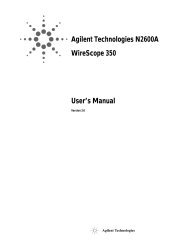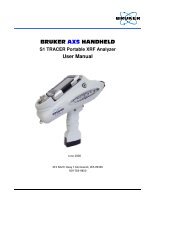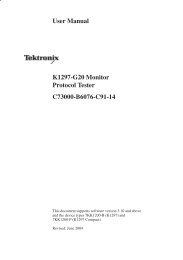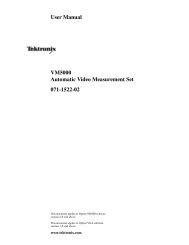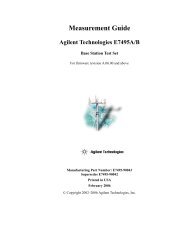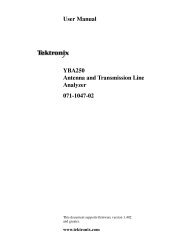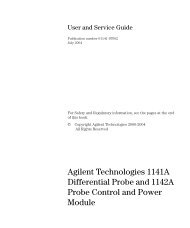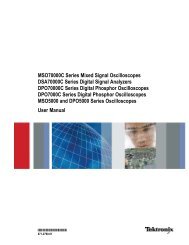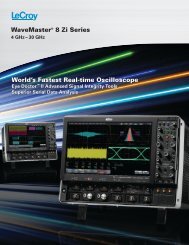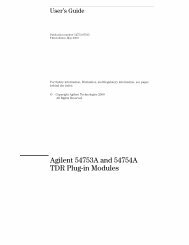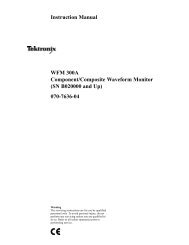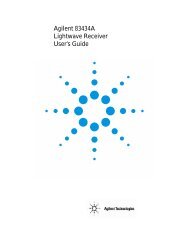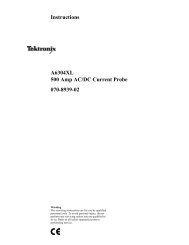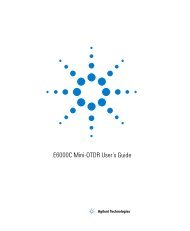Data sheet - Agilent Technologies
Data sheet - Agilent Technologies
Data sheet - Agilent Technologies
Create successful ePaper yourself
Turn your PDF publications into a flip-book with our unique Google optimized e-Paper software.
Errata<br />
Title & Document Type:<br />
Manual Part Number:<br />
Revision Date:<br />
HP References in this Manual<br />
This manual may contain references to HP or Hewlett-Packard. Please note that Hewlett-<br />
Packard's former test and measurement, semiconductor products and chemical analysis<br />
businesses are now part of <strong>Agilent</strong> <strong>Technologies</strong>. We have made no changes to this<br />
manual copy. The HP XXXX referred to in this document is now the <strong>Agilent</strong> XXXX.<br />
For example, model number HP8648A is now model number <strong>Agilent</strong> 8648A.<br />
About this Manual<br />
We’ve added this manual to the <strong>Agilent</strong> website in an effort to help you support your<br />
product. This manual provides the best information we could find. It may be incomplete<br />
or contain dated information, and the scan quality may not be ideal. If we find a better<br />
copy in the future, we will add it to the <strong>Agilent</strong> website.<br />
Support for Your Product<br />
<strong>Agilent</strong> no longer sells or supports this product. You will find any other available<br />
product information on the <strong>Agilent</strong> Test & Measurement website:<br />
www.tm.agilent.com<br />
Search for the model number of this product, and the resulting product page will guide<br />
you to any available information. Our service centers may be able to perform calibration<br />
if no repair parts are needed, but no other support from <strong>Agilent</strong> is available.
HP 71612 Series of Gb/s Testers<br />
Operating and Programming Manual<br />
SERIAL NUMBERS<br />
This manual applies directly to HP 71612 12 Gb/s Error Performance Analyzers<br />
comprising the following elements:<br />
HP 70843<br />
HP 70843<br />
HP 70843<br />
Option UHF 0.1-12 Gb/s Error Performance Analyzer with serial<br />
number(s) prefixed 3xxxU or GBxxxxxxxx.<br />
Option UHG 0.1-12 Gb/s Pattern Generator with serial number(s)<br />
prefixed 3xxxU or GBxxxxxxxx.<br />
Option UHH Error Detector with serial number(s) prefixed 3xxxU or<br />
GBxxxxxxxx.<br />
For additional important information about serial numbers, see SERIAL NUMBER<br />
INFORMATION on page 1-9 in the Operating Manual.<br />
Serial number information for other elements in the system is contained in the following<br />
manuals:<br />
Display<br />
Mainframe<br />
Clock Source<br />
see HP 70004A Installation and Verification Manual.<br />
see HP 70001A Installation and Verification Manual.<br />
see HP 70340A Operating and Calibration Manual.<br />
© Copyright (2000, 2001) Hewlett-Packard Ltd.<br />
HP Part No. 71612-90015<br />
Printed in U.K. March 2001
Declaration of Conformity<br />
according to ISO/IEC Guide 22 and EN45014<br />
Manufacturer’s Name:<br />
Manufacturer’s Address:<br />
Declares that the product<br />
Product Name:<br />
Model Number:<br />
Product Options:<br />
Hewlett-Packard Ltd.<br />
Telecomms Networks Test Division<br />
South Queensferry<br />
West Lothian, EH30 9TG<br />
Scotland, United Kingdom<br />
12Gb/s Error Performance Analyzer System<br />
HP 71612B<br />
This declaration covers all options of the above product as detailed in<br />
TCF A-5951-9852-01<br />
Conforms with the protection requirements of European Council Directive 89/336/EEC on the approximation<br />
of the laws of the member states relating to electromagnetic compatibility, against EMC test specifications<br />
EN 55011:1991 (Group 1, Class A) and EN 50082-1:1992.<br />
As Detailed in:<br />
Assessed by:<br />
Electromagnetic Compatibility (EMC)<br />
Technical Construction File (TCF) No. A-5951-9852-01<br />
DTI Appointed Competent Body<br />
EMC Test Centre,<br />
GEC-Marconi Avionics Ltd.,<br />
Maxwell Building,<br />
Donibristle Industrial Park,<br />
KY11 5LB<br />
Scotland, United Kingdom<br />
Supplementary Information:<br />
Technical Report Number:6893/2200/CBR, dated 21 August 1997<br />
The individual components of the product meet relevant international safety standards.<br />
The product herewith complies with the requirements of the Low Voltage Directive 73/23/EEC, and carries the CE<br />
marking accordingly.<br />
South Queensferry, Scotland 15 December 1998<br />
Location Date W.R. Pearson / Quality Manager<br />
Europe Contact:<br />
Your Local Hewlett-Packard Sales and Service Office or Hewlett-Packard GmbH, Department 2Q / Standards Europe<br />
Herrenberger Strasse 130, D7030 Boblingen (Fax: +49-7031-143143)
Manufacturer’s Name:<br />
Manufacturer’s Address:<br />
Declaration of Conformity<br />
according to ISO/IEC Guide 22 and EN45014<br />
Hewlett-Packard Ltd.<br />
Telecomms Networks Test Division<br />
South Queensferry<br />
West Lothian, EH30 9TG<br />
Scotland, United Kingdom<br />
Declares that the product<br />
Product Name:<br />
Model Number:<br />
Product Options:<br />
12Gb/s Bit Error Rate Tester<br />
HP 70843B<br />
This declaration covers all options of the above product as detailed in<br />
TCF A-5951-9852-01<br />
Conforms with the protection requirements of European Council Directive 89/336/EEC on the approximation<br />
of the laws of the member states relating to electromagnetic compatibility, against EMC test specifications<br />
EN 55011:1991 (Group 1, Class A) and EN 50082-1:1992.<br />
As Detailed in:<br />
Assessed by:<br />
Electromagnetic Compatibility (EMC)<br />
Technical Construction File (TCF) No. A-5951-9852-01<br />
DTI Appointed Competent Body<br />
EMC Test Centre,<br />
GEC-Marconi Avionics Ltd.,<br />
Maxwell Building,<br />
Donibristle Industrial Park,<br />
KY11 5LB<br />
Scotland, United Kingdom<br />
Technical Report Number:6893/2200/CBR, dated 23 September 1997<br />
Supplementary Information:<br />
The product conforms to the following safety standards:<br />
EN 61010-1(1993)<br />
IEC 1010-1(1990) +A1(1992) +A2(1995)<br />
CSA-C22.2 No. 1010.1-93<br />
EN 60825-1(1994) / IEC 825-1(1993)<br />
The product herewith complies with the requirements of the Low Voltage Directive 73/23/EEC, and carries the CE<br />
marking accordingly.<br />
South Queensferry, Scotland 15 December 1998<br />
Location Date W.R. Pearson / Quality Manager<br />
Europe Contact:<br />
Your Local Hewlett-Packard Sales and Service Office or Hewlett-Packard GmbH, Department 2Q / Standards Europe<br />
Herrenberger Strasse 130, D7030 Boblingen (Fax: +49-7031-143143)
WARNINGS<br />
The following general safety precautions must be observed during all phases of operation, service, and<br />
repair of this product. Failure to comply with these precautions or with specific warnings elsewhere in this<br />
manual violates safety standards of design, manufacture, and intended use of the product. Hewlett-Packard<br />
Company assumes no liability for the customer's failure to comply with these requirements.<br />
This is a safety Class 1 instrument (provided with a protective earthing ground, incorporated in the powercord).<br />
The mains plug shall only be inserted in a socket outlet provided with a protective earth contact. Any<br />
interruption of the protective conductor inside or outside of the instrument is likely to make the instrument<br />
dangerous. Intentional interruption is prohibited.<br />
DO NOT operate the product in an explosive atmosphere or in the presence of flammable gasses or fumes.<br />
For continued protection against fire hazard, replace the line fuses only with the same type and ratings (type<br />
nA/nV). The use of other fuses or materials is prohibited (where the fuse type is blown rate).<br />
Keep away from live circuits: Operating personnel must not remove equipment covers or shields. Procedures<br />
involving the removal of covers and shields are for use by service-trained personnel only. Under certain<br />
conditions, dangerous voltages may exist even with the equipment switched off. To avoid dangerous<br />
electrical shock, DO NOT perform procedures involving cover or shield removal unless you are qualified to<br />
do so.<br />
DO NOT operate damaged equipment: Whenever it is possible that the safety protection features built into<br />
this product have been impaired, either through physical damage, excessive moisture, or any other reason,<br />
REMOVE POWER and do not use the product until safe operation can be verified by service-trained personnel.<br />
If necessary, return the product to a Hewlett-Packard Sales and Service Office for service and repair<br />
to ensure the safety features are maintained.<br />
DO NOT service or adjust alone: Do not attempt internal service or adjustment unless another person, capable<br />
of rendering first aid and resuscitation, is present.<br />
DO NOT substitute parts or modify equipment: Because of the danger of introducing additional hazards, do<br />
not install substitute parts or perform any unauthorized modification to the product. Return the product to a<br />
Hewlett-Packard Sales and Service Office for service and repair to ensure the safety features are maintained.<br />
If this instrument is not used as specified, the protection provided by the equipment could be impaired. This<br />
instrument must be used in a normal condition (in which all means of protection are intact) only.<br />
No operator serviceable parts inside. Refer servicing to qualified personnel. To prevent electrical shock do<br />
not remove covers.
CERTIFICATION<br />
Hewlett-Packard Company certifies that this product met its published specifications at the time of shipment<br />
from the factory. Hewlett-Packard further certifies that its calibration measurements are traceable to the<br />
United States National Institute of Standards and Technology (formerly National Bureau of Standards), to<br />
the extent allowed by that organization's calibration facility, and to the calibration facilities of other International<br />
Standards Organization members.<br />
WARRANTY<br />
This Hewlett-Packard product is warranted against detects in materials and workmanship for a period of one<br />
year from date of shipment. Duration and conditions of warranty for this product may be superseded when<br />
the product is integrated into (becomes part of) other HP products. During the warranty period, Hewlett-<br />
Packard Company will, at its option, either repair or replace products which prove to be defective.<br />
For warranty service or repair, this product must he returned to a service facility designated by Hewlett-<br />
Packard (HP). Buyer shall prepay shipping charges to HP and HP shall pay shipping charges to return the<br />
product to Buyer. However, Buyer shall pay all shipping charges, duties, and taxes for products returned to<br />
HP from another country.<br />
HP warrants that its software and firmware designated by HP for use with a product will execute its programming<br />
instructions when properly installed on that product. HP does not warrant that the operation of the<br />
product or software, or firmware will be uninterrupted or error free.<br />
LIMITATION OF WARRANTY<br />
The foregoing warranty shall not apply to defects resulting from improper or inadequate maintenance by<br />
Buyer, Buyer-supplied products or interfacing, unauthorized modification or misuse, operation outside of<br />
the environmental specifications for the products, or improper site preparation or maintenance.<br />
The design and implementation of any circuit on this product is the sole responsibility of the Buyer. HP does<br />
not warrant the Buyer's circuitry or malfunctions of HP products that result from the Buyer's circuitry. In<br />
addition, HP does not warrant any damage that occurs as a result of the Buyer's circuit or any other detects<br />
that result from Buyer-supplied products.<br />
NO OTHER WARRANTY IS EXPRESSED OR IMPLIED. HP SPECIFICALLY DISCLAIMS THE<br />
IMPLIED WARRANTIES OF MERCHANTABILITY AND FITNESS FOR A PARTICULAR PURPOSE<br />
EXCLUSIVE REMEDIES<br />
THE REMEDIES PROVIDED HEREIN ARE BUYER'S SOLE AND EXCLUSIVE REMEDIES. HP<br />
SHALL NOT BE LIABLE FOR ANY DIRECT, INDIRECT, SPECIAL, INCIDENTAL, OR CONSE-<br />
QUENTIAL DAMAGES, WHETHER BASED ON CONTRACT, TORT, OR ANY OTHER LEGAL THE-<br />
ORY.
NOTICE<br />
The information contained in this document is subject to change without notice. HEWLETT-PACKARD<br />
(HP) MAKES NO WARRANTY OF ANY KIND WITH REGARD TO THIS MATERIAL, INCLUDING,<br />
BUT NOT LIMITED TO, THE IMPLIED WARRANTIES OF MERCHANTABILITY AND FITNESS<br />
FOR A PARTICULAR PURPOSE. HP shall not be liable for errors contained herein or for incidental or<br />
consequential damages in connection with the furnishing, performance or use of this material. This document<br />
contains proprietary information which is protected by copyright. All rights are reserved. No part of<br />
this document may he photocopied, reproduced, or translated without the prior written consent of the<br />
Hewlett-Packard Company. HP assumes no responsibility for the use or reliability of its software on equipment<br />
that is not furnished by HP.<br />
Restricted Rights Legend<br />
Use, duplication or disclosure is subject to restrictions as set forth in subdivision (c)(1)(ii) of the Rights in<br />
Technical <strong>Data</strong> and Computer Software clause at 52.227-FAR14. Hewlett-Packard Company; 3000 Hanover<br />
Street; Palo Alto, California 94304.<br />
Printing History<br />
The Printing History shown below lists all Editions and Updates of this manual and the printing date(s). The<br />
first printing of the manual is Edition 1. The Edition number increments by 1 whenever the manual is<br />
revised. Updates, which are issued between Editions, contain replacement pages to correct the current Edition<br />
of the manual. Updates are numbered sequentially starting with Update 1. When a new Edition is created,<br />
it contains all the Update information for the previous Edition. Each new Edition or Update also<br />
includes a revised copy of this printing history page. Many product updates or revisions do not require manual<br />
changes and, conversely, manual corrections may be done without accompanying product changes.<br />
Therefore, do not expect a one-to-one correspondence between product updates and manual updates.<br />
Edition or<br />
Update Date Part Number<br />
Edition or<br />
Update Date Part Number<br />
Edition 1 Feb 1994 71612-90000 New Edition Mar 2000 71612-90011<br />
Edition 2 Jul 1995 71612.90000 New Edition Mar 2001 71612-90015<br />
New Edition Jun 1998 71612-90007<br />
New Edition Dec 1998 71612-90008
HP 71612 Series of Gb/s Testers<br />
Operating Manual
Contents - Operating Manual<br />
1 General Information<br />
Introduction 1-2<br />
Safety Considerations 1-2<br />
Safety Information 1-2<br />
General 1-3<br />
Safety Symbols 1-4<br />
Options 1-6<br />
Introduction 1-6<br />
Upgrade Options 1-8<br />
Accessories Supplied 1-8<br />
Recommended Accessory List 1-8<br />
Serial Number Information 1-9<br />
Returning Instruments for Service 1-9<br />
Packaging Requirements 1-9<br />
Preparing an Instrument for Shipping 1-10<br />
Precautions 1-11<br />
ESD Precautions 1-11<br />
Static-safe Workstation 1-11<br />
Static-safe Accessories 1-12<br />
Lifting/Carrying the HP 70843 1-12<br />
Using one arm to lift instrument 1-12<br />
Display Cleaning 1-13<br />
Cabinet Cleaning 1-13<br />
How to Update the HP 70843 Firmware 1-13<br />
To Update Control Processor Firmware 1-13<br />
To Update Measurement Processor Firmware 1-14<br />
2 Installation<br />
Introduction 2-2<br />
Preparation for Use 2-3<br />
Initial Inspection 2-3<br />
To Fit an Instrument Hardkey Panel 2-3<br />
Statement of Compliance 2-4<br />
Instruction for cleaning 2-4<br />
Operating Requirements 2-4<br />
Operating and Storage Environment 2-4<br />
Physical Specifications 2-4<br />
Cooling Considerations 2-5<br />
Lifting the HP 70843 2-5<br />
Power Requirements 2-5<br />
Noise Declaration 2-6<br />
Power Cables 2-6<br />
Contents-1
Contents - Operating Manual<br />
Line Voltage Selection 2-7<br />
Instrument (HP 70843) Line Voltage Selector 2-7<br />
Display (HP 70004A) Line Voltage Selector 2-7<br />
Mainframe (HP 70001A) Line Voltage Selector (HP 71612 options UHF/UKB<br />
and UHG/UKB only) 2-8<br />
Line Fuses 2-9<br />
Accessing the HP 70843 Line Fuse 2-9<br />
Accessing the Display (HP 70004A) and Mainframe (HP 70001A) Fuses 2-9<br />
Fuse Ratings 2-9<br />
HP-MSIB Address Switches 2-10<br />
Factory Preset HP-MSIB Addresses 2-10<br />
HP 70843 Address Switches 2-10<br />
HP 70340A Clock Source Module Address Switches 2-11<br />
HP 70341A Clock Source Module Address Switches 2-11<br />
HP 70004A Display Address Switches 2-12<br />
HP-IB Address Switches 2-12<br />
To Change the HP-IB Address 2-12<br />
Factory Preset HP-IB Addresses 2-12<br />
Bench Operation 2-13<br />
Rack Mount Installation 2-13<br />
System Installation 2-14<br />
Accessories 2-14<br />
Cables 2-14<br />
Connectors 2-14<br />
Terminations 2-14<br />
Procedure 2-15<br />
System Verification 2-17<br />
Error Performance Analyzer System Verification 2-17<br />
Selftest at Power-on 2-18<br />
Installing/Removing Modules 2-19<br />
Installing an HP 70340A Clock Source Module into a Display 2-19<br />
Installing an HP 70341A Clock Source Module into a Mainframe 2-20<br />
3 System Overview<br />
Configurations 3-2<br />
System Options 3-2<br />
Additional System Options 3-3<br />
HP 70843 Instrument Options 3-3<br />
Documentation Overview 3-3<br />
Contents-2
Contents - Operating Manual<br />
4 Operating Features and Specifications<br />
Introduction 4-2<br />
Warm-up 4-2<br />
Operating Temperature Specification 4-2<br />
Calibration Interval 4-2<br />
Pattern Generator 4-3<br />
External connections 4-3<br />
Patterns 4-3<br />
PRBS Test Patterns 4-3<br />
Zero Substitution/Variable Mark Density 4-3<br />
Test Patterns 4-3<br />
Zero Substitution 4-4<br />
Variable Mark Density 4-4<br />
User-programmable test patterns 4-4<br />
Alternate test pattern - pattern generator only 4-4<br />
Internal Disk Drive 4-5<br />
Clock Input 4-5<br />
Features 4-5<br />
Specifications 4-5<br />
<strong>Data</strong> and <strong>Data</strong> (inverted) Outputs 4-6<br />
Features 4-6<br />
<strong>Data</strong> output features not controlled by data output softkeys 4-6<br />
Specifications 4-6<br />
<strong>Data</strong> outputs - main 4-6<br />
Error Add 4-8<br />
Clock and Clock (inverted) Outputs 4-8<br />
Specifications 4-8<br />
Clock outputs - main 4-8<br />
Subrate Clock & <strong>Data</strong> (inverted) Outputs 4-9<br />
Features 4-9<br />
Specifications 4-9<br />
Trigger Output 4-9<br />
Features 4-9<br />
Pattern Mode 4-10<br />
PRBS 2^31-1, 2^23-1, 2^15-1, 2^10-1, 2^7-1 4-10<br />
Alternate pattern 4-10<br />
All other patterns 4-10<br />
Divided Clock Mode 4-10<br />
Interface 4-10<br />
Auxiliary Input 4-10<br />
Alternate Pattern Selected 4-11<br />
<strong>Data</strong> Output Inhibit (Gating mode) 4-11<br />
Contents-3
Contents - Operating Manual<br />
Interface 4-11<br />
To Select Oneshot Mode 4-11<br />
To Select Alternating Mode 4-11<br />
Error Inject Input 4-12<br />
Interface 4-12<br />
Status Indicators 4-12<br />
Pattern Generator indicators 4-12<br />
Error Detector indicators 4-12<br />
General instrument indicators 4-12<br />
Rear Panel Switches 4-12<br />
Error Detector 4-13<br />
External connections 4-13<br />
Clock Input (error detector) 4-13<br />
Features 4-13<br />
Specifications 4-13<br />
<strong>Data</strong> Input 4-14<br />
Features 4-14<br />
Specifications 4-14<br />
Pattern Trigger Output (error detector) 4-14<br />
Features 4-14<br />
Pattern Mode 4-15<br />
PRBS 2^31-1, 2^23-1, 2^15-1, 2^10-1, 2^7-1 4-15<br />
All other patterns 4-15<br />
Divided Clock Mode 4-15<br />
Specifications 4-15<br />
Errors Output 4-15<br />
Features 4-15<br />
Interface 4-15<br />
Gating Input 4-16<br />
Interface 4-16<br />
Automatic Clock-to-<strong>Data</strong> Alignment 4-17<br />
Introduction 4-17<br />
Definition 4-17<br />
Eye Width 4-17<br />
Automatic 0/1 Threshold Center 4-18<br />
To perform a 0/1 Threshold Centering 4-18<br />
<strong>Data</strong> Input 0/1 Threshold 4-18<br />
Introduction 4-18<br />
Measurements 4-18<br />
Error Analysis 4-19<br />
Power-loss Seconds 4-19<br />
Sync-loss Seconds 4-20<br />
Frequency Measurement 4-20<br />
Contents-4
Contents - Operating Manual<br />
Result Logging 4-20<br />
Error Location (HP 71612 or HP 70843 Option UHJ) 4-20<br />
Bit BER 4-20<br />
Measurements 4-20<br />
Error location capture 4-20<br />
Block BER 4-21<br />
Measurement Period 4-22<br />
Measurement Period Features 4-22<br />
Gating modes 4-22<br />
Gating Period Definition 4-23<br />
Burst gating 4-23<br />
Pattern Synchronization 4-24<br />
Synchronization Modes 4-24<br />
Sync Gain Loss Criteria 4-24<br />
Synchronization Times 4-24<br />
Audible Output 4-24<br />
Logging to External Printer 4-25<br />
Functions 4-25<br />
To Set Up Your Own Display of Results or Status Information 4-25<br />
Procedure 4-25<br />
Select and View the User's Page 4-25<br />
To Build Your Own User's Page 4-26<br />
5 Getting Started<br />
Using the HP 70004A Display 5-2<br />
Key Notation 5-2<br />
Display Fixed Label Keys 5-3<br />
Instrument Hardkeys 5-3<br />
Parameter Control Keys 5-3<br />
Instrument Softkeys 5-3<br />
Softkeys and Windows Color Coding 5-3<br />
Multi-State Functions 5-3<br />
To Set Up the Display 5-4<br />
Display Functions 5-4<br />
Instrument Functions 5-5<br />
System Turn-On 5-6<br />
Introduction 5-6<br />
Making Your First Measurement 5-7<br />
Introduction 5-7<br />
Procedure 5-7<br />
Initial Switch On 5-7<br />
Initial settings 5-7<br />
Contents-5
Contents - Operating Manual<br />
Perform a data eye measurement 5-8<br />
Eye Edge Threshold 5-9<br />
Automatic 0/1 Threshold Center 5-9<br />
To Select a Measurement Gating Period 5-9<br />
To Start a Measurement 5-9<br />
Viewing Results and Introducing Errors into the System 5-9<br />
To Select a Fixed Error Rate 5-10<br />
To Add External Errors 5-10<br />
Start a New Measurement 5-10<br />
To View Measurement Results 5-10<br />
To Verify/Demonstrate the Capture Error Feature (Option UHJ<br />
instruments) 5-11<br />
Procedure 5-11<br />
6 Softkey Menu Maps<br />
Introduction 6-2<br />
Menu Map when MENU hardkey Selected 6-2<br />
Menu Map when Result Pages hardkey Selected 6-3<br />
Menu Map when Pattern hardkey Selected 6-3<br />
PRBS Menu Map 6-4<br />
Zerosub Menu Map 6-4<br />
Markdensity Menu Map 6-5<br />
Ram User Menu Map 6-5<br />
Disk User Menu Map 6-6<br />
Disk Utils Menu Map 6-6<br />
Edit Ram User Menu Map 6-7<br />
Edit Disk User Menu Map 6-7<br />
Edit User Menu Map 6-8<br />
<strong>Data</strong> Output Menu Map 6-8<br />
Clock Output Menu Map 6-9<br />
Error Add Menu Map 6-9<br />
Subrate Outputs Menu Map 6-10<br />
Trigger & Setup Menu Map 6-11<br />
Miscellaneous Menu Map 6-12<br />
Input & Eye Menu Map 6-12<br />
Sync & Audio Menu Map 6-13<br />
Gating Menu Map 6-14<br />
Logging Menu Map 6-15<br />
Error Location Menu Map 6-15<br />
Build User Page Menu Map 6-16<br />
Build User Page Pattern & Trigger Menu Map 6-16<br />
Build User Page <strong>Data</strong> Output Menu Map 6-17<br />
Contents-6
Contents - Operating Manual<br />
Build User Page Clock Output Menu Map 6-17<br />
Build User Page Error Add Subrate <strong>Data</strong>/Clock Menu Map 6-18<br />
Build User Page Input and Sync Menu Map 6-18<br />
Build User Page Gating and Error Location Menu Map 6-19<br />
Build User Page Logging Menu Map 6-19<br />
Build User Page Main Results Menu Map 6-20<br />
Build User Page Other Results Menu Map 6-20<br />
Build User Page Interval Results Menu Map 6-21<br />
Build User Page G.821 Results Menu Map 6-21<br />
Build User Page Eye Results Menu Map 6-22<br />
Build User Page Big Results Menu Map 6-22<br />
7 Softkey Menu Descriptions<br />
Introduction 7-2<br />
Softkey Menus 7-2<br />
Softkeys requiring numeric entry 7-2<br />
Softkey Labelling 7-2<br />
Softkeys Color Coding 7-2<br />
Primary Softkeys 7-3<br />
Path Selection 7-3<br />
Pattern Softkey Menus 7-4<br />
Path 7-4<br />
Description 7-4<br />
Edit User Pattern Menu (RAM or disk) 7-6<br />
Path 7-6<br />
Description 7-6<br />
disk Utils 7-9<br />
Path 7-9<br />
Description 7-9<br />
Alternate Pattern Control 7-9<br />
Path 7-9<br />
Description 7-9<br />
<strong>Data</strong> Output Menu 7-11<br />
Path 7-11<br />
Description 7-11<br />
Clock Output Menu 7-13<br />
Path 7-13<br />
Description 7-13<br />
Error Add Menu 7-14<br />
Path 7-14<br />
Description 7-14<br />
Contents-7
Contents - Operating Manual<br />
Subrate Outputs 7-15<br />
Path 7-15<br />
Description 7-15<br />
Subrate <strong>Data</strong> Softkeys 7-15<br />
Subrate Clock Softkeys 7-15<br />
Trigger & Setup Menu 7-16<br />
Path 7-16<br />
Description 7-16<br />
Pattern Generator Trigger Output 7-16<br />
Error Detector Trigger Output 7-17<br />
Error Detector Errors Output 7-17<br />
Save and Recall Instrument Setup 7-18<br />
Misc Menu 7-18<br />
Path 7-18<br />
Description 7-18<br />
Result Pages Menu 7-22<br />
Path 7-22<br />
Description 7-22<br />
Main Results Display 7-22<br />
Other Results Display 7-23<br />
Intervl Results 7-23<br />
G.821 Results 7-24<br />
Eye Results 7-24<br />
User's Page 7-24<br />
Build User-Page Menu 7-25<br />
Path 7-25<br />
Description 7-25<br />
Pattern & Trigger USER'S PAGE menu 7-26<br />
<strong>Data</strong> & Clock Output USER'S PAGE menus 7-26<br />
Err-add Subrate USER'S PAGE menu 7-26<br />
Input & Sync USER'S PAGE menu 7-27<br />
Gating Err-loc USER'S PAGE menu 7-27<br />
Logging USER'S PAGE menu 7-27<br />
Main results USER'S PAGE menu 7-28<br />
Other results USER'S PAGE menu 7-29<br />
Interval results USER'S page menu 7-30<br />
G.821 results USER'S PAGE menu 7-31<br />
Eye results USER'S PAGE menu 7-31<br />
BIG results USER'S PAGE menu 7-31<br />
Input & Eye Menu 7-32<br />
Path 7-32<br />
Description 7-32<br />
Contents-8
Contents - Operating Manual<br />
Sync & Audio Menu 7-34<br />
Path 7-34<br />
Description 7-34<br />
Gating Menu 7-35<br />
Path 7-35<br />
Description 7-35<br />
Gating after a Power Loss 7-35<br />
Error Location 7-37<br />
Path 7-37<br />
Description 7-37<br />
Logging Menu 7-38<br />
Path 7-38<br />
Description 7-38<br />
8 User Patterns and Disk Operation<br />
Define, Edit and Store User Defined Patterns 8-2<br />
Introduction 8-2<br />
Basic Editor Operation 8-2<br />
The Editor 8-3<br />
Editor Features 8-3<br />
Pattern Stores 8-3<br />
Current Pattern 8-3<br />
Choosing a Pattern 8-4<br />
RAM-Based File Catalog 8-4<br />
Disk-Based File Catalog 8-4<br />
User Pattern Memory 8-5<br />
Exiting the Editor By Mistake 8-5<br />
Procedure 8-5<br />
How to Set Up and Edit Your Own User Pattern 8-6<br />
Introduction 8-6<br />
To Edit User Patterns 8-6<br />
Procedure 8-6<br />
Set Pattern Length 8-7<br />
Insert/Replace Bits in the Pattern 8-7<br />
Delete Bits 8-7<br />
To Save a Pattern 8-8<br />
Procedure 8-8<br />
To Load a Pattern Store Into the Editor 8-8<br />
Procedure 8-8<br />
To Load a PRBS or User Pattern into the Editor 8-9<br />
Contents-9
Contents - Operating Manual<br />
To Load a Block of <strong>Data</strong> (PRBS) 8-9<br />
Procedure 8-9<br />
To Edit Zero Substitution 8-9<br />
To Edit Mark Density 8-9<br />
To Load a User Pattern Into the Editor 8-10<br />
Procedure 8-10<br />
Load Copies of User Patterns 8-10<br />
To Save a Block of <strong>Data</strong> 8-11<br />
Procedure 8-11<br />
To Delete a Block of <strong>Data</strong> 8-12<br />
Procedure 8-12<br />
Alternate Patterns 8-12<br />
To Select Alternate Pattern Control 8-13<br />
Procedure 8-13<br />
To Generate an Alternate Pattern 8-13<br />
Procedure 8-13<br />
To Load a 2^10 PRBS into Half B of the Alternate Pattern 8-15<br />
To Save the Alternate Pattern 8-15<br />
Disk Operation 8-16<br />
Introduction 8-16<br />
Running out of Disk Space 8-16<br />
Unable to Write to Disk 8-17<br />
Disk Organization 8-17<br />
Header String Length 8-18<br />
Header String 8-19<br />
Revision Code 8-19<br />
Pattern Index 8-20<br />
Pattern Label String Length 8-20<br />
Pattern Length 8-20<br />
Trigger Bit 8-20<br />
Type of Pattern 8-20<br />
Pattern Contents 8-20<br />
9 Preset Instrument Configurations<br />
Introduction 9-2<br />
PRESET Instrument Configurations 9-2<br />
Preset 1 Configuration 9-8<br />
Preset 2 Configuration 9-10<br />
User Pattern Default Settings 9-11<br />
Contents-10
Contents - Operating Manual<br />
10 <strong>Data</strong> Logging<br />
Introduction 10-2<br />
Recommended Printers 10-2<br />
HP-IB (IEEE-488) to Centronics Printer Interface Converter 10-2<br />
Printer Interface Cables 10-3<br />
Printer Address 10-3<br />
Selecting Logging Functions 10-3<br />
To Log Results to an HP-IB External Printer 10-4<br />
Connecting a Printer 10-4<br />
To Log Results 10-4<br />
To Output Results via HP-IB to a Controller 10-4<br />
Procedure 10-4<br />
When Measurement Results can be Logged 10-4<br />
Logging During Gating 10-5<br />
Logging Trigger Threshold 10-5<br />
Results Logged During Gating 10-5<br />
To Log Results During Gating 10-5<br />
Procedure 10-5<br />
End of Measurement Period Logging 10-6<br />
End of Measurement Logging Trigger 10-6<br />
To Log Results at the End of the Measurement Period 10-6<br />
Log On Demand 10-7<br />
Logging Alarms 10-7<br />
To Log Alarms 10-7<br />
Logging Squelch 10-7<br />
To Squelch or not to Squelch 10-7<br />
Results Storage 10-8<br />
Results Storage when Logging is Switched On 10-8<br />
11 Performance Tests<br />
Introduction 11-2<br />
Test Equipment Required 11-2<br />
Parametric Testing 11-3<br />
Preliminary setup 11-3<br />
<strong>Data</strong> Risetime 11-4<br />
<strong>Data</strong> Falltime 11-4<br />
<strong>Data</strong> Jitter 11-5<br />
<strong>Data</strong> (inverted) Risetime 11-6<br />
<strong>Data</strong> (inverted) Falltime 11-6<br />
<strong>Data</strong> (inverted) Jitter 11-7<br />
Clock Risetime 11-8<br />
Clock Falltime 11-8<br />
Contents-11
Contents - Operating Manual<br />
Clock (inverted) Risetime 11-9<br />
Clock (inverted) Falltime 11-9<br />
Pattern Generator Tests 11-10<br />
Clock Input Minimum Level Alarm 11-10<br />
Clock Out and Clock (inverted) Out Amplitude and Frequency 11-11<br />
<strong>Data</strong> Out and <strong>Data</strong> (inverted) Out Amplitude 11-13<br />
<strong>Data</strong> Delay 11-15<br />
Pattern Generator Trigger Output 11-17<br />
Subrate Clock Out 11-18<br />
Parallel <strong>Data</strong>/4 Outputs 11-20<br />
Auxiliary Input (Alternate word switchover) 11-22<br />
Error Inject (internal and external) 11-23<br />
Error Detector Performance Tests 11-25<br />
Clock Input Level Alarm 11-25<br />
Pattern Sync Output 11-26<br />
Gating Input & Error Measurement 11-27<br />
Error Out 11-27<br />
Audible Error Output 11-28<br />
<strong>Data</strong> 0/1 Threshold Auto/Manual Test 11-28<br />
Clock/<strong>Data</strong> Align 11-29<br />
<strong>Data</strong> Input Sensitivity 11-29<br />
Pattern Verification 11-31<br />
Floppy Disk Read/Write 11-31<br />
Residual Error Rate Test 11-31<br />
To Verify/Demonstrate the Capture Error Feature (Option UHJ<br />
instruments) 11-32<br />
HP 70843 option UHF Line Final Test <strong>Data</strong> 11-33<br />
HP 70843 Line Final Test <strong>Data</strong> 11-37<br />
12 Error Messages<br />
Introduction 12-2<br />
Non-Permanent Errors 12-3<br />
Permanent Errors 12-9<br />
13 Troubleshooting<br />
Entry Chart 13-2<br />
System Indicators 13-3<br />
Error Indicators 13-4<br />
Volt/Temp Troubleshooting 13-5<br />
HP-MSIB Troubleshooting 13-6<br />
MMS Error Messages 13-8<br />
Contents-12
Contents - Operating Manual<br />
Error Reporting 13-8<br />
Clock Loss Troubleshooting 13-9<br />
Clock Source Output 13-9<br />
<strong>Data</strong> Loss Troubleshooting 13-9<br />
Sync Loss and Errors Troubleshooting 13-10<br />
Communication Troubleshooting 13-10<br />
14 Appendix A:<br />
Measurement Definitions<br />
Measurement Definitions A-2<br />
Error Measurements A-2<br />
Error Count A-2<br />
Delta Error Count A-2<br />
Error Ratio A-2<br />
Delta Error Ratio A-2<br />
Errored Intervals A-2<br />
Error Free Intervals A-2<br />
Error Analysis A-2<br />
% Unavailability A-2<br />
% Availability A-3<br />
% Errored Seconds A-3<br />
% Severely Errored Seconds A-3<br />
% Degraded Minutes A-3<br />
Power Loss Seconds A-3<br />
Sync-loss Seconds A-3<br />
Error Location Analysis (Option UHJ instruments) A-3<br />
15 Appendix B:<br />
Operating Notes<br />
Setting Error Detector Sync Thresholds B-2<br />
Introduction B-2<br />
Setting Sync Thresholds B-2<br />
Clock-to-<strong>Data</strong> Alignment Failure B-2<br />
Pattern Generation B-3<br />
Introduction B-3<br />
Pattern Editor and Subrate <strong>Data</strong> B-4<br />
Pattern Lengths Divisible By Four B-4<br />
Pattern Lengths Not Divisible By Four B-4<br />
Subrate Output Pattern Change with Trigger Bit Position B-4<br />
Contents-13
1<br />
1 General Information
General Information<br />
Introduction<br />
Introduction<br />
This chapter contains general information about the HP 71612 Series System and is<br />
divided into the following sections:<br />
Safety Considerations<br />
Options<br />
Accessories Supplied<br />
Serial Number Information<br />
General Safety Information, Safety Symbols<br />
Lists all the options available with your system.<br />
Lists the accessories supplied with your system.<br />
Explains the Hewlett-Packard serial numbering<br />
system.<br />
Returning Instruments for Service Contains information on how to return an instrument<br />
to Hewlett-Packard for service.<br />
Precautions<br />
Highlights electrostatic discharge procedures and<br />
accessories available. This section also contains<br />
information on lifting or carrying the HP 70843 and<br />
on cleaning the display.<br />
Updating Firmware Provides a procedure for updating the HP 70843<br />
firmware.<br />
Safety Considerations<br />
This product is a Safety Class 1 instrument (provided with a protective earth terminal).<br />
The instrument and manual should be reviewed for safety markings and instructions<br />
before operation. Also read the Warnings page at the front of this manual.<br />
Safety Information<br />
The following general safety precautions must be observed during all phases of operation,<br />
service, and repair of this instrument. Failure to comply with these precautions or with<br />
specific warnings elsewhere in this manual violates safety standards of design,<br />
manufacture, and intended use of the instrument. Hewlett-Packard Company assumes no<br />
liability for the customer's failure to comply with these requirements.<br />
This is a Safety Class I instrument (provided with a protective earthing ground,<br />
incorporated in the powercord). The mains plug shall only be inserted in a socket outlet<br />
provided with a protective earth contact. Any interruption of the protective conductor<br />
inside or outside of the instrument is likely to make the instrument dangerous. Intentional<br />
interruption is prohibited.<br />
1-2
General Information<br />
Safety Considerations<br />
General<br />
DO NOT operate the product in an explosive atmosphere or in the presence of flammable<br />
gasses or fumes.<br />
DO NOT use repaired fuses or short-circuited fuseholders. For continued protection<br />
against fire, replace the line fuse(s) only with fuse(s) of the same voltage and current<br />
rating and type.<br />
DO NOT perform procedures involving cover or shield removal unless you are qualified<br />
to do so. Operating personnel must not remove equipment covers or shields. Procedures<br />
involving the removal of covers and shields are for use by service-trained personnel only.<br />
DO NOT service or adjust alone. Under certain conditions, dangerous voltages may exist<br />
even with the equipment switched off. To avoid dangerous electrical shock, service<br />
personnel must not attempt internal service or adjustment unless another person, capable<br />
of rendering first aid and resuscitation, is present.<br />
DO NOT operate damaged equipment. Whenever it is possible that the safety protection<br />
features built into this product have been impaired, either through physical damage,<br />
excessive moisture, or any other reason, REMOVE POWER and do not use the product<br />
until safe operation can be verified by service-trained personnel. If necessary, return the<br />
product to a Hewlett-Packard Sales and Service Office for service and repair to ensure the<br />
safety features are maintained.<br />
DO NOT substitute parts or modify equipment. Because of the danger of introducing<br />
additional hazards, do not install substitute parts or perform any unauthorized<br />
modification to the product. Return the product to a Hewlett-Packard Sales and Service<br />
Office for service and repair to ensure the safety features are maintained.<br />
1-3
General Information<br />
Safety Considerations<br />
Safety Symbols<br />
The following symbols on the instrument and in the manual indicate precautions which<br />
must be taken to maintain safe operation of the instrument.<br />
The Instruction Documentation Symbol. The product is marked with this<br />
symbol when it is necessary for the user to refer to the instructions in the<br />
supplied documentation.<br />
Indicates the field wiring terminal that must be connected to earth ground<br />
before operating the equipment - protects against electrical shock in case<br />
of fault.<br />
Frame or chassis ground terminal - typically connects to the equipment’s<br />
metal frame.<br />
Alternating current (ac)<br />
Direct current (dc)<br />
Indicates hazardous voltages<br />
Warning denotes a hazard. It calls attention to a procedure, which if not<br />
correctly performed or adhered to could result in injury or loss of life. Do<br />
not proceed beyond a warning note until the indicated conditions are fully<br />
understood and met.<br />
Caution denotes a hazard. It calls attention to a procedure, which if not<br />
correctly performed or adhered to could result in damage to or destruction<br />
of the instrument. Do not proceed beyond a warning note until the<br />
indicated conditions are fully understood and met.<br />
The CE mark shows that the product complies with all relevant European<br />
legal Directives.<br />
1-4
General Information<br />
Safety Considerations<br />
This is a symbol of an Industrial Scientific and Medical Group 1 Class A<br />
product.<br />
The CSA mark is a registered trademark of the Canadian Standards<br />
Association. Indicates a functional earth terminal.<br />
Indicates a functional earth terminal.<br />
The recycling symbol.<br />
The dispose of properly symbol.<br />
1-5
General Information<br />
Options<br />
Options<br />
Introduction<br />
The HP 12 Gb/s BERT products offer a range of product options to suit user applications.<br />
There are two standard core products (HP 71612 and HP 70843) each having a set of user<br />
options. The core products cannot be ordered or supplied on their own; they must be<br />
ordered with an option. They are as follows:<br />
• HP 71612: comprises an HP 70004A display and an HP 70843 product base.<br />
• HP 70843: comprises a Hewlett-Packard MMS system II cabinet with PSU and<br />
control hardware/firmware functions for a BERT, pattern generator or error detector<br />
option. HP 70843 options are provided for users who may not require an HP<br />
70004A display or who wish to operate the instrument remotely via HP-IB.<br />
The following tables list the options available for the HP 71612 and HP 70843 core<br />
products.<br />
HP 71612 Options<br />
Product Option Description Elements Included<br />
Display<br />
Pattern<br />
Generator<br />
Error<br />
Detector<br />
Clock<br />
Source<br />
71612 UHF 12 Gb/s error performance<br />
analyzer (BERT)<br />
yes yes yes yes<br />
71612 UHG 12 Gb/s pattern generator yes yes no yes<br />
71612 UHH 12 Gb/s error detector<br />
system<br />
yes no yes no<br />
1-6
General Information<br />
Options<br />
HP 71612 Options continued<br />
Product Option Description Elements Included<br />
Mainframe<br />
Clock Source<br />
Extension Module<br />
71612 UKB extend lowest frequency to 0.1 Gb/s yes yes<br />
71612 UHJ add error location analysis to option<br />
UHF or UHH<br />
71612 UKC delete clock source from option<br />
UHF or UHG<br />
71612 OB1 extra set of HP 71612 manuals<br />
71612 1CM rack mount kit; for instrument<br />
without handles fitted<br />
71612 1CP rack mount kit; for instrument with<br />
handles fitted<br />
HP 70843 Options<br />
Product Option Description Elements Included<br />
Display<br />
Pattern<br />
Generator<br />
Error<br />
Detector<br />
Clock<br />
Source<br />
70843 UHF 12 Gb/s error performance<br />
analyzer (BERT)<br />
no yes yes no<br />
70843 UHG 12 Gb/s pattern generator no yes no no<br />
70843 UHH 12 Gb/s error detector no no yes no<br />
70843 UHJ add error location analysis<br />
to option UHF or UHH<br />
70843 OB1 extra set of HP 71612<br />
manuals<br />
70843 1CM rack mount kit; for<br />
instrument without<br />
handles fitted<br />
70843 1CP rack mount kit; for<br />
instrument with handles<br />
fitted<br />
1-7
General Information<br />
Accessories Supplied<br />
Upgrade Options<br />
The following options upgrade HP 71612 and HP 70843 option UHG pattern generators<br />
and option UHH error detectors to full BERT capability. Both upgrades can only be<br />
carried out at the manufacturing division.<br />
HP 15807A Factory Upgrade to 12 Gb/s BERT<br />
Product Option Description<br />
15807A 001 add pattern generator<br />
15807A 002 add error detector<br />
Accessories Supplied<br />
The accessories supplied with your system are listed below:<br />
• Two HP-MSIB cables.<br />
• Line power cable. (3 off when an HP 70001A mainframe is supplied.)<br />
• 8 mm hex-ball driver.<br />
• 4 off SMA to SMA test cables.<br />
• 1 off N-SMA adapter.<br />
• 5 off APC-3.5 mm connector savers.<br />
• 2 off APC-3.5 mm male-female adapter.<br />
• 7 off 50Ω SMA terminations.<br />
Recommended Accessory List<br />
The following items are not supplied with your instrument but are recommended<br />
accessories.<br />
• APC-3.5 mm cables.<br />
• APC-3.5 mm attenuators.<br />
• APC-3.5 mm 50Ω terminations.<br />
• Torque wrench for APC-3.5 mm.<br />
1-8
General Information<br />
Serial Number Information<br />
Serial Number Information<br />
Attached to each element in your system is a serial number plate. A typical serial number<br />
is in the form XXXXUXXXXX. It is in two parts; the first four digits and the letter are the<br />
serial prefix and the last five are the suffix, the letter designates the country of origin - U is<br />
the United Kingdom. The prefix is the same for identical elements, it only changes when a<br />
change is made to an element in your system. The suffix however, is assigned sequentially<br />
and is different for each element. The contents of this manual apply to the elements with<br />
the serial number prefix(es) listed under SERIAL NUMBERS on the title page.<br />
A system manufactured after the printing of this manual may have a number prefix that is<br />
not listed on the title page. The unlisted serial number prefix indicates the system is<br />
different from those described in this manual. The manual for this new element is<br />
accompanied by a Manual Changes supplement. This supplement contains change<br />
information that explains how to adapt the manual to the new element.<br />
In addition to change information, the supplement may contain information for correcting<br />
errors in the manual. To keep this manual as current and accurate as possible,<br />
Hewlett-Packard recommends that you periodically request the latest Manual Changes<br />
supplement. The supplement for this manual is identified with the manual print date and<br />
part number, both of which appear on the manual title page. Complementary copies of the<br />
supplement are available from Hewlett-Packard. For information concerning a serial<br />
number prefix that is not listed on the Manual Changes supplement, contact your nearest<br />
Hewlett-Packard office.<br />
Returning Instruments for Service<br />
This section explains how you return an instrument to Hewlett-Packard for servicing.<br />
Packaging Requirements<br />
Instruments can be damaged as a result of using packaging materials other than those<br />
specified. Never use styrene pellets as packaging material. They do not adequately<br />
cushion the instrument nor prevent it from shifting in the carton. They also cause<br />
instrument damage by generating static electricity.<br />
1-9
General Information<br />
Returning Instruments for Service<br />
Preparing an Instrument for Shipping<br />
1. Fill out a blue repair tag (located at the front of this manual) and attach it to the<br />
instrument. Include any error messages or specific performance data related to the<br />
problem. If a blue tag is not available, the following information should be noted and<br />
sent with the instrument:<br />
• Type of service required.<br />
• Description of the problem.<br />
• Whether problem is constant or intermittent.<br />
• Name and phone number of technical contact person.<br />
• Return address.<br />
• Model number of returned instrument.<br />
• Full serial number or returned instrument.<br />
• List of any accessories returned with the instrument.<br />
2. Pack the instrument in the appropriate packaging materials. Original shipping or<br />
equivalent materials should be used. If the original or equivalent material cannot be<br />
obtained, follow the instructions below:<br />
CAUTION<br />
Inappropriate packaging of the instrument may result in damage to the<br />
instrument during transit.<br />
• Wrap the instrument in anti-static plastic to reduce the possibility of damage caused<br />
by ESD.<br />
• Use a double-walled, corrugated cardboard carton of 159 kg (350 lb) test strength.<br />
CAUTION<br />
If you are shipping a complete system, remove the module(s) from<br />
Display and Mainframe, individually pack each element, then ship<br />
them to Hewlett-Packard.<br />
• The carton must be large enough to allow 3 to 4 inches on all sides of the instrument<br />
for packing material and strong enough to accommodate the weight of the<br />
instrument.<br />
• Surround the instrument with 3 to 4 inches of packing material, to protect the<br />
instrument and prevent it from moving in the carton.<br />
• If packing foam is not available, the best alternative is S.D.-240 Air Cap TM from<br />
Sealed Air Corporation (Commerce, California 90001). Air Cap TM looks like a<br />
plastic <strong>sheet</strong> filled with air bubbles.<br />
• Use the pink (anti-static) Air Cap TM to reduce static electricity. Wrapping the<br />
instrument several times in this material will protect the instrument and prevent it<br />
from moving in the carton.<br />
3. Seal the carton with strong nylon adhesive tape.<br />
4. Mark the carton FRAGILE, HANDLE WITH CARE.<br />
5. Retain copies of all shipping papers.<br />
1-10
General Information<br />
Precautions<br />
Precautions<br />
ESD Precautions<br />
Electrostatic discharge (ESD) can damage or destroy electronic components. All work on<br />
electronic assemblies should be performed at a static-safe workstation.<br />
NOTE<br />
When the instrument is subjected to air discharges above 2 kV, as<br />
detailed in standard IEC 1000-4-2 (1995), degradation in performance<br />
may be observed in the form of bit errors.<br />
Static-safe Workstation<br />
A typical static-safe workstation is illustrated in the following diagram. There are two<br />
types of ESD protection:<br />
• Wrist-strap (with >1 MΩ isolation to ground) with table mat.<br />
• Heel-strap (with >1 MΩ isolation to ground) with conductive floor mat.<br />
These two types must be used together to ensure adequate ESD protection. Isolation to<br />
ground must be provided for personnel protection.<br />
1-11
General Information<br />
Precautions<br />
Static-safe Accessories<br />
The following table lists the accessories that may be ordered through any Hewlett-Packard<br />
sales and service office.<br />
HP Part Number<br />
Description<br />
9300-0797 3M static control mat 0.6 m x 1.2 m (2 ft x 4 ft) and 4.6 m (15 ft) of ground<br />
wire. (The wrist-strap and wrist-strap cord are not included. They must be<br />
ordered separately.)<br />
9300-0980 Wrist-strap cord 1.5 m (5 ft).<br />
9300-1383 Wrist-strap, color black, stainless steel, has four adjustable links and a<br />
7 mm post-type connection.<br />
9300-1169 ESD heel-strap (reusable 6 to 12 months).<br />
*92175A Black, hard surface, static control mat, 1.2 m x 1.5 m (4 ft x 5 ft)<br />
*92175B Brown, soft surface, static control mat, 1.2 m x 2.4 m (4 ft x 8 ft)<br />
*92175C Small, black, hard surface, static control mat, 0.9 m x 1.2 m (3 ft x 4 ft)<br />
*92175T Table-top static control mat, 58 cm x 76 cm (23 in x 30 in)<br />
*92176A Natural color anti-static carpet, 1.2 m x 1.8 m (4 ft x 6 ft)<br />
*92176B Natural color anti-static carpet, 1.2 m x 2.4 m (4 ft x 8 ft)<br />
*92176C Russet color anti-static carpet, 1.2 m x 1.8 m (4 ft x 6 ft)<br />
*92176D Russet color anti-static carpet, 1.2 m x 2.4 m (4 ft x 8 ft)<br />
*Can also be ordered by calling HP DIRECT Phone (800) 538 8787.<br />
Lifting/Carrying the HP 70843<br />
Use the handle on the side of he instrument for lifting the HP 70843. Before attempting to<br />
lift or carry the instrument consider the following basic lifting techniques to help avoid<br />
personal injury.<br />
Using one arm to lift instrument<br />
• BRACE your body with the opposite arm, if possible.<br />
• Reach for the instrument - bend your knees and waist, and keep your back straight.<br />
• GRASP the instrument firmly - using the handle.<br />
• LIFT with your legs, using the free arm for balance.<br />
• KEEP your shoulders level - switch hands regularly.<br />
1-12
General Information<br />
How to Update the HP 70843 Firmware<br />
Display Cleaning<br />
To avoid damaging the coating on the display, use a thin-film cleaner such as<br />
Hewlett-Packard Video Clean Kit (HP part number 92193). The kit includes an nonabrasive<br />
cleaning cloth.<br />
CAUTION<br />
Hand and laboratory paper towels are abrasive, if these are used they<br />
may damage the coating on the display.<br />
Cabinet Cleaning<br />
To clean the instrument cabinet: Use a soft, clean cloth to clean the front-panel and side<br />
covers.<br />
How to Update the HP 70843 Firmware<br />
CAUTION<br />
Do not attempt to update instrument firmware unless advised by<br />
Hewlett-Packard and supplied with an appropriate firmware update<br />
disk.<br />
The HP 70843 has two processor systems, a Control Processor and a Measurement<br />
Processor. The firmware for either processor can be updated using the instrument floppy<br />
disk drive. The first part of the update process is as follows:<br />
1. Power up instrument and HP 70004A display.<br />
2. Press USER key on HP 70004A display under screen.<br />
3. Press misc softkey (bottom left-hand softkey).<br />
4. Insert firmware update disk into instrument.<br />
5. Press update frmware softkey.<br />
Now either update the Control Processor or Measurement Processor:<br />
To Update Control Processor Firmware<br />
1. Press UpdCntlAppl .<br />
2. Confirm operation by pressing UPDATE YES softkey (top left-hand). Wait for update<br />
to complete - this can take several minutes. During the update the HP-IB indicator<br />
LEDs light from left to right and the end of a successful update is indicated by the<br />
green MSIB ACT LED flashing. If the update is unsuccessful the red MSIB ERR LED<br />
flashes.<br />
3. Power cycle.<br />
1-13
General Information<br />
How to Update the HP 70843 Firmware<br />
To Update Measurement Processor Firmware<br />
1. Press UpdMeasAppl .<br />
2. Confirm operation by pressing UPDATE YES softkey (top left-hand).<br />
3. Wait for update to complete, at the end of the update a message will appear at the<br />
bottom of the screen requesting a power cycle.<br />
4. Power cycle.<br />
1-14
2<br />
2 Installation
Installation<br />
Introduction<br />
Introduction<br />
This chapter enables you to install your system ready for use. The information is presented<br />
under the following headings:<br />
Preparation for Use:<br />
System Installation:<br />
System Verification:<br />
Selftest at Power-on:<br />
Installing/Removing Modules:<br />
Provides information you should read before you<br />
install your system. It contains information on initial<br />
inspection, power requirements, address switches<br />
and rack mount kits.<br />
Shows you how to install your system. As you<br />
progress through the procedure, you will be directed<br />
to other relevant information.<br />
Describes how you power-on and verify correct<br />
system installation.<br />
Details the instrument status during selftest at<br />
power-on.<br />
Describes how you install a clock source module<br />
into a Display and Mainframe.<br />
WARNING<br />
If this instrument is not used as specified, the protection provided<br />
by the equipment could be impaired. This instrument must be used<br />
in a normal condition only (in which all means for protection are<br />
intact).<br />
2-2
Installation<br />
Preparation for Use<br />
Preparation for Use<br />
This section should be read before you install your system. It contains the following:<br />
• Initial Inspection<br />
• Operating Requirements<br />
• Line Voltage Selection<br />
• Line Fuses<br />
• Power Cables<br />
• HP-MSIB Address Switches<br />
• HP-IB Address Switches<br />
• Bench Operation<br />
• Rack Mount Kits<br />
Initial Inspection<br />
WARNING<br />
To avoid hazardous electrical shock, do not perform electrical tests<br />
when there are signs of shipping damage to any portion of the<br />
outer enclosure (covers, panels, meters).<br />
Inspect the shipping container for damage. If the shipping container or cushioning<br />
material is damaged, it should be kept until the contents of the shipment have been<br />
checked for completeness and the elements in your system have been checked both<br />
mechanically and electrically. Procedures for checking the electrical operation are given<br />
starting on page 11-1 of this manual.<br />
If any element in your system appears damaged or is defective, contact the nearest<br />
Hewlett-Packard service office. Hewlett-Packard will arrange for repair or replacement of<br />
the equipment without waiting for a claim settlement. Retain the shipping materials for the<br />
carrier to inspect.<br />
Undamaged shipping materials should be kept. Original HP or equivalent shipping<br />
materials are required for system or module re-shipment, as substandard packaging may<br />
result in damage. Refer to Returning Instruments for Service on page 1-9 for information<br />
on re-shipment.<br />
To Fit an Instrument Hardkey Panel<br />
On all HP 71612 systems, the instrument hardkey panel is fitted to the display at the<br />
factory. For HP 70843 orders where the user already has an HP 70004A display, refer to<br />
2-3
Installation<br />
Preparation for Use<br />
page 2-11 of the HP 70004A Display Installation and Verification manual (part number<br />
70004-90005) for advice on fitting the instrument hardkey panel.<br />
Statement of Compliance<br />
This instrument has been designed and tested in accordance with LEC Publication<br />
1010-1+A1:1992 Safety requirements for Electrical Equipment for Measurement. Control<br />
and Laboratory Use, and has been supplied in a safe condition. The instruction<br />
documentation contains information and warnings which must be followed by the user to<br />
ensure safe operation and to maintain the instrument in a safe condition.<br />
Instruction for cleaning<br />
To clean the instrument cabinet: Use a soft, clean damp cloth to clean the front-panel and<br />
side covers.<br />
Operating Requirements<br />
Operating and Storage Environment<br />
This instrument is designed for Indoor use only.<br />
The module may be operated at temperatures from 5 o C to 35 o C at altitudes up to 3,000 m<br />
(10,000 ft.) The module may be operated in environments up to 95% relative humidity to<br />
40 o C, but it should be protected from temperature extremes which may cause<br />
condensation. To ensure adequate cooling do not obstruct air vents in the instrument<br />
cabinet.<br />
CAUTION<br />
This instrument is designed for use in Installation Category II and<br />
Pollution Degree 2 per IEC 1010 and 644 respectively.<br />
Physical Specifications<br />
The physical dimensions and weight of each element in your system are as follows:<br />
Table 2-1<br />
Dimensions and weight<br />
Dimensions & Weight HP 70843 HP 70004A + HP 70340A<br />
Height 223 mm 223 mm<br />
Width 426 mm 426 mm<br />
Depth 500 mm 500 mm<br />
Weight
Installation<br />
Preparation for Use<br />
Cooling Considerations<br />
The HP 70843 12 Gb/s BERT will operate at up to 40 o C ambient temperature but<br />
optimum performance is obtained close to 25 o C ambient temperature.<br />
In use it is important to make sure there is no obstruction to airflow through the<br />
instrument. Cooling air is taken in on the right-hand side and is blown out through the lefthand<br />
side of the instrument, looking from the front. If this airflow is obstructed the<br />
performance and reliability of the instrument will be reduced.<br />
In the rack-mounted system it is particularly important to make sure the airflow is not<br />
obstructed. For example, cables in the side of the racks can obstruct the airflow. Also<br />
make sure the input air temperature is not increased above 40 o C by other instruments in<br />
the rack. If forced ventilation is used in a rack the air pressure on both sides of the<br />
instrument must be the same for the instrument cooling to operate correctly.<br />
Lifting the HP 70843<br />
Use the handles on the side of the instrument for lifting or carrying the HP 70843. Before<br />
attempting to lift or carry the instrument consider the following basic lifting techniques to<br />
help avoid personal injury.<br />
• BRACE your body with the opposite arm, if possible.<br />
• Reach for the instrument - bend your knees and waist, and keep your back straight.<br />
• GRASP the instrument firmly with both hands<br />
• LIFT with your legs.<br />
• KEEP your shoulders level.<br />
Power Requirements<br />
The line voltage requirements for the HP 70843 error performance analyzer and<br />
HP 70004A display are as follows:<br />
115 V line operation: 90 to 135 V ac, 47 to 66 Hz<br />
230 V line operation: 180 to 264 V ac, 47 to 66 Hz<br />
The maximum power consumption is as follows:<br />
HP 70843: 850 VA typical<br />
HP 70004A: 350 VA typical<br />
2-5
Installation<br />
Preparation for Use<br />
WARNING<br />
This is a Safety Class 1 instrument (provided with a protective<br />
earthing ground, incorporated in the powercord). The mains plug<br />
shall only be inserted in a socket outlet provided with a protective<br />
earth contact. Any interruption of the protective conductor inside<br />
or outside of the instrument is likely to make the instrument<br />
dangerous. Intentional interruption is prohibited.<br />
Noise Declaration<br />
LpA
Installation<br />
Preparation for Use<br />
Line Voltage Selection<br />
Instrument (HP 70843) Line Voltage Selector<br />
There is no Line Voltage Selector switch on the HP 70843. The instrument line input<br />
circuits are auto-ranging and will operate at any voltage within the specified voltage range<br />
(90 to 135 and 180 to 264 volts). The Line Input module (on the rear panel) incorporates<br />
an ON/OFF switch - the `0' position is the OFF position. Refer to the paragraph on Line<br />
Fuses on page 2-9 for advice on replacing fuses.<br />
NOTE<br />
See page 2-9 for fuse ratings for 115 V ac and 230 V ac operation.<br />
WARNING<br />
If this instrument is to be energized via an external<br />
autotransformer for voltage reduction, make sure that its common<br />
terminal is connected to a neutral (earthed pole) of the power<br />
supply.<br />
CAUTION<br />
This instrument has an autoranging line voltage input, be sure the<br />
supply voltage is within the specified range.<br />
Display (HP 70004A) Line Voltage Selector<br />
CAUTION<br />
Before you connect the power cable to the display, check that the LINE<br />
VOLTAGE SELECTOR switch is set for the correct line voltage<br />
source.<br />
If the wrong voltage is selected, one of the following may happen:<br />
If 115 V line operation is selected and you connect to a 230 V ac line<br />
power source, the fuse may blow.<br />
If 230 V line operation is selected and you connect to a 115 V ac line<br />
power source, the instrument will not power-on correctly.<br />
2-7
Installation<br />
Preparation for Use<br />
The LINE VOLTAGE SELECTOR slide switch is located through a slot in the left sidepanel.<br />
Mainframe (HP 70001A) Line Voltage Selector (HP 71612 options UHF/UKB and<br />
UHG/UKB only)<br />
CAUTION<br />
Before you connect the power cable to the mainframe, check that the<br />
LINE VOLTAGE SELECTOR switch is set for the correct line voltage<br />
source.<br />
If the wrong voltage is selected, one of the following may happen:<br />
If 115 V line operation is selected and you connect to a 230 V ac line<br />
power source, the fuse may blow.<br />
If 230 V line operation is selected and you connect to a 115 V ac line<br />
power source, the instrument will not power-on correctly.<br />
The LINE VOLTAGE SELECTOR slide switch is located through a slot in the bottom<br />
panel (the switch is set for 115 V operation in the diagram below).<br />
2-8
Installation<br />
Preparation for Use<br />
Line Fuses<br />
The line fuses of the instrument, display and mainframe are located in the line-module<br />
housings on the rear panel.<br />
Accessing the HP 70843 Line Fuse<br />
1. Ensure no power cable is connected to the line-module housing.<br />
2. Use a screwdriver to lever open the fuse holder. There are two fuses in the fuse holder<br />
(one for 115V operation and one for 230V operation).<br />
Accessing the Display (HP 70004A) and Mainframe (HP 70001A) Fuses<br />
The display and mainframe use similar line-module housings. To access the fuses:<br />
1. Ensure no power cable is connected to the line-module housing.<br />
2. Use a screwdriver to lever open the fuse holder. A spare line fuse is located inside the<br />
fuse holder.<br />
Fuse Ratings<br />
The fuse ratings and the part numbers for 115 V ac and 230 V ac operation are listed<br />
below:<br />
• HP 70843: 115 V operation - F 12 A, 250 V, part number 2110-0051<br />
• HP 70843: 230 V operation - M 7 A, 250 V, part number 2110-0326<br />
• The Display and Mainframe fuse ratings are 6.3 A, 250 V (HP 2110-0703) for both 115<br />
and 230 V ac operation.<br />
2-9
Installation<br />
Preparation for Use<br />
HP-MSIB Address Switches<br />
The HP-MSIB address of an HP 70843 error performance analyzer is factory preset to<br />
row 0, column 18. Both error detector and pattern generator share the same HP-MSIB<br />
address.<br />
If you wish to change the HP-MSIB address, ensure you are fully aware of the HP-MSIB<br />
address protocol.<br />
Factory Preset HP-MSIB Addresses<br />
The factory preset HP-MSIB addresses (row, column) are listed below:<br />
HP 70004A display: 0, 20<br />
HP 70843 error performance analyzer: 0, 18*<br />
HP 70340A clock source: 1, 19<br />
HP 70341A low frequency clock source: 2, 19<br />
* The column value defines the factory-preset HP-IB address.<br />
HP 70843 Address Switches<br />
These are accessed via the instrument rear panel. The factory preset settings are shown in<br />
the following diagram:<br />
2-10
Installation<br />
Preparation for Use<br />
HP 70340A Clock Source Module Address Switches<br />
These switches are located on the clock source rear panel. The factory preset switch<br />
settings are row 1, column 19 as shown in the following diagram:<br />
HP 70341A Clock Source Module Address Switches<br />
These switches are located on the clock source rear panel. The factory preset switch<br />
settings are row 2, column 19 as shown in the following diagram:<br />
2-11
Installation<br />
Preparation for Use<br />
HP 70004A Display Address Switches<br />
These are located on the rear panel of the HP 70004A display, it has no row switches (it<br />
defaults to row 0) - only column switches (the factory preset settings are shown in the<br />
following diagram):<br />
HP-IB Address Switches<br />
The HP-MSIB address switches also act as HP-IB switches. If you want your system to<br />
communicate over the HP-IB:<br />
The row switches must be set to 0.<br />
The column switches define the HP-IB address.<br />
If you want to change the HP-IB address (for example, use an address that is different<br />
from that defined by the column switch settings), it is recommended that you use the<br />
Display, Address Map function keys as follows:<br />
CAUTION<br />
It is not recommended that you change the HP-IB address using the<br />
HP-MSIB/HP-IB switches as these also change the HP-MSIB address.<br />
If the HP-MSIB address protocol is violated your system will fail to<br />
operate.<br />
To Change the HP-IB Address<br />
1. Press the Display DISPLAY fixed label key.<br />
2. Press the Address Map left-menu softkey.<br />
3. Rotate the large display knob clockwise until the green box rests on the 70843 Err Perf<br />
Anl.<br />
4. Press HP-IB ADDRSET , select an address using the numeric keypad then press<br />
ENTER .<br />
Factory Preset HP-IB Addresses<br />
The error performance analyzer HP-IB address is factory preset to 18 (column part of<br />
HP-MSIB switch setting).<br />
2-12
Installation<br />
Preparation for Use<br />
Bench Operation<br />
Plastic feet are included with Mainframes and stand-alone instruments to provide bench<br />
operation convenience. The plastic feet are self-aligning when systems are to be stacked.<br />
Rack Mount Installation<br />
Front handles must be removed when fitting the system rack mount options.<br />
HP 71612 option 1CM - rack mount kit (HP part number 15810A)<br />
HP 71612 option 1CP - rack mount kit with handles (HP part number 15811A)<br />
HP 70843 option 1CM - rack mount kit (HP part number 5062-3979)<br />
HP 70843 option 1CP - rack mount kit with handles (HP part number 5062-4073)<br />
The rack mounts available are illustrated below. Angled brackets (HP 12679C) may be<br />
ordered to provide additional rear or side support for the rack mounted instruments.<br />
2-13
Installation<br />
System Installation<br />
System Installation<br />
The following figure shows an error performance analyzer system.<br />
HP 70004A<br />
Display<br />
HP 70340A<br />
Clock<br />
Source<br />
HP 70843<br />
Error<br />
Performance<br />
Analyzer<br />
Accessories<br />
The following cables, connectors and terminations are suppled with your system.<br />
Cables<br />
4 off SMA cables, part number 8120-4948; use to connect the clock/data ports.<br />
Connectors<br />
5 off APC - 3.5 mm female to female, part number 5061-5311; use as savers for pattern<br />
generator clock/data outputs and error detector data input.<br />
2 off APC - 3.5 mm male to female, part number 1250-2472; use as savers for error<br />
detector clock input and trigger output.<br />
Terminations<br />
7 off SMA terminations, part number 1250-2121; use on unused clock/data outputs.<br />
2-14
Installation<br />
System Installation<br />
Procedure<br />
Use the following procedure to install your HP 71612 series system.<br />
CAUTION<br />
Ensure that no power cables are connected. Also check that the LINE<br />
POWER switches are set to OFF.<br />
CAUTION<br />
Ensure that the display line voltage selector switches are set for the line<br />
voltage being used, also check the fuse ratings, see pages 2-7 and 2-9.<br />
On HP 71612 option UKB instruments, check also the mainframe Line<br />
Voltage Selector and fuse.<br />
1. Install the HP 70340A clock source module into the display.<br />
2. Arrange the Display and HP 70843 for bench operation. The plastic feet on the Display<br />
and HP 70843 are self-aligning when systems are stacked. To rack mount your system,<br />
refer to Rack Mount Installation, see page 2-13.<br />
3. Connect the HP-MSIB cables as follows:<br />
CAUTION<br />
Your system must be powered down when connecting or<br />
disconnecting HP-MSIB cables.<br />
The diagram shows the systems viewed from the rear.<br />
2-15
Installation<br />
System Installation<br />
4. Connect the CLOCK IN port of the HP 70843 pattern generator to the CLOCK OUT of<br />
the clock source module.<br />
CAUTION<br />
When tightening SMA connectors and terminations, ensure that the<br />
maximum torque setting used is 0.9 N-m.<br />
NOTE<br />
The other front panel ports on the HP 70843 pattern generator and error<br />
detector are interconnected according to the application you want to<br />
undertake. All the necessary cables, adapters and 50Ω terminations are<br />
provided with your instrument. Unused ports must be terminated in<br />
50Ω.<br />
CAUTION<br />
Check the power cables you intend to use for damage before powering<br />
on your system, see the Power Cables on page 2-6.<br />
5. Connect power cables to your system then connect the cables to the power outlets.<br />
Your system is now ready for System Verification, see page 2-17.<br />
2-16
Installation<br />
System Verification<br />
System Verification<br />
This section contains procedures which will enable you to verify that your error<br />
performance analyzer has been correctly installed.<br />
Error Performance Analyzer System Verification<br />
The HP 70843 error detector and pattern generator are connected back-to-back. then the<br />
system selftest and instrument preset parameters are used to verify correct installation. A<br />
description of what you will see during selftest is given in System Selftest at Power-on,<br />
see page 2-18 (since selftest takes only 15 seconds approximately to complete, you should<br />
read the description before powering on your system).<br />
1. Interconnect the front panel ports as shown below, then prior to switching on your<br />
system, read Selftest at Power-on, see page 2-18.<br />
2. Switch on the two Line power switches (in any order) - wait approximately 15 seconds<br />
for selftest to end. Note that the HP 70843 line power switch is on the instrument rear<br />
panel.<br />
3. Press the display INST PRESET key to set up the instrument preset parameters.<br />
4. Check that the displayed clock frequency is 1.000 GHz and that the ACT indicator on<br />
the instrument is lit.<br />
5. Press the display DISPLAY key, the ACT indicator should extinguish and an A should<br />
appear at the top left of the display.<br />
6. Press the display MENU key, the A should disappear and the ACT indicators should<br />
light.<br />
7. Press input & eye , 0/1 THR AUTO , CLK-DAT ALIGN . Wait for the clock and<br />
data signals to align, then do a 0/1 THR CENTER and wait for alignment to complete.<br />
8. Press RUN GATING . The GATING indicator on the error detector and the Gate flag at<br />
the top right of the display should light.<br />
9. Check that the displayed error count is 0.<br />
If there are no errors, the system is ready for use.<br />
2-17
Installation<br />
Selftest at Power-on<br />
Selftest at Power-on<br />
At power-on the error performance analyzer system performs a selftest (this takes<br />
approximately 15 seconds to complete). During this time the display, instrument, clock<br />
source and mainframe (option UKB instruments) operate as follows:<br />
Display:<br />
The display is blank for the first few seconds of the selftest. It<br />
then shows a multi-colored raster. The raster sweeps to the right,<br />
to show a blue back-ground. For the remainder of the selftest the<br />
display is as follows:<br />
HP 70843:<br />
After selftest the display may continue to display the above, or<br />
will display the module parameters present prior to the last power<br />
down.<br />
All front panel indicators are lit for approximately eight seconds<br />
then extinguished for the remainder of the selftest.<br />
After selftest the ACT indicator should light.<br />
Clock Source Module: All front panel indicators are lit for approximately five seconds<br />
then extinguished for the remainder of the selftest.<br />
Mainframe:<br />
All front panel indicators extinguish except for LINE.<br />
After selftest the ACT indicator should light.<br />
2-18
Installation<br />
Installing/Removing Modules<br />
Installing/Removing Modules<br />
This section describes how you install a clock source module into a Display and<br />
Mainframe.<br />
Installing an HP 70340A Clock Source Module into a Display<br />
Use the following procedures to install your clock source into the display. To remove a<br />
module, perform the steps in the reverse order.<br />
1. Set the display LINE power switch to off.<br />
2. Open the front panel door then insert the module.<br />
3. Secure the module by pressing against its front panel while tightening the hex-nut latch<br />
with an 8 mm hex-ball driver.<br />
When removing a clock source module, disconnect any cables that may be connected to<br />
the rear panel.<br />
2-19
Installation<br />
Installing/Removing Modules<br />
Installing an HP 70341A Clock Source Module into a Mainframe<br />
1. Open the front panel door, then insert the clock source module into the right side of the<br />
mainframe.<br />
CAUTION<br />
The Mainframe LINE power switch must be set to off before the front<br />
panel door will open.<br />
2. Secure the module by pressing against its front panel while tightening the hex-nut latch<br />
with an 8 mm hex-ball driver.<br />
When removing a clock source module, disconnect any cables connected to the rear panel.<br />
2-20
3<br />
3 System Overview
System Overview<br />
Configurations<br />
Configurations<br />
The HP 71612 Series of Gigabit testers can be configured into one of the following<br />
systems:<br />
System Options<br />
• HP 71612 option UHF: 1-12 Gb/s error performance analyzer system<br />
• HP 71612 option UHG: 1-12 Gb/s pattern generator system<br />
• HP 71612 option UHH: 0.1-12 Gb/s error detector system<br />
Each system comprises an HP 70004A display and an HP 70843 pattern generator or error<br />
detector or both. For HP 71612 option UKB systems, an HP 70001A mainframe and low<br />
frequency clock extension module is added.<br />
An HP 71612 error performance analyzer system is shown in the following figure:<br />
HP 70004A<br />
Display<br />
HP 70340A<br />
Clock<br />
Source<br />
HP 70843<br />
Error<br />
Performance<br />
Analyzer<br />
3-2
System Overview<br />
Configurations<br />
Additional System Options<br />
• HP 71612 option UHJ: error location analysis (cannot be ordered with option UHG<br />
pattern generator system)<br />
• HP 71612 option UKB: low frequency clock extension of options UHF or UHG to<br />
0.1 Gb/s.<br />
• HP 71612 option UKC: delete clock source from option UHF or UHG<br />
Refer to Chapter 1, General Information, for a complete list of HP 71612 options.<br />
HP 70843 Instrument Options<br />
• HP 70843 option UHF: error performance analyzer (0.1 to 12 Gb/s)<br />
• HP 70843 option UHG: pattern generator (0.1 to 12 Gb/s)<br />
• HP 70843 option UHH: error detector (0.1 to 12 Gb/s)<br />
• HP 70843 option UHJ: error location analysis (not available with option UHG)<br />
Documentation Overview<br />
The manuals supplied with each system are listed in the following table:<br />
Element Product Number Manual HP Part Number Comments<br />
System HP 71612 Operating/<br />
Programming<br />
71612-90011 This manual is supplied<br />
with all systems.<br />
Display HP 70004A Operation<br />
Installation/<br />
Verification<br />
70004-90031<br />
70004-90005<br />
These manuals are<br />
supplied with all<br />
systems.<br />
Mainframe HP 70001A Installation/<br />
Verification<br />
70021-90021 This manual is only<br />
supplied with HP 71612<br />
option UKB (low<br />
frequency extension)<br />
systems.<br />
*Clock<br />
source<br />
HP 70340A User’s Guide 70340-90001 This manual is supplied<br />
with all systems.<br />
Instrument HP 70843 Operating/<br />
Programming<br />
71612-90011 This manual is supplied<br />
with all instruments.<br />
*Clock source documentation is not supplied if option UKC is ordered with your system.<br />
The clock source is only supplied with HP 71612 options UHF or UHG. It is not supplied<br />
with an HP 71612 option UHH, nor with any HP 70843 option.<br />
3-3
4<br />
4 Operating Features and<br />
Specifications
Operating Features and Specifications<br />
Introduction<br />
Introduction<br />
This chapter lists and describes the features and specifications of an HP 70843 error<br />
performance analyzer. Refer to Chapter 1 General Information for advice on instrument<br />
options and accessories.<br />
Warm-up<br />
All specifications valid after a 30-minute warm-up period.<br />
Operating Temperature Specification<br />
Temperature range for specified operation: 5 to 35ºC; 100 MHz to 10 GHz, 5 to 40ºC.<br />
Calibration Interval<br />
Recommended 2 years<br />
4-2
Operating Features and Specifications<br />
Pattern Generator<br />
Pattern Generator<br />
External connections<br />
Patterns<br />
PRBS Test Patterns<br />
2^31−l - polynomial D31 + D28 + 1 = 0, inverted<br />
2^23−1 - polynomial D23 + D18 + 1 = 0, inverted (as in CCITT Rec O.151)<br />
2^15−1 - polynomial D15 + D14 + 1 = 0, inverted (as in CCITT Rec O.151)<br />
2^10−1 - polynomial D10 + D7 + 1 = 0, inverted<br />
2^7−1 - polynomial D7 + D6 = 1 = 0, inverted<br />
Zero Substitution/Variable Mark Density<br />
Test Patterns<br />
8192 bits, based on 2 13 −1 PRBS<br />
2048 bits, based on 2 11 −1 PRBS<br />
1024 bits, based on 2 10 −1 PRBS<br />
128 bits, based on 2 7 −1 PRBS<br />
4-3
Operating Features and Specifications<br />
Patterns<br />
Zero Substitution<br />
Zeros can be substituted for data to extend the longest run of zeros in the above patterns.<br />
The longest run can be extended to the pattern length −1. The bit following the substituted<br />
zeros is set to 1.<br />
Variable Mark Density<br />
The ratio of 1s to total bits in the above patterns can be set to 1/8, 1/4, 1/2, 3/4, or 7/8.<br />
User-programmable test patterns<br />
Variable length user patterns from 1 bit to 8M bits. Refer to Chapter 8 User Patterns and<br />
Disk Operation and Appendix B, page B-3, for detailed information on user patterns.<br />
Table 4-1<br />
Pattern Granularity<br />
Pattern Length Alternate Pattern Length Resolution<br />
>4 Mbit >2 Mbit 256<br />
>2 Mbit >1 Mbit 128<br />
>1 Mbit >512 kbit 64<br />
>512 kbit >256 kbit 32<br />
>256 kbit >128 kbit 16<br />
>128 kbit >64 kbit 8<br />
>64 kbit >32 kbit 4<br />
>32 kbit >16 kbit 2<br />
≤32 kbit ≤16 kbit 1<br />
Alternate test pattern - pattern generator only<br />
Switch between two equal length user programmable patterns, each up to 4,194,304 bits,<br />
under the control of a front panel key, HP-IB or the auxiliary input port; changeover is<br />
synchronous with the end of a word. The length of the alternating patterns should be a<br />
multiple of 256 bits.<br />
Two methods of controlling pattern changeover are available, oneshot and alternate. Refer<br />
to the paragraph on the Auxiliary Input (on page 4-10) for further information.<br />
NOTE<br />
The error detector is not affected by the pattern switching and is set to<br />
pattern A when Alternate Pattern is selected.<br />
4-4
Operating Features and Specifications<br />
Clock Input<br />
Internal Disk Drive<br />
The HP 70843 internal disk drive is used to store user data patterns. The disk supports<br />
MSDOS format 1.44 Mbyte 3.5 in. disks only. The disk functions supported are:<br />
• Pattern read<br />
• Pattern write<br />
• Disk format<br />
• Pattern delete<br />
Refer to Chapter 8 User Patterns and Disk Operation for more detailed information on<br />
disk operation.<br />
Clock Input<br />
Input for the clock to the pattern generator<br />
Features<br />
• Set frequency - when used with HP 70340/70341 clock source<br />
• Set frequency step - when used with HP 70340/70341 clock source<br />
• Measure frequency<br />
• Set output level of clock source<br />
Specifications<br />
Frequency range: 100 MHz to 12 GHz<br />
Interface: 0.45 V to 0.90 V pp (≤10 GHz),<br />
0.63 V to 0.9 V pp (>10 GHz) dc coupled<br />
Impedance: 50Ω nominal<br />
Connector: SMA female connector<br />
Amplitude: 450 to 900 mV pp<br />
Note: Do not apply dc volts.<br />
4-5
Operating Features and Specifications<br />
<strong>Data</strong> and <strong>Data</strong> (inverted) Outputs<br />
<strong>Data</strong> and <strong>Data</strong> (inverted) Outputs<br />
The following pattern generator data output features are accessed using the<br />
key and its menu of softkeys.<br />
data output<br />
Features<br />
• Polarity - normal or inverted data.<br />
• <strong>Data</strong> high level adjust.<br />
• <strong>Data</strong> amplitude adjust.<br />
• External termination voltage 0/−2V or ac coupled.<br />
• External attenuator set 0 to 40 dB for 0V termination.<br />
• Delay v clock adjust.<br />
• Output ON/OFF selection.<br />
• Vertical data-eye cross-over adjust.<br />
• Independent control of high level, amplitude and ON/OFF for DATA and DATA.<br />
<strong>Data</strong> output features not controlled by data output softkeys<br />
• Output gating - controlled by AUXILIARY INPUT port (see Auxiliary Input description<br />
on page 4-10).<br />
• Error add - (see Error Add paragraph on page 4-8).<br />
Specifications<br />
<strong>Data</strong> outputs - main<br />
Interface: complementary dc coupled, reverse terminated.<br />
Impedance: 50Ω nominal.<br />
Format: NRZ, normal or inverted.<br />
Amplitude: 0.5 to 2 V pp in 10 mV steps.<br />
Transition times: (10% to 90%) < 30 ps (typical at 2 V pp).<br />
Jitter: typically less than 20 ps pp;
Operating Features and Specifications<br />
<strong>Data</strong> and <strong>Data</strong> (inverted) Outputs<br />
The following figures illustrate data/clock amplitude and high-level relationship for 0V<br />
and −2V terminations.<br />
Figure 4-1 Clock/<strong>Data</strong> Amplitude and High-Level Relationship with 0V<br />
Termination<br />
Figure 4-2 Clock/<strong>Data</strong> Amplitude and High-Level Relationship with −2V<br />
Termination<br />
4-7
Operating Features and Specifications<br />
Clock and Clock (inverted) Outputs<br />
Error Add<br />
Add errors to the data using the<br />
modes of operation:<br />
error add<br />
Single: Adds single errors on demand.<br />
key and its menu of softkeys. There are three<br />
Fixed: Fixed error ratios of 1 error in 10 n bits, n = 3, 4, 5, 6, 7, 8, 9.<br />
External: Injects a single error in the transmitted test pattern on each rising edge at<br />
the ERROR INJECT INPUT port.<br />
Clock and Clock (inverted) Outputs<br />
The following clock output features can be set using the<br />
of softkeys.<br />
clock output<br />
• Clock high level adjust.<br />
• Clock amplitude adjust.<br />
• External termination voltage 0/−2V or ac coupled.<br />
• External attenuator set 0 to 40 dB (0V termination only).<br />
• Independent control of high level and amplitude for CLOCK and CLOCK.<br />
key and its menu<br />
Specifications<br />
Clock outputs - main<br />
See figures 4-1 and 4-2 for amplitude and high-level specifications with 0V and −2V<br />
termination.<br />
Frequency range: 100 MHz to 12 GHz.<br />
Interface: Complementary, dc coupled, 50Ω, reverse terminated.<br />
Amplitude: 0.3 to 2 V pp in 10 mV steps.<br />
Range: +1.5 to −3.0 V in 10 mV steps.<br />
Connector: APC-3.5 mm male connector.<br />
4-8
Operating Features and Specifications<br />
Subrate Clock & <strong>Data</strong> (inverted) Outputs<br />
Subrate Clock & <strong>Data</strong> (inverted) Outputs<br />
Four subrate <strong>Data</strong> outputs (parallel data out ports) and one subrate Clock output are<br />
available. Subrate <strong>Data</strong> and Clock are at 1/4 the main <strong>Data</strong> and Clock rate. Subrate data is<br />
inverted relative to the main data output. When the main data is a pure PRBS, the subrate<br />
data is a PRBS at 1/4 the main data rate (every 4th bit is output). When a RAM based<br />
pattern (including mark density and zerosub patterns) is selected the data pattern output<br />
from each subrate port depends on the pattern length and will change if the trigger bit<br />
position changes. Refer to Appendix B for additional information.<br />
The following subrate features are provided:<br />
Features<br />
• <strong>Data</strong> high-level adjust.<br />
• <strong>Data</strong> amplitude adjust.<br />
• Clock high-level adjust.<br />
• Clock amplitude adjust.<br />
• Set Clock and <strong>Data</strong> to ECL.<br />
• Set external termination voltage 0/−2V or ac coupled.<br />
Specifications<br />
Frequency range: 1/4 of main clock rate.<br />
Interface: dc coupled, 50Ω, reverse terminated.<br />
Amplitude: 0.5 V to 1 V pp in 10 mV steps.<br />
Range: 0 to −1.5 V in 10 mV steps.<br />
Connector: SMA female connector.<br />
Trigger Output<br />
Provides an electrical trigger synchronous with the pattern for use with an oscilloscope or<br />
other test equipment. It operates in two modes, pattern and divided clock. Refer to pages<br />
7-16 and 7-17 for more information on Trigger Outputs.<br />
Features<br />
• Pattern or clock trigger<br />
• Pattern trigger position set<br />
4-9
Operating Features and Specifications<br />
Auxiliary Input<br />
Pattern Mode<br />
In pattern mode the trigger is synchronized to repetitions of the output pattern.<br />
PRBS 2^31−1, 2^23−1, 2^15−1, 2^10−1, 2^7−1<br />
Pulse synchronized with a specified bit in the pattern. The repetition rate is 1 pulse for<br />
every 32 pattern repetitions.<br />
Alternate pattern<br />
Pulse at bit 0 of the pattern or trigger output alternates with pattern.<br />
All other patterns<br />
Pulse synchronized to any bit of the pattern. The repetition rate is a function of the pattern<br />
length. The rate is the lowest common multiple of 256 and the length example:<br />
• Pattern length = 32767 => 1 pulse/256 pattern repetitions<br />
• Pattern length = 32768 => 1 pulse/pattern repetition<br />
Divided Clock Mode<br />
In divided clock mode the trigger is a square wave at the clock rate divided by 32 or 8.<br />
NOTE<br />
Clock divided by 8 trigger has lower jitter. Clock divided by 32 has<br />
same timing relative to data as the pattern trigger.<br />
Interface<br />
Pulse width: 32 bits<br />
Pulse amplitude: Output terminated 50Ω to 0V; High: 0V nominal; Low: −0.4 V<br />
nominal<br />
Impedance: 50Ω nominal<br />
Interface: dc coupled<br />
Connector: SMA female connector<br />
Auxiliary Input<br />
The AUXILIARY INPUT port can be used to control user programmable alternate test<br />
patterns or inhibit data output (force the data to a fixed low level).<br />
4-10
Operating Features and Specifications<br />
Auxiliary Input<br />
Alternate Pattern Selected<br />
The instrument will output one of two patterns (A or B) at the end of either pattern. The<br />
auxiliary input controls which pattern is output in one of two modes:<br />
• Oneshot - a rising edge on the auxiliary input inserts a single version of B pattern into<br />
repetitions of pattern A.<br />
• Alternate - The logic state of the signal at the auxiliary input determines which pattern<br />
is output. A logic ‘0’ will output pattern A.<br />
NOTE<br />
In both cases, switching between patterns is at the end of a pattern and<br />
is hitless (error free).<br />
<strong>Data</strong> Output Inhibit (Gating mode)<br />
If an Alternate Pattern is not selected, an active (TTL low) signal at the auxiliary input<br />
port forces (gates) the data to a logic zero at the next 32-bit boundary in the pattern. See<br />
the following figure:<br />
NOTE<br />
Connecting an external termination to the auxiliary input will pull it<br />
low and disable the data output.<br />
Interface<br />
Interface: dc coupled<br />
Levels: TTL levels (active low)<br />
Connector: BNC female connector<br />
To Select Oneshot Mode<br />
Select pattern then set ALTPAT AUX USR to AUX and ALTPAT ALTONCE to<br />
ONCE .<br />
To Select Alternating Mode<br />
Select pattern then set ALTPAT AUX USR to AUX and ALTPAT ALTONCE to<br />
ALT .<br />
4-11
Operating Features and Specifications<br />
Error Inject Input<br />
Error Inject Input<br />
The external ERROR INJECT INPUT adds a single error to the data output for each rising<br />
edge at the input.<br />
Interface<br />
Levels: TTL compatible (active low)<br />
Connector: BNC female connector<br />
Minimum pulse width: 100 ns<br />
Status Indicators<br />
Pattern Generator indicators<br />
• Clock Loss: Indicates nominal low clock power at clock input port.<br />
Error Detector indicators<br />
• Clock Loss: Indicates nominal low clock power at clock input port.<br />
• <strong>Data</strong> Loss: Indicates no data transitions in the last decisecond.<br />
• Sync Loss: Error detector out of pattern sync (see sync gain/loss criteria spec).<br />
• Gating: Measurement in progress.<br />
• Errors: Indicates one or more data errors in the last decisecond.<br />
General instrument indicators<br />
• HP-IB RMT, TLK, LSN, SRQ: standard indicators<br />
• MSIB ACT, ERR: standard indicators<br />
• VOLT/TEMP: instrument has detected over-temperature or abnormal voltage condition<br />
and has shut down. Power cycle required to recover.<br />
Rear Panel Switches<br />
• 8-way DIL switch for HP-IB/MSIB address.<br />
• Line input module on/off switch.<br />
4-12
Operating Features and Specifications<br />
Error Detector<br />
Error Detector<br />
External connections<br />
Clock Input (error detector)<br />
Features<br />
• Switchable termination voltage 0V or −2V.<br />
• Input frequency measurement.<br />
Specifications<br />
Frequency Range: 100 MHz to 12 GHz.<br />
Amplitude: 450 to 900 mV pp.<br />
Range: +1.5V to −4V.<br />
Interface: dc coupled.<br />
Impedance: 50Ω.<br />
Input termination: switchable 0V or −2V.<br />
Sensitivity:
Operating Features and Specifications<br />
<strong>Data</strong> Input<br />
<strong>Data</strong> Input<br />
The error detector data input port offers the following features, selectable using the<br />
key and its menu of softkeys.<br />
input & eye<br />
Features<br />
• <strong>Data</strong> polarity - normal or inverted data.<br />
• Auto or manual slicing.<br />
• Set manual slicing level.<br />
• Termination voltage - 0/−2V.<br />
• Measure auto slicing voltage.<br />
• Clock/<strong>Data</strong> delay adjust.<br />
• Clock/<strong>Data</strong> alignment.<br />
• 0/1 threshold centre.<br />
Specifications<br />
Impedance: 50Ω to 0V or −2V, dc coupled.<br />
Format: NRZ.<br />
Amplitude: 0.5 to 1 V pp.<br />
Sensitivity:
Operating Features and Specifications<br />
Errors Output<br />
Pattern Mode<br />
In pattern mode the pulse is synchronized to repetitions of the output pattern.<br />
PRBS 2^31−1, 2^23−1, 2^15−1, 2^10−1, 2^7−1<br />
Pulse synchronized to repetitions of the pattern. The repetition rate is 1 pulse/32 pattern<br />
repetitions.<br />
All other patterns<br />
Pulse synchronized to repetitions of the pattern. The repetition rate is a function of the<br />
pattern length. The pulse occurs at that lowest common multiple of 256 and the length<br />
example:<br />
• Pattern length = 32767 => 1 pulse/256 pattern repetitions<br />
• Pattern length = 32768 => 1 pulse/pattern repetition<br />
Divided Clock Mode<br />
In divided clock mode the trigger is a square wave at the clock rate/8.<br />
Specifications<br />
Interface: dc coupled.<br />
Impedance: 50Ω nominal.<br />
Connector: SMA female connector.<br />
Amplitude: High: 0V nominal; Low: −0.4 V nominal.<br />
Errors Output<br />
Provides an electrical signal to indicate received errors. The output is the logical ‘OR’ of<br />
errors in a 32-bit segment of the data.<br />
Features<br />
• Pulse length switchable - RZ or stretched.<br />
Interface<br />
Format: RZ, active high.<br />
4-15
Operating Features and Specifications<br />
Gating Input<br />
Interface: dc coupled.<br />
Impedance: 50Ω nominal.<br />
Amplitude: High: 0V nominal; Low: −0.4 V nominal.<br />
Pulse Width: For 1-bit error: 16 clock periods nominal or stretched 200 ns.<br />
Connector: BNC female connector.<br />
Gating Input<br />
The Gating Input is used to enable the error counters including during burst gating mode.<br />
In both these cases the error counters will always be enabled for a multiple of 32 pattern<br />
bits. When the Error Detector's clock and data inputs are continuous the Gating Input<br />
alone provides sufficient control of the bit error counting functions. If, however, the data<br />
input is not continuous then this input should be used together with the Burst Gating<br />
mode described under Gating Menu on page 7-35.<br />
The error counter control provided by the Gating Input is independent of the<br />
Measurement Gating configured via the Error Detector gating control configuration<br />
menu and controlled via RUN GATING and STOP GATING . Refer to Measurements on<br />
page 4-18 and Measurement Period on page 4-22.<br />
Interface<br />
Levels: TTL levels (see note below).<br />
Pulse Width: 10µs at 100 MHz; 1µs at 10 GHz.<br />
Connector: BNC female connector.<br />
NOTE<br />
Connecting an external termination to the gating input will pull it low<br />
and disable the instrument error counters. Gating resumes when the<br />
Gating Input returns high.<br />
4-16
Operating Features and Specifications<br />
Automatic Clock-to-<strong>Data</strong> Alignment<br />
Automatic Clock-to-<strong>Data</strong> Alignment<br />
Introduction<br />
An important feature of the HP 70843 error detector is the ability to automatically align<br />
the clock and data inputs such that the error detector samples in the middle of the eye (in<br />
the time axis). This reduces setting-up time as it automatically compensates for delays in<br />
the clock/data paths, preventing unnecessary errors.<br />
The delay point in the eye at which the error detector samples can also be set manually<br />
using the DAT I/P DELAY softkey (part of the menu of softkeys).<br />
Definition<br />
input & eye<br />
In order for the system to align the clock with the data (at the error detector input) it must<br />
find the edges of the data input eye. The eye edge is defined as a data input delay point<br />
where the Bit Error Ratio (BER) measured over a decisecond interval is less than or equal<br />
to a pre-defined threshold, and another adjacent point which is greater than the threshold.<br />
The Eye Edge Threshold can be set by the user to any value between 10 -1 and 10 -7 either<br />
via the EYE EDG THRSHLD softkey or remotely.<br />
It is recommended that you perform the Clock-to-<strong>Data</strong> alignment procedure each time you<br />
configure an HP 71612 Series error performance analyzer. Normally this would be after<br />
setting up instrument parameters such as Pattern, <strong>Data</strong> Output (Level, Polarity) and <strong>Data</strong><br />
Input (0/1 threshold, polarity).<br />
Eye Width<br />
Each time a successful clock-to-data alignment procedure is performed the eye width is<br />
calculated, and displayed on the EYE RESULTS page (select result pages , then<br />
EYE RESULTS . This result can be added to the USER'S PAGE.<br />
NOTE<br />
The clock/data alignment process time is pattern-dependent, and with<br />
some large user-patterns alignment can take several minutes. If you<br />
wish to select a user pattern, it is recommended that you first perform<br />
clock/data alignment on a pure PRBS. This does not affect alignment<br />
accuracy and can save you valuable time.<br />
NOTE<br />
Ensure that the received clock frequency is stable before performing a<br />
clock-to-data alignment procedure.<br />
4-17
Operating Features and Specifications<br />
Measurements<br />
Automatic 0/1 Threshold Center<br />
The 0/1 threshold center operation is used to set the 0/1 threshold midway between two<br />
points, top and bottom of the eye, where the bit error ratio is equal to a selectable<br />
threshold. The eye height is calculated and displayed (on the EYE RESULTS page). The<br />
BER selectable threshold is set using the EYE EDG THRSHLD key.<br />
The 0/1 THR CENTER function can be used to determine the optimum sampling point<br />
for asymmetric eyes, or on patterns with an unequal mark-density.<br />
To perform a 0/1 Threshold Centering<br />
Select input & eye then press 0/1 THR CENTER .<br />
<strong>Data</strong> Input 0/1 Threshold<br />
Introduction<br />
There are three methods of determining the 0/1 Threshold of input signals at the error<br />
detector data input; they are Manual, Automatic Track and Automatic Center.<br />
If the signal at the error detector data input is a standard PRBS or a clean signal (no<br />
excessive noise or jitter) with a 1:1 mark density, use the Manual or Automatic Track<br />
Modes, otherwise use the Automatic Center mode.<br />
Manual:<br />
0/1 threshold can be set manually.<br />
Range: +1 to −3V nominal<br />
Resolution: 1 mV nominal<br />
Automatic Track: Tracks the mean dc level of the input signal. The 0/1 threshold<br />
calculated is displayed.<br />
Automatic Center: The error detector sets the 0/1 threshold midway between two points,<br />
the top and bottom of the eye, where the bit error ratio is equal to a<br />
selectable threshold. The eye height is calculated and displayed.<br />
Measurements<br />
The error detector counts bit errors by comparing data bit-by-bit with the internallygenerated<br />
reference pattern. All measurements run during the gating periods with the<br />
exception of Delta Error Count and Delta Error Ratio. These measurements run<br />
continuously to enable user adjustments for minimizing errors. The measurements are as<br />
follows, (refer to Appendix A for measurement definitions):<br />
4-18
Operating Features and Specifications<br />
Measurements<br />
• Bit Count<br />
• Error Count<br />
• Delta Error Count<br />
• Error ratio<br />
• Delta Error Ratio<br />
• 0 - >1 Error Count<br />
• 0 - >1 Error Ratio<br />
• 1 - >0 Error Count<br />
• 1 - >0 Error Ratio<br />
• Errored Intervals - intervals seconds, deciseconds, centiseconds, milliseconds<br />
• Error-free Intervals - intervals seconds, deciseconds, centiseconds, milliseconds<br />
• Sync Loss Seconds<br />
• Power Loss Seconds<br />
• G.821 Error Analysis<br />
The Bit Count result is provided in particular for use whenever the detector's Gating Input<br />
is being used to enable the bit error counters both in Normal and Burst Gating modes.<br />
Whenever the Gating Input is switching the measurement period is not continuous and<br />
hence the number of measured bits will no longer be equal to the Gating Elapsed<br />
multiplied by the Err Det Clock Freq. The ratio:<br />
Bit Count<br />
Gating Elapsed * Err Det Clock Freq<br />
allows the user to confirm the proportion of the measurement gating period for which the<br />
Gating Input enabled the clock and bit error counters.<br />
Error Analysis<br />
The Error Analysis is based on CCITT Rec G.821 and is derived from the bit error results.<br />
• % Unavailability<br />
• % Availability<br />
• % Errored Seconds<br />
• % Severely Errored Seconds<br />
• Degraded Minutes<br />
Power-loss Seconds<br />
This is displayed as the number of seconds the error detector is not able to make<br />
measurements during a gating period due to ac power loss. The gating continues to the end<br />
of the selected period following a restoration of power.<br />
4-19
Operating Features and Specifications<br />
Error Location (HP 71612 or HP 70843 Option UHJ)<br />
Sync-loss Seconds<br />
Displays the number of seconds the error detector lost pattern synchronization during a<br />
gating period.<br />
Frequency Measurement<br />
The incoming clock frequency is measured and displayed to five significant digits.<br />
Result Logging<br />
Refer to Chapter 10 <strong>Data</strong> Logging for information on logging results.<br />
Error Location (HP 71612 or HP 70843 Option UHJ)<br />
Error location is available only for RAM-based patterns. It has three forms:<br />
• Bit BER<br />
• Error location capture<br />
• Block BER<br />
Bit BER<br />
Bit BER measurements are measurements made on a specific bit in a RAM-based user<br />
defined pattern. The specific bit is the “BER location” and is specified by an address. This<br />
measurement aids in identifying systematic errors causing a specific bit to change value.<br />
Measurements<br />
• Bit BER - BER of the BER location<br />
• Bit error count - error count of the BER location<br />
• Delta bit BER<br />
• Delta bit error count<br />
Bit BER and Bit error count are affected by gating like normal BER. Delta bit BER and<br />
delta bit error count run continuously like normal delta BER.<br />
The BER location may be specified by the customer as an address. After the location is<br />
specified gating is restarted if the instrument was gating before the location was specified.<br />
Error location capture<br />
Error location capture allows you to capture the actual position of errored bits in a user<br />
defined pattern.<br />
4-20
Operating Features and Specifications<br />
Error Location (HP 71612 or HP 70843 Option UHJ)<br />
To initiate a measurement select error location then CAPTURE ERROR. The<br />
instrument searches for the first bit errored bit in the pattern. The address of the errored bit<br />
will be displayed along with the bit pattern surrounding the highlighted errored bit (see<br />
below). The instrument performs Bit BER, Bit error count, and also Delta Bit BER, Delta<br />
bit count on the captured bit.<br />
Select result pages then OTHER RESULTS to view the BIT: results.<br />
After an error is located the instrument displays:<br />
BIT: Error Address<br />
nnn<br />
<strong>Data</strong> window xxxx xxxx xxxx xxxx xxxx xxxx xxxy xxxx<br />
• xxx.. - pattern around error, 28 bits before error and 3 bits after error are displayed<br />
• y - the reference value of the errored bit in inverse video<br />
Block BER<br />
Block BER measures the BER of a range of bits in the pattern. It replaces normal BER<br />
measurements. Ranges of bits must be a multiple of 32 bits with the block specified by a<br />
start location and block length. This measurement is essential when trying to locate the<br />
cause of systematic errors which can affect a section of bits, for example a corrupt header<br />
in a SONET or SDH frame.<br />
Pattern sync is affected since normal BER is replaced by the block results.<br />
In general bit or block BER is not measured on every repetition of the pattern. The number<br />
of repetitions depends on the pattern length.<br />
Table 4-2<br />
Pattern Length/Number of Repetitions for Bit/Block BER<br />
Pattern length Number of repetitions<br />
Odd 256<br />
Multiple of 2 128<br />
Multiple of 4 64<br />
Multiple of 8 32<br />
Multiple of 16 16<br />
Multiple of 32 8<br />
Multiple of 64 4<br />
Multiple of 128 2<br />
Multiple of 256 1<br />
4-21
Operating Features and Specifications<br />
Measurement Period<br />
Measurement Period<br />
The measurement period is configured from the menu accessed via<br />
gating<br />
Measurement Period Features<br />
• Length: The length of the measurement period can be set as a time period, number of<br />
bits or number of errors.<br />
• Timed Measurement Period: Can be set from 1 second to 99 days, 23 hours,<br />
59 minutes 59 seconds in 1 second steps.<br />
• Number of Bits: The time for the number of bits to be received to a resolution of<br />
1 second. Can be set for 10n bits, n = 7 to 15.<br />
• Number of Errors: Time for number of errors to be detected to a resolution of<br />
1 second. Can be set for 10, 100 or 1000 errors.<br />
• Real-time Clock: Provides time and date information for event logging. Battery backup<br />
allows clock to continue running when the instrument is switched off or power fails.<br />
• Elapsed Time Indication: Shows elapsed time from the start of a gating period; resets<br />
to zero at the start of each gating period; holds value when measurement stopped.<br />
Gating modes<br />
There are three gating (measurement timing) modes: Manual, Timed Single and Timed<br />
Repeat.<br />
Manual: Gating period is controlled by the RUN GATING and STOP GATING<br />
keys. Accumulating results are displayed throughout the measurement and the end of<br />
measurement results are held until a new gating period is started.<br />
Single: Gating period is started by pressing the RUN GATING key and terminates at<br />
the end of the gating period set by the user. Accumulating results are displayed<br />
throughout the gating period and the end of gating results are held until a new gating<br />
period is started.<br />
Repeat: Similar to Single but when one timed gating period ends, a new identical<br />
period starts. This continues until the measurement is terminated by pressing the<br />
STOP GATING key. The measurement results displayed during any period can be<br />
the final results of the previous period or the accumulating results for the current<br />
period. There is no “deadtime” between consecutive periods. The gating period<br />
excludes any periods when the instrument is not powered.<br />
4-22
Operating Features and Specifications<br />
Measurement Period<br />
Gating Period Definition<br />
• Time - 1 second to 99 days, 23 hours, 59 minutes, 59 seconds.<br />
• Errors - 10, 100 or 1000.<br />
• Bits - 1E07 to 1E15 bits.<br />
All gating periods to 0.1s resolution.<br />
Refer to Measurements on page 4-18 for details of the effect of switching the detector's<br />
Gating Input during gated measurement periods.<br />
Burst gating<br />
Burst gating is always used together with the error detector GATING INPUT and is<br />
available only with PRBS patterns 2^31−1, 2^23−1, 2^15−1, 2^10−1 and 2^7−1.<br />
Although the Gating Input enables the clock and bit error counters, where the data input is<br />
not continuous, the Gating Input is often not sufficient to allow the detector to be kept<br />
synchronized throughout a series of bursts of the selected pattern. The only exception to<br />
this is where the data input pattern resumes, at the time when the Gating Input becomes<br />
active, from the pattern bit which would have been received had the data been continuous.<br />
In this special case selecting manual Sync Mode, once pattern synchronization has been<br />
gained. prior to the first deactivation at the Gating Input will allow error free reception. In<br />
all other circumstances where the data input is not continuous, for example in the testing<br />
of optical fibre loops, the instrument's Burst Gating mode should be selected.<br />
A further requirement of this mode of operation is that a clock is provided at the Error<br />
Detector's clock input all the time. Should it be necessary to use a clock recovered from<br />
the data input during the measurements. then an external switch should be deployed to<br />
switch between the recovered clock and a continuous clock (e.g. from the Pattern<br />
Generator). In this configuration the switch should select the recovered clock whenever it<br />
is available but the Gating Input should only go active after the recovered clock has<br />
established a stable amplitude and a fixed phase with respect to the burst of pattern data<br />
bits. Similarly the Gating Input should be deactivated prior to either the onset of any<br />
transients in the recovered clock or the end of the data burst.<br />
While in burst gating mode the error detector:<br />
• Attempts to synchronize to the incoming data on every low to high transition of the<br />
Gating Input.<br />
• Following each synchronisation attempt the detector counts bits and errors while the<br />
Gating Input remains high.<br />
• As is the normal function of the Gating Input, all measurement counters are disabled<br />
whenever the Gating Input is low.<br />
4-23
Operating Features and Specifications<br />
Pattern Synchronization<br />
NOTE<br />
The Synchronization threshold does not affect the error pattern<br />
synchronization attempt but will affect the instrument's “SyncLs”<br />
status.<br />
While Burst Gating is selected the only available Gating repeat mode<br />
is manual untimed.<br />
If the received data is errored during the synchronization attempt all<br />
measured error counts are invalid.<br />
The received clock must be continuous when burst gating is enabled.<br />
Pattern Synchronization<br />
Synchronization Modes<br />
Synchronization to the incoming pattern can be performed automatically or manually. In<br />
manual mode, the START SYNC softkey forces the error detector to attempt<br />
synchronization with the received pattern.<br />
Sync Gain Loss Criteria<br />
The criteria for gaining or losing synchronization is the error ratio in a 1 ms interval.<br />
Selectable error-ratio thresholds of 1E−1 to 1E−8 are provided. Refer to Appendix B<br />
Operating Notes for advice on setting sync thresholds.<br />
Synchronization Times<br />
• PRBS patterns -
Operating Features and Specifications<br />
Logging to External Printer<br />
The audible output may be switched off or set to one of 15 volume levels. An audible<br />
output can also sound when sync loss occurs; selectable with the AUDIO SYNCLS key<br />
on the<br />
menu.<br />
sync & audio<br />
Logging to External Printer<br />
Functions<br />
• Log on demand.<br />
• Logging on/off.<br />
• Log on error, end of gating period, error rate>threshold, alarms.<br />
• Set logging threshold.<br />
• Select HP-IB controller capability.<br />
• Select HP-IB printer (HP DeskJet supported).<br />
• Squelch on/off.<br />
Refer to Chapter 10 for a detailed description of the measurement and status logging<br />
functions and, where the logged output is to be directed to an external HP-IB controller, to<br />
the HP 71612 Programming Manual (at the rear of this manual).<br />
To Set Up Your Own Display of Results or Status Information<br />
The HP 71612 Series System gives you the opportunity to display on the screen a page<br />
containing results or status information important to you. This is called the User's Page<br />
and is setup as follows:<br />
The following procedure shows you how to display and view the current User's Page<br />
selections, and edit (or build) the page to show your own choice of results or status<br />
information.<br />
The process of editing the User's Page is referred to as Building the User's Page, and this<br />
is accomplished using the build usr-pge softkey.<br />
Procedure<br />
Select and View the User's Page<br />
1. Press the hardkey, then the USER’S PAGE softkey.<br />
result pages<br />
4-25
Operating Features and Specifications<br />
To Set Up Your Own Display of Results or Status Information<br />
The User's Page is now displayed and shows the results or status information selected by<br />
the previous user.<br />
To Build Your Own User's Page<br />
1. Select result pages , USER’S PAGE , build usr-pge .<br />
You can now select from the choices offered in the build usr-pge menu of softkeys<br />
and build up the display to show the status or results information you wish. As you select<br />
a softkey the display will change to reflect your choice; the softkey selected is underlined.<br />
Refer to Build User Page Menu Map on page 6-16 for a chart of the selections offered.<br />
4-26
5<br />
5 Getting Started
Getting Started<br />
Introduction<br />
The purpose of this chapter is to instruct first time users how to quickly become proficient<br />
at operating the HP 71612 Series error performance analyzer.<br />
Using the HP 70004A Display<br />
The HP 70004A display serves as the front panel for instruments in the HP 71612 Series<br />
Systems, and as your window for viewing current system configuration and measurement<br />
results. The HP 70004A display has 14 softkeys (7 on each side of the screen),<br />
FIXED LABEL keys above and below the screen, and 15 instrument hardkeys. All<br />
instrument functions/parameters are set up using these keys.<br />
Figure 5-1 HP 70004A Display<br />
Key Notation<br />
Throughout this manual softkey indicates softkey labels. Display fixed label keys and<br />
keys on the instrument hardkey panel are shown thus FIXED LABEL and<br />
.<br />
instrument hardkey<br />
5-2
Getting Started<br />
Display Fixed Label Keys<br />
Fixed Label keys select major system functions such as PRINT, PLOT, INSTR PRESET,<br />
DISPLAY or MENU. The two most important keys DISPLAY and MENU are explained<br />
on pages 5-4 and 5-5. Refer to the HP 70004A display Operation Manual for detailed<br />
information on fixed label keys.<br />
Instrument Hardkeys<br />
Hardkeys are the keys on the panel to the left of the display knob (RPG knob). Use these<br />
keys to gain instant access to primary instrument functions.<br />
Parameter Control Keys<br />
Display knob<br />
Numeric Keypad<br />
▲<br />
▼<br />
Instrument Softkeys<br />
Use the display RPG knob to change parameters and select<br />
operating values.<br />
Use the numeric keypad to enter numeric values.<br />
Use the two step keys to change parameters up or down.<br />
The softkeys around the perimeter of the display screen are used to select instrument<br />
functions. The functions are organized in groups, called softkey menus.<br />
NOTE<br />
Softkeys that are selected are displayed in inverse video or are<br />
underlined.<br />
Softkeys and Windows Color Coding<br />
Softkeys and windows are color coded to indicate the primary instrument functions with<br />
which they are associated, they are:<br />
• blue softkeys/window: assigned to Results Page occupies two thirds of screen.<br />
• green softkeys/window: assigned to pattern generator/error detector configuration<br />
• yellow softkeys - green/yellow window: assigned to Pattern Editor<br />
• grey softkeys/window: assigned to user pattern selection and save.<br />
• Softkeys that are “greyed out” are not valid for the currently selected instrument<br />
function.<br />
Multi-State Functions<br />
Some softkeys switch between two states, such as LOGGING OFF ON and<br />
SYNC AUTO/MAN . An underline on the key labels indicates which keys and conditions<br />
are selected.<br />
5-3
Getting Started<br />
To Set Up the Display<br />
To configure the system correctly it is important to first set up the display, and then<br />
configure the display to show instrument status. System functions are therefore split into<br />
two groups as follows:<br />
• Display Functions<br />
• Instrument Functions<br />
These functions are explained in the following paragraphs.<br />
Display Functions<br />
Display functions are accessed using the DISPLAY fixed label key. Pressing the<br />
DISPLAY key provides the softkeys on the left and right of the display as shown below,<br />
enabling display functions to be set up. Refer to the HP 70004A display Operation Manual<br />
for detailed information on display operation softkeys.<br />
Figure 5-2 Display Softkeys<br />
5-4
Getting Started<br />
Instrument Functions<br />
Primary Instrument functions are accessed using the keys on the instrument hardkey panel<br />
or by pressing the fixed label key.<br />
MENU<br />
Both methods enable menus of softkeys which give access to all instrument functions. The<br />
following figure illustrates the primary instrument softkeys when MENU is pressed. For<br />
each softkey shown there is a corresponding key on the instrument hardkey panel, except<br />
for the misc softkey.<br />
Figure 5-3 Instrument Softkeys<br />
5-5
Getting Started<br />
System Turn-On<br />
System Turn-On<br />
Introduction<br />
The getting started procedures assume that the HP 71612 series systems have been<br />
correctly installed and configured as described in Chapter 2 Installation.<br />
WARNING<br />
Before turning the system on, make sure it is grounded through the<br />
protective conductor of the ac power cable to a socket outlet<br />
provided with protective earth contact. Any interruption of the<br />
protective (grounding) conductor inside or outside the system, or<br />
disconnection of the protective earth terminal, can result in<br />
personal injury.<br />
CAUTION<br />
Do not turn on the HP 71612 Series Systems until they have been<br />
configured and fused for the available line voltage, and safely<br />
connected to the power line (115V or 230V).<br />
CAUTION<br />
Do not attempt to replace or remove clock modules while instruments<br />
are powered up as it may damage modules. Switch off the HP 70004A<br />
Display and if used the HP 70001A Mainframe before replacing or<br />
removing modules.<br />
NOTE<br />
The HP 71612 Series Systems will not function correctly unless each<br />
instrument in the system is cabled correctly for HP-MSIB operation,<br />
and each instrument is powered up. Refer to Chapter 2 Installation for<br />
information on cabling.<br />
5-6
Getting Started<br />
Making Your First Measurement<br />
Making Your First Measurement<br />
Introduction<br />
The following procedure is designed to give you confidence in using the instrument<br />
hardkeys and softkeys by performing a simple error measurement. It shows you<br />
how to cable the system and set up the error performance analyzer to perform a simple<br />
back-to-back error measurement. The procedure also introduces you to many of the<br />
instrument operating features.<br />
Procedure<br />
Ensure that 50Ω cables are used to connect the HP 70843 IN/OUT ports. All the cables,<br />
adapters and terminations you need are supplied with your instrument.<br />
1. Connect the HP 70340A clock source RF OUTPUT port to the pattern generator<br />
CLOCK IN port.<br />
2. Connect the pattern generator DATA OUT and CLOCK OUT ports to the error<br />
detector DATA IN and CLOCK IN ports respectively. Terminate any unused ports<br />
with 50Ω terminations (HP part number 1250-2121). See Figure 5-4 on page 5-8.<br />
Ensure the HP 70843 error performance analyzer and HP 70004A display rear-panel<br />
HP-MSIB ports are connected.<br />
Initial Switch On<br />
3. Switch on power to the HP 70843 and the HP 70004A display. All instrument and display<br />
LEDs will illuminate and then extinguish after a few seconds. The display will<br />
cycle through a range of colors, give a display indicating HP 70004A DISPLAY and a<br />
message stating For instrument display press DISPLAY then NEXT INSTR, and<br />
finally display the status of the instrument selected before the last power down. The<br />
ACT LED on the HP 70843 will be illuminated when it has control of the keyboard.Wait<br />
until the display settles to indicate instrument status before continuing with<br />
this procedure. If instrument status is not displayed, press DISPLAY then<br />
NEXT INSTR .<br />
Initial settings<br />
4. Before you perform a measurement you must first configure the system to suit your<br />
application. Choose your own configuration using the instrument hardkeys and<br />
softkeys (refer to the pull-out card in the tray beneath the display for help) or select one<br />
of three stored predefined, complete instrument configurations. They are PRESET 0,<br />
PRESET 1 and PRESET 2.<br />
5-7
Getting Started<br />
Making Your First Measurement<br />
To select PRESET 0 press the display INST PRESET key, and to select PRESET 1 or<br />
PRESET 2 select trigger & setup , recall setup , then Preset 1 or<br />
Preset 2 .<br />
For this procedure we set the error performance analyzer to its default values by selecting<br />
PRESET 0. Refer to Chapter 9 for a list of settings for each PRESET.<br />
5. Press the green key.<br />
INST PRESET<br />
Figure 5-4 System Back-to-Back Connection<br />
Perform a data eye measurement<br />
In the following steps the data eye edge threshold is set, and the clock and data inputs<br />
aligned such that the error detector samples in the middle of the eye (in the time axis).<br />
6. Before performing the measurement select result pages , then select<br />
EYE RESULTS . No eye results will be displayed until clock-data alignment is<br />
performed in step 9 of this procedure.<br />
7. Press the hardkey on the display hardkey panel.<br />
input & eye<br />
5-8
Getting Started<br />
Making Your First Measurement<br />
Eye Edge Threshold<br />
8. Set 0/1 THR AUTOMAN to AUTO , then select EYE EDG THRSHLD and select a<br />
threshold using the numeric keypad. For example, to select a threshold of 1.00E−03;<br />
enter 1.00 using the keypad, then press the e softkey and enter 3 using the keypad,<br />
then press ENTER .<br />
9. Press the CLK-DAT ALIGN softkey. If clock-to-data alignment is successful, the<br />
Status line at the center of the screen reads clock to data input delay aligned.<br />
Automatic 0/1 Threshold Center<br />
On data signals with an unequal mark-density perform an automatic 0/1 threshold center<br />
operation as follows:<br />
10.After performing the clock to data alignment select the 0/1 THR CENTER softkey.<br />
The Status line at the center of the screen will indicate 0/1 input threshold centering in<br />
progress and 0/1 data input threshold centered when complete.<br />
To Select a Measurement Gating Period<br />
11.Press the gating hardkey. The gating mode currently selected is MANUAL, try<br />
selecting a 20 second SINGLE gating period.<br />
12.Press SINGLE , GATE BY TIME then GATING PERIOD , use the numeric keypad<br />
and SECONDS softkey to select a 20 second gating period. Proceed to step 13, or read<br />
the following note for alternative gating choices.<br />
NOTE<br />
The instrument is currently set to gate by time; two other gating period<br />
choices are also provided, they are: gate by errors and gate by bits. To<br />
select either of these gating choices select the appropriate softkey.<br />
To Start a Measurement<br />
13.Press the RUN GATING hardkey. Note the illuminated Gating LED on the error<br />
detector front panel and the Gate flag at the top right of the screen.<br />
Viewing Results and Introducing Errors into the System<br />
14.Since there were no errors introduced into the system there are no errors measured. To<br />
introduce errors into the system and obtain a meaningful result proceed as follows:<br />
15.Select the error add hardkey. The instrument offers you the choice of adding single<br />
errors, errors at a fixed rate or errors from an external source. For this procedure select<br />
a fixed rate of 1E−5. Proceed to step 16.<br />
5-9
Getting Started<br />
Making Your First Measurement<br />
To Select a Fixed Error Rate<br />
16.Select ERR-ADD FIXED , then choose an error rate of 1E-5. The error detector front<br />
panel ERRORS LED will be ON and an Errors flag illuminated at the top of the<br />
screen.<br />
To Add External Errors<br />
Connect an external error signal source to the pattern generator ERROR INJECT INPUT.<br />
A single error is added to the data output for each rising edge at the input.<br />
Start a New Measurement<br />
17.Select<br />
RUN GATING<br />
To View Measurement Results<br />
18.Press result pages then MAIN RESULTS and view results at the end of the gating<br />
period. A typical results display is given in the following figure.<br />
19.The error detector (Main Results) are displayed; this is only one of seven result pages<br />
you can select to view instrument status or configuration.<br />
20.Try selecting each of the result pages softkeys and view the error detector results for<br />
each selection.<br />
This concludes your first measurement using an HP 71612 Series error performance<br />
analyzer.<br />
5-10
Getting Started<br />
To Verify/Demonstrate the Capture Error Feature (Option UHJ<br />
instruments)<br />
To Verify/Demonstrate the Capture Error Feature (Option UHJ<br />
instruments)<br />
The following procedure can be used to demonstrate capturing an error, or verify that the<br />
instrument is operating correctly in this mode. It also teaches you how to select an<br />
alternate pattern and add errors to one half of the alternate pattern.<br />
Procedure<br />
For this procedure an alternate pattern is selected and errors added to pattern B.<br />
1. The procedure assumes that the HP 71612 is correctly installed; all MSIB cables are<br />
connected and the HP 70843 is connected back to back - pattern generator CLOCK<br />
OUT and DATA OUT connected to error detector DATA IN and CLOCK IN. Also<br />
connect the clock source RF OUTPUT to the pattern generator CLOCK IN port.<br />
2. Select pattern , edit ram usr then an INTERNAL PATT store - for this<br />
example select INTERNL PATT1 .<br />
3. Set ALT PAT ON OFF to ON then select YES . This sets the length of the pattern in<br />
INTERNL PATT1 to 1.<br />
4. Select SETPAT LENGTH then enter a pattern length of 4000 using the numeric keypad<br />
- press ENTER . If you press toggle screen you can view the pattern on a<br />
full screen.<br />
5. Check that the INSERT REPLACE key is set to REPLACE .<br />
6. Load a PRBS into each half of the alternate pattern as follows:<br />
7. Set the cursor on bit 0 of half A (half A is the uppermost pattern) then select<br />
load block, 2^13 prbs , NO MODIFY .<br />
8. Use the ▼ and goto keys to set the cursor on bit 0 of half B.<br />
9. Select load block, 2^13 prbs , NO MODIFY . Add errors to pattern B by<br />
changing bits 224 and 560.<br />
10.Select save pattern , INTERNL PATT1 .<br />
11.Select pattern and set ALTPAT AUX USR to USR and ALTPAT HALF AB to<br />
B . Note that the red Errors flag is illuminated.<br />
12.Select error location and press CAPTURE ERROR . Note that the Bit error address<br />
in the Error location configuration control window indicates an error in bit 224, - press<br />
CAPTURE ERROR again and the address changes to 560. Note the captured error<br />
positions depend upon the initial state of the instrument error registers. The error positions<br />
given could possibly be reversed in order.<br />
13.End of procedure.<br />
5-11
6<br />
6 Softkey Menu Maps
Softkey Menu Maps<br />
Introduction<br />
The display instrument hardkey panel (when fitted) and the softkeys displayed when the<br />
MENU key is selected are used to select all major instrument functions. The following<br />
menu maps illustrate the softkey choices for each function or group of functions.<br />
The boxes shown on the charts represent actual key presses and illustrate the sequence of<br />
key presses necessary to perform individual functions.<br />
Menu Map when MENU hardkey Selected<br />
6-2
Softkey Menu Maps<br />
Menu Map when Result Pages hardkey Selected<br />
Menu Map when Pattern hardkey Selected<br />
6-3
Softkey Menu Maps<br />
PRBS Menu Map<br />
Zerosub Menu Map<br />
6-4
Softkey Menu Maps<br />
Markdensity Menu Map<br />
Ram User Menu Map<br />
6-5
Softkey Menu Maps<br />
Disk User Menu Map<br />
Disk Utils Menu Map<br />
6-6
Softkey Menu Maps<br />
Edit Ram User Menu Map<br />
Edit Disk User Menu Map<br />
6-7
Softkey Menu Maps<br />
Edit User Menu Map<br />
<strong>Data</strong> Output Menu Map<br />
6-8
Softkey Menu Maps<br />
Clock Output Menu Map<br />
Error Add Menu Map<br />
6-9
Softkey Menu Maps<br />
Subrate Outputs Menu Map<br />
6-10
Softkey Menu Maps<br />
Trigger & Setup Menu Map<br />
6-11
Softkey Menu Maps<br />
Miscellaneous Menu Map<br />
Input & Eye Menu Map<br />
6-12
Softkey Menu Maps<br />
Sync & Audio Menu Map<br />
6-13
Softkey Menu Maps<br />
Gating Menu Map<br />
6-14
Softkey Menu Maps<br />
Logging Menu Map<br />
Error Location Menu Map<br />
6-15
Softkey Menu Maps<br />
Build User Page Menu Map<br />
Build User Page Pattern & Trigger Menu Map<br />
6-16
Softkey Menu Maps<br />
Build User Page <strong>Data</strong> Output Menu Map<br />
Build User Page Clock Output Menu Map<br />
6-17
Softkey Menu Maps<br />
Build User Page Error Add Subrate <strong>Data</strong>/Clock Menu Map<br />
Build User Page Input and Sync Menu Map<br />
6-18
Softkey Menu Maps<br />
Build User Page Gating and Error Location Menu Map<br />
Build User Page Logging Menu Map<br />
6-19
Softkey Menu Maps<br />
Build User Page Main Results Menu Map<br />
Build User Page Other Results Menu Map<br />
6-20
Softkey Menu Maps<br />
Build User Page Interval Results Menu Map<br />
Build User Page G.821 Results Menu Map<br />
6-21
Softkey Menu Maps<br />
Build User Page Eye Results Menu Map<br />
Build User Page Big Results Menu Map<br />
6-22
7<br />
7 Softkey Menu Descriptions
Softkey Menu Descriptions<br />
Introduction<br />
Introduction<br />
This section gives a brief introduction to using softkeys, and gives detailed descriptions of<br />
each softkey.<br />
Softkey Menus<br />
In HP 71612 Series error performance analyzer systems instrument softkeys are the seven<br />
keys to the right and left of the HP 70004A display. These keys provide menus of softkeys<br />
which are used to access all instrument functions/parameters. The hardkeys on the<br />
keyboard at the bottom left of the display and the USER or MENU keys give quick<br />
access to the primary level softkeys. Primary level softkeys are used to select major<br />
functions or groups of functions. All primary level softkeys that are displayed when<br />
USER or MENU are selected, with the exception of the misc key, can be selected via<br />
the instrument hardkey panel.<br />
Softkeys requiring numeric entry<br />
Those keys requiring the entry of a numeric value will usually have subordinate keys,<br />
which specify the units of the parameter being set as well as a CLEAR function to allow<br />
the user to leave the value unchanged.<br />
Softkey Labelling<br />
Softkey labelling follows the convention that lower-case indicates that the key is a<br />
navigation key, giving access to a lower-level menu; whilst upper-case is used for a<br />
configuration key which allows the configuration to be changed.<br />
Softkeys Color Coding<br />
Softkeys and windows are color coded to indicate the primary instrument functions with<br />
which they are associated. They are:<br />
• blue softkeys/window: assigned to Results Page, occupies two thirds of screen<br />
• green softkeys/window: assigned to pattern generator/error detector configuration<br />
• yellow softkeys - green/yellow window: assigned to Pattern Editor<br />
• grey softkeys/window: assigned to user pattern selection and the save function.<br />
Softkeys that are “greyed out” are not valid for the currently selected instrument function.<br />
7-2
Softkey Menu Descriptions<br />
Introduction<br />
Primary Softkeys<br />
The following figure illustrates the softkey menu when the display<br />
hardkeys are selected.<br />
MENU<br />
or<br />
USER<br />
Path Selection<br />
In the following softkey descriptions the Path illustrates the key selections necessary to<br />
access a softkey menu. In all cases except the misc menu there are two methods of<br />
selecting a primary softkey menu as follows:<br />
• For HP 70004A displays with an instrument hardkey panel fitted (for example<br />
pattern and data output ) select a hardkey and the corresponding softkey menu<br />
will be displayed.<br />
• For HP 70004A displays without an HP 71612 hardkey panel fitted, select MENU then<br />
the appropriate softkey.<br />
• Hewlett-Packard strongly recommends that a hardkey panel is fitted. Ease of use is<br />
greatly enhanced. Order part number 70843-60033.<br />
7-3
Softkey Menu Descriptions<br />
Pattern Softkey Menus<br />
Pattern Softkey Menus<br />
Path<br />
or<br />
pattern MENU pattern<br />
Description<br />
The pattern softkey enables menus of softkeys allowing the user to select from the<br />
following:<br />
• One of five PRBS patterns - unmodified, or with zero substitution or mark density<br />
modification<br />
• One of four internal RAM-based User patterns<br />
• One of eight disk based User patterns<br />
• Access a powerful editor which enables the user to recall, edit and save any User<br />
pattern<br />
The<br />
pattern<br />
softkeys are as follows:<br />
pattern , prbs<br />
2^31-1 PRBS<br />
2^23-1 PRBS<br />
2^15-1 PRBS<br />
2^10-1 PRBS<br />
2^7-1 PRBS<br />
Enables the user to select one of five pure Pseudo-Random<br />
Binary Sequences, PRBS. The expressions represent the<br />
lengths of the patterns, in bits.<br />
pattern , zero sub<br />
2^13 ZEROSUB<br />
2^11 ZEROSUB<br />
2^10 ZEROSUB<br />
2^7 ZEROSUB<br />
LONGEST RUNZERO<br />
Select from one of four modified PRBS which are Pseudo-<br />
Random Binary Sequences with an extra zero added to the<br />
longest run of zeros, and with a run of zeros (Zero<br />
Substitution) being substituted for the normal bits that follow<br />
the longest run of zeros in the pattern.<br />
Enables the user to set the total length of the longest run of<br />
zeros. The longest run can be extended to the pattern length,<br />
minus 1. The bit after the substituted zeros is set to 1. This<br />
key is only enabled when a ZEROSUB pattern is selected.<br />
7-4
Softkey Menu Descriptions<br />
Pattern Softkey Menus<br />
pattern , mark density<br />
2^13 MARKDEN<br />
2^11 MARKDEN<br />
2^10 MARKDEN<br />
2^7 MARKDEN<br />
LONGEST RUNZERO<br />
1/8, 1/4, 1/2<br />
3/4, 7/8<br />
exit<br />
Select from one of four modified Pseudo-Random Binary<br />
Sequences which have an extra zero added to the longest run<br />
of zeros, and with a modified Mark Density.<br />
Enables the user to set the total length of the longest run of<br />
zeros. The longest run can be extended to the pattern length,<br />
minus 1. The bit after the substituted zeros is set to 1. This<br />
key is only enabled when a ZEROSUB pattern is selected.<br />
Enables the user to set the value of the mark density by<br />
selecting a value from the choices given. These represent the<br />
ratio of marks to the number of bits in the pattern.<br />
Returns the user to the main (pattern) menu.<br />
pattern , ram Usr pattern<br />
ram Usr pattern<br />
toggle disk usr<br />
The choice of patterns are four RAM-based patterns<br />
(numbers 1 to 4) of length up to 8192 bits and the<br />
CURRENT PATTERN.<br />
Use this key to switch between a display listing RAM user or<br />
disk based patterns.<br />
NOTE<br />
If you select a user pattern ensure that the sync threshold is compatible<br />
with the pattern being generated. Failure to set the correct sync<br />
threshold may result in incorrect synchronization. Incorrect<br />
synchronization results in errors and may cause clock-to-data<br />
alignment failure.<br />
pattern , diskUsr pattern<br />
diskUsr pattern<br />
Select one of eight floppy disk based patterns (numbers 5<br />
to 12) and the CURRENT PATTERN.<br />
toggle ram Usr<br />
Use this key to switch between a display listing RAM user or<br />
disk based patterns.<br />
7-5
Softkey Menu Descriptions<br />
Pattern Softkey Menus<br />
Edit User Pattern Menu (RAM or disk)<br />
Path<br />
pattern , edit ram usr or edit diskUsr<br />
Description<br />
The edit ram usr and edit diskUsr softkeys access the editor used to modify<br />
the user-defined patterns. When the edit ram usr softkey is pressed the contents of<br />
the user pattern stores (including labels and lengths) are displayed as shown in the<br />
following examples. If one of the user patterns is the pattern currently being output, the<br />
display indicates ACTIVE at the top right of the pattern editor window. If the<br />
edit diskUsr key is pressed, a list of disk patterns is displayed. The toggle<br />
softkey enables the user to switch between screens of RAM or disk user patterns.<br />
To enter the editor and gain access to the editor softkeys select an INTERNL PATT or<br />
DISK PATT store. The contents of the pattern store selected are loaded into the user<br />
pattern memory and can now be edited. The CURRENT PATTERN softkey enables the<br />
user to access the pattern currently loaded in user pattern memory.<br />
7-6
Softkey Menu Descriptions<br />
Pattern Softkey Menus<br />
Editor softkeys are as follows:<br />
INSERT REPLACE Switches the edit mode between INSERT or REPLACE .<br />
Position the cursor on the point in the pattern to be changed, then<br />
use the numeric keypad (1 and 0) keys to insert or replace bits.<br />
You can use the toggle screen key to allocate a full size<br />
window to the pattern.<br />
PREV SCREEN<br />
NEXT SCREEN<br />
DELETE BIT<br />
goto bit<br />
save pattern<br />
toggle screen<br />
load block<br />
If the Pattern length is greater than 576 it is split between two or<br />
more screens. Where this is the case the PREV SCREEN and<br />
NEXT SCREEN softkeys enable the user to skip between<br />
screens to examine or edit the pattern.<br />
Deletes the bit highlighted by the cursor.<br />
Enables the user to quickly position the cursor on any bit in the<br />
pattern.<br />
Enables the user to store the contents of the user pattern memory<br />
to a pattern store. The label, pattern type and binary contents of<br />
the user pattern memory are all saved.<br />
Switches the display between allocating a full screen to the<br />
pattern editor and the standard display of 2/3 error detector and<br />
1/3 pattern generator.<br />
Pressing this key produces a sub-menu of softkeys, which enable<br />
the user to load a fixed PRBS of 2^7, 2^10, 2^11 or 2^13, or a<br />
user pattern into the user pattern memory at the current cursor<br />
position. The current setting of the INSERT REPLACE softkey<br />
controls how the pattern is loaded. See Chapter 8 for more<br />
detailed information on load block.<br />
7-7
Softkey Menu Descriptions<br />
Pattern Softkey Menus<br />
savedel block<br />
SET PAT LENGTH<br />
SET PAT LABEL<br />
BINARY HEX<br />
Pressing this key produces a sub-menu of softkeys that enable<br />
the user to save or delete a block of data; they operate as follows:<br />
save : The user can define a block of bits within the user<br />
pattern memory, then save this block to any pattern store large<br />
enough to hold the pattern.<br />
DELETE : Use this key to delete a block of bits in the pattern<br />
currently in user pattern memory.<br />
To delete a block of bits: position the cursor at the start of the<br />
block, select savedel , set the cursor to the end of the block<br />
and press DELETE .<br />
Enables the pattern length to be selected using the numeric<br />
keypad. If the user pattern is active the length chosen must<br />
match the appropriate resolution.<br />
Enables the user to assign a name or label to a pattern.<br />
When the SET PAT LABEL softkey is pressed the right-menu<br />
changes to give softkeys of cancel label ,<br />
FINISH ENTRY , CLEAR LABEL and ENTER CHAR . To<br />
select a pattern label use the display knob to set the cursor on the<br />
first letter or digit of the label and press the ENTER CHAR<br />
softkey. Continue moving the cursor to the next character and<br />
pressing ENTER CHAR until the label is finished. Press the<br />
FINISH ENTRY softkey when you have finished entering the<br />
label. The CLEAR LABEL key erases the label currently being<br />
edited. cancel label returns the user to the<br />
edit-ramUsr menu.<br />
This allows the user to toggle the representation of the user<br />
pattern data between binary (base 2) and hexadecimal (base 16).<br />
This affects only the pattern's representation within the Pattern<br />
editor window. The pattern is unaffected. No other display fields<br />
within the Pattern editor window are affected.<br />
In binary mode each complete line within the editor's display<br />
shows 32 pattern bits (as 8 fields of 4 bits) and in hex mode 256<br />
pattern bits (as 8 fields of 4 characters at 4 bits per character). In<br />
either base the last line of a Pattern editor's pattern display is<br />
truncated to show only the minimum number of characters to<br />
display the pattern. In hex mode, where the pattern length is not<br />
a multiple of 4, the lower bits of the final digit at bit addresses<br />
greater than (Length -1) are ignored and considered to be zeros.<br />
In hex mode 1 to 9 keys are supplemented by the A to F<br />
softkeys on the Pattern editor's submenu selected via the<br />
hex entry softkey.<br />
7-8
Softkey Menu Descriptions<br />
Pattern Softkey Menus<br />
ALT PAT ON OFF<br />
When ALT PAT ON is selected the pattern in the user pattern<br />
memory is split into two parts of equal length (up to 4 Mbits),<br />
“HALF A” and “HALF B”. When editing an alternating pattern<br />
the editor shows the bits of “HALF B” immediately below the<br />
corresponding bits of “HALF A”. The pattern “HALF A” lines<br />
are displayed with the bit address of the left most bit, i.e. earliest<br />
pattern bit transmitted, for both the part of “HALF A” shown<br />
and for the corresponding part of “HALF B” displayed on the<br />
following line.<br />
Refer to Alternate test pattern within Chapter 4 Operating<br />
Features and Specifications and to the section Alternate<br />
Pattern Control below for details on alternate pattern lengths<br />
and methods of controlling the switching between the two<br />
patterns.<br />
Toggling the ALT PAT key ON/OFF will set the pattern length<br />
to 1.<br />
disk Utils<br />
Path<br />
pattern<br />
,<br />
disk utils<br />
Description<br />
A sub-menu comprising two softkeys is displayed when disk utils is selected.<br />
delete diskpat Permits a disk user pattern to be deleted from a pattern generator<br />
disk.<br />
format disk<br />
Alternate Pattern Control<br />
Path<br />
or ,<br />
pattern MENU pattern<br />
Permits a 3.5in. floppy disk to be formatted.<br />
Description<br />
This section describes the alternative methods of controlling the switching between<br />
“HALF A” and “HALF B” of an alternating user pattern. While the generator will<br />
automatically synchronize the changeover to coincide with the transmission of the end of<br />
a pattern half, the switching may be initiated from either the softkeys, remotely via HP-IB,<br />
or via the AUXILIARY INPUT port.<br />
7-9
Softkey Menu Descriptions<br />
Pattern Softkey Menus<br />
The controls listed below provide a means of generating predetermined error rates but<br />
differing from the Error Add function because the errors are synchronized with the pattern<br />
occurring at the same bit addresses in every instance of pattern “HALF B”.<br />
The keys are only enabled when an alternate user pattern is selected. Refer to Alternate<br />
Patterns within Chapter 8 User Patterns and Disk Operation for a procedure for selecting<br />
alternate patterns.<br />
ALT PAT AUX USR When AUX is selected, the source of control for Alternate<br />
Patterns is the AUXILIARY INPUT port. When USR is<br />
selected, the source of control is from the front-panel or over<br />
HP-IB. Refer to Chapter 4 Operating Features and<br />
Specifications for an explanation of AUX INPUT operation.<br />
ALT PAT ALT ONCE This controls how the alternate pattern is output; either each half<br />
of the pattern is output alternately (controlled by<br />
ALT PAT HALF AB softkey) or a single insertion of a<br />
number of instances of half B is inserted between repetitions of<br />
half A.<br />
ALT PAT HALF AB<br />
ALT PAT ONCE B<br />
This key is labelled this way only if ALT PAT ALT ONCE is<br />
set to ALT . It selects whether the A or B half of the pattern is<br />
output. It is blank if ALT PAT AUX USR is set to AUX .<br />
This key is labelled this way only if ALT PAT ONCE B is set<br />
to ONCE . When pressed it causes the single insertion of a<br />
number of instances of half B to be inserted between repetitions<br />
of half A. The number of half B instances is equal to the smallest<br />
integral multiple of the pattern length that divides exactly by<br />
128. It is blank if ALT PAT AUX USR is set to AUX .<br />
7-10
Softkey Menu Descriptions<br />
<strong>Data</strong> Output Menu<br />
<strong>Data</strong> Output Menu<br />
Path<br />
data output or MENU , data output<br />
Description<br />
The data output softkey gives access to a menu of softkeys which enable the<br />
following to be set:<br />
• Termination voltage<br />
• Output amplitude<br />
• High output level<br />
• Output ON/OFF switch<br />
• Normal or inverted sense (pattern polarity)<br />
• Clock to data output delay<br />
• External data attenuation<br />
• <strong>Data</strong> eye vertical cross-over<br />
The attenuator setting allows the user to specify the level referenced to the far (non-pattern<br />
generator) side of an external attenuator.<br />
The data and data Amplitude and High-level may be controlled either together or<br />
independently.<br />
The<br />
data output<br />
extrnl term<br />
DATA AMPLTD<br />
DATA/ AMPLTD<br />
softkeys are as follows:<br />
This softkey selects the external termination submenu. Any<br />
change of the selected termination causes the Amplitude to be<br />
set to minimum. EXT AC COUPLE specifies an ac coupled<br />
external termination, and disables the High-level control.<br />
EXT DC TERM 0V specifies a 0V dc coupled external<br />
termination and EXT DC TERM -2V specifies a −2V dc<br />
coupled external termination. The range of High-level available<br />
is affected by the 0V or −2V dc termination selected. exit<br />
returns control to the main <strong>Data</strong> Output Menu without altering<br />
any of the selections.<br />
Enables the peak-to-peak amplitude of the data output to be<br />
entered in units of volts or millivolts.<br />
Enables the peak-to-peak amplitude of the data output to be<br />
entered in units of volts or millivolts.<br />
7-11
Softkey Menu Descriptions<br />
<strong>Data</strong> Output Menu<br />
DATA HI-LEVL<br />
DATA/ HI-LEVL<br />
DATA ECL<br />
D/TRCK ON OFF<br />
EXT DAT ATTEN<br />
DATA ON OFF<br />
DATA/ ON OFF<br />
DAT POL NORMINV<br />
DATA DELAY<br />
DATA X-OVER<br />
Enables the entry of the value for the data high output level in<br />
units of volts or millivolts.<br />
Enables the entry of the value for the data high output level in<br />
units of volts or millivolts.<br />
Sets the data and data outputs to use Emitter Coupled Logic ECL<br />
levels. It also resets the <strong>Data</strong> Amplitude and <strong>Data</strong> High-level to<br />
default values. (<strong>Data</strong> Amplitude +850 mV; <strong>Data</strong> High-level<br />
-900 mV)<br />
Enables the data and data outputs to operate together (track) or<br />
independently.<br />
Enables the user to enter the value of an external data attenuator<br />
in decibels and read from the display the data amplitude value at<br />
the far end of the attenuator. Changing the value also resets the<br />
<strong>Data</strong> Amplitude and <strong>Data</strong> High-level to default values<br />
(+500 mV and −0V respectively).<br />
Permits the data output signal to be switched off. When off the<br />
data output is set to 0V.<br />
Permits the data output signal to be switched off. When off the<br />
data output is set to 0V.<br />
Toggle the data outputs to be either normal or inverted in sense.<br />
Enables the entry of a time delay by which the data output<br />
should lag the clock output. The delay is entered in picoseconds<br />
and may be negative (in which case the data leads the clock).<br />
The entry is rounded to the nearest picosecond.<br />
Enables the entry of a value which vertically adjusts the voltage<br />
at which the 1 to 0 transitions and the 0 to 1 transitions cross.<br />
The data output cross-over adjustment is independent for the<br />
data and data outputs and is unaffected by the<br />
D/TRCK ON OFF selection. The user value entered specifies a<br />
signed deviation of the cross-over from the calibrated 50%<br />
setting which is normally used. The range of this control will<br />
vary between instruments and may differ between the data and<br />
data outputs. While offering repeatability on any given output,<br />
the value is uncalibrated and the user entered value should not be<br />
read as corresponding with either volts or percentage. This<br />
function is provided to allow optimization of the cross-over in<br />
critical applications or compensation of non-linearities in the<br />
external equipment.<br />
7-12
Softkey Menu Descriptions<br />
Clock Output Menu<br />
DATA/ X-OVER<br />
This softkey enables entry of the cross-over control for the data<br />
output. Refer to the description of DATA X-OVER above for<br />
details.<br />
Clock Output Menu<br />
Path<br />
clock output or MENU , clock output<br />
Description<br />
The clock output softkey enables a menu of softkeys which permit the level of the<br />
clock and inverted clock outputs, and the frequency and amplitude of an external clock<br />
source to be set.<br />
EXT AC COUPLE<br />
EXT DC TERM 0V<br />
EXT DC TERM -2V<br />
CLOCK AMPLTD<br />
CLOCK/ AMPLTD<br />
CLOCK HI-LEVL<br />
CLOCK/ HI-LEVL<br />
EXT CLK ATTEN<br />
CLOCK ECL<br />
Sets the clock termination voltage to ac.<br />
Sets the clock termination voltage to 0V. This also causes the<br />
Clock High-Level to be reset and modifies the permissible range<br />
of the Clock High-Level.<br />
Sets the clock termination voltage to −2V. This also causes the<br />
Clock High-Level to be reset and modifies the permissible range<br />
of the Clock High-Level.<br />
Enables the peak-to-peak amplitude of the Clock Output to be<br />
entered in units of volts or millivolts.<br />
Enables the peak-to-peak amplitude of the Clock Output to be<br />
entered in units of volts or millivolts.<br />
Enables the entry of the value for the clock high output level in<br />
units of volts or millivolts.<br />
Enables the entry of the value for the clock high output level in<br />
units of volts or millivolts.<br />
Enables the user to enter the value of an external attenuator in<br />
decibels, and read from the display the clock amplitude at the far<br />
end of the attenuator (input to device under test).<br />
Sets the clock outputs to use emitter coupled logic levels. It also<br />
resets the Clock Amplitude and Clock High-Level to default<br />
values.<br />
7-13
Softkey Menu Descriptions<br />
Error Add Menu<br />
SIG GEN FREQ<br />
FREQ STEP<br />
SIG GEN AMPLTD<br />
SIG O/P ON OFF<br />
C/TRCK ON OFF<br />
If a slaved clock source or signal generator is connected, this key<br />
permits the frequency of this source to be set up. Otherwise, this<br />
key is blank.<br />
If a slaved clock source or signal generator is connected, this key<br />
permits the value of the frequency step to be set up, using the<br />
display knob or ▲ ▼ keys. Otherwise, this key is blank.<br />
Enter the desired frequency step using the large display knob, or<br />
the numeric keypad. If you use the keypad the right-menu<br />
changes to give softkeys of GHz, MHz, kHz and Hz. Set the step<br />
value then select the appropriate softkey.<br />
Select the SIG GEN FREQ softkey. Use the ▲ ▼ keys on<br />
the numeric keypad to increase or decrease the frequency by the<br />
step value selected.<br />
Sets the output amplitude of the signal from an external clock<br />
source.<br />
Switches the external clock source output ON or OFF. This key<br />
is blank if there is no external clock source.<br />
Enables the clock outputs to operate together (track) or<br />
independently.<br />
Error Add Menu<br />
Path<br />
error add or MENU , error add<br />
Description<br />
Pressing the error add key brings up a second-level menu that permits the control of<br />
errors added to the data stream. The error add softkeys are as follows:<br />
ERR-ADD SINGLE Forces a single error in one bit each time the key is pressed. This<br />
key also turns off both the fixed error addition and external error<br />
addition.<br />
ERR-ADD EXTRNAL<br />
Permits the rising edge of pulses input to the ERROR INJECT<br />
INPUT port to add a single error to the data output. Port<br />
interface levels are TTL (active low). This key also turns off the<br />
fixed error addition.<br />
7-14
Softkey Menu Descriptions<br />
Subrate Outputs<br />
ERR-ADD FIXED<br />
ERR-ADD OFF<br />
Permits errors to be added at a fixed rate. The fixed rate can be<br />
varied in powers of ten between the limits of 1E−3 and 1E−9.<br />
Use this key to turn ON or OFF the external error addition.<br />
Subrate Outputs<br />
Path<br />
subrate outputs or MENU , subrate outputs<br />
Description<br />
The subrate outputs softkey gives access to a menu of softkeys which permit the<br />
level and termination of the subrate data and clock to be setup.<br />
Subrate <strong>Data</strong> Softkeys<br />
EXT AC COUPLE<br />
EXT DC TERM 0V<br />
EXT DC TERM -2V<br />
S/R DAT AMPLTD<br />
S/R DAT HI-LEVL<br />
S/R DAT ECL<br />
Subrate Clock Softkeys<br />
EXT AC COUPLE<br />
EXT DC TERM 0V<br />
EXT DC TERM -2V<br />
S/R DAT AMPLTD<br />
Sets the subrate data output termination to ac.<br />
Sets the subrate data output termination to 0V.<br />
Sets the subrate data output termination to −2V.<br />
Enables the peak-to-peak amplitude of the subrate data output to<br />
be entered in units of volts or millivolts.<br />
Enables the entry of the value for the subrate data high output<br />
level in units of volts or millivolts.<br />
Sets the subrate data outputs to use emitter coupled logic levels.<br />
It also resets the <strong>Data</strong> Amplitude and <strong>Data</strong> Hi-Level to default<br />
values.(<strong>Data</strong> Amplitude +500 mV; <strong>Data</strong> Hi-Level 0V)<br />
Sets the subrate clock output termination to ac.<br />
Sets the subrate clock output termination to 0V.<br />
Sets the subrate clock output termination to −2V.<br />
Enables the peak-to-peak amplitude of the subrate clock output<br />
to be entered in units of volts or millivolts.<br />
7-15
Softkey Menu Descriptions<br />
Trigger & Setup Menu<br />
S/R DAT HI-LEVL<br />
S/R DAT ECL<br />
Enables the entry of the value for the subrate clock high output<br />
level in units of volts or millivolts.<br />
Sets the subrate clock outputs to use emitter coupled logic<br />
levels. It also resets the Clock Amplitude and Clock Hi-Level to<br />
default values.(Clock Amplitude +500 mV; Clock Hi-Level 0V)<br />
Trigger & Setup Menu<br />
Path<br />
trigger & setup or MENU , trigger & setup<br />
Description<br />
The trigger & setup softkey enables a menu of softkeys which allow the user to:<br />
• Configure the pattern generator trigger output<br />
• Configure the error detector trigger output<br />
• Configure the error detector's Error Output pulse type (RZ or stretched)<br />
• Save the entire instrument configuration in one of ten USER SETUPS.<br />
• Recall an entire instrument configuration from one of ten USER SETUPS or two<br />
PRESETS.<br />
Pattern Generator Trigger Output<br />
The Pattern Generator Trigger Output produces a 16 clock-period trigger pulse (except<br />
alternate word) which is either synchronized to the pattern (PATTERN mode) or is the<br />
input clock divided by 32 or 8. In PATTERN mode the trigger pattern that the user has<br />
entered is matched to the pattern being generated and a trigger pulse is produced when the<br />
two correspond. For a 2^n−1 pattern the length of the trigger pattern is n bits, which<br />
ensures that the pattern will be unique. The pulse repetition rate is 1 pulse/32 pattern<br />
repetitions.<br />
When a zero-substitution PRBS, a mark-density PRBS or a user-defined pattern is<br />
selected, then the trigger pattern is selectable with the PG TRIG BIT softkey. It can be<br />
set anywhere within the pattern. Trigger pulse occurs at lowest common multiple of 256<br />
and pattern length.<br />
When an alternate pattern is selected, the user can select between a trigger pulse<br />
synchronized to the signal at the AUXILIARY INPUT or one pulse per pattern.<br />
PG TRIG PAT CLK<br />
Toggles between PATTERN mode, in which the occurrence of a<br />
user-entered pattern in the output stream, is the condition which<br />
7-16
Softkey Menu Descriptions<br />
Trigger & Setup Menu<br />
PG TRIG /8 /32<br />
PG TRIG PATTERN<br />
PG TRIG BIT<br />
PG TRIG A-B PAT<br />
causes a trigger pulse to be output; and CLOCK mode, in which<br />
the Trigger Output is the input clock divided by 8 or 32.<br />
Select a clock/8 or clock/32 pattern generator trigger.<br />
This key is enabled when the Pattern selected is a pure PRBS of<br />
2^31−1, 2^23−l, 2^15−1, 2^10−1, or 2^7−1. Enables entry of a<br />
bit pattern of length 7, 10, 15, 23 or 31 bits for triggering<br />
depending on the current setting of the pure PRBS. An all-ones<br />
pattern is disallowed.<br />
This key is enabled when the Pattern selected is an User Pattern,<br />
Zerosub or Markden pattern.<br />
It enables the position of the trigger bit to be varied. This is an<br />
active parameter. If a user-defined pattern is selected, this key<br />
controls the trigger bit position of the pattern currently in the edit<br />
buffer. It does not affect the trigger bit position of the stored<br />
patterns. If the current pattern is saved, the trigger bit is saved<br />
with the pattern contents.<br />
This key is enabled whenever an alternate user-defined pattern is<br />
selected. Either the A-B or the PAT is underlined. If the A-B<br />
is selected, then the trigger pulse occurs synchronously as<br />
alternate pattern halves are selected. If PAT is selected, then the<br />
trigger pulse is synchronized to the first bit of the pattern.<br />
Error Detector Trigger Output<br />
Pattern and clock triggers are provided. The clock trigger is a square wave at the clock rate<br />
divided by 32. The pattern trigger for a pure PRBS is 1 pulse/32 pattern repetitions. For all<br />
other patterns the trigger pulse occurs at the lowest common multiple of 256 and the<br />
pattern length.<br />
ED TRIG PAT CLK<br />
Error Detector Errors Output<br />
ERR O/P RZ200ns<br />
Use this key to select the error detector pattern trigger output<br />
mode. Toggles between PATTERN mode in which the trigger<br />
pulse is synchronized to repetitions of the output pattern, and<br />
clock MODE in which the trigger pulse is a square wave at the<br />
clock rate divided by 32.<br />
Permits the length of the pulse at the error detector ERRORS<br />
OUTPUT port to be switched between RZ or stretched 200 ns.<br />
7-17
Softkey Menu Descriptions<br />
Misc Menu<br />
Save and Recall Instrument Setup<br />
Each SETUP comprises an entire pattern generator and error detector configuration.<br />
Although the instrument configures itself at power-on exactly as it was prior to being<br />
switched off, setups provide a convenient method for switching between diverse<br />
configurations each of which would otherwise involve many separate configuration<br />
changes.<br />
recall setup<br />
save setup<br />
Enables a lower-level menu from which either one of ten USER<br />
SETUPS or two predefined PRESETS is selected for<br />
configuration.<br />
See Chapter 9 for a list of PRESET configurations.<br />
Enables the submenu allowing the user to specify which of the<br />
ten USER SETUPS the entire system configuration is to be<br />
stored.<br />
Misc Menu<br />
Path<br />
MENU<br />
misc<br />
Description<br />
The misc softkey allows miscellaneous user functions to be selected. The misc right<br />
menu softkeys are as follows:<br />
KEYBRD LOCK<br />
set clock<br />
Toggles between the locked and unlocked state. When locked<br />
the user can not modify any of the instrument's configuration<br />
parameters, only display parameters. Keyboard is locked when<br />
the softkey is underlined.<br />
Enables softkeys which allow the user to set up the error detector<br />
real-time clock. This is the clock that is used to time stamp<br />
logging. On power-up, the error detector searches the HP-MSIB<br />
address space to its left (both on the same row and below) for a<br />
module with TIME capability. If it finds one and reads a valid<br />
time from it, the error detector deems that module to be the<br />
holder of the system time and will not let the user set the time in<br />
the error detector. The error detector will re-sync its time to the<br />
system time at power-on and every hour (when not gating).<br />
If the error detector does not find another module with the time,<br />
7-18
Softkey Menu Descriptions<br />
Misc Menu<br />
it uses the time from its real-time clock as the system time. In<br />
this case the user can set the date and time as they wish.<br />
NOTE<br />
The above algorithm specifically uses the HP-MSIB address and not<br />
the HP-IB address.<br />
update frmware<br />
The range of the date and time is from the start of 1990 to the<br />
end of 2049.<br />
When the user is setting the time the individual parameters<br />
(hours, minutes and seconds) are not coupled in any way and<br />
have the expected ranges.<br />
When setting the date, there is a degree of coupling involved. If<br />
the user selects a YEAR which causes the current DAY setting<br />
to be invalid, the day is changed by the minimum amount to<br />
make it valid, for example, 29 Feb 91 is changed to 28 Feb 91.<br />
Similarly, if the user selects a MONTH which makes a day<br />
invalid, the DAY is again changed. When entering a DAY, only<br />
those days which are valid for the current month and year<br />
settings are allowed.<br />
Shows the firmware version codes, in the form A.nn.nn. Within<br />
the instrument there are 4 separate firmware components;<br />
• Control processor application code contains all the Pattern<br />
Generator and Error Detector configuration control and some<br />
of the Detector's measurement functions.<br />
• Measurement processor application code contains the<br />
remainder of the Error Detector's measurement functions.<br />
• Control processor boot code comprises functions performed<br />
during the power-on sequence in order to verify basic<br />
hardware operation of the control processor.<br />
• Measurement processor boot code comprises functions<br />
performed during the power-on sequence in order to verify<br />
basic hardware operation of the measurement processor.<br />
Hewlett-Packard may issue further revisions of either<br />
application code module and these are installed via the<br />
instrument's 3.5in. disk drive by selecting update frmware<br />
followed by UpdCntlAppl or UpdMeasAppl , as<br />
appropriate.<br />
Refer to How to Update the HP 70843 Firmware, page 1-13.<br />
The firmware version for any MMS signal generator slaved to<br />
the error performance analyzer is displayed in the<br />
Miscellaneous configuration window below the instrument's<br />
7-19
Softkey Menu Descriptions<br />
Misc Menu<br />
firmware versions. Should the MMS signal generator require a<br />
firmware update then the procedure will be described in the<br />
operating manual for the signal generator.<br />
service Use this key to select SELF TEST or BIT LENGTH .<br />
SELF TEST Enables the instrument to self-test the processor ROM and<br />
RAM. Instrument settings are not affected by this self-test.<br />
BIT LENGTH<br />
Provides fine adjustment of the bit length of the main data and<br />
data outputs across the full frequency range. The bit lengths of<br />
the outputs track each other, there is no independent control. At<br />
10 GHz the bit length adjustment is typically ± 10%. Use the<br />
two step (Up/Down) keys, the display knob or numeric keypad<br />
to enter the desired amount. The setting range is between -100<br />
and +100. Setting BIT LENGTH to 0 will leave the bit length<br />
at the calibrated value. A unit reset will also set the bit length to<br />
it’s default of 0. The following screen shots show the effect of<br />
changing the bit length setting on a 10 GHz, PRBS 2^23 signal.<br />
.<br />
Bit Length set to 0<br />
7-20
Softkey Menu Descriptions<br />
Misc Menu<br />
Bit Length set to +100<br />
Bit Length set to −100<br />
7-21
Softkey Menu Descriptions<br />
Result Pages Menu<br />
Result Pages Menu<br />
Path<br />
result pages or MENU , result pages<br />
Description<br />
There are six menus displaying instrument status and results that are available to the user.<br />
The result pages key enables the user to view and select one of these menus. Also on the<br />
result pages menu are build usr-pge and CLEAR USR-PGE softkeys which<br />
enable the user to generate/edit a user-definable page of results or status lines.<br />
The following figures are examples of the six result menus:<br />
Main Results Display<br />
The following figure illustrates the Main Results.<br />
7-22
Softkey Menu Descriptions<br />
Result Pages Menu<br />
Other Results Display<br />
The following figure illustrates Other Results.<br />
Intervl Results<br />
The following figure illustrates Intervl Results.<br />
7-23
Softkey Menu Descriptions<br />
Result Pages Menu<br />
G.821 Results<br />
The following figure illustrates G.821 Results.<br />
Eye Results<br />
The following figure illustrates Eye Results.<br />
User's Page<br />
The contents of the user's page are configured by the user. Refer to the Build User-Page<br />
menu on the following page.<br />
7-24
Softkey Menu Descriptions<br />
Build User-Page Menu<br />
Build User-Page Menu<br />
Path<br />
result pages<br />
,<br />
USER’S PAGE build usr-pge<br />
Description<br />
Use the build usr-pge softkey and its associated menus of softkeys to generate or<br />
edit your own (USER'S) display of results or status items. This key also makes the<br />
USER'S PAGE the current page selection.<br />
These keys are all toggle-type keys; when not underlined, pressing one adds the<br />
appropriate line (or lines) into the USER'S PAGE in the first (starting at the top of the<br />
page) available line (or lines). If there is no space available for the line, an error is<br />
reported. If a softkey label is underlined, pressing the key will remove the appropriate line<br />
(or lines) from the display. The CLEAR USR-PGE softkey deletes all user-page<br />
selections from the screen.<br />
The build usr-pge softkeys are as follows:<br />
Each of the softkeys shown above has a subordinate menu of softkeys enabling results or<br />
status lines to be added to the display. These keys are listed and an explanation given for<br />
each key in the following pages.<br />
7-25
Softkey Menu Descriptions<br />
Build User-Page Menu<br />
Pattern & Trigger USER'S PAGE menu<br />
pattern<br />
Displays the pattern currently selected.<br />
PG TRIG MODE Displays the selected pattern generator trigger mode (clock/8,<br />
clock/32 or pattern).<br />
PG TRIGGER<br />
ED TRIG MODE<br />
ED ERR OUTPUT<br />
Displays the current trigger bit pattern. For a pure PRBS the<br />
trigger bit pattern length is 7, 10, 15, 23 or 31 depending on the<br />
setting of the pure PRBS. For a user pattern, zerosub or markden<br />
pattern the position of the trigger bit is displayed.<br />
Displays the selected error detector trigger mode (clock/32 or<br />
pattern).<br />
Displays the format of error output pulses (RZ or stretched).<br />
<strong>Data</strong> & Clock Output USER'S PAGE menus<br />
CLK O/P AMPLTD Displays the main clock output amplitude.<br />
CLK O/P HI-LEVL Displays the main clock output Hi-level.<br />
CLK O/P TERM Displays the main clock output termination (0V or −2V).<br />
DAT O/P AMPLTD Displays the main data output amplitude<br />
DAT O/P HI-LEVL Displays the main data output Hi-level value.<br />
DAT O/P TERM Displays the main data output termination.<br />
DAT O/P CONTROL Displays the main data output CONTROL (ON or OFF).<br />
DAT O/P POLRITY Displays the main data output polarity (normal or inverted).<br />
DAT O/P DELAY Displays the clock to data output delay.<br />
DATA/ TRACK Displays the “tracking” configuration state which determines<br />
whether the Amplitude and High-level controls for data follow<br />
those of the data output or are independent.<br />
DATA X-OVER<br />
Displays the cross-over settings for data and data.<br />
Err-add Subrate USER'S PAGE menu<br />
S/R DAT AMPLTD Displays the subrate date amplitude.<br />
S/R DAT HI-LEVL Displays the subrate data Hi-level value.<br />
S/R DAT TERM Displays the subrate data termination selection (0V or −2V).<br />
S/R CLK AMPLTD Displays the subrate clock amplitude.<br />
7-26
Softkey Menu Descriptions<br />
Build User-Page Menu<br />
S/R CLK HI-LEVL<br />
S/R CLK TERM<br />
ERROR ADD<br />
Displays the subrate clock Hi-level value.<br />
Displays the subrate clock termination selection (0V or −2V).<br />
Displays the current error add mode selection (SINGLE,<br />
EXTERNAL FIXED or OFF).<br />
Input & Sync USER'S PAGE menu<br />
0/1 THRSHLD Displays the selected 0/1 threshold setting (AUTO or MAN).<br />
DAT I/P POLRITY Displays the selected data input polarity (normal or inverted).<br />
DAT I/P DELAY Displays the clock to data input delay.<br />
DAT I/P TERM Displays the data input termination (0V or −2V).<br />
CLK I/P TERM Displays the clock input termination (0V or −2V).<br />
EYE THRSHLD Displays the eye edge threshold value.<br />
SYNC MODE Displays the selected sync mode (AUTO or MANUAL).<br />
SYNC THRSHLD Displays the selected sync threshold.<br />
AUDIO SYNCLS Indicates whether AUDIO SYNCLS is ON or OFF.<br />
Gating Err-loc USER'S PAGE menu<br />
GATING RPT MOD Displays selected gating mode (MANUAL, SINGLE or<br />
REPEAT).<br />
GATING DUR MOD<br />
GATING PERIOD<br />
GATING REPORT<br />
BLOCK START<br />
BLOCK LENGTH<br />
BIT ERR ADDRESS<br />
Displays selected gating duration (TIME, ERRS or BITS).<br />
Displays selected gating period.<br />
Displays results from the PREVIOUS or CURRENT gating<br />
interval.<br />
Displays the block start address for Block BER measurements.<br />
Displays block length selected for Block BER measurement.<br />
Displays the bit error address for error location measurements.<br />
Logging USER'S PAGE menu<br />
LOGGING DEVICE Indicates whether the instrument is set to log to an external<br />
controller or an HP-IB printer.<br />
LOGGING STATUS<br />
Indicates whether LOGGING is ON or OFF.<br />
7-27
Softkey Menu Descriptions<br />
Build User-Page Menu<br />
LOG ALARMS<br />
LOG PRD FULLUSR<br />
SQUELCH STATUS<br />
TRIGGER THRSHLD<br />
TRIGGER 1 SEC<br />
TRIGGER END PRD<br />
Indicates whether the LOG ALARMS softkey is enabled or<br />
disabled.<br />
Displays either a Full Report or the User's Page results<br />
selections at the end of the measurement period.<br />
Indicates whether Squelch is ON or OFF.<br />
Displays the current selection of the user-threshold that is used<br />
to determine when output is logged.<br />
Displays the trigger which, when it occurs will initiate logging<br />
during the gating period. The selection is between log on error<br />
seconds and log on the error ratio greater than a set threshold.<br />
Displays the trigger which will initiate logging at the end of the<br />
gating period. The selection is between always, error count nonzero<br />
and error ratio greater than a set threshold.<br />
Main results USER'S PAGE menu<br />
ELAPSED GATING<br />
SYNC LOSS s<br />
ED CLK FREQ<br />
PG CLK FREQ<br />
BIT COUNT<br />
Displays the time that has elapsed in the current gating period in<br />
either normal or extra large characters.<br />
Displays the number of one second intervals (since the start of<br />
the gating period) for which the incoming and internal patterns<br />
were out of synchronization.<br />
Displays the frequency of the clock signal at the error detector<br />
CLOCK IN port.<br />
Displays the frequency of the clock signal at the pattern<br />
generator CLOCK IN port.<br />
The bit count is the accumulated count of clock bits since the<br />
start of gating. Its value will normally be the running sum, but<br />
will differ when:<br />
Input gating has been applied, Block BER has been used to<br />
window part of the pattern.<br />
When a sync search has occurred with any mark density, zero<br />
substitution or user pattern.<br />
The bit count can be controlled by input signals to the error<br />
detector front panel GATING INPUT. A TTL level low signal at<br />
the GATING INPUT stops the error counters.<br />
7-28
Softkey Menu Descriptions<br />
Build User-Page Menu<br />
ERROR COUNT<br />
Displays the error count accumulated since the start of the gating<br />
period, displayed in either normal or extra large characters.<br />
Extra large characters are selected using the BIG results<br />
softkey.<br />
NOTE<br />
When extra large characters are selected, the selection takes up four<br />
lines of display.<br />
ERROR RATIO<br />
DELTA COUNT<br />
DELTA RATIO<br />
ERRORS<br />
exit<br />
Displays the ratio of the number of errors to the number of clock<br />
pulses, since the start of the gating period, displayed in either<br />
normal or extra large characters.<br />
Displays the error count accumulated in the last decisecond,<br />
displayed in either normal or extra large characters. This display<br />
is updated even when not currently gating.<br />
Displays the ratio of the number of errors to the number of clock<br />
pulses in the last decisecond, displayed in either normal or extra<br />
large characters. This display is updated even when not currently<br />
gating.<br />
Enables a bar graph which provides a graphical representation of<br />
delta error count.<br />
Returns to the main USER'S page menu.<br />
Other results USER'S PAGE menu<br />
ERR CNT 0 ➜ 1 Displays the number of data zeros detected in error as a data one<br />
accumulated since the start of the gating period.<br />
ERR CNT 1 ➜ 0<br />
ERR RAT 0 ➜ 1<br />
ERR RAT 1 ➜ 0<br />
Displays the number of data ones detected in error as data zeros<br />
since the start of the gating period.<br />
Displays the number of data zeros detected in error as a data one<br />
divided by the number of clock periods since the start of the<br />
gating period.<br />
Displays the number of data ones detected in error as a data zero<br />
divided by the number of clock periods since the start of the<br />
gating period.<br />
The following five results are only valid when option UHJ is fitted.<br />
BIT ERR ADDRESS<br />
Displays the location (address) of the bit at which error location<br />
measurements are performed.<br />
7-29
Softkey Menu Descriptions<br />
Build User-Page Menu<br />
BIT ERR CNT<br />
BIT ERR RAT<br />
DELTA BIT CNT<br />
DELTA BIT RAT<br />
exit<br />
Displays the error count accumulated since the start of the gating<br />
period at the BIT ERR ADDRESS selected by the user.<br />
Displays the ratio of the number of errors to the number of clock<br />
periods at the BIT ERR ADDRESS selected by the user.<br />
Displays the error count accumulated in the last decisecond at<br />
the BIT ERR ADDRESS selected by the user.<br />
Displays the ratio of the number of errors to the number of clock<br />
pulses in the last decisecond at the BIT ERR ADDRESS<br />
selected by the user. This display is updated even when not<br />
currently gating.<br />
Returns to the main USER'S PAGE menu.<br />
Interval results USER'S page menu<br />
ERROR SECS Displays the number of one second intervals (since the start of<br />
the gating period) in which one or more errors were detected.<br />
ERROR DECI S<br />
ERROR CENTI S<br />
ERROR MILLI S<br />
POWER LOSS s<br />
ERR FRE SECS<br />
ERR FRE DECI S<br />
ERR FRE CENTI S<br />
ERR FRE MILL S<br />
exit<br />
Displays the number of one decisecond intervals (since the start<br />
of the gating period) in which one or more errors were detected.<br />
Displays the number of one centisecond intervals (since the start<br />
of the gating period) in which one or more errors were detected.<br />
Displays the number of one millisecond intervals (since the start<br />
of the gating period) in which one or more errors were detected.<br />
Displays the number of one second intervals (since the start of<br />
the gating period) for which power to the error detector was lost.<br />
Displays the number of one second intervals (since the start of<br />
the gating period) in which no errors were detected.<br />
Displays the number of one decisecond intervals (since the start<br />
of the gating period) in which no errors were detected.<br />
Displays the number of one centisecond intervals (since the start<br />
of the gating period) in which no errors were detected.<br />
Displays the number of one millisecond intervals (since the start<br />
of the gating period) in which no errors were detected.<br />
Returns the user to the USER'S PAGE menu.<br />
7-30
Softkey Menu Descriptions<br />
Build User-Page Menu<br />
G.821 results USER'S PAGE menu<br />
AVAILBL (%) Displays G.821 Availability measurement.<br />
UNAVAIL (%) Displays G.821 Unavailability measurement.<br />
SEV ERR SECS(%) Displays G.821 Severely Errored Seconds measurement.<br />
ERRORED SECS(%) Displays G.821 Errored Seconds measurement.<br />
DEGRAD MINS(%) Displays G.821 Degraded Minutes measurement.<br />
exit<br />
Returns the user to the USER'S PAGE menu.<br />
Eye results USER'S PAGE menu<br />
EYE THRSHLD Displays the eye width measured during the last successful<br />
occurrence of the clock-to-data alignment, and the eye edge<br />
threshold value set when it was measured.<br />
EYE HEIGHT Displays the last measured value of the data input eye height.<br />
TIME CENTER Displays the time at the center of the data input eye.<br />
VOLTAGE CENTER Displays the last measured value of the voltage at the center of<br />
the data input eye.<br />
CENTER THRSHLD Displays the 0/1 threshold value at the center of the data input<br />
eye.<br />
CENTER FREQ Displays the frequency at the center of the data input eye.<br />
CENTER DEL RAT Displays the delta error ratio at the center of the data input eye.<br />
EYE STATUS Gives a progress report on clock-data alignment.<br />
exit<br />
Returns the user to the USER'S PAGE menu.<br />
NOTE<br />
When extra large characters are selected, the selection takes up four<br />
lines of display.<br />
BIG results USER'S PAGE menu<br />
BIG ERR CNT Displays Error Count in extra large characters.<br />
BIG ERR RAT Displays Error Ratio in extra large characters.<br />
BIG DELTA C Displays Delta Error count in extra large characters.<br />
BIG DELTA R Displays Delta Error ratio in extra large characters.<br />
BIG ELAPSED Displays Elapsed Gating in extra large characters.<br />
exit<br />
Returns the user to the USER'S PAGE menu.<br />
7-31
Softkey Menu Descriptions<br />
Input & Eye Menu<br />
Input & Eye Menu<br />
Path<br />
input & eye or MENU , input & eye<br />
Description<br />
The input & eye key gives access to a menu of softkeys which enable the setting up<br />
of the error detector <strong>Data</strong> Input and Clock Input electrical characteristics, including the<br />
level at which the transition between a mark and a space is recognized (the 0/1 threshold<br />
level). The active clock edge is the direction of clock transition relative to which the data<br />
input is sampled.<br />
The<br />
input & eye<br />
0/1 THR AUTOMAN<br />
0/1 MAN THRSHLD<br />
DAT POL NORMINV<br />
DAT I/P DELAY<br />
softkeys are as follows:<br />
Toggles the selection of the zero-to-one threshold level between<br />
manual and automatic.<br />
Allows entry of the level at which the zero-to-one discrimination<br />
will be performed, can be set in units of volts or millivolts.<br />
To Select 0/1 Threshold Manual Mode<br />
Select input & eye , set 0/1 THR AUTOMAN to MAN then<br />
press the 0/1 MAN THRSHLD softkey, (the key will be<br />
displayed in inverse video). Use the RPG Display knob or the<br />
Numeric Keypad to enter the desired 0/1 Threshold. The value<br />
selected is displayed in the Error Detector Input and eye<br />
control window on the display.<br />
To Select Automatic Tracking<br />
Select input & eye then set 0/1 THR AUTOMAN softkey to<br />
AUTO , ( AUTO is underlined when selected). If for example<br />
the pattern generator <strong>Data</strong> Amplitude were set to 500 mV and<br />
the <strong>Data</strong> High Level to 0.0 V, the Automatic 0/1 Threshold<br />
Mode value displayed will be approximately −250 mV.<br />
Toggles the polarity of the input data pattern<br />
Sets the time delay from the active clock edge to the time at<br />
which the data is actually sampled. The value is entered in<br />
picoseconds and may be negative, in which case the data is<br />
sampled before the nominated clock edge. The entry is rounded<br />
to the nearest picosecond.<br />
7-32
Softkey Menu Descriptions<br />
Input & Eye Menu<br />
DAT TRM 0V -2V<br />
CLK TRM 0V -2V<br />
CLK-DAT ALIGN<br />
0/1 THR CENTER<br />
EYE EDG THRSHLD<br />
Toggles the data input termination level between ground and<br />
−2 V.<br />
Toggles the clock input termination between ground and −2 V.<br />
Initiates an attempt to align the data input delay so that the Error<br />
Detector samples in the center of the data input eye. While<br />
alignment is in progress the right-menu changes to give an<br />
ABORT ALIGN softkey. The user may press this key at any<br />
time and the alignment will abort and return the instrument to its<br />
original state.<br />
To Perform Clock-to-<strong>Data</strong> Alignment<br />
Select result pages , EYE RESULTS to view eye results. Now<br />
select input & eye , then press the CLK-DAT ALIGN softkey.<br />
The eye width is displayed in the <strong>Data</strong> eye results window.<br />
Initiates an attempt to set the zero-to-one threshold to the midpoint<br />
of the incoming data eye on the vertical, voltage axis.<br />
To Select Automatic Center<br />
In this mode it is recommended to first set the “EYE EDGE<br />
THRESHOLD” to a known BER (bit error ratio) threshold,<br />
perform a clock-to-data alignment and then select Automatic<br />
Center mode.<br />
To Perform Automatic Center<br />
Select input & eye , then press the 0/1 THR CENTER<br />
softkey. The eye height is displayed, and the 0/1 manual-mode<br />
threshold level given plus other data eye results.<br />
Sets the threshold used by the clock/data align feature in the<br />
search for the edges of the data eye. The range of valid values is<br />
1.0E−1 through 1.0E−7.<br />
For example to enter a BER threshold of 1.5E−02: Press the<br />
EYE EDG THRSHLD softkey. Enter 1.5 using the numeric<br />
keypad, then press the e right-menu softkey. Finish entering<br />
the number (2) using the numeric keypad then press ENTER .<br />
The Eye Edge Threshold is used by the clock-to-data align and<br />
0/1 threshold center functions to define the edges of the data<br />
input eye.<br />
7-33
Softkey Menu Descriptions<br />
Sync & Audio Menu<br />
Sync & Audio Menu<br />
Path<br />
sync & audio or MENU sync & audio<br />
Description<br />
The sync & audio key gives access to a menu of softkeys that control how the error<br />
detector searches for synchronization (that is, tries to align the incoming pattern with the<br />
internal pattern that the user has selected). The patterns are deemed to be synchronized<br />
when the measured error rate is less than the set sync threshold: a user-defined value. Also<br />
included are softkeys to control an audible warning that sounds when bit errors or sync<br />
loss occur.<br />
The sync & audio softkeys are as follows:<br />
SYNC AUTOMAN Toggles between the error detector automatically initiating<br />
re-synchronization whenever synchronization is lost<br />
(AUTOMATIC), and requiring the user to initiate<br />
re-synchronization by hand (MANUAL).<br />
START SYNC Forces the error detector to initiate a re-synchronization.<br />
1e-1 to 1e-8 Allows the selection of a synchronization threshold 1E−01<br />
through 1E−08 in decade steps.<br />
When a sync-start is initiated, the message Trying to gain sync<br />
is displayed on the prompt line. If, after trying all possible<br />
reference pattern alignments, sync is still not gained then the<br />
message Sync attempt failed, retrying is displayed. Note<br />
selecting a sync threshold of too high a level can cause<br />
mis-synchronization.<br />
AUDIO ON OFF Toggles on or off an audible warning that bit errors have<br />
occurred. The audible output varies with error rate. The effect of<br />
changing error rate is:<br />
• Isolated errors - output produces a 100 ms tone.<br />
• Other error rates - 5% change in error rate produces an<br />
audible change.<br />
AUDIO VOLUME The audible output can be set to one of 15 volume levels by<br />
selecting this key then using the RPG knob on the HP 70004A<br />
display.<br />
AUDIO SYNC LS When this key is underlined (ON) an audible warning will sound<br />
if sync loss occurs<br />
7-34
Softkey Menu Descriptions<br />
Gating Menu<br />
Gating Menu<br />
Path<br />
or ,<br />
gating MENU gating<br />
Description<br />
The gating softkey gives access to a menu of softkeys which control the error detector<br />
measurement (gating) period. The three gating modes (MANUAL, SINGLE and<br />
REPEAT) are a one-of-three selection.<br />
Gating after a Power Loss<br />
After a power loss the error detector will attempt to regain sync for approximately<br />
25 seconds.<br />
• If sync is regained within 25 seconds gating will restart immediately.<br />
• If after 25 seconds has elapsed sync has not been regained, gating is forced to start.<br />
The Power Loss Seconds result displayed is the overall time that gating was lost, and thus<br />
the time that the system was unable to make a measurement.<br />
NOTE<br />
Neither the gating mode, nor the gating period may be changed while<br />
gating is active.<br />
The<br />
gating<br />
RUN GATING<br />
STOP GATING<br />
softkeys are as follows:<br />
Starts the error detector gating, or stops the current gating action<br />
and begins a new gating period.<br />
Stops the current gating action.<br />
The next three keys are mutually exclusive:<br />
MANUAL<br />
Configures the error detector to make measurements over a<br />
gating period controlled by the user.<br />
SINGLE<br />
REPEAT<br />
Configures the error detector to make measurements over one<br />
gating period and then stop.<br />
Configures the error detector to make repetitive measurements<br />
whereby one gating period follows another immediately. There<br />
is no deadtime between the end of one period and the start of the<br />
next.<br />
7-35
Softkey Menu Descriptions<br />
Gating Menu<br />
GATE BY TIME<br />
GATE BY ERRS<br />
GATE BY BITS<br />
GATING PERIOD<br />
BURST GATING<br />
REPORT PREVCUR<br />
Configures the error detector to perform SINGLE and<br />
REPETITIVE gating periods that are controlled by elapsed time.<br />
The available units are days, hours, minutes or seconds. The<br />
input value must not exceed the maximum period of 99 days, nor<br />
be less than 1 second. When the selected time has accumulated,<br />
the gating period ends. This key is blank whenever MANUAL<br />
gating is selected.<br />
Configures the error detector to perform SINGLE and<br />
REPETITIVE gating periods that are controlled by the<br />
accumulation of bit errors. The range of bit errors over which<br />
gating can occur is 10, 100 and 1000. When the selected number<br />
of bit errors have been accumulated, the gating period ends. This<br />
key is blank whenever MANUAL gating is selected.<br />
Configures the error detector to perform SINGLE and<br />
REPETITIVE gating periods that are controlled by the<br />
accumulation of clock bits. The choice of number of bits over<br />
which gating occurs is 1E7 through 1E15 in decade steps. When<br />
the selected number of clock periods have been accumulated, the<br />
gating period ends. This key is blank whenever MANUAL<br />
gating is selected.<br />
The user may elect to gate BY TIME, BY ERRORS, or BY<br />
BITS, selectable using the appropriate softkey.<br />
Note: if MANUAL gating is selected only gating BY TIME is<br />
available.<br />
Burst gating is only enabled when a MANUAL gating mode,<br />
and a PRBS pattern of 2^31−1, 2^23−1, 2^15−1, 2^10−1 or<br />
2^7−1 is selected. In Burst gating mode gating the Error<br />
Detector's bit and error counters are only enabled while the<br />
GATING INPUT is high.<br />
Refer to the Burst Gating section in Chapter 4 for a detailed<br />
description of this operating mode and its application.<br />
Configures the error detector to display the results from the<br />
previous complete gating period or the results currently being<br />
accumulated. This selection is effective in REPEAT mode only.<br />
7-36
Softkey Menu Descriptions<br />
Error Location<br />
Error Location<br />
Path<br />
error locat’n or MENU , error locat’n<br />
Description<br />
Error location enables the user to define a specific bit in a RAM-based pattern and then<br />
make measurements at that location. The specific bit is known as the BER location and<br />
can be specified by the user. Error location has three forms as follows:<br />
• Bit BER<br />
• Error location capture<br />
• Block BER<br />
The error locat’n softkeys are as follows:<br />
BIT ERR ADDRESS Use this key in conjunction with the numeric keypad to specify<br />
the BER location.<br />
CAPTURE ERROR Pressing this key instructs the instrument to search for an error.<br />
If it finds an error it reads the errors location to the BER location<br />
and initiates gating. The instrument may or may not be gating<br />
when the measurement is initiated. In either case gating starts/<br />
restarts after the new BER location is received. After an error is<br />
located the instrument displays:<br />
BIT: Error Address<br />
nnn<br />
<strong>Data</strong> window xxxx xxxx xxxx xxxx xxxx xxxx xxxy xxxx<br />
• xxx... - pattern around error, 28 bits before error and 3 bits<br />
after error are displayed.<br />
• y - errored bit in inverse video<br />
An error is only captured once for each measurement - each time<br />
CAPTURE ERROR is pressed.<br />
BLOCK BER Pressing this key selects a Block BER measurement and enables<br />
the BLOCK START and BLOCK LENGTH keys which set the<br />
parameters for a Block BER measurement. Block BER measures<br />
the BER of a range of bits in the pattern. It replaces normal BER<br />
measurements. Blocks of bits must be a multiple of 32 bits, with<br />
the block specified by a start location.<br />
BLOCK START Use this key to select the start location for the block of bits.<br />
BLOCK LENGTH Use this key to set the length of the block of bits. The length<br />
must be a multiple of 32 bits with the start location specified.<br />
7-37
Softkey Menu Descriptions<br />
Logging Menu<br />
Logging Menu<br />
Path<br />
MENU<br />
logging<br />
Description<br />
The logging softkey enables a menu of softkeys which allow error detector data<br />
logging functions to be set up.<br />
NOTE<br />
The keys marked with an * cannot be changed when logging.<br />
The logging softkeys are as follows:<br />
LOG TO HPIB This key configures the HP 71612 to become an HP-IB<br />
controller and so allows it to log output to an HP-IB printer. The<br />
address of the printer must be 1. There must not be any external<br />
HP-IB controller connected when this key is selected.<br />
LOG TO EXT CTL This key configures the HP 71612 to log output to an external<br />
HP-IB controller. The HP 71612 will SRQ when it has a line of<br />
text to output. The controller can then ask for this line of text<br />
with the LTEXT? command.<br />
LOGGING OFF ON Switches logging OFF or ON. When OFF, the logging is totally<br />
suppressed.<br />
LOG ALARMS* Logs the time that the following alarms start and end:<br />
Clock Loss, <strong>Data</strong> Loss and Sync Loss.<br />
Power Loss and Power Recovery are always logged regardless<br />
of whether the LOG ALARMS key is enabled or not.<br />
LOG PRD FULLUSR* Provides the user with the choice of selecting from two sets of<br />
results at the end of the measurement period, they are:<br />
• FULL: Logs Main Results, Interval Results and G.821<br />
Analysis<br />
• USR: Logs the results currently part of the Users Page<br />
(except Delta Error results)<br />
SQUELCH OFF ON When SQUELCH is ON, logging is inhibited if logging is<br />
triggered for ten consecutive seconds, thus preventing excessive<br />
use of paper. The trigger for logging may be an error second or<br />
the error ratio exceeding a preset threshold. Squelch can be overridden<br />
by the LOG ON DEMAND key. Squelch does not effect<br />
end of period logging. Logging is resumed after one trigger free<br />
second.<br />
7-38
Softkey Menu Descriptions<br />
Logging Menu<br />
LOG ON DEMAND<br />
TRIGGER THRSHLD*<br />
trigger 1 sec*<br />
trigger end prd<br />
Logs a single snapshot of the current results at the instant the key<br />
is pressed, irrespective of whether the system is gating or not,<br />
and whether logging is enabled or disabled. Current results are<br />
time stamped with the date and time at which the results were<br />
valid. The output logged is dependent on the current state of the<br />
instrument, and is defined as follows:<br />
• LOGGING ON, Gating ON: results only logged<br />
• LOGGING OFF, Gating ON: header and results logged<br />
• LOGGING ON or OFF, Gating OFF: header and results<br />
logged<br />
Enables the user to select a trigger threshold in the range 1.0 to<br />
1.0E−20 using the numeric keypad. The trigger threshold is<br />
compared against one second error ratio values to determine<br />
when results are logged.<br />
For example, to enter a threshold of 1.50E−02 press the<br />
LOGGING THRSHLD key, enter 1.50 using the numeric<br />
keypad, then press the e right-menu softkey. Finish entering<br />
the number (02) using the numeric keypad then press ENTER .<br />
Enables the following sub-menu of softkeys:<br />
LOG ON ERR SEC Logs events during gating when an<br />
errored second occurs. The set of results logged when an errored<br />
second occurs is Error Count and Error Ratio for the second<br />
before the trigger occurred.<br />
LOG ON RAT>THR* Logs events during gating, when the<br />
error ratio for the last second exceeds a user defined threshold.<br />
The threshold is in the range 1.0 to 1.0E−20 inclusive. Error<br />
count and error ratio for the last second are logged.<br />
Enables the following sub-menu of softkeys:<br />
LOG END ALWAYS Sets the instrument to Always log results<br />
at the end of a measurement period. Cannot be changed during<br />
logging. The contents of the output are controlled by the<br />
LOG PRD FULLUSR key. If LOG PRD FULL is selected the<br />
instrument logs main results plus intervl results plus G.281<br />
Analysis. If LOG PRD USR is selected the results currently<br />
part of the USER'S page are logged.<br />
LOG END ERRS>0* Sets the instrument to log results at the<br />
end of the measurement period if the Error Count >0. Cannot be<br />
changed during logging. The contents of the output are<br />
controlled by the LOG PRD FULLUSR key.<br />
7-39
Softkey Menu Descriptions<br />
Logging Menu<br />
LOG END RAT>THR* Set the instrument to log results at the<br />
end of the measurement period when the Error Ratio exceeds a<br />
preset threshold. Cannot be changed during logging. The<br />
contents of the output are controlled by the<br />
LOG PRD FULLUSR key.<br />
7-40
8<br />
8 User Patterns and Disk<br />
Operation
User Patterns and Disk Operation<br />
Define, Edit and Store User Defined Patterns<br />
Define, Edit and Store User Defined Patterns<br />
Introduction<br />
The HP 71612 Series error performance analyzers and pattern generators offer the user the<br />
ability to define and store their own patterns (user patterns) in up to twelve pattern stores.<br />
The contents of the pattern stores can be recalled and edited as necessary. The following<br />
paragraphs give a description of pattern editor operation, including a list of editor features,<br />
and procedures for editing patterns. Refer to Chapter 7 for a description of editor softkeys.<br />
Basic Editor Operation<br />
There are three main functional blocks which together provide the capability to edit, store,<br />
and output a programmable user pattern. These are the editor, pattern stores, and the user<br />
pattern memory from which the instrument outputs a user pattern. The relationship<br />
between these three functional blocks is shown in Figure 8-1.<br />
Figure 8-1 The Editor<br />
8-2
User Patterns and Disk Operation<br />
Define, Edit and Store User Defined Patterns<br />
The Editor<br />
The editor always edits the contents of the user pattern memory. Thus if you wish to edit<br />
one of the twelve pattern stores, you must first load the pattern store into the user pattern<br />
memory, edit the pattern, then save the pattern back to the pattern store.<br />
Editor Features<br />
You can use the pattern editor to perform the following:<br />
• Load into user pattern memory and edit/output one of four internal pattern stores or one<br />
of eight disk pattern stores.<br />
• Load and edit one of four fixed PRBS patterns of 2^7, 2^10, 2^11 and 2^13.<br />
• Copy the contents of one user pattern into another user pattern.<br />
• Select between binary and hexadecimal displays.<br />
• Save the contents of the user pattern memory (current pattern) to one of the four<br />
internal pattern stores or eight disk patterns.<br />
• Load the contents of a pattern store to a precise point in the user pattern memory,<br />
highlighted by the display cursor.<br />
• Define a block of bits within the user pattern memory and save to a pattern store large<br />
enough to hold the block.<br />
• Delete a block of bits within the user pattern memory.<br />
• Alter display size to allow simultaneous display of results information while editing.<br />
Pattern Stores<br />
There are twelve pattern stores as follows:<br />
• Pattern Stores 1 to 4 can hold patterns up to 8 kbits in size. The data is held in nonvolatile<br />
RAM.<br />
• Patterns 5 to 12 are held on disk and can accommodate patterns of up to 8 Mbits in<br />
length, subject to a disk with sufficient free space being available. These patterns are<br />
held in separate files on the disk.<br />
Current Pattern<br />
The CURRENT PATTERN softkey enables the user to access the pattern currently stored<br />
in user pattern memory. This is the pattern that is output, when the user selects a User<br />
Pattern as the active output pattern.<br />
8-3
User Patterns and Disk Operation<br />
Define, Edit and Store User Defined Patterns<br />
Choosing a Pattern<br />
On the occasions when a user has to choose a pattern store, a display similar to that in the<br />
following figure is shown. Two pattern catalog screens are used as follows:<br />
Patterns 1 - 4 plus the CURRENT PATTERN are displayed in a RAM-based file catalog.<br />
Patterns 5 - 12 plus the CURRENT PATTERN are displayed in a disk-based file catalog.<br />
The toggle menu key allows switching between these file catalogs.<br />
RAM-Based File Catalog<br />
Disk-Based File Catalog<br />
NOTE<br />
Loading and saving large user patterns from or to a disk can take<br />
several minutes.<br />
8-4
User Patterns and Disk Operation<br />
Define, Edit and Store User Defined Patterns<br />
The information shown for patterns 5 to 12 directly reflects the state of the currently<br />
accessible disk. The user makes a choice by pressing the appropriate softkey.<br />
If the user changes the disk inserted in the drive, the display contents are regenerated to<br />
reflect the contents of the new disk.<br />
If the disk is not accessible, the lines for pattern stores 5 to 12 are replaced with a single<br />
text message no disk present, and the DISK PATT menu keys are greyed out. If<br />
the instrument is unable to access a pattern store, an error message indicating the problem<br />
is displayed beside that store’s entry.<br />
User Pattern Memory<br />
This is the 8 Mbit memory from which the instrument transmits any user pattern. The<br />
contents of a pattern store can be copied into the user pattern memory and edited, or the<br />
contents of the user pattern memory saved to a pattern store. The editor always edits the<br />
contents of this memory.<br />
When no disk is accessible, the user pattern memory is the only memory capable of<br />
holding a pattern longer than 8 kbits. If the instrument is powered down its contents are<br />
replaced with the contents of the pattern store last selected.<br />
Exiting the Editor By Mistake<br />
If you have just exited the editor by mistake, by perhaps pressing one of the hardkeys on<br />
the keyboard and wish to ensure that the pattern you were editing is not lost use the<br />
following short procedure.<br />
If your HP 70004A display does not have an instrument hardkey panel, then in the<br />
following procedure select MENU first then the keys given. The pattern key will be a<br />
softkey and not a hardkey as listed.<br />
Procedure<br />
Select pattern , edit ram usr , CURRENT PATT then save pattern . Now<br />
select the pattern store softkey in which you wish to save the edited pattern<br />
( INTERNL PATT or DISK PATT ).<br />
8-5
User Patterns and Disk Operation<br />
How to Set Up and Edit Your Own User Pattern<br />
How to Set Up and Edit Your Own User Pattern<br />
Introduction<br />
The HP 71612 Series error performance analyzer and pattern generator offer the user the<br />
ability to define twelve user patterns. Any one of these patterns may be recalled and<br />
edited, for example:<br />
• During a measurement when a pattern other than a user pattern is being output.<br />
• During a measurement when the pattern to be edited is the active pattern (the pattern<br />
currently being output).<br />
NOTE<br />
If you select a user pattern ensure that the sync threshold is compatible<br />
with the pattern being generated. Failure to set the correct sync<br />
threshold may result in incorrect synchronization.<br />
Incorrect synchronization results in errors and may cause clock-to-data<br />
alignment failure.<br />
To Edit User Patterns<br />
Procedure<br />
1. Press the pattern key on the display keyboard, then select edit ram usr or<br />
edit diskUsr .<br />
2. Select a pattern store INTERNL PATT or DISK PATT .<br />
3. For this example let's edit INTERNL PATT1 .<br />
4. Select INTERNL PATT1 .<br />
5. The display now changes to show the current pattern in user pattern 1, and also gives a<br />
set of softkeys to enable you to edit and view the pattern. The contents of internal<br />
pattern 1 are now loaded into the user pattern memory, and you are now able to edit<br />
then save the contents of pattern 1 either back to INTERNL PATT1 or any other<br />
pattern store. Use the toggle screen softkey to allocate a full screen to the<br />
Pattern editor.<br />
8-6
User Patterns and Disk Operation<br />
How to Set Up and Edit Your Own User Pattern<br />
6. The following figure gives an example of a pattern loaded from INTERNL PATT1 .<br />
NOTE<br />
The following steps explain how to perform individual edit functions.<br />
There is no need to complete the whole procedure; refer to each<br />
explanation as required. It is assumed that the user is currently working<br />
in the editor.<br />
Set Pattern Length<br />
1. Press the SET PAT LENGTH softkey - enter the pattern length using the numeric<br />
keypad and press the ENTER softkey.<br />
Insert/Replace Bits in the Pattern<br />
1. Press the INSERT/REPLACE softkey to select the function required. The key label<br />
underlined is the one selected.<br />
It may be that the part of the pattern in which you wish to insert or replace bits is not<br />
currently displayed. To view the part of the pattern containing the bits of interest you<br />
can use the NEXT SCREEN , PREV SCREEN or goto bit softkeys. For fast<br />
access to a bit in a large pattern use the goto bit softkey. Set the cursor address (at bottom<br />
of screen) to the number of the bit to be edited, then press ENTER . Use the<br />
numeric keypad 1 and 0 keys to insert or replace bits in the pattern.<br />
Delete Bits<br />
1. Use the display knob or goto bit softkey to set the cursor to the bit number of the<br />
bit to be deleted, then press DELETE BIT .<br />
8-7
User Patterns and Disk Operation<br />
How to Set Up and Edit Your Own User Pattern<br />
To Save a Pattern<br />
When you have finished editing a pattern it must then be saved to a pattern store. This can<br />
be to a disk store or one of the four internal pattern stores. Use the following procedure to<br />
save an edited pattern to any pattern store.<br />
Procedure<br />
1. Press the save pattern softkey. The display will change to show the RAM-based<br />
file catalog. Use the toggle softkey to switch between each file catalog display, an<br />
example is shown in the following figure.<br />
2. Select the softkey indicating the pattern store into which you wish to store the edited<br />
pattern.<br />
To Load a Pattern Store Into the Editor<br />
The following procedure explains how to load the contents of a pattern store (INTERNL<br />
or DISK) into the editor when the user is not currently working in the editor.<br />
Procedure<br />
Use this procedure if you are not currently working in the editor.<br />
1. Select the pattern hardkey.<br />
2. Press edit ram usr or edit diskUsr then select an<br />
INTERNL PATT 1 to 4 or DISK PATT 5 to 12 .<br />
The pattern store selected is now displayed and you can edit that pattern using the<br />
softkeys. The following two procedures explain how to load a PRBS or user pattern into<br />
the editor.<br />
8-8
User Patterns and Disk Operation<br />
How to Set Up and Edit Your Own User Pattern<br />
To Load a PRBS or User Pattern into the Editor<br />
The editor load block function enables the user to load one of four fixed PRBSs, or the<br />
contents of a user pattern store into the user pattern memory at the current cursor position.<br />
The current setting of the INSERT/REPLACE softkey determines whether the contents<br />
of the PRBS or pattern store (the block) are inserted into, or replace bits in the pattern.<br />
The number of block bits loaded from the PRBS or pattern store is tailored to fit between<br />
the cursor and pattern end. For example if the cursor is sitting on bit 500 of a 900 bit<br />
pattern, then when a block load is performed up to 400 bits can be inserted/replaced. If<br />
you wish to load a pattern larger than the defined pattern length, then you must increase<br />
the length accordingly.<br />
To Load a Block of <strong>Data</strong> (PRBS)<br />
The following procedure explains how to load a fixed PRBS into the editor.<br />
Procedure<br />
1. Select pattern , edit ram usr .<br />
2. Select the pattern store into which you wish to load a block of data. (for example<br />
INTERNL PATT 4).<br />
3. Set the cursor to the bit in the pattern where you wish to insert/replace a block of data.<br />
Use the display knob or goto bit softkey.<br />
4. Set the INSERT/REPLACE softkey to the desired mode.<br />
5. Select load block - the menu changes to give a sub-menu set of softkeys, offering<br />
the choice of selecting a fixed PRBS of 2^7 , 2^10 , 2^11 or 2^13 ,or a<br />
ram Usr pattern or diskUsr pattern . For this procedure, select a PRBS.<br />
6. When you select a PRBS the right-menu changes to give softkeys of set zerosub<br />
NO MODIFY , zero sub , mark density and cancel load .<br />
If you do not wish to edit zero substitution or mark density, press NO MODIFY then<br />
proceed to step 9.<br />
To Edit Zero Substitution<br />
7. Press the set zerosub softkey. Enter the value of the longest run of zeros using the<br />
numeric keypad (see bottom of screen), and then press ENTER . Now press<br />
zero sub .<br />
To Edit Mark Density<br />
8. Press the MARK DENSITY softkey. The right-menu changes to offer softkeys of<br />
1/8 , 1/4 , 1/2 , 3/4 , 7/8 and cancel load , select from the choices given<br />
or press cancel load .<br />
8-9
User Patterns and Disk Operation<br />
How to Set Up and Edit Your Own User Pattern<br />
9. When you press NO MODIFY or finish editing zero sub or mark density the display<br />
returns to the main editing screen, with the PRBS pattern selected loaded into the editor<br />
(user pattern memory) starting from the current cursor position. The cursor is<br />
positioned after the last inserted bit (or at end of pattern) after the command is<br />
complete.<br />
10.To save the edited pattern, press save pattern then select a pattern store softkey.<br />
To Load a User Pattern Into the Editor<br />
The following procedure explains how to load the contents of a user pattern store into the<br />
user pattern memory, at the current cursor position.<br />
Procedure<br />
1. Repeat steps 1 to 4 of the previous procedure (loading a PRBS).<br />
2. Select load block - the menu changes to give a sub-menu set of softkeys, offering<br />
the choice of selecting a fixed PRBS of 2^7 , 2^10 , 2^11 or 2^13 , or a ram or<br />
diskUsr pattern .<br />
3. Select the ram Usr pattern or diskUsr pattern softkey and proceed to<br />
step 4.<br />
Load Copies of User Patterns<br />
When you select the ram Usr pattern or diskUsr pattern softkeys you are<br />
offered the choice of loading more than one copy of the pattern. The number of copies you<br />
make is however limited by the length of the current pattern in the user pattern memory.<br />
4. If you wish more than one copy press #COPIES TO LOAD , enter the number using<br />
the display numeric keypad, then press ENTER .<br />
5. Select the INTERNL PATT or DISK PATT store whose data you wish to load into<br />
the user pattern memory.<br />
The contents (block) of the pattern store you have just selected are now loaded into the<br />
editor at the point highlighted by the cursor.<br />
6. You can now elect to save the contents of the user pattern memory to a pattern store, or<br />
edit further and then save to a pattern store. To save the block (pattern) you have<br />
loaded, press save pattern , then select a pattern store INTERNL PATT or<br />
DISK PATT .<br />
8-10
User Patterns and Disk Operation<br />
How to Set Up and Edit Your Own User Pattern<br />
To Save a Block of <strong>Data</strong><br />
The user can define a block of bits within the current user pattern memory, then save the<br />
block to any pattern store large enough to hold the pattern. The current pattern store<br />
contents are overwritten by the new data being saved. The label of the pattern store is<br />
changed to that of the user pattern memory.<br />
Procedure<br />
The following procedure explains how to define a block of bits within a pattern in the user<br />
pattern memory, and then save the block to a user pattern store.<br />
1. Select pattern , edit ram usr .<br />
2. Call-in to the editor the pattern store containing the block of data you wish to<br />
save\delete (select an INTERNL PATT or DISK PATT store), or select a pattern<br />
store and create your own pattern.<br />
3. Set the cursor on the first bit of the block of data to be saved or deleted, use the<br />
goto bit softkey or display knob. The following figure gives an example of a<br />
pattern loaded from pattern store 1, and with the cursor on bit 3490.<br />
4. Select savedel block .<br />
5. Set the cursor on the last bit of the block of data to be saved or deleted. The block of<br />
data will be shown underlined. The following figure gives an example of a pattern<br />
where a block of bits from 3490 to 4000 is selected.<br />
8-11
User Patterns and Disk Operation<br />
How to Set Up and Edit Your Own User Pattern<br />
6. Press save to ram , then select the INTERNL PATT or DISK PATT store into<br />
which you wish to store the block of data.<br />
7. The block of data assigned in step 5 is now stored in the pattern store selected in step 6,<br />
and overwrites the data previously stored there.<br />
To Delete a Block of <strong>Data</strong><br />
The user can define a block of bits within the current user pattern memory (CURRENT<br />
PATTERN), and then delete that block.<br />
Procedure<br />
1. Perform steps 1 to 5 of the previous (block save) procedure, then select the<br />
DELETE BLOCK softkey. The bits shown underlined will be deleted.<br />
Alternate Patterns<br />
Use the following procedures to set the instrument to output two patterns A and B, and<br />
switch between patterns, or insert instances of pattern B into pattern A. The source of<br />
control for alternate patterns can be one of the following:<br />
• From the instrument front panel.<br />
• The AUXILIARY INPUT port.<br />
• Over HP-IB.<br />
Only the front panel and AUXILIARY INPUT mode of control is explained here. Refer to<br />
Chapter 4 Operating Features and Specifications for detailed specifications on alternate<br />
patterns.<br />
8-12
User Patterns and Disk Operation<br />
How to Set Up and Edit Your Own User Pattern<br />
To Select Alternate Pattern Control<br />
Procedure<br />
This procedure assumes that one of the RAM or disk user patterns is an alternate pattern.<br />
If there is not an alternate pattern, refer first to the procedure on how to generate an<br />
alternate pattern.<br />
1. Select the following softkeys in the order given:<br />
pattern , ram Usr pattern - select an alternate user pattern from the<br />
INTERNL PATT or DISK PATT list.<br />
2. Set the ALT PAT AUX USR softkey to USR for front panel control, or AUX for<br />
control via the front panel AUX INPUT.<br />
3. Set the ALT PAT ALT ONCE softkey to the mode you require. An explanation of the<br />
function of this key is given in Chapter 7.<br />
To Generate an Alternate Pattern<br />
The following procedure explains how to generate an alternate pattern with an 2^10 PRBS<br />
loaded into pattern A (half A) and pattern B (half B). The maximum length of each is<br />
4 Mbits.<br />
Procedure<br />
1. Select the pattern key.<br />
2. Select the edit ram usr or edit diskUsr key.<br />
3. Select an INTERNL PATT or DISK PATT store.<br />
4. Set the ALTPATT ON OFF softkey to ON , then select YES .<br />
NOTE<br />
When you switch the key from OFF to ON or ON to OFF the pattern<br />
that is currently in the user pattern memory is erased and a 0 is loaded<br />
into memory.<br />
8-13
User Patterns and Disk Operation<br />
How to Set Up and Edit Your Own User Pattern<br />
The following figures give an example of the contents of the user pattern memory before<br />
and after ALTPATT is set to ON .<br />
ALTPAT set to OFF<br />
ALTPAT set to ON<br />
5. Select the SET PAT LENGTH softkey, and set the correct pattern length. You must<br />
ensure that you select a pattern length that is at least as large as the pattern to be loaded<br />
into the user pattern memory. For this example select a length of 3000 bits using the<br />
numeric keypad then press ENTER .<br />
6. Position the cursor at the point in the pattern where you wish the block of data loaded<br />
(in this case a 2^10 PRBS) - use the goto bit softkey. For this example set it to 0.<br />
8-14
User Patterns and Disk Operation<br />
How to Set Up and Edit Your Own User Pattern<br />
7. Select the load block softkey, then select a 2^10 PRBS . You may edit the<br />
PRBS zero substitution, or mark density or press NO MODIFY . When you exit this<br />
menu the 2^10 PRBS is loaded into the A half of the alternate pattern, as shown in the<br />
following figure.<br />
To Load a 2^10 PRBS into Half B of the Alternate Pattern<br />
8. Use the display ▼ key to position the cursor on half B of the alternate word.<br />
9. Position the cursor at the point in pattern B where you wish to load a 2^10 PRBS. Use<br />
the goto bit softkey - for this example select bit 0.<br />
10.Select the load block softkey then select a 2^10 PRBS .<br />
11.Press NO MODIFY or edit further using the set zerosub , mark density<br />
softkeys. The 2^10 PRBS is now loaded into the B half of the alternate pattern. You<br />
can use the PREV SCREEN softkey to view the patterns loaded.<br />
To Save the Alternate Pattern<br />
12.Press the save pattern softkey. Select a pattern store in which to store the<br />
alternate pattern ( INTERNL PATT or DISK PATT ).<br />
13.Select the pattern hardkey then ram Usr or diskUsr pattern and view the<br />
pattern list to check your pattern is saved correctly.<br />
8-15
User Patterns and Disk Operation<br />
Disk Operation<br />
Disk Operation<br />
Introduction<br />
The following provides information on the operation of the disk drive used in an<br />
HP 71612 error performance analyzer for the storage of user patterns.<br />
Running out of Disk Space<br />
When the contents of the user pattern memory is being stored to disk, there may not be<br />
enough room on the disk to hold the new pattern. When this occurs a message is displayed<br />
at the bottom of the display. To remedy this situation the user must make more disk space<br />
available, and resave his pattern while the pattern remains in the user pattern memory.<br />
The two options available, either to insert a disk with more space, or to delete one of the<br />
other disk-based pattern stores to release more space on the same disk, are described in<br />
detail below:<br />
An example of the first option is:<br />
1. If there is a formatted, initialized disk available, insert it, and skip to step 4.<br />
2. Enter the pattern top-level function menu.<br />
3. Insert a disk in the drive, then select disk utils , format disk<br />
FORMAT YES .<br />
4. Re-enter the editor as follows: select pattern , edit ram usr and<br />
CURRENT PATTERN .<br />
5. Select save pattern then save to the original pattern store.<br />
and the second option:<br />
1. Enter the pattern top-level function menu and select disk utils .<br />
2. Select the delete diskpat softkey, and choose one of the disk-based patterns<br />
from the pattern selection window which is no longer required. The pattern selected is<br />
deleted from the disk, and its disk space is available for other patterns.<br />
3. Re-enter the editor as follows: select pattern , edit ram usr and<br />
CURRENT PATTERN .<br />
4. Select save pattern the save to a pattern store.<br />
8-16
User Patterns and Disk Operation<br />
Disk Operation<br />
Unable to Write to Disk<br />
A similar problem to running out of disk space is that of being unable to write to the disk<br />
inserted in the drive. Possible reasons for this problem are:<br />
1. There is no disk in the drive to write to.<br />
2. The write-protect tab on the disk is set to prevent writing.<br />
3. There is a hardware fault.<br />
When a write operation fails within the editor, a simple error message is shown at the<br />
bottom of the screen and the user remains in the editor, with the pattern intact.<br />
Disk Organization<br />
Although DOS supports a hierarchical directory structure, the instrument only looks for<br />
pattern files in the topmost root directory.<br />
The patterns are stored, one per file, in the root directory. A similar file is also present to<br />
store the data in the buffer used during block save and block load . The pattern<br />
files are named in some consistent manner, for example:<br />
HPPATTO1.DAT - HPPATTO8.DAT.<br />
On DOS there are no system-defined file types, but the files are tagged with one of the<br />
conventional suffixes, DAT, to indicate a data file.<br />
The format of information held in a pattern or the buffer file is shown in Table 8-1. It<br />
should be noted that all integers are held in unsigned representation. The file containing<br />
the buffer data has a fixed label Buffer, and a pattern index of 0.<br />
8-17
User Patterns and Disk Operation<br />
Disk Operation<br />
Table 8-1<br />
Internal Format of Pattern/Buffer file<br />
Offset Type Description<br />
0 unsigned int revision code<br />
4 unsigned int 1= pattern file good - RESERVED<br />
8 unsigned int always 0 - RESERVED<br />
12 unsigned int always 0 - RESERVED<br />
16 unsigned int Header string length (=16)<br />
20 string (max 20 chars) Header string (=HP Pattern Store)<br />
40 unsigned int pattern index (depends on store ID)<br />
44 unsigned int pattern type. 0= single pattern. 1= alt pattern<br />
48 unsigned int pattern length<br />
52 unsigned int pattern label string length<br />
56 string (max 14 chars) pattern label string<br />
70 unsigned int trigger bit (alt patt =0)<br />
74 unsigned int trigger type (single patt=0), when alt patt,<br />
0= A,B change, and 1= start of pattern<br />
78 pattern data contents of pattern<br />
The format of the three basic types of data stored on disk are detailed in Tables 8-2, 8-3<br />
and 8-4. Each field is described in detail in the following paragraphs.<br />
Header String Length<br />
This unsigned integer contains the number of characters in the header string.<br />
8-18
User Patterns and Disk Operation<br />
Disk Operation<br />
Header String<br />
A fixed string which must be present in a pattern file for that file to be considered valid.<br />
The suggested string is “HP Pattern Store”.<br />
Table 8-2<br />
Disk Format of Unsigned Integer<br />
Offset<br />
Description<br />
0 first byte of integer (most significant)<br />
1 second byte of integer<br />
2 third byte of integer<br />
3 fourth byte of integer (least significant)<br />
Table 8-3<br />
Disk Format of String<br />
Offset<br />
0<br />
...<br />
string length - 1<br />
Description<br />
first 8-bit character of string<br />
last 8-bit character of string<br />
Table 8-4<br />
Offset<br />
Pattern <strong>Data</strong> Format<br />
Description<br />
0<br />
...<br />
roundup (pattern length/8)-1<br />
first byte of pattern data (most sig. bit first bit of pattern)<br />
last byte of pattern (lower (patt_size MOD 8) bits zero)<br />
Revision Code<br />
An unsigned integer specifying which format is used to record the pattern information in<br />
the file. This document specifies the first such format, revision 1, but this field allows<br />
future changes to be indicated. It is reasonable to expect a given firmware release to read<br />
all formats which pre-date it, but not those that post-date it.<br />
8-19
User Patterns and Disk Operation<br />
Disk Operation<br />
Pattern Index<br />
Matches the pattern number minus 4. The pattern in pattern store 9 is stored in file<br />
PATTO5 and has an index of 1 in the pattern number field. Provides a further confidence<br />
check that the file is really the pattern file.<br />
Pattern Label String Length<br />
The label given to the pattern store by the user. The label may contain any eight bit code.<br />
The characters represented by given codes are specified by the display. It is recommended<br />
that only ASCII character codes are used.<br />
Pattern Length<br />
For a straight pattern, this field holds the length of the pattern in bits. The minimum<br />
allowable length is 1. For an alternate pattern, this field holds the length of a pattern, and<br />
not the cumulative length of both patterns. Note: both patterns must have the same length.<br />
See Table 4-1 (on page 4-4) for allowable pattern lengths.<br />
Trigger Bit<br />
The position of the trigger bit within the pattern. The position must be greater than, or<br />
equal to 0, and less than the pattern length.<br />
Type of Pattern<br />
This integer encodes the type of pattern held in the file. At present two types of pattern are<br />
defined:<br />
• Type 0 - straight pattern<br />
• Type 1 - alternate pattern<br />
Pattern Contents<br />
There are two cases to consider, storage of straight patterns and alternate patterns. For<br />
straight patterns, the most significant bit of the first byte contains the first bit of the<br />
pattern. When the pattern length is not an exact multiple of 8, the lesser significant bits of<br />
the last byte are set to zero. The size in bytes of the pattern contents field is the value:<br />
(pattern length ÷8) rounded up to the nearest integer<br />
For alternate patterns, the two patterns are each stored in a format identical to that used for<br />
a straight pattern. The second pattern begins at the byte position after the last byte of the<br />
first pattern.<br />
8-20
9<br />
9 Preset Instrument<br />
Configurations
Preset Instrument Configurations<br />
Introduction<br />
Introduction<br />
This chapter lists the default settings for the three pre-defined PRESET instrument<br />
configurations and the four user PATTERNS.<br />
They are accessed according to the following rules:<br />
PRESET 0 is used following:<br />
• A press of the INST PRESET key<br />
• An HP-IB command “ *RST ”<br />
• An HP-IB command “ SYSTem:PRESet ” or “ SYSTem:PRESet0 ”<br />
• Power-on after installing new firmware<br />
• Power-on with a different configuration of modules<br />
PRESET 1 is used following:<br />
• A press of the trigger & setup , recall setup , Preset 1 keys<br />
• An HP-IB command “ SYSTem:PRESet1 ”<br />
PRESET 2 is used following:<br />
• A press of the trigger & setup , recall setup , Preset 2 keys<br />
• An HP-IB command “ SYSTem:PRESet2 ”<br />
PRESET Instrument Configurations<br />
Table 9-1 lists the HP 70843 PRESET 0 configuration and Tables 9-2 and 9-3 list the<br />
PRESET 1 and PRESET 2 configurations, respectively.<br />
9-2
Preset Instrument Configurations<br />
Introduction<br />
Table 9-1<br />
PRESET 0 Settings<br />
Function<br />
Preset State<br />
Pattern<br />
Pattern type<br />
PRBS<br />
PRBS pattern 2^23-1<br />
ZSUB pattern<br />
ZERO SUB 2^13<br />
zero substitution 13<br />
MKDEN pattern<br />
MARK DENSITY 2^13<br />
mark density 4/8<br />
user pattern<br />
user pattern 1 thru 12<br />
alternate pattern source<br />
alternate pattern mode<br />
alternate pattern half select<br />
straight patterns<br />
not set to alternate pattern<br />
Auxiliary Input<br />
alternate<br />
A half<br />
Pattern generator data output<br />
data amplitude<br />
termination<br />
data high level<br />
data high level<br />
data attenuation<br />
data polarity<br />
data output control<br />
data output control<br />
data, data tracking<br />
data output delay<br />
500 mV<br />
0 V<br />
0 V<br />
0 V<br />
0 dB<br />
NORMAL<br />
ON<br />
ON<br />
track<br />
0 ps<br />
9-3
Preset Instrument Configurations<br />
Introduction<br />
Table 9-1<br />
Function<br />
PRESET 0 Settings, continued<br />
Preset State<br />
Pattern generator clock output<br />
clock amplitude<br />
clock amplitude<br />
clock high-level<br />
clock attenuation<br />
clock termination<br />
clock, clock tracking<br />
500 mV<br />
500 mV<br />
250 mV<br />
0 dB<br />
0 V<br />
track<br />
Slaved signal generator<br />
clock frequency<br />
frequency step<br />
clock amplitude<br />
clock output control<br />
1 GHz<br />
1 MHz<br />
+3 dB<br />
ON<br />
Error Add<br />
external error add<br />
internal error add<br />
internal error add rate<br />
OFF<br />
OFF<br />
1E−6<br />
Pattern generator subrate outputs<br />
data termination<br />
data amplitude<br />
data high level<br />
clock termination<br />
clock amplitude<br />
clock high level<br />
0V dc<br />
500 mV<br />
0 V<br />
0 V dc<br />
500 mV<br />
0 V<br />
9-4
Preset Instrument Configurations<br />
Introduction<br />
Table 9-1<br />
Function<br />
PRESET 0 Settings, continued<br />
Preset State<br />
Trigger<br />
pat gen trigger pattern<br />
pat gen trigger mode<br />
all zeros<br />
PATTERN SYNC<br />
pat gen trigger bit position 0<br />
pat gen trigger control for alternate pattern<br />
err det trigger mode<br />
err det error output control<br />
once per input change<br />
PATTERN SYNC<br />
RZ<br />
Error detector input and eye<br />
0/1 threshold mode AUTOMATIC<br />
0/1 threshold level −1.3 Volts<br />
data polarity<br />
data termination<br />
data input delay<br />
clock edge<br />
clock input termination<br />
eye edge threshold<br />
NORMAL<br />
0 Volts<br />
0 ps<br />
POSITIVE<br />
0 Volts<br />
1.00E−3<br />
Error detector synchronization<br />
sync mode<br />
sync threshold<br />
AUTOMATIC<br />
1E−3<br />
Audio<br />
on/off control<br />
OFF<br />
volume 1<br />
audio sync loss<br />
OFF<br />
9-5
Preset Instrument Configurations<br />
Introduction<br />
Table 9-1<br />
Function<br />
PRESET 0 Settings, continued<br />
Preset State<br />
Gating<br />
status<br />
repeat mode<br />
burst gating<br />
duration mode<br />
by TIME gating period<br />
by ERRORS gating period<br />
by BITS gating period<br />
report mode<br />
stopped<br />
MANUAL<br />
OFF<br />
by TIME<br />
1 minute<br />
100 errors<br />
1E10 bits<br />
PREVIOUS<br />
Error Location<br />
block mode<br />
OFF<br />
block start address 0<br />
block length 32<br />
bit error address 0<br />
Logging<br />
status<br />
Log-to device<br />
log alarms<br />
log period report<br />
squelch status<br />
OFF<br />
External Controller<br />
OFF<br />
full report<br />
OFF<br />
trigger threshold 1.000E03<br />
trigger 1 second<br />
trigger end period<br />
on errored second<br />
always<br />
9-6
Preset Instrument Configurations<br />
Introduction<br />
Table 9-1<br />
Function<br />
PRESET 0 Settings, continued<br />
Preset State<br />
Miscellaneous<br />
keyboard lock<br />
OFF<br />
HP-IB format of packed data<br />
used for passing large patterns<br />
1 bit per byte<br />
Results<br />
results window selection<br />
user’s page selection<br />
main results<br />
pattern<br />
Bit rate<br />
Pat gen clock freq<br />
Err det clock freq<br />
Error count<br />
Error ratio<br />
Errors<br />
0/1 threshold<br />
Sync mode<br />
Gating repeat mode<br />
Gating period<br />
Gating elapsed<br />
9-7
Preset Instrument Configurations<br />
Introduction<br />
Preset 1 Configuration<br />
PRESET 1 is defined as for PRESET 0, but with the following exceptions:<br />
Table 9-2<br />
PRESET 1 Settings<br />
Function<br />
Preset State<br />
Pattern<br />
pattern type 2^10-1<br />
Pattern generator data output<br />
data amplitude<br />
data amplitude<br />
data high level<br />
data high level<br />
560 mV<br />
560 mV<br />
280 mV<br />
280 mV<br />
Pattern generator clock output<br />
clock amplitude<br />
clock amplitude<br />
clock high level<br />
clock high level<br />
560 mV<br />
560 mV<br />
280 mV<br />
280 mV<br />
Pattern generator subrate outputs<br />
data amplitude<br />
data high level<br />
Clock amplitude<br />
Clock high level<br />
560 mV<br />
280 mV<br />
560 mV<br />
280 mV<br />
Results<br />
result window selection<br />
user’s page selection<br />
user’s page<br />
BIG error count<br />
9-8
Preset Instrument Configurations<br />
Introduction<br />
Table 9-2<br />
Function<br />
PRESET 1 Settings, continued<br />
Preset State<br />
BIG error ratio<br />
Errors<br />
Pattern<br />
Err det clock freq<br />
Gating elapsed<br />
9-9
Preset Instrument Configurations<br />
Introduction<br />
Preset 2 Configuration<br />
PRESET 2 is defined as for PRESET 0, but with the following exceptions:<br />
Table 9-3<br />
PRESET 2 Settings<br />
Function<br />
Preset State<br />
Pattern generator data output<br />
data amplitude 560 mV<br />
data amplitude<br />
data high level<br />
data high level<br />
560 mV<br />
280 mV<br />
280 mV<br />
Pattern generator clock output<br />
clock amplitude<br />
clock amplitude<br />
clock high level<br />
560 mV<br />
560 mV<br />
280 mV<br />
clock high level 280 mV<br />
Pattern generator subrate outputs<br />
data amplitude<br />
data high level<br />
Clock amplitude<br />
Clock high level<br />
560 mV<br />
280 mV<br />
560 mV<br />
280 mV<br />
Gating<br />
repeat mode<br />
by TIME gating period<br />
SINGLE<br />
30 seconds<br />
Logging<br />
status<br />
ON<br />
9-10
Preset Instrument Configurations<br />
User Pattern Default Settings<br />
Table 9-3<br />
Function<br />
Log-to device<br />
log alarms<br />
squelch status<br />
PRESET 2 Settings, continued<br />
Preset State<br />
HP-IB Printer<br />
ON<br />
ON<br />
Results<br />
user’s page selection<br />
BIG error count<br />
BIG error ratio<br />
Errors<br />
Pattern<br />
Err det clock freq<br />
Gating elapsed<br />
User Pattern Default Settings<br />
Four PATTERNS are available to the user, numbered 1 through 4. They are initially set to<br />
the following, and are accessed via the pattern , ram Usr pattern keys. They are<br />
as follows:<br />
Table 9-4<br />
User Pattern Default Settings<br />
Pattern Label Length<br />
PATTERN 1 MDEN13_4 8192<br />
PATTERN 2 MDEN11_4 2048<br />
PATTERN 3 MDEN10_4 1024<br />
PATTERN 4 MDEN7_4 128<br />
9-11
10<br />
10 <strong>Data</strong> Logging
<strong>Data</strong> Logging<br />
Introduction<br />
The HP 71612 error performance analyzer can log measurement results via its rear-panel<br />
HP-IB interface to either a printer or an external controller.<br />
The timestamped logging of results and alarms together with a configuration summary<br />
provides a straightforward means of generating a permanent record of, for example, a<br />
conformance test during equipment approval, or performance verification following<br />
installation.<br />
The timestamping of the logged results is crucial for the analysis of time-varying results<br />
after long measurement periods where the instrument is unattended.<br />
Where an electronic copy of the logged results is preferable, then logging to an external<br />
controller allows the logged results to be recorded in an ASCII text file with a minimum of<br />
programming. Refer to the Programming Manual when logging to a controller.<br />
Refer to Measurement Period on page 4-22 for a description of the alternatives for<br />
defining continuous measurement periods know as gating period.<br />
Recommended Printers<br />
The following printers are recommended:<br />
• HP ThinkJet Printer Model 2225A (HP-IB).<br />
• HP QuietJet Printer Model 2227A (HP-IB).<br />
• HP DeskJet series of Printer Control Language (PCL) printers (Centronics).<br />
HP-IB (IEEE-488) to Centronics Printer Interface Converter<br />
An HP-IB (IEEE-488) to Centronics interface converter is required for use with any<br />
printer with a Centronics interface. A suitable adaptor is the Intelligent Interfaces<br />
MicroPrint 45CH orderable under HP part number:<br />
• ITEL-45CHVE for Europe.<br />
• ITEL-45CHVU for North America/Japan/Korea/Taiwan.<br />
To order the correct ac adapter specify:<br />
• F1011A #ABU for UK.<br />
• F1011A #ABB for rest of Europe.<br />
• F1011A #ABG for Australia.<br />
• F1011A #ACQ for South Africa.<br />
The adaptor switches 1234 should be set to 1000 as the HP 70843 expects to log to an<br />
HP-IB printer at address 1.<br />
10-2
<strong>Data</strong> Logging<br />
Switches 5678 on the Microprint 45CH should be set to 0000 so that the adaptor sends no<br />
resolution setting control to the printer. As there is no graphical output from the HP 70843<br />
other settings of switches 5678 will not affect the quality or size of the logged output<br />
which is textual.<br />
When using this interface adaptor the HP 70843 should be powered on last in order that it<br />
does not detect any violation of the IEEE-488 handshake protocol which may result from<br />
a power cycle of the adaptor. Any reconfiguration of the adaptor therefore requires the<br />
adaptor to be power-cycled which then requires a further power cycle of the HP 70843.<br />
Printer Interface Cables<br />
• HP-IB cable HP 10833A (1 m), HP 10833B (2 m), HP 10833C (4 m) or HP 10833D<br />
(0.5 m).<br />
• HP 92284A or HP 24542D Centronics 36-pin M, 25-pin M (2 m).<br />
Printer Address<br />
The printer address is set permanently to 1, and cannot be changed by the user.<br />
Selecting Logging Functions<br />
All logging functions are found by pressing the logging hardkey or by selecting<br />
then the logging softkey. The following figure illustrates the logging softkeys<br />
available to the user.<br />
MENU<br />
<strong>Data</strong> Logging Softkeys<br />
10-3
<strong>Data</strong> Logging<br />
To Log Results to an HP-IB External Printer<br />
Connecting a Printer<br />
1. Connect a cable from the HP 70843 rear panel HP-IB port to an external printer.<br />
To Log Results<br />
2. Press the logging hardkey.<br />
3. Set the LOGGING OFF ON soft key to OFF .<br />
4. Check the setting of the LOG TO HPIB softkey.<br />
• When the key is active (underlined) the HP 71612 Series error detector is configured<br />
as a controller, and so allows results to be logged to an HP-IB printer.<br />
• If the key is not active then the error detector may be controlled via an external<br />
controller.<br />
5. Switch ON the LOG TO HPIB softkey. The key is ON when it is underlined.<br />
6. Select the type of logging you wish from the logging softkeys displayed.<br />
7. Set the LOGGING OFF ON softkey ON .<br />
The HP 71612 error performance analyzer is now configured to log results to an external<br />
printer.<br />
To Output Results via HP-IB to a Controller<br />
As an alternative to outputting results to a printer, it is also possible to return results to a<br />
controller; the following procedure explains how to do this.<br />
Procedure<br />
1. Press the logging hardkey.<br />
2. Set the LOGGING OFF ON softkey to OFF .<br />
3. Switch ON the LOG TO EXT CTL softkey. The key is ON when it is underlined.<br />
4. Set the LOGGING OFF ON softkey to ON .<br />
The HP 71612 error performance analyzer is now configured to be controlled via a<br />
controller. Refer to the Programming Manual for detailed information on controller<br />
operation.<br />
When Measurement Results can be Logged<br />
• Time stamped events during the measurement period (during gating).<br />
• User selected or full results at the end of the measurement period.<br />
• Current results at any time on demand.<br />
10-4
<strong>Data</strong> Logging<br />
Logging During Gating<br />
The events (triggers) which cause logging during gating are:<br />
• On an errored second.<br />
• On the error ratio exceeding a preset trigger threshold.<br />
NOTE<br />
The two triggers listed above are mutually exclusive and cannot be<br />
changed while the LOGGING OFF ON softkey is set to ON .<br />
Logging Trigger Threshold<br />
The logging trigger threshold is compared against one second error ratio values to<br />
determine when results are logged. The range of the trigger threshold is 1.0 to 1.0E−20<br />
inclusive.<br />
Results Logged During Gating<br />
• Error Count for the last second.<br />
• Error Ratio for the last second.<br />
Each set of results is stamped with the date and time of day.<br />
To Log Results During Gating<br />
The following procedure explains how to configure an HP 71612 error performance<br />
analyzer system to log results during the gating period whenever the error ratio is<br />
>1.0E-07. Results are logged to an HP-IB printer.<br />
Procedure<br />
1. Press the logging hardkey.<br />
2. Set the LOGGING OFF ON softkey to OFF .<br />
3. Switch ON the LOG TO HPIB softkey (the softkey is underlined when ON).<br />
4. Select trigger 1 sec , LOG ON RAT>THR then exit .<br />
5. Press TRIGGER THRSHLD. Enter the desired trigger threshold using the numeric<br />
keypad then press ENTER . To set a 1.00E−07 threshold, enter 1.00 using the keypad,<br />
press the e softkey, enter 07 and press ENTER .<br />
6. Set the LOGGING OFF ON softkey to ON .<br />
The system is now configured to log results during gating whenever the error ratio is<br />
>1.00E−07.<br />
10-5
<strong>Data</strong> Logging<br />
End of Measurement Period Logging<br />
The following sets of results can be logged at the end of the measurement period:<br />
Selectable using the LOG PRD FULLUSR softkey.<br />
• LOG PRD FULL Logs Main Results plus Interval Results plus G.821 Analysis<br />
• LOG PRD USR Logs the results currently part of the Users Page (except delta<br />
error results).<br />
End of Measurement Logging Trigger<br />
At the end of a measurement period the triggers to initiate logging are:<br />
• Always<br />
• Error Count >0<br />
• Error Ratio > threshold (threshold range 1.0 to 1.0E−20)<br />
NOTE<br />
The three triggers are mutually exclusive and cannot be changed while<br />
the LOGGING OFF ON softkey is set to ON<br />
To Log Results at the End of the Measurement Period<br />
The following procedure explains how to configure the HP 71612 error performance<br />
analyzer to log results selected on the Users Page, at the end of the measurement period<br />
when the error count >0. Results are logged to an HP-IB printer.<br />
1. Configure the error performance analyzer to perform a measurement over a single or<br />
manual gating period.<br />
2. Select the logging hardkey.<br />
3. Set the LOGGING OFF ON softkey to OFF .<br />
4. Switch ON the LOG TO HPIB softkey (the key is ON when it is underlined).<br />
5. Select trigger end prd , LOG END ERRS>0 then exit .<br />
6. Set the LOG PRD FULLUSR softkey to USR . This sets the error detector data logger<br />
to log all the results selected on the Users Page.<br />
7. Set the LOGGING OFF ON softkey to ON .<br />
The error performance analyzer is now configured to log the Users Page results if, at the<br />
end of the measurement period the error count is greater then zero.<br />
10-6
<strong>Data</strong> Logging<br />
Log On Demand<br />
The LOG ON DEMAND softkey enables the user to log a single snapshot of the current<br />
results at the instant the key is pressed, irrespective of whether the system is gating or not,<br />
and whether logging is enabled or disabled. The output logged is dependent on the current<br />
state of the instrument, and is defined as follows:<br />
• LOGGING ON , GATING ON …results only logged<br />
• LOGGING OFF, GATING ON …header and results logged<br />
• LOGGING ON or OFF , GATING OFF …header and results logged<br />
Logging Alarms<br />
When an alarm occurs and if the user has selected to have alarms printed, its cause (clock<br />
loss, data loss, sync loss), occurrence time and recovery time are printed. Power fail and<br />
recovery will always be printed regardless of whether alarms have been enabled or not. An<br />
example of Alarms logging is given below.<br />
1993-04-23 23:10:04 ALARM: Power Failed<br />
1993-04-23 23:10:14 Power Restored<br />
1993-04-23 23:10:19 Gating Resumed<br />
To Log Alarms<br />
Select logging then the LOG ALARMS softkey. The LOG ALARMS softkey is ON<br />
when it is underlined.<br />
NOTE<br />
In the event of a power failure, any results which were stored prior to<br />
being sent to the printer will be lost.<br />
Logging Squelch<br />
The Squelch feature is intended to save paper in situations where logging is being<br />
triggered over a long period of time. When Squelch is enabled logging is inhibited if<br />
triggered for ten consecutive seconds. When Squelch is active a message similar to the<br />
following is logged:<br />
1993-04-23 23:10:03 Squelching Printing<br />
To Squelch or not to Squelch<br />
Only during gating triggers contribute to the decision on whether or not to squelch. Thus,<br />
the occurrence of end of measurement periods do not contribute, and are logged, if the<br />
user has indicated that they should, even when actively squelching.<br />
10-7
<strong>Data</strong> Logging<br />
NOTE<br />
Squelching status continues through an end of measurement period.<br />
That is, if actively squelching when an end of measurement period occurs, then at the start<br />
of the next measurement period the instrument will continue to squelch. Logging is<br />
resumed after one trigger free second. A message similar to the following is logged at the<br />
end of squelching.<br />
1993-04-23 23:11:04 End of Squelching Printing<br />
When squelching terminates the error count and error ratio are logged. Squelching has no<br />
effect when the LOG ON DEMAND softkey is used.<br />
Results Storage<br />
An internal buffer is used to store results when the volume of results is greater than the<br />
print speed. If additional results occur when the buffer is full, then new results are<br />
discarded. The following message is logged each time the results buffer becomes full.<br />
1993-04-23 16:12:44 Printing Results Buffer Overflow - Results Lost<br />
Once the results buffer begins to empty, new results are then stored. No message is logged<br />
when this occurs.<br />
Results Storage when Logging is Switched On<br />
When logging is switched ON the internal buffer used to store results is emptied.<br />
Disabling logging inhibits further storage of results but does not erase previously stored<br />
results.<br />
10-8
11<br />
11 Performance Tests
Performance Tests<br />
Introduction<br />
Introduction<br />
This chapter contains tests to verify the performance of the HP 71612 error performance<br />
analyzer system. Note that the HP 70340A clock source and HP 70341A clock source<br />
extension should be verified (by their performance tests) before proceeding, refer to the<br />
HP 70340A/70341A Operating and Calibration manual.<br />
Test Equipment Required<br />
HP 54124T oscilloscope.<br />
HP 34118A oscilloscope trigger.<br />
HP 70004A display.<br />
HP 70340A clock source.<br />
HP 70341A clock source extension (or synthesizer generating 100 MHz to 1 GHz<br />
at 0 dBm).<br />
HP 70001A mainframe (if HP 70341A is present).<br />
HP 11667B power splitter.<br />
HP 5386A frequency counter.<br />
HP 71612 UHG pattern generator.<br />
HP 8116A pulse generator.<br />
SMA to SMA Cable (1 m) part number 8120-4948, 6 off.<br />
HP 8490D #020 20 dB attenuator, 2 off.<br />
HP 70800B cables, 4 off.<br />
2.4 APC ➜ 3.5mm adaptors, 2 off.<br />
HP 11901C 3.5-inch floppy disk.<br />
Performance verification of the HP 71612 products involves parametric testing of such<br />
features as rise and fall time of the <strong>Data</strong>/Clock outputs on the pattern generator. This is<br />
followed by the functional Performance Tests.<br />
11-2
Performance Tests<br />
Introduction<br />
Parametric Testing<br />
Preliminary setup<br />
Connect the equipment as shown in Figure 11-1, below.<br />
NOTE<br />
The HP 70341A and 70001A may be replaced by a synthesizer<br />
generating 100 MHz to 1 GHz at 0 dBm. This will require manual<br />
control of frequency in this range.<br />
Figure 11-1 Preliminary setup<br />
11-3
Performance Tests<br />
Introduction<br />
1. Switch on the equipment and allow the HP 71612 system to go through self test<br />
(approximately 20 seconds).<br />
2. Perform the key sequence :<br />
trigger & setup<br />
Trigger set to CLK/8<br />
clock output set to 10 GHz at 2 Vpp. amplitude.<br />
set to 2 V amplitude with 0V Hi-level.<br />
data output<br />
INST PRESET<br />
This will set the Pattern Generator to output a 2^23−1 PRBS pattern at 10 Gb/s with <strong>Data</strong><br />
amplitude 2 Vpp and a Hi-level of 0V.<br />
*Set the scope as follows:<br />
AUTOSCALE<br />
Timebase 20 ps/div<br />
Set PROBE ATTEN to 10 (if the 20 dB pad is fitted in the trigger path)<br />
Vertical sensitivity to 500 mV/div<br />
Display set to PERSISTANCE mode (AVERAGE mode displays a flat line)<br />
NOTE<br />
Scope Trigger should be adjusted for lowest jitter on rising and falling<br />
edges of the display signal.<br />
<strong>Data</strong> Risetime<br />
1. On the scope DELTA Volts menu, switch the V Markers ON and set MARKER 1 to the<br />
lower level of the signal (midway into the noise band). Set MARKER 2 to the Hi level<br />
of the signal (midway into the noise band).<br />
2. Press Preset Level 0 to 100% on the scope. This will automatically move markers 1 and<br />
2 to 10 and 90% levels.<br />
3. Center a rising edge transition on the scope display and expand the timebase to<br />
10 ps⁄ div.<br />
4. On the scope DELTA T menu, switch the markers on and set the START MARKER to<br />
the crossover of the V marker on the 10% level of the rising edge (midway into the<br />
edge noise or jitter). Set the STOP MARKER to the crossover of the V marker at the<br />
90% level (midway into the edge noise or jitter).<br />
5. Read the DELTA T value from the bottom of the scope display. Enter this value of<br />
DATA RISETIME on the Calibration <strong>Data</strong> <strong>sheet</strong>.<br />
<strong>Data</strong> Falltime<br />
1. Perform the Preliminary setup if this has not already been done.<br />
2. On the scope DELTA Volts menu, switch the V Markers ON and set MARKER 1 to the<br />
lower level of the signal (midway into the noise band). Set MARKER 2 to the Hi level<br />
of the signal (midway into the noise band).<br />
11-4
Performance Tests<br />
Introduction<br />
3. Press Preset Level 0 to 100% on the scope. This will automatically move markers 1 and<br />
2 to 10 and 90% levels.<br />
4. Center a falling edge transition on the scope display and expand the timebase to<br />
10 ps⁄ div.<br />
5. On the scope DELTA T menu, switch the markers on and set the START MARKER to<br />
the crossover of the V marker on the 90% level of the falling edge (midway into the<br />
edge noise or jitter). Set the STOP MARKER to the crossover of the V marker at the<br />
10% level (midway into the edge noise or jitter).<br />
6. Read the DELTA T value from the bottom of the scope display. Enter this value of<br />
DATA FALLTIME on the Calibration <strong>Data</strong> <strong>sheet</strong>.<br />
<strong>Data</strong> Jitter<br />
1. Perform the Preliminary setup if this has not already been done.<br />
2. Use the scope timebase delay to view 8 sequential “EYE CROSSOVER”s. Use the<br />
worst jittered eye crossover to perform the remainder of this procedure.<br />
3. Center the eye crossover in the middle of the display. The scope timebase delay shown<br />
at the top of the display should be in the region of l8 ns. It must not be near 16 ns as a<br />
discontinuity in the scope occurs at this value and may cause measuring anomalies.<br />
4. Select the scope MORE followed by HISTOGRAM menu and the SOURCE to<br />
Channel 3.<br />
5. Select VOLTS Histogram and move the WINDOW MARKERS 1 and 2 as shown in<br />
Figure 11-2.<br />
Figure 11-2<br />
6. Press the ACQUIRE key on the scope, set the number of samples to 1000 and then<br />
press the START ACQUIRING key on the scope (the acquisition progress can be<br />
observed at the top right hand side of the scope display as an increasing percentage<br />
value).<br />
11-5
Performance Tests<br />
Introduction<br />
7. Note the histogram which has been plotted. The peak of this histogram defines the<br />
voltage level where the “EYE CROSSOVER” occurs. Record this voltage level.<br />
8. Press the upper right key on the scope to show WINDOW and select Time histogram.<br />
Locate the START marker approximately 20 mV below the EYE CROSSOVER and<br />
the STOP marker approximately 20 mV above the EYE CROSSOVER.<br />
9. Press the ACQUIRE key on the scope, set the number of samples to 1000 and then<br />
press the START ACQUIRING key on the scope (the acquisition progress can be<br />
observed at the top right hand side of the scope display as an increasing percentage<br />
value).<br />
10.Press RESULTS and note the histogram which has been plotted. Locate the LOWER<br />
DISTRB MARKER at the far left of this histogram and the UPPER DISTRB<br />
MARKER at the far right of the histogram.<br />
11.Read the DELTA T value from the bottom of the scope display. Enter this value of<br />
DATA JITTER on the Calibration <strong>Data</strong> <strong>sheet</strong>.<br />
<strong>Data</strong> (inverted) Risetime<br />
1. Perform the Preliminary setup with the exception: re-connect the cable from<br />
channel 3 on the scope to the DATA port.<br />
2. On the scope DELTA Volts menu, set MARKER 1 to the lower level of the signal<br />
(midway into the noise band). Set MARKER 2 to the Hi level of the signal (midway<br />
into the noise band).<br />
3. Press Preset Level 0 to 100% on the scope. This will automatically move markers 1 and<br />
2 to 10 and 90% levels.<br />
4. Center a rising edge transition on the scope display and expand the timebase to<br />
10 ps/div.<br />
5. On the scope DELTA T menu, set the START MARKER to the crossover of the V<br />
marker on the 10% level of the rising edge (midway into the edge noise or jitter). Set<br />
the STOP MARKER to the crossover of the V marker at the 90% level (midway into<br />
the edge noise or jitter).<br />
6. Read the DELTA T value from the bottom of the scope display. Enter this value of<br />
DATA RISETIME on the Calibration <strong>Data</strong> <strong>sheet</strong>.<br />
<strong>Data</strong> (inverted) Falltime<br />
1. Perform the Preliminary setup with the exception: re-connect the cable from<br />
channel 3 on the scope to the DATA port.<br />
2. Center a falling edge transition on the scope display and expand the timebase to<br />
10 ps⁄ div.<br />
3. On the scope DELTA Volts menu, set MARKER 1 to the lower level of the signal<br />
(midway into the noise band). Set MARKER 2 to the Hi level of the signal (midway<br />
into the noise band).<br />
4. Press Preset Level 0 to 100% on the scope. This will automatically move markers 1 and<br />
2 to 10 and 90% levels.<br />
11-6
Performance Tests<br />
Introduction<br />
5. On the scope DELTA T menu, set the START MARKER to the crossover of the V<br />
marker on the 90% level of the falling edge (midway into the edge noise or jitter). Set<br />
the STOP MARKER to the crossover of the V marker at the 10% level (midway into<br />
the edge noise or jitter).<br />
6. Read the DELTA T value from the bottom of the scope display. Enter this value of<br />
DATA FALLTIME on the Calibration <strong>Data</strong> <strong>sheet</strong>.<br />
<strong>Data</strong> (inverted) Jitter<br />
1. Perform the Preliminary setup if this has not already been done.<br />
2. Use the scope timebase delay to view 8 sequential “EYE CROSSOVER”s. Use the<br />
worst jittered eye crossover to perform the remainder of this procedure.<br />
3. Center the eye crossover in the middle of the display. The scope timebase delay shown<br />
at the top of the display should be in the region of 18 ns. It must not be near 16 ns as a<br />
discontinuity in the scope occurs at this value and may cause measuring anomalies.<br />
4. Select the scope MORE followed by HISTOGRAM menu and the SOURCE to<br />
Channel 3.<br />
5. Select VOLTS Histogram and move the WINDOW MARKERS 1 and 2 as shown in<br />
Figure 11-3.<br />
Figure 11-3<br />
6. Press the AQUIRE key on the scope, set the number of samples to 1000 and then press<br />
the START AQUIRING key on the scope (the acquisition progress can be observed at<br />
the top right hand side of the scope display as an increasing percentage value).<br />
7. Note the histogram which has been plotted. The peak of this histogram defines the<br />
voltage level where the “EYE CROSSOVER” occurs. Record this voltage level.<br />
8. Press the upper right key on the scope to show WINDOW and select Time histogram.<br />
Locate the START marker approximately 20 mV below the EYE CROSSOVER and<br />
the STOP marker approximately 20 mV above the EYE CROSSOVER.<br />
11-7
Performance Tests<br />
Introduction<br />
9. Press the AQUIRE key on the scope, set the number of samples to 1000 and then press<br />
the START AQUIRING key on the scope (the acquisition progress can be observed at<br />
the top right hand side of the scope display as an increasing percentage value).<br />
10.Press RESULTS and note the histogram which has been plotted, locate The LOWER<br />
DISTRB MARKER at the far left of this histogram and the UPPER DISTRB<br />
MARKER at the far right of the histogram.<br />
11.Read the DELTA T value from the bottom of the scope display. Enter this value of<br />
DATA JITTER on the Calibration <strong>Data</strong> <strong>sheet</strong>.<br />
Clock Risetime<br />
1. Perform the Preliminary setup with the following exception: re-connect the cable<br />
from channel 3 on the scope to the CLOCK OUT port on the pattern generator.<br />
2. On the scope DELTA Volts menu, set MARKER 1 to the lower level of the signal<br />
(midway into the noise band). Set MARKER 2 to the Hi level of the signal (midway<br />
into the noise band).<br />
3. Press Preset Level 0 to 100% on the scope. This will automatically move markers 1 and<br />
2 to 10 and 90% levels.<br />
4. Center a rising edge transition on the scope display and expand the timebase to<br />
10 ps⁄ div.<br />
5. On the scope DELTA T menu, set the START MARKER to the crossover of the V<br />
marker on the 10% level of the rising edge (midway into the edge noise or jitter). Set<br />
the STOP MARKER to the crossover of the V marker at the 90% level (midway into<br />
the edge noise or jitter).<br />
6. Read the DELTA T value from the bottom of the scope display. Enter this value of<br />
CLOCK RISETIME on the Calibration <strong>Data</strong> <strong>sheet</strong>.<br />
Clock Falltime<br />
1. Perform the Preliminary setup with the following exception: re-connect the cable<br />
from channel 3 on the scope to the CLOCK OUT port on the pattern generator.<br />
2. On the scope DELTA Volts menu, set MARKER 1 to the lower level of the signal<br />
(midway into the noise band). Set MARKER 2 to the Hi level of the signal (midway<br />
into the noise band).<br />
3. Press Preset Level 0 to 100% on the scope. This will automatically move markers 1 and<br />
2 to 10 and 90% levels.<br />
4. Center a rising edge transition on the scope display and expand the timebase to<br />
10 ps⁄ div.<br />
5. On the scope DELTA T menu, set the START MARKER to the crossover of the V<br />
marker on the 10% level of the rising edge (midway into the edge noise or jitter). Set<br />
the STOP MARKER to the crossover of the V marker at the 90% level (midway into<br />
the edge noise or jitter).<br />
6. Read the DELTA T value from the bottom of the scope display. Enter this value of<br />
CLOCK FALLTIME on the Calibration <strong>Data</strong> <strong>sheet</strong>.<br />
11-8
Performance Tests<br />
Introduction<br />
Clock (inverted) Risetime<br />
1. Perform the Preliminary setup with the following exception: re-connect the cable<br />
from channel 3 on the scope to the CLOCK OUT port on the pattern generator.<br />
2. On the scope DELTA Volts menu, set MARKER 1 to the lower level of the signal<br />
(midway into the noise band). Set MARKER 2 to the Hi level of the signal (midway<br />
into the noise band).<br />
3. Press Preset Level 0 to 100% on the scope. This will automatically move markers 1 and<br />
2 to 10 and 90% levels.<br />
4. Center a rising edge transition on the scope display and expand the timebase to<br />
10 ps⁄ div.<br />
5. On the scope DELTA T menu, set the START MARKER to the crossover of the V<br />
marker on the 10% level of the rising edge (midway into the edge noise or jitter). Set<br />
the STOP MARKER to the crossover of the V marker at the 90% level (midway into<br />
the edge noise or jitter).<br />
6. Read the DELTA T value from the bottom of the scope display. Enter this value of<br />
CLOCK RISETIME on the Calibration <strong>Data</strong> <strong>sheet</strong>.<br />
Clock (inverted) Falltime<br />
1. Perform the Preliminary setup with the following exception: re-connect the cable<br />
from channel 3 on the scope to the CLOCK OUT port on the pattern generator.<br />
2. On the scope DELTA Volts menu, set MARKER 1 to the lower level of the signal<br />
(midway into the noise band). Set MARKER 2 to the Hi level of the signal (midway<br />
into the noise band).<br />
3. Press Preset Level 0 to 100% on the scope. This will automatically move markers 1 and<br />
2 to 10 and 90% levels.<br />
4. Center a rising edge transition on the scope display and expand the timebase to<br />
10 ps⁄ div.<br />
5. On the scope DELTA T menu, set the START MARKER to the crossover of the V<br />
marker on the 10% level of the rising edge (midway into the edge noise or jitter). Set<br />
the STOP MARKER to the crossover of the V marker at the 90% level (midway into<br />
the edge noise or jitter).<br />
6. Read the DELTA T value from the bottom of the scope display. Enter this value of<br />
CLOCK FALLTIME on the Calibration <strong>Data</strong> <strong>sheet</strong>.<br />
11-9
Performance Tests<br />
Pattern Generator Tests<br />
Pattern Generator Tests<br />
Connect the equipment as shown in Figure 11-4 and switch on the system. Press<br />
INST PRESET on the HP 70004A display to initialize the HP 70843 pattern generator<br />
and proceed as follows:<br />
Clock Input Minimum Level Alarm<br />
1. Connect the clock source RF output via a power splitter to the pattern generator and<br />
power meter as shown in Figure 11-4. Set the RF output level to 10 GHz at 0 dBm.<br />
Figure 11-4<br />
2. Reduce the power output from the clock source until the display indicates clock loss<br />
and the CLK LOSS LED on the front panel is illuminated. Ensure that the power<br />
output level is less than −3 dBm.<br />
11-10
Performance Tests<br />
Pattern Generator Tests<br />
Clock Out and Clock (inverted) Out Amplitude and Frequency<br />
1. Connect the HP 70843 main CLOCK OUT ports to the oscilloscope as shown in<br />
Figure 11-5. Press<br />
INST PRESET<br />
Figure 11-5<br />
2. Set the CLOCK and CLOCK outputs to track each other. Press clock output then set<br />
C/TRACK to ON.<br />
3. Set the clock frequency to 10 GHz at 0 dbm.<br />
4. Set the pattern generator Pattern Trigger to trigger on clock (select trigger & setup<br />
and set PG TRIG PAT CLK to CLK ).<br />
11-11
Performance Tests<br />
Pattern Generator Tests<br />
5. Verify that both output can be varied to the specifications given in Table 11-1:<br />
Table 11-1<br />
Clock Output Amplitude<br />
Parameter<br />
Value<br />
High Output Level =−3 V<br />
Minimum Amplitude 0.5 V pp nom<br />
Maximum Amplitude 2.0 V pp nom<br />
6. Press clock output, clock Hi-level, use the RPG control to set the Hi-level<br />
to its maximum (1.5 V).<br />
7. Press Clock ampltd , use the RPG control to set the clock amplitude to its<br />
maximum level (2 V).<br />
8. Select only the Clock scope channel to be ON.<br />
9. Press Autoscale on the scope and select the DELTA V markers ON.<br />
10.Set Marker 2 to the trough of the signal and Marker 1 to the peak of the signal. Read<br />
Marker 1 as the “High Output level” and ∆V as the “Maximum amplitude”. Enter these<br />
values in the Performance Test Record.<br />
11.Press clock output , clock Hi-level use the RPG control to set the Hi-level to<br />
its minimum (−3V).<br />
12.Press Clock ampltd , use the RPG control to set the clock amplitude to its<br />
minimum level (500 mV).<br />
13.Set Marker 2 to the trough of the signal and Marker 1 to the peak of the signal. Read<br />
Marker 1 as the “Low Output level” and ∆V as the “Minimum amplitude”. Enter these<br />
values in the Performance Test Record.<br />
14.Repeat 1 to 13 with only the CLOCK scope channel ON, to obtain CLOCK amplitude<br />
and Hi-level readings. These should also be entered on the Performance Test Record.<br />
15.Set both the Clock and Clock channels to ON. Press clock output , C/TRACK to be<br />
OFF.<br />
16.Repeat steps 1 to 7 for both channels, ensuring that each signal is independently<br />
adjustable.<br />
17.Set the CLOCK and CLOCK outputs NOT to track each other as follows: Select<br />
clock output then set C/TRCK ON OFF to OFF<br />
18.Verify that both outputs can be varied independently to the specifications given in<br />
Table 11-1.<br />
11-12
Performance Tests<br />
Pattern Generator Tests<br />
<strong>Data</strong> Out and <strong>Data</strong> (inverted) Out Amplitude<br />
1. Connect the system as shown in Figure 11-6.<br />
Figure 11-6<br />
2. Set the DATA and DATA outputs to track each other. Press data output and set<br />
D/TRACK to ON.<br />
11-13
Performance Tests<br />
Pattern Generator Tests<br />
3. Verify that both output can be varied to the specifications given in Table 11-2.<br />
Table 11-2<br />
<strong>Data</strong> Output Amplitude<br />
Parameter Value<br />
High Output Level 0V<br />
termination<br />
=−3 V nom<br />
Minimum Amplitude 0.5 V pp nom<br />
Maximum Amplitude 2.0 V pp nom<br />
4. Press data output , <strong>Data</strong> Hi-level , use the RPG control to set the Hi-level to its<br />
maximum (1.5 V).<br />
5. Press <strong>Data</strong> ampltd , use the RPG control to set the <strong>Data</strong> amplitude to its maximum<br />
level (2V).<br />
6. Select only the <strong>Data</strong> scope channel to be ON.<br />
7. Press Autoscale on the scope and select the DELTA V markers ON.<br />
8. Set Marker 2 to the trough of the signal and Marker 1 to the peak of the signal. Read<br />
Marker 1 as the “High Output level” and ∆V as the “Maximum amplitude”. Enter these<br />
values in the Performance Test Record.<br />
9. Press data output , <strong>Data</strong> Hi-level , use the RPG control to set the Hi-level to its<br />
minimum (−3 V).<br />
10.Press <strong>Data</strong> ampltd, use the RPG control to set the <strong>Data</strong> amplitude to its minimum<br />
level (300 mV).<br />
11.Set Marker 2 to the trough of the signal and Marker 1 to the peak of the signal. Read<br />
Marker 1 as the “Low Output level” and ∆V as the “Minimum amplitude”. Enter these<br />
values in the Performance Test Record.<br />
12.Repeat 1 to 8 with only the DATA scope channel ON, to obtain <strong>Data</strong> amplitude and<br />
Hi-level readings. These should also be entered on the ON.<br />
13.Set both the DATA and DATA channels to ON. Press data output , D/TRACK to be<br />
OFF.<br />
14.Repeat steps 1 to 7 for both channels, ensuring that each signal is independently<br />
adjustable.<br />
15.Verify that both outputs can be varied to the specifications given in Table 11-2.<br />
16.Set the DATA and DATA outputs NOT to track each other. Select data output then<br />
D/TRACK to off.<br />
17.Verify that both outputs can be varied independently to the specifications in Table 11-2.<br />
11-14
Performance Tests<br />
Pattern Generator Tests<br />
<strong>Data</strong> Delay<br />
1. Connect the pattern generator clock and data outputs to the oscilloscope as shown in<br />
Figure 11-7 and set up a 1010 pattern at 1.0 Gb/s. Set the pattern generator Pattern<br />
Trigger to trigger on Pattern.<br />
Figure 11-7<br />
2. Select data output , DATA DELAY and use the RPG control to adjust the delay<br />
between clock and data to read 0 ps.<br />
3. Ensure that the clock signal can be moved over a range of ±1 ns relative to the data eye.<br />
4. Repeat steps 1 to 3 for data rates of 4.5, 9 and 12 Gb/s, ensuring that the shift available<br />
is ±1 clock period long.<br />
11-15
Performance Tests<br />
Pattern Generator Tests<br />
5. Activate the Autoscale function on the scope and set the DELTA T Markers to be ON.<br />
6. Set the STOP Marker on the last rising clock pulse edge on the right hand side of the<br />
scope display.<br />
7. Using the RPG control, increase the delay to its maximum, observing the selected<br />
rising edge move across the display.<br />
8. Set the START Marker to the final position of the rising edge and record the DELTA T<br />
value (clk/data delay) on the Performance Test Record.<br />
9. Set the delay to 0 ps.<br />
10.Set the STOP Marker on the first rising clock pulse edge on the left hand side of the<br />
scope display.<br />
11.Using the RPG control, decrease the delay to its minimum, observing the selected<br />
rising edge move across the display.<br />
12.Set the START Marker to the final position of the rising edge and record the DELTA T<br />
value (clk/data delay) on the Performance Test Record.<br />
11-16
Performance Tests<br />
Pattern Generator Tests<br />
Pattern Generator Trigger Output<br />
1. Connect the equipment as shown in Figure 11-8.<br />
Figure 11-8<br />
2. Press the INST PRESET key on the display. Set the Trigger mode to CLK/32, and<br />
ensure the trigger pulse has an equal mark-space ratio and a period of 32 clock cycles.<br />
Set the Trigger mode to CLK/8, and ensure the trigger pulse has an equal mark-space<br />
ratio and a period of 8 clock cycles.<br />
3. Set the pattern generator Trigger mode to PATTERN (set PG TRIG PAT CLK to<br />
PAT ). Select Pattern , MARK DEN , 2^7 MARKDEN .<br />
4. Verify that the trigger pulse is a mark, 32 clock periods wide (each subrate clock period<br />
on channel 3 is 4 clock periods wide)<br />
11-17
Performance Tests<br />
Pattern Generator Tests<br />
Subrate Clock Out<br />
1. Re-connect the equipment as shown in Figure 11-9 and set the clock output frequency<br />
to 10 GHz.<br />
Figure 11-9<br />
2. Check that the output amplitude and offset can be adjusted within the specifications<br />
given in Table 11-3.<br />
3. Press subrate outputs , S/R CLK Hi-level,<br />
use the RPG control to set the<br />
Hi-level to its maximum (0V).<br />
11-18
Performance Tests<br />
Pattern Generator Tests<br />
4. Press S/R CLK ampltd , use the RPG control to set the clock amplitude to its<br />
maximum level (1 V).<br />
5. Press Autoscale on the scope and select the DELTA markers ON.<br />
6. Set Marker 2 to the trough of the signal and Marker 1 to the peak of the signal. Read<br />
Marker 1 as the “High Output level” and 0V as the “Maximum amplitude”. Enter these<br />
values in the Performance Test Record.<br />
7. Press S/R CLK Hi-level, use the RPG control to set the Hi-level to its minimum<br />
(−1.5 V).<br />
8. Press S/R CLK ampltd , use the RPG control to set the clock amplitude to its<br />
minimum level (500 mV).<br />
9. Set Marker 2 to the trough of the signal and Marker 1 to the peak of the signal. Read<br />
Marker 1 as the “Low Output level” and 0V as the “Minimum amplitude”. Enter these<br />
values in the Performance Test Record.<br />
11-19
Performance Tests<br />
Pattern Generator Tests<br />
Parallel <strong>Data</strong>/4 Outputs<br />
1. Re-connect the equipment as shown in Figure 11-10.<br />
Figure 11-10<br />
2. Set up the 16-bit pattern 1000 0100 0010 0001.<br />
3. Check that all four waveforms are similar, a negative going mark followed by three<br />
spaces.<br />
4. Check the relative phases of each of the subrate outputs on the oscilloscope; they<br />
should be out of phase by one bit with respect to each other.<br />
11-20
Performance Tests<br />
Pattern Generator Tests<br />
5. Press subrate outputs , S/R DAT Hi-level, use the RPG control to set the<br />
Hi-level to its maximum (0V).<br />
6. Press S/R DAT ampltd , use the RPG control to set the clock amplitude to its<br />
maximum level (1 V).<br />
7. Press Autoscale on the scope and select the DELTA V markers ON.<br />
8. Set Marker 2 to the trough of the signal and Marker 1 to the peak of the signal. Read<br />
Marker 1 as the “High Output level” and 0V as the “Maximum amplitude”. Enter these<br />
values in the Performance Test Record.<br />
9. Press S/R DAT Hi-level, use the RPG control to set the Hi-level to its minimum<br />
(−1.5 V).<br />
10.Press S/R DAT ampltd , use the RPG control to set the clock amplitude to its<br />
minimum level (500 mV).<br />
11.Set Marker 2 to the trough of the signal and Marker 1 to the peak of the signal. Read<br />
Marker 1 as the “Low Output level” and 0V as the “Minimum amplitude”. Enter these<br />
values in the Performance Test Record.<br />
12.Check that the amplitude and offset can be adjusted as shown in Table 11-3. Greater<br />
reading accuracy will be achieved if the channels are viewed one at a time.<br />
Table 11-3<br />
Subrate Clock & <strong>Data</strong> Output Amplitude/Offset<br />
Parameter<br />
Value<br />
High Output Level =−1.5 V<br />
Minimum Amplitude 0.5 V pp nom<br />
Maximum Amplitude 1.0 V pp nom<br />
11-21
Performance Tests<br />
Pattern Generator Tests<br />
Auxiliary Input (Alternate word switchover)<br />
1. Connect a pulse generator to the AUXILIARY INPUT port on the pattern generator<br />
front panel as shown in Figure 11-11.<br />
Figure 11-11<br />
2. Set the pulse generator to supply a TTL level pulse with 3 sec on time and 3 sec off<br />
time.<br />
3. Setup an alternate pattern with halves A and B as follows. Setup the A pattern to be<br />
10101010 and the B pattern to be 11110000, both repetitive for a pattern length of<br />
8bits.<br />
4. Check the pattern on the oscilloscope and verify that it alternates between pattern A<br />
and pattern B.<br />
11-22
Performance Tests<br />
Pattern Generator Tests<br />
Error Inject (internal and external)<br />
1. Connect a pulse generator to the pattern generator ERROR INJECT INPUT port and<br />
connect a frequency counter as shown in Figure 11-12.<br />
Figure 11-12<br />
2. Set up a 00000000 pattern at 1 Gb/s.<br />
Single error inject<br />
3. Select the error add key. Press the ERR-ADD SINGLE key and verify that the<br />
gating LED on the A channel of the counter illuminates each time this key is pressed.<br />
11-23
Performance Tests<br />
Pattern Generator Tests<br />
Fixed error inject<br />
4. Select ERR-ADD FIXED and a value of 1e-9 . Verify the reading on the counter to<br />
be 1 Hz.<br />
5. Repeat step 5 for all error rates up to 1E−3. Verify corresponding counter readings of<br />
10 Hz to 1 MHz.<br />
External error inject<br />
6. Set the pulse generator to output a TTL level, 100 ns wide pulse at a frequency of 1 Hz.<br />
7. Verify the reading on the frequency counter to be 1 Hz.<br />
8. Using the range control on the pulse generator, increase the pulse frequency through<br />
10 Hz to 1 MHz. Verify frequency counter readings from approximately 10 Hz to<br />
1MHz.<br />
11-24
Performance Tests<br />
Error Detector Performance Tests<br />
Error Detector Performance Tests<br />
Ensure the pattern generator used in the following tests has passed all performance tests<br />
and meets its published specifications.<br />
Clock Input Level Alarm<br />
1. Connect the clock source RF output to the error detector CLOCK INPUT port and to<br />
the power meter via a power splitter as shown in Figure 11-13.<br />
Figure 11-13<br />
2. Set the clock source frequency to 10 GHz and output level to 0 dBm. The clock loss<br />
alarm should be off.<br />
3. Reduce the output level of the clock source until the clock loss alarm appears on the<br />
display and the CLOCK LOSS LED is illuminated on the HP 70843 front panel. This<br />
should occur at a power level less than or equal to −3 dBm.<br />
11-25
Performance Tests<br />
Error Detector Performance Tests<br />
Pattern Sync Output<br />
1. Connect the equipment as shown in Figure 11-14.<br />
Figure 11-14<br />
2. Press the INST PRESET key on the display. Select trigger & setup and set<br />
ED TRIG PAT CLK to CLK . Ensure the trigger pulse has equal mark-space ratio<br />
and a period of 8 clock cycles. Set the clock frequency to 16 Hz.<br />
3. Set the ED TRIG PAT CLK softkey to PAT , Pattern , PRBS , 2 7 -1 .<br />
4. Verify that the trigger pulse is a mark, 32 clock periods wide (each subrate clock period<br />
on channel 3 is 4 clock periods wide) use the base and delay.<br />
11-26
Performance Tests<br />
Error Detector Performance Tests<br />
Gating Input & Error Measurement<br />
1. Press the sync & audio key. Switch the AUDIO ON/OFF hardkey to OFF .<br />
2. Select error add , ERR-ADD FIXED .<br />
3. Select error rates from 1E−3 to 1E−9 inclusive and verify that the correct error rate is<br />
displayed.<br />
Error Out<br />
1. With the equipment set up as in Figure 11-15, select a fixed error rate of 1E−3.<br />
Figure 11-15<br />
2. Press INSTR PRESETUP . Select trigger & setup and set ERR O/P RZ200ns to<br />
RZ .<br />
3. The reading on the frequency counter should be 1 x 10 6 .<br />
11-27
Performance Tests<br />
Error Detector Performance Tests<br />
Audible Error Output<br />
1. Select sync & audio and set AUDIO ON OFF to ON . Set the Audio output volume<br />
to level 1 (as displayed in the error detector synchronization and audio control<br />
window.) Set the sync threshold to 1E−1.<br />
2. Set up the pattern generator to generate single errors (select error add ,<br />
ERR-ADD SINGLE .)<br />
3. Select ERR-ADD SINGLE and verify that the system emits a short audible tone burst.<br />
4. Select ERR-ADD FIXED , 1e-9 and verify that the instrument emits similar tone<br />
bursts to the previous one but spaced approximately at one second intervals.<br />
5. Press the 1e-8 to 1e-3 keys in sequence and verify that a continuous tone rising in<br />
pitch is emitted for each successive key press.<br />
6. Press sync & audio followed by AUDIO VOLUME . Using the RPG control, verify<br />
that the tone volume increases and the displayed audio volume goes from 1 to 15.<br />
<strong>Data</strong> 0/1 Threshold Auto/Manual Test<br />
Configure the equipment as in Figure 11-15.<br />
1. Press INST PRESET followed by input & eye .<br />
2. Record the value of the 0/1 Threshold setting from the display which should nominally<br />
250 mV with no sync loss or errors.<br />
3. Return the 0/1 Threshold AUTO/MAN setting to MAN.<br />
4. Press the data output key and adjust the DATA offset level to −2.000 V and DATA<br />
amplitude to 2.000 V.<br />
5. Press the input & eye key and set the 0/1 Threshold AUTO/MAN key to<br />
AUTO . Record the 0/1 threshold value from the display. This should be nominally<br />
-3 V with no sync loss or errors.<br />
6. Return the 0/1 Threshold AUTO/MAN setting to MAN .<br />
7. Press data output and adjust the DATA offset level to +1.5 V.<br />
8. Press the input & eye key and set the 0/1 Threshold AUTO/MAN key to<br />
AUTO . Record the 0/1 threshold value from the display. This should be nominally<br />
500 mV with no sync loss or errors.<br />
9. Return the 0/1 Threshold AUTO/MAN, press the 0/1 Manual Threshold<br />
key and verify that the threshold value can be adjusted within the range 1.000 V to<br />
-3.000 V (sync and data loss may occur as this operation is performed).<br />
11-28
Performance Tests<br />
Error Detector Performance Tests<br />
Clock/<strong>Data</strong> Align<br />
1. Press the data output hardkey followed by the DATA DELAY key.<br />
2. Adjust the data delay slowly via the RPG control until sync loss occurs. This will be<br />
highlighted on the HP 70004A display.<br />
3. Press input & eye followed by the CLK-DAT ALIGN softkey.<br />
4. Verify that the Delay value shown on the lower left of the display changes and sync is<br />
achieved after 5 seconds.<br />
<strong>Data</strong> Input Sensitivity<br />
1. Connect the equipment as shown in Figure 11-16.<br />
Figure 11-16<br />
11-29
Performance Tests<br />
Error Detector Performance Tests<br />
2. Press INST PRESET and set the Clock Output Sig Gen Freq to 10 GHz, the <strong>Data</strong><br />
output amplitude to 2 Vpp with a <strong>Data</strong> Hi-level of 0V. A 2^23−1 PRBS pattern will<br />
now be output from the pattern generator to the error detector.<br />
3. Press the input & eye key and set the Eye Edge Threshold to 1x10^−7<br />
followed by ENTER .<br />
4. Press 0/1 Threshold Center, a value of approximately −120 mV will be<br />
present on the HP 70004A display.<br />
5. Ensure that the system is in Sync and showing 0 errors before continuing. Press the<br />
CLK DAT align key if this is not so.<br />
6. Press data output followed by <strong>Data</strong> Amplitude and reduce the <strong>Data</strong> amplitude<br />
slowly until errors start to occur.<br />
7. Press input & eye followed by 0/1 Manual Threshold. Adjust the 0/1<br />
threshold towards 0V slowly. The display should now read 0 errors. Continue to adjust<br />
0/1 Threshold until errors start to occur again.<br />
8. Press data output followed by <strong>Data</strong> Amplitude and reduce the <strong>Data</strong> amplitude<br />
slowly until the display shows 0 errors. Continue to reduce the <strong>Data</strong> amplitude until<br />
errors begin to occur once more.<br />
9. Steps 7 and 8 should be repeated until it is no longer possible to find an error-free zone<br />
or until the <strong>Data</strong> amplitude reads 500 mV.<br />
10.If an error free zone can no longer be found then the value of <strong>Data</strong> Amplitude/10 is<br />
entered on the Calibration <strong>Data</strong> <strong>sheet</strong> for the input sensitivity. If the <strong>Data</strong> amplitude<br />
reaches 500 mV then the figure 50 mV is entered for the Input sensitivity.<br />
11-30
Performance Tests<br />
Pattern Verification<br />
Pattern Verification<br />
This test only applies to HP 71612 option UHF systems. With the equipment connected as<br />
shown in Figure 11-13, press<br />
on the HP 70004A display.<br />
INST PRESET<br />
1. Set the CLOCK frequency to 100 Mb/s. Ensure that the error detector is in sync and<br />
the error count/ratio is 0 (error and sync loss flags on the display should be off).<br />
2. Repeat 1 for all other PRBS patterns.<br />
3. Repeat 1 and 2 for data rates of 1, 4.5, 9 and 12 Gb/s.<br />
Floppy Disk Read/Write<br />
1. Insert a blank unformatted high density floppy disk into the disk drive.<br />
2. Use the format command in the pattern generator and ensure the disk formats with no<br />
errors. (Select pattern , disk utils , FORMAT DISK )<br />
3. Edit a user pattern and save it to DISK PATT 5.<br />
4. Erase the current pattern and load DISK PATT 5, ensure that the pattern which was<br />
saved is now the current pattern.<br />
5. Repeat steps 3 to 4 for DISK PATTS 6 through 12.<br />
6. Change the data rate to 9, 4.5, 1 Gb/s and 100 Mb/s in turn and ensure that the error<br />
detector syncs up with no errors in all cases.<br />
NOTE<br />
This test takes 12 hours to complete and may be performed after all<br />
other tests (including parametric testing) have been completed if<br />
necessary.<br />
Residual Error Rate Test<br />
Configure the equipment as in Figure 11-15.<br />
1. Press INST PRESET followed by clock output and set the output frequency to<br />
12 GHz. This will set the HP 71612 to 2^31−1 PRBS pattern at 12 Gb/s.<br />
2. Allow the setup to run for 12 hours and check the error rate on the display after this<br />
period. The error rate should be
Performance Tests<br />
To Verify/Demonstrate the Capture Error Feature (Option UHJ<br />
instruments)<br />
To Verify/Demonstrate the Capture Error Feature (Option UHJ<br />
instruments)<br />
The following procedure can be used to demonstrate capturing an error, or verify that the<br />
instrument is operating correctly in this mode. It also teaches you how to select an<br />
alternate pattern and add errors to one half of the alternate pattern.<br />
For this procedure, an alternate pattern is selected and errors added to pattern B.<br />
1. Connect the equipment as shown in Figure 11-13 on page 11-25.<br />
2. Select pattern , edit ram usr then an INTERNL PATT store - for this<br />
example select INTERNL PATT1 .<br />
3. Set ALTPATT ON OFF to ON then select YES . This sets the length of the pattern in<br />
INTERNL PATT1 to 1.<br />
4. Select SETPAT LENGTH then enter a pattern length of 4000 using the numeric<br />
keypad - press ENTER . If you press toggle screen you can view the pattern on<br />
a full screen.<br />
5. Check that the INSERT REPLACE key is set to REPLACE .<br />
6. Load a PRBS into each half of the alternate pattern as follows:<br />
7. Set the cursor on bit 0 of half A (half A is the uppermost pattern) then select<br />
load block, 2^13 prbs , NO MODIFY .<br />
8. Use the ▼ and goto keys to set the cursor on bit 0 of half B.<br />
9. Select load block, 2^13 prbs , NO MODIFY . Add errors to pattern B by<br />
changing bits 224 and 360.<br />
10.Select save pattern , INTERNL PATT1 .<br />
11.Select pattern and set ALTPAT AUX USR to USR and ALTPAT HALF AB to<br />
B . Note that the red Errors flag is illuminated.<br />
12.Select error location and press CAPTURE ERROR . Note that the Bit error address<br />
in the Error location configuration control window indicates an error in bit 224, - press<br />
CAPTURE ERROR again and the address changes to 560.<br />
13.End of procedure.<br />
11-32
Performance Tests<br />
HP 70843 option UHF Line Final Test <strong>Data</strong><br />
HP 70843 option UHF Line Final Test <strong>Data</strong><br />
Serial Number<br />
Options<br />
Test Procedure No.<br />
Tested by<br />
A-708343-90115-1<br />
Date<br />
Performance Test Record<br />
Page<br />
No.<br />
Test Description<br />
Result<br />
Min Actual Max<br />
11-10 Clock Input Min. Level Alarm N/A −4dB<br />
11-12<br />
Tracking On<br />
Clock offset High Output Level<br />
Clock Amplitude Max Output Level<br />
Clock offset Low Output Level<br />
Clock Amplitude Min Output Level<br />
1.35 V<br />
1.8 V<br />
N/A<br />
400 mV<br />
1.65 V<br />
2.2 V<br />
−2.7 V<br />
600 mV<br />
Clock offset High Output Level<br />
Clock Amplitude Max Output Level<br />
Clock offset Low Output Level<br />
Clock Amplitude Min Output Level<br />
11-14 <strong>Data</strong> High Low Output Level<br />
<strong>Data</strong> Amplitude Max Output Level<br />
<strong>Data</strong> offset Low Output Level<br />
<strong>Data</strong> Amplitude Min Output Level<br />
1.35 V<br />
1.8V<br />
N/A<br />
400 mV<br />
1.35 V<br />
1.8 V<br />
N/A<br />
400 mV<br />
1.65 V<br />
2.2 V<br />
2.7 V<br />
600 mV<br />
1.65 V<br />
2.2 V<br />
−2.7 V<br />
600 mV<br />
<strong>Data</strong> High Low Output Level<br />
<strong>Data</strong> Amplitude Max Output Level<br />
<strong>Data</strong> offset Low Output Level<br />
<strong>Data</strong> Amplitude Min Output Level<br />
1.35 V<br />
1.8V<br />
N/A<br />
400 mV<br />
1.65 V<br />
2.2 V<br />
−2.7 V<br />
600 mV<br />
11-14<br />
Tracking Off<br />
<strong>Data</strong> High Low Output Level<br />
<strong>Data</strong> Amplitude Max Output Level<br />
<strong>Data</strong> offset Low Output Level<br />
<strong>Data</strong> Amplitude Min Output Level<br />
1.35 V<br />
1.8 V<br />
N/A<br />
400 mV<br />
1.65 V<br />
2.2 V<br />
2.7 V<br />
600 mV<br />
<strong>Data</strong> High Low Output Level<br />
<strong>Data</strong> Amplitude Max Output Level<br />
<strong>Data</strong> offset Low Output Level<br />
<strong>Data</strong> Amplitude Min Output Level<br />
11-15 <strong>Data</strong> Delay 1.5 Gb/s<br />
<strong>Data</strong> Delay 4.5 Gb/s<br />
<strong>Data</strong> Delay 9 Gb/s<br />
<strong>Data</strong> Delay 12 Gb/s<br />
1.35 V<br />
1.8V<br />
N/A<br />
400 mV<br />
1 ns<br />
1 Clk per<br />
1 Clk per<br />
1 Clk per<br />
1.65 V<br />
2.2 V<br />
2.7 V<br />
600 mV<br />
N/A<br />
N/A<br />
N/A<br />
N/A<br />
11-33
Performance Tests<br />
HP 70843 option UHF Line Final Test <strong>Data</strong><br />
Performance Test Record, continued<br />
Page<br />
No.<br />
Test Description<br />
Result<br />
Min Actual Max<br />
11-17 PG Trigger CLK/32<br />
PG Trigger CLK/8<br />
PG Trigger output pattern<br />
11-18 Subrate Clock offset High Output Level<br />
Subrate Clock Amplitude Max Output Level<br />
Subrate Clock offset Low Output Level<br />
Subrate Clock Amplitude Min Output Level<br />
11-20 Subrate <strong>Data</strong>0 offset High Output Level<br />
Subrate <strong>Data</strong>0 Amplitude Max Output Level<br />
Subrate <strong>Data</strong>0 offset Low Output Level<br />
Subrate <strong>Data</strong>0 Amplitude Min Output Level<br />
Subrate <strong>Data</strong>1 offset High Output Level<br />
Subrate <strong>Data</strong>1 Amplitude Max Output Level<br />
Subrate <strong>Data</strong>1 offset Low Output Level<br />
Subrate <strong>Data</strong>1 Amplitude Min Output Level<br />
11-20 Subrate <strong>Data</strong>2 offset High Output Level<br />
Subrate <strong>Data</strong>2 Amplitude Max Output Level<br />
Subrate <strong>Data</strong>2 offset Low Output Level<br />
Subrate <strong>Data</strong>2 Amplitude Min Output Level<br />
32 Clk per<br />
8 Clk per<br />
32 Clk per<br />
−100 mV<br />
900 mV<br />
−1.7 V<br />
400 mV<br />
−100 mV<br />
900 mV<br />
−1.7 V<br />
400 mV<br />
−100 mV<br />
900 mV<br />
−1.7 V<br />
400 mV<br />
−100 mV<br />
900 mV<br />
−1.7 V<br />
400 mV<br />
32 Clk per<br />
8 Clk per<br />
32 Clk per<br />
100 mV<br />
1.1 V<br />
1.3 V<br />
600 mV<br />
100 mV<br />
1.1 V<br />
1.3 V<br />
600 mV<br />
100 mV<br />
1.1 V<br />
1.3 V<br />
600 mV<br />
100 mV<br />
1.1 V<br />
1.3 V<br />
600 mV<br />
Subrate <strong>Data</strong>3 offset High Output Level<br />
Subrate <strong>Data</strong>3 Amplitude Max Output Level<br />
Subrate <strong>Data</strong>3 offset Low Output Level<br />
Subrate <strong>Data</strong>3 Amplitude Min Output Level<br />
−100 mV<br />
900 mV<br />
−1.7 V<br />
400 mV<br />
11-22 Auxiliary Input Pattern Alternates? N/A N/A<br />
11-23 Error Inject Single error<br />
Fixed error rate 1e^−9<br />
Fixed error rate 1e^−8<br />
Fixed error rate 1e^−7<br />
Fixed error rate 1e^−6<br />
Fixed error rate 1e^−5<br />
Fixed error rate 1e^−4<br />
Fixed error rate 1e^−3<br />
External Error Inject 2e^−9<br />
External Error Inject 2e^−8<br />
External Error Inject 2e^−7<br />
External Error Inject 2e^−6<br />
External Error Inject 2e^−5<br />
External Error Inject 2e^−4<br />
External Error Inject 2e^−3<br />
10^9<br />
10^8<br />
10^7<br />
10^6<br />
10^5<br />
10^4<br />
10^3<br />
44.99e 10^8<br />
44.99e 10^7<br />
44.99e 10^6<br />
44.99e 10^5<br />
44.99e 10^4<br />
44.99e 10^3<br />
44.99e 10^2<br />
100 mV<br />
1.1 V<br />
1.3 V<br />
600 mV<br />
10^9<br />
10^8<br />
10^7<br />
10^6<br />
10^5<br />
10^4<br />
10^3<br />
5.01e10^8<br />
5.01e10^7<br />
5.01e10^6<br />
5.01e10^5<br />
5.01e10^4<br />
5.01e10^3<br />
5.01e10^2<br />
11-25 Error Detector Clock Input Alarm N/A −4 dBm<br />
11-34
Performance Tests<br />
HP 70843 option UHF Line Final Test <strong>Data</strong><br />
Performance Test Record, continued<br />
Page<br />
No.<br />
Test Description<br />
Result<br />
Min Actual Max<br />
11-26 Error Detector<br />
Pattern Trigger<br />
Output<br />
CLK/8<br />
CLK/32<br />
Pattern<br />
8clk per<br />
32clk per<br />
16clk per<br />
11-27 Error Measurement N/A N/A<br />
8clk per<br />
32clk per<br />
16clk per<br />
11-27 Error Output Fixed Rate 1e10^−3 1e10^3 1e10^3<br />
11-28 Audible Error<br />
Output<br />
Single Error Beep<br />
Err=Add 1e10^−9<br />
Err=Add 1e10^−8<br />
Err=Add 1e10^−7<br />
Err=Add 1e10^−6<br />
Err=Add 1e10^−5<br />
Err=Add 1e10^−4<br />
Err=Add 1e10^−3<br />
11-28 Audio Volume 1 15<br />
11-28 <strong>Data</strong> 0/1 Threshold<br />
Test<br />
11-29 Clock/<strong>Data</strong> Align<br />
0/1 Threshold Test (−250 mV)<br />
0/1 Threshold Test (−3 V)<br />
0/1 Threshold Test(500 mV)<br />
N/A<br />
N/A<br />
N/A<br />
N/A<br />
N/A<br />
N/A<br />
N/A<br />
N/A<br />
−260 mV<br />
−3.1V<br />
400 mV<br />
N/A<br />
N/A<br />
N/A<br />
N/A<br />
N/A<br />
N/A<br />
N/A<br />
N/A<br />
−240 mV<br />
−2.9 V<br />
600 mV<br />
11-29 <strong>Data</strong> Input Sensitivity N/A 50 mV<br />
11-31 Format Floppy Disk N/A N/A<br />
11-31 Load, edit and save<br />
current pattern to: DISK PATT 5<br />
DISK PATT 6<br />
DISK PATT 7<br />
DISK PATT 8<br />
DISK PATT 9<br />
DISK PATT 10<br />
DISK PATT 11<br />
DISK PATT 12<br />
11-31 Patt. Verif PRBS 2^23−1 @ 100 Mb/s<br />
PRBS 2^7−1 @ 100 Mb/s<br />
PRBS 2^10−1 @ 100 Mb/s<br />
PRBS 2^15−1 @ 100 Mb/s<br />
PRBS 2^31−1 @ 100 Mb/s<br />
N/A<br />
N/A<br />
N/A<br />
N/A<br />
N/A<br />
N/A<br />
N/A<br />
N/A<br />
N/A<br />
N/A<br />
N/A<br />
N/A<br />
N/A<br />
N/A<br />
N/A<br />
N/A<br />
N/A<br />
N/A<br />
N/A<br />
N/A<br />
N/A<br />
N/A<br />
N/A<br />
N/A<br />
N/A<br />
N/A<br />
N/A<br />
N/A<br />
11-35
Performance Tests<br />
HP 70843 option UHF Line Final Test <strong>Data</strong><br />
Performance Test Record, continued<br />
Page<br />
No.<br />
Test Description<br />
Result<br />
Min Actual Max<br />
11-31 Patt. Verif. PRBS 2^23−1@1Gb/s<br />
PRBS 2^7−1@1Gb/s<br />
PRBS 2^10−1@1Gb/s<br />
PRBS 2^15−1@1Gb/s<br />
PRBS 2^31−1@1Gb/s<br />
PRBS 2^23−1@4.5Gb/s<br />
PRBS 2^7−1@4.5Gb/s<br />
PRBS 2^10−1@4.5Gb/s<br />
PRBS 2^15−1@4.5Gb/s<br />
PRBS 2^31−1@4.5Gb/s<br />
11-31 Patt. Verif. PRBS 2^23−1@9Gb/s<br />
PRBS 2^7−1@9Gb/s<br />
PRBS 2^10−1@9Gb/s<br />
PRBS 2^15−1@9Gb/s<br />
PRBS 2^31−1@9Gb/s<br />
11-31 Patt. Verif. PRBS 2^23−1@12Gb/s<br />
PRBS 2^7−1@12Gb/s<br />
PRBS 2^10−1@12Gb/s<br />
PRBS 2^15−1@12gb/s<br />
PRBS 2^31−1@12Gb/s<br />
11-31 Patt. Verif. DISKPATT 12@12Gb/s<br />
DISKPATT 11@12Gb/s<br />
DISKPATT 10@12Gb/s<br />
DISKPATT 9@12Gb/s<br />
DISKPATT 8@12Gb/s<br />
DISKPATT 7@12Gb/s<br />
DISKPATT 6@12Gb/s<br />
DISKPATT 5@12Gb/s<br />
11-31 Residual Error Rate Test N/A N/A<br />
11-32 Error Location Capture N/A N/A<br />
N/A<br />
N/A<br />
N/A<br />
N/A<br />
N/A<br />
N/A<br />
N/A<br />
N/A<br />
N/A<br />
N/A<br />
N/A<br />
N/A<br />
N/A<br />
N/A<br />
N/A<br />
N/A<br />
N/A<br />
N/A<br />
N/A<br />
N/A<br />
N/A<br />
N/A<br />
N/A<br />
N/A<br />
N/A<br />
N/A<br />
N/A<br />
N/A<br />
N/A<br />
N/A<br />
N/A<br />
N/A<br />
N/A<br />
N/A<br />
N/A<br />
N/A<br />
N/A<br />
N/A<br />
N/A<br />
N/A<br />
N/A<br />
N/A<br />
N/A<br />
N/A<br />
N/A<br />
N/A<br />
N/A<br />
N/A<br />
N/A<br />
N/A<br />
N/A<br />
N/A<br />
N/A<br />
N/A<br />
N/A<br />
N/A<br />
11-36
Performance Tests<br />
HP 70843 Line Final Test <strong>Data</strong><br />
HP 70843 Line Final Test <strong>Data</strong><br />
Calibration <strong>Data</strong> Sheet<br />
Page<br />
No. Parameter Lower/Limit Upper/Limit Actual Pass/Fail<br />
11-4 DATA risetime 2 Vpp N/A 30 ps<br />
11-4 DATA falltime 2 Vpp N/A 30 ps<br />
11-6 DATA risetime 2 Vpp N/A 30 ps<br />
11-6 DATA falltime 2 Vpp N/A 30 ps<br />
11-8 CLOCK risetime 2 Vpp N/A 30 ps<br />
11-8 CLOCK falltime 2 Vpp N/A 30 ps<br />
11-9 CLOCK risetime 2 Vpp N/A 30 ps<br />
11-9 CLOCK falltime 2 Vpp N/A 30 ps<br />
11-5 DATA jitter pp @ 10 GHz N/A 20 ps<br />
11-7 DATA jitter pp @ 10 GHz N/A 20 ps<br />
11-29 DATA input sensitivity @ 10 GHz N/A 100 mV<br />
Calibration <strong>Data</strong> Sheet<br />
Functional test - Test group<br />
Pass/Fail<br />
CLOCK input tests<br />
DATA & DATA output range, amplitude & frequency<br />
CLOCK & CLOCK output range, amplitude & frequency<br />
Pattern Generator phase shift range<br />
Subrate output range<br />
Auxiliary & Error inputs, PG trigger output<br />
Back-back pattern tests<br />
Residual error rate tests<br />
Error Detector phase slicing range<br />
Error Detector phase shift range<br />
Gating Input, Errors & ED Trigger output<br />
11-37
12<br />
12 Error Messages
Error Messages<br />
Introduction<br />
Introduction<br />
During operation of the HP 71612 Series error performance analyzer certain<br />
configurations, events and keystrokes are invalid and produce error messages.<br />
The Standard Commands for Programmable Instruments (SCPI) splits errors into those<br />
with positive error numbers and those with negative numbers.<br />
Positive ones are specific to this instrument. They are categorized into non-permanent and<br />
permanent errors. Permanent errors signify a lasting problem with the instrument that<br />
should be investigated. Non-permanent errors are generally associated with incorrect user<br />
settings. The following pages give a complete list of errors. A fuller description is given in<br />
cases where the displayed message needs further explanation.<br />
Negative ones are not specific to this instrument and they are defined by SCPI. As such,<br />
they are not listed here.<br />
12-2
Error Messages<br />
Non-Permanent Errors<br />
Non-Permanent Errors<br />
Non-Permanent Errors<br />
Error No. Displayed Message Description<br />
101 Invalid set option An invalid set option was detected on an HP-IB set<br />
command.<br />
102 Invalid query option An invalid query option was detected on an HP-IB<br />
query command.<br />
103 Already gating The instrument cannot be commanded to start gating<br />
while it is already gating.<br />
104 Already not gating The instrument cannot be commanded to end gating<br />
while it is already not gating.<br />
105 Not while gating This command is not permitted while the instrument is<br />
gating.<br />
106 Clock attenuator too large Attempt to specify a value of “Ext Atten” for the CLOCK<br />
and CLOCK OUT/ which is out of range.<br />
107 Keyboard locked Commands that change the instrument’s configuration<br />
are not permitted while the keyboard is locked.<br />
109 Pattern length too short for Block<br />
BER<br />
Block BER cannot be selected if the current pattern<br />
length is less than 32.<br />
110 Window too small The size of the window allocated on the HP 70004A<br />
Display is inadequate; a full size window is needed.<br />
111 Conflicts with run of zeros The zero-substitution pattern requested is incompatible<br />
with the current setting of the run of zeros.<br />
112 Conflicts with zsub length The run of zeros requested is incompatible with the<br />
current setting of the zero-substitution length.<br />
113 Conflicts with data high level The data amplitude requested is incompatible with the<br />
current setting of the data high level.<br />
114 Conflicts with data amplitude The data high level requested is incompatible with the<br />
current setting of the data amplitude.<br />
115 Not enough room on User’s<br />
Page<br />
116 Clock freq exceeds maximum of<br />
option<br />
117 Not when external controller<br />
connected<br />
The item cannot be added to the User’s Page because<br />
there is insufficient space remaining.<br />
The requested frequency setting is higher than the<br />
maximum for this instrument option.<br />
Cannot select an HP-IB printer to receive the logged<br />
output when there is already an external HP-IB<br />
controller already connected. Disconnect the controller.<br />
12-3
Error Messages<br />
Non-Permanent Errors<br />
Non-Permanent Errors, continued<br />
Error No. Displayed Message Description<br />
118 No ext controller connected to<br />
log to<br />
An external controller is selected to receive the logged<br />
output, but there is not one connected. Connect an<br />
external controller or select a printer to receive the<br />
data.<br />
120 <strong>Data</strong> attenuator too large The instrument cannot produce the defined ECL levels<br />
with the current value of attenuator.<br />
121 Slave not present The command can be executed only if a slaved signal<br />
generator exists<br />
122 Allowed only in manual gating The command can be executed only if the instrument<br />
has manual gating mode selected.<br />
123 Do not have system clock The date or time cannot be set in this module as it is<br />
not the holder of the system date and time. Of all the<br />
modules in the system, the one with the lowest MS-IB<br />
address is the holder of the system date and time.<br />
124 Cannot align data while gating A Clock to <strong>Data</strong> alignment cannot be initiated while<br />
gating.<br />
125 Cannot center data while gating A 0/1 Threshold centering cannot be initiated while<br />
gating.<br />
126 Cannot align data while<br />
centering<br />
127 Cannot center data while<br />
aligning<br />
128 Allowed only when 0/1 threshold<br />
is manual<br />
A Clock to <strong>Data</strong> alignment cannot be initiated while<br />
gating.<br />
A 0/1 threshold centering cannot be initiated while<br />
gating.<br />
The 0/1 threshold must be set to manual before the<br />
manual threshold can be set.<br />
401 Cursor position outside range The requested cursor position is outside the legal<br />
range.<br />
402 Invalid pattern length The chosen length for the pattern cannot be generated<br />
by the instrument. The length must lie within the<br />
specified resolution.<br />
403 Pattern length out of range The pattern length is too large for the store.<br />
407 Label too long The pattern label exceeds the maximum length of 14.<br />
408 Invalid pattern store The pattern store number does not identify a valid<br />
store.<br />
409 Straight patterns have no half B An operation specific to an alternate pattern has been<br />
attempted on a straight pattern.<br />
12-4
Error Messages<br />
Non-Permanent Errors<br />
Non-Permanent Errors, continued<br />
Error No. Displayed Message Description<br />
411 Disk pattern header invalid An error has been detected in the information within<br />
the file holding the pattern store data. The file may be<br />
corrupted.<br />
414 Disk pattern store invalid The index field in the file containing the pattern store<br />
data is set to an illegal value. The file may be<br />
corrupted.<br />
415 Disk pattern type invalid The pattern type field in the file containing the pattern<br />
store data is set to an illegal value. The file may be<br />
corrupted.<br />
416 Disk pattern label invalid The pattern label in the file containing the pattern store<br />
data contains an illegal character. The file may be<br />
corrupted.<br />
417 Internal disk error The pattern label in the file containing the pattern store<br />
data contains an illegal character. The file may be<br />
corrupted.<br />
419 Directory overflow Although there may be room on the media for the file,<br />
there is no room in the directory for another file name.<br />
420 Disk file not found There is no file corresponding to the pattern store on<br />
the disk.<br />
421 End of pattern file error Operation caused the end of file to be reached. No<br />
data left whilst reading, or space left when writing to a<br />
pattern store.<br />
422 Disk full The disk is full. There is not enough free space for the<br />
specified size of pattern store.<br />
424 File open on disk Operation not allowed on open file. May arise after<br />
changing the disk whilst an operation is in progress.<br />
425 Disk not in drive Disk changed or not in drive. Either there is no disk in<br />
the drive, or the eject button is pressed whilst the disk<br />
is being accessed.<br />
427 Disk write protected Attempting to change the contents of a disk with it’s<br />
write-protect tab set. Saving to a pattern store on disk,<br />
deleting a pattern store from the disk, or formatting a<br />
disk all generate this error if the disk is write-protected.<br />
428 Disk media uninitialized Media not initialized. The disk must be formatted<br />
before it is used to store pattern information.<br />
429 Disk data read error Read data error. The media is physically or<br />
magnetically damaged, and the data cannot be read.<br />
430 Disk check read error Check read error. An error was detected when reading<br />
the data just written. The media is probably damaged.<br />
12-5
Error Messages<br />
Non-Permanent Errors<br />
Non-Permanent Errors, continued<br />
Error No. Displayed Message Description<br />
431 Corrupt disk Disk may be corrupt.<br />
435 Unable to reload edit buffer During power-on, the user pattern memory could not<br />
be reloaded from the appropriate pattern store (the disk<br />
last used for the UPAT selection was not inserted at<br />
power-on).<br />
439 Not allowed in manual gating The action requested is not allowed while manual<br />
gating mode is selected.<br />
440 Allowed only in repetitive gating The action requested is allowed only while repetitive<br />
gating mode is selected.<br />
441 Allowed only for HEX entry The action requested is allowed only while HEX data<br />
entry is selected.<br />
442 Allowed only when user’s page<br />
selected<br />
443 Allowed only when tracking<br />
disabled<br />
The action requested is allowed only while the User’s<br />
Page is selected.<br />
The action requested is allowed only while the output<br />
tracking is disabled.<br />
444 No pattern generator present The action requested is not allowed because there is<br />
no pattern generator module<br />
445 No error detector present The action requested is not allowed because there is<br />
no error detector module.<br />
446 Not allowed in divided clock<br />
mode<br />
447 Allowed only in divided clock<br />
mode<br />
448 Allowed only for pure PRBS<br />
patterns<br />
449 Not allowed for pure PRBS<br />
patterns<br />
The action requested is not allowed when the trigger<br />
mode is set to divided clock.<br />
The action requested is allowed only when the trigger<br />
mode is set to divided clock.<br />
The action requested is allowed only when the pattern<br />
is a pure, non-modified PRBS.<br />
The action requested is not allowed when the pattern is<br />
a pure, non-modified PRBS<br />
450 Allowed only in block BER mode The action requested is allowed only when the error<br />
location Block BER mode is selected.<br />
451 Not allowed in block BER mode The action requested is not allowed when the error<br />
location Block BER mode is selected.<br />
452 Not allowed in burst gating mode The action requested is not allowed when the burst<br />
gating mode is selected.<br />
453 Allowed only for zero sub<br />
patterns<br />
454 Allowed only for mark density<br />
patterns<br />
The action requested is allowed only when there is a<br />
zero sub pattern selected.<br />
The action requested is allowed only when there is a<br />
mark density pattern selected.<br />
12-6
Error Messages<br />
Non-Permanent Errors<br />
Non-Permanent Errors, continued<br />
Error No. Displayed Message Description<br />
455 Allowed only for fixed error add<br />
mode<br />
The action requested is allowed only when the fixed<br />
error-add mode is selected.<br />
456 Not allowed with ac coupling The action requested is not allowed when the output<br />
termination is set to ac coupling.<br />
457 Allowed only with dc 0V coupling The action requested is allowed only when the output<br />
termination is set to dc 0V coupling.<br />
458 Valid hard key panel not installed The hard key panel currently installed on the<br />
HP 70004A Display does not belong to this module.<br />
Either replace the panel with the correct one for this<br />
module, or use the Display’s MENU key to bring up the<br />
top level menu.<br />
459 Allowed only for alternate user<br />
patterns<br />
460 Allowed only when alt pat mode<br />
is ALTERNATE<br />
461 Allowed only when alt pat mode<br />
is ONCE<br />
462 Allowed only when alt pat source<br />
is USER<br />
463 70311 & 70312 have no control<br />
of amplitude<br />
The action requested is allowed only when there is an<br />
alternate user pattern selected.<br />
The action requested is allowed only when the<br />
alternate pattern switching mode is ALTERNATE.<br />
The action requested is allowed only when the<br />
alternate pattern switching mode is ONCE.<br />
The action requested is allowed only when the<br />
alternate pattern switching source is USER.<br />
Control of the amplitude of the slaved signal generator<br />
is not allowed because the HP 70311 and HP 70312<br />
have a fixed amplitude setting of +3 dBm.<br />
464 All 1’s trigger pattern not allowed An all 1’s trigger pattern is not allowed because this<br />
conflicts with the allowed PRBS patterns.<br />
465 Allowed only when audio is on The action requested is allowed only when the audio<br />
output is turned on.<br />
466 Not allowed for alternate user<br />
patterns<br />
470 Non-volatile instr config memory<br />
error<br />
471 Non-volatile results memory<br />
error<br />
490 DATA OUT amplifier over current<br />
error<br />
491 DATA OUT/ amplifier over<br />
current error<br />
The action requested is not allowed when the pattern is<br />
an alternate user pattern.<br />
The non-volatile instrument configuration has been lost<br />
during power-cycle (default configuration has been<br />
used). Contact Hewlett-Packard.<br />
The non-volatile results have been lost during a powercycle.<br />
Contact Hewlett-Packard.<br />
Incorrect external connection to DATA port or Pattern<br />
Generator h/w failure.<br />
Incorrect external connection to DATA OUT/ port or<br />
Pattern Generator h/w failure.<br />
12-7
Error Messages<br />
Non-Permanent Errors<br />
Non-Permanent Errors, continued<br />
Error No. Displayed Message Description<br />
492 CLOCK OUT amplifier over<br />
current error<br />
493 CLOCK OUT/ amplifier over<br />
current error<br />
Incorrect external connection to CLOCK port or Pattern<br />
Generator h/w failure.<br />
Incorrect external connection to CLOCK OUT/ port. or<br />
Pattern Generator h/w failure.<br />
500 Update file format error Incorrect or defective software update disk.<br />
503 Invalid update file size Defective software update disk. Contact<br />
Hewlett-Packard.<br />
504 CRC error in update file Defective software update disk. Contact<br />
Hewlett-Packard.<br />
505 Error reading update file Defective software update disk. Contact<br />
Hewlett-Packard.<br />
510 Primary demux over-current<br />
activated<br />
520 Subrate amplifier over current<br />
error<br />
Incorrect external connection to DATA IN or error<br />
detector hardware failure. Contact Hewlett-Packard.<br />
Incorrect external connection to SUBRATE CLOCK<br />
OUT or to 1 or more of the PARALLEL DATA OUTPUT<br />
ports or Pattern Generator hardware failure.<br />
521 Subrate amplifier output error Defective instrument software or calibration data.<br />
Contact Hewlett-Packard.<br />
531 Failed to open logging to RS232<br />
port<br />
Defective instrument software. Contact<br />
Hewlett-Packard.<br />
532 Logging port must be RS232 The RS232 logging baud rate cannot be selected<br />
unless the RS232 is selected as the logging port.<br />
533 Already have external HP-IB<br />
controller<br />
534 BERT address conflicts with<br />
HP-IB printer<br />
An attempt was made to initiate logging via the IEEE-<br />
488 HP-IB port in the system controller mode while<br />
another system controller is connected to that port.<br />
Change the IEEE-488 HP-IB on the rear panel of the<br />
BERT.<br />
540 Logging already enabled An attempt was made to initiate logging when it was<br />
already enabled.<br />
541 Logging already disabled An attempt was made to turn off logging when it was<br />
already turned off.<br />
542 Not while logging enabled An attempt was made to modify the logging<br />
configuration while logging was enabled.<br />
543 Failed to turn on logging Attempt was made to initiate logging failed. Contact<br />
Hewlett-Packard.<br />
12-8
Error Messages<br />
Permanent Errors<br />
Non-Permanent Errors, continued<br />
Error No. Displayed Message Description<br />
544 Failed to turn off logging Attempt was made to turn off logging failed. Contact<br />
Hewlett-Packard.<br />
545 Log buffer overflow Logged data has overflowed the internal buffer<br />
because the instrument has not output the data at a<br />
sufficient rate to either the printer or external controller.<br />
546 Too many alarm changes to log Alarm logging has caused an overflow of the internal<br />
buffer. Stabilize the EdClkLs, <strong>Data</strong>Ls and SyncLs flags.<br />
550 Gating i/p asserted. Clk-data<br />
align aborted<br />
551 Gating i/p asserted. 0/1 centering<br />
aborted<br />
The GATING INPUT has been asserted causing<br />
external disabling of bit error measurements which is<br />
incompatible with a clock to data input delay eyecentering<br />
operation.<br />
The GATING INPUT has been asserted causing<br />
external disabling of bit error measurements which is<br />
incompatible with a data input 0/1 threshold eyecentering<br />
operation.<br />
900…999 All errors in this range are a consequence of firmware<br />
errors or compatibility. Contact Hewlett-Packard.<br />
Permanent Errors<br />
Permanent Errors<br />
Error No. Displayed Message Description<br />
130…359 All errors in this range are a consequence of firmware<br />
errors or compatibility, or hardware failure. Contact<br />
Hewlett-Packard.<br />
360 Pgen gate array 0 cooling fan<br />
fault<br />
361 Pgen gate array 1 cooling fan<br />
fault<br />
*<br />
*<br />
362 Edet gate array 0 cooling fan fault * Turn off the instrument and contact Hewlett-Packard.<br />
363 Edet gate array 1 cooling fan fault *<br />
370…398 Invalid calibration data. Default data will be used with<br />
consequential impairment of input and output<br />
performance. Contact Hewlett-Packard.<br />
12-9
13<br />
13 Troubleshooting<br />
The aim of this chapter is to help you identify faults in your system.
Troubleshooting<br />
Entry Chart<br />
Entry Chart<br />
All troubleshooting starts from the Entry Chart below:<br />
Perform System Verification,<br />
see page 2-17.<br />
Are any<br />
Error Indicators<br />
lit, see page<br />
13-3?<br />
NO<br />
YES<br />
Go to Error Indicators<br />
on page 13-3.<br />
Is the<br />
display blank<br />
or distorted<br />
?<br />
NO<br />
YES<br />
Ensure the Display and<br />
70843 are properly<br />
powered on.<br />
Check the Display<br />
intensity control.<br />
Suspect the Display.<br />
Suspect communication<br />
problems between the<br />
Display and the elements,<br />
see page 13-3.<br />
NO<br />
Were the<br />
element parameters<br />
displayed for each<br />
element on your<br />
system?<br />
YES<br />
Is<br />
the clock<br />
frequency<br />
correct ?<br />
NO<br />
Suspect Clock Signal<br />
problem, see page 13-9.<br />
YES<br />
System O.K.<br />
13-2
Troubleshooting<br />
System Indicators<br />
System Indicators<br />
Each element in the system has indicators to help with problem identification. The<br />
following indicators are fitted:<br />
Error Indicators<br />
Error Messages<br />
These tell the user that there is a failure within the system.<br />
These appear on the display and perform the same function as<br />
the Error Indicators.<br />
Active (ACT) Indicators These tell the user which element is currently active in the<br />
system.<br />
HP-IB Indicators<br />
Gating Indicator<br />
These tell the user the current HP-IB status of each element.<br />
This is fitted to the Error Detector module and indicates when<br />
a BER measurement is in progress.<br />
13-3
Troubleshooting<br />
System Indicators<br />
Error Indicators<br />
The error indicators and associated troubleshooting information is contained in the<br />
following table. Troubleshoot the error indicators in the order given.<br />
Error Indicator Location Meaning Page<br />
VOLT/TEMP HP 70843 A low input ac voltage detected or an<br />
ambient temperature > 55 o C.<br />
E (flashing) Display (CRT) An HP-MSIB problem has been detected at<br />
power on. This may effect normal<br />
communication between elements (may<br />
effect Error Reporting).<br />
13-5<br />
13-7<br />
ERR (flashing)<br />
Any element<br />
HP-MSIB Display (front panel) An HP-MSIB problem has been detected.<br />
FAULT Clock Source Element faulty - refer to Clock Source<br />
Service manual.<br />
E (steady) Display (CRT) An element or the display has detected an<br />
error.<br />
13-8<br />
ERR (steady)<br />
Element or Clock<br />
Source<br />
The element has an error condition.<br />
CLK LOSS<br />
Pattern Generator or<br />
Error Detector<br />
The element has not detected the incoming<br />
clock signal.<br />
13-9<br />
DATA LOSS Error Detector The element has not detected the incoming<br />
data over a 1 ms gating period.<br />
SYNC LOSS Error Detector The element has been unable to<br />
synchronize to the incoming data pattern.<br />
ERRORS Error Detector The element has detected Bit Errors in the<br />
incoming data pattern.<br />
13-9<br />
13-10<br />
13-10<br />
13-4
Troubleshooting<br />
Volt/Temp Troubleshooting<br />
Volt/Temp Troubleshooting<br />
The VOLT/TEMP indicator on the HP 70843 is lit when one of the following conditions<br />
occur:<br />
• A low line voltage is applied to the HP 70843.<br />
• The temperature inside the HP 70843 is > 55 o C.<br />
Use the following procedure to determine the cause of the fault:<br />
1. Power down the system and disconnect the mains power cable from the HP 70843.<br />
2. Check that the line input voltage is within specification.<br />
NOTE<br />
If the voltage increases to within the normal operating range, the<br />
HP 70843 will restart itself.<br />
If the input line voltage is correct, suspect excessive ambient temperature inside the<br />
HP 70843.<br />
3. Check that the fan is operating correctly by checking the air flow at the fan-intake<br />
openings.<br />
NOTE<br />
It is recommended that the fan filters be regularly cleaned, as a build<br />
up of dust on the filters will reduce the airflow into the HP 70843.<br />
If the temperature decreases to within the normal operating range, the<br />
HP 70843 will restart itself.<br />
If all the above are good then the HP 70843 is faulty.<br />
13-5
Troubleshooting<br />
HP-MSIB Troubleshooting<br />
HP-MSIB Troubleshooting<br />
An HP-MSIB failure exists if any of the following indicators are lit:<br />
• E (flashing) on the display.<br />
• ERR (flashing) on HP 70843.<br />
• HP-MSIB lit on the Display front panel.<br />
The flashing E and ERR only occur at power on. When these occur normal communication<br />
between the Display and other elements in the system may be prevented. The cause of<br />
this failure must be found before any predictable system operation can take place.<br />
The possible causes of an HP-MSIB failure are as follows:<br />
• Display, HP 70843 or Clock Source not powered on.<br />
• Poor HP-MSIB cable connection or faulty cable.<br />
• Faulty Display.<br />
• Faulty HP 70843.<br />
• Faulty Clock Source<br />
From the Entry Chart<br />
on page 13-2.<br />
Are all<br />
System Power<br />
Line Indicators<br />
lit?<br />
NO<br />
YES<br />
Check that the Display and 70843<br />
LINE switches are set to ON.<br />
Check that the power cables and<br />
fuses are good, see pages 2-6 to 2-9.<br />
Ensure that the LINE VOLTAGE<br />
SELECTORS are set correctly, see<br />
pages 2-7 and 2-8.<br />
1. Power down the system. Then check that all HP-MSIB<br />
cables are connected correctly, see page 2-15.<br />
2. If the connectors are good, substitute all HP-MSIB cables<br />
for known good ones.<br />
3. Power on the system.<br />
Are<br />
any of the<br />
HP-MSIB error<br />
indicators<br />
lit?<br />
YES<br />
NO<br />
System O.K.<br />
Isolate the fault using the<br />
procedure on page 13-7.<br />
13-6
Troubleshooting<br />
HP-MSIB Troubleshooting<br />
Use the following procedure to troubleshoot all HP-MSIB error indicators:<br />
1. Isolate all elements in your system as follows:<br />
i. Power down your system.<br />
ii. Disconnect all HP-MSIB cables.<br />
iii.Remove the Clock Source from the Display.<br />
2. Check the Display as follows:<br />
i. Power on the Display.<br />
ii. Is there an E (flashing or steady) on the display?<br />
If YES, then the Display is faulty.<br />
If NO, power down the Display then go to step iii.<br />
iii.Connect a known good HP-MSIB cable between the IN and OUT HP-MSIB ports<br />
on the rear panel of the Display, then power on.<br />
iv. Is there an £ (flashing or steady) on the display?<br />
If YES, then the Display is faulty.<br />
If NO, power down the Display, remove the HP-MSIB cable, then go to step 3<br />
3. Check the Clock Source as follows:<br />
i. Plug a Clock Source into the Display, then power-on.<br />
ii. Is there an E flashing on the Display or ERR flashing on the Clock Source?<br />
If YES, then the Clock Source is faulty.<br />
4. Check the HP 70843 as follows:<br />
i. Connect known good HP-MSIB cables between the IN and OUT HP-MSIB ports<br />
on the rear panel of the Display and HP 70843, then power on.<br />
ii. Is there an E (flashing or steady) on the display, or is the HP-MSIB or I/O CHECK<br />
indicator lit?<br />
If any error indicator is lit, check that the Display and HP 70843 are properly powered<br />
on and that the HP-MSIB cabling is correct. If these are good, and E is still<br />
flashing on the display then the HP 70843 is faulty.<br />
13-7
Troubleshooting<br />
MMS Error Messages<br />
MMS Error Messages<br />
MMS error messages are available when a steady E is displayed or a steady ERR indicator<br />
is lit. MMS error messages break down into two groups, a general summary of each is<br />
given below:<br />
Instrument Specific<br />
Errors<br />
Standard Commands<br />
for Programming<br />
Instruments (SCPI)<br />
These error messages are specific to the HP 71612 Series and<br />
are positive numbers. They are divided into permanent and<br />
non-permanent fault conditions, see Chapter 12.<br />
These error messages apply to any Modular Measurement<br />
System and are negative numbers. They are divided into three<br />
groups; Command Errors, Execute Errors and Query Errors.<br />
Error messages appear automatically at the bottom of the display or are accessed through<br />
the Error Reporting function on the display.<br />
Error Reporting<br />
When an E appears on the display or an ERR indicator is lit and an error message is not<br />
automatically displayed, use the following procedure to access the Error Reporting<br />
function on the display:<br />
1. Press the DISPLAY key.<br />
2. Press the REPORT ERRORS softkey. If more than one element has reported errors,<br />
use the MORE ERRORS softkey. See Chapter 12, Error Messages.<br />
When errors are reported by a master, the model number and HP-MSIB address of the<br />
element that generated the error are displayed.<br />
NOTE<br />
After the errors have been read they are cleared from the system<br />
memory (except for permanent errors).<br />
13-8
Troubleshooting<br />
Clock Loss Troubleshooting<br />
Clock Loss Troubleshooting<br />
If the clock frequency shown on the display is incorrect or if the CLK LOSS indicator is lit<br />
on either the Error Detector or Pattern Generator, suspect that one of the following is<br />
faulty:<br />
• Clock Source module<br />
• Display.<br />
NOTE<br />
The CLK LOSS indicator will be lit if the clock signal is typically<br />
−10 dBm. If good, the Clock Source is good.<br />
<strong>Data</strong> Loss Troubleshooting<br />
The DATA LOSS indicator is lit on the Error Detector when no data transitions have been<br />
detected over a 1 ms period. Normally, if there is a loss of input signal the SYNCH and<br />
ERRORS indicators will be lit. A loss of clock signal may also cause the DATA LOSS<br />
indicator to light, see CLK LOSS Troubleshooting.<br />
To troubleshoot the systems first check the data being applied to the Error Detector and<br />
use known good cables - if still faulty then suspect the Error Detector.<br />
NOTE<br />
The Error Detector DATA IN port is very sensitive and will trigger on<br />
background noise.<br />
13-9
Troubleshooting<br />
Sync Loss and Errors Troubleshooting<br />
Sync Loss and Errors Troubleshooting<br />
If either of these indicators is lit, check that the Error Performance Analyzer verification<br />
procedure has been performed correctly. If good, suspect clock or data cabling between<br />
elements or a fault in the Pattern Generator or Error Detector.<br />
Communication Troubleshooting<br />
If you are unable to access elements in your system through the Display - no<br />
communication between the Display and the elements - and there are no error indicators<br />
lit, use the following procedure to isolate the fault:<br />
1. Check all elements have been set to valid HP-MSIB addresses.<br />
2. Isolate all elements in your system as follows:<br />
i. Power down your system.<br />
ii. Disconnect all HP-MSIB cables.<br />
iii.Remove the Clock Source from the Display.<br />
3. Check that the Display can access all 31 addresses on row 0 as follows:<br />
i. Power on the Display.<br />
ii. Press DISPLAY and Address Map .<br />
iii.Use the front panel control knob to scroll the green rectangle (on the display) along<br />
the 31 addresses on row 0.<br />
If a red rectangle appears, the Display is faulty.<br />
If you can access the addresses, the Display is good. Power down the Display then<br />
go to step 4.<br />
4. Check the Clock Source as follows:<br />
i. Plug a Clock Source into the Display.<br />
ii. Power on the Display.<br />
iii.Check that the Display can access all 31 addresses on row 0, use the procedure in<br />
step 2.<br />
If a red rectangle appears, the Clock Source is faulty.<br />
If you can access the addresses, the product number will be visible.<br />
5. Check the HP 70843 as follows:<br />
i. Connect known good HP-MSIB cables between the HP-MSIB IN and OUT ports on<br />
the rear panel of the Display and HP 70843.<br />
ii. Power on the Display and HP 70843.<br />
iii.Check the Display can access all 31 addresses on row 0, use the procedure in step 2.<br />
If a red rectangle appears, the HP 70843 is faulty.<br />
If you can access the addresses, the HP 70843 is good.<br />
13-10
A<br />
1 Appendix A:<br />
Measurement Definitions
Appendix A<br />
Measurement Definitions<br />
Measurement Definitions<br />
Measurement definitions for the HP 71612A Series error performance analyzer are given<br />
in this appendix.<br />
Error Measurements<br />
The error detector counts bit errors by comparing the incoming data bit-by-bit with the<br />
internally-generated reference pattern. Error count and ratio are calculated for three types<br />
of errors: errored ones, errored zeros and all logic errors. All measurements run during the<br />
gating periods as described with the exception of Delta Error Count and Delta Error Ratio.<br />
These measurements run continuously to facilitate user adjustments for minimizing errors.<br />
Error Count<br />
The total number of errors during the gating period.<br />
Delta Error Count<br />
The number of errors in successive decisecond intervals.<br />
Error Ratio<br />
The ratio of counted errors to the number of bits in the selected gating period.<br />
Delta Error Ratio<br />
The ratio of counted errors to the number of bits in successive decisecond intervals.<br />
Errored Intervals<br />
Time intervals during which one or more errors occurred. These intervals are errored<br />
seconds, deciseconds, centiseconds or milliseconds.<br />
Error Free Intervals<br />
Time intervals of seconds, deciseconds, centiseconds or milliseconds, during which no<br />
errors occurred.<br />
Error Analysis<br />
The error analysis is based on CCITT Rec G.821 and is derived from the bit error results.<br />
% Unavailability<br />
The error ratio is calculated over 1 second timed intervals during the gating period. An<br />
unavailable period begins when the error ratio is worse than 1 x 10 -3 for 10 consecutive<br />
seconds. These 10 seconds are considered part of the unavailable time. The unavailable<br />
A-2
Appendix A<br />
Measurement Definitions<br />
period ends when the error ratio is better than 1 x 10 -3 for 10 consecutive seconds. These<br />
10 seconds are considered part of the available time. % Unavailability is the ratio of the<br />
unavailable seconds to the total gating period expressed as a percentage.<br />
% Availability<br />
The ratio of the available seconds to the total gating period expressed as a percentage.<br />
% Errored Seconds<br />
The ratio of the errored seconds in the available time to the total number of seconds in the<br />
available time, expressed as a percentage.<br />
% Severely Errored Seconds<br />
The ratio of the total number of available seconds with an error ratio worse than 1 x 10 -3 to<br />
the total number of available seconds, expressed as a percentage.<br />
% Degraded Minutes<br />
Severely errored seconds are discarded from the available time and the remaining seconds<br />
are grouped into blocks of 60 seconds. Blocks which have an error ratio worse than<br />
1x10 -6 are called Degraded Minutes and % Degraded Minutes is the ratio of the total<br />
number of degraded minutes to the total number of 60 second blocks in the available time<br />
expressed as a percentage. Incomplete blocks of less than 60 seconds are treated as<br />
complete blocks of 60 seconds.<br />
Power Loss Seconds<br />
Displayed as the number of seconds the error detector is not able to make measurements<br />
during a gating period owing to ac-power loss. The gating continues to the end of the<br />
selected period following restoration of power.<br />
Sync-loss Seconds<br />
Displayed as the number of seconds the error detector loses pattern synchronization<br />
during a gating period.<br />
Error Location Analysis (Option UHJ instruments)<br />
Error location is explained in Chapter 4, Operating Features and Specifications.<br />
A-3
B<br />
1 Appendix B:<br />
Operating Notes
Appendix B<br />
Setting Error Detector Sync Thresholds<br />
Setting Error Detector Sync Thresholds<br />
Introduction<br />
The following paragraphs provide information on how to select the correct sync threshold<br />
for the current pattern. Failure to set the correct sync threshold may result in incorrect<br />
synchronization, which may cause errors or clock-to-data alignment failure. Sync<br />
threshold is setup using the sync & audio hardkey, then selecting a threshold from the<br />
available range of softkeys.<br />
Setting Sync Thresholds<br />
To obtain accurate results you must choose a sync threshold which results in optimum<br />
alignment for the current pattern.<br />
For any pattern other than a PRBS pattern, the error rate caused by non-alignment with the<br />
incoming data is dependent on the data pattern. Here the sync threshold should be chosen<br />
so that only EXACT pattern alignment results in the error detector gaining sync. For<br />
example, consider a pattern of 1000 ones and 1000 zeros as shown in the following figure.<br />
With reference alignment 1 the patterns are totally out of phase and the error rate is<br />
100%, but as the reference moves closer to optimum alignment the error rate drops<br />
gradually to zero. For exact alignment, the sync threshold must be set lower than the error<br />
rate caused by a 1 bit misalignment, in this case 1E03.<br />
Figure B-1 Error rates due to pattern misalignment<br />
In the general case, for an n bit pattern length the sync threshold should be set lower than<br />
2/n if optimum alignment is to be achieved.<br />
Clock-to-<strong>Data</strong> Alignment Failure<br />
If you are experiencing a failure or intermittent failure when you perform clock-to-data<br />
alignment on a User Pattern, try setting the eye edge threshold to a new value, and retry<br />
B-2
Appendix B<br />
Pattern Generation<br />
clock-to-data alignment. To select a new eye edge threshold press the sync & audio<br />
hardkey then select EYE EDG THRSHLD and enter a new eye edge threshold using the<br />
numeric keypad.<br />
NOTE<br />
On RAM based (USER) patterns the error detector may gain sync at a<br />
point in the pattern where the criteria for synchronization (set by the<br />
Sync Threshold) is met; but is not the correct point where the internally<br />
generated reference pattern and the data input pattern match. When the<br />
error detector gains sync incorrectly errors occur and clock-to-data<br />
alignment may fail. If this occurs reset the eye edge threshold to a<br />
lower value and recheck the error rate and clock-to-data alignment.<br />
NOTE<br />
For most RAM based patterns synchronization should occur in less<br />
than 3 seconds. However synchronization times are dependent on<br />
pattern length, pattern content and clock frequency and will increase as<br />
pattern length increases or clock frequency decreases. For very long<br />
patterns (for example 8 Mb/s) times could be of a minute or more.<br />
Pattern Generation<br />
Introduction<br />
• Patterns in the HP 71612 pattern generator or error detector are generated either from<br />
hardware registers or from patterns stored in random access memory (RAM).<br />
• PRBS patterns 2 7 -1, 2 10 -1, 2 15 -1, 2 23 -1, 2 31 -1 are generated from hardware registers.<br />
Patterns are generated 32-wide and so a trigger output is produced once for every 32<br />
repetitions of the serial pattern.<br />
• All other patterns are generated from RAM.<br />
The RAM in the instrument is 256 bits wide, this controls how patterns are stored and in<br />
turn how some features work.<br />
Within the instrument, patterns are replicated in RAM until they fit an exact multiple of<br />
256 bits. Patterns which are already a multiple of 256 bits need no replication, other<br />
patterns are replicated as many as 256 times. For example, all odd-length patterns are<br />
replicated 256 times. The replication controls the way a number of instrument features<br />
operate.<br />
• Trigger rate<br />
• Pattern granularity<br />
• Bit and block BER measurement sampling rate<br />
B-3
Appendix B<br />
Pattern Editor and Subrate <strong>Data</strong><br />
Pattern Editor and Subrate <strong>Data</strong><br />
If you select a mark density, zerosub or user pattern (all RAM patterns) using the pattern<br />
editor, the pattern present at the parallel data out ports depends on pattern length and the<br />
trigger bit position.<br />
The following paragraphs explain how pattern length and trigger bit position effect the<br />
subrate data patterns output from the parallel data ports.<br />
Pattern Lengths Divisible By Four<br />
On a pattern whose length is a multiple of four, and with the trigger bit position set to<br />
bit 0, the subrate channel correspondence is as follows:<br />
Pattern x x x x x x x x x<br />
Subrate Channel D0 D1 D2 D3 D0 D1 D2 D3 D0<br />
The following example shows a 20-bit pattern with the pattern trigger bit position set to<br />
bit 0.<br />
1 1 1 1 0 0 0 0 1 0 0 0 0 1 0 0 1 0 1 0<br />
D0 1 0 1 0 1<br />
D1 1 0 0 1 0<br />
D2 1 0 0 0 1<br />
D3 1 0 0 0 0<br />
Pattern Lengths Not Divisible By Four<br />
To determine the pattern present at the parallel data out ports, the pattern length must be<br />
multiplied up until it is a multiple of 4 (some patterns as much as 256 times) and then<br />
every fourth bit assigned to D0 to D3. All odd-length patterns are replicated 256 times.<br />
Subrate Output Pattern Change with Trigger Bit Position<br />
Note that changing the trigger bit position changes the subrate channel correspondence<br />
and hence the pattern output from the parallel data out ports. For example, if the trigger<br />
position is set to bit 1 then the output is as follows:<br />
Pattern x x x x x x x x x<br />
Subrate Channel D3 D0 D1 D2 D3 D0 D1 D2 D3<br />
B-4
Index - Operating Manual<br />
Symbols<br />
#COPIES TO LOAD, softkey 8-10<br />
% Availability A-3<br />
% Degraded Minutes A-3<br />
% Errored Seconds A-3<br />
% Severely Errored Seconds A-3<br />
% Unavailability A-2<br />
Numerics<br />
0/1 MAN THRSHLD, softkey 7-32<br />
0/1 Manual Threshold, softkey 11-28,<br />
11-30<br />
0/1 THR AUTO, softkey 2-17<br />
0/1 THR AUTOMAN, softkey 5-9, 7-32<br />
0/1 THR CENTER, softkey 2-17, 4-18, 5-9,<br />
7-33<br />
0/1 Threshold AUTO/MAN, softkey 11-28<br />
0/1 Threshold Center, softkey 11-30<br />
0/1 Threshold Centering 4-18<br />
0/1 THRSHLD, softkey 7-27<br />
1, hardkey 7-8<br />
1/2, softkey 8-9<br />
1/4, softkey 8-9<br />
1/8, 1/4, 1/2, softkey 7-5<br />
1/8, softkey 8-9<br />
1e-1 to 1e-8, softkey 7-34<br />
1e-3, softkey 11-28<br />
1e-8, softkey 11-28<br />
1e-9, softkey 11-24, 11-28<br />
2^10 MARKDEN, softkey 7-5<br />
2^10 PRBS, softkey 8-15<br />
2^10 ZEROSUB, softkey 7-4<br />
2^10, softkey 8-9, 8-10<br />
2^10-1 PRBS, softkey 7-4<br />
2^11 MARKDEN, softkey 7-5<br />
2^11 ZEROSUB, softkey 7-4<br />
2^11, softkey 8-9, 8-10<br />
2^13 MARKDEN, softkey 7-5<br />
2^13 prbs, softkey 5-11, 11-32<br />
2^13 ZEROSUB, softkey 7-4<br />
2^13, softkey 8-9, 8-10<br />
2^15-1 PRBS, softkey 7-4<br />
2^23-1 PRBS, softkey 7-4<br />
2^31-1 PRBS, softkey 7-4<br />
2^7 MARKDEN, softkey 7-5, 11-17<br />
2^7 ZEROSUB, softkey 7-4<br />
2^7, softkey 8-9, 8-10<br />
2^7-1 PRBS, softkey 7-4<br />
2^7-1, softkey 11-26<br />
3/4, 7/8, softkey 7-5<br />
3/4, softkey 8-9<br />
7/8, softkey 8-9<br />
9, hardkey 7-8<br />
A<br />
A, softkey 7-8<br />
A-B, softkey 7-17<br />
ABORT ALIGN, softkey 7-33<br />
Accessories 2-14<br />
Accessories Supplied 1-2, 1-8<br />
Accessories, recommended 1-8<br />
Accessories, Static-safe 1-12<br />
Active (ACT) Indicators 13-3<br />
Additional System Options 3-3<br />
Address Map, softkey 2-12, 13-10<br />
ALT PAT ALT ONCE, softkey 7-10, 8-13<br />
ALT PAT AUX USR, softkey 7-10, 8-13<br />
ALT PAT HALF AB, softkey 7-10<br />
ALT PAT ON OFF, softkey 5-11, 7-9<br />
ALT PAT ON, softkey 7-9<br />
ALT PAT ONCE B, softkey 7-10<br />
ALT PAT, softkey 7-9<br />
ALT, softkey 4-11, 7-10<br />
Alternate Pattern Control 7-9<br />
Alternate Patterns 4-4, 4-10, 8-12<br />
ALTPAT ALTONCE, softkey 4-11<br />
ALTPAT AUX USR, softkey 4-11, 5-11,<br />
11-32<br />
ALTPAT HALF AB, softkey 5-11, 11-32<br />
ALTPATT ON OFF, softkey 8-13, 11-32<br />
ALTPATT, softkey 8-14<br />
Audible Error Output 11-28<br />
Audible Output 4-24<br />
AUDIO ON OFF, softkey 7-34, 11-28<br />
AUDIO ON/OFF, hardkey 11-27<br />
Index-1
Index - Operating Manual<br />
AUDIO SYNC LS, softkey 7-34<br />
AUDIO SYNCLS, softkey 4-25, 7-27<br />
AUDIO VOLUME, softkey 7-34, 11-28<br />
AUTO, softkey 5-9, 7-32, 11-28<br />
Auto-alignment 4-17–4-18<br />
Automatic 0/1 Threshold Center 4-18<br />
Automatic Clock-to-<strong>Data</strong> Alignment 4-17<br />
AUX, softkey 4-11, 7-10, 8-13<br />
Auxiliary Input 4-10<br />
Auxiliary Input (Alternate word<br />
switchover) 11-22<br />
AVAILBL (%), softkey 7-31<br />
B<br />
B, softkey 5-11, 11-32<br />
Basic Editor Operation 8-2<br />
Bench Operation 2-13<br />
BIG DELTA C, softkey 7-31<br />
BIG DELTA R, softkey 7-31<br />
BIG ELAPSED, softkey 7-31<br />
BIG ERR CNT, softkey 7-31<br />
BIG ERR RAT, softkey 7-31<br />
BIG results USER'S PAGE menu 7-31<br />
BIG results, softkey 7-29<br />
BINARY HEX, softkey 7-8<br />
Bit BER 4-20<br />
BIT COUNT, softkey 7-28<br />
BIT ERR ADDRESS, softkey 7-27, 7-29,<br />
7-37<br />
BIT ERR CNT, softkey 7-30<br />
BIT ERR RAT, softkey 7-30<br />
Block BER 4-21<br />
BLOCK BER, softkey 7-37<br />
BLOCK LENGTH, softkey 7-27, 7-37<br />
block load, softkey 8-17<br />
block save, softkey 8-17<br />
BLOCK START, softkey 7-27, 7-37<br />
blue softkeys/window 5-3, 7-2<br />
Build User Page Big Results Menu Map<br />
6-22<br />
Build User Page Clock Output Menu Map<br />
6-17<br />
Build User Page <strong>Data</strong> Output Menu Map<br />
6-17<br />
Build User Page Error Add Subrate <strong>Data</strong>/<br />
Clock Menu Map 6-18<br />
Build User Page Eye Results Menu Map<br />
6-22<br />
Build User Page G.821 Results Menu Map<br />
6-21<br />
Build User Page Gating and Error Location<br />
Menu Map 6-19<br />
Build User Page Input and Sync Menu Map<br />
6-18<br />
Build User Page Interval Results Menu<br />
Map 6-21<br />
Build User Page Logging Menu Map 6-19<br />
Build User Page Main Results Menu Map<br />
6-20<br />
Build User Page Menu Map 6-16<br />
Build User Page Other Results Menu Map<br />
6-20<br />
Build User Page Pattern & Trigger Menu<br />
Map 6-16<br />
Build User-Page Softkey Menu 7-25<br />
build usr-pge, softkey 4-25, 4-26, 7-22,<br />
7-25<br />
Burst gating 4-23<br />
BURST GATING, softkey 7-36<br />
C<br />
C/TRACK, softkey 11-11, 11-12<br />
C/TRCK ON OFF, softkey 7-14, 11-12<br />
Cabinet Cleaning 1-13<br />
Calibration <strong>Data</strong> Sheet 11-37<br />
Calibration Interval 4-2<br />
cancel label, softkey 7-8<br />
cancel load, softkey 8-9<br />
CAPTURE ERROR, softkey 4-21, 5-11,<br />
7-37, 11-32<br />
Carrying the HP 70843 1-12<br />
CENTER DEL RAT, softkey 7-31<br />
CENTER FREQ, softkey 7-31<br />
CENTER THRSHLD, softkey 7-31<br />
Choosing a Pattern 8-4<br />
Index-2
Index - Operating Manual<br />
CLEAR LABEL, softkey 7-8<br />
CLEAR USR-PGE, softkey 7-22, 7-25<br />
CLK DAT, hardkey 11-30<br />
CLK I/P TERM, softkey 7-27<br />
CLK O/P AMPLTD, softkey 7-26<br />
CLK O/P HI-LEVL, softkey 7-26<br />
CLK O/P TERM, softkey 7-26<br />
CLK TRM 0V -2V, softkey 7-33<br />
CLK, softkey 11-11, 11-26<br />
CLK-DAT ALIGN, softkey 2-17, 5-9,<br />
7-33, 11-29<br />
Clock (Inverted) Falltime 11-9<br />
Clock (Inverted) Out Amplitude and<br />
Frequency 11-11<br />
Clock (Inverted) Risetime 11-9<br />
CLOCK AMPLTD, softkey 7-13<br />
Clock ampltd, softkey 11-12<br />
Clock and Inverted Clock Outputs 4-8<br />
CLOCK ECL, softkey 7-13<br />
Clock Falltime 11-8<br />
clock Hi-level, softkey 11-12<br />
CLOCK HI-LEVL, softkey 7-13<br />
Clock Input 4-5<br />
Clock Input (error detector) 4-13<br />
Clock Input Level Alarm 11-25<br />
Clock Input Minimum Level Alarm 11-10<br />
Clock Loss Troubleshooting 13-9<br />
Clock Out Amplitude and Frequency 11-11<br />
Clock Output Menu 7-13<br />
Clock Output Menu Map 6-9<br />
clock output, hardkey 4-8, 7-13, 11-4,<br />
11-11, 11-12, 11-31<br />
clock output, softkey 7-13, 11-12<br />
Clock Outputs - Amplitude/High-Level<br />
4-7, 4-8<br />
Clock Risetime 11-8<br />
Clock Source Output 13-9<br />
CLOCK/ AMPLTD, softkey 7-13<br />
CLOCK/ HI-LEVL, softkey 7-13<br />
Clock/<strong>Data</strong> Align 4-17, 11-29, B-2<br />
Clock-to-<strong>Data</strong> Alignment Failure B-2<br />
Communication Troubleshooting 13-10<br />
configuration key 7-2<br />
Configurations 3-2<br />
Cooling Considerations 2-5<br />
CURRENT PATT, softkey 8-5<br />
CURRENT PATTERN, softkey 7-6, 8-3,<br />
8-16<br />
D<br />
D/TRACK, softkey 11-13, 11-14<br />
D/TRCK ON OFF, softkey 7-12<br />
DAT I/P DELAY, softkey 4-17, 7-27, 7-32<br />
DAT I/P POLRITY, softkey 7-27<br />
DAT I/P TERM, softkey 7-27<br />
DAT O/P AMPLTD, softkey 7-26<br />
DAT O/P CONTROL, softkey 7-26<br />
DAT O/P DELAY, softkey 7-26<br />
DAT O/P HI-LEVL, softkey 7-26<br />
DAT O/P POLRITY, softkey 7-26<br />
DAT O/P TERM, softkey 7-26<br />
DAT POL NORMINV, softkey 7-12, 7-32<br />
DAT TRM 0V -2V, softkey 7-33<br />
<strong>Data</strong> & Clock Output USER'S PAGE<br />
menus 7-26<br />
<strong>Data</strong> (Inverted) Falltime 11-6<br />
<strong>Data</strong> (Inverted) Jitter 11-7<br />
<strong>Data</strong> (Inverted) Out Amplitude 11-13<br />
<strong>Data</strong> (Inverted) Risetime 11-6<br />
<strong>Data</strong> 0/1 Threshold Auto/Manual Test<br />
11-28<br />
<strong>Data</strong> Amplitude, softkey 11-30<br />
DATA AMPLTD, softkey 7-11<br />
<strong>Data</strong> ampltd, softkey 11-14<br />
<strong>Data</strong> and Inverted <strong>Data</strong> Outputs 4-6<br />
<strong>Data</strong> Delay 4-6, 11-15<br />
DATA DELAY, softkey 7-12, 11-15,<br />
11-29<br />
DATA ECL, softkey 7-12<br />
<strong>Data</strong> Falltime 11-4<br />
<strong>Data</strong> Hi-level, softkey 11-14<br />
DATA HI-LEVL, softkey 7-12<br />
<strong>Data</strong> I/P Delay, softkey 7-32<br />
<strong>Data</strong> Input 4-14<br />
<strong>Data</strong> Input 0/1 Threshold 4-18<br />
<strong>Data</strong> Input Delay 4-14, 11-29<br />
Index-3
Index - Operating Manual<br />
<strong>Data</strong> Input Sensitivity 4-14, 11-29<br />
<strong>Data</strong> Jitter 11-5<br />
<strong>Data</strong> Logging 10-1–10-8<br />
<strong>Data</strong> Loss Troubleshooting 13-9<br />
DATA ON OFF, softkey 7-12<br />
<strong>Data</strong> Output Inhibit (Gating mode) 4-11<br />
<strong>Data</strong> Output Menu 7-11<br />
<strong>Data</strong> Output Menu Map 6-8<br />
data output, hardkey 4-6, 7-3, 7-11, 11-4,<br />
11-13, 11-14, 11-15, 11-28, 11-29,<br />
11-30<br />
data output, softkey 7-11<br />
<strong>Data</strong> Outputs - Amplitude/High-Level 4-6,<br />
4-7<br />
<strong>Data</strong> Risetime 11-4<br />
DATA X-OVER, softkey 7-12, 7-13, 7-26<br />
DATA/ AMPLTD, softkey 7-11<br />
DATA/ HI-LEVL, softkey 7-12<br />
DATA/ ON OFF, softkey 7-12<br />
DATA/ TRACK, softkey 7-26<br />
DATA/ X-OVER, softkey 7-13<br />
Define, Edit and Store User Defined<br />
Patterns 8-2<br />
DEGRAD MINS(%), softkey 7-31<br />
Delete a Block of <strong>Data</strong> 8-12<br />
DELETE BIT, softkey 7-7, 8-7<br />
DELETE BLOCK, softkey 8-12<br />
delete diskpat, softkey 7-9, 8-16<br />
DELETE, softkey 7-8<br />
DELTA BIT CNT, softkey 7-30<br />
DELTA BIT RAT, softkey 7-30<br />
DELTA COUNT, softkey 7-29<br />
Delta Error Count A-2<br />
Delta Error Ratio A-2<br />
DELTA RATIO, softkey 7-29<br />
Demonstrate Capture Error 5-11<br />
Disk Format of String 8-19<br />
Disk Format of Unsigned Integer 8-19<br />
Disk Operation 8-16<br />
Disk Organization 8-17<br />
DISK PATT 5 to 12, softkey 8-8<br />
DISK PATT, softkey 7-6, 8-5, 8-6, 8-10,<br />
8-11, 8-12, 8-13, 8-15<br />
Disk User Menu Map 6-6<br />
disk Utils 7-9<br />
Disk Utils Menu Map 6-6<br />
disk utils, softkey 7-9, 8-16, 11-31<br />
Disk-Based File Catalog 8-4<br />
diskUsr pattern, softkey 7-5, 8-9, 8-10,<br />
8-15<br />
Display (HP 70004A) Line Voltage<br />
Selector 2-7<br />
Display Cleaning 1-13<br />
Display Fixed Label Keys 5-3<br />
Display Functions 5-4<br />
Display knob 5-3<br />
DISPLAY, hardkey 2-12, 2-17, 5-3, 5-4,<br />
5-7, 13-8, 13-10<br />
Divided Clock Mode 4-10, 4-15<br />
Documentation Overview 3-3<br />
E<br />
e, softkey 5-9, 7-33, 7-39, 10-5<br />
ED CLK FREQ, softkey 7-28<br />
ED ERR OUTPUT, softkey 7-26<br />
ED TRIG MODE, softkey 7-26<br />
ED TRIG PAT CLK, softkey 7-17, 11-26<br />
Edit Disk User Menu Map 6-7<br />
edit diskUsr, softkey 7-6, 8-6, 8-8, 8-13<br />
Edit Ram User Menu Map 6-7<br />
edit ram usr, softkey 5-11, 7-6, 8-5, 8-6,<br />
8-8, 8-9, 8-11, 8-13, 8-16, 11-32<br />
Edit User Menu Map 6-8<br />
Edit User Pattern Menu 7-6<br />
Edit User Patterns 8-6<br />
edit-ramUsr, softkey 7-8<br />
ELAPSED GATING, softkey 7-28<br />
End of Measurement Period Logging 10-6<br />
ENTER CHAR, softkey 7-8<br />
ENTER, softkey 2-12, 5-9, 5-11, 7-33,<br />
7-39, 8-7, 8-9, 8-10, 8-14, 10-5, 11-30,<br />
11-32<br />
Entry Chart, Troubleshooting 13-2<br />
ERR CNT 0 to 1, softkey 7-29<br />
ERR CNT 1 to 0, softkey 7-29<br />
ERR FRE CENTI S, softkey 7-30<br />
Index-4
Index - Operating Manual<br />
ERR FRE DECI S, softkey 7-30<br />
ERR FRE MILL S, softkey 7-30<br />
ERR FRE SECS, softkey 7-30<br />
ERR O/P RZ200ns, softkey 7-17, 11-27<br />
ERR RAT 0 to 1, softkey 7-29<br />
ERR RAT 1 to 0, softkey 7-29<br />
ERR-ADD EXTRNAL, softkey 7-14<br />
ERR-ADD FIXED, softkey 5-10, 7-15,<br />
11-24, 11-27, 11-28<br />
ERR-ADD OFF, softkey 7-15<br />
ERR-ADD SINGLE, softkey 7-14, 11-23,<br />
11-28<br />
Err-add Subrate USER'S PAGE menu 7-26<br />
Error Add 4-8<br />
Error Add Menu 7-14<br />
Error Add Menu Map 6-9<br />
error add, hardkey 4-8, 5-9, 7-14, 11-23,<br />
11-27, 11-28<br />
ERROR ADD, softkey 7-27<br />
error add, softkey 7-14<br />
Error Analysis 4-19, A-2<br />
ERROR CENTI S, softkey 7-30<br />
Error Count A-2<br />
ERROR COUNT, softkey 7-29<br />
ERROR DECI S, softkey 7-30<br />
Error Detector 4-13<br />
Error Detector Errors Output 7-17<br />
Error Detector Performance Tests 11-25<br />
Error Detector Trigger Output 7-17<br />
Error Free Intervals A-2<br />
Error Indicators 13-3, 13-4<br />
Error Inject (internal and external) 11-23<br />
Error Inject Input 4-12<br />
error locat’n, hardkey 7-37<br />
error locat’n, softkey 7-37<br />
Error Location Analysis 4-20–4-21, 5-11,<br />
7-37, A-3<br />
Error location capture 4-20<br />
Error Location Menu Map 6-15<br />
error location, hardkey 4-21, 5-11, 11-32<br />
Error Measurements A-2<br />
Error Messages 12-1–12-9, 13-3, 13-8<br />
ERROR MILLI S, softkey 7-30<br />
Error Out 11-27<br />
Error Performance Analyzer System<br />
Verification 2-17<br />
Error Ratio A-2<br />
ERROR RATIO, softkey 7-29<br />
Error Reporting 13-8<br />
ERROR SECS, softkey 7-30<br />
Errored Intervals A-2<br />
ERRORED SECS(%), softkey 7-31<br />
Errors Output 4-15, 7-17<br />
ERRORS, softkey 7-29<br />
ESD Precautions 1-11<br />
exit, softkey 7-5, 7-11, 7-29, 7-30, 7-31,<br />
10-5, 10-6<br />
Exiting the Editor By Mistake 8-5<br />
EXT AC COUPLE, softkey 7-11, 7-13,<br />
7-15<br />
EXT CLK ATTEN, softkey 7-13<br />
EXT DAT ATTEN, softkey 7-12<br />
EXT DC TERM 0V, softkey 7-11, 7-13,<br />
7-15<br />
EXT DC TERM -2V, softkey 7-11, 7-13,<br />
7-15<br />
extrnl term, softkey 7-11<br />
EYE EDG THRSHLD, softkey 4-17, 4-18,<br />
5-9, 7-33, B-3<br />
Eye Edge Threshold, softkey 11-30<br />
EYE HEIGHT, softkey 7-31<br />
Eye Results 4-17, 4-18, 7-24<br />
Eye results USER'S PAGE menu 7-31<br />
EYE RESULTS, softkey 4-17, 5-8, 7-33<br />
EYE STATUS, softkey 7-31<br />
EYE THRSHLD, softkey 7-27, 7-31<br />
F<br />
F, softkey 7-8<br />
FINISH ENTRY, softkey 7-8<br />
First Measurement 5-7<br />
Floppy Disk Read/Write 11-31<br />
FORMAT DISK, softkey 11-31<br />
format disk, softkey 7-9, 8-16<br />
FORMAT YES, softkey 8-16<br />
FREQ STEP, softkey 7-14<br />
Index-5
Index - Operating Manual<br />
Frequency Measurement 4-20<br />
Fuse Ratings 2-9<br />
G<br />
G.821 Results 7-24<br />
G.821 results USER'S PAGE menu 7-31<br />
GATE BY BITS, softkey 7-36<br />
GATE BY ERRS, softkey 7-36<br />
GATE BY TIME, softkey 5-9, 7-36<br />
GATING DUR MOD, softkey 7-27<br />
Gating Err-loc USER'S PAGE menu 7-27<br />
Gating Indicator 13-3<br />
Gating Input 4-16<br />
Gating Input & Error Measurement 11-27<br />
Gating Menu 7-35<br />
Gating Menu Map 6-14<br />
Gating modes 4-22<br />
GATING OFF, softkey 10-7<br />
GATING ON, softkey 10-7<br />
Gating Period Definition 4-23<br />
GATING PERIOD, softkey 5-9, 7-27, 7-36<br />
GATING REPORT, softkey 7-27<br />
GATING RPT MOD, softkey 7-27<br />
gating, hardkey 4-22, 5-9, 7-35<br />
gating, softkey 7-35<br />
General 1-3<br />
Generate an Alternate Pattern 8-13<br />
goto bit, softkey 7-7, 8-7, 8-9, 8-11, 8-14,<br />
8-15<br />
goto, softkey 5-11, 11-32<br />
green softkeys/window 5-3, 7-2<br />
green/yellow window 5-3, 7-2<br />
grey softkeys/window 5-3, 7-2<br />
H<br />
Header String 8-19<br />
Header String Length 8-18<br />
hex entry, softkey 7-8<br />
HP 70843 Instrument Options 3-3<br />
HP 70843 Options 1-7<br />
HP 71612 Options 1-6<br />
HP-IB (IEEE-488) to Centronics Printer<br />
Interface Converter 10-2<br />
HP-IB Address Switches 2-12<br />
HP-IB ADDRSET, softkey 2-12<br />
HP-IB Indicators 13-3<br />
HP-MSIB Address Switches 2-10–2-12<br />
HP-MSIB Troubleshooting 13-6<br />
I<br />
Initial Inspection 2-3<br />
Initial Switch On 5-7<br />
Input & Eye Menu 7-32<br />
Input & Eye Menu Map 6-12<br />
input & eye, hardkey 2-17, 4-14, 4-17,<br />
4-18, 5-8, 7-32, 7-33, 11-28, 11-29,<br />
11-30<br />
input & eye, softkey 7-32<br />
Input & Sync USER'S PAGE menu 7-27<br />
INSERT REPLACE, softkey 5-11, 7-7,<br />
11-32<br />
INSERT, softkey 7-7<br />
INSERT/REPLACE, softkey 8-7, 8-9<br />
INST PRESET, hardkey 2-17, 5-8, 9-2,<br />
11-4, 11-10, 11-11, 11-17, 11-26,<br />
11-28, 11-30, 11-31<br />
Installation procedure 2-15<br />
Installing an HP 70340A Clock Source<br />
Module into a Display 2-19<br />
Installing an HP 70341A Clock Source<br />
Module into a Mainframe 2-20<br />
Installing/Removing 2-19<br />
Installing/Removing Modules 2-2<br />
INSTR PRESETUP, softkey 11-27<br />
Instruction for cleaning 2-4<br />
Instrument (HP 70843) Line Voltage<br />
Selector 2-7<br />
Instrument Functions 5-5<br />
Instrument Hardkeys 5-3<br />
Instrument Softkeys 5-3<br />
Interface 4-10, 4-11, 4-12, 4-16<br />
Internal Disk Drive 4-5<br />
Internal Format of Pattern/Buffer file 8-18<br />
INTERNAL PATT, softkey 5-11<br />
Index-6
Index - Operating Manual<br />
INTERNL PATT 1 to 4, softkey 8-8<br />
INTERNL PATT 4, softkey 8-9<br />
INTERNL PATT, softkey 7-6, 8-5, 8-6,<br />
8-10, 8-11, 8-12, 8-13, 8-15, 11-32<br />
INTERNL PATT1, softkey 5-11, 8-6, 8-7,<br />
11-32<br />
Interval results USER'S page menu 7-30<br />
Intervl Results 7-23<br />
Introducing Errors into the System 5-9<br />
Inverted Clock Falltime 11-9<br />
Inverted Clock Out Amplitude and<br />
Frequency 11-11<br />
Inverted Clock Risetime 11-9<br />
Inverted <strong>Data</strong> Falltime 11-6<br />
Inverted <strong>Data</strong> Jitter 11-7<br />
Inverted <strong>Data</strong> Out Amplitude 11-13<br />
Inverted <strong>Data</strong> Risetime 11-6<br />
K<br />
Key Notation 5-2<br />
KEYBRD LOCK, softkey 7-18<br />
L<br />
Lifting the HP 70843 1-12, 2-5<br />
Lifting/Carrying the HP 70843 1-12<br />
Line Final Test <strong>Data</strong>, HP 70843 11-37<br />
Line Final Test <strong>Data</strong>, HP 70843 option<br />
UHF 11-33<br />
Line Fuses 2-9<br />
Line Voltage Selection 2-7<br />
Load a Block of <strong>Data</strong> (PRBS) 8-9<br />
Load a Pattern Store Into the Editor 8-8<br />
Load a PRBS or User Pattern into the<br />
Editor 8-9<br />
Load a User Pattern Into the Editor 8-10<br />
load block, softkey 5-11, 7-7, 8-9, 8-10,<br />
8-15, 11-32<br />
LOG ALARMS*, softkey 7-38<br />
LOG ALARMS, softkey 7-28, 10-7<br />
LOG END ALWAYS, softkey 7-39<br />
LOG END ERRS>0*, softkey 7-39<br />
LOG END ERRS>0, softkey 10-6<br />
LOG END RAT>THR*, softkey 7-40<br />
Log On Demand 10-7<br />
LOG ON DEMAND, softkey 7-39, 10-7,<br />
10-8<br />
LOG ON ERR SEC, softkey 7-39<br />
LOG ON RAT>THR*, softkey 7-39<br />
LOG ON RAT>THR, softkey 10-5<br />
LOG PRD FULL, softkey 7-39<br />
LOG PRD FULLUSR*, softkey 7-38<br />
LOG PRD FULLUSR, softkey 7-28, 7-39,<br />
7-40, 10-6<br />
LOG PRD USR, softkey 7-39, 10-6<br />
Log Results at the End of the Measurement<br />
Period 10-6<br />
Log Results During Gating 10-5<br />
Log Results to an HP-IB External Printer<br />
10-4<br />
LOG TO EXT CTL, softkey 7-38, 10-4<br />
LOG TO HPIB, softkey 7-38, 10-4, 10-5,<br />
10-6<br />
Logging Alarms 10-7<br />
LOGGING DEVICE, softkey 7-27<br />
Logging During Gating 10-5<br />
Logging Functions, selecting 10-3<br />
Logging Menu 7-38<br />
Logging Menu Map 6-15<br />
LOGGING OFF ON, softkey 5-3, 7-38,<br />
10-4, 10-5, 10-6<br />
LOGGING OFF, softkey 10-7<br />
LOGGING ON, softkey 10-7<br />
Logging Squelch 10-7<br />
LOGGING STATUS, softkey 7-27<br />
LOGGING THRSHLD, softkey 7-39<br />
Logging to External Printer 4-25<br />
Logging USER'S PAGE menu 7-27<br />
logging, hardkey 10-3, 10-4, 10-5, 10-6,<br />
10-7<br />
logging, softkey 7-38, 10-3<br />
LONGEST RUNZERO, softkey 7-4, 7-5<br />
M<br />
Main Results Display 7-22<br />
Main results USER'S PAGE menu 7-28<br />
Index-7
Index - Operating Manual<br />
MAIN RESULTS, softkey 5-10<br />
Mainframe Line Voltage Selector 2-8<br />
Making Your First Measurement 5-7<br />
MAN, softkey 7-32, 11-28<br />
MANUAL, softkey 7-35<br />
MARK DEN, softkey 11-17<br />
MARK DENSITY, softkey 8-9<br />
mark density, softkey 7-5, 8-9, 8-15<br />
Markdensity Menu Map 6-5<br />
Measurement Definitions A-2<br />
Measurement Period 4-22<br />
Measurement Period Features 4-22<br />
Measurements 4-18<br />
Menu Map when MENU Selected 6-2<br />
Menu Map when pattern Selected 6-3<br />
Menu Map when result pages Selected 6-3<br />
MENU, hardkey 2-17, 5-3, 5-5, 6-2, 7-2,<br />
7-3, 7-4, 7-9, 7-11, 7-13, 7-14, 7-15,<br />
7-16, 7-18, 7-22, 7-32, 7-34, 7-35, 7-37,<br />
7-38, 8-5<br />
MENU, softkey 10-3<br />
Misc Menu 7-18<br />
misc, softkey 1-13, 5-5, 7-2, 7-3, 7-18<br />
Miscellaneous Menu Map 6-12<br />
MMS Error Messages 13-8<br />
MORE ERRORS, softkey 13-8<br />
MSIB Address Switches 2-10–2-12<br />
MSIB Troubleshooting 13-6<br />
Multi-State Functions 5-3<br />
N<br />
navigation key 7-2<br />
NEXT INSTR, softkey 5-7<br />
NEXT SCREEN, softkey 7-7, 8-7<br />
NO MODIFY, softkey 5-11, 8-9, 8-10,<br />
8-15, 11-32<br />
Noise Declaration 2-6<br />
Non-Permanent Errors 12-3<br />
Numeric Keypad 5-3<br />
O<br />
OFF, hardkey 11-27<br />
OFF, softkey 10-4, 10-5, 10-6, 10-7, 11-12<br />
OG PRD FULL, softkey 10-6<br />
ON, softkey 5-11, 8-13, 8-14, 10-4, 10-5,<br />
10-6, 11-28, 11-32<br />
ONCE, softkey 4-11, 7-10<br />
Operating and Storage Environment 2-4<br />
Operating Requirements 2-4<br />
Operating Temperature 4-2<br />
Options 1-2, 1-6<br />
Other Results Display 7-23<br />
Other results USER'S PAGE menu 7-29<br />
OTHER RESULTS, softkey 4-21<br />
Output Results via HP-IB to a Controller<br />
10-4<br />
P<br />
Packaging Requirements 1-9<br />
Parallel <strong>Data</strong>/4 Outputs 11-20<br />
Parameter Control Keys 5-3<br />
Parametric Testing 11-3<br />
PAT, softkey 7-17, 11-17, 11-26<br />
Path Selection 7-3<br />
Pattern & Trigger USER'S PAGE menu<br />
7-26<br />
Pattern Contents 8-20<br />
Pattern <strong>Data</strong> Format 8-19<br />
Pattern Editor and Subrate <strong>Data</strong> B-4<br />
Pattern Generation B-3<br />
Pattern Generator 4-3<br />
Pattern Generator Tests 11-10<br />
Pattern Generator Trigger Output 7-16,<br />
11-17<br />
Pattern Index 8-20<br />
Pattern Label String Length 8-20<br />
Pattern Length 8-20<br />
Pattern Lengths Divisible By Four B-4<br />
Pattern Lengths Not Divisible By Four B-4<br />
Pattern Mode 4-10, 4-15<br />
Pattern Softkey Menus 7-4<br />
Pattern Stores 8-3<br />
Pattern Sync Output 11-26<br />
Pattern Synchronization 4-24<br />
Pattern Trigger Output (error detector) 4-14<br />
Index-8
Index - Operating Manual<br />
Pattern Verification 11-31<br />
pattern, hardkey 4-11, 5-11, 6-3, 7-3, 7-4,<br />
7-5, 7-6, 7-9, 8-5, 8-6, 8-8, 8-9, 8-11,<br />
8-13, 8-15, 8-16, 9-11, 11-31, 11-32<br />
Pattern, softkey 11-17, 11-26<br />
pattern, softkey 7-4, 7-9, 7-26<br />
Patterns 4-3<br />
Perform a data eye measurement 5-8<br />
Performance Test Record 11-33<br />
Performance Tests 11-1–11-37<br />
Permanent Errors 12-9<br />
PG CLK FREQ, softkey 7-28<br />
PG TRIG /8 /32, softkey 7-17<br />
PG TRIG A-B PAT, softkey 7-17<br />
PG TRIG BIT, softkey 7-16, 7-17<br />
PG TRIG MODE, softkey 7-26<br />
PG TRIG PAT CLK, softkey 7-16, 11-11,<br />
11-17<br />
PG TRIG PATTERN, softkey 7-17<br />
PG TRIGGER, softkey 7-26<br />
Physical Specifications 2-4<br />
Power Cables 2-6<br />
POWER LOSS s, softkey 7-30<br />
Power Loss Seconds A-3<br />
Power Requirements 2-5<br />
Power-loss Seconds 4-19<br />
PRBS Menu Map 6-4<br />
PRBS Test Patterns 4-3<br />
PRBS, softkey 11-26<br />
prbs, softkey 7-4<br />
Precautions 1-2, 1-11<br />
Preparation for Use 2-2, 2-3<br />
Preparing an Instrument for Shipping 1-10<br />
PRESET 0 Settings 9-3<br />
Preset 1 Configuration 9-8<br />
PRESET 1 Settings 9-8<br />
Preset 1, softkey 5-8, 9-2<br />
Preset 2 Configuration 9-10<br />
PRESET 2 Settings 9-10<br />
Preset 2, softkey 5-8, 9-2<br />
PRESET Instrument Configurations 9-2<br />
PREV SCREEN, softkey 7-7, 8-7, 8-15<br />
Primary Softkeys 7-3<br />
Printer Address 10-3<br />
Printer Interface Cables 10-3<br />
Printers, recommended 10-2<br />
Procedure, First Measurement 5-7<br />
Procedure, installation 2-15<br />
R<br />
Rack Mount Installation 2-13<br />
Ram User Menu Map 6-5<br />
ram Usr pattern, softkey 7-5, 8-9, 8-10,<br />
8-13, 9-11<br />
ram Usr, softkey 8-15<br />
ram, softkey 8-10<br />
RAM-Based File Catalog 8-4<br />
Rear Panel Switches 4-12<br />
recall setup, softkey 5-8, 7-18, 9-2<br />
Recommended Accessory List 1-8<br />
Recommended Printers 10-2<br />
REPEAT, softkey 7-35<br />
REPLACE, softkey 5-11, 7-7, 11-32<br />
REPORT ERRORS, softkey 13-8<br />
REPORT PREVCUR, softkey 7-36<br />
Residual Error Rate Test 11-31<br />
Result Logging 4-20<br />
Result Pages Menu 7-22<br />
result pages, hardkey 4-17, 4-21, 4-25,<br />
4-26, 5-8, 5-10, 6-3, 7-22, 7-25, 7-33<br />
result pages, softkey 7-22<br />
Results Storage 10-8<br />
Returning Instruments for Service 1-2, 1-9<br />
Revision Code 8-19<br />
RUN GATING, hardkey 2-17, 4-16, 4-22,<br />
5-9, 5-10<br />
RUN GATING, softkey 7-35<br />
Running out of Disk Space 8-16<br />
RZ, softkey 11-27<br />
S<br />
S/R CLK AMPLTD, softkey 7-26<br />
S/R CLK HI-LEVL, softkey 7-27<br />
S/R CLK TERM, softkey 7-27<br />
S/R DAT AMPLTD, softkey 7-15, 7-26<br />
Index-9
Index - Operating Manual<br />
S/R DAT ampltd, softkey 11-21<br />
S/R DAT ECL, softkey 7-15, 7-16<br />
S/R DAT Hi-level, softkey 11-21<br />
S/R DAT HI-LEVL, softkey 7-15, 7-16,<br />
7-26<br />
S/R DAT TERM, softkey 7-26<br />
Safety Considerations 1-2<br />
Safety Information 1-2<br />
Safety Symbols 1-4<br />
Save a Block of <strong>Data</strong> 8-11<br />
Save a Pattern 8-8<br />
Save and Recall Instrument Setup 7-18<br />
save pattern, softkey 5-11, 7-7, 8-5, 8-8,<br />
8-10, 8-15, 8-16, 11-32<br />
save setup, softkey 7-18<br />
save to ram, softkey 8-12<br />
save, softkey 7-8<br />
savedel block, softkey 7-8, 8-11<br />
savedel, softkey 7-8<br />
SCPI (Standard Commands for<br />
Programmable Instruments) 12-2<br />
SECONDS, softkey 5-9<br />
Select a Measurement Gating Period 5-9<br />
Select Alternate Pattern Control 8-13<br />
Selecting Logging Functions 10-3<br />
SELF TEST, softkey 7-20<br />
Selftest at Power-on 2-2, 2-18<br />
Serial Number Information 1-2, 1-9<br />
set clock, softkey 7-18<br />
SET PAT LABEL, softkey 7-8<br />
SET PAT LENGTH, softkey 7-8, 8-7, 8-14<br />
Set Up and Edit Your Own User Pattern<br />
8-6–8-15<br />
Set Up the Display 5-4<br />
Set Up Your Own Display of Results or<br />
Status Information 4-25<br />
set zerosub, softkey 8-9, 8-15<br />
SETPAT LENGTH, softkey 5-11, 11-32<br />
Setting Error Detector Sync Thresholds<br />
B-2<br />
Setting Sync Thresholds B-2<br />
SEV ERR SECS(%), softkey 7-31<br />
SIG GEN AMPLTD, softkey 7-14<br />
SIG GEN FREQ, softkey 7-14<br />
SIG O/P ON OFF, softkey 7-14<br />
SINGLE, softkey 5-9, 7-35<br />
SMA connectors, torque setting 2-16<br />
Softkey Labelling 7-2<br />
Softkey Menus 7-2<br />
Softkeys and Windows Color Coding 5-3<br />
Softkeys Color Coding 7-2<br />
Softkeys requiring numeric entry 7-2<br />
SQUELCH OFF ON, softkey 7-38<br />
SQUELCH STATUS, softkey 7-28<br />
Standard Commands for Programmable<br />
Instruments (SCPI) 12-2<br />
Start a Measurement 5-9<br />
START SYNC, softkey 7-34<br />
Statement of Compliance 2-4<br />
Static-safe Accessories 1-12<br />
Static-safe Workstation 1-11<br />
Status Indicators 4-12<br />
STOP GATING, hardkey 4-16, 4-22<br />
STOP GATING, softkey 7-35<br />
Subrate Clock & <strong>Data</strong> Output Amplitude/<br />
Offset 11-21<br />
Subrate Clock Softkeys 7-15<br />
Subrate <strong>Data</strong> Softkeys 7-15<br />
Subrate Output Pattern Change with<br />
Trigger Bit Position B-4<br />
Subrate Outputs 4-9, 7-15<br />
Subrate Outputs Menu Map 6-10<br />
subrate outputs, hardkey 7-15, 11-18, 11-21<br />
subrate outputs, softkey 7-15<br />
Sync & Audio Menu 7-34<br />
Sync & Audio Menu Map 6-13<br />
sync & audio, hardkey 4-25, 7-34, 11-27,<br />
11-28, B-2, B-3<br />
sync & audio, softkey 7-34<br />
SYNC AUTO/MAN, softkey 5-3<br />
SYNC AUTOMAN, softkey 7-34<br />
Sync Gain Loss Criteria 4-24<br />
Sync Loss and Errors Troubleshooting<br />
13-10<br />
SYNC LOSS s, softkey 7-28<br />
SYNC MODE, softkey 7-27<br />
Index-10
Index - Operating Manual<br />
Sync Threshold 4-24, 7-34, B-2<br />
SYNC THRSHLD, softkey 7-27<br />
Synchronization Modes 4-24<br />
Synchronization Times 4-24<br />
Sync-loss Seconds 4-20, A-3<br />
System Indicators 13-3<br />
System Installation 2-2, 2-14<br />
System Options 3-2<br />
System Turn-On 5-6<br />
System Verification 2-2, 2-17<br />
T<br />
Test Equipment Required 11-2<br />
Testing 11-1–11-37, 13-1–13-10<br />
The Editor 8-3<br />
TIME CENTER, softkey 7-31<br />
To Fit an Instrument Hardkey Panel 2-3<br />
To Squelch or not to Squelch 10-7<br />
toggle disk usr, softkey 7-5<br />
toggle ram Usr, softkey 7-5<br />
toggle screen, softkey 5-11, 7-7, 8-6, 11-32<br />
toggle, softkey 7-6, 8-4, 8-8<br />
Torque setting, SMA connectors 2-16<br />
Trigger & Setup<br />
Menu Map 6-11<br />
Softkey Menu 7-16<br />
trigger & setup, hardkey 5-8, 7-16, 9-2,<br />
11-4, 11-11, 11-26, 11-27<br />
trigger & setup, softkey 7-16<br />
trigger 1 sec*, softkey 7-39<br />
TRIGGER 1 SEC, softkey 7-28<br />
trigger 1 sec, softkey 10-5<br />
Trigger Bit 8-20<br />
TRIGGER END PRD, softkey 7-28<br />
trigger end prd, softkey 7-39, 10-6<br />
Trigger Output 4-9, 7-16, 7-17<br />
TRIGGER THRSHLD*, softkey 7-39<br />
TRIGGER THRSHLD, softkey 7-28, 10-5<br />
Troubleshooting 13-1–13-10<br />
Troubleshooting Entry Chart 13-2<br />
Type of Pattern 8-20<br />
U<br />
Unable to write to disk 8-17<br />
UNAVAIL (%), softkey 7-31<br />
Update Control Processor Firmware 1-13<br />
update frmware, softkey 1-13, 7-19<br />
Update Measurement Processor Firmware<br />
1-14<br />
Update the HP 70843 Firmware 1-13<br />
UPDATE YES, softkey 1-14<br />
UPDATE, softkey 1-13<br />
Updating Firmware 1-2<br />
UpdCntlAppl, softkey 1-13, 7-19<br />
UpdMeasAppl, softkey 1-14, 7-19<br />
Upgrade Options 1-8<br />
User Pattern Creation 8-6–8-15<br />
User Pattern Default Settings 9-11<br />
User Pattern Memory 4-4, 8-5<br />
User Patterns 8-1–8-20<br />
User's Page 7-24<br />
USER, hardkey 1-13, 7-2, 7-3<br />
USER’S PAGE, softkey 4-25, 4-26, 7-25<br />
User-programmable test patterns 4-4, 8-1–<br />
8-20, B-3<br />
Using the HP 70004A Display 5-2<br />
USR, softkey 5-11, 7-10, 8-13, 10-6, 11-32<br />
V<br />
Verify Capture Error 5-11<br />
Verify/Demonstrate the Capture Error<br />
Feature 11-32<br />
Viewing Results 5-9<br />
Volt/Temp Troubleshooting 13-5<br />
VOLTAGE CENTER, softkey 7-31<br />
W<br />
Warm-up 4-2<br />
When Measurement Results can be Logged<br />
10-4<br />
Y<br />
yellow softkeys 5-3, 7-2<br />
YES, softkey 5-11, 8-13, 11-32<br />
Index-11
Index - Operating Manual<br />
Z<br />
zero sub, softkey 7-4, 8-9<br />
Zero Substitution/Variable Mark Density<br />
4-3<br />
Zerosub Menu Map 6-4<br />
Index-12
HP 71612 Series of Gb/s Testers<br />
Programming Manual
Contents - Programming Manual<br />
1 Remote Operation<br />
Introduction 1-2<br />
System Configuration 1-2<br />
Interface Types 1-3<br />
Hewlett-Packard Interface Bus (HP-IB) 1-3<br />
What is the HP-IB? 1-3<br />
Connecting the HP 71612 Series to the HP-IB 1-4<br />
Cabling Arrangements 1-4<br />
Using HP-IB 1-4<br />
Operating Distances 1-5<br />
Instrument Mode at Power On 1-5<br />
Address Configuration 1-5<br />
Local and Remote Modes 1-6<br />
Using Local and Remote Commands 1-6<br />
HP-IB Required Commands 1-6<br />
Device Clear (CLEAR) 1-7<br />
Serial Poll (SPOLL) 1-7<br />
Remote Enable (REMOTE) 1-7<br />
Local Lockout (LOCAL LOCKOUT) 1-7<br />
Local (LOCAL) 1-7<br />
Sending Commands Over HP-IB 1-8<br />
Using Non-HP Controllers 1-8<br />
Invalid Commands 1-8<br />
Reading <strong>Data</strong> 1-8<br />
Message Format 1-9<br />
String 1-9<br />
Numeric 1-9<br />
Integer 1-10<br />
A Number with Embedded Decimal Point 1-10<br />
A Number with Embedded Decimal Point and Exponent 1-10<br />
Boolean Parameters 1-10<br />
Block <strong>Data</strong> 1-10<br />
2 Programming the HP 71612 Series<br />
Introduction 2-2<br />
The HP 71612 Series Command Language 2-2<br />
SCPI IEEE 488.2 Common Commands 2-2<br />
IEEE Mandatory Commands 2-3<br />
IEEE Optional Commands 2-3<br />
SCPI Instrument Control Commands 2-3<br />
Contents-1
Contents - Programming Manual<br />
Important Points about SCPI 2-4<br />
Instrument Model 2-4<br />
Layered Command Structure 2-4<br />
Command Syntax 2-5<br />
Optional Commands 2-5<br />
Sending Commands 2-5<br />
Command Separators 2-5<br />
SCPI Command Structure 2-5<br />
Command Structure Example 2-6<br />
Behavior at Power On 2-7<br />
Device/Controller Synchronization Techniques 2-8<br />
Overlapped Commands 2-8<br />
Sequential Commands 2-9<br />
Operation Complete Messages 2-9<br />
Overview of Control Sequence between Configuration Changes and the<br />
Commencement of Bit Error Measurements 2-9<br />
Handling Coupled Parameters 2-11<br />
References 2-13<br />
3 Interrogating the Instrument Status<br />
Introduction 3-2<br />
HP 71612 Series Status Reporting 3-2<br />
Internal Registers 3-2<br />
Generalized Status Register Group Model 3-3<br />
HP 71612 Register Model 3-4<br />
Status Byte Register Group 3-5<br />
Serial Polling 3-6<br />
Status Byte Service Request Enable Register 3-6<br />
Standard Event Status Register Group 3-8<br />
Standard Event Enable Register 3-9<br />
Clock Loss Register Group 3-10<br />
Failure Status Register Group 3-11<br />
Questionable <strong>Data</strong> Status Register Group 3-12<br />
Interrogating Register Groups 3-13<br />
Interrogating the Condition and Event Registers 3-13<br />
Transition Filter 3-13<br />
Questionable <strong>Data</strong> Event Enable Register 3-14<br />
Operation Status Register Group 3-15<br />
Interrogating the Condition and Event Registers 3-16<br />
Operation Status Transition Filter 3-16<br />
Operation Event Enable Register 3-16<br />
Contents-2
Contents - Programming Manual<br />
Interrupt Programming and Using the Service Request 3-17<br />
Generating a Service Request from the Operating Status Register 3-17<br />
4 Transferring USER Patterns over HP-IB<br />
Introduction 4-2<br />
Pattern Upload/Download Example 4-2<br />
Some General Hints 4-4<br />
Visual Basic 4-5<br />
Labview 4-5<br />
5 System Command Reference Section<br />
Pattern Configuration 5-2<br />
[SOURce[1]:]PATTern[:SELect] 5-2<br />
[SOURce[1]:]PATTern:ZSUBstitut[:ZRUN] 5-3<br />
[SOURce[1]:]PATTern:MDENsity [:DENSity] 5-3<br />
[SOURce[1]:]PATTern:UPATtern [:LENGth] 5-3<br />
[SOURce[1]:]PATTern:UPATtern:LABel 5-4<br />
[SOURce[1]:]PATTern:UPATtern:USE STRaight|APATtern 5-4<br />
[SOURce[1]:]PATTern:UPATtern :DATA [A|B,] 5-5<br />
[SOURce[1]:]PATTern:UPATtern:IDATa [A|B,] ,<br />
, 5-6<br />
[SOURce[1]:]PATTern:UPATtern:LMODified? 5-6<br />
Example 1 - Use of the :DATA command 5-7<br />
Example 2: Use of the :IDATa command 5-9<br />
[SOURce[1]:]PATTern:FORMat[:DATA] PACKed, 5-10<br />
Control of User Pattern A to B Changeover in the Generator 5-11<br />
[SOURce[1]:]PATTern:APCHange:SOURce EXTernal|INTernal 5-11<br />
[SOURce[1]:]PATTern:APCHange:MODE ALTernate|ONEShot 5-11<br />
[SOURce[1]:]PATTern:APCHange:SELect AHALf|BHALf 5-11<br />
[SOURce[1]:]PATTern:APCHange:BHaIf ONCE: 5-11<br />
Error Addition in the Pattern Generator 5-12<br />
[SOURce[1]:]PATTern:EADDition ONCE| 5-12<br />
[SOURce[1]:]PATTern:EADDition:SOURce EXTernal|FIXed 5-12<br />
[SOURce[1]:]PATTern:EADDition:RATE : 5-12<br />
User Pattern Disk Operations 5-13<br />
MMEMory:INITialize 5-13<br />
MMEMory:DELete 5-13<br />
MMEMory:CATalog? , { , } 5-13<br />
MMEMory:MPResent? 5-13<br />
MMEMory:CPDisk 5-14<br />
Contents-3
Contents - Programming Manual<br />
MMEMory:ICPDisk ,AHALf|BHALf,, 5-14<br />
Pattern Generator DATA OUT 5-15<br />
[SOURce[1]:]VOLTage[:LEVel][:IMMediate][:AMPLitude] 5-15<br />
[SOURce[1]:]VOLTage[:LEVeI][:IMMediate]:HIGH 5-15<br />
[SOURce[1]:]VOLTage:ATTenuation 5-15<br />
[SOURce[1]:]VOLTage:ECL 5-15<br />
OUTPut1[:STATe] 5-15<br />
OUTPut1:COUPling AC|DC 5-16<br />
OUTPut1:POLarity NORMal|INVerted 5-16<br />
OUTPut1:DELay 5-16<br />
OUTPut1:XOVER 5-16<br />
OUTPut1:TERMination 5-16<br />
OUTPut1:BITLength 5-16<br />
Pattern Generator DATA OUT (inverted) 5-17<br />
SOURce10:VOLTage[:LEVel][:IMMediate][AMPLitude] 5-17<br />
SOURce10:VOLTage [:LEVel][:IMMediate]:HIGH 5-17<br />
SOURce10:VOLTage:TRACK 5-17<br />
OUTput10 [:STATE] 5-17<br />
Pattern Generator CLOCK OUT 5-18<br />
SOURce2:FREQuency[:CWI:FIXed]? 5-18<br />
SOURce2:VOLTage [:LEVel][:IMMediate][:AMPLitude] 5-18<br />
SOURce2:VOLTage[LEVel][:IMMediate]:HIGH 5-18<br />
SOURce2:VOLTage:ATTenuation 5-18<br />
SOURce2VOLTage:ECL 5-18<br />
OUTPut2:TERMination 5-19<br />
OUTPut2:COUPling AC|DC 5-19<br />
Pattern Generator CLOCK OUT (inverted) 5-19<br />
SOURce11:VOLTage[:LEVel][:IMMediate][:AMPLitude] 5-19<br />
SOURce11:VOLTage[:LEVel][:IMMediate]:HIGH 5-19<br />
SOURce11:VOLTage:TRACK 5-19<br />
Pattern Generator PARALLEL DATA OUTPUTS 5-20<br />
SOURce4:VOLTage[:LEVel][:IMMediate][:AMPLitude] 5-20<br />
SOURce4:VOLTage[:LEVel] [:IMMediate]:HIGH 5-20<br />
SOURce4:VOLTage:ECL 5-20<br />
OUTPut4:TERMination 5-20<br />
OUTPut4:COUPling AC|DC 5-20<br />
Pattern Generator SUBRATE CLOCK OUT 5-21<br />
SOURce5:VOLTage[:LEVel][:IMMediate][:AMPLitude] 5-21<br />
SOURce5:VOLTage[:LEVel][:IMMediate]:HIGH 5-21<br />
Contents-4
Contents - Programming Manual<br />
SOURce5:VOLTage:ECL 5-21<br />
OUTPut5:TERMination 5-21<br />
OUTPut5:COUPling AC|DC 5-21<br />
Pattern Generator TRIGGER OUTPUT 5-22<br />
SOURce3:TRIGger[:MODe] PATTern|DCLock 5-22<br />
SOURce3:TRIGger:DCDRatio 5-22<br />
SOURce3:TRIGger:CTDRatio? 5-22<br />
SOURce3:TRIGger:PRBS {,} 5-22<br />
SOURce3:TRIGger:ZSUB 5-23<br />
SOURce3:TRIGger:MDEN 5-23<br />
SOURce3:TRlGger:UPAT 5-23<br />
SOURce3:TRlGger:APATtern ABCHange|SOPattern 5-23<br />
Pattern Generator CLOCK IN 5-24<br />
SENSe6:FREOuency [:CW|:FIXed]? 5-24<br />
SENSe6:BANDswitch? 5-24<br />
Slaved MMS Clock Source 5-25<br />
SOURce9:IDN? 5-25<br />
SOURce9:FREQuency 5-25<br />
SOURce9:FREQuency:STEP 5-25<br />
SOURce9:POWer [:LEVel][:IMMediate][:AMPLitude] 5-25<br />
SOURce9:OUTPut 5-25<br />
Error Detector DATA IN 5-26<br />
SENSe[1]:VOLTage:ZOTHreshold 5-26<br />
SENSe[1]:VOLTage:ZOTHreshold:AUTO 5-26<br />
SENSe[1]:EYE:TCENter ONCE| 5-26<br />
SENSe[1]:EYE:ACENter ONCE| 5-27<br />
SENSe[1]:EYE:WIDTh? 5-27<br />
SENSe[1]:EYE:HEIGht? 5-28<br />
SENSe[1]:EYE:THReshold 5-28<br />
INPut1:POLarity NORMal|INVerted 5-28<br />
INPut1:DELay 5-28<br />
INPut1:TERMination 5-28<br />
Error Detector CLOCK IN 5-29<br />
SENSe2:FREQuency? 5-29<br />
SENSe2:BANDswitch? 5-29<br />
INPut2:TERMination 5-29<br />
Error Detector TRIGGER OUTPUT 5-30<br />
SOURce7:TRIGger[:MODE] PATTern|DCLock 5-30<br />
Error Detector ERRORS OUTPUT 5-30<br />
OUTPut8:PLENgth RZ|STRetched 5-30<br />
Error Detector Pattern Synchronization 5-31<br />
SENSe[1]:SYNchronisat ONCE| 5-31<br />
SENSe[1]:SYNChronisat:THReshold 5-31<br />
Contents-5
Contents - Programming Manual<br />
Error Detector Measurement Gating 5-32<br />
SENSe[1]:GATE ON 5-32<br />
SENSe[1]:GATE:BURSt 5-32<br />
SENSe[1]:GATE:MODE MANual|SINGle|REPetitive 5-32<br />
SENSe[1]:GATE:MANNer TIME|ERRors|BITS 5-33<br />
SENSe[1]:GATE:PERiod 5-33<br />
SENSe[1]:GATE:PERiod[:TIME] 5-33<br />
SENSe[1]:GATE:PERiod:ERRors 5-33<br />
SENSe[1]:GATE:PERiod:BITS 5-33<br />
Error Detector Error Location 5-34<br />
SENSe[1]:ELOCation ONCE 5-34<br />
SENSe[1]:ELOCation? 5-34<br />
SENSe[1]:ELOCation:BEADdress 5-34<br />
SENSe[1]:BLOCK 5-35<br />
SENSe[1]:BLOCK:BSTart 5-35<br />
SENSe[1]:BLOCK:BLENgth 5-35<br />
Error Detector Measurement Functions 5-36<br />
FETCH[:SENSe[1]]:ECOunt 5-36<br />
FETCH[:SENSe[1]]:ERATio 5-37<br />
FETCH[:SENSe[1]]:EINTerval 5-37<br />
FETCH[:SENSe[1]]:EFINterval 5-38<br />
FETCH[:SENSe[1]]:LOSS:POWer? 5-38<br />
FETCH[:SENSe[1]]:LOSS:SYNChronisat? 5-38<br />
FETCH[:SENSe[1]]:G821 5-38<br />
FETCH[:SENSe[1]]:GATE 5-38<br />
FETCH[:SENSe[1]]:GATE:ELAPsed? 5-39<br />
FETCH[:SENSe[1]]:LTEXt? 5-39<br />
FETCH:SENSe2:FREQuency? 5-39<br />
FETCH:SENSe2:BCOunt? 5-39<br />
Result and Configuration Window Selection and Composition 5-40<br />
DISPlay: WINDOW 5-40<br />
DISPlay:WINDow[:RESults] 5-40<br />
DISPlay:WINDow:CONFig 5-40<br />
DISPlay:REPort PREVious|CURRent 5-41<br />
DISPlay:UPAGe[:DEFine] 5-41<br />
DISPlay:UPAGe:CLEar 5-44<br />
Error Detector Result and Configuration Logging 5-45<br />
SENSe[1]:LOGGing ONCE| 5-45<br />
SENSe[1]:LOGGing:SQUelch 5-45<br />
SENSe[1]:LOGGing:ALARms 5-45<br />
SENSe[1]:LOGGing:THReshold 5-46<br />
SENSe[1]:LOGGing:DURing[:EVENt] NEVer|ESECond|ERGThrshld 5-46<br />
SENSe[1]:LOGGing:END[EVENt]NEVer| ALWays|NZECount|<br />
Contents-6
Contents - Programming Manual<br />
TERGthrshld 5-46<br />
SENSe[1]:LOGGing:END:REPort FULL|UREP 5-46<br />
System Level Status and Control 5-47<br />
Audio Output on Bit Errors 5-47<br />
SYSTem:BEEPer[:IMMediate] [ [, [,]]] 5-47<br />
SYSTem:BEEPer:STATe 5-47<br />
SYSTem:BEEPer:VOLume 5-47<br />
SYSTem:ERRor? 5-47<br />
SYSTem:KLOCk 5-48<br />
SYSTem:PRESet|:PRESet 5-48<br />
SYSTem:VERSion? 5-48<br />
SYSTem:DATE ,, 5-48<br />
SYSTem:TIME ,, 5-48<br />
SYSTem:FREVision[:CPRocessor][:APPLication]? 5-49<br />
SYSTem:FREVision[:CPRocessor]BOOT? 5-49<br />
SYSTem:FREVision[:MPRocessor][:APPLication]? 5-49<br />
SYSTem:FREVision[:MPRocessor]BOOT? 5-49<br />
SYSTem:FUPDate CAPPlication|MAPPlication 5-49<br />
Instrument Status 5-50<br />
STATus:OPERation:[EVENt|CONDition|ENABle|PTRansition|<br />
NTRansition] 5-50<br />
STATus:QUEStionable:[EVENt|CONDition|ENABle|PTRansition|<br />
NTRansition] 5-50<br />
STATus:CLOSs Register:[EVENt|CONDition|ENABle|PTRansition|<br />
NTRansition] 5-51<br />
STATus:FAILure:EVENt 5-51<br />
STATus:PRESet 5-51<br />
IEEE Common Commands and Queries 5-52<br />
IEEE Mandatory Commands 5-52<br />
IEEE Optional Commands 5-52<br />
Response to Identification Common Query *IDN? 5-52<br />
Effect of Common Command *RST 5-53<br />
Scope of the Common Command *TST? 5-53<br />
Response to Identification Common Query *OPT? 5-53<br />
Effect of the Common Command *RCL 5-53<br />
6 TMSL Command Definition Quick Reference Guide<br />
Introduction 6-2<br />
The Pattern Generator 6-3<br />
Port 1: the pattern generator data output port 6-3<br />
SOURce1: The <strong>Data</strong> Source 6-3<br />
Contents-7
Contents - Programming Manual<br />
OUTPut1: The <strong>Data</strong> Output 6-4<br />
Port 2: the pattern generator clock output port 6-5<br />
SOURce2: The Clock Source 6-5<br />
OUTPut2: The Clock Output 6-5<br />
Port 3: the pattern generator trigger output port 6-6<br />
SOURce3: The Trigger Source 6-6<br />
Port 4: the pattern generator subrate data output port 6-7<br />
SOURce4: The Subrate <strong>Data</strong> Source 6-7<br />
OUTPut4: The Subrate <strong>Data</strong> Output 6-7<br />
Port 5: the pattern generator subrate clock output port 6-8<br />
SOURce5: The Subrate Clock Source 6-8<br />
OUTPut5: The Subrate Clock Output 6-8<br />
Port 6: the pattern generator clock input port 6-8<br />
SENSe6: The Clock Sense 6-8<br />
Port 10: the pattern generator data (inverted) output port 6-9<br />
SOURce10: The <strong>Data</strong> (inverted) Source 6-9<br />
OUTPut10: The <strong>Data</strong> (inverted) Output 6-9<br />
Port 11: the pattern generator clock (inverted) output port 6-9<br />
SOURce11: The Clock Source 6-9<br />
The Error Detector 6-10<br />
Port 1: the error detector data input port 6-10<br />
SENSe1: The <strong>Data</strong> Sense 6-10<br />
INPut1: The <strong>Data</strong> Input 6-12<br />
Port 2: the error detector clock input port 6-13<br />
SENSe2: The Clock Sense 6-13<br />
INPut2: The Clock Input 6-13<br />
Port 7: the error detector trigger output port 6-13<br />
SOURce7: The Trigger Source 6-13<br />
Port 8: the error detector error output port 6-13<br />
OUTPut8: The Errors Output 6-13<br />
The error detector measurement subsystem 6-14<br />
Common Commands 6-16<br />
The DISPlay subsystem 6-16<br />
The MMEMory subsystem 6-19<br />
The SYSTem subsystem 6-19<br />
The STATus subsystem 6-20<br />
Port 9: the slaved MMS signal generator clock output port 6-22<br />
SOURce9: The Clock Source 6-22<br />
IEEE Common Commands 6-23<br />
Mandatory Commands 6-23<br />
Optional Commands 6-23<br />
Contents-8
Contents - Programming Manual<br />
7 SCPI Conformance Information<br />
Introduction 7-2<br />
SCPI Version 7-2<br />
SCPI Confirmed Commands 7-2<br />
SCPI Approved Commands 7-7<br />
Non-SCPI Commands 7-7<br />
8 SCPI Messages<br />
Introduction 8-2<br />
No Error 8-2<br />
Command Errors [-199, -100] 8-3<br />
Execution Errors [-299, -200] 8-8<br />
Query Errors [-499, -400] 8-14<br />
9 Program Examples<br />
Introduction 9-2<br />
Clock Stabilization 9-2<br />
RMB-UX Basic Language Example of the Use of BANDswitch? 9-3<br />
Testing and Gaining Pattern Synchronization 9-7<br />
Performing Clock To <strong>Data</strong> Delay Alignment 9-8<br />
10 Sales and Service Offices<br />
Contents-9
1<br />
1 Remote Operation
Remote Operation<br />
System Configuration<br />
Introduction<br />
This section contains the information required to operate the instrument remotely using a<br />
suitable Controller. The aspects of remote operation covered are as follows:<br />
• System Configuration.<br />
• Interface Types.<br />
• Hewlett-Packard Interface Bus.<br />
• Connecting the HP 71612 Series to the HP-IB.<br />
• Using HP-IB.<br />
System Configuration<br />
The HP 71612 Option UHF error performance analyzer system is factory preset to the<br />
following configuration:<br />
Model No. Description MS-IB Address<br />
HP 70843 UHF 12 GHz Error Performance Analyzer 0,18<br />
Changing the address is simply a matter of changing the setting of a small DIP switch<br />
inside the module. Full details of this operation are in Chapter 2 Installation of the<br />
Operating Manual.<br />
For more information about master operation, slave operation and MS-IB addressing refer<br />
to Chapter 2 Programming the HP 71612 Series of this manual.<br />
NOTE<br />
The examples given in the following text assume that the instrument is<br />
controlled by an interface with select code 7 and an HP-IB address<br />
of 18.<br />
1-2
Remote Operation<br />
Interface Types<br />
Interface Types<br />
There are two communications interfaces used in the HP 71612 Series. The MS-IB<br />
(Measurement System Interface Bus) and the HP-IB (Hewlett-Packard Interface Bus).<br />
MS-IB<br />
HP-IB<br />
The Measurement System Interface Bus is the interface used for internal<br />
communication between system modules on the Modular Measurement<br />
System (MMS).<br />
The Hewlett-Packard Interface Bus is the interface used for communication<br />
between a controller and external devices such as the HP 71612 Series. The<br />
HP-IB conforms to IEEE standard 488-1978, ANSII standard MC 1.1 and IEC<br />
Recommendation 625-1.<br />
NOTE<br />
If you are using the HP-IB or MS-IB interfaces for the first time read<br />
this section first. More information about configuring the HP 71612<br />
Series is contained in the Installation chapter<br />
Hewlett-Packard Interface Bus (HP-IB)<br />
What is the HP-IB?<br />
The Hewlett-Packard Interface Bus (HP-IB) is Hewlett-Packard's implementation of IEEE<br />
standard 488-1978, ANSII standard MC 1.1 and IEC Recommendation 625-1.<br />
The HP-IB Interface is easy to use. It allows flexibility in both communicating and<br />
controlling data between a controller and the HP 71612. It is also one of the easiest<br />
methods of constructing automatic test systems.<br />
Devices on the bus fall into one of two categories, controller or non-controller. For<br />
example, the simplest system (two non-controllers) where one instrument is configured to<br />
send data continuously - known as TALKING and the other instrument (such as a printer)<br />
is configured to receive data continuously - known as LISTENING. Most devices can<br />
perform both roles, TALK or LISTEN, but not simultaneously. Usually a controller<br />
controls which instrument TALKS and which instrument LISTENS. The HP 71612 Series<br />
can TALK and LISTEN when instructed to do so by a suitable controller. In addition it<br />
can operate without a controller when logging results or screen dumping to an external<br />
printer.<br />
1-3
Remote Operation<br />
Connecting the HP 71612 Series to the HP-IB<br />
The controller may also manage other instruments connected in the same bus<br />
configuration, addressing only one instrument, to carry out the data transfer or TALK<br />
function.<br />
Further information on HP-IB standards and concepts is available in the following<br />
publications:<br />
• IEEE Interface Standard 488-1978.<br />
• ANSIL Interface Standard MC 1.1.<br />
• Improving Measurements in Engineering and Manufacturing (HP P/N 5952-0078).<br />
• Condensed Description of the Hewlett-Packard Interface Bus (HP P/N 59401-90030).<br />
Connecting the HP 71612 Series to the HP-IB<br />
Cabling Arrangements<br />
Connect an HP-IB cable from the Controller to the HP 70843 error performance analyzer.<br />
Using HP-IB<br />
You should consider the following when connecting the instrument for operation over the<br />
HP-IB.<br />
• Operating Distances.<br />
• Instrument Mode at Power On.<br />
• Address Configuration.<br />
• Local and Remote Modes.<br />
• Using Local and Remote Commands.<br />
• HP-IB Required Commands.<br />
• Sending Commands Over the HP-IB.<br />
• Using Non-HP Controllers.<br />
• Invalid Commands.<br />
• Reading <strong>Data</strong>.<br />
• Message Format.<br />
1-4
Remote Operation<br />
Using HP-IB<br />
Operating Distances<br />
Up to 15 instruments can be connected on a local bus system, but it is important to ensure<br />
that the maximum HP-IB cable length between instruments is less than 2 meters. In<br />
addition the total cabling should not exceed 20 meters.<br />
Some useful cable part numbers are listed in Table 1-1.<br />
Table 1-1<br />
Part Numbers of HP-IB Cables<br />
Description<br />
HP Part Number<br />
1 m HP 10833A<br />
2 m HP 10833B<br />
4 m HP 10833C<br />
0.5 m HP 10833D<br />
For distances up to 1250 m a suitable bus extender such as an HP 37204A can be used.<br />
Two bus extenders are required, one at the local bus and one at the remote bus. For<br />
distances beyond 1250 m, two HP 37204A bus extenders with suitable modems must be<br />
employed.<br />
Instrument Mode at Power On<br />
At power on the HP 71612 Series will wake up in the same mode as it was powered down<br />
in. Normally, at power on, the HP 71612 Series is ready for either front panel operation or<br />
remote operation.<br />
CAUTION<br />
No HP-IB activity should take place within 20 seconds of system<br />
power up, as this will effect the system power up routine and may<br />
result in system hang up.<br />
Address Configuration<br />
When configuring a HP-IB based system it is essential that each device on the HP-IB has<br />
a unique address. The device address can be in the range of 1 to 30. For a controller to<br />
communicate with a device over the HP-IB it must send the commands to the appropriate<br />
HP-IB device address.<br />
1-5
Remote Operation<br />
Using HP-IB<br />
Local and Remote Modes<br />
The HP 71612 Series can be operated in one of two modes: local or remote.<br />
In local operation, all the front controls are responsive and control the instrument.<br />
In remote operation the softkeys which configure the system are inoperative, with<br />
exception of the display softkeys, and the instrument is controlled by the HP-IB controller.<br />
The front panel display reflects the remote programming commands received.<br />
Using Local and Remote Commands<br />
At power on the instrument is in local mode and is sent into remote mode by one of two<br />
methods.<br />
The first method uses a dedicated command and with HP Basic this is the REMOTE<br />
command followed by the instrument address, that is REMOTE 718.<br />
The second method is by sending any command string to the instrument. The instrument<br />
will recognize the command string, set itself to the remote mode and then act on that<br />
command.<br />
There are three ways to return the instrument back to local mode. The first method is to<br />
use the HP Basic command LOCAL plus the instrument address, that is LOCAL 718. The<br />
second method is to press the front panel LCL key. The third method is to cycle power to<br />
the instrument.<br />
NOTE<br />
The instrument behaves differently in LOCAL mode if a LOCAL<br />
command is asserted on the interface bus by the controller. For<br />
example, to assert a local condition at interface 7, the command is<br />
simply LOCAL 7. When this condition is present sending a command<br />
string to the instrument will not cause it to enter the remote state. It will<br />
however act on the command string but remain in the local state.<br />
To cancel the LOCAL 7 state you must use the REMOTE 7 command.<br />
HP-IB Required Commands<br />
The Required Commands perform the most basic remote functions over HP-IB and are<br />
common to all HP-IB controllable instruments. The commands are as follows:<br />
• DEVICE CLEAR<br />
• SERIAL POLL<br />
• REMOTE ENABLE<br />
• LOCAL LOCKOUT<br />
• GO TO LOCAL<br />
1-6
Remote Operation<br />
Using HP-IB<br />
Device Clear (CLEAR)<br />
This command initializes the instrument HP-IB hardware.<br />
The command format using HP 200/300 Series Basic is, for example:<br />
CLEAR 718<br />
Serial Poll (SPOLL)<br />
A serial poll will retrieve the value of the primary status byte. This byte contains useful<br />
information about the current state of the instrument. For example:<br />
SPOLL(718)<br />
Remote Enable (REMOTE)<br />
The Remote command instructs the instrument to enter the REMOTE state and be ready to<br />
accept instructions via HP-IB.<br />
When the HP 71612 receives this command it illuminates the front panel REMOTE LED,<br />
for example:<br />
REMOTE 718<br />
Local Lockout (LOCAL LOCKOUT)<br />
It is recommended that the Local Lockout command is sent after the Remote. This<br />
disables the front panel local key preventing the return to local mode and thus any<br />
interference to the instrument settings.<br />
It should always be preceded by the REMOTE command, for example:<br />
LOCAL LOCKOUT 7 (configures all the instruments on the bus to the Local Lockout<br />
condition.)<br />
NOTE<br />
If the instrument has been set to the LOCAL LOCKOUT condition,<br />
then the front panel LOCAL key is disabled. The instrument can only<br />
be returned to LOCAL operation by the controller sending the LOCAL<br />
command or by cycling power to the instrument.<br />
Local (LOCAL)<br />
The Local command returns the instrument from Remote operation to local front panel<br />
control, for example:<br />
LOCAL 7 or LOCAL 718<br />
1-7
Remote Operation<br />
Using HP-IB<br />
Sending Commands Over HP-IB<br />
To send commands over the HP-IB involves sending the command string via the interface<br />
select code to the device address. HP Computers use the Basic instruction OUTPUT to<br />
send command strings. The structure of a command line is as follows:<br />
OUTPUT interface select code + device address; “command string”<br />
NOTE<br />
The semi-colon symbol is the command separator and must be<br />
included. The command string must be enclosed in inverted commas<br />
Using an HP 300 Series Controller with its HP-IB interface set at select code 7 and a<br />
device at address 18, a typical command line to reset the instrument would appear as<br />
follows:<br />
OUTPUT 718;“*RST”<br />
Using Non-HP Controllers<br />
With non-HP controllers it may be necessary to send a suitable command terminator after<br />
the data message, the terminator can be:<br />
• ASCII newline (identical to the line feed character, LF).<br />
• ASCII carriage return + 1 line feed, i.e. CR/LF.<br />
In most HP controllers the CR/LF is sent automatically when HP Basic OUTPUT<br />
statements are used.<br />
Invalid Commands<br />
A command will be rejected if:<br />
• It contains a syntax error.<br />
• It cannot be identified.<br />
• It has too few or too many parameters.<br />
• A parameter is out of range.<br />
• It is out of context.<br />
Reading <strong>Data</strong><br />
It is possible to interrogate the individual settings and status of a device using query<br />
commands. Retrieving data is a two stage operation.<br />
The query command is sent from the controller using the OUTPUT statement and the data<br />
is read from the device using the ENTER statement. A typical example, using the SCPI<br />
1-8
Remote Operation<br />
Using HP-IB<br />
IEEE 488.2 Common Command “*IDN?” querying the identity of a device, is given as<br />
follows:<br />
OUTPUT 718;“*IDN?”<br />
ENTER 718;Identity$<br />
PRINT Identity $<br />
Typically this would display the identity string:<br />
“HEWLETT-PACKARD,70843A,3331U00101,A.01.01”.<br />
NOTE<br />
When sending strings to the instrument either the double quote (“) or<br />
the single quote may be used (‘),the former being more suited to<br />
PASCAL programs which make use of single quote, the latter being<br />
more suited to use in BASIC programs, which uses double quote as a<br />
delimiter. In this manual the double quote has been used throughout.<br />
Message Format<br />
The HP 71612 Series has the capability of returning data in the following formats:<br />
• STRING<br />
• NUMERIC<br />
• BOOLEAN<br />
• BLOCK DATA<br />
String<br />
The following example returns an ASCII string representing the instrument serial number,<br />
enclosed in quotes. This should be entered into a string variable.<br />
Example:<br />
10 OUTPUT 718;“*IDN?”<br />
20 ENTER 718;Serial$<br />
30 PRINT Serial$<br />
40 END<br />
Possible Result = “HEWLETT-PACKARD,70843A,3331U00101,A.01.01”<br />
Numeric<br />
Returns one of three numeric formats and can be entered into a string or numeric variable.<br />
The three formats are:<br />
• An integer.<br />
• A number with embedded decimal point.<br />
• A number with embedded decimal point and exponent.<br />
1-9
Remote Operation<br />
Using HP-IB<br />
Integer<br />
Example:<br />
10 OUTPUT 718;“*STB?”<br />
20 ENTER 718;Status_byte$<br />
30 PRINT Status_byte$<br />
40 END<br />
Requests the contents of the status byte. Possible Result = +64<br />
A Number with Embedded Decimal Point<br />
Example:<br />
10 OUTPUT 718;“:SENSe1:VOLTAGE:ZOTHRESHOLD?”<br />
20 ENTER 718;Level$<br />
30 PRINT Level$<br />
40 END<br />
Requests the current voltage threshold that the system is operating at.<br />
A Number with Embedded Decimal Point and Exponent<br />
Example:<br />
10 OUTPUT 718;“FETCH:ECOUNT?”<br />
20 ENTER 718;Error_count<br />
30 PRINT Error_count<br />
40 END<br />
Requests the frequency at which the system is operating.<br />
Possible Result = +9.91000000E+012<br />
Boolean Parameters<br />
Boolean parameters are used to indicate whether a condition is true or false. A numeric<br />
value is returned where 1 = true and 0 = false.<br />
Block <strong>Data</strong><br />
Block data is used when large quantities of related data is being returned. Blocks are<br />
returned as definite length blocks.<br />
1-10
2<br />
2 Programming the HP 71612<br />
Series
Programming the HP 71612 Series<br />
The HP 71612 Series Command Language<br />
Introduction<br />
This section gives information on how to begin programming the HP 71612 Series.<br />
The section covers the following topics:<br />
• The HP 71612 Series Command Language.<br />
• Command Types.<br />
• Important Points about SCPI.<br />
• SCPI Command Structure.<br />
• Master and Slave Operation.<br />
• Configuration Required for Remote Operation.<br />
The HP 71612 Series Command Language<br />
The HP 71612 Series conforms to the standard language for remote control of instruments.<br />
Standard Commands for Programmable Instruments (SCPI) is the universal programming<br />
language for instrument control.<br />
SCPI can be subdivided into two distinct command sets.<br />
• Common Commands<br />
• Instrument Control Commands<br />
SCPI IEEE 488.2 Common Commands<br />
This is a common command set which conforms to IEEE 488.2 and which contains<br />
general housekeeping commands.<br />
The common commands are always headed by an asterisk. A typical example is the reset<br />
command:<br />
OUTPUT 718;“*RST”<br />
The IEEE 488.2 command set also contains query commands. Query commands always<br />
end with a question mark. A typical example is the command querying the identity of a<br />
device at address 718.<br />
OUTPUT 718;“*IDN?”<br />
ENTER 718;Identity$<br />
A full list of commands can be found in chapter 5, System Command Reference Section.<br />
2-2
Programming the HP 71612 Series<br />
The HP 71612 Series Command Language<br />
IEEE Mandatory Commands<br />
The following IEEE 488.2 mandatory commands are implemented:<br />
*CLS<br />
*ESE<br />
*ESE?<br />
*ESR?<br />
*IDN?<br />
*OPC<br />
*OPC?<br />
*RST<br />
*SRE<br />
*SRE?<br />
*STB?<br />
*TST?<br />
*WAI<br />
Clear Status Command.<br />
Standard Event Status Enable Command.<br />
Standard Event Status Enable Query.<br />
Standard Event Status Register Query.<br />
Identification Query.<br />
Operation Complete Command.<br />
Operation Complete Query.<br />
Reset Command.<br />
Service Request Enable Command.<br />
Service Request Enable Query.<br />
Read Status Byte Query.<br />
Self-Test Query.<br />
Wait-to-Continue Command.<br />
IEEE Optional Commands<br />
The following optional commands are implemented:<br />
*OPT?<br />
*PSC<br />
*PSC?<br />
*RCL<br />
*SAV<br />
Option Identification Query.<br />
Power On Status Clear Command.<br />
Power On Status Clear Query.<br />
Recall device setup.<br />
Save device setup.<br />
SCPI Instrument Control Commands<br />
SCPI is the command language used to setup and control the HP 71612 Series hardware. It<br />
is a powerful command set designed for electronic test and measurement hardware.<br />
SCPI is an extension of IEEE 488.2 and is a standard set of programming commands for<br />
all Hewlett-Packard test and measurement instrumentation. This section will explain the<br />
implementation of SCPI in the HP 71612 Series. For further information on SCPI refer to<br />
the Beginner's Guide to †TMSL, part number H2325-90001.<br />
† TMSL (Test and Measurement System Language) is Hewlett-Packard's original implementation of SCPI.<br />
2-3
Programming the HP 71612 Series<br />
Important Points about SCPI<br />
NOTE<br />
The response of the instrument to the *RST, *RCL or<br />
SYSTEM:PRESET commands may be up to 3 seconds. Any HP-IB<br />
program using these commands should have a time-out of greater than<br />
3 seconds.<br />
Important Points about SCPI<br />
There are a number of key areas to consider when using SCPI for the first time.<br />
These are as follows:<br />
• Instrument Model.<br />
• Layered Command Structure.<br />
• Command Syntax.<br />
• Optional Commands.<br />
• Sending Commands.<br />
• Command Separators.<br />
Instrument Model<br />
SCPI guidelines require that the HP 71612 Series conforms to an instrument model. This<br />
ensures that when using SCPI, functional compatibility is achieved between instruments<br />
which perform the same tasks. For example, if two different instruments have a<br />
programmable clock frequency setting then both instruments would use the same SCPI<br />
commands to set their frequency. The instrument model is made up of a number of<br />
subsystems. Each subsystem is associated with a particular module in the modular<br />
measurement system (MMS).<br />
The sub-system defines a group of functions within a module and has a unique identifier<br />
under SCPI which is called the Root Keyword.<br />
For more detail on the instrument model refer to chapter 5, System Command Reference<br />
Section.<br />
Layered Command Structure<br />
The SCPI command structure is best explained by equating it with the HP 71612 Series<br />
instrument model. The top layer in SCPI identifies a sub-system within the modular<br />
measurement system (MMS). The next layer down is a command relating to that module<br />
or instrument within the MMS. The bottom layer is any parameter that is associated with<br />
that given command.<br />
2-4
Programming the HP 71612 Series<br />
SCPI Command Structure<br />
Command Syntax<br />
Commands may be up to twelve characters long but a shortform version is also available<br />
which has a preferred length of four characters. In this document the longform and<br />
shortform versions are shown as a single word with the shortform being shown in uppercase<br />
letters. For example, the longform node command SOURce has the shortform SOUR.<br />
Using the shortform saves time when entering a program, however using the longform<br />
makes a program more descriptive and easy to understand.<br />
In the Command Reference chapter any command used to set the value of any<br />
configurable parameter also has a query form. For brevity, the query form of each<br />
command is not shown in the text. Where a command ending in a question mark does<br />
appear, it is a query only command.<br />
Optional Commands<br />
Some layers in the SCPI command structure are optional. A typical example is where a<br />
command is unique to one module. In this case the top layer (that is, the Root Keyword) of<br />
the command structure may be omitted.<br />
Sending Commands<br />
Commands are sent over the HP-IB in the same way that HP-IB and IEEE 488.2 common<br />
commands are sent. HP controllers use the HP BASIC instruction OUTPUT to send<br />
commands strings. The only difference with SCPI is the structure of the command string.<br />
Command Separators<br />
The SCPI command structure is hierarchical and is governed by a number of symbols. For<br />
example, a change in the command hierarchy is indicated by a colon, similar level<br />
commands are separated by a semi-colon and parameters are separated by a comma. This<br />
is explained in more detail in the following section, SCPI Command Structure.<br />
SCPI Command Structure<br />
As previously stated the SCPI command set has a hierarchical layered structure.<br />
The structure is as follows:<br />
Root Keyword + Command Keyword + Parameter(s)<br />
2-5
Programming the HP 71612 Series<br />
SCPI Command Structure<br />
Root Keyword<br />
Command<br />
Keyword<br />
Parameter<br />
The Root Keyword is the top layer in the command structure. It<br />
identifies a subsystem within a module, which is contained in the<br />
modular measurement system.<br />
Refer to the table Definition of Input/Output Ports on page 5-1 in the<br />
Quick Reference Guide chapter. Each of the pattern generator and error<br />
detector port names identifies a SCPI subsystem in the HP 71612<br />
Series where the port name is used as the Root Keyword for all<br />
commands effecting that subsystem.<br />
There are 4 SCPI subsystems not associated with input/output ports;<br />
FETCh/PFETch the Measurement Subsystem<br />
DISPlay<br />
the Display Subsystem<br />
SYSTem<br />
the System Subsystem<br />
STATus<br />
the Status Subsystem<br />
Some root keywords may be optional if the destination of the command<br />
is implicit in the Command Keyword.<br />
The layer below the Root Keyword is the Command Keyword. It<br />
describes the feature on the system which is to be changed. It will<br />
always be present in any command string and may have additional<br />
associated commands.<br />
The command parameters are the lowest layer in the SCPI command<br />
structure. They may be required by the Command Keyword and are<br />
numeric, string, boolean or block data.<br />
Taking one command as an example we can examine this structure further.<br />
Command Structure Example<br />
In the following example we will examine a section of the pattern generator pattern<br />
selection command for the HP 70843 Option UHG pattern generator and HP 70843<br />
Option UHF error performance analyzer systems.<br />
The pattern command can be illustrated as follows:<br />
Root Keyword Command Keyword Parameter(s)<br />
[SOURce[1]:]<br />
PATTern<br />
[:SELect]<br />
[:SELect]?<br />
PRBS(n)|ZSUBstitut(n)<br />
MDENsity(n)|UPATtern(n)<br />
PRBS(n)|ZSUB(n)<br />
MDEN(n)|UPAT(n)<br />
2-6
Programming the HP 71612 Series<br />
Behavior at Power On<br />
[SOURce [1]:]<br />
PATTern<br />
PRBS(n),<br />
ZSUB(n)<br />
This is the top layer of the command structure and identifies the pattern<br />
generator source sub-system.<br />
This is the next layer and is the equivalent of setting the front panel<br />
pattern selection field.<br />
These are the parameters required by the PATTern command keyword.<br />
NOTE<br />
Any optional commands are enclosed in square brackets [ ] and any<br />
optional characters are shown in lower case.<br />
A colon indicates a change of level in the command hierarchy.<br />
Commands at the same level in the hierarchy may be included in the<br />
same command line, if separated by a semi colon.<br />
The bar symbol (I) indicates mutually exclusive commands.<br />
To translate this into a command line you simply follow the same convention, however the<br />
command line can be typed in several different ways. This depends on whether longform<br />
or shortform is used. The following example gives three possible forms of the command<br />
line all of which are perfectly acceptable.<br />
In longform:<br />
OUTPUT 718;“SOURCE1:PATTERN:SELECT PRBS7”<br />
In shortform:<br />
OUTPUT 718;“SOUR1:PATT:SEL PRBS7”<br />
With optional commands removed:<br />
OUTPUT 718;“PATTERN PRBS7”<br />
It can be seen from the examples that longform is the most descriptive form of<br />
programming commands in SCPI and will be used for the examples given in this manual.<br />
Behavior at Power On<br />
At power-on, the state of the registers and filters will be:<br />
In normal operation,<br />
the enable state of the registers and transition filters will be<br />
preserved through a power fail.<br />
2-7
Programming the HP 71612 Series<br />
Device/Controller Synchronization Techniques<br />
On virgin power-on, all registers and filters are disabled except: 1) the PON, CME and<br />
EXE bits of the Standard Event Status Register and its summary bit<br />
in the Status Byte, 2) all the assigned bits of the FAILURE register<br />
and its summary bit in the Status Byte. In this way, a user will not<br />
be swamped by SRQs. An SRQ will only be generated if the<br />
instrument receives invalid commands or queries, or a major<br />
hardware failure occurs. The transition filters will be set to allow all<br />
conditions and events to pass.<br />
The event registers and the error queue are cleared at each and every power-up.<br />
Device/Controller Synchronization Techniques<br />
Overlapped Commands<br />
As defined within IEEE Std 488.2-1987 the following commands are overlapped:<br />
GATe[:STATe] ON for SINGLE TIMED repetitive periods in the Error Detector.<br />
EYE: TCENter|EYE:TCENtre ONCE|ON<br />
EYE ACENter|EYE:ACENtre ONCE|ON<br />
ELOCation<br />
An example of a polled implementation of a clock to data delay alignment is included at<br />
the rear of this manual.<br />
An alternative method might involve the configuration of the status reporting structure to<br />
cause an SRQ interrupt on one or both transitions of the required bit within the operational<br />
status register.<br />
For the overlapped commands listed above, however, a simple and convenient method for<br />
holding off the controller until the overlapped operation has completed involves the use of<br />
the *WAI command as shown below in the extract from a Basic Language program where<br />
having configured a single gating period of 10 seconds the querying of the bit count result<br />
is held off until the gating period has elapsed.<br />
INTEGER GatePeriod<br />
REAL BitCount<br />
ASSIGN @Bert TO 718<br />
GatePeriod=l0 ! seconds<br />
OUTPUT @Bert; "SENSE 1 : GATE: MODE SING"<br />
OUTPUT @Bert; "SENSEl : GATE : MANNER TIME"<br />
OUTPUT @Bert;"SENSE1:GATE:PER:TIME "&VAL$(GatePeriod)<br />
OUTPUT @Bert;"SENSE1:GATE:STATE ON" ! run gating<br />
OUTPUT @Bert; "*WAI"<br />
OUTPUT @Bert; "FETCH:SENSE2:BCOUNT?"<br />
ENTER @DBert ;BitCount<br />
2-8
Programming the HP 71612 Series<br />
Device/Controller Synchronization Techniques<br />
Sequential Commands<br />
Although all commands not listed above as overlapped are sequential, some configuration<br />
changes will take a significant time to complete. While querying a pattern disk catalog<br />
with MNEM:CAT? is essentially self pacing, the completion of operations like<br />
SOURCE1;PATT:UPATn for the selection of disk based user patterns may be<br />
conveniently sensed by following such a command with a *IDN? which, although<br />
executing more or less instantaneously, will not begin execution until all preceding<br />
commands have been completed. Thus when the instrument returns its identification string<br />
it will have completed the configuration of the user pattern.<br />
NOTE<br />
Many configuration changes will affect the error detector pattern<br />
synchronization status and a few of these will incur additional settling<br />
time and potentially the need to re-center the detector's clock to data<br />
alignment and/or 0/1 threshold level. Refer to the section entitled<br />
Overview of Control Sequence between Configuration Changes and<br />
the Commencement of Bit Error Measurements, below.<br />
Operation Complete Messages<br />
The following functional criteria are met when an Operation Complete message is<br />
generated:<br />
A SINGLE TIMED gating period has expired.<br />
The automatic eye time-centering operation has expired.<br />
The automatic eye amplitude-centering operation has expired.<br />
An error location capture has occurred.<br />
Overview of Control Sequence between Configuration Changes and the<br />
Commencement of Bit Error Measurements<br />
Whenever the instrument setup is changed, there is a settling time of the hardware and its<br />
controlling firmware that can last seconds, or even minutes for some patterns. When the<br />
instrument is under remote control it is important to hold off following commands until<br />
conditions have settled.<br />
For instance, it would be wrong to start gating whilst the instrument is still settling<br />
because there would be a large spurious error count recorded. Similarly, querying the delta<br />
error count relating to the unit under test, or instructing an oscilloscope to monitor<br />
waveforms should be held off until stability is achieved.<br />
It would not be reliable to use wait statements in the HP-IB control program.<br />
2-9
Programming the HP 71612 Series<br />
Device/Controller Synchronization Techniques<br />
A recommended program control flow for the user to achieve this synchronization is given<br />
below. It can be used with any combination of BERT modules, and the signal generator<br />
source can be either slaved to the pattern generator or independent. It should be regarded<br />
as a guideline only.<br />
NOTE<br />
More detailed examples are included in the form of Basic Language<br />
Programs in the Program Examples appendix at the rear of this manual.<br />
These include details of how to program:<br />
• the detection of clock stabilization following a frequency change,<br />
• how to perform a clock to data delay alignment and<br />
• how to test and gain pattern synchronization.<br />
Although the sequence below is shown for a combined pattern generator and error<br />
detector system, the steps to omit for generator or detector only systems are self evident.<br />
When operating at a single frequency the clock stabilization and clock to data delay<br />
alignment steps may also be omitted.<br />
1. Set error detector to manual sync mode.<br />
2. Setup signal generator.<br />
3. Setup pattern generator.<br />
4. Setup error detector.<br />
5. If the clock source is not slaved to the error performance analyzer, then hold off further<br />
commands until the pattern generator input clock frequency has stabilized, and the unit<br />
is in the correct frequency band. For further details see SENSE6:FREQ? and<br />
SENSE6:BAND? generator commands and SENSE2:FREQ? and SENSE2:BAND?<br />
detector commands and also examples of there use in the detailed example at the rear of<br />
this manual.<br />
6. For reliable bit error measurements following any frequency change it is important to<br />
configure the detector to sample the incoming data pattern at the center of the eye i.e.<br />
midway between pattern bit transitions. Where the required delay has not previously<br />
been established, a clock to data alignment should will find this optimum clock to data<br />
delay setting and leave the detector configured this way in addition to measuring the<br />
eye-width. For further details see the SENSE1:EYE detector commands and also examples<br />
of there use in the detailed example at the rear of this manual. When a successful<br />
alignment is performed the synchronisation step below may be omitted otherwise the<br />
cause of the alignment failure must be ascertained before continuing.<br />
7. Synchronize the error detector to the incoming pattern. For further details see the<br />
SENSE1:SYNC and STAT:QUES:COND? detector commands and also examples of<br />
there use in the detailed example at the rear of this manual.<br />
8. If sync is gained then proceed with the testing. If sync has not been achieved then the<br />
cause must be established and understood before going any further.<br />
NOTE<br />
Accessing large patterns can take several minutes. Control programs<br />
must be prepared for I/O time-outs of this order.<br />
2-10
Programming the HP 71612 Series<br />
Handling Coupled Parameters<br />
Handling Coupled Parameters<br />
The groups of commands used to configure the electrical levels at the pattern generator's<br />
DATA OUT, DATA OUT, CLOCK OUT, CLOCK OUT, PARALLEL DATA<br />
OUTPUTS and SUBRATE CLOCK OUTPUT have a coupling which makes their use<br />
order sensitive.<br />
The restrictions on the parameter values that these commands can take and the order in<br />
which the commands need to be issued are as follows:<br />
1. Whenever either the external attenuation or termination voltage is configured the output<br />
amplitude for that port is set to its minimum value and the high-level is set to Vt/2.<br />
It is therefore almost always a requirement to configure the amplitude and high-level<br />
after changing either the attenuation or termination.<br />
2. For DATA OUT, DATA OUT, CLOCK OUT and CLOCK OUT whilst the attenuation<br />
is set to 0 dB, if the termination voltage is set to 0 Volts, then the maximum value of<br />
high-level is ±1.5 Volt. If the termination voltage is set to −2 Volts, then the maximum<br />
value of the high-level is +0.0 Volts. (For the PARALLEL DATA OUTPUTS and<br />
SUBRATE CLOCK OUTPUT the maximum high-level is +0.0 Volts for either termination.)<br />
3. Values of high-level below −2 Volts are restricted according to the value of amplitude.<br />
This is shown in the accompanying Figure.<br />
4. If new values of amplitude and high-level are issued, then care needs to be exercised as<br />
described below. These are best described with the aid of a diagram.<br />
Figure 2-1 Clock/<strong>Data</strong> Amplitude and High-Level Relationship with 0V<br />
Termination<br />
2-11
Programming the HP 71612 Series<br />
Handling Coupled Parameters<br />
Figure 2-2 Clock/<strong>Data</strong> Amplitude and High-Level Relationship with −2V<br />
Termination<br />
The Figures shows the region of valid amplitude and high-level. To move from the point<br />
A to the point B, for example, requires some care. This arises because, if the amplitude is<br />
first moved, followed by the new value of data high-level, then the intermediate state will<br />
be at point C and this would generate an error message.<br />
There are two methods of overcoming this problem:<br />
1. The order of issuing the amplitude and high-level may be used to prevent the bottom<br />
sloping line being crossed. The algorithm would be:<br />
If the new amplitude is greater than the old amplitude, then send the new high-level<br />
first, followed by the new amplitude.<br />
If the new amplitude is smaller than the old amplitude, then send the amplitude first,<br />
followed by the high-level.<br />
2. A dummy move of the high-level to a value between 0V and −2.0 V is followed by the<br />
new value of amplitude, followed by the new value of high-level.<br />
2-12
Programming the HP 71612 Series<br />
References<br />
References<br />
1. HP 70000 MMS Communication Protocol Design Guide (1988-11) - explains the<br />
addressing of MMS modules and the communications links between them.<br />
2. ANSI/IEEE Std 488.1-1987 - IEEE Standard Digital Interface for Programmable<br />
Instrumentation - defines the electrical behaviour of the HP-IB interface.<br />
3. ANSI/IEEE Std 488.2-1987 - IEEE Standard Codes, Formats, Protocols, and Common<br />
Commands for use with ANSI/IEEE Std 488.1-1987 - defines the allowable syntax<br />
of the messages that may be sent over the HP-IB that may be sent over the HP-IB<br />
interface.<br />
4. Standard Commands for Programmable Instruments, SCPI, Syntax and Style - Revision<br />
1.0 - describes the underlying concepts and style guidelines of SCPI.<br />
5. Standard Commands for Programmable Instruments, SCPI Manual - Version<br />
1990.0 - defines the grammar and vocabulary of SCPI commands.<br />
6. CCITT G.821 (Red Book) - Error Performance of an International Digital Connection<br />
forming part of an Integrated Services Digital Network<br />
7. CCITT O.151 - Specification for Instrumentation to Measure Error Performance on<br />
Digital Systems<br />
2-13
3<br />
3 Interrogating the<br />
Instrument Status
Interrogating the Instrument Status<br />
HP 71612 Series Status Reporting<br />
Introduction<br />
This section explains how to use the powerful status reporting features which are<br />
contained in the HP 71612 Series.<br />
It explains the structure of the internal registers with examples on how to interrogate them.<br />
It also explains the concept of interrupt programming using the Service Request.<br />
The section covers the following topics:<br />
• HP 71612 Series Status Reporting<br />
• Status Register Group Model<br />
• HP 71612 Register Model<br />
• Description of the Status Registers<br />
• Interrupt Programming and using the Service Request<br />
HP 71612 Series Status Reporting<br />
The HP 71612 Series has powerful status and reporting features which give important<br />
information about events and conditions within the instrument, for example flag the end of<br />
a measurement or perhaps indicate a command error. To access this information requires<br />
interrogating a set of registers using Standard Commands for Programmable Instruments<br />
(SCPI).<br />
Internal Registers<br />
The registers contained in the HP 71612 Series are as follows:<br />
Internal Registers<br />
Status Byte<br />
Standard Event Status<br />
Questionable <strong>Data</strong> Status<br />
Operation Status<br />
Failure Status<br />
Clock Loss<br />
The internal registers are read using a combination of SCPI common commands and SCPI<br />
status commands. The method of reading each register is explained in the following<br />
sections.<br />
3-2
Interrogating the Instrument Status<br />
Generalized Status Register Group Model<br />
Generalized Status Register Group Model<br />
SCPI guidelines specifies a register group model which is the building block of the SCPI<br />
status reporting system. The SCPI generalized status register group model is shown in<br />
Figure 3-1.<br />
Figure 3-1 Generalized Status Register Group<br />
Condition Register<br />
Transition Filter<br />
Event Register<br />
Enable Register<br />
This register monitors the hardware and firmware status of the<br />
instrument. There is no latching of conditions in this register, it is<br />
updated in real time.<br />
As the name implies it determines whether positive or negative<br />
transitions (true or false) in the Condition register sets the Event<br />
register.<br />
This register latches the transient states that occur in the Condition<br />
register as specified by the Transition Filter.<br />
The Enable Register acts as a mask on the Event register. It<br />
determines which bits in the Event register set the summary bit in<br />
the Status Byte.<br />
This reporting structure is the basis of generating interrupts that is, service requests, and is<br />
explained more fully in the section titled Interrupt Programming and Using the Service<br />
Request on page 3-17.<br />
3-3
Interrogating the Instrument Status<br />
HP 71612 Register Model<br />
HP 71612 Register Model<br />
The register model is shown in Figure 3-2.<br />
Figure 3-2 Error Performance Analyzer Register Model<br />
A full description of the different register groups is given in the following sections.<br />
3-4
Interrogating the Instrument Status<br />
Status Byte Register Group<br />
Status Byte Register Group<br />
The Status Byte is the summary register to which the other registers report. Each reporting<br />
register is assigned a bit in the status byte register which it can use to summarize its status.<br />
Table 3-1<br />
Status Byte Register<br />
Bit # Mnemonic Description Bit Value<br />
0 FAIL Failure Status register summary bit. 1<br />
1 - This bit is not used<br />
2 - This bit is not used.<br />
3 QUES Questionable <strong>Data</strong> Status register summary bit. 8<br />
4 MAV Output queue summary bit. 16<br />
5 ESB Standard Event register summary bit. 32<br />
6 RQS or MSS SRQ or master status summary bit. 64<br />
7 OPER Operation Status register summary bit. 128<br />
FAIL Summary<br />
Bit<br />
QUES Summary<br />
Bit<br />
MAV Summary<br />
Bit<br />
ESB Summary Bit<br />
RQS or MSS<br />
Summary bit<br />
Bit 0, indicates there are bits set in the Failure Status register. This<br />
in turn indicates there has been a major hardware failure in the<br />
instrument.<br />
Bit 3, indicates that a bit has been set in the Questionable <strong>Data</strong><br />
Status register. The bits in the Questionable <strong>Data</strong> Status register<br />
indicate when a signal is of questionable quality.<br />
Bit 4, is the message available summary bit. This bit remains set<br />
until all the output messages are read from the instrument. The<br />
instrument stores its messages in an output queue. These messages<br />
are read by addressing the instrument to talk and reading the data.<br />
The availability of this data is summarized by the MAV bit.<br />
Bit 5, indicates that a bit in the Standard Event register has been set.<br />
Bit 6 of the Status Register has two definitions depending of the<br />
method used to access the register. If the value of the register is<br />
read using the serial poll bit 6 is referred to as the RQS (request<br />
service bit) as this is the means used to inform the active controller<br />
that the instrument has set the service request control line (SRQ)<br />
i.e. interrupted the controller.<br />
If the register is read using the *STB? common query command,<br />
then bit 6 is referred to as the master summary bit or MSS bit. It is<br />
this bit which indicates the instrument has requested service. The<br />
3-5
Interrogating the Instrument Status<br />
Status Byte Register Group<br />
OPER Summary bit<br />
MSS bit is not cleared when the register is read using the *STB?<br />
command. It always reflects the current status of all the<br />
instrument’s status registers.<br />
Operation Status register summary bit<br />
Serial Polling<br />
The Status Byte register can be interrogated by serial polling the instrument.<br />
The command for serial polling is SPOLL, as shown in the example program lines below:<br />
10 Status_value = SPOLL(718)<br />
20 PRINT Status_value<br />
The binary weighted decimal value returned in the variable Status_value is the value of<br />
the Status Byte. The Status Byte gives a summary of the state of the reporting registers.<br />
Another way of reading the value of the Status Byte is by using the *STB? common query<br />
command:<br />
10 OUTPUT 718;“*STB?”<br />
20 ENTER 718;Status_value<br />
In this case the value returned by the variable Status_value is exactly the same as the value<br />
returned by carrying out a Serial Poll.<br />
Status Byte Service Request Enable Register<br />
The Service Request Enable register is an 8-bit register which acts as a mask on the Status<br />
Byte. The Service Request Enable register is programmed using the SCPI common<br />
command *SRE. When the register is programmed with any given value this determines<br />
when the instrument will issue a service request. For a service request to be issued the<br />
summary bit in the Status Byte must match the bit in the Service Request Enable Register.<br />
See Figure 3-3.<br />
Figure 3-3 Status Byte Register<br />
3-6
Interrogating the Instrument Status<br />
Status Byte Register Group<br />
For example if bit 3 is set in the Service Request Enable register then the instrument will<br />
issue a service request when the corresponding bit is set in the Status Byte, that is bit 3, the<br />
Questionable Status register summary bit. See the following example:<br />
OUTPUT 718;“*SRE 16”<br />
This sets bit 3 of the Service Request Enable register.<br />
NOTE<br />
For a more detailed description on service request programming and<br />
example programs, refer to the section titled Interrupt Programming<br />
and Using the Service Request on page 3-17.<br />
3-7
Interrogating the Instrument Status<br />
Standard Event Status Register Group<br />
Standard Event Status Register Group<br />
The Standard Event Status register group is a 16-bit register group which gives general<br />
purpose information about the instrument. It is unique in that it is the only reporting<br />
register group programmed using SCPI common commands while the other reporting<br />
registers are programmed using the SCPI Status command set.<br />
NOTE<br />
This register conforms, in part, to the generalized status register model.<br />
It comprises of an Event and Enable register, but no Condition register<br />
or Transition Filter. Therefore all positive (true) states occurring in this<br />
register are latched.<br />
Figure 3-4 Standard Event Status Register<br />
The bits in the Standard Event Status register group are defined as follows:<br />
Table 3-2<br />
Standard Event Status Register<br />
Bit # Mnemonic Description Bit Value<br />
0 OPC Operation Complete bit. 1<br />
1 - Not used<br />
2 QYE Query Error bit. 4<br />
3 DDE Device Dependent Error bit. 8<br />
4 EXE Execution Error bit. 16<br />
5 CME Command Error bit. 32<br />
6 URQ Not used 64<br />
7 PON Power On bit. 128<br />
8-15 - These bits are not used<br />
3-8
Interrogating the Instrument Status<br />
Standard Event Status Register Group<br />
Operation<br />
Complete Bit<br />
Request Control<br />
Bit<br />
Query Error Bit<br />
Device Dependent<br />
Error Bit<br />
Execution Error<br />
Bit<br />
Command Error<br />
Bit<br />
Power On Bit<br />
The operation complete bit, bit 0, is set in response to the *OPC<br />
command if the instrument has completed all its pending<br />
operations.<br />
This bit is not used in this instrument.<br />
The query error bit, bit 2, indicates there is a problem with the<br />
output data queue. Either there has been an attempt to read the<br />
queue when it is empty or the output data has been lost.<br />
The device dependent error bit, bit 3, is set when an error of some<br />
kind has occurred in the instrument.<br />
The execution error bit, bit 4, is set when a command (HP-IB<br />
instrument specific) cannot be executed due to an out of range<br />
parameter or some instrument condition existing that prevents the<br />
execution. For example, the instrument is already set to the wrong<br />
range.<br />
The command error bit, bit 5, is set whenever the instrument detects<br />
an error in the format or content of the program message (usually a<br />
bad header, missing argument, or wrong data type etc.).<br />
The power on bit, bit 7, is set each time the instrument is powered<br />
from off to on.<br />
The Standard Event register can be interrogated using the *ESR? common query<br />
command. It is an event register which is cleared after it is read.<br />
OUTPUT 718;“*ESR?”<br />
ENTER 718;Event_reg$<br />
PRINT Event_reg$<br />
Requests the contents of the Standard Event register. The Standard Event Register may<br />
also be cleared without having to interrogate it. This is done by using the “*CLS”<br />
command.<br />
Standard Event Enable Register<br />
The Standard Event Enable register is a 16 bit register which acts as a mask on the<br />
Standard Event Status register. It allows one or more event bits in the Standard Event<br />
register to set the ESB summary bit, bit 5, in the Status Byte.<br />
For example, if bit 0 is set in the Standard Event Enable register, then, when the OPC bit<br />
in the Standard Event register goes true, the ESB summary bit is set in the Status Byte.<br />
The Standard Event Enable register is set using the “*ESE” command. The following<br />
gives an example of setting bit 0, 1 and 2 in the Standard Event Enable register.<br />
OUTPUT 718; “*ESE 7”<br />
3-9
Interrogating the Instrument Status<br />
Clock Loss Register Group<br />
Clock Loss Register Group<br />
Table 3-3<br />
Clock Loss Register<br />
Bit # Description Bit Value<br />
0 ERR DET Clock Loss 1<br />
1 PAT GEN Clock Loss 2<br />
Bit 0: ERR DET Clock Loss:<br />
Bit 1: PAT GEN Clock Loss:<br />
TRUE when the error detector has detected a clock loss<br />
condition.<br />
TRUE when the pattern generator has detected a clock<br />
loss condition.<br />
3-10
Interrogating the Instrument Status<br />
Failure Status Register Group<br />
Failure Status Register Group<br />
The Failure Status register is a 16-bit event register, however in the HP 71612 Series only<br />
10 bits are used. The bits in this register are set to indicate a major hardware element of the<br />
instrument has failed.<br />
Table 3-4<br />
Failure Status Register<br />
Bit # Description Bit Value<br />
0 ROM failure. 1<br />
1 RAM failure. 2<br />
2 Non Volatile memory corrupt. 4<br />
3 unused 8<br />
4 PIT failure. 16<br />
5 Pgen interface board 32<br />
6 Edet interface board 64<br />
7 MSIB failure. 128<br />
8 EPROM failure. 256<br />
9 Pgen Gate Array. 512<br />
10 Edet Gate Array. 1024<br />
11-15 These bits are not used.<br />
NOTE<br />
There is no Condition or Enable registers for the Failure Status register.<br />
Any failures in the instrument are latched and indicated by this register.<br />
The FAIL bit (bit 0) in the Status Byte register is automatically set<br />
whenever any bit in the Failure Status register is set. Failures of this<br />
type are not recoverable.<br />
3-11
Interrogating the Instrument Status<br />
Questionable <strong>Data</strong> Status Register Group<br />
Questionable <strong>Data</strong> Status Register Group<br />
The Questionable <strong>Data</strong> Status group is a 16-bit register group. The bits in this register set<br />
indicate that a signal is of questionable quality.<br />
Figure 3-5 Questionable <strong>Data</strong> Status Register Group<br />
The Questionable <strong>Data</strong> Status register group conforms to the SCPI Status Register model<br />
and is defined as follows:<br />
Table 3-5<br />
Questionable <strong>Data</strong> Status register group<br />
Bit # Mnemonic Description Bit Value<br />
0 VOLTage Indicates data loss 1<br />
1-8 These bits are not used<br />
9 CLOCK Clock loss 512<br />
10 SYNC Sync Loss 1024<br />
11 UNAV Signal is unavailable 2048<br />
12 Inst. dependent 1st SYNC CYCLE 4096<br />
13-15 These bits are not used<br />
3-12
Interrogating the Instrument Status<br />
Questionable <strong>Data</strong> Status Register Group<br />
Bit 12: 1st SYNC CYCLE:<br />
This bit is TRUE when synchronization is lost and when<br />
the synchronization search algorithm is in its first cycle<br />
through all possible synchronization positions. It becomes<br />
FALSE when synchronization is gained, or after all<br />
possible synchronization positions have been tried once<br />
and the algorithm is about to repeat itself, whichever<br />
occurs first.<br />
Interrogating Register Groups<br />
The Questionable <strong>Data</strong> Status register group is interrogated using SCPI status commands.<br />
The command format consists of:<br />
“Command identifier:Register group identifier: Register title”<br />
Interrogating the Condition and Event Registers<br />
The Condition and Event registers are interrogated using the :CONDITION? and :EVENT<br />
commands. See the following example:<br />
Condition Register Query OUTPUT 718;“STATUS:QUESTIONABLE:CONDITION?”<br />
Event Register Query<br />
ENTER 718;Question_con_reg<br />
PRINT Question_con_reg<br />
OUTPUT 718;“STATUS:QUESTIONABLE:EVENT?”<br />
ENTER 718;Question_evt_reg<br />
PRINT Question_evt_reg<br />
Transition Filter<br />
The Transition Filter state is set using the “:PTRANSITION” and “:NTRANSITION”<br />
commands. The Transition Filter can be set to pass either positive transitions, negative<br />
transitions or both.<br />
NOTE<br />
The transition filter passes positive transitions by default. To turn this<br />
off for the Questionable <strong>Data</strong> Transition Filter use:<br />
OUTPUT 718;“STATUS:QUESTIONABLE:PTRANSITION 0”<br />
3-13
Interrogating the Instrument Status<br />
Questionable <strong>Data</strong> Status Register Group<br />
The default setting of the Transition Filter is to pass positive transitions only. To also pass<br />
a negative transition on bit 9, that is detect clock gain, from the Condition register to the<br />
Event register the command is as follows:<br />
OUTPUT 718;“STATUS:QUESTIONABLE:NTRANSITION 512”<br />
To reset the Transition Filter to pass only positive transitions at bit 9, the command is as<br />
follows:<br />
OUTPUT 718;“STATUS:QUESTIONABLE:NTRANSITION 0”<br />
Questionable <strong>Data</strong> Event Enable Register<br />
The Questionable <strong>Data</strong> Event Enable register acts as a mask on the Questionable <strong>Data</strong><br />
Event register. It is enabled by sending the command “:ENABLE”. The following<br />
example allows one or more event bits in the Questionable <strong>Data</strong> Event register to set the<br />
QUES summary bit in the status byte.<br />
OUTPUT 718;“STATUS:QUESTIONABLE:ENABLE 512”<br />
This enables bit 9, Clock Loss. Whenever a clock loss condition occurs in the condition<br />
register the QUES summary bit (bit 3) is set in the Status Byte register.<br />
3-14
Interrogating the Instrument Status<br />
Operation Status Register Group<br />
Operation Status Register Group<br />
The Operation Status register is a 16-bit register group of which only 7 bits are used. This<br />
register group conforms to the SCPI register model and gives information about the<br />
current operation the instrument is performing. The Operation Status register group is<br />
defined as follows:<br />
Figure 3-6 Operation Status Register Group<br />
The bits in the Operation Status register group are defined as follows:<br />
Table 3-6<br />
Operation Status Register<br />
Bit # Mnemonic Description Bit Value<br />
0-2 These bits are not used<br />
3 ERR CAPTURE Capturing error location 8<br />
4 MEAS Measuring (Gating) 16<br />
5-7 These bits are not used<br />
8 ERR Bit Error has occurred 256<br />
9 END End of repetitive measurement period 512<br />
10 LOG Instrument is logging 1024<br />
11 ALIG Aligning Clock and <strong>Data</strong> 2048<br />
12 CENT Centering Clock and <strong>Data</strong> 4096<br />
13-15 These bits are not used<br />
3-15
Interrogating the Instrument Status<br />
Operation Status Register Group<br />
Interrogating the Condition and Event Registers<br />
The Operation Status register group set is interrogated/programmed by the same method<br />
as the Questionable <strong>Data</strong> Status register group, except the register group identifier is<br />
changed. The following example gives the commands for interrogating the Condition and<br />
Event registers.<br />
Condition Register Query OUTPUT 718;“STATUS:OPERATION:CONDITION?”<br />
Event Register Query<br />
OUTPUT 718;“STATUS:OPERATION:EVENT?”<br />
Operation Status Transition Filter<br />
The Operation Status register group Transition Filter value is set in the same way as the<br />
Questionable <strong>Data</strong> Status register group that is, the “PTRANSITION” and<br />
“NTRANSITION” commands.<br />
A typical example would be as follows:<br />
OUTPUT 718;“STATUS:OPERATION:PTRANSITION 8”<br />
This sets the Transition Filter to pass a positive transition from the Condition register at<br />
bit 3.<br />
NOTE<br />
The transition filter passes positive transitions by default. To turn this<br />
off for the Operation Status Transition Filter use:<br />
OUTPUT 718;“STATUS:OPERATION:PTRANSITION 0”<br />
Operation Event Enable Register<br />
The Operation Event Enable register is enabled by sending the SCPI command shown in<br />
the example below. This allows one or more event bits in the Operation Status register to<br />
set the OPER summary bit in the Status Byte register.<br />
OUTPUT 718;“STATUS:OPERATION:ENABLE 512”<br />
If bit 9 is set in the Operation Event Enable register and the END PERIOD bit in the<br />
Operation Event register goes true, then the OPER bit is set in the Status Byte.<br />
3-16
Interrogating the Instrument Status<br />
Interrupt Programming and Using the Service Request<br />
Interrupt Programming and Using the Service Request<br />
The method of interrogating the reporting registers is to read the register using SCPI status<br />
commands. This method is perfectly adequate for most applications, however should you<br />
wish to detect when a particular event occurs, this would require the register to be<br />
continually polled. This problem is solved using interrupts.<br />
Interrupts allow the instrument to interrupt the controller when a particular register has<br />
changed. The controller can then suspend its present task, service the instrument and then<br />
return to its initial task. It is more convenient and more efficient to get the instrument to<br />
issue a service request (SRQ) when an event or condition occurs, rather than continually<br />
poll the instrument.<br />
The basic steps involved in generating a service request (SRQ) are as follows:<br />
• Decide which particular event in a given status register you wish to trigger the service<br />
request.<br />
• Set the Transition Filter to pass the chosen transition of that event.<br />
• Set the Enable register from that register group to pass that event to set the summary bit<br />
in the Status Byte register.<br />
• Set the Status Byte Enable register to generate an SRQ on the chosen summary bit<br />
being set.<br />
The process is best explained by looking at an actual example. The following example<br />
generates an SRQ from an event in the Operating Status group.<br />
Generating a Service Request from the Operating Status Register<br />
The following example causes the error detector to generate a service request at the end of<br />
a measurement period using bit 4 of the Operation Status. See Figure 3-7 on page 3-18.<br />
3-17
Interrogating the Instrument Status<br />
Interrupt Programming and Using the Service Request<br />
Figure 3-7 Service Request Illustration<br />
NOTE<br />
The SRQ enable bit, bit 6, of the Status Byte is the master status<br />
summary bit and will automatically be set on the occurrence of a<br />
service request.<br />
The basic steps involved in setting the instrument to generate this service request are as<br />
follows:<br />
Step 1<br />
Step 2<br />
Step 3<br />
Set the Transition Filter to pass the chosen condition, either when it<br />
is true (positive) or when it is false (negative). The default value of<br />
the Transition Filter is that all positive (true) conditions are passed.<br />
Program the Operation Enable Event register to allow bit 4 in the<br />
Event register to set the summary bit in the Status Byte register.<br />
Program the Service Request Enable register to generate a service<br />
request when the Operation Status summary bit (OPER) is set in the<br />
Status Byte register.<br />
Translating these three steps into SCPI command lines it appears as follows:<br />
Using an INTERUPT to determine when the Error Detector has completed an operation<br />
(a DATA/CLOCK alignment in this example):<br />
10 CLS<br />
20 Err-det=718<br />
30 Escape=0<br />
40 OUTPUT Err_det“STATUS:OPERATION:PTRANSITION 0”<br />
3-18
Interrogating the Instrument Status<br />
Interrupt Programming and Using the Service Request<br />
50 OUTPUT Err_det“STATUS:OPERATION:NTRANSITION 6144”<br />
60 OUTPUT Err_det“STATUS:OPERATION:ENABLE 6144”<br />
70 OUTPUT Err_det“*SRE 128”<br />
80 ENTER Err-det“SENSE1:EYE:TCENter ON”<br />
90 ON INTR 7 CALL Servroutine( Escape )<br />
100 ENABLE INTR 7,2<br />
110 REPEAT<br />
120 PRINT “<strong>Data</strong>/Clock Aligning”<br />
130 UNTIL Serv=1<br />
140 PRINT “<strong>Data</strong>/Clock Aligned”<br />
150 END<br />
160 SUB Servroutine( Serv )<br />
170 Serv=1<br />
180 PRINT “Interrupt received”<br />
190 SUBEND<br />
Note that it is necessary to explicitly turn positive transitions OFF when you are setting up<br />
the SRQ conditions (line 40). Lines 50 and 60 cause the STB bit 7 to be set only if bits 11<br />
or 12 are set in the OPERATION register. When both these bits go low, the <strong>Data</strong>/Clock<br />
alignment is completed and an SRQ is generated.<br />
Use the interrupt occurrence to proceed to the next part of the program.<br />
The time that bit 7 stays high for in the SRE register depends on how long the TCENter<br />
command takes to execute and depends on initial parameter values (phase delay and data<br />
rate for example). For a 2^23−1 PRBS @ 3 Gb/s, 0.5 volts pp, the time is about 10<br />
seconds for TCEN on the unit tested.<br />
3-19
4<br />
4 Transferring USER<br />
Patterns over HP-IB
Transferring USER Patterns over HP-IB<br />
Pattern Upload/Download Example<br />
Introduction<br />
This section explains some of the subtleties of transferring USER Patterns over HP-IB to<br />
and from the HP 70843. A BASIC program example is used to illustrate these and hints<br />
and tips are given for using other programming languages.<br />
The program example is for separate HP 70843 Pattern Generators and Error Detectors<br />
(Options UHG and UHH) but can be adapted for the HP 70843 Error Performance Analyzer<br />
(Option UHF).<br />
Pattern Upload/Download Example<br />
This program reads the User Pattern Label (line 100) from the Pattern Generator, then the<br />
pattern length (line 110). It then uploads the pattern data into an Array (line 120) after<br />
removing the Header information. The program then re-constructs the Header (line 130)<br />
and sends it to the Error Detector before downloading the pattern data from the array<br />
(line 140).<br />
10 REAL Upatbitlen,Maxupatbits,Upatbytelen,Byteno,Rowbyteno<br />
20 INTEGER Bitsperbyte,Rowno,Ed,Pg<br />
30 DIM Upatlabel$[14],Header$[10]<br />
40 CLEAR SCREEN<br />
50 Ed=717<br />
60 Pg=718<br />
70 Bitsperbyte=8<br />
80 INTEGER Upat(720,720)<br />
90 !<br />
100 GOSUB Readupatlabel<br />
110 GOSUB Readupatlength<br />
120 GOSUB Uloadupat<br />
130 GOSUB Makeblockhdr<br />
140 GOSUB Dloadupat<br />
150 STOP<br />
160 Readupatlabel:!<br />
170 OUTPUT Pg;“SOURCE1:PATT:UPAT0:LABEL?”<br />
180 !WAIT 2<br />
190 ENTER Pg;Upatlabel$<br />
200 DISP Upatlabel$<br />
210 WAIT 1<br />
220 RETURN<br />
4-2
Transferring USER Patterns over HP-IB<br />
Pattern Upload/Download Example<br />
230 !<br />
240 Readupatlength: !<br />
250 OUTPUT Pg;“SOURCE1:PATT:UPAT0:LENGTH?”<br />
260 ENTER Pg;Upatbitlen<br />
270 DISP Upatbitlen<br />
280 WAIT 1<br />
290 RETURN<br />
300 !<br />
310 Uloadupat: !<br />
320 OUTPUT Pg;“SOURCE1:PATT:FORMAT PACK, ”&VAL$(Bitsperbyte)<br />
330 OUTPUT Pg;“SOURCE1:PATT:UPAT0:DATA?”<br />
340 ENTER Pg USING “#,A,D”;Line$,Nooflendigits<br />
350 Upatbytelen=0<br />
360 FOR Lendig=1 TO Nooflendigits<br />
370 ENTER Pg USING “#,D”;Num<br />
380 Upatbytelen=10*Upatbytelen+Num<br />
390 NEXT Lendig<br />
400 DISP “no of upat data block bytes = ”;Upatbytelen<br />
410 Rowno=0<br />
420 Rowbyteno=0<br />
430 FOR Byteno=0 TO Upatbytelen-1<br />
440 ENTER Pg USING “#,B”;Upat(Rowno,Rowbyteno)<br />
450 IF (Rowbyteno>=SQRT(Upatbytelen)) THEN<br />
460 Rowno=Rowno+1<br />
470 Rowbyteno=0<br />
480 DISP “Uploaded”;INT(100*(Rowno/SQRT(Upatbytelen)));“ % of pattern”<br />
490 ELSE<br />
500 Rowbyteno=Rowbyteno+1<br />
510 END IF<br />
520 NEXT Byteno<br />
530 DISP “Uploaded Pattern”<br />
540 RETURN<br />
550 Makeblockhdr: !<br />
560 Header$=“#”&VAL$(LEN(VAL$(Upatbytelen)))&VAL$(Upatbytelen)<br />
570 RETURN<br />
580 Dloadupat: !<br />
590 OUTPUT Ed;“SENSE1:PATT:UPAT0:LABEL ”&Upatlabel$<br />
600 OUTPUT Ed;“SENSE1:PATT:UPAT0:USE STR”<br />
610 OUTPUT Ed;“SENSE1:PATT:UPAT0:LENGTH ”&VAL$(Upatbitlen)<br />
620 OUTPUT Ed;“SENSE1:PATT:FORMAT PACK, ”&VAL$(Bitsperbyte)<br />
4-3
Transferring USER Patterns over HP-IB<br />
Pattern Upload/Download Example<br />
630 OUTPUT Ed USING “#,K”;“SENSE1:PATT:UPAT0:DATA ”&Header$<br />
640 Rowno=0<br />
650 Rowbyteno=0<br />
660 FOR Byteno=0 TO Upatbytelen-1<br />
670 OUTPUT Ed USING “#,B”;Upat(Rowno,Rowbyteno)<br />
680 IF (Rowbyteno>=SQRT(Upatbytelen)) THEN<br />
690 Rowno=Rowno+1<br />
700 Rowbyteno=0<br />
710 DISP “Downloaded”;INT(100*(Rowno/SQRT(Upatbytelen)));“% of pattern”<br />
720 ELSE<br />
730 Rowbyteno=Rowbyteno+1<br />
740 END IF<br />
750 NEXT Byteno<br />
760 DISP “Pattern Downloaded to Error Detector”<br />
770 RETURN<br />
780 END<br />
Some General Hints<br />
1. See pages 5-3 to 5-10 of this Programming Manual (71600-90011). These explain the<br />
commands and data formatting used for transferring patterns to and from the Pattern<br />
Generator and Error Detector.<br />
2. Pattern DATA is stored in binary NOT ASCII in the Pattern Generator and Error<br />
Detector.<br />
3. The uploaded (and downloaded) pattern includes a Header string as follows:<br />
#ABBBDDDD..., where:<br />
# is the ASCII character which defines the start of the Header.<br />
A is an integer (in the range 1 to 9) whose value is the number of B characters.<br />
BBB is the value of the pattern length in bits.<br />
DDD... is the BINARY data of the pattern.<br />
So an uploaded (downloaded) pattern 32768 bits long would look like:<br />
#532768DDDDDD...<br />
4. When uploading patterns from UPAT0 (the edit buffer in the PG or ED), the data<br />
should be read into an Array. See lines 440 to 470 in the IBASIC example, specifically<br />
line 440.<br />
NOTE<br />
A two-dimensional array is used in this example, this makes displaying<br />
the data easier. Also in some programming languages/computers it<br />
may be necessary to use more than one dimension due to pattern size<br />
(up to 8 Mbits or 1Mbytes) due to memory limitations.<br />
5. PACK 8 format saves memory and is quicker to load/save.<br />
4-4
Transferring USER Patterns over HP-IB<br />
Pattern Upload/Download Example<br />
6. Notice the way the header string is ENTERed during pattern Upload in lines 330 to 390<br />
of the example. The ENTER USING “#,D” construct reads only the first two characters<br />
in the pattern string (# and A, see 3 above) and the program assigns the “A” to a pattern<br />
length variable (line 380).<br />
The FOR NEXT loop in lines 460 to 490 then ENTERs the pattern length digits and<br />
converts them to a value for pattern length.<br />
7. The BINARY Pattern DATA is loaded into the Upat ( ) array in lines 410 to 530.<br />
8. The header string must be constructed before downloading a pattern (line 550 of the<br />
example). This is sent in line 630.<br />
9. Pattern DATA is sent in the FOR NEXT loop in lines 640 to 760. The OUTPUT<br />
USING “#,B” construct in line 670 allows data to be sent to the Error Detector (or<br />
Pattern Generator) one byte at a time.<br />
Here are tips for other coding languages:<br />
Visual Basic<br />
Here is an excerpt from a Visual Basic Program:<br />
For j = 1 To 32768<br />
Word$ = Word$ + Chr$(btx(j))<br />
Next j<br />
Call Send(det%, “PATT:FORM PACK,1” & Chr$(10)) Call Send(det%, “PATT:UPAT0 32768”<br />
& Chr$(10))<br />
Call Send(det%, “PATT:UPAT0:DATA #532768” & Word$ & Chr$(10))<br />
This example is with Visual Basic 4 where the binary is obtained by using Chr&(0) or<br />
Chr$(1) function.<br />
Labview<br />
This can be used for both data FORMAT packing types (1 bit per byte and 8 bits per byte).<br />
The trick for Labview is to use the “Flatten to String” command.<br />
1. Make the command and Header string.<br />
2. For packed data (8 bits per byte), create an array (Integer8 type) formatted as binary or<br />
hex (8 binary digits or 2 hex digits per array position).<br />
3. For unpacked data (1 bit per byte), create an array of binary 1s and 0s.<br />
4. Use “Flatten to String” repeatedly and concatenate each of these to form a train of<br />
bytes. Concatenate this with the header created in step 1 above.<br />
4-5
5<br />
5 System Command<br />
Reference Section
System Command Reference Section<br />
Pattern Configuration<br />
Pattern Configuration<br />
In an instrument containing pattern generator and error detector modules the pattern<br />
configuration in the generator and detector is coupled and hence need only be configured<br />
once using either the SOURCE1:PATT or SENSE1:PATT commands. In generator only<br />
instruments the SOURCE1:PATT form must always be used while in detector only<br />
instruments the SENSE1:PATT form is mandatory.<br />
This coupling of the pattern configuration includes configuration of alternating user<br />
patterns although the detector will always use pattern B as the reference for comparison to<br />
the incoming data.<br />
The coupling does not apply in 2 functional groups; control of the generator’s switching<br />
between pattern A and pattern B of an alternating user pattern (configured with the<br />
SOURCE1:PATT:APCH commands) and control of the generator’s error addition<br />
functions (via the SOURCE1:PATT:EADD commands).<br />
In all other cases, within the provisos of the preceding paragraphs, the SOURCE1 and<br />
SENSE1 root keywords may be used interchangeably when controlling the instrument’s<br />
pattern configuration.<br />
[SOURce[1]:]PATTern[:SELect] <br />
This node defines the type of pattern being generated. The is one of:<br />
PRBS = 7,10,15,23 or 31<br />
ZSUBstitut = 7,10,11, or 13<br />
MDENsity = 7,10,11, or 13<br />
UPATtern 0,1,2,3,4,5,6,7,8,9,10,11, or 12<br />
ZSUBstitut is a contraction of the phrase: Zero SUBstitution and is used for defining<br />
patterns in which a block of bits is replaced by a block of zeros.<br />
MDENsity is a contraction of the phrase: Mark DENsity and is used for defining a pattern<br />
in which the density of marks may be set by the user.<br />
UPATtern is a contraction of the phrase: User PATtern and is used to define the<br />
contents of a pattern store. The value must be in the range 0 through 12.<br />
The commands under this node affect the storage of information as defined as follows:<br />
= 0<br />
= 1 thru 4<br />
= 5 thru 12<br />
Current pattern<br />
Non-volatile RAM storage<br />
Disk storage<br />
5-2
System Command Reference Section<br />
Pattern Configuration<br />
Note that if a user pattern is selected and the [:SELECT]? command is used, then the<br />
response is “UPAT”. The particular value of , indicating the NV-RAM or disk store<br />
from which the pattern originated, is not present.<br />
The *RST selection is PRBS23.<br />
[SOURce[1]:]PATTern:ZSUBstitut[:ZRUN] <br />
This is a contraction of the phrase: Zero RUN, and is the length, in bits, of the longest run<br />
of zeros in the pattern. The zeros that are added for the Zero Substitution function replace<br />
the bits that immediately follow this longest run of zeros and the length of the overall<br />
block of zeros is the value set by the ZRUN command. The range of values is:<br />
MINimum The length of the longest run of zeros in the unmodified pattern.<br />
(eg for a pattern this value is 7.)<br />
MAXimum The length of the pattern minus one.<br />
The *RST selection is 13.<br />
[SOURce[1]:]PATTern:MDENsity [:DENSity] <br />
Sets the density of marks in the output pattern. The mark density may be varied in eighths,<br />
from one to seven eighths, (but excluding three eighths and five eighths).<br />
The *RST selection is four eighths.<br />
[SOURce[1]:]PATTern:UPATtern [:LENGth] <br />
This command sets the length of the pattern that is to be generated. When an alternate<br />
user-defined pattern is selected, the :LENGth refers to each half of the pattern. The pattern<br />
length has the following constraints:<br />
1. 1 bit to 32 kbits in 1-bit steps,<br />
2. 32 kbits to 64 kbits in 2-bit steps,<br />
3. 64 kbits to 128 kbits in 4-bit steps,<br />
4. 128 kbits to 256 kbits in 8-bit steps,<br />
5. 256 kbits to 512 kbits in 16-bit steps,<br />
6. 512 kbits to 1 Mbits in 32-bit steps,<br />
7. 1 Mbit to 2 Mbits in 64-bit steps,<br />
8. 2 Mbits to 4 Mbits in 128-bit steps,<br />
9. 4 Mbits to 8 Mbits in 256-bit steps<br />
The *RST command leaves this selection unchanged.<br />
NOTE<br />
Accessing large patterns can take several minutes. Control programs<br />
must be prepared for I/O time outs of this order.<br />
5-3
System Command Reference Section<br />
Pattern Configuration<br />
[SOURce[1]:]PATTern:UPATtern:LABel <br />
Defines a character string of up to 14 characters that is associated with the pattern. This is<br />
to make it easy for the user to comprehend the purpose of the particular pattern without<br />
having to refer to a lookup table.<br />
The character data values of MINimum, MAXimum and DEFault are not defined for the<br />
label.<br />
The *RST command leaves this selection unchanged.<br />
[SOURce[1]:]PATTern:UPATtern:USE STRaight|APATtern<br />
Defines the use of a user-defined pattern. When STRaight is selected the whole of the<br />
pattern is repeatedly output. When APATtern is selected the pattern is considered to be<br />
composed of two halves. The “:APCHange” command controls how these two halves are<br />
output.<br />
The “USE” command also resets the length of selected pattern store to one.<br />
For user-patterns used in the STRaight mode, the recommended sequence of issuing<br />
commands is:<br />
SOURce1:PATTern:UPATtern:USE<br />
SOURce1:PATTern:UPATtern[:LENGth]<br />
SOURce1:PATTern:UPATtern:DATA<br />
SOURce3:TRIGger:UPATtern<br />
STRaight<br />
<br />
<br />
<br />
For user-patterns used in the APATtern mode, the recommended sequence of issuing<br />
commands is:<br />
SOURce1:PATTern:UPATtern:USE<br />
SOURce1:PATTern:UPATtern[:LENGth]<br />
SOURce1:PATTern:UPATtern:DATA<br />
SOURce1:PATTern:UPATtern:DATA<br />
SOURce3:TRIGger:UPATtern<br />
The *RST command leaves this selection unchanged.<br />
APATtern<br />
<br />
A,<br />
B,<br />
ABCHange|SOPattern<br />
5-4
System Command Reference Section<br />
Pattern Configuration<br />
[SOURce[1]:]PATTern:UPATtern :DATA [A|B,] <br />
Sets the bits of the pattern. The bits are sent as an arbitrary block diagram data element.<br />
The data may be sent 1 bit/byte or 8 bits/byte, under the control of the<br />
SOURce1:PATT:FORMAT[:DATA] command. If 1 bit/byte is selected numeric values of<br />
either binary 1 or binary 0 only are allowed. If 8 bits/byte is selected the left-most bit of<br />
the first byte received forms the first bit of the pattern.<br />
If “SOURce1:PATT:UPAT:USE APATtern” is selected, then the first parameter<br />
indicates which half pattern is to receive the data. If “SOURce1:PATT:UPAT:USE<br />
STRaight” is selected, either “A” or no first parameter are acceptable.<br />
The length of the embedded in the header refers always to the length in bytes<br />
irrespective of the current setting of the [:DATA] PACKed, command.<br />
The character data values of MINimum, MAXimum and DEFault are not defined for the<br />
data.<br />
To be consistent with the behavior of the pattern editor, more bits may be sent than are<br />
specified by the “LENGth” command, in which case the extra bits will be ignored and will<br />
not appear as part of the pattern. If the pattern length is subsequently extended the extra<br />
bits are filled with zeros. If fewer bits than specified by the “LENGth” command are sent,<br />
then the bits in the store beyond the length sent remain unchanged.<br />
The pattern stores 1 through 4 have an overall length of 8192 bits, and pattern store 0 and<br />
5 through 12 have an overall length of 4,194,304 bits.<br />
The following rules apply:<br />
1. If ‘PATTern:FORMat PACKed,1’ is selected and data is sent with the<br />
‘:UPATtern:DATA’ command, then:<br />
block length = pattern length<br />
2. If ‘PATTern:FORMat PACKed,1’ is selected and data is sent with the<br />
‘:UPATtern:IDATa’ command, then:<br />
block length = number of relevant bits in block<br />
(start bit + block size) = 1<br />
3. If ‘PATTern:FORMat PACKed, 8’ is selected and data is sent with the<br />
‘:UPATtern:DATA’ command, then:<br />
block size =((pattern length − 1) DIV 8) + 1<br />
4. If ‘PATTern:FORMat PACKed,8’ is selected and data is sent with the<br />
‘:UPATtern:IDATa’ command, then:<br />
block size = ((number of relevant bits in block − 1) DIV 8) + 1<br />
(start bit + block size) = ((pattern length − 1) DIV 8 + 1) * 8<br />
block size >= 1<br />
5-5
System Command Reference Section<br />
Pattern Configuration<br />
An arbitrary block program data element is a method of sending large quantities of data<br />
from a controller to an instrument. It comes in two forms; an indefinite length format<br />
when the length of the transmission is not known, and a definite length format when the<br />
length is known. In the application here, the definite length format is used.<br />
A definite length arbitrary block program data element is composed of two parts; a header<br />
and the data itself. The header is made up from three parts:<br />
1. The first part is the ASCII character #.<br />
2. The second part is a single non-zero ASCII digit. The magnitude of this digit equals the<br />
number of digits in the third part of the header.<br />
3. The third part is composed of between 1 and 9 ASCII digits. The value of these digits<br />
taken together as a decimal integer equal the number of 8-bit data bytes which follow.<br />
The data part is composed of a number of 8-bit data bytes.<br />
As an example, if a user-pattern of length 7986 bits is to be set up, then the header would<br />
be #47986.<br />
The *RST command leaves this selection unchanged.<br />
[SOURce[1]:]PATTern:UPATtern:IDATa [A|B,] ,<br />
,<br />
This command is similar to the :DATA command. The header is short for Incremental<br />
<strong>Data</strong> and the command is used to download just part of a user-defined pattern.<br />
If “SOURce1:PATT:UPAT:USE APATtern” is selected, then the first parameter<br />
indicates which half pattern is to receive the data. If “SOURce1:PATT:UPATUSE<br />
STRaight” is selected, either “A” or no first parameter are acceptable.<br />
The length of the embedded in the header refers always to the length of the<br />
data in bytes.<br />
The first parameter defines the starting position within the overall pattern of the first bit of<br />
the transmitted pattern. The first bit is counted as bit zero. The second parameter defines<br />
how many bits are to be transmitted and the third parameter provides the data itself.<br />
The query form of the command is of the format “:IDATa? ,”.<br />
The second parameter defines the length (in bits) of the data block to be output.<br />
[SOURce[1]:]PATTern:UPATtern:LMODified? <br />
This query only command returns the date and time a user pattern was last modified.<br />
5-6
System Command Reference Section<br />
Pattern Configuration<br />
Example 1 - Use of the :DATA command<br />
Set user-defined pattern store 5 to a length of 9 bits. Let the new data bits be 1, 0, 0, 1, 1,<br />
0. 1, 1, 1 (binary). Then query the contents of this pattern store.<br />
Method 1: using data packed 1 bit per byte.<br />
PATT:FORM<br />
PACK,1<br />
PATT:UPAT5 9<br />
PATT:UPATS:DATA #19<br />
where<br />
0 = the start of the header<br />
1 = the number of decimal digits to follow forming the<br />
length<br />
9 = the length of the data block that follows<br />
= 9 data bytes containing binary 00000001<br />
00000000<br />
00000000<br />
00000001<br />
00000001<br />
00000000<br />
00000001<br />
00000001<br />
00000001<br />
PATT:UPAT5:DATA?<br />
would return<br />
#19<br />
where<br />
# = the start of the header<br />
1 = the number of decimal digits to follow forming the<br />
length<br />
9 = the length of the data block that follows<br />
= 9 data bytes containing binary 00000001<br />
00000000<br />
00000000<br />
00000001<br />
00000001<br />
00000000<br />
00000001<br />
00000001<br />
00000001<br />
5-7
System Command Reference Section<br />
Pattern Configuration<br />
Method 2: using data packed 8 bits per byte.<br />
PATT:FORM<br />
PACK,8<br />
PATT:UPAT5 9<br />
PATT:UPATS:DATA #12<br />
where<br />
# = the start of the header<br />
1 = the number of decimal digits to follow forming the<br />
length<br />
2 = the length of the data block that follows<br />
System Command Reference Section<br />
Pattern Configuration<br />
Example 2: Use of the :IDATa command<br />
Update 9 bits of store number 5 starting at bit 3. Let the new data bits be 1, 0, 0, 1, 1, 0, 1,<br />
1, 1 (binary). Then query these 9 bits.<br />
Method 1: using data packed 1 bit per byte.<br />
PATT:FORM<br />
PATT:UPAT5:IDAT<br />
PACK,1<br />
3,9,#19<br />
where<br />
3 = the start bit<br />
9 = the number of bits<br />
# = the start of the header<br />
1 = the number of decimal digits to follow forming the<br />
length<br />
9 = the length of the data block that follows<br />
= 9 data bytes containing binary 00000001<br />
00000000<br />
00000000<br />
00000001<br />
00000001<br />
00000000<br />
00000001<br />
00000001<br />
00000001<br />
PATT:UPAT5:IDAT? 3,9<br />
would return #19<br />
where<br />
# = the start of the header<br />
1 = the number of decimal digits to follow forming the<br />
length<br />
9 = the length of the data block that follows<br />
= 9 data bytes containing binary 00000001<br />
00000000<br />
00000000<br />
00000001<br />
00000001<br />
00000000<br />
00000001<br />
00000001<br />
00000001<br />
5-9
System Command Reference Section<br />
Pattern Configuration<br />
Method 2: using data packed 8 bits per byte.<br />
PATT:FORM<br />
PATT:UPAT5:IDAT<br />
PACK,8<br />
3.9,#12<br />
where<br />
3 = the start bit<br />
9 = the number of bits<br />
# = the start of the header<br />
1 = the number of decimal digits to follow forming the<br />
length<br />
2 = the length of the data block that follows<br />
= 2 data bytes containing binary 10011011 and<br />
lxxxxxxx<br />
PATT:UPATS:IDAT? 3,9<br />
would return #12<br />
where<br />
# = the start of the header<br />
1 = the number of decimal digits to follow forming the<br />
length<br />
2 = the length of the data block that follows<br />
= 2 data bytes containing binary 10011011 and<br />
10000000<br />
[SOURce[1]:]PATTern:FORMat[:DATA] PACKed,<br />
This command controls the format of data transfer for the<br />
SOURCE1:PATTern:UPATtern:DATA and<br />
SOURCE1:PATTern:UPATtern:IDATa commands.<br />
It specifies the number of bits within each byte of the parameter used with<br />
those commands. The First parameter must be PACKed. The parameter<br />
may be set to either 1 or 8.<br />
The *RST selection is “PACKed,1”.<br />
5-10
System Command Reference Section<br />
Control of User Pattern A to B Changeover in the Generator<br />
Control of User Pattern A to B Changeover in the Generator<br />
APCHange is a contraction of the phrase alternate pattern change and is used to control<br />
how user-defined patterns are output when set to be used as alternate patterns.<br />
[SOURce[1]:]PATTern:APCHange:SOURce EXTernal|INTernal<br />
This command control the source of control for the alternate pattern output. When<br />
EXTernal is selected the pattern is controlled by the rear-panel Auxiliary Input socket.<br />
When INTernal is selected the pattern is controlled by the user, either from the front-panel<br />
or from HP-IB using other commands from within this group.<br />
The *RST selection is “EXTernal”.<br />
[SOURce[1]:]PATTern:APCHange:MODE ALTernate|ONEShot<br />
This command controls the mode of operation of the alternate pattern output. If<br />
ALTernate is selected and the source is set to EXTernal, then the polarity of the signal at<br />
the Auxiliary Input socket governs which half of the pattern is output. If the source is set<br />
to INTernal, then the :APCHange:SELect command control which half of the pattern is<br />
output.<br />
If the MODE is set to ONEShot and the source is set to EXTernal, then a single insertion<br />
of a number of instances of half B of the pattern is output for each rising edge of the<br />
Auxiliary Input. If the source is set to INTernal, then the :APCHange:IBHalf command is<br />
used to insert one instance of half B of the pattern. The number of half B instances is equal<br />
to the smallest integral multiple of the pattern length that divides exactly by 256.<br />
The *RST selection is “ALTernate”.<br />
[SOURce[1]:]PATTern:APCHange:SELect AHALf|BHALf<br />
This command controls whether half A or half B of the alternate pattern is output. It is<br />
valid only when :APCHange:SOURce is set to INTernal and :APCHange:MODE is set to<br />
ALTernate.<br />
The *RST selection is “AHALf”.<br />
[SOURce[1]:]PATTern:APCHange:BHaIf ONCE:<br />
This command is short for Insert B Half. It causes the single insertion of a number of<br />
instances of half B of the alternate pattern to be inserted. It is valid only when<br />
:APCHange:SOURce is set to INTernal and :APCHange:MODE is set to ONSHot. It is an<br />
event command, and as such has no query form. The number of half ‘B’ insertions is equal<br />
to the smallest integral multiple of the pattern length that divides exactly by 256.<br />
5-11
System Command Reference Section<br />
Error Addition in the Pattern Generator<br />
Error Addition in the Pattern Generator<br />
[SOURce[1]:]PATTern:EADDition ONCE|<br />
This is a contraction of the phrase: Error ADDition and is used to control the addition of<br />
errors into the generated pattern. The parameter ONCE causes a single bit error to be<br />
added to the pattern. It also turns off the constant rate error addition.<br />
A boolean parameter enables/disables the addition of errors at a fixed rate.<br />
The *RST selection is OFF.<br />
[SOURce[1]:]PATTern:EADDition:SOURce EXTernal|FIXed<br />
This command controls the source of injected errors. When set to EXTernal (and<br />
:EADDition[:STATe] is ON), each pulse at the External Errors socket causes an error to<br />
be added to the data stream. When set to FIXed (and :EADDition[:STATe] is ON),<br />
repetitive errors are internally added to the data stream. The rate of error addition is<br />
controlled by the :EADDition:RATE command.<br />
The *RST selection is “FIXed”.<br />
[SOURce[1]:]PATTern:EADDition:RATE :<br />
This command controls the rate of internal, fixed error addition. Values between 1E−3 and<br />
1E−9 in decade steps are permitted.<br />
5-12
System Command Reference Section<br />
User Pattern Disk Operations<br />
User Pattern Disk Operations<br />
This subsystem is used for controlling the floppy disk used as mass memory with the<br />
instrument. It is recommended that a floppy disk is reserved for sole use by the<br />
HP 70843A.<br />
MMEMory:INITialize<br />
The INITialize command is used to initialize the floppy disk mass storage medium.<br />
This command is an event and has no *RST condition.<br />
MMEMory:DELete <br />
The DELete command removes a file from the floppy disk. The parameter<br />
specifies the file name to be removed. It is a string parameter. File names are<br />
‘HPPATxx.DAT’, where xx ranges from 05 through 12. For example to delete disk<br />
pattern 7. the command would be “MMEM:DEL ‘HPPAT 07.DAT’”.<br />
This command is an event and has no *RST condition or query form.<br />
MMEMory:CATalog? , { , }<br />
The CATalog? command is query-only and returns information on the current contents<br />
and state of the floppy disk. Upon a CATalog? query, the instrument reads the floppy disk<br />
and returns its directory information. The information returned is composed of two<br />
numeric parameters followed by as many strings as there are files in the directory list. The<br />
first parameter indicates the total amount of storage currently used in bytes. The second<br />
parameter indicates the total amount of storage available, also in bytes. The is<br />
a string. Each indicates the name, type and size of one file in the directory list:<br />
,,<br />
The is returned in bytes. The number of items that is returned is<br />
limited to eight.<br />
MMEMory:MPResent? <br />
This command is short for Media Present. It returns a boolean indicating whether a floppy<br />
disk is present.<br />
5-13
System Command Reference Section<br />
User Pattern Disk Operations<br />
MMEMory:CPDisk <br />
The mnemonic CPDisk is short for Copy Pattern to Disk. The parameter provides the<br />
destination store number, and must be between 5 and 12 inclusive.<br />
MMEMory:ICPDisk ,AHALf|BHALf,,<br />
The mnemonic ICPDisk is short for Incremental Copy Pattern to Disk. It is used to copy<br />
just a portion of the current edit buffer to disk. If used on alternate patterns then the pattern<br />
half needs to be specified. The four parameters are:<br />
Parameter No. 1: The destination store number, between 5 and 12.<br />
Parameter No. 2:<br />
Parameter No. 3:<br />
Parameter No. 4:<br />
The pattern half;<br />
For a straight pattern= 0<br />
For an alternate pattern half A or half B.<br />
The first bit of the block to copy to disk.<br />
The last bit of the block to copy to disk.<br />
5-14
System Command Reference Section<br />
Pattern Generator DATA OUT<br />
Pattern Generator DATA OUT<br />
In this section the SOURCE1:VOLT and OUTPUT1 commands control the electrical<br />
levels at the DATA OUT port. Refer to the next section on page 5-17 for<br />
SOURCE10:VOLT and OUTPUT10 commands which provide the corresponding<br />
controls, where independently available, for the DATA OUT port.<br />
NOTE See Handling Coupled Parameters, page 2-11.<br />
[SOURce[1]:]VOLTage[:LEVel][:IMMediate][:AMPLitude] <br />
Sets the peak to peak value of the data signal, in units of Volts.<br />
The *RST selection is 500 mV.<br />
[SOURce[1]:]VOLTage[:LEVeI][:IMMediate]:HIGH <br />
This is used to set the dc high output level, in units of Volts.<br />
The *RST selection is 0 V.<br />
[SOURce[1]:]VOLTage:ATTenuation <br />
Specifies, in decibels, the value of external attenuation on the output. This causes the<br />
entered/displayed values to be modified so as to reflect the value of the output on the far<br />
side of the attenuator.<br />
The *RST selection is 0 dB.<br />
[SOURce[1]:]VOLTage:ECL<br />
Sets the output AMPLitude and HIGH values to those used for the ECL family. There is<br />
no query form of this command.<br />
OUTPut1[:STATe] <br />
This node controls the data output. When OFF, the output is set to 0 V.<br />
The *RST selection is ON.<br />
5-15
System Command Reference Section<br />
Pattern Generator DATA OUT<br />
OUTPut1:COUPling AC|DC<br />
Sets the data output coupling to ac or dc.<br />
The *RST selection is 0 V dc.<br />
OUTPut1:POLarity NORMal|INVerted<br />
Sets the polarity of the data output.<br />
The *RST selection is NORMal.<br />
OUTPut1:DELay <br />
Sets the delay of the active edge of the clock output relative to the data output. The units<br />
are seconds. The value is rounded to the nearest one picosecond.<br />
The *RST selection is 0 ps.<br />
OUTPut1:XOVER<br />
Sets the value which vertically adjusts the voltage at which the 1 to 0 and the 0 to 1<br />
transitions cross. The value entered specifies a signed deviation from the calibrated 50%<br />
cross over setting normally used.<br />
The *RST selection is 0.<br />
OUTPut1:TERMination <br />
Enables the data termination level to be selected as 0 Volts or −2 Volts.<br />
The *RST selection is 0 V.<br />
OUTPut1:BITLength<br />
Provides fine adjustment of the bit length of the main data and data outputs. The setting<br />
range is between −100 and +100. A setting of 0 will leave the bit length at the calibrated<br />
value.<br />
The *RST selection is 0.<br />
5-16
System Command Reference Section<br />
Pattern Generator DATA OUT (inverted)<br />
Pattern Generator DATA OUT (inverted)<br />
In this section the SOURCE10:VOLT and OUTPUT10 commands control the electrical<br />
levels at the DATA OUT port. Refer to the previous section on page 5-15 for<br />
SOURCE1:VOLT and OUTPUT1 commands which provide the controls for the<br />
DATA OUT port.<br />
NOTE See Handling Coupled Parameters, page 2-11.<br />
SOURce10:VOLTage[:LEVel][:IMMediate][AMPLitude] <br />
Sets the peak to peak value of the data signal, in units of Volts.<br />
This command is allowed only when tracking is disabled.<br />
The *RST selection is 500 mV.<br />
SOURce10:VOLTage [:LEVel][:IMMediate]:HIGH <br />
This is used to set the dc high output level, in units of Volts.<br />
This command is allowed only when tracking is disabled.<br />
The *RST selection is 0 V.<br />
SOURce10:VOLTage:TRACK <br />
Enables the <strong>Data</strong>, <strong>Data</strong> Outputs to operate independently or track together.<br />
The *RST selection is ON.<br />
OUTput10 [:STATE] <br />
This node controls the data output. When OFF, the output is set to 0 V.<br />
The *RST selection is ON.<br />
5-17
System Command Reference Section<br />
Pattern Generator CLOCK OUT<br />
Pattern Generator CLOCK OUT<br />
In this section the SOURCE2:VOLT and OUTPUT2 commands control the electrical<br />
levels at the CLOCK OUT port. Refer to the next section on page 5-19 for<br />
SOURCE11:VOLT commands which provide the corresponding controls, where<br />
independently available, for the CLOCK OUT port.<br />
NOTE See Handling Coupled Parameters, page 2-11.<br />
SOURce2:FREQuency[:CWI:FIXed]? <br />
Queries the bit rate of the measured clock frequency at the input of the Pattern Generator.<br />
Superseded by SENSe6:FREQuency [:CWI:FIXed]? Retained only for backwards<br />
compatibility with HP 71600B systems.<br />
SOURce2:VOLTage [:LEVel][:IMMediate][:AMPLitude] <br />
Sets the peak to peak value of the clock signal, in units of Volts.<br />
The *RST selection is 500 mV.<br />
SOURce2:VOLTage[LEVel][:IMMediate]:HIGH <br />
This is used to set the dc high output level, in units of Volts.<br />
The *RST selection is 250 mV.<br />
SOURce2:VOLTage:ATTenuation <br />
Specifies, in decibels, the value of external attenuation on the output. This causes the<br />
entered/displayed values to be modified so as to reflect the value of the output on the far<br />
side of the attenuator.<br />
The *RST selection is 0 dB.<br />
SOURce2VOLTage:ECL<br />
Sets the output “AMPLitude” and “HIGH” values to those used for the ECL family. There<br />
is no query form for this command.<br />
5-18
System Command Reference Section<br />
Pattern Generator CLOCK OUT (inverted)<br />
OUTPut2:TERMination <br />
Enables the clock termination level to be selected as 0 Volts or −2 Volts.<br />
See Handling Coupled Parameters, page 2-11.<br />
The *RST selection is 0 V.<br />
OUTPut2:COUPling AC|DC<br />
Permits the clock output coupling to be set to ac or dc.<br />
The *RST selection is dc 0 V.<br />
Pattern Generator CLOCK OUT (inverted)<br />
In this section the SOURCE11:VOLT commands control the electrical levels at the<br />
CLOCK OUT port. Refer to the previous section on page 5-18 for SOURCE11:VOLT and<br />
OUTPUT11 commands which provide the controls for the CLOCK OUT port.<br />
NOTE See Handling Coupled Parameters, page 2-11.<br />
SOURce11:VOLTage[:LEVel][:IMMediate][:AMPLitude] <br />
Sets the peak to peak value of the clock output, in units of Volts.<br />
This command is allowed only when tracking is disabled.<br />
The *RST selection is 500 mV.<br />
SOURce11:VOLTage[:LEVel][:IMMediate]:HIGH <br />
This is used to set the dc high output level, in units of Volts.<br />
This command is allowed only when tracking is disabled.<br />
The *RST selection is 0 V.<br />
SOURce11:VOLTage:TRACK <br />
Enables the Clock, Clock Outputs to operate independently or track together.<br />
The *RST selection is ON.<br />
5-19
System Command Reference Section<br />
Pattern Generator PARALLEL DATA OUTPUTS<br />
Pattern Generator PARALLEL DATA OUTPUTS<br />
In this section the SOURCE4:VOLT and OUTPUT4 commands control the electrical<br />
levels at the subrate PARALLEL DATA OUTPUT ports. Refer to the next section on<br />
page 5-21 for SOURCE5:VOLT and OUTPUT5 commands which provide the controls for<br />
the SUBRATE CLOCK OUT port.<br />
NOTE See Handling Coupled Parameters, page 2-11.<br />
SOURce4:VOLTage[:LEVel][:IMMediate][:AMPLitude] <br />
Sets the peak to peak value of the of the subrate data signal, in units of volts.<br />
The *RST selection is 500 mV.<br />
SOURce4:VOLTage[:LEVel] [:IMMediate]:HIGH <br />
This is used to set the dc high output level, in units of volts.<br />
The *RST selection is 0 V.<br />
SOURce4:VOLTage:ECL<br />
Sets the output AMPLitude and HIGH values to those used for the ECL family. There is<br />
no query form for this command.<br />
OUTPut4:TERMination <br />
Permits the subrate data output termination to be set to 0 Volts or −2 Volts.<br />
The *RST selection is 0 V.<br />
OUTPut4:COUPling AC|DC<br />
Permits the subrate data output coupling to be set to ac or dc.<br />
The *RST selection is 0 V dc.<br />
5-20
System Command Reference Section<br />
Pattern Generator SUBRATE CLOCK OUT<br />
Pattern Generator SUBRATE CLOCK OUT<br />
In this section the SOURCE5:VOLT and OUTPUT5 commands control the electrical<br />
levels at the SUBRATE CLOCK OUT port. Refer to the previous section on page 5-20 for<br />
SOURCE4:VOLT and OUTPUT4 commands which control the subrate PARALLEL<br />
DATA OUTPUT ports.<br />
NOTE See Handling Coupled Parameters, page 2-11.<br />
SOURce5:VOLTage[:LEVel][:IMMediate][:AMPLitude] <br />
Sets the peak to peak value of the subrate clock, in units of volts.<br />
The *RST selection is 500 mV.<br />
SOURce5:VOLTage[:LEVel][:IMMediate]:HIGH <br />
This is used to set the dc high output level, in units of volts.<br />
The *RST selection is 0 V.<br />
SOURce5:VOLTage:ECL<br />
Sets the output AMPLitude and HIGH values to those used for the ECL family. There is<br />
no query form for this command.<br />
OUTPut5:TERMination <br />
Permits the subrate clock output termination level to be set to 0 V or −2 V.<br />
The *RST selection is 0 V.<br />
OUTPut5:COUPling AC|DC<br />
Sets the subrate clock coupling to ac or dc.<br />
The *RST selection is dc 0 V.<br />
5-21
System Command Reference Section<br />
Pattern Generator TRIGGER OUTPUT<br />
Pattern Generator TRIGGER OUTPUT<br />
The SOURce3:TRIGger commands control the attributes of the pattern generator's<br />
TRIGGER OUTPUT port.<br />
SOURce3:TRIGger[:MODe] PATTern|DCLock<br />
This node is for specifying the mode of the trigger output. The possible modes are:<br />
Pattern The trigger pulse is output coincident with the occurrence, in the<br />
data output stream, of a particular pattern of bits.<br />
Divided ClockThe trigger pulse is simply the input data clock divided by a fixed<br />
value.<br />
The *RST selection is PATTern.<br />
SOURce3:TRIGger:DCDRatio <br />
This is a contraction of the phrase divided clock division ratio. It permits the ratio between<br />
frequency of the clock and the frequency of repetition of the trigger to be set up. Values of<br />
8 and 32 are permitted.<br />
The *RST selection is 8.<br />
SOURce3:TRIGger:CTDRatio? <br />
The command is short for Clock to Trigger Division ratio. It gives the ratio between the<br />
frequency of the clock output and the frequency of the pulses on the trigger output for the<br />
currently selected pattern.<br />
If alternate patterns are selected and the trigger is set to occur on input, then no division<br />
ratio is available and this command responds with Not-A-Number (NAN, 9.91 x E+37).<br />
SOURce3:TRIGger:PRBS {,}<br />
This command sets the pattern, the occurrence of which causes a trigger pulse to be<br />
output. The number n must one of 7, 10, 15, 23 or 31. The number of parameters depends<br />
on the pattern length, and is the minimum that can define a unique place in the overall<br />
pattern, for example a pattern of length 2 n −1 the number of parameters is n. The parameter<br />
values are either 1 or 0. An all-ones pattern is disallowed.<br />
The *RST selection is ALL ZEROS for n = 1 through 4.<br />
5-22
System Command Reference Section<br />
Pattern Generator TRIGGER OUTPUT<br />
SOURce3:TRIGger:ZSUB <br />
This command selects the position within the PRBS at which the trigger pulse is to be<br />
output whenever a Zero Substitution PRBS is selected. The number ‘n’ must be one of 7,<br />
10, 11 and 13. The parameter must be in the range 0 through (pattern length − 1).<br />
The *RST selection is 0 for n = 7, 10, 11 and 13.<br />
SOURce3:TRIGger:MDEN <br />
This command selects the position within the PRBS at which the trigger pulse is to be<br />
output whenever a Mark Density PRBS is selected. The number ‘n’ must be one of 7, 10,<br />
11 and 13. The parameter must be in the range 0 through (pattern length − 1).<br />
The *RST selection is 0 for n = 7,10,11 and 13.<br />
SOURce3:TRlGger:UPAT <br />
This command selects the position within the PRBS at which the trigger pulse is to be<br />
output whenever a Zero Substitution PRBS is selected. The number ‘n’ must be in the<br />
range 0 through 12. The parameter must be in the range 0 through (pattern length − 1).<br />
The commands under this node affect the storage of information as defined in the<br />
following table:<br />
= 0<br />
= 1 thru 4<br />
= 5 thru 12<br />
Current pattern<br />
Non-volatile RAM storage<br />
Disk storage<br />
The *RST selection is 0 for n = 0 through 4.<br />
SOURce3:TRlGger:APATtern ABCHange|SOPattern<br />
This command control the trigger output when an alternate pattern is selected for output. If<br />
SOPattern (short for Start Of Pattern) is selected, then a trigger pulse is output at the start<br />
of the pattern. If ABCHange (short for A-B CHange) is selected, then the trigger output<br />
changes as the alternate halves change.<br />
The commands under this node affect the storage of information as defined in the table<br />
below:<br />
= 0<br />
= 1 thru 4<br />
= 5 thru 12<br />
Current pattern<br />
Non-volatile RAM storage<br />
Disk storage<br />
The *RST selection is ABCHange.<br />
5-23
System Command Reference Section<br />
Pattern Generator CLOCK IN<br />
Pattern Generator CLOCK IN<br />
The SENSE6 query commands indicate the status of the pattern generator's CLOCK IN<br />
port.<br />
SENSe6:FREOuency [:CW|:FIXed]?<br />
Returns the frequency of the clock signal at the pattern generator clock input port.<br />
SENSe6:BANDswitch?<br />
The response to “SENSe6:BANDswitch?” is an integer in the range 0…3 indicating the<br />
frequency band configured by the pattern generator.<br />
The response should be interpreted within the controller to mean:<br />
0 a through (non-band limited) clock path is configured due to the measured<br />
input frequency being out of range or unstable. In this configuration no<br />
user adjustment of the clock to data delay is available.<br />
1 the configured clock path has a 0.1 GHz to 3.1 GHz pass band.<br />
2 the configured clock path has a 2.9 GHz to 6.1 GHz pass band.<br />
3 the configured clock path has a 5.9 GHz to 13.1 GHz pass band.<br />
Whenever the HP 71612 is to be used at a number of frequencies, the functions embodied<br />
in the BASIC language example given in Clock Stabilization on page 9-2 should be<br />
employed.<br />
5-24
System Command Reference Section<br />
Slaved MMS Clock Source<br />
Slaved MMS Clock Source<br />
The SOURce9 commands control the setup of the frequency and electrical characteristics<br />
of the signal at the clock output port of a slaved MMS Signal Generator.<br />
SOURce9:IDN? <br />
Returns an identification string for the slaved MMS Signal Generator.<br />
SOURce9:FREQuency<br />
SOURce9:FREQuency [:CW|FIXed] <br />
Any of the three forms defined by the command syntax above may be used to configure<br />
the signal generator frequency.<br />
SOURce9:FREQuency:STEP <br />
SOURce9:FREQuency [:CW|FIXed] :STEP [:INCRement] <br />
Any of the six forms defined by the command syntax above may be used to configure the<br />
signal generator frequency step size.<br />
SOURce9:POWer [:LEVel][:IMMediate][:AMPLitude] <br />
This node permits the power output levels of the signal generator frequency to be selected.<br />
SOURce9:OUTPut <br />
This node switches the signal generator output off or on.<br />
5-25
System Command Reference Section<br />
Error Detector DATA IN<br />
Error Detector DATA IN<br />
The SENSE1:PATT:VOLT, SENSE1:EYE and INPUT1 commands control the<br />
configuration of or indicate the status of the error detector's DATA IN port. The<br />
SENSE1:EYE commands control the automatic data/clock delay and automatic zero-onethreshold<br />
setting.<br />
SENSe[1]:VOLTage:ZOTHreshold <br />
This node allows the level at which the error detector discriminates between a zero and a<br />
one to be configured.<br />
A numeric value parameter sets the level to a given value. It also sets<br />
:ZOTHreshold:AUTO OFF.<br />
When in :ZOTHreshold:AUTO OFF, the query form of the :ZOTHreshold<br />
command returns the last user-entered value. When in :ZOTHreshold:AUTO ON, the<br />
query form returns the value automatically determined by the hardware.<br />
If input termination and zero-to-one level are to be set up, then the input termination<br />
should be set up first.<br />
The *RST selection is −1.3 V.<br />
SENSe[1]:VOLTage:ZOTHreshold:AUTO <br />
This command enables an automatic mode in which the zero-to-one threshold level is set<br />
to the mean of the input signal.<br />
The query form of this command returns the current setting of the hardware discrimination<br />
circuit.<br />
The *RST selection is ON.<br />
SENSe[1]:EYE:TCENter ONCE|<br />
:TCENter ONCE<br />
:TCENtre ONCE<br />
:TCENter ON<br />
:TCENtre ON<br />
Any of the above commands initiates a search for the value of data/clock delay that puts<br />
the active clock edge in the center of the data eye, midway between the two relative delay<br />
points with a measured BER just in excess of the BER configured by the<br />
EYE:THReshold command. If successful, the command leaves the data/clock delay at<br />
5-26
System Command Reference Section<br />
Error Detector DATA IN<br />
this value and the center of the eye can be found by querying the data delay value. If<br />
unsuccessful, the EYE:WIDth? will return NAN (Not-A-Number). The command<br />
:TCENter|:TCENtre OFF aborts a previously started search.<br />
NOTE<br />
The clock/data align feature (used to center the sampling point in the<br />
data input eye) uses information derived from the input clock<br />
frequency.<br />
For the clock/data align feature to work properly the input frequency<br />
must be stable during the measurement. The frequencies at the start and<br />
end of the measurement are compared and if they differ by more than<br />
10% the measurement fails.<br />
When a source clocking the instrument changes frequency it will take<br />
time for the instrument to sense the change and adjust its configuration.<br />
Refer to the section on page 9-2 dealing with clock stabilization to<br />
ensure that the instrument's configuration has stabilized following any<br />
change of frequency prior to performing a clock to data alignment.<br />
There is no need to alter the sync-mode before or after a clock to data<br />
alignment procedure as AUTO sync-mode is automatically configured<br />
for the duration of the procedure.<br />
The command :TCENter|:TCENtre is an overlapped command.<br />
SENSe[1]:EYE:ACENter ONCE|<br />
:ACENter ONCE<br />
:ACENtre ONCE<br />
:ACENter ON<br />
:ACENtre ON<br />
Any of the above commands initiates a search for the zero-to-one threshold voltage<br />
midway between the two zero-to-one threshold voltages with a measured BER just in<br />
excess of the BER configured by the EYE: THReshold command. If successful, the<br />
command leaves the zero-one-threshold at this value and the center of the eye can be<br />
found by querying the zero-one-threshold value. If unsuccessful, the EYE:HEIGht? will<br />
return NAN (Not-A-Number).<br />
The command :ACENter|:ACENtre OFF aborts a previously started search.<br />
The command :ACENter|:ACENtre is an overlapped command.<br />
SENSe[1]:EYE:WIDTh? <br />
This command interrogates the eye width found by the most recent search for the value of<br />
data/clock delay that put the active edge in the center of the data eye.<br />
If the result is not available or the search was unsuccessful, then the number 9.91 x E+37<br />
(Not-A-Number, NAN) will be returned.<br />
5-27
System Command Reference Section<br />
Error Detector DATA IN<br />
SENSe[1]:EYE:HEIGht? <br />
This command interrogates the eye height found by the most recent search for the value of<br />
data amplitude that puts the zero-to-one threshold level midway between the upper and<br />
lower bounds at which the error ratio exceeds the threshold value set up by the<br />
:EYE:THReshold command.<br />
If the result is not available or the search was unsuccessful. then the number 9.91 x E+37<br />
(Not-A-Number, NAN) will be returned.<br />
SENSe[1]:EYE:THReshold <br />
This command sets the threshold to be used in the determination of the edges of the eye.<br />
INPut1:POLarity NORMal|INVerted<br />
Sets the polarity of the detected data signal.<br />
The *RST selection is NORMal.<br />
INPut1:DELay <br />
Sets the delay of the sampling of the data input relative to the active clock edge. The units<br />
are in seconds. The value is rounded to the nearest one picosecond.<br />
The *RST selection is 0 ps.<br />
INPut1:TERMination <br />
This node permits the input termination level to be set to 0 Volts (ground) or −2 Volts.<br />
If input termination and zero-to-one threshold level are to be set up, then the input<br />
termination should be set up first.<br />
The *RST selection is 0 V.<br />
5-28
System Command Reference Section<br />
Error Detector CLOCK IN<br />
Error Detector CLOCK IN<br />
The SENSE2 and INPUT2 commands control the configuration of or indicate the status of<br />
the error detector's CLOCK IN port.<br />
SENSe2:FREQuency?<br />
SENSe2 FREQ?<br />
SENSe2:FREQ:CW?<br />
SENSe2:FREQ:FIXed?<br />
Any of the above query command forms returns the frequency of the signal at the error<br />
detector clock input.<br />
SENSe2:BANDswitch?<br />
The response to “SENSe2:BANDswitch?” is an integer in the range 0…3 indicating the<br />
frequency band configured by the error detector.<br />
The response should be interpreted within the controller to mean:<br />
0 a through (non-band limited) clock path is configured due to the measured<br />
input frequency being out of range or unstable. In this configuration no<br />
user adjustment of the clock to data delay is available.<br />
1 the configured clock path has a 0.1 GHz to 3.1 GHz pass band.<br />
2 the configured clock path has a 2.9 GHz to 6.1 GHz pass band.<br />
3 the configured clock path has a 5.9 GHz to 13.1 GHz pass band.<br />
Whenever the HP 71612 is to be used at a number of frequencies, the functions embodied<br />
in the BASIC language example given in Clock Stabilization on page 9-2 should be<br />
employed.<br />
INPut2:TERMination <br />
This node permits the input termination level to be set to 0 Volts (ground) or −2 Volts.<br />
INPut2<br />
:TERMination <br />
TERMination? <br />
If input termination and zero-to-one threshold level are to be set up, then the input<br />
termination should be set up first.<br />
The *RST selection is 0 V.<br />
5-29
System Command Reference Section<br />
Error Detector TRIGGER OUTPUT<br />
Error Detector TRIGGER OUTPUT<br />
SOURce7:TRIGger[:MODE] PATTern|DCLock<br />
The command configures the TRIGGER OUTPUT port from the error detector to be<br />
either clock mode - a square wave at clock rate/8 or pattern mode - a pulse synchronized to<br />
repetitions of the pattern.<br />
The *RST selection is PAT (pattern).<br />
Error Detector ERRORS OUTPUT<br />
OUTPut8:PLENgth RZ|STRetched<br />
This node configures the length of the pulse from the error detector ERRORS OUTPUT<br />
port. The pulse length can be RZ or stretched 200 ns.<br />
The *RST selection is RZ.<br />
5-30
System Command Reference Section<br />
Error Detector Pattern Synchronization<br />
Error Detector Pattern Synchronization<br />
SENSe[1]:SYNchronisat ONCE|<br />
These commands configure the settings that control synchronization of the reference<br />
pattern to the incoming pattern.<br />
SENSe[1]:SYN Chronisat ON<br />
SENSe[1]:SYNChronisat OFF<br />
SENSe[1]:SYNChronisat ONCE<br />
The *RST selection is ON.<br />
turns automatic resynchronization on.<br />
turns automatic resynchronization off.<br />
initiates a resynchronization attempt.<br />
SENSe[1]:SYNChronisat:THReshold <br />
This sets the threshold level of error ratio at which synchronization is deemed to be lost.<br />
NOTE<br />
The valid values are 1E−01 through 1E−08 in decade steps.<br />
The *RST selection is 1E−1.<br />
5-31
System Command Reference Section<br />
Error Detector Measurement Gating<br />
Error Detector Measurement Gating<br />
The SENSe[1]:GATE commands control the configured parameters and run/stop gating<br />
state of the error detector's measurement subsystem. Interpretation of the results obtained<br />
using the query commands in Error Detector Measurement Functions on page 5-36<br />
should take account of the gating parameters configured by means of the commands given<br />
below.<br />
SENSe[1]:GATE ON<br />
Turns gating on or off.<br />
NOTE<br />
Previous commands that have altered the configuration of the<br />
instrument might still not have settled. In order to ensure that the<br />
GATE ON command is not executed until conditions have settled, it is<br />
strongly recommended that the frequency has stabilized prior to the<br />
GATE ON command, followed by a synchronization search. See<br />
Clock Stabilization on page 9-2, and Overview of Control Sequence<br />
between Configuration Changes and the Commencement of Bit<br />
Error Measurements on page 2-9.<br />
The GATE[:STATe] ON command when in GATE:MODE SINGle is an overlapped<br />
command.<br />
The *RST selection is OFF.<br />
SENSe[1]:GATE:BURSt <br />
Turns Burst Gating on or off.<br />
The *RST selection is OFF.<br />
SENSe[1]:GATE:MODE MANual|SINGle|REPetitive<br />
Sets the gating period mode to either Manual, Single, or Repetitive.<br />
This command causes all past results to be labelled as invalid.<br />
The *RST selection is MANual.<br />
5-32
System Command Reference Section<br />
Error Detector Measurement Gating<br />
SENSe[1]:GATE:MANNer TIME|ERRors|BITS<br />
This node controls the manner by which the gating period is controlled.<br />
When TIME is selected the error detector performs SINGLE and REPETITIVE gating<br />
periods that are controlled by elapsed time. When the selected time has accumulated, the<br />
gating period ends.<br />
When ERRors is selected the error detector performs SINGLE and REPETITIVE gating<br />
periods that are controlled by the accumulation of bit errors. When the selected number of<br />
bit errors have been accumulated, the gating period ends.<br />
When BITS is selected the error detector performs SINGLE and REPETITIVE gating<br />
periods that are controlled by the accumulation of clock bits. When the selected number of<br />
clock periods have been accumulated, the gating period ends.<br />
The *RST selection is TIME.<br />
SENSe[1]:GATE:PERiod<br />
This node controls the period of SINGLE and REPETITIVE gating periods.<br />
SENSe[1]:GATE:PERiod[:TIME] <br />
When GATE:MANNer is set to TIME, this sets the duration of the gating period in<br />
seconds. Neither a value less than 1 second nor a value greater than 99 days, 23 hours, 59<br />
minutes and 59 seconds is permitted.<br />
This command causes all past results to be labelled as invalid.<br />
The *RST selection is 1 minute.<br />
SENSe[1]:GATE:PERiod:ERRors <br />
When GATE:MANNer is set to TIME, this sets the duration of the gating period in bit<br />
errors. Values of 10, 100 and 1000 are permitted.<br />
This command causes all past results to be labelled as invalid.<br />
The *RST selection is 100.<br />
SENSe[1]:GATE:PERiod:BITS <br />
When GATE:MANNer is set to TIME, this sets the duration of the gating period in clock<br />
bits (or periods). Values of 1E7 through 1E15 in decade steps are permitted.<br />
This command causes all past results to be labelled as invalid.<br />
The *RST selection is 1E10.<br />
5-33
System Command Reference Section<br />
Error Detector Error Location<br />
Error Detector Error Location<br />
The Error Location features of the error detector have three forms, all of which may be<br />
used when the instrument has any RAM-based pattern configured, i.e. the functions are<br />
not available when any one of the five pure PRBS patterns is selected. The three forms<br />
are: Bit BER, Error Location capture and Block BER.<br />
Whole Pattern BER, Bit BER and Block BER are mutually exclusive operating modes of<br />
the error detector. When in Block BER mode the bit error and clock counting functions<br />
underlying the query commands in Error Detector Measurement Functions on page 5-36<br />
are altered in accordance with the block start and length parameters. Pattern<br />
synchronization is also affected.<br />
In general Block BER is not measured on every repetition of the pattern. The number of<br />
times a pattern will be repeated when configuring the pattern generator and detector<br />
depends on the pattern length and is defined by table 4-2 of the Operating Manual. Where<br />
it is important to make Block BER measurements on every repetition of the pattern the<br />
pattern length must be set to a multiple of 256 bits.<br />
SENSe[1]:ELOCation ONCE<br />
This initiates an error location capture measurement. This is an overlapped command.<br />
SENSe[1]:ELOCation?<br />
The boolean response to this query command is true during an error location capture, and<br />
false at all other times.<br />
SENSe[1]:ELOCation:BEADdress <br />
This command configures the single bit BER “BIT: Error address”<br />
The query form of this command will only return the last configured value of the bit error<br />
address provided no bit error has occurred (while a RAM pattern was selected) since the<br />
last error location capture operation was started, for example, using the<br />
“SENSe1:ELOC ONCE” command. Where a bit error has been captured the query<br />
command returns the bit error address of the errored bit. This address is automatically<br />
configured as the bit error address for the single Bit BER measurements. Thus when the<br />
gated single Bit BER measurements are of interest, one would expect to re-start gating<br />
after any error location capture had fired.<br />
5-34
System Command Reference Section<br />
Error Detector Error Location<br />
SENSe[1]:BLOCK <br />
This command turns Block BER mode on or off.<br />
SENSe[1]:BLOCK:BSTart <br />
This command sets the start address of the block. Where the start bit number is configured<br />
to be less than 32 bits from the end of the pattern the block BER function automatically<br />
wraps around to include the appropriate number of bits at the start of the pattern.<br />
SENSe[1]:BLOCK:BLENgth <br />
This command sets the length of the block. It must be a multiple of 32.<br />
5-35
System Command Reference Section<br />
Error Detector Measurement Functions<br />
Error Detector Measurement Functions<br />
The FETCh|PFETch command is used to return measurement values from the error<br />
detector. The FETCh command returns the results for the current gating period, and the<br />
PFETch (Previous FETch) returns the results for the previous gating period. The<br />
PFETch command is valid only in Repetitive Timed gating periods.<br />
If any result is not available, then the number 9.91 x E+37 (Not-A-Number, NAN) will be<br />
returned.<br />
Interpretation of the results obtained using query commands of gated results in this section<br />
should take account of the gating parameters configured by means of the commands given<br />
in Error Detector Measurement Gating on page 5-32.<br />
The FETCH[:SENSe[1]] query commands apply to measurements on the data input. The<br />
FETCH:SENSe2 query commands apply to measurements on the clock input.<br />
FETCH[:SENSe[1]]:ECOunt<br />
This is a contraction of the phrase Error COUnt and returns the number of errors counted<br />
in a time specified by the next level in the command. The next level is:<br />
[:ALL][:FULL][:TOTal]? The total number of errors accumulated since the start<br />
of the gating period.<br />
[:ALL][:FULL]:DELTa? The number of errors in the last decisecond. This is<br />
intended to give a result that corresponds to the<br />
“instantaneous” error count. This value is available<br />
even when gating is turned off.<br />
:ZASone[:TOTal]? This is a contraction of the phrase Zero received AS<br />
One. The command returns the number of errors<br />
accumulated since the start of the gating period, where<br />
each error is a true data zero received as a data one.<br />
[:ALL] BIT [:TOTal]? The total number of errors accumulated on the<br />
currently selected bit since the start of the gating<br />
period.<br />
[:ALL] BIT:DELTa? The number of errors accumulated in the last<br />
decisecond on the currently configured “BIT Error<br />
address”.<br />
:OASZero[:TOTal]? This is a contraction of the phrase One received AS<br />
Zero. The command returns the number of errors<br />
accumulated since the start of the gating period, where<br />
each error is a true data one received as a data zero.<br />
5-36
System Command Reference Section<br />
Error Detector Measurement Functions<br />
FETCH[:SENSe[1]]:ERATio<br />
This is a contraction of the phrase “Error RATio” and is the ratio of the number of errors<br />
to the number of bits received in a time interval, specified by the next level in the<br />
command. The next level is:<br />
[:ALL][:FULL][:TOTal]? The error ratio calculated from the total clock and bit<br />
error counts accumulated since the start of the gating<br />
period.<br />
[:ALL][:FULL]:DELTa? The “instantaneous” error ratio calculated from the<br />
counts obtained in the last decisecond. This value is<br />
available even when gating is turned off.<br />
[:ALL]BIT [:TOTal]? The error ratio calculated on the currently configured<br />
“BIT: Error address” since the start of the gating<br />
period.<br />
[:ALL]BIT:DELTa? The error ratio over the last decisecond on the currently<br />
selected bit.<br />
:ZASone[:TOTal]? This is a contraction of the phrase Zero received AS<br />
One. The command returns the error ratio calculated<br />
from a count of errors, where each error is a true data<br />
zero received as a data one.<br />
:OASZero[:TOTal]? This is a contraction of the phrase One received AS<br />
Zero. The command returns error ratio calculated from<br />
a count of errors, where each error is a true data one<br />
received as a data zero.<br />
FETCH[:SENSe[1]]:EINTerval<br />
This is a contraction of the phrase Errored INTerval and returns a count of the number of<br />
time intervals, the duration of which is selected by the next node, in which one or more<br />
errors were detected. The four time interval classifications are:<br />
:SEConds? <br />
:DSEConds? <br />
:CSEConds? <br />
:MSEConds? <br />
One second<br />
One decisecond<br />
One centisecond<br />
One millisecond<br />
5-37
System Command Reference Section<br />
Error Detector Measurement Functions<br />
FETCH[:SENSe[1]]:EFINterval<br />
This is a contraction of Error Free INterval and returns a count of the number of time<br />
intervals, the duration of which is selected by the next node, in which no error was<br />
detected. The four time interval classifications are:<br />
:SEConds? <br />
:DSEConds? <br />
:CSEConds? <br />
:MSEConds? <br />
One second<br />
One decisecond<br />
One centisecond<br />
One millisecond<br />
FETCH[:SENSe[1]]:LOSS:POWer? <br />
This is the count of the number of seconds for which power was lost, since the start of the<br />
gating period.<br />
If the Error Detector is not connected to an HP 70004A Display, then this measurement is<br />
not available. If received, then it will return 9.91 x E+37 (Not-A-Number, NAN).<br />
FETCH[:SENSe[1]]:LOSS:SYNChronisat? <br />
This is the count of the number of seconds for which the incoming pattern was not<br />
synchronized to the reference pattern, during the gating period.<br />
FETCH[:SENSe[1]]:G821<br />
This node returns a percentage of seconds that have been classified according to the<br />
CCITT’s G.821 specification. The subordinate nodes, representing the classifications, are:<br />
:AVAilability? % Availability<br />
:UNAVailabili? % Unavailability<br />
:SESeconds? % Severely Errored Seconds<br />
:DMINutes? % Degraded MINutes<br />
:ESEConds? % Errored SEConds<br />
FETCH[:SENSe[1]]:GATE<br />
This node is used to return information about the gating period.<br />
5-38
System Command Reference Section<br />
Error Detector Measurement Functions<br />
FETCH[:SENSe[1]]:GATE:ELAPsed? <br />
This node returns information about the degree to which the gating period has progressed.<br />
If GATE:MANNer TIME is selected, then this command returns the elapsed time into the<br />
gating period in units of seconds. If GATE:MANNer ERRors is selected, then this<br />
command returns the elapsed errors into the gating period. IF GATE:MANNer BITS is<br />
selected, then this command returns the elapsed clock bits into the gating period.<br />
FETCH[:SENSe[1]]:LTEXt?<br />
This query command returns one line of log output. If a line of text is not currently<br />
available, then the message No text currently available is returned.<br />
Refer to Error Detector Result and Configuration Logging, page 5-45, for information<br />
on the configuration of the logging functions using this query command while the<br />
instrument is under remote control.<br />
FETCH:SENSe2:FREQuency? <br />
This returns the current frequency of the signal on the clock input. This measurement is<br />
independent of the gating period.<br />
Superseded by SENSe2:FREQuency[:CW|:FIXEd]?<br />
Retained for backwards compatibility with HP 71600B systems.<br />
FETCH:SENSe2:BCOunt?<br />
Returns the accumulated bit count since the start of gating.<br />
5-39
System Command Reference Section<br />
Result and Configuration Window Selection and Composition<br />
Result and Configuration Window Selection and Composition<br />
The DISPlay subsystem defines the usage of the display.<br />
The available commands are:<br />
DISPlay: WINDOW<br />
This node defines the usage of the display.<br />
DISPlay:WINDow[:RESults] <br />
This command selects the (blue) results window to be viewed. The string<br />
values are:<br />
MAIN<br />
Main Results page<br />
OTHer Other Results page<br />
INTerval Interval Results page<br />
G821<br />
G.821 Results page<br />
EYE<br />
Eye Results page<br />
USER<br />
USER'S page<br />
The *RST selection is MAIN.<br />
DISPlay:WINDow:CONFig <br />
This command selects the (green) configuration window to be viewed. The <br />
string values are:<br />
PATTern shows current pattern configuration<br />
DOUTput shows current data output configuration<br />
COUTput shows current clock output configuration<br />
EADD<br />
shows current error add configuration<br />
SOUTput shows current subrate outputs configuration<br />
TSETup shows current trigger & setup configuration<br />
MISC<br />
shows current miscellaneous configuration<br />
IEYE<br />
shows current input & eye configuration<br />
SAUDio shows current sync & audio configuration<br />
GATing shows current gating configuration<br />
ELOCation shows current error location configuration<br />
LOGGing shows current logging configuration<br />
The *RST selection is PATTern.<br />
5-40
System Command Reference Section<br />
Result and Configuration Window Selection and Composition<br />
DISPlay:REPort PREVious|CURRent<br />
This subsystem configures the result displays to show answers relating to either the<br />
previous gating period or current gating period. It has no effect on the results returned<br />
following the FETCh or PFETch commands.<br />
The *RST selection is PREV.<br />
DISPlay:UPAGe[:DEFine] <br />
This subsystem configures the user-defined page to hold particular results or status<br />
information. As each command is received, the chosen parameter is added to the next<br />
vacant location in the User's Page, or removed if it is already there. The single parameter<br />
is chosen from the following:<br />
PGCFrequency pat gen i/p clock freq<br />
EDCFrequency err det i/p clock freq<br />
BCOunt<br />
ECOunt<br />
ERATio<br />
DCOunt<br />
DRATio<br />
ERRors<br />
ZECount<br />
OECount<br />
ZERatio<br />
OERatio<br />
ECBit<br />
ERBit<br />
DECBit<br />
DERBit<br />
ERSeconds<br />
EDSeconds<br />
ECSeconds<br />
EMSeconds<br />
EFSeconds<br />
EFDSeconds<br />
EFCSeconds<br />
EFMSeconds<br />
PLSeconds<br />
SLSeconds<br />
bit count<br />
error count<br />
error ratio<br />
delta error count<br />
delta error ratio<br />
errors<br />
zero as one error count<br />
one as zero error count<br />
zero as one error ratio<br />
one as zero error ratio<br />
bit error count<br />
bit error ratio<br />
bit delta error count<br />
bit delta error ratio<br />
error seconds<br />
error deciseconds<br />
error centiseconds<br />
error milliseconds<br />
error free seconds<br />
error free deciseconds<br />
error free centiseconds<br />
error free milliseconds<br />
power loss seconds<br />
sync loss seconds<br />
5-41
System Command Reference Section<br />
Result and Configuration Window Selection and Composition<br />
AVAilability G.821 availability<br />
UNAVailabili G.821 unavailability<br />
SESeconds<br />
ERDSeconds<br />
DMINutes<br />
BECount<br />
BERatio<br />
BEDCount<br />
BEDRatio<br />
BGELapsed<br />
EWIDth<br />
EHEight<br />
TCENter<br />
VCENter<br />
CTHReshold<br />
CFRequency<br />
CDERatio<br />
ESTatus<br />
EETHreshold<br />
PIDentity<br />
PGTMode<br />
PGTRigger<br />
COAMplitude<br />
CBAMplitude<br />
COHLevel<br />
CBHLevel<br />
COTerm<br />
CBTRack<br />
DOAMplitude<br />
DBAMplitude<br />
DOHLevel<br />
DBHLevel<br />
DOTerm<br />
DOControl<br />
DBControl<br />
DOPolarity<br />
DODelay<br />
DBTRack<br />
SDAMplitude<br />
G.821 severely errored secs<br />
G.821 errored seconds<br />
G.821 degraded minutes<br />
BIG error count<br />
BIG error ratio<br />
BIG delta error count<br />
BIG delta error ratio<br />
BIG gating elapsed<br />
eye width<br />
eye height<br />
eye time center<br />
eye voltage center<br />
eye center threshold<br />
eye center frequency<br />
eye center delta ratio<br />
eye status<br />
eye edge threshold<br />
pattern identity<br />
pat gen trig mode<br />
pat gen trigger<br />
clock o/p amplitude<br />
clock bar o/p amplitude<br />
clock o/p hi-level<br />
clock bar o/p hi-level<br />
clock o/p termination<br />
clock bar tracking<br />
data o/p amplitude<br />
data bar o/p amplitude<br />
data o/p hi-level<br />
data bar o/p hi-level<br />
data o/p termination<br />
data o/p control<br />
data bar o/p control<br />
data o/p polarity<br />
data o/p delay<br />
data bar tracking<br />
subrate data o/p amplitude<br />
5-42
System Command Reference Section<br />
Result and Configuration Window Selection and Composition<br />
SDHLevel<br />
SDTerm<br />
SCAMplitude<br />
SCHLevel<br />
SCTerm<br />
EADD<br />
EDTMode<br />
EDEoutput<br />
ZOTHreshold<br />
DIPolarity<br />
DIDelay<br />
DITerm<br />
CITerm<br />
SMODe<br />
STHReshold<br />
GRMode<br />
GDMode<br />
GPERiod<br />
GREPort<br />
GELapsed<br />
BEADdress<br />
BSADdress<br />
BLENgth<br />
LGSTatus<br />
ALOGging<br />
LEReport<br />
SSTatus<br />
LTHReshold<br />
LDTRigger<br />
LETRigger<br />
SGFRequency<br />
SGAMplitude<br />
SGOutput<br />
subrate data o/p hi-level<br />
subrate data o/p termination<br />
subrate clock o/p amplitude<br />
subrate clock o/p hi-level<br />
subrate clock o/p termination<br />
error add<br />
err det trig mode<br />
err det error output<br />
0/1 threshold<br />
data i/p polarity<br />
data i/p delay<br />
data i/p termination<br />
clock i/p termination<br />
sync mode<br />
sync threshold<br />
gating repeat mode<br />
gating duration mode<br />
gating period<br />
gating report<br />
gating elapsed<br />
bit error address<br />
block start address<br />
block length<br />
logging status<br />
alarms logging<br />
log end report<br />
squelch status<br />
logging threshold<br />
log during trigger<br />
log end trigger<br />
sig gen frequency (with slaved sig gen)<br />
sig gen amplitude (with slaved sig gen)<br />
sig gen output (with slaved sig gen)<br />
5-43
System Command Reference Section<br />
Result and Configuration Window Selection and Composition<br />
The default values of the User's Display Page are:<br />
INSTR PRESET PRESET 1 & PRESET 2<br />
Line 1: pattern B I G error count<br />
Line 2: bit count B I G error count<br />
Line 3: Pat gen clock freq B I G error count<br />
Line 4: Err det clock freq B I G error count<br />
Line 5: error count B I G error ratio<br />
Line 6: error ratio B I G error ratio<br />
Line 7: errors B I G error ratio<br />
Line 8: 0/1 threshold y B I G error ratio<br />
Line 9: Sync mode Errors<br />
Line 10: Gating repeat mode Pattern<br />
Line 11: Gating period Err det clock freq<br />
Line 12: gating elapsed gating elapsed<br />
The query form of the command returns a to indicate whether a particular item<br />
is currently contained within the User's Page.<br />
DISPlay:UPAGe:CLEar<br />
Clears the contents of the user-defined page.<br />
5-44
System Command Reference Section<br />
Error Detector Result and Configuration Logging<br />
Error Detector Result and Configuration Logging<br />
The logging of error detector results and configuration settings to an HP-IB printer at<br />
address 1 is mutually exclusive with any remote control of the instrument using the same<br />
HP-IB interface.<br />
Although the logging of error detector results and configuration settings may<br />
predominantly be of use when the instrument is under local control and configured with<br />
the “Log to” setting configured to either “HPIB prnter,addr 1” or “RS232 printer” the<br />
logging capabilities may also be used in conjunction with or instead of the query<br />
commands defined in Error Detector Measurement Functions on page 5-36.<br />
While under remote control via the rear panel HP-IB interface the SENSe1:LOGG:PORT<br />
command does, however, permit redirection of the logging information between a printer<br />
connected to the RS232 interface and the controlling computer system.<br />
The SENSe1:LOGG commands control when a line of text is generated and made<br />
available to be read by the controller. An SRQ is asserted when a line of text is available.<br />
Refer to FETCH[:SENSe[1]] :LTEXt? on page 5-39 for a definition of the<br />
command which provides remote querying of the logged information.<br />
SENSe[1]:LOGGing ONCE|<br />
The LOGGing ONCE command is equivalent to the front-panel<br />
The LOGGing command enables and disables the logging capability.<br />
The *RST selection is OFF.<br />
SENSe[1]:LOGGing:SQUelch <br />
This command controls the logging squelch command. When enabled, further output of<br />
logged text is inhibited if triggered for ten consecutive seconds.<br />
The *RST selection is OFF.<br />
SENSe[1]:LOGGing:ALARms <br />
This command controls the output of alarm conditions.<br />
The *RST selection is OFF.<br />
logging<br />
key.<br />
5-45
System Command Reference Section<br />
Error Detector Result and Configuration Logging<br />
SENSe[1]:LOGGing:THReshold <br />
This command permits a threshold to be set against which logging conditions are<br />
compared to decide when some logged information is output.<br />
The *RST selection is 1.00E−3.<br />
SENSe[1]:LOGGing:DURing[:EVENt] NEVer|ESECond|ERGThrshld<br />
This command selects which of three conditions apply when deciding when to log output<br />
during a gating period. The choices are between ‘never’, ‘on the occurrence of an error<br />
second’ and ‘when the error ratio over a second is greater than the threshold’.<br />
The *RST selection is ESECond.<br />
SENSe[1]:LOGGing:END[EVENt]NEVer| ALWays|NZECount|<br />
TERGthrshld<br />
This command selects which of four conditions apply when deciding when to log output at<br />
the end of a gating period. The choices are between ‘never’, ‘always’, ‘only on non-zero<br />
error count’ and ‘total error ratio greater than the threshold’.<br />
The *RST selection is ALWays.<br />
SENSe[1]:LOGGing:END:REPort FULL|UREP<br />
This command selects what to output at the end of a gating period. The choices are<br />
between ‘FULL’ that is, Main Results plus Interval Results plus G.821 Analysis, and<br />
‘UREP’, that is results currently part of the User's Page.<br />
The *RST selection is FULL.<br />
5-46
System Command Reference Section<br />
System Level Status and Control<br />
System Level Status and Control<br />
The SYSTem subsystem is mostly defined by SCPI for functions that are not related to<br />
instrument performance.<br />
Audio Output on Bit Errors<br />
The SYSTem:BEEPer commands configure the error detector’s built-in audio output.<br />
SYSTem:BEEPer[:IMMediate] [ [, [,]]]<br />
Causes an audible tone to be generated. The optional parameters , and<br />
are intended (in SCPI) to set the frequency, duration and volume of the beep.<br />
There is no query form of this command.<br />
SYSTem:BEEPer:STATe <br />
Controls whether the error detector beeps when an error is detected. (In this context<br />
“error” means a erroneous data bit on the data input not an internal instrument error nor an<br />
HP-IB message error.)<br />
The *RST selection is OFF.<br />
SYSTem:BEEPer:VOLume <br />
This command sets the volume of the audible beep that sounds when an error occurs.<br />
Values between 1 and 15 are permitted.<br />
The *RST selection is 1.<br />
SYSTem:ERRor?<br />
This query-only command will pull the next error from the error queue, and return the<br />
error number and a string describing the error. The error queue is of depth ten.<br />
NOTE<br />
SCPI-defined errors are all negative. The positive error numbers are<br />
specific to the Error Performance Analyzer. The SCPI Messages<br />
section at the rear of this manual contains a list of error numbers.<br />
5-47
System Command Reference Section<br />
System Level Status and Control<br />
SYSTem:KLOCk <br />
This locks the instrument's keyboard. When locked, the user may not modify any of the<br />
instrument’s configuration; although those keys that merely affect the display are still<br />
usable.<br />
The *RST selection is OFF.<br />
SYSTem:PRESet|:PRESet<br />
Sets the error detector to a pre-defined “local operation” state. The choice of is 0<br />
through 2. PRESet and PRESet0 both have the same effect as the front-panel<br />
INST PRESET key. PRESet1 and PRESet2 have the same effect as the front-panel<br />
recall setup Preset 1 and Preset 2 keys respectively.<br />
This command causes all past results to be labelled as invalid.<br />
NOTE<br />
The HP-IB bus will be held off for approximately 8 seconds following<br />
receipt of this command to allow the instrument to settle fully.<br />
NOTE<br />
If PRESet2 is selected whilst an external controller is connected, then<br />
an error message is given because the instrument is attempting to take<br />
over HP-IB whilst it is already under control of the controller.<br />
SYSTem:VERSion?<br />
This command queries the version of the SCPI programming Language that the pattern<br />
generator conforms to. The command currently returns 1990.0.<br />
SYSTem:DATE ,,<br />
This command permits the date of the real-time clock within the error detector to be set<br />
up. The command is invalid if another MMS module, with an HP-MSIB address to the left<br />
of and on the same row or lower than the error detector, exists and supports a valid date.<br />
The range of valid is 1990 through 2049.<br />
SYSTem:TIME ,,<br />
This command permits the time of the real-time clock within the error detector to be set<br />
up. The command is invalid if another MMS module, with an HP-MSIB address to the left<br />
of and on the same row or lower than the error detector, exists and supports a valid time.<br />
5-48
System Command Reference Section<br />
System Level Status and Control<br />
SYSTem:FREVision[:CPRocessor][:APPLication]?<br />
This command permits the revision number of the control processor application firmware<br />
to be queried.<br />
SYSTem:FREVision[:CPRocessor]BOOT?<br />
This command permits the revision number of the control processor boot firmware to be<br />
queried.<br />
SYSTem:FREVision[:MPRocessor][:APPLication]?<br />
This command permits the revision number of the measurement processor application<br />
firmware to be queried.<br />
SYSTem:FREVision[:MPRocessor]BOOT?<br />
This command permits the revision number of the measurement processor boot firmware<br />
to be queried.<br />
SYSTem:FUPDate CAPPlication|MAPPlication<br />
This command permits a new version of either the control processor application or<br />
measurement processor application firmware to be loaded into the instrument from floppy<br />
disk. The disk containing a suitable revision of firmware must be present in the<br />
instrument’s disk drive unit.<br />
5-49
System Command Reference Section<br />
Instrument Status<br />
Instrument Status<br />
The status conditions that the error detector needs to report are partly covered by the predefined<br />
status registers of IEEE 488.2 and SCPI.<br />
Refer to chapter 3 Interrogating the Instrument Status for a more detailed discussion on<br />
the use of query commands described below.<br />
The set commands are used to:<br />
a. Configure the PTRansition and NTRansition filters in each group in order to determine<br />
which transitions to bits within the CONDition register cause an event to be latched<br />
into the corresponding bit of the EVENt register for that group,<br />
b. Configure the ENABle register to determine which events will be propagated into the<br />
summary bit in the Status Byte (or, when applicable, from the Clock LOSS EVENt<br />
register into the bit 9 of the QUEStionable CONDition register).<br />
The query commands are used to:<br />
a. Query the currently configured masks within the PTRansition, NTRansition or<br />
ENABle registers.<br />
b. Query the current CONDition register contents.<br />
c. Query the current EVENt register contents.<br />
STATus:OPERation:[EVENt|CONDition|ENABle|PTRansition|<br />
NTRansition]<br />
The bits in this register permit the operational status of the error detector to be<br />
interrogated. All bits are CONDITION bits, except for BIT ERROR and END PERIOD<br />
which are EVENT bits.<br />
Refer to table 3-6 on page 3-15 for a detailed definition of the bits within the operational<br />
status register group.<br />
STATus:QUEStionable:[EVENt|CONDition|ENABle|PTRansition|<br />
NTRansition]<br />
The bits in this register indicate that a signal is of questionable quality.<br />
Refer to table 3-5 on page 3-12 for a detailed definition of the bits within the questionable<br />
status register group.<br />
5-50
System Command Reference Section<br />
Instrument Status<br />
STATus:CLOSs Register:[EVENt|CONDition|ENABle|PTRansition|<br />
NTRansition]<br />
The bits in this register indicate pattern generator and error detector clock loss.<br />
Refer to table 3-3 on page 3-10 for a detailed definition of the bits within the clock loss<br />
register group.<br />
STATus:FAILure:EVENt<br />
The bits in this register indicate that a major hardware element of the instrument has<br />
failed. No capability is provided to query the condition register, setup the enable register,<br />
nor setup the positive or negative transition filters. This is because failures within this<br />
category are non-recoverable, and as such the enable registers are pre-defined.<br />
Refer to table 3-4 on page 3-11 for a detailed definition of the bits within the failure status<br />
register group.<br />
STATus:PRESet<br />
The PRESet command is an event that configures the SCPI and device dependent status<br />
data structures, such that the device dependent events are reported at a higher level<br />
through the mandatory part of the status reporting structures.<br />
The PRESet command affects only the enable register and the transition filter registers<br />
for the SCPI mandated and device dependent status data structures. PRESet does not<br />
affect either the “status byte” or the “standard event status” as defined by IEEE 488.2.<br />
PRESet does not clear any of the event registers. The *CLS command is used to clear all<br />
event registers in the device status reporting mechanism.<br />
For the device dependent status data structures, the PRESet command sets the enable<br />
register to all one's and the transition filter to recognize both positive and negative<br />
transitions. For the SCPI mandatory status data structures, the PRESet command sets the<br />
transition filter registers to recognize only positive transitions and sets the enable register<br />
to zero.<br />
5-51
System Command Reference Section<br />
IEEE Common Commands and Queries<br />
IEEE Common Commands and Queries<br />
IEEE 488.2 defines commands that begin with “*”. Some of these are mandatory in all<br />
instruments and others are optional.<br />
IEEE Mandatory Commands<br />
The following IEEE 488.2 mandatory commands are implemented:<br />
*CLS<br />
*ESE<br />
*ESE?<br />
*ESR?<br />
*IDN?<br />
*OPC<br />
*OPC?<br />
*RST<br />
*SRE<br />
*SRE?<br />
*STB?<br />
*TST?<br />
*WAI<br />
Clear Status Command.<br />
Standard Event Status Enable Command.<br />
Standard Event Status Enable Query.<br />
Standard Event Status Register Query.<br />
Identification Query.<br />
Operation Complete Command.<br />
Operation Complete Query.<br />
Reset Command.<br />
Service Request Enable Command.<br />
Service Request Enable Query.<br />
Read Status Byte Query.<br />
Self-Test Query.<br />
Wait-to-Continue Command.<br />
IEEE Optional Commands<br />
The following optional commands are implemented:<br />
*OPT?<br />
*PSC<br />
*PSC?<br />
*RCL<br />
*SAV<br />
Option Identification Query.<br />
Power On Status Clear Command.<br />
Power On Status Clear Query.<br />
Recall device setup.<br />
Save device setup.<br />
Response to Identification Common Query *IDN?<br />
The response semantics are organized into four fields separated by commas. The field<br />
definitions are as follows:<br />
Field 1 Manufacturer HEWLETT-PACKARD<br />
Field 2 Model 70843A<br />
Field 3 Serial Number xxxxU00xxx<br />
Field 4 Firmware Level X nn.nn<br />
5-52
System Command Reference Section<br />
IEEE Common Commands and Queries<br />
Effect of Common Command *RST<br />
The *RST command sets the device-specific functions to a known state that is<br />
independent of the past-use history of the device. The command has the same effect as the<br />
front-panel<br />
key.<br />
INST PRESET<br />
In addition, receipt of *RST by the error detector will cause all past results to be labelled<br />
invalid.<br />
NOTE<br />
The HP-IB bus will be held off for approximately 8 seconds following<br />
receipt of this command to allow the instrument to settle fully.<br />
Scope of the Common Command *TST?<br />
The instrument settings are not affected by this command. This command is not accepted<br />
by the error detector if it is currently gating.<br />
The scope of this command is to test the processor RAM, ROM, DIL switches, gate array<br />
RAM, dual-port RAM, measurement processor and floppy disk drive<br />
Response to Identification Common Query *OPT?<br />
Two comma-separated fields are returned:<br />
Field one:<br />
Field two<br />
UHF - Error Detector and Pattern Generator.<br />
UHH - Error Detector only.<br />
UHG - Pattern Generator only.<br />
UHJ - Error Location option installed.<br />
0 - Error Location option not installed.<br />
Effect of the Common Command *RCL<br />
Syntax “*RCL ”<br />
This command recalls the setup from a numbered store. The range of store numbers is 0<br />
through 9.<br />
In addition, receipt of *RCL by the Error detector will cause all past results to be labelled<br />
invalid.<br />
NOTE<br />
The HP-IB bus will be held off for approximately 8 seconds following<br />
receipt of this command to allow the instrument to settle fully.<br />
5-53
6<br />
6 TMSL Command Definition<br />
Quick Reference Guide
TMSL Command Definition Quick Reference Guide<br />
Introduction<br />
The following pages list the TMSL commands for the HP 71612 Option UHF Error<br />
Performance Analyzer.<br />
Table 6-1<br />
Definition of Input/Output Ports<br />
Port Pattern Generator Error Detector<br />
MMS slaved<br />
Signal Generator<br />
1 <strong>Data</strong> output port: SOURce1 <strong>Data</strong> input port: SENSe1<br />
OUTPut1<br />
INPut1<br />
2 Clock output port: SOURce2 Clock input port: SENSe2<br />
OUTPut2<br />
3 Trigger output port: SOURce3<br />
4 Subrate data output port: SOURce4<br />
OUTPut4<br />
5 Subrate clock output port: SOURce5<br />
OUTPut5<br />
6 Clock input port: SENSe6<br />
INPut2<br />
7 Trigger output port: SOURce7<br />
8 Error output port: OUTPut8<br />
9 Clock output port:<br />
SOURce9<br />
10 <strong>Data</strong> output port: SOURce10<br />
OUTPut10<br />
11 Clock output port: SOURce11<br />
6-2
TMSL Command Definition Quick Reference Guide<br />
The Pattern Generator<br />
The Pattern Generator<br />
Port 1: the pattern generator data output port<br />
SOURce1: The <strong>Data</strong> Source<br />
KEYWORD PARAMETER FORM COMMENTS<br />
[SOURce[1]:]<br />
PATTern<br />
[:SELect]<br />
PRBS|ZSUBstitut|<br />
MDENsity|UPATtern<br />
[:SELect]?<br />
PRBS|ZSUBl<br />
MDEN|UPAT<br />
:ZSUBstitut<br />
[:ZRUN]<br />
<br />
[:ZRUN]?<br />
<br />
:MDENsity<br />
[:DENSity] <br />
[:DENSity]? <br />
:UPATtern<br />
[:LENGth]<br />
<br />
[:LENGth]? <br />
:LABel<br />
<br />
:LABel?<br />
<br />
:USE<br />
STRaight|APATtern<br />
:USE?<br />
STR|APAT<br />
:DATA<br />
[A|B,]<br />
:DATA?<br />
[A|B,]<br />
:IDATa<br />
[A|B,],<br />
,<br />
:IDATa?<br />
[A|B,],<br />
<br />
:LMODified? <br />
:FORMat<br />
[:DATA]<br />
PACKed,<br />
[:DATA]?<br />
PACK,<br />
:APCHange<br />
:SOURce<br />
EXTernal|INTernal<br />
:SOURce?<br />
EXT|INT<br />
:MODE<br />
ALTernate|ONEShot<br />
:MODE?<br />
ALT|ONES<br />
6-3
TMSL Command Definition Quick Reference Guide<br />
Port 1: the pattern generator data output port<br />
KEYWORD PARAMETER FORM COMMENTS<br />
:SELect AHALf|BHALf only if INT & ALT<br />
:SELect? AHAL|BHAL only if INT & ALT<br />
:IBHalf ONCE only if INT & ONES<br />
event; no query<br />
:EADDition ONCE|<br />
:EADDition?<br />
<br />
:SOURce<br />
EXTernal|FIXed<br />
:SOURce?<br />
EXT|FIX<br />
:RATE<br />
<br />
:RATE?<br />
<br />
VOLTage<br />
[:LEVel]<br />
[:IMMediate]<br />
[:AMPLitude] <br />
[:AMPLitude]? <br />
:HIGH<br />
<br />
:HIGH?<br />
<br />
:ATTenuation<br />
<br />
:ATTenuation? <br />
:ECL --- event; no query<br />
OUTPut1: The <strong>Data</strong> Output<br />
KEYWORD PARAMETER FORM COMMENTS<br />
OUTPut[1]<br />
[:STATe]<br />
<br />
[:STATe]?<br />
<br />
:COUPling AC|DC external coupling<br />
:COUPling? AC|DC external coupling<br />
:POLarity<br />
NORMal|INVerted<br />
:POLarity?<br />
NORM|INV<br />
:DELay<br />
<br />
:DELay?<br />
<br />
:XOVER<br />
<br />
:XOVER?<br />
<br />
:TERMination<br />
<br />
:TERMination? <br />
:BITLength<br />
<br />
:BITLength?<br />
<br />
6-4
TMSL Command Definition Quick Reference Guide<br />
Port 2: the pattern generator clock output port<br />
Port 2: the pattern generator clock output port<br />
SOURce2: The Clock Source<br />
KEYWORD PARAMETER FORM COMMENTS<br />
SOURce2<br />
:FREQuency<br />
[:CWI:FIXed]? query only<br />
:VOLTage<br />
[:LEVel]<br />
[:IMMediate]<br />
[:AMPLitude] <br />
[:AMPLitude]? <br />
:HIGH<br />
<br />
:HIGH? <br />
:ATTenuation <br />
:ATTenuation? <br />
:ECL --- event; no query<br />
OUTPut2: The Clock Output<br />
KEYWORD PARAMETER FORM COMMENTS<br />
OUTPut2<br />
:COUPling AC|DC external coupling<br />
:COUPling? AC|DC external coupling<br />
:TERMination<br />
<br />
:TERMination? <br />
6-5
TMSL Command Definition Quick Reference Guide<br />
Port 3: the pattern generator trigger output port<br />
Port 3: the pattern generator trigger output port<br />
SOURce3: The Trigger Source<br />
KEYWORD PARAMETER FORM COMMENTS<br />
SOURce3<br />
:TRIGger<br />
[:MODE]<br />
PATTern|DCLock<br />
[:MODE]?<br />
PATT|DCL<br />
:DCDRatio<br />
<br />
:DCDRatio?<br />
<br />
:CTDRatio? query only<br />
:PRBS<br />
t,}<br />
:PRBS?<br />
4,}<br />
:ZSUBstitut <br />
:ZSUBstitut? <br />
:MDENsity <br />
:MDENsity? <br />
:UPATtern <br />
:UPATtern? <br />
:APATtern ABCHange|SOPattern<br />
:APATtern? ABCH|SOP<br />
6-6
TMSL Command Definition Quick Reference Guide<br />
Port 4: the pattern generator subrate data output port<br />
Port 4: the pattern generator subrate data output port<br />
SOURce4: The Subrate <strong>Data</strong> Source<br />
KEYWORD PARAMETER FORM COMMENTS<br />
SOURce4<br />
VOLTage<br />
[:LEVel]<br />
[:IMMediate]<br />
[:AMPLitude] <br />
[:AMPLitude]? <br />
:HIGH<br />
<br />
:HIGH? <br />
:ECL --- Event; no query<br />
OUTPut4: The Subrate <strong>Data</strong> Output<br />
KEYWORD PARAMETER FORM COMMENTS<br />
OUTPut4<br />
:COUPling AC|DC external coupling<br />
:COUPling? AC|DC external coupling<br />
:TERMination<br />
<br />
:TERMination? <br />
6-7
TMSL Command Definition Quick Reference Guide<br />
Port 5: the pattern generator subrate clock output port<br />
Port 5: the pattern generator subrate clock output port<br />
SOURce5: The Subrate Clock Source<br />
KEYWORD PARAMETER FORM COMMENTS<br />
SOURce5<br />
VOLTage<br />
[:LEVel]<br />
[:IMMediate]<br />
[:AMPLitude] <br />
[:AMPLitude]? <br />
:HIGH<br />
<br />
:HIGH? <br />
:ECL --- Event; no query<br />
OUTPut5: The Subrate Clock Output<br />
KEYWORD PARAMETER FORM COMMENTS<br />
OUTPut5<br />
:COUPling AC|DC external coupling<br />
:COUPling? AC|DC external coupling<br />
:TERMination<br />
<br />
:TERMination? <br />
Port 6: the pattern generator clock input port<br />
SENSe6: The Clock Sense<br />
KEYWORD PARAMETER FORM COMMENTS<br />
SENSe6<br />
:FREQuency<br />
[:CWI:FIXed]? query only<br />
:BANDswitch? query only<br />
6-8
TMSL Command Definition Quick Reference Guide<br />
Port 10: the pattern generator data (inverted) output port<br />
Port 10: the pattern generator data (inverted) output port<br />
SOURce10: The <strong>Data</strong> (inverted) Source<br />
KEYWORD PARAMETER FORM COMMENTS<br />
SOURce10<br />
:VOLTage<br />
[:LEVel]<br />
[:IMMediate]<br />
[:AMPLitude] <br />
[:AMPLitude]? <br />
:HIGH<br />
<br />
:HIGH? <br />
:TRACk<br />
<br />
OUTPut10: The <strong>Data</strong> (inverted) Output<br />
KEYWORD PARAMETER FORM COMMENTS<br />
OUTPut10<br />
[:STATe]<br />
<br />
[:STATe]?<br />
<br />
:XOVER<br />
<br />
:XOVER?<br />
<br />
Port 11: the pattern generator clock (inverted) output port<br />
SOURce11: The Clock Source<br />
KEYWORD PARAMETER FORM COMMENTS<br />
SOURce11<br />
:VOLTage<br />
[:LEVel]<br />
[:IMMediate]<br />
[:AMPLitude] <br />
[:AMPLitude]? <br />
:HIGH<br />
<br />
:HIGH? <br />
:TRACk<br />
<br />
6-9
TMSL Command Definition Quick Reference Guide<br />
The Error Detector<br />
The Error Detector<br />
Port 1: the error detector data input port<br />
SENSe1: The <strong>Data</strong> Sense<br />
KEYWORD PARAMETER FORM COMMENTS<br />
[SENSe[1]:]<br />
PATTern<br />
[:SELect]<br />
PRBS|ZSUBstitut|<br />
MDENsity|UPATtern<br />
[:SELect]?<br />
PRBS|ZSUB|<br />
MDEN|UPAT<br />
:ZSUBstitut<br />
[:ZRUN]<br />
<br />
[:ZRUN]?<br />
<br />
:MDENsity<br />
[:DENSity] <br />
[:DENSity]? <br />
:UPATtern<br />
[:LENGth]<br />
<br />
[:LENGth]? <br />
:LABel<br />
<br />
:LABel?<br />
<br />
:DATA<br />
[A|B,]<br />
:DATA?<br />
[A|B,]<br />
:IDATa<br />
[A|B,1,,<br />
:IDATa?<br />
[A|B,],<br />
:FORMat<br />
[:DATA]<br />
PACKed,<br />
[:DATA]?<br />
PACK,<br />
VOLTage<br />
:ZOTHreshold<br />
<br />
:ZOTHreshold? <br />
:AUTO<br />
<br />
:AUTO?<br />
<br />
6-10
TMSL Command Definition Quick Reference Guide<br />
Port 1: the error detector data input port<br />
KEYWORD PARAMETER FORM COMMENTS<br />
GATE<br />
[:STATe]<br />
<br />
[:STATe]?<br />
<br />
:BURSt<br />
<br />
:BURSt?<br />
<br />
:MODE<br />
MANual|SINGle|REPetitive<br />
:MODE?<br />
MAN|SING|REP<br />
:MANNer<br />
TIME|ERRors|BITS<br />
:MANNer?<br />
TIME|ERR|BITS<br />
:PERiod<br />
[:TIME]<br />
<br />
[:TIME]?<br />
<br />
:ERRors<br />
<br />
:ERRors?<br />
<br />
:BITS<br />
<br />
:BITS?<br />
<br />
SYNChronisat<br />
ONCE|<br />
SYNChronisat?<br />
<br />
:THReshold<br />
<br />
:THReshold?<br />
<br />
LOGGing<br />
ONCE|<br />
LOGGing?<br />
<br />
:SQUelch<br />
<br />
:SQUelch?<br />
<br />
:ALARms<br />
<br />
:ALARms?<br />
<br />
:THReshold<br />
<br />
:THReshold?<br />
<br />
:DURing<br />
[:EVENt]<br />
NEVer|ESECond|ERGThrshld<br />
[:EVENt]?<br />
NEV|ESEC|ERGT<br />
:END<br />
[:EVENt]<br />
NEVer|ALWays|NZECount|TERGthrshld<br />
[:EVENt]?<br />
NEV|ALW|NZEC|TERG<br />
:REPort<br />
FULL|UREP<br />
:REPort?<br />
FULL|UREP<br />
:PORT<br />
RS232|ECONtroller<br />
:PORT?<br />
RS232|ECON<br />
:BRATe<br />
<br />
:BRATe?<br />
<br />
6-11
TMSL Command Definition Quick Reference Guide<br />
Port 1: the error detector data input port<br />
KEYWORD PARAMETER FORM COMMENTS<br />
EYE<br />
:TCENter|:TCENtre ONCE|<br />
:TCENter?:|TCENtre? <br />
:ACENter|:ACENtre ONCE|<br />
:ACENter?:|ACENtre? <br />
:WIDTh? query only<br />
:HEIGht? query only<br />
:THReshold<br />
<br />
:THReshold?<br />
<br />
ELOCation<br />
ONCE<br />
ELOCation?<br />
<br />
:BEADdress<br />
<br />
:BEADdress?<br />
<br />
BLOCk<br />
<br />
BLOCk?<br />
<br />
:BSTart<br />
<br />
:BSTart?<br />
<br />
:BLENgth<br />
<br />
:BLENgth?<br />
<br />
INPut1: The <strong>Data</strong> Input<br />
KEYWORD PARAMETER FORM COMMENTS<br />
INPut[i]<br />
:POLarity<br />
NORMal|INVerted<br />
:POLarity<br />
NORM|INV<br />
:DELay<br />
<br />
:DELay?<br />
<br />
:TERMination<br />
<br />
:TERMination?<br />
<br />
6-12
TMSL Command Definition Quick Reference Guide<br />
Port 2: the error detector clock input port<br />
Port 2: the error detector clock input port<br />
SENSe2: The Clock Sense<br />
KEYWORD PARAMETER FORM COMMENTS<br />
SENSe2<br />
:FREQuency<br />
[:CWI:FIXed]? Query only<br />
INPut2: The Clock Input<br />
KEYWORD PARAMETER FORM COMMENTS<br />
INPut2<br />
:TERMination<br />
<br />
:TERMination?<br />
<br />
Port 7: the error detector trigger output port<br />
SOURce7: The Trigger Source<br />
KEYWORD PARAMETER FORM COMMENTS<br />
SOURce7<br />
:TRIGger<br />
[:MODE]<br />
PATTern|DCLock<br />
[:MODE]?<br />
PATT|DCL<br />
Port 8: the error detector error output port<br />
OUTPut8: The Errors Output<br />
KEYWORD PARAMETER FORM COMMENTS<br />
OUTPut8<br />
:PLENgth<br />
RZ|STRetched<br />
:PLENgth?<br />
RZ|STR<br />
6-13
TMSL Command Definition Quick Reference Guide<br />
The error detector measurement subsystem<br />
The error detector measurement subsystem<br />
KEYWORD PARAMETER FORM COMMENTS<br />
FETCh|PFETch<br />
[:SENSe[i]]<br />
:ECOunt<br />
[:ALL]<br />
[:FULL]<br />
[:TOTal]? query only<br />
:DELTa? query only; only<br />
refers to FETCh<br />
BIT<br />
[:TOTal]? query only<br />
:DELTa? query only; only<br />
refers to FETCh<br />
:ZASone<br />
[:TOTal]? query only<br />
:OASZero<br />
[:TOTal]? query only<br />
:ERATio<br />
[:ALL]<br />
[:FULL]<br />
[:TOTal]? query only<br />
:DELTa? query only; only<br />
refers to FETCh<br />
BIT<br />
[:TOTal]? query only<br />
:DELTa? query only; only<br />
refers to FETCh<br />
:ZASone<br />
[:TOTal]? query only<br />
:OASZero<br />
[:TOTal]? query only<br />
:EINTerval<br />
:SEConds? query only<br />
:DSEConds? query only<br />
:CSEConds? query only<br />
:MSEConds? query only<br />
6-14
TMSL Command Definition Quick Reference Guide<br />
The error detector measurement subsystem<br />
KEYWORD PARAMETER FORM COMMENTS<br />
:EFINterval<br />
:SEConds? query only<br />
:DSEConds? query only<br />
:CSEConds? query only<br />
:MSEConds? query only<br />
:LOSS<br />
:POWer? query only<br />
:SYNChronisat? query only<br />
:G821<br />
:AVAilability? query only<br />
:UNAVailabili? query only<br />
:SESeconds? query only<br />
:DMINutes? query only<br />
:ESEConds? query only<br />
:GATE<br />
:ELAPsed? query only<br />
:LTEXt? query only<br />
:SENSe2<br />
:FREQuency?<br />
[:CWI:FIXed]? query only<br />
:BCOunt? query only<br />
:BANDswitch? query only<br />
6-15
TMSL Command Definition Quick Reference Guide<br />
Common Commands<br />
Common Commands<br />
The DISPlay subsystem<br />
KEYWORD PARAMETER FORM COMMENTS<br />
DISPlay<br />
:WINDow<br />
[:RESults] MAIN|OTHer|INTerval|G821|EYE|USER<br />
[:RESults]?<br />
CONFig<br />
MAIN|OTH|INT|G821|EYE|USER<br />
PATTern|DOUTput|COUTput|EADD|SOUTput|<br />
TSETup|MISC|IEYE|SAUDio|GATing|<br />
ELOCation|LOGGing|PRINter<br />
CONFig?<br />
PATT|DOUT|COUT|EADD|SOUT|TSET|MISC|<br />
IEYE|SAUD|GAT|ELOC|LOGG|PRIN<br />
:REPort<br />
PREVious|CURRent<br />
:REPort?<br />
PREV|CURR<br />
:UPAGe<br />
[:DEFine] PGCFrequency| pat gen i/p clock freq<br />
EDCFrequency| err det i/p clock freq<br />
BCOunt| bit count<br />
ECOunt| error count<br />
ERATio| error ratio<br />
DCOunt| delta error count<br />
DRATio| delta error ratio<br />
ERRors| errors<br />
ZECount|<br />
OECount|<br />
ZERatio|<br />
OERatio|<br />
ECBit|<br />
ERBit|<br />
DECBit|<br />
DERBit|<br />
ERSeconds|<br />
EDSeconds|<br />
ECSeconds|<br />
EMSeconds|<br />
EFSeconds|<br />
EFDSeconds|<br />
zero as one error count<br />
one as zero error count<br />
zero as one error ratio<br />
one as zero error ratio<br />
bit error count<br />
bit error ratio<br />
bit delta error count<br />
bit delta error ratio<br />
error seconds<br />
error deciseconds<br />
error centiseconds<br />
error milliseconds<br />
error free seconds<br />
error free deciseconds<br />
6-16
TMSL Command Definition Quick Reference Guide<br />
Common Commands<br />
KEYWORD PARAMETER FORM COMMENTS<br />
EFCSeconds| error free centiseconds<br />
EFMSeconds| error free milliseconds<br />
PLSeconds|<br />
SLSeconds|<br />
AVAilability|<br />
UNAVailabili|<br />
SESeconds|<br />
ERDSeconds|<br />
DMINutes|<br />
BECount|<br />
BERatio|<br />
BEDCount|<br />
BEDRatio|<br />
BGELapsed|<br />
EWIDth|<br />
EHEight|<br />
TCENter|<br />
VCENter|<br />
CTHReshold|<br />
CFRequency|<br />
CDERatio|<br />
ESTatus|<br />
EETHreshold|<br />
PIDentity|<br />
PGTMode|<br />
PGTRigger|<br />
COAMplitude|<br />
CBAMplitude|<br />
COHLevel|<br />
CBHLevel|<br />
COTerm|<br />
CBTRack|<br />
DOAMplitude|<br />
DBAMplitude|<br />
DOHLevel|<br />
DBHLevel|<br />
power loss seconds<br />
sync loss seconds<br />
G.821 availability<br />
G.821 unavailability<br />
G.821 severely errored<br />
secs<br />
G.821 errored seconds<br />
G.821 degraded minutes<br />
BIG error count<br />
BIG error ratio<br />
BIG delta error count<br />
BIG delta error ratio<br />
BIG gating elapsed<br />
eye width<br />
eye height<br />
eye time center<br />
eye voltage center<br />
eye center threshold<br />
eye center frequency<br />
eye center delta ratio<br />
eye status<br />
eye edge threshold<br />
pattern identity<br />
pat pgen trig mode<br />
pat gen trigger<br />
clock o/p amplitude<br />
clock bar o/p amplitude<br />
clock o/p hi-level<br />
clock bar o/p hi-level<br />
clock o/p termination<br />
clock bar tracking<br />
data o/p amplitude<br />
data bar o/p amplitude<br />
data o/p hi-level<br />
data bar o/p hi-level<br />
6-17
TMSL Command Definition Quick Reference Guide<br />
Common Commands<br />
KEYWORD PARAMETER FORM COMMENTS<br />
DOTerm| data o/p termination<br />
DOControl| data o/p control<br />
DBControl| data bar o/p control<br />
DOPolarity| data o/p polarity<br />
DODelay| data o/p delay<br />
DBTRack| data bar tracking<br />
SDAMplitude| subrate data o/p<br />
amplitude<br />
SDHLevel| subrate data o/p<br />
hi-level<br />
SDTerm| subrate data o/p<br />
termination<br />
SCAMplitude| subrate clock o/p<br />
amplitude<br />
SCHLevel| subrate clock o/p<br />
hi-level<br />
SCTerm| subrate clock o/p<br />
termination<br />
EADD|<br />
error add<br />
EDTMode|<br />
EDEoutput|<br />
ZOTHreshold|<br />
DIPolarity|<br />
DIDelay|<br />
DITerm|<br />
CITerm|<br />
SMODe|<br />
STHReshold|<br />
GRMode|<br />
GDMode|<br />
GPERiod|<br />
GREPort|<br />
GELapsed|<br />
BEADdress|<br />
BSADdress|<br />
BLENgth|<br />
err det trig mode<br />
err det error output<br />
0/1 threshold<br />
data i/p polarity<br />
data i/p delay<br />
data i/p termination<br />
clock i/p termination<br />
sync mode<br />
sync threshold<br />
gating repeat mode<br />
gating duration mode<br />
gating period<br />
gating report<br />
gating elapsed<br />
bit error address<br />
block start address<br />
block length<br />
6-18
TMSL Command Definition Quick Reference Guide<br />
Common Commands<br />
KEYWORD PARAMETER FORM COMMENTS<br />
LGSTatus| logging status<br />
HCONtroller| HP-IB controller<br />
ALOGging| alarms logging<br />
LEReport| log end report<br />
SSTatus| squelch status<br />
LTHReshold| logging threshold<br />
LDTRigger| log during trigger<br />
LETRigger| log end trigger<br />
SGFRequency|<br />
SGAMplitude|<br />
SGOutput|<br />
sig gen frequency<br />
(with slaved sig gen)<br />
sig gen amplitude<br />
(with slaved sig gen)<br />
sig gen output<br />
(with slaved sig gen)<br />
[:DEFine] <br />
:CLEar --- event; no query<br />
The MMEMory subsystem<br />
KEYWORD PARAMETER FORM COMMENTS<br />
MMEMory<br />
:INITialize<br />
:DELete event; no query<br />
:CATalog? , query only<br />
{,}<br />
:MPResent? query only<br />
:CPDisk|CPDisc event; no query<br />
:ICPDisk|:ICPDisc ,AHALf|BHALf, event; no query<br />
,<br />
The SYSTem subsystem<br />
KEYWORD PARAMETER FORM COMMENTS<br />
SYSTem<br />
:BEEPer<br />
[:IMMediate] [[, parms no effect<br />
[,]]]<br />
:STATe<br />
<br />
:STATe?<br />
<br />
:VOLume<br />
<br />
:VOLume<br />
<br />
6-19
TMSL Command Definition Quick Reference Guide<br />
Common Commands<br />
KEYWORD PARAMETER FORM COMMENTS<br />
:ERRor? , query only<br />
:KLOCk<br />
<br />
:KLOCk?<br />
<br />
:PRESet|:PRESet --- event; no query<br />
:PTHRough<br />
[:STRing]<br />
<br />
[:STRing]?<br />
<br />
:VERSion? query only<br />
:DATE<br />
,,<br />
:DATE?<br />
,,<br />
:TIME<br />
,,<br />
:TIME?<br />
,,<br />
:FREVision<br />
[:CPRocessor]<br />
[:APPLication]? query only<br />
:BOOT? query only<br />
:MPRocessor<br />
[:APPLication]? query only<br />
:BOOT? query only<br />
:FUPDate<br />
CAPPlication|MAPPlication<br />
The STATus subsystem<br />
KEYWORD PARAMETER FORM COMMENTS<br />
STATus<br />
:OPERation<br />
[:EVENt]? query only<br />
:CONDition? query only<br />
:ENABle<br />
<br />
:ENABle?<br />
<br />
:PTRansition<br />
<br />
:PTRansition? <br />
:NTRansition<br />
<br />
:NTRansition? <br />
:QUEStionable<br />
[:EVENt]? query only<br />
:CONDition? query only<br />
:ENABle<br />
<br />
:ENABle?<br />
<br />
:PTRansition<br />
<br />
:PTRansition? <br />
:NTRansition<br />
<br />
:NTRansition? <br />
6-20
TMSL Command Definition Quick Reference Guide<br />
Common Commands<br />
KEYWORD PARAMETER FORM COMMENTS<br />
:CLOSs<br />
query only<br />
[:EVENtl? query only<br />
:CONDition? <br />
:ENABle<br />
<br />
:ENABle?<br />
<br />
:PTRansition <br />
:PTRansition? <br />
:NTRansition <br />
:NTRansition? <br />
:PRESet --- event; no query<br />
:FAILure<br />
[:EVENt]? query only<br />
6-21
TMSL Command Definition Quick Reference Guide<br />
Port 9: the slaved MMS signal generator clock output port<br />
Port 9: the slaved MMS signal generator clock output port<br />
SOURce9: The Clock Source<br />
KEYWORD PARAMETER FORM COMMENTS<br />
SOURce9<br />
:IDN? query only<br />
:FREQuency<br />
[:CWI:FIXed]<br />
<br />
[:CWI:FIXed]? <br />
:STEP<br />
[:INCRement] <br />
[:INCRement]? <br />
:POWer<br />
[:LEVel]<br />
[:IMMediate]<br />
[:AMPLitude] <br />
[:AMPLitude]? <br />
:OUTPut<br />
[STATe]<br />
<br />
[STATe]?<br />
<br />
6-22
TMSL Command Definition Quick Reference Guide<br />
IEEE Common Commands<br />
IEEE Common Commands<br />
Mandatory Commands<br />
KEYWORD PARAMETER FORM COMMENTS<br />
*CLS --- event; no query<br />
*ESE<br />
<br />
*ESE?<br />
<br />
*ESR? query only<br />
*IDN? query only<br />
*OPC ---<br />
*OPC?<br />
<br />
*RST --- event; no query<br />
*SRE<br />
<br />
*SRE?<br />
<br />
*STB? query only<br />
*TST? query only<br />
*WAI ---<br />
Optional Commands<br />
KEYWORD PARAMETER FORM COMMENTS<br />
*OPT? Query only<br />
Two fields:<br />
1. UHF|UHG|UHH<br />
2. UHJ|0<br />
*PSC<br />
<br />
*PSC?<br />
<br />
*RCL event; no query<br />
*SAV event; no query<br />
6-23
7<br />
7 SCPI Conformance<br />
Information
SCPI Conformance Information<br />
SCPI Version<br />
Introduction<br />
This section details how the HP 71612 Series of Gb/s Testers conform to Standard<br />
Commands for Programmable Instruments (SCPI). It lists separately:<br />
• The SCPI version to which the instruments comply.<br />
• The commands confirmed by SCPI.<br />
• The commands approved by SCPI.<br />
• The commands which are not yet part of the SCPI definition.<br />
SCPI Version<br />
The HP 71612 Series of Gb/s Testers complies with SCPI-1990.0<br />
SCPI Confirmed Commands<br />
The following commands are confirmed by SCPI:<br />
[SOURce[1]:]<br />
VOLTage<br />
[:LEVel]<br />
[:IMMediate]<br />
[:AMPLitude]<br />
[:AMPLitude]?<br />
:HIGH<br />
:HIGH?<br />
:ATTenuation<br />
:ATTenuation?<br />
PATTern<br />
:FORMAT<br />
[:DATA]<br />
[:DATA]?<br />
7-2
SCPI Conformance Information<br />
SCPI Confirmed Commands<br />
SOURce2<br />
:FREQuency<br />
[:CW|:FIXed]?<br />
:VOLTage<br />
[:LEVel]<br />
[:IMMediate]<br />
[:AMPLitude]<br />
[:AMPLitude]?<br />
[:HIGH]<br />
[:HIGH]?<br />
:ATTenuation<br />
:ATTenuation?<br />
OUTPut[1]<br />
[:STATE]<br />
[:STATE]?<br />
:COUPling<br />
:COUPling?<br />
OUTPut2<br />
:COUPling<br />
:COUPling?<br />
SOURce4<br />
:VOLTage<br />
[:LEVel]<br />
[IMMediate]<br />
[:AMPLitude]<br />
[:AMPLitude]?<br />
:HIGH<br />
:HIGH?<br />
OUTPut4<br />
:COUPling<br />
:COUPling?<br />
7-3
SCPI Conformance Information<br />
SCPI Confirmed Commands<br />
SOURce5<br />
:VOLTage<br />
[:LEVel]<br />
[IMMediate]<br />
[:AMPLitude]<br />
[:AMPLitude]?<br />
:HIGH<br />
:HIGH?<br />
OUTPut5<br />
:COUPling<br />
:COUPling?<br />
SENSe6<br />
:FREQuency<br />
[:CW|:FIXed]?<br />
SOURce10<br />
:VOLTage<br />
[:LEVel]<br />
[IMMediate]<br />
[:AMPLitude]<br />
[:AMPLitude]?<br />
:HIGH<br />
:HIGH?<br />
OUTPut10<br />
[:STATe]<br />
[:STATe]?<br />
SOURce11<br />
:VOLTage<br />
[:LEVel]<br />
[IMMediate]<br />
[:AMPLitude]<br />
[:AMPLitude]?<br />
:HIGH<br />
:HIGH?<br />
SENSe2<br />
:FREQuency<br />
[:CW|:FIXed]?<br />
7-4
SCPI Conformance Information<br />
SCPI Confirmed Commands<br />
SOURce9<br />
:IDN?<br />
:FREQuency<br />
[:CW|FIXed]<br />
[:CW|FIXed]?<br />
:STEP<br />
[:INCRement]<br />
[:INCRement]?<br />
:POWer<br />
[:LEVel]<br />
[:IMMediate]<br />
[:AMPLitude]<br />
[:AMPLitude]?<br />
:OUTPut<br />
[STATe]<br />
[STATe]?<br />
MMEMory<br />
:INITialize<br />
:DELete<br />
:CATalogue?<br />
[SENSe[1]:]<br />
PATTern<br />
:FORMat<br />
[:DATA]<br />
[:DATA]?<br />
SYSTem<br />
:BEEPer<br />
[:IMMediate]<br />
:ERRor?<br />
:KLOCk<br />
:KLOCk?<br />
:PRESet<br />
:VERSion?<br />
:DATE<br />
:DATE?<br />
:TIME<br />
:TIME?<br />
7-5
SCPI Conformance Information<br />
SCPI Confirmed Commands<br />
STATus<br />
:QUEStionable<br />
[:EVENt]?<br />
:CONDition<br />
:CONDition?<br />
:ENABle<br />
:ENABle?<br />
:PTRansition<br />
:PTRansition?<br />
:NTRansition<br />
:NTRansition?<br />
:PRESet<br />
:OPERation<br />
[:EVENt]?<br />
:CONDition<br />
:CONDition?<br />
:ENABle<br />
:ENABle?<br />
:PTRansition<br />
:PTRansition?<br />
:NTRansition<br />
:NTRansition?<br />
:PRESet<br />
*CLS<br />
*ESE<br />
*ESE?<br />
*ESR?<br />
*IDN?<br />
*OPC<br />
*OPC?<br />
*RST<br />
*SRE<br />
*SRE?<br />
*STB?<br />
*TST?<br />
*WAI<br />
*OPT?<br />
*PSC<br />
*PSC?<br />
*RCL<br />
*SAV<br />
7-6
SCPI Conformance Information<br />
SCPI Approved Commands<br />
SCPI Approved Commands<br />
There are no commands in this category.<br />
Non-SCPI Commands<br />
The following commands are not yet part of the SCPI standard:<br />
[SOURce[1]:]<br />
PATTern<br />
[:SELect]<br />
[:SELect]?<br />
:ZSUBstitut<br />
[:ZRUN]<br />
[:ZRUN]?<br />
:MDENsity<br />
[:DENSity3<br />
[:DENSity]?<br />
:UPATtern<br />
[:LENGth]<br />
[:LENGth]?<br />
:LABel<br />
:LABel?<br />
:USE<br />
:USE?<br />
:DATA<br />
:DATA?<br />
:IDATa<br />
:IDATa?<br />
:LMODified?<br />
7-7
SCPI Conformance Information<br />
Non-SCPI Commands<br />
:APCHange<br />
:SOURce<br />
:SOURce?<br />
:MODE<br />
:MODE?<br />
:SELect<br />
:SELect?<br />
:IBHalf<br />
:EADDition<br />
:SOURce<br />
:SOURce?<br />
:RATE<br />
:RATE?<br />
:VOLTage<br />
:ECL<br />
OUTPut[1]<br />
:POLarity<br />
:POLarity?<br />
:DELay<br />
:DELay?<br />
:TERMination<br />
:TERMination?<br />
SOURce2<br />
:VOLTage<br />
:ECL<br />
OUTPut2<br />
:TERMination<br />
:TERMination?<br />
7-8
SCPI Conformance Information<br />
Non-SCPI Commands<br />
SOURce3<br />
:TRIGger<br />
[:MODE]<br />
[:MODE]?<br />
:DCDRatio<br />
:DCDRatio?<br />
:CTDRatio?<br />
:PRBS<br />
:PRBS?<br />
:ZSUBstitut<br />
:ZSUBstitut?<br />
:MDENsity<br />
:MDENsity?<br />
:UPATtern<br />
:UPATtern?<br />
:APATtern<br />
:APATtern?<br />
SOURce4<br />
VOLTage<br />
:ECL<br />
OUTPut4<br />
:TERMination<br />
:TERMination?<br />
SOURce5<br />
VOLTage<br />
:ECL<br />
OUTPut5<br />
:TERMination<br />
:TERMination?<br />
SENSe6<br />
:BANDswitch?<br />
SOURce10<br />
:VOLTage<br />
:TRACk<br />
7-9
SCPI Conformance Information<br />
Non-SCPI Commands<br />
SOURce11<br />
:VOLTage<br />
:TRACk<br />
SENSe1:<br />
PATTern<br />
[:SELect]<br />
[:SELect]?<br />
:ZSUBstitut<br />
[:ZRUN]<br />
[:ZRUN]?<br />
:MDENsity<br />
[:DENSity]<br />
[:DENSity]?<br />
:UPATtern<br />
[:LENGth]<br />
[:LENGth]?<br />
:LABel<br />
:LABel?<br />
:DATA<br />
:DATA?<br />
:IDATa<br />
:IDATa?<br />
VOLTage<br />
:ZOTHreshold<br />
:ZOTHreshold?<br />
:AUTO<br />
:AUTO?<br />
7-10
SCPI Conformance Information<br />
Non-SCPI Commands<br />
GATE<br />
[:STATe]<br />
[:STATe]?<br />
:BURSt<br />
:BURSt?<br />
:MODE<br />
:MODE?<br />
:MANNer<br />
:MANNer?<br />
:PERiod<br />
[:TIME]<br />
[:TIME]?<br />
:ERRors<br />
:ERRors?<br />
:BITS<br />
:BITS?<br />
SYNChronisat<br />
SYNChronisat?<br />
:THReshold<br />
:THReshold?<br />
LOGGing<br />
LOGGing?<br />
:SQUelch<br />
:SQUelch?<br />
:ALARms<br />
:ALARms?<br />
:THReshold<br />
:THReshold?<br />
:DURing<br />
[:EVENt]<br />
[:EVENt]?<br />
:END<br />
[:EVENt]<br />
[:EVENt]?<br />
:REPort<br />
:REPort?<br />
:PORT<br />
:BRATe<br />
7-11
SCPI Conformance Information<br />
Non-SCPI Commands<br />
EYE<br />
:TCENter|:TCENtre<br />
:TCENter?:|TCENtre?<br />
:ACENter|:ACENtre<br />
:ACENter?:|ACENtre?<br />
:WIDTh?<br />
:HEIGht?<br />
:THReshold<br />
:THReshold?<br />
ELOCation<br />
ELOCation?<br />
:BEADdress<br />
:BEADdress?<br />
BLOCK<br />
BLOCk?<br />
:BSTart<br />
:BSTart?<br />
:BLENgth<br />
:BLENgth?<br />
INPut[1]<br />
:POLarity<br />
:POLarity<br />
:DELay<br />
:DELay?<br />
:TERMination<br />
:TERMination?<br />
SENSe2<br />
:BRATe?<br />
INPut2<br />
:TERMination<br />
:TERMination?<br />
SOURce7<br />
:TRIGger<br />
[:MODE]<br />
[:MODE]?<br />
7-12
SCPI Conformance Information<br />
Non-SCPI Commands<br />
OUTPut8<br />
:PLENgth<br />
:PLENgth?<br />
FETCh|PFETch<br />
[:SENSe[1]]<br />
:ECOunt<br />
[:ALL]<br />
[:FULL]<br />
[:TOTal]?<br />
:DELTa?<br />
BIT<br />
[:TOTal]?<br />
:DELTa?<br />
:ZASone<br />
[:TOTal]?<br />
:OASZero<br />
[:TOTal]?<br />
:ERATio<br />
[:ALL]<br />
[:FULL]<br />
[:TOTal]?<br />
:DELTa?<br />
BIT<br />
[:TOTal]?<br />
:DELTa?<br />
:ZASone<br />
[:TOTal]?<br />
:OASZero<br />
[:TOTal]?<br />
:EINTerval<br />
:SEConds?<br />
:DSEConds?<br />
:CSEConds?<br />
:MSEConds?<br />
:EFINterval<br />
:SEConds?<br />
:DSEConds?<br />
:CSEConds?<br />
:MSEConds?<br />
7-13
SCPI Conformance Information<br />
Non-SCPI Commands<br />
:LOSS<br />
:POWer?<br />
:SYNChronisat?<br />
:G821<br />
:AVAilability?<br />
:UNAVailabili?<br />
:SESeconds?<br />
:DMINutes?<br />
:ESEConds?<br />
:GATE<br />
:ELAPsed?<br />
:LTEXt?<br />
:SENSe2<br />
:BCOunt?<br />
:BANDswitch?<br />
DISPlay<br />
:WINDow<br />
[:RESults]<br />
[:RESults]?<br />
CONFig<br />
CONFig?<br />
:REPort<br />
:REPort?<br />
:UPAGe<br />
[:DEFine]<br />
:CLEar<br />
MMEMory<br />
:MPResent?<br />
:CPDisk|CPDisc<br />
:ICPDisk|:ICPDisc<br />
7-14
SCPI Conformance Information<br />
Non-SCPI Commands<br />
SYSTem<br />
:FREVision<br />
[:CPRocessor]<br />
[:APPLication]?<br />
:BOOT?<br />
:MPRocessor<br />
[:APPLication]?<br />
:BOOT?<br />
:FUPDate<br />
STATus<br />
:QUEStionable<br />
:CLOSs<br />
[:EVENt]?<br />
:CONDition?<br />
:ENABle<br />
:ENABle?<br />
:PTRansition<br />
:PTRansition?<br />
:NTRansition<br />
:NTRansition?<br />
:PRESet<br />
:FAILure<br />
[:EVENt]?<br />
7-15
8<br />
8 SCPI Messages
SCPI Messages<br />
No Error<br />
Introduction<br />
The system-defined error/event numbers are chosen on an enumerated (“1 of N”) basis.<br />
The SCPI defined error/event numbers and the portions of the ERRor<br />
query response are listed here. The first error/event described in each class (for example,<br />
-100, -200, -300, -400) is a “generic” error. In selecting the proper error/event number to<br />
report, more specific error/event codes are preferred, and the generic error/event is used<br />
only if the others are inappropriate.<br />
No Error<br />
This message indicates that the device has no errors.<br />
0 No Error<br />
The queue is completely empty. Every error/event in the queue has been read or the queue<br />
was purposely cleared by power-on, *CLS, etc.<br />
8-2
SCPI Messages<br />
Command Errors [-199, -100]<br />
Command Errors [-199, -100]<br />
An in the range [-199, -100] indicates that an IEEE 488.2 syntax<br />
error has been detected by the instrument’s parser. The occurrence of any error in this<br />
class should cause the command error bit (bit 5) in the event status register (IEEE 488.2,<br />
section 11.5.1) to be set. One of the following events has occurred:<br />
• An IEEE 488.2 system error has been detected by the parser. That is, a controller-todevice<br />
message was received which is in violation of the IEEE 488.2 standard.<br />
Possible violations include a data element which violates the device listening formats<br />
or whose type is unacceptable to the device.<br />
• An unrecognized header was received. Unrecognized headers include incorrect devicespecific<br />
headers and incorrect or unimplemented IEEE 488.2 common commands.<br />
• A Group Execute Trigger (GET) was entered into the input buffer inside of an IEEE<br />
488.2 .<br />
Events that generate command errors shall not generate execution errors, device-specific<br />
errors, or query errors.<br />
-100 Command error<br />
This is the generic syntax error for devices that cannot detect more specific errors. This<br />
code indicates only that a Command Error as defined in IEEE 488.2, 11.5.1.1.4 has<br />
occurred.<br />
-101 Invalid character<br />
A syntactic element contains a character which is invalid for that type; for example, a<br />
header containing an ampersand, SETUP&. This error might be used in place of errors<br />
-114, -121, -141, and perhaps some others.<br />
-102 Syntax error<br />
An unrecognized command or data type was encountered; for example, a string was<br />
received when the device does not accept strings.<br />
-103 Invalid separator<br />
The parser was expecting a separator and encountered an illegal character; for example,<br />
the semicolon was omitted after a program message unit, *EMC 1:CH1:VOLTS 5.<br />
-104 <strong>Data</strong> type error<br />
The parser recognized a data element different than one allowed; for example, numeric or<br />
string data was expected but block data was encountered.<br />
8-3
SCPI Messages<br />
Command Errors [-199, -100]<br />
-105 GET not allowed<br />
A Group Execute Trigger was received within a program message (see IEEE 488.2, 7.7).<br />
-108 Parameter not allowed<br />
More parameters were received than expected for the header; for example, the *EMC<br />
common command only accepts one parameter, so receiving *EMC 0,1 is not allowed.<br />
-109 Missing parameter<br />
Fewer parameters were received than required for the header; for example, the *EMC<br />
common command requires one parameter, so receiving *EMC is not allowed.<br />
-110 Command header error<br />
An error was detected in the header. This error message should be used when the device<br />
cannot detect the more specific errors described for errors -111 through -119.<br />
-111 Header separator error<br />
A character which is not a legal header separator was encountered while parsing the<br />
header; for example, no white space followed the header, thus *GMC“MACRO” is an<br />
error.<br />
-112 Program mnemonic too long<br />
The header contains more that twelve characters (see IEEE 488.2, 7.6.1.4.1).<br />
-113 Undefined header<br />
The header is syntactically correct, but it is undefined by this specific device; for example,<br />
*XYZ is not defined for any device.<br />
-114 Header suffix out of range<br />
Indicates that a nonheader character has been encountered in what the parser expects is a<br />
header element.<br />
-120 Numeric data error<br />
This error, as well as errors -121 through -129, are generated when parsing a data element<br />
which appears to be numeric, including the nondecimal numeric types. This particular<br />
error message should be used if the device cannot detect a more specific error.<br />
-121 Invalid character in number<br />
An invalid character for the data type being parsed was encountered; for example, an<br />
alpha in a decimal numeric or a “9” in octal data.<br />
8-4
SCPI Messages<br />
Command Errors [-199, -100]<br />
-123 Exponent too large<br />
The magnitude of the exponent was larger than 32000 (see IEEE 488.2, 7.7.2.4.1).<br />
-124 Too many digits<br />
The mantissa of a decimal numeric data element contained more than 255 digits excluding<br />
leading zeros (see IEEE 488.2, 7.7.2.4.1).<br />
-128 Numeric data not allowed<br />
A legal numeric data element was received, but the device does not accept one in this<br />
position for the header.<br />
-130 Suffix error<br />
This error, as well as errors -131 through -139, are generated when parsing a suffix. This<br />
particular error message should be used if the device cannot detect a more specific error.<br />
-131 Invalid suffix<br />
The suffix does not follow the syntax described in IEEE 488.2, 7.7.3.2, or the suffix is<br />
inappropriate for this device.<br />
-134 Suffix too long<br />
The suffix contained more than 12 characters (see IEEE 488.2, 7.7.3.4).<br />
-138 Suffix not allowed<br />
A suffix was encountered after a numeric element which does not allow suffixes.<br />
-140 Character data error<br />
This error, as well as errors -141 through -149, are generated when parsing a character<br />
data element. This particular error message should be used if the device cannot detect a<br />
more specific error.<br />
-141 Invalid character data<br />
Either the character data element contains an invalid character or the particular element<br />
received is not valid for the header.<br />
-144 Character data too long<br />
The character data element contains more than twelve characters (see IEEE 488.2,<br />
7.7.1.4).<br />
-148 Character data not allowed<br />
A legal character data element was encountered where prohibited by the device.<br />
8-5
SCPI Messages<br />
Command Errors [-199, -100]<br />
-150 String data error<br />
This error, as well as errors -151 through -159, are generated when parsing a string data<br />
element. This particular error message should be used if the device cannot detect a more<br />
specific error.<br />
-151 Invalid string data<br />
A string data element was expected, but was invalid for some reason (see IEEE 488.2,<br />
7.7.5.2); for example, an END message was received before the terminal quote character.<br />
-158 String data not allowed<br />
A string data element was encountered but was not allowed by the device at this point in<br />
parsing.<br />
-160 Block data error<br />
This error, as well as errors -161 through -169, are generated when parsing a block data<br />
element. This particular error message should be used if the device cannot detect a more<br />
specific error.<br />
-161 Invalid block data<br />
A block data element was expected, but was invalid for some reason (see IEEE 488.2,<br />
7.7.6.2); for example, an END message was received before the length was satisfied.<br />
-168 Block data not allowed<br />
A legal block data element was encountered but was not allowed by the device at this<br />
point in parsing.<br />
-170 Expression error<br />
This error, as well as errors -171 through -179, are generated when parsing an expression<br />
data element. This particular error message should be used if the device cannot detect a<br />
more specific error.<br />
-171 Invalid expression<br />
The expression data element was invalid (see IEEE 488.2, 7.7.7.2); for example,<br />
unmatched parentheses or an illegal character.<br />
-178 Expression data not allowed<br />
A legal expression data was encountered but was not allowed by the device at this point in<br />
parsing.<br />
8-6
SCPI Messages<br />
Command Errors [-199, -100]<br />
-180 Macro error<br />
This error, as well as errors -181 through -189, are generated when defining a macro or<br />
executing a macro. This particular error message should be used if the device cannot<br />
detect a more specific error.<br />
-181 Invalid outside macro definition<br />
Indicates that a macro parameter placeholder ($
SCPI Messages<br />
Execution Errors [-299, -200]<br />
Execution Errors [-299, -200]<br />
An in the range [-299, -200] indicates that an error has been<br />
detected by the instrument's execution control block. The occurrence of any error in this<br />
class should cause the execution error bit (bit 4) in the event status register (IEEE 488.2,<br />
section 11.5.1) to be set. One of the following events has occurred:<br />
• A element following a header was evaluated by the device as<br />
outside of its legal input range or is otherwise inconsistent with the device's<br />
capabilities.<br />
• A valid program message could not be properly executed due to some device condition.<br />
Execution errors shall be reported by the device after rounding and expression evaluation<br />
operations have taken place. Rounding a numeric data element, for example, shall not be<br />
reported as an execution error. Events that generate execution errors shall not generate<br />
Command Errors, device-specific errors, or Query Errors.<br />
-200 Execution error<br />
This is the generic syntax error for devices that cannot detect more specific errors. This<br />
code indicates only that an Execution Error as defined in IEEE 488.2, 11.5.1.1.5 has<br />
occurred.<br />
-201 Invalid while in local<br />
Indicates that a command is not executable while the device is in local due to a hard local<br />
control (see IEEE 488.2, 5.6.1.5); for example, a device with a rotary switch receives a<br />
message which would change the switches state, but the device is in local so the message<br />
can not be executed.<br />
-202 Settings lost due to rtl<br />
Indicates that a setting associated with a hard local control (see IEEE 488.2, 5.6.1.5) was<br />
lost when the device changed to LOGS from REMS or to LWLS from RWLS.<br />
-210 Trigger error<br />
-211 Trigger ignored<br />
Indicates that a GET, *TRG, or triggering signal was received and recognized by the<br />
device but was ignored because of device timing considerations; for example, the device<br />
was not ready to respond. Note: a DTO device always ignores GET and treats *TRG as a<br />
Command Error.<br />
8-8
SCPI Messages<br />
Execution Errors [-299, -200]<br />
-212 Arm ignored<br />
Indicates that an arming signal was received and recognized by the device but was<br />
ignored.<br />
-213 Init ignored<br />
Indicates that a request for a measurement initiation was ignored as another measurement<br />
was already in progress.<br />
-214 Trigger deadlock<br />
Indicates that the trigger source for the initiation of a measurement is set to GET and<br />
subsequent measurement query is received. The measurement cannot be started until a<br />
GET is received, but the GET would cause an INTERRUPTED error.<br />
-215 Arm deadlock<br />
Indicates that the arm source for the initiation of a measurement is set to GET and<br />
subsequent measurement query is received. The measurement cannot be started until a<br />
GET is received, but the GET would cause an INTERRUPTED error.<br />
-220 Parameter error<br />
Indicates that a program data element related error occurred. This error message should be<br />
used when the device cannot detect the more specific errors described for errors -221<br />
through -229.<br />
-221 Setting conflict<br />
Indicates that a legal program data element was parsed but could not be executed due to<br />
the current device state (see IEEE 488.2, 6.4.5.3 and 11.5.1.1.5.)<br />
-222 <strong>Data</strong> out of range<br />
Indicates that a legal program data element was parsed but could not be executed because<br />
the interpreted value was outside the legal range as defined by the device (see IEEE<br />
488.2, 11.5. 1. 1.5.)<br />
-223 Too much data<br />
Indicates that a legal program data element of block, expression, or string type was<br />
received that contained more data than the device could handle due to memory or related<br />
device-specific requirements.<br />
-224 Illegal parameter value<br />
Used where exact value, from a list of possibles, was expected.<br />
8-9
SCPI Messages<br />
Execution Errors [-299, -200]<br />
-230 <strong>Data</strong> corrupt or stale<br />
Possibly invalid data; new reading started but not completed since last access.<br />
-231 <strong>Data</strong> questionable<br />
Indicates that measurement accuracy is suspect.<br />
-240 Hardware error<br />
Indicates that a legal program command or query could not be executed because of a<br />
hardware problem in the device. Definition of what constitutes a hardware problem is<br />
completely device-specific. This error message should be used when the device cannot<br />
detect the more specific errors described for errors -241 through -249.<br />
-241 Hardware missing<br />
Indicates that a legal program command or query could not be executed because of<br />
missing device hardware; for example, an option was not installed. Definition of what<br />
constitutes missing hardware is completely device-specific.<br />
-250 Mass storage error<br />
Indicates that a mass storage error occurred. This error message should be used when the<br />
device cannot detect the more specific errors described for errors -251 through -259.<br />
-251 Missing mass storage<br />
Indicates that a legal program command or query could not be executed because of<br />
missing mass storage; for example, an option that was not installed. Definition of what<br />
constitutes missing mass storage is device-specific.<br />
-252 Missing media<br />
Indicates that a legal program command or query could not be executed because of a<br />
missing media; for example, no disk. The definition of what constitutes missing media is<br />
device-specific.<br />
-253 Corrupt media<br />
Indicates that a legal program command or query could not be executed because of corrupt<br />
media; for example, bad disk or wrong format. The definition of what constitutes corrupt<br />
media is device-specific.<br />
-254 Media full<br />
Indicates that a legal program command or query could not be executed because the media<br />
was full; for example, there is no room on the disk. The definition of what constitutes a<br />
full media is device-specific.<br />
8-10
SCPI Messages<br />
Execution Errors [-299, -200]<br />
-255 Directory full<br />
Indicates that a legal program command or query could not be executed because the media<br />
directory was full. The definition of what constitutes a full media directory is devicespecific.<br />
-256 File name not found<br />
Indicates that a legal program command or query could not be executed because the file<br />
name on the device media was not found; for example, an attempt was made to read or<br />
copy a nonexistent file. The definition of what constitutes a file not being found is devicespecific.<br />
-257 File name error<br />
Indicates that a legal program command or query could not be executed because the file<br />
name on the device media was in error; for example, an attempt was made to copy to a<br />
duplicate file name. The definition of what constitutes a file name error is device-specific.<br />
-258 Media protected<br />
Indicates that a legal program command or query could not be executed because the media<br />
was protected; for example, the write-protect tab on a disk was present. The definition of<br />
what constitutes protected media is device-specific.<br />
-260 Expression error<br />
Indicates that an expression program data element related error occurred. This error<br />
message should be used when the device cannot detect the more specific errors described<br />
for errors -261 through -269.<br />
-261 Math error in expression<br />
Indicates that a syntactically legal expression program data element could not be executed<br />
due to a math error; for example, a divide-by-zero was attempted. The definition of math<br />
error is device-specific.<br />
-270 Macro error<br />
Indicates that a macro-related execution error occurred. This error message should be used<br />
when the device cannot detect the more specific errors described for errors -271 through<br />
-279.<br />
-271 Macro syntax error<br />
Indicates that a syntactically legal macro program data sequence, according to IEEE<br />
488.2, 10.7.2, could not be executed due to a syntax error within the macro definition (see<br />
IEEE 488.2, 10.7.6.3.)<br />
8-11
SCPI Messages<br />
Execution Errors [-299, -200]<br />
-272 Macro execution error<br />
Indicates that a syntactically legal macro program data sequence could not be executed<br />
due to some error in the macro definition (see IEEE 488.2, 10.7.6.3.)<br />
-273 Illegal macro label<br />
Indicates that the macro label defined in the *DMC command was a legal string syntax but<br />
could not be accepted by the device (see IEEE 488.2, 10.7.3 and 10.7.6.2); for example,<br />
the label was too long, the same as a common command header, or contained invalid<br />
header syntax.<br />
-274 Macro parameter error<br />
Indicates that the macro definition improperly used a macro parameter placeholder (see<br />
IEEE 488.2, 10.7.3).<br />
-275 Macro definition too long<br />
Indicates that a syntactically legal macro program data sequence could not be executed<br />
because the string or block contents were too long for the device to handle (see IEEE<br />
488.2, 10.7.6. 1).<br />
-276 Macro recursion error<br />
Indicates that a syntactically legal macro program data sequence could not be executed<br />
because the device found it to be recursive (see IEEE 488.2, 10.7.6.6).<br />
-277 Macro redefinition not allowed<br />
Indicates that a syntactically legal macro label in the *DMC command could not be<br />
executed because the macro label was already defined (see IEEE 488.2, 10.7.6.4).<br />
-278 Macro header not found<br />
Indicates that a syntactically legal macro label in the *GMC? query could not be executed<br />
because the header was not previously defined.<br />
-280 Program error<br />
Indicates that a downloaded program-related execution error occurred. This error message<br />
should be used when the device cannot detect the more specific errors described for errors<br />
-281 through -289.<br />
NOTE<br />
A downloaded program is used to add algorithmic capability to a<br />
device. The syntax used in the program and the mechanism for<br />
downloading a program is device-specific.<br />
8-12
SCPI Messages<br />
Execution Errors [-299, -200]<br />
-281 Cannot create program<br />
Indicates that an attempt to create a program was unsuccessful. A reason for the failure<br />
might include not enough memory.<br />
-282 Illegal program name<br />
The name used to reference a program was invalid; for example, redefining an existing<br />
program, deleting a nonexistent program, or in general, referencing a nonexistent<br />
program.<br />
-283 Illegal variable name<br />
An attempt was made to reference a nonexistent variable in a program.<br />
-284 Program currently running<br />
Certain operations dealing with programs may be illegal while the program is running; for<br />
example, deleting a running program might not be possible.<br />
-285 Program syntax error<br />
Indicates that a syntax error appears in a downloaded program. The syntax used when<br />
parsing the downloaded program is device-specific.<br />
-286 Program runtime error<br />
8-13
SCPI Messages<br />
Query Errors [-499, -400]<br />
Query Errors [-499, -400]<br />
An in the range [-499, -400] indicates that the output queue control<br />
of the instrument has detected a problem with the message exchange protocol described in<br />
IEEE 488.2, chapter 6. The occurrence of any error in this class should cause the query<br />
error bit (bit 2) in the event status register (IEEE 488.2, section 11.5.1) to be set. These<br />
errors correspond to message exchange protocol errors described in IEEE 488.2,<br />
section 6.5. One of the following is true:<br />
• An attempt is being made to read data from the output queue when no output is either<br />
present or pending.<br />
• <strong>Data</strong> in the output queue has been lost.<br />
Events that generate query errors shall not generate command errors, execution errors, or<br />
device-specific errors; see the other error definitions in this section.<br />
-400 Query error<br />
This is the general query error for devices that cannot detect more specific errors. This<br />
code indicates only that a Query Error, as defined in IEEE 488.2, 11.5.1.1.7 and 6.3, has<br />
occurred.<br />
-410 Query INTERRUPTED<br />
Indicates that a condition causing an INTERRUPTED Query error occurred (see IEEE<br />
488.2, 6.3.2.3); for example, a query followed by DAB or GET before a response was<br />
completely sent.<br />
-420 Query UNTERMINATED<br />
Indicates that a condition causing an UNTERMINATED Query error occurred (see IEEE<br />
488.2, 6.3.2.2); for example, the device was addressed to talk and an incomplete program<br />
message was received.<br />
-430 Query DEADLOCKED<br />
Indicates that a condition causing a DEADLOCKED Query error occurred (see IEEE<br />
488.2, 6.3.1.7); for example, both input buffer and output buffer are full and the device<br />
cannot continue.<br />
-440 Query UNTERMINATED after indefinite response<br />
Indicates that a query was received in the same program message after a query requesting<br />
an indefinite response was executed (see IEEE 488.2, 6.5.7.5.7.)<br />
8-14
9<br />
9 Program Examples
Program Examples<br />
Introduction<br />
This appendix provides example programs on clock stabilization, testing and gaining<br />
pattern synchronization and clock to data alignment.<br />
Clock Stabilization<br />
The following example explains the use of BANDswitch? to establish end of “settling<br />
time” following a frequency change. The following code extract gives an example of the<br />
use of the functions in the RMB-UX basic language example program given on page 7-3.<br />
This indicates that only the “FNBertFreqSetld” function need be called directly with the<br />
other functions being called at a lower level.<br />
80 REAL SrcFreq<br />
90 INTEGER Settled<br />
130 Isc = 7 ! HPIB i/f select code<br />
140 Instradr = 8 ! 70843 HSBERT's HPIB address<br />
350 ASSIGN @Instr TO 100*Isc+Instradr<br />
500 SrcFreq=2.4E+9<br />
600 ! configure clock source (This may be independently controlled over HPIB or,<br />
605 ! when using an MMS<br />
610 ! source configured as a “slave” to the BERT, via the BERT's<br />
615 ! “SOURCE9:FREQ” command.)<br />
620 CALL SetSrcFreq( SrcFreq ) ! configure clock source (may be independently<br />
625 ! controlled over HPIB<br />
630<br />
640 ! await BERT establishing its settings for the new frequency.<br />
650 Settled = FNBertFreqSetld( @Instr, SrcFreq )<br />
660 !<br />
670 IF ( Settled ) THEN . . .<br />
make BERT measurements<br />
800 ELSE<br />
Report that BERT's generator or detector configuration did not<br />
stabilise within the maximum expected time (~30 seconds).<br />
The outcome should cause termination of testing until the cause<br />
is understood. Investigate the cabling of the “CLOCK IN”<br />
and “CLOCK OUT” ports and observe the BERTs behaviour on manually<br />
repeating the configuration changes.<br />
1000 END IF<br />
9-2
Program Examples<br />
RMB-UX Basic Language Example of the Use of BANDswitch?<br />
9570 DEF FNInstrid$( @Bert )<br />
9580 DIM Id$[100]<br />
9590 OUTPUT @Bert;“*IDN?”<br />
9600 ENTER @Bert;Id$<br />
9610 RETURN Id$<br />
9620 FNEND<br />
9630 !<br />
9640 ! FNBertPgPresent<br />
9650 !<br />
9660 ! This function returns 1 (true) when the HP70843 BERT<br />
9670 ! controlled via i/o path @Bert has a pattern generator<br />
9680 ! module installed and returns 0 (false) otherwise.<br />
9690 !<br />
9700 DEF FNBertPgPresent( @Bert )<br />
9710 DIM BertOpt$[1],Id$[100]<br />
9720 Id$ = FNInstrid$( @Bert )<br />
9730 BertOpt$ = Id$[22,22]<br />
9740 RETURN (( BertOpt$=“A” ) OR ( BertOpt$=“B” ))<br />
9750 FNEND<br />
9760 !<br />
9770 ! FNBertEdPresent<br />
9780 !<br />
9790 ! This function returns 1 (true) when the HP70843 BERT<br />
9800 ! controlled via i/o path @Bert has an error detector<br />
9810 ! module installed and returns 0 (false) otherwise.<br />
9820 !<br />
9830 DEF FNBertEdPresent( @Bert )<br />
9840 DIM BertOpt$[1],Id$[100]<br />
9850 Id$ = FNInstrid$( @Bert )<br />
9860 BertOpt$ = Id$[22,22]<br />
9870 RETURN (( BertOpt$=“A” ) OR ( BertQpt$=“C” ))<br />
9880 FNEND<br />
9-3
Program Examples<br />
9890 !<br />
9900 ! FNClkBandok<br />
9910 !<br />
9920 ! Given the BERT's response to the BANDswitch? query<br />
9930 ! and the known actual clock input frequency<br />
9940 ! (i.e. not the BERT's measured value) this function<br />
9950 ! returns 1 when the Band indicates that the BERT's<br />
9960 ! clock system control state has stabilised following<br />
9970 ! a change in the clock input frequency or level, and<br />
9980 ! returns 0 otherwise to indicate that the BERT is not<br />
9990 ! yet quiescent.<br />
10000 !<br />
10010 ! Notes:<br />
10020 ! a) when 2.9GHz < Freq < 3.1 GHz, Band 1 or 2 is OK<br />
10030 ! b) when 5.9GHz < Freq < 6.1 GHz, Band 2 or 3 is OK<br />
10040 ! c) when Freq > 13.1 GHz, Band 0 implies no clk-data<br />
10050 ! delay control available.<br />
10060 ! d) a tolerance of +/-1MHz is used on the given Freq.<br />
10070 !<br />
10080 DEF FNClkBandok(REAL Freq,INTEGER Band)<br />
10090 REAL Ghz<br />
10100 INTEGER Ok<br />
10110 Ghz = 1.0E+9 ! 1 GHz<br />
10120 SELECT Band<br />
10130 CASE 0<br />
10140 Ok = ((Freq=O) OR (Freq>13.099*Ghz))<br />
10150 CASE 1<br />
10160 Ok = ((Freq>0) AND (Freq=2.899+Ghz) AND (Freq=5.899~Ghz) AND (Freq
Program Examples<br />
10360 ! FNBertFreqSetld<br />
10370 !<br />
10380 ! This function should be called following any change of frequency<br />
10390 ! at the “CLOCK IN” port of the HP70843 BERT's pattern generator<br />
10400 ! or error detector modules.<br />
10410 !<br />
10420 ! This function returns 1 (true) when the pattern generator<br />
10430 ! and/or error detector's clock system configurations and the<br />
10440 ! measured frequencies are within 1MHz of the given “ActualFreq”.<br />
10450 ! If either of the clock system bands or measured frequencies<br />
10460 ! fails to reach the expected value within 30 seconds this function<br />
10470 ! returns 0 (false).<br />
10480 !<br />
10490 DEF FNBertFreqSetld( @Bert, REAL ActualFreq )<br />
10500 !<br />
10510 INTEGER Band,Settled,AbortTime,MaxNoOfWaits,AttemptNo,Abort<br />
10520 REAL MeasFreq,WaitTime<br />
10530 DIM Id$[80]<br />
10540 AbortTime = 30 ! seconds<br />
10550 WaitTime = 3 ! 300ms<br />
10560 MaxNoOfWaits = AbortTime / WaitTime<br />
10570 AttemptNo = 0<br />
10580 Settled = 1 ! initially assume ok for ED only case.<br />
10590 !<br />
10600 ! make sure the BERT has executed all preceding commands before<br />
10610 ! starting a fixed delay in the controller which is to allow the BERT<br />
10620 ! time to detect the frequency change.<br />
10630 ! Synchronising the controller to the BERT is achieved by any query.<br />
10640 Id$=FNInstrid$( @Bert )<br />
10650 WAIT WaitTime<br />
10660 !<br />
10670 IF FNBertPgPresent( @Bert ) THEN<br />
10680 REPEAT<br />
10690 OUTPUT @Bert;“SENSE6:BAND?”<br />
10700 ENTER @Bert;Band<br />
10710 Settled = FNClkBandok( ActualFreq, Band )<br />
10720 GOSUB AbortOrWait<br />
10730 UNTIL ( Settled OR Abort )<br />
10740 !<br />
10750 IF Settled THEN<br />
10760 AttemptNo = 0<br />
10770 REPEAT<br />
10780 OUTPUT @Bert;“SENSE6:FREQ?”<br />
10790 ENTER @Bert;MeasFreq<br />
9-5
Program Examples<br />
10800 Settled = FNFreqInTol( ActualFreq, MeasFreq )<br />
10810 GOSUB AbortOrWait<br />
10820 UNTIL ( Settled OR Abort )<br />
10830 END IF<br />
10840 END IF<br />
10850 !<br />
10860 IF Settled AND FNBertEdPresent( @Bert ) THEN<br />
10870 AttemptNo = 0<br />
10880 REPEAT<br />
10890 OUTPUT @Bert;“SENSE2:BAND?”<br />
10900 ENTER @Bert;Band<br />
10910 Settled = FNClkBandok( ActualFreq, Band )<br />
10920 GOSUB AbortOrWait<br />
10930 UNTIL ( Settled OR Abort )<br />
10940 !<br />
10950 IF Settled THEN<br />
10960 AttemptNo = 0<br />
10970 REPEAT<br />
10980 OUTPUT @Bert;“SENSE2:FREQ?”<br />
10990 ENTER @Bert;MeasFreq<br />
11000 Settled = FNFreqInTol( ActualFreq, MeasFreq )<br />
11010 GOSUB AbortOrWait<br />
11020 UNTIL ( Settled OR Abort )<br />
11030 END IF<br />
11040 END IF<br />
11050 RETURN Settled<br />
11060 !<br />
11070 AbortOrWait:!<br />
11080 IF NOT Settled THEN<br />
11090 AttemptNo=AttemptNo+1<br />
11100 Abort=(AttemptNo>=MaxNoOfWaits)<br />
11110 IF NOT Abort THEN<br />
11120 WAIT WaitTime<br />
11130 END IF<br />
11140 END IF<br />
11150 RETURN<br />
11160 !<br />
11170 FNEND<br />
9-6
Program Examples<br />
Testing and Gaining Pattern Synchronization<br />
Testing and Gaining Pattern Synchronization<br />
3250 ! determine whether the BERT's error detector has sync'd to the<br />
3260 ! received pattern at the DATA IN port.<br />
3270 !<br />
3280 DEF FNSyncLs(@Bert)<br />
3290 INTEGER QuesCond<br />
3300 OUTPUT @Bert;“STAT:QUES:COND?”<br />
3310 ENTER @Bert;QuesCond<br />
3320 RETURN BIT(QuesCond,10)<br />
3330 FNEND<br />
3340 !<br />
3350 ! determine whether the BERT's error detector has attempted to sync<br />
3360 ! to the received pattern with all possible pattern bit alignment<br />
3370 ! positions.<br />
3380 !<br />
3390 DEF FNFrstSyncCyc(@Bert)<br />
3400 INTEGER QuesCond<br />
3410 OUTPUT @Bert;“STAT:QUES:COND?”<br />
3420 ENTER @Bert;QuesCond<br />
3430 RETURN BIT(QuesCond,12)<br />
3440 FNEND<br />
3450 !<br />
3460 ! determine whether the BERT's error detector is in sync with the<br />
3470 ! received pattern at the DATA IN port.<br />
3480 ! If SyncLs is asserted then re-start a sync search and await SyncLs<br />
3490 ! being deasserted or the completion of sync attempt with all<br />
3500 ! possible pattern bit alignment positions.<br />
3505 ! returns 1 when in-sync<br />
3510 ! returns 0 if SyncLs still true after 1 complete sync search<br />
3515 !<br />
3520 DEF FNGainSync(@Bert)<br />
3540 IF FNSyncLs(@Bert) THEN<br />
3550 OUTPUT @Bert;“SENSE1:SYNC ONCE” ! start sync search<br />
3560 REPEAT<br />
3570 WAIT .3 ! seconds<br />
3580 UNTIL NOT FMSyncLs(@Bert) OR NOT FNFrstSyncCyc(@Bert)<br />
3590 END IF<br />
3600 RETURN NOT FNSyncLs(@Bert)<br />
3610 FNEND<br />
9-7
Program Examples<br />
Performing Clock To <strong>Data</strong> Delay Alignment<br />
Performing Clock To <strong>Data</strong> Delay Alignment<br />
23810 ! FNAlignEdDelay<br />
23820 !<br />
23830 ! Perform an alignment of the error detector's CLOCK IN<br />
23840 ! with respect to its DATA IN in order position the<br />
23850 ! detector's sampling of the pattern data at the middle<br />
23860 ! of the eye.<br />
23870 ! Return 1 for success and o/p the resultant eye-width and center delay<br />
23880 ! Return 0 for failure (In this case the resultant eye-width and center<br />
23890 ! delay are Nan.)<br />
23900 !<br />
23910 DEF FNAlignEdDelay( @Bert, REAL EyeEdgeThold, REAL Eye_width,<br />
REAL Center_delay )<br />
23920 !<br />
23930 DIM A$[100] ! for status text<br />
23940 REAL Ghz,Nan,Sectops<br />
23950 INTEGER Attempt no,Max attempt,Attempt delay,In progress,Success,Abort<br />
23960 !<br />
23970 Attempt delay =2 ! seconds<br />
23980 Max attempt =120/Attempt delay ! 2 minutes<br />
23990 EyeEdgeThold =1.0E-7<br />
24000 Ghz =1.0E+9 ! conversion constant<br />
24010 Sectops =1.0E+12 ! conversion constant<br />
24020 Nan =9.9E+37 ! “Not a number” => failed<br />
24030 !<br />
24040 CALL Seteyeedge(@Bert, EyeEdgeThold)<br />
24050 GOSUB Startalign<br />
24060 GOSUB Doalign<br />
24070 Success = NOT(In progress OR Abort)<br />
24080 IF Success THEN<br />
24090 GOSUB Readeyewidth<br />
24100 ELSE<br />
24110 GOSUB Abortalign<br />
24120 END IF<br />
24130 RETURN Success<br />
24140 !<br />
24150 Startalign: !<br />
24160 OUTPUT @Bert;“SENSE1:EYE:TCENTER ON”<br />
24170 Attempt_no=0<br />
24180 REPEAT<br />
24190 Attempt no=Attempt no+1<br />
24200 Abort = (Attempt no>=2)<br />
24210 UNTIL (FNAligning OR Abort)<br />
9-8
Program Examples<br />
Performing Clock To <strong>Data</strong> Delay Alignment<br />
24220 IF Abort THEN<br />
24230 DISP “failed to start clk-data alignment.”<br />
24240 WAIT 2<br />
24250 END IF<br />
24260 RETURN<br />
24270 !<br />
24280 Doalign: !<br />
24290 Attempt no=0<br />
24300 REPEAT<br />
24310 Attempt no=Attempt no+1<br />
24320 GOSUB Readeyeinfo<br />
24330 DISP “Status: ”;A$<br />
24340 Abort = (Attempt_no>=Max_attempt)<br />
24350 IF NOT Abort THEN<br />
24360 WAIT Attempt_delay<br />
24370 END IF<br />
24380 UNTIL (NOT (FNAligning) OR Abort)<br />
24390 RETURN<br />
24400 !<br />
24410 Abortalign: !<br />
24420 OUTPUT @Bert;“SENSE1:EYE:TCENTER OFF”<br />
24430 Attempt no=0<br />
24440 REPEAT<br />
24450 Attempt no=Attempt no+1<br />
24460 Abort = (Attempt no>=2)<br />
24470 UNTIL (NOT (FNAligning) OR Abort)<br />
24480 IF (NOT (Abort)) THEN<br />
24490 DISP “clk-data alignment aborted”<br />
24500 ELSE<br />
24510 DISP “failed to abort clk-data alignment.”<br />
24520 END IF<br />
24530 WAIT 2<br />
24540 RETURN<br />
24550 !<br />
24560 Readeyewidth: !<br />
24570 OUTPUT @Bert;“SENSE1:EYE:WIDTH?”<br />
24580 ENTER @Bert;Eye_width<br />
24590 IF (Eye_width
Program Examples<br />
Performing Clock To <strong>Data</strong> Delay Alignment<br />
24680 RETURN<br />
24690 !<br />
24700 Readeyeinfo: !<br />
24710 OUTPUT @Bert;“SENSE1:EYE:STEXT?”<br />
24720 ENTER @Bert;A$<br />
24730 RETURN<br />
24740 !<br />
24750 FNEND<br />
24760 !<br />
24770 !<br />
24780 DEF FNAligning( @Bert )<br />
24790 INTEGER In_progress,Oper_stat<br />
24800 ! OUTPUT @Bert;“STATUS:OPER:COND?” ! use “TCENTER?”<br />
24810 ! ENTER @Bert;Oper_stat<br />
24820 ! In_progress=BIT(Oper_stat,11)<br />
24830 OUTPUT @Bert;“SENSE1:EYE:TCENTER?”<br />
24840 ENTER @Bert;In_progress<br />
24850 RETURN In_progress<br />
24860 FNEND<br />
24870 !<br />
24880 SUB Seteyeedge( @Bert, REAL Tholdber)<br />
24890 ! DISP USING “#,K,DESZ”;“eye-edge BER ”,Tholdber<br />
24900 OUTPUT @Bert; “SENSE1:EYE:THR ”&VAL$(Tholdber)<br />
24910 SUBEXIT<br />
24920 SUBEND<br />
9-10
Index - Programming Manual<br />
A<br />
Address Configuration, HP-IB 1-5<br />
Audio Output on Bit Errors 5-47<br />
B<br />
Basic, Programming Hint 4-4<br />
C<br />
Clock Loss Register Group 3-10<br />
Clock Stabilization, program example 9-2<br />
Command Language 2-2<br />
Command Structure, SCPI 2-4, 2-5<br />
Command Syntax, SCPI 2-5<br />
Common Commands 6-16<br />
Common Commands, SCPI 2-2<br />
Connecting to the HP-IB 1-4<br />
Control of User Pattern A to B Changeover<br />
5-11<br />
Coupled Parameters, SCPI 2-11<br />
D<br />
Definition of Input/Output Ports 6-2<br />
Device Clear (CLEAR), HP-IB command<br />
1-7<br />
Device/Controller Synchronization<br />
Techniques 2-8<br />
E<br />
Error Addition 5-12<br />
Error Detector<br />
CLOCK IN 5-29<br />
clock input port 6-13<br />
DATA IN 5-26<br />
data input port 6-10<br />
Error Location 5-34<br />
error output port 6-13<br />
ERRORS OUTPUT 5-30<br />
Measurement Functions 5-36<br />
Measurement Gating 5-32<br />
measurement subsystem 6-14<br />
Pattern Synchronization 5-31<br />
Result and Configuration Logging<br />
5-45<br />
TRIGGER OUTPUT 5-30<br />
trigger output port 6-13<br />
F<br />
Failure Status Register Group 3-11<br />
H<br />
Hewlett-Packard Interface Bus (HP-IB) 1-3<br />
HP-IB<br />
Non-HP Controllers 1-8<br />
Required Commands 1-6<br />
HP-IB command<br />
Device Clear (CLEAR) 1-7<br />
Local (LOCAL) 1-7<br />
Local Lockout (LOCAL LOCKOUT)<br />
1-7<br />
Remote Enable (REMOTE) 1-7<br />
Serial Poll (SPOLL) 1-7<br />
I<br />
IEEE<br />
Common Commands 6-23<br />
Common Commands and Queries<br />
5-52<br />
Mandatory Commands 5-52<br />
Optional Commands 5-52<br />
Input/Output Ports, Definition of 6-2<br />
INST PRESET, hardkey 5-48, 5-53<br />
Instrument Control Commands, SCPI 2-3<br />
Instrument Status 5-50<br />
Interface Types 1-3<br />
Internal Registers 3-2<br />
Interrupt Programming 3-17<br />
L<br />
Labview, Programming Hints 4-5<br />
Local (LOCAL), HP-IB command 1-7<br />
Local Lockout (LOCAL LOCKOUT),<br />
HP-IB command 1-7<br />
Local Mode 1-6<br />
logging, hardkey 5-45<br />
Index-1
Index - Programming Manual<br />
M<br />
Mandatory Commands, SCPI 2-3<br />
Message Format 1-9<br />
MS-IB 1-3<br />
N<br />
Non-HP Controllers, HP-IB 1-8<br />
Non-SCPI Commands 7-7<br />
O<br />
Operation Complete Messages, SCPI 2-9<br />
Operation Status Register Group 3-15<br />
Optional Commands, SCPI 2-3, 2-5<br />
Overlapped Commands, SCPI 2-8<br />
P<br />
Pattern Configuration 5-2<br />
Pattern Generator<br />
clock (inverted) output port 6-9<br />
CLOCK IN 5-24<br />
clock input port 6-8<br />
CLOCK OUT 5-18<br />
CLOCK OUT (inverted) 5-19<br />
clock output port 6-5<br />
data (inverted) output port 6-9<br />
DATA OUT 5-15<br />
DATA OUT (inverted) 5-17<br />
data output port 6-3<br />
PARALLEL DATA OUTPUTS 5-20<br />
SUBRATE CLOCK OUT 5-21<br />
subrate data output port 6-7<br />
TRIGGER OUTPUT 5-22<br />
trigger output port 6-6<br />
Pattern Upload/Download 4-2<br />
PatternGenerator<br />
subrate clock output port 6-8<br />
Performing Clock To <strong>Data</strong> Delay<br />
Alignment, program example 9-8<br />
Power On 1-5<br />
Preset 1, softkey 5-48<br />
Preset 2, softkey 5-48<br />
Program example<br />
Clock Stabilization 9-2<br />
Performing Clock To <strong>Data</strong> Delay<br />
Alignment 9-8<br />
RMB-UX Basic Language Example of<br />
the Use of BANDswitch? 9-3<br />
Testing and Gaining Pattern<br />
Synchronization 9-7<br />
Programming Hints<br />
Basic 4-4<br />
Labview 4-5<br />
Visual Basic 4-5<br />
Q<br />
Questionable <strong>Data</strong> Status Register Group<br />
3-12<br />
R<br />
Reading <strong>Data</strong> 1-8<br />
recall setup, softkey 5-48<br />
References, IEEE 488 2-13<br />
References, SCPI 2-13<br />
Register Group<br />
Clock Loss 3-10<br />
Failure Status 3-11<br />
Operation Status 3-15<br />
Questionable <strong>Data</strong> Status 3-12<br />
Standard Event Status 3-8<br />
Status Byte 3-5<br />
Registers, Internal 3-2<br />
Remote Enable (REMOTE), HP-IB<br />
command 1-7<br />
Remote Mode 1-6<br />
RMB-UX Basic Language Example of the<br />
Use of BANDswitch?, program<br />
example 9-3<br />
S<br />
SCPI<br />
Approved Commands 7-7<br />
Command Separators 2-5<br />
Command Structure 2-4, 2-5<br />
Command Syntax 2-5<br />
Common Commands 2-2<br />
Confirmed Commands 7-2<br />
Coupled Parameters 2-11<br />
Index-2
Index - Programming Manual<br />
Instrument Control Commands 2-3<br />
Mandatory Commands 2-3<br />
Operation Complete Messages 2-9<br />
Optional Commands 2-3, 2-5<br />
Overlapped Commands 2-8<br />
References 2-13<br />
Sending Commands 2-5<br />
Sequential Commands 2-9<br />
Version 7-2<br />
SCPI messages<br />
Command Errors [-199, -100] 8-3<br />
Execution Errors [-299, -200] 8-8<br />
No Error 8-2<br />
Query Errors [-499, -400] 8-14<br />
Sending Commands, SCPI 2-5<br />
Sequential Commands, SCPI 2-9<br />
Serial Poll (SPOLL), HP-IB command 1-7<br />
Service Request 3-17<br />
Slaved MMS Clock Source 5-25<br />
Slaved MMS Signal Generator clock<br />
output port 6-22<br />
Standard Commands for Programmable<br />
Instruments (SCPI) 2-2<br />
Standard Event Status Register Group 3-8<br />
Status Byte Register Group 3-5<br />
Status Reporting 3-2<br />
Synchronization Techniques, Device/<br />
Controller 2-8<br />
System Configuration 1-2<br />
System Level Status and Control 5-47<br />
T<br />
Testing and Gaining Pattern<br />
Synchronization, program example 9-7<br />
U<br />
Use of the :DATA command 5-7<br />
Use of the :IDATa command 5-9<br />
User Pattern Disk Operations 5-13<br />
V<br />
Visual Basic, Programming Hints 4-5<br />
Index-3