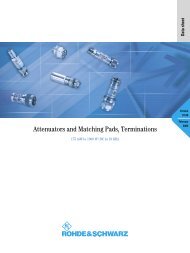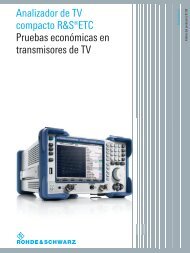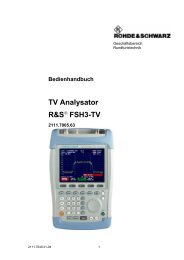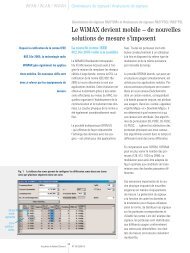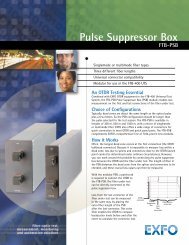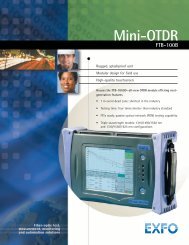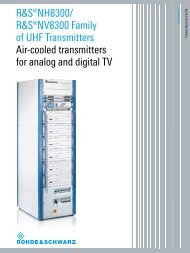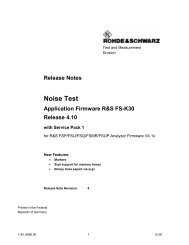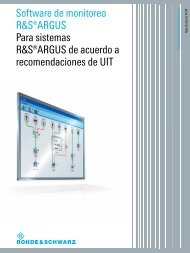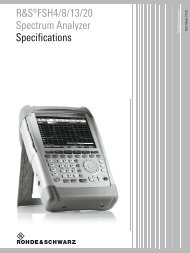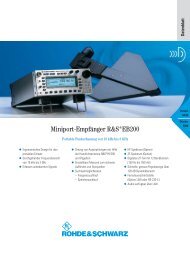Click Rate Analyzer for EMI Test Receiver R&S ESCI and R&S ESU
Click Rate Analyzer for EMI Test Receiver R&S ESCI and R&S ESU
Click Rate Analyzer for EMI Test Receiver R&S ESCI and R&S ESU
You also want an ePaper? Increase the reach of your titles
YUMPU automatically turns print PDFs into web optimized ePapers that Google loves.
Product: R&S ® <strong>ESCI</strong>, R&S ® <strong>ESU</strong><br />
<strong>Click</strong> <strong>Rate</strong> <strong>Analyzer</strong><br />
<strong>for</strong><br />
<strong>EMI</strong> <strong>Test</strong> <strong>Receiver</strong> R&S ® <strong>ESCI</strong> <strong>and</strong> R&S ® <strong>ESU</strong><br />
This application note provides a description of the Rohde & Schwarz <strong>Click</strong> <strong>Rate</strong> <strong>Analyzer</strong> software.<br />
In conjunction with the R&S ® <strong>ESCI</strong> <strong>and</strong> R&S ® <strong>ESU</strong> <strong>EMI</strong> <strong>Test</strong> <strong>Receiver</strong>s, this software per<strong>for</strong>ms click rate<br />
analysis in accordance with CISPR 16-1 <strong>and</strong> EN 55014. It features realtime graphic display of the<br />
max. peak <strong>and</strong> quasi-peak values. After the measurement, a test report can be displayed <strong>and</strong> printed.<br />
Subject to change – S. Gneiting, M. Keller, 05.2007 – 1EE22_3E
<strong>Click</strong> <strong>Rate</strong> <strong>Analyzer</strong><br />
Contents<br />
1 Overview..................................................................................................2<br />
2 Software Features ...................................................................................2<br />
3 Hardware <strong>and</strong> Software Requirements ...................................................3<br />
PC Requirements..........................................................................3<br />
Software Requirements.................................................................4<br />
Device Requirements....................................................................4<br />
4 Connecting the Computer to the Instrument ...........................................4<br />
5 Installing the Software .............................................................................5<br />
6 Starting the Software ...............................................................................6<br />
Operating the <strong>Click</strong> <strong>Rate</strong> <strong>Analyzer</strong> .....................................................6<br />
Setting the Measurement Parameters ..........................................8<br />
Functions <strong>and</strong> Options Contained in Menu Bar of Main Menu....10<br />
Analysis <strong>and</strong> <strong>Test</strong> Report Window ..............................................10<br />
7 References ............................................................................................12<br />
8 Additional In<strong>for</strong>mation............................................................................12<br />
1 Overview<br />
Thermostat- or software-controlled devices such as refrigerators, air<br />
conditioners, washing machines or tumble driers generate discontinuous<br />
interference, which is referred to as click interference. This interference<br />
occurs sporadically, <strong>and</strong> is there<strong>for</strong>e subject to limit values different from<br />
those applicable to continuous interference.<br />
<strong>Click</strong> rate analysis is governed by the St<strong>and</strong>ard CISPR 14-1 of the Comité<br />
International Spécial des Perturbations Radioélectriques, <strong>and</strong> by the<br />
European St<strong>and</strong>ard EN 55014-1, which closely follows CISPR 14-1. These<br />
st<strong>and</strong>ards require manufacturers of electrical <strong>and</strong> electronic products to<br />
per<strong>for</strong>m click rate analysis by measuring the click duration, click repetition<br />
rate <strong>and</strong> click level.<br />
To meet these requirements, Rohde & Schwarz offers the free-of-charge<br />
Windows ® <strong>Click</strong> <strong>Rate</strong> <strong>Analyzer</strong> application software <strong>for</strong> automatic, st<strong>and</strong>ardcompliant<br />
click rate analysis in conjunction with the R&S ® <strong>ESCI</strong> <strong>and</strong><br />
R&S ® <strong>ESU</strong> <strong>EMI</strong> <strong>Test</strong> <strong>Receiver</strong>s.<br />
The R&S ® <strong>ESCI</strong> <strong>and</strong> the R&S ® <strong>ESU</strong> feature time domain analysis with<br />
selectable observation time <strong>for</strong> each measurement value. The detectors are<br />
digital; measured values are there<strong>for</strong>e collected without any time gaps <strong>and</strong><br />
stored in a memory, from where they can be recalled <strong>and</strong> analyzed<br />
individually. The memory can store 1.44 million measured values per<br />
detector in time domain analysis. With a measurement time of 5 ms per<br />
measured value, the memory depth is large enough to record the peak<br />
values <strong>and</strong> quasi-peak values during the complete program of a washing<br />
machine.<br />
2 Software Features<br />
The free-of-charge Windows ® <strong>Click</strong> <strong>Rate</strong> <strong>Analyzer</strong> application software can<br />
easily be installed on a commercial PC. Via the IEC/IEEE-bus or the LAN<br />
interface (option R&S ® FSP-B16 <strong>for</strong> R&S ® <strong>ESCI</strong>), the peak <strong>and</strong> quasi-peak<br />
1EE22_3E 2 Rohde & Schwarz
<strong>Click</strong> <strong>Rate</strong> <strong>Analyzer</strong><br />
value levels are transmitted to the controller during the ongoing<br />
measurement, the levels being determined with a time resolution of 500 µs.<br />
The software automatically evaluates the measured clicks. It analyzes the<br />
measured values in realtime <strong>and</strong> updates all key results every second: the<br />
click rate, the number of clicks <strong>and</strong> the increased limit value, which is<br />
dependent on the number of clicks.<br />
The software also documents results in the <strong>for</strong>m of a detailed test report.<br />
The report provides statistical in<strong>for</strong>mation as well as in<strong>for</strong>mation about<br />
whether exceptions specified by the st<strong>and</strong>ards were used. And, last but not<br />
least, the <strong>Click</strong> <strong>Rate</strong> <strong>Analyzer</strong> outputs a PASSED or FAILED statement,<br />
which indicates whether or not a device under test (DUT) complies with the<br />
st<strong>and</strong>ards.<br />
The controller stores all individual measured values, which are then<br />
available <strong>for</strong> subsequent analysis.<br />
<strong>Click</strong> <strong>Rate</strong> <strong>Analyzer</strong> software functions at a glance:<br />
• Compliant with CISPR 14-1 <strong>and</strong> EN 55014-1<br />
• Communication with R&S ® <strong>ESCI</strong> or R&S ® <strong>ESU</strong> via LAN or IEC/IEEE<br />
bus interface by means of VISA (Virtual Instrument Software<br />
Architecture) universal interface<br />
• Realtime graphic representation of measured values<br />
• 500 µs time resolution <strong>for</strong> measuring peak value <strong>and</strong> quasi-peak<br />
value levels<br />
• St<strong>and</strong>ard-compliant click rate analysis at 150 kHz, 500 kHz,<br />
1.4 MHz <strong>and</strong> 30 MHz, as well as analysis at user-selected<br />
frequencies<br />
• Navigating to individual click events on graph by means of cursor<br />
buttons<br />
• Marking of click events while measurement is in progress<br />
• Recording of number of clicks <strong>and</strong> calculation of click rate<br />
• Allowing <strong>for</strong> exceptions specified by st<strong>and</strong>ards<br />
• Generation of detailed test report <strong>and</strong> printing on Windows default<br />
printer<br />
• Electronic archiving of measurements<br />
3 Hardware <strong>and</strong> Software Requirements<br />
PC Requirements<br />
Recommended system configuration:<br />
• Operating system:<br />
Microsoft Windows 2000/XP<br />
- Regional <strong>and</strong> language settings <strong>for</strong> unicode (e.g. Asian languages)<br />
1. Open Regional <strong>and</strong> Language Options in Control Panel.<br />
2. On the Advanced tab, under Language <strong>for</strong> non-Unicode<br />
programs, click English to be used with non-Unicode programs.<br />
1EE22_3E 3 Rohde & Schwarz
<strong>Click</strong> <strong>Rate</strong> <strong>Analyzer</strong><br />
• General PC requirements:<br />
- Pentium II 450 MHz or higher<br />
- 128 Mbyte RAM<br />
- 12 Mbyte free hard disk space <strong>for</strong> software installation<br />
- Up to 350 Mbyte <strong>for</strong> storing results during two-hour measurement session<br />
• IEC/IEEE bus interface:<br />
IEEE card or LAN interface<br />
Software Requirements<br />
NI VISA is needed <strong>for</strong> both GPIB <strong>and</strong> LAN control. If you use a National<br />
Instruments GPIB controller (AT-GPIB, PCI-GPIB or PCMCIA-GPIB), the<br />
NI VISA runtime version is available free of charge. If, <strong>for</strong> LAN control, no<br />
NI hardware or software (LabWindows/CVI or LabVIEW) is installed, please<br />
note the National Instruments licensing regulations (<strong>for</strong> details see<br />
http://www.ni.com).<br />
NI VISA 3.2 NI GPIB 2.10 RSIB Passport 1.4<br />
GPIB X X<br />
LAN X x<br />
For LAN control, the RSIB Passport software from Rohde & Schwarz is<br />
required. This software is available in the Rohde & Schwarz Application<br />
Note 1EF47 (<strong>for</strong> latest revision see http://www.rohde-schwarz.com), which<br />
can be downloaded from the Rohde & Schwarz homepage.<br />
Device Requirements<br />
The program operates only in conjunction with the R&S ® <strong>ESCI</strong> or the<br />
R&S ® <strong>ESU</strong> <strong>EMI</strong> <strong>Test</strong> <strong>Receiver</strong>. The R&S ® <strong>ESCI</strong> requires firmware version<br />
3.32 SP3 or newer. For the R&S ® <strong>ESU</strong> is firmare version 3.93<br />
recommended.<br />
4 Connecting the Computer to the Instrument<br />
Connect the PC with the <strong>Click</strong> <strong>Rate</strong> <strong>Analyzer</strong> software installed to the<br />
R&S ® <strong>ESCI</strong> or the R&S ® <strong>ESU</strong> via the IEC/IEEE bus or the LAN interface.<br />
Connect the DUT (e.g. a washing machine or a refrigerator) to the RF input<br />
of the R&S ® <strong>ESCI</strong> or the R&S ® <strong>ESU</strong> via a line impedance stabilization<br />
network, e.g. the R&S ® ENV216 Two-Line V-Network.<br />
1EE22_3E 4 Rohde & Schwarz
<strong>Click</strong> <strong>Rate</strong> <strong>Analyzer</strong><br />
DUT-generated RFI voltage is coupled out by means of a line impedance<br />
stabilization network connected between the DUT <strong>and</strong> the instrument<br />
The controller addresses the R&S ® <strong>ESCI</strong> or R&S ® <strong>ESU</strong> via the VISA (Virtual<br />
Instrument Software Architecture) universal interface, which in turn<br />
supports several other interfaces (e.g. IEC/IEEE bus <strong>and</strong> LAN). VISA is a<br />
st<strong>and</strong>ardized software interface library that provides input <strong>and</strong> output<br />
functions <strong>for</strong> communication with measuring instruments.<br />
This enables communication both with GPIB (IEC/IEEE) <strong>and</strong> RSIB (LAN)<br />
interfaces. There is only one condition: a VISA driver must be installed in<br />
the controller. For analysis via the LAN interface, the RSIB Passport<br />
software from Rohde & Schwarz must additionally be installed in the<br />
controller (the RSIB Passport software is available in the R&S Application<br />
Note 1EF47 (<strong>for</strong> latest revision see http://www.rohde-schwarz.com), which<br />
can be downloaded from the Rohde & Schwarz homepage. With this<br />
software installed, measuring equipment from Rohde & Schwarz will<br />
support the LAN interface based on the VISA universal interface.<br />
5 Installing the Software<br />
<strong>Click</strong><strong>Rate</strong><strong>Analyzer</strong>.exe is a self-extracting zipped file containing:<br />
Setup.exe<br />
Setup.lst<br />
<strong>Click</strong>R1.cab<br />
<strong>Click</strong>R2.cab<br />
<strong>Click</strong>R3.cab<br />
To install the <strong>Click</strong> <strong>Rate</strong> <strong>Analyzer</strong>, execute the Setup.exe file by doubleclicking<br />
it. The installation wizard is activated. Follow the instructions of the<br />
wizard. Choose a directory in which to install the software.<br />
The <strong>Click</strong> <strong>Rate</strong> <strong>Analyzer</strong> requires approximately 12 Mbyte of hard disk<br />
space. The wizard adds an entry <strong>for</strong> the <strong>Click</strong> <strong>Rate</strong> <strong>Analyzer</strong> in the<br />
1EE22_3E 5 Rohde & Schwarz
<strong>Click</strong> <strong>Rate</strong> <strong>Analyzer</strong><br />
controller's Start -> Programs menu. No other parameters are required <strong>for</strong><br />
installation.<br />
For de-installation, use Add or Remove Programs in the Windows Control<br />
panel.<br />
Warning: De-installation will remove not only the program files but the<br />
complete directory in which the <strong>Click</strong> <strong>Rate</strong> <strong>Analyzer</strong> is installed. There<strong>for</strong>e,<br />
make sure that you have archived any other files or subdirectories of this<br />
directory be<strong>for</strong>e you de-install the software.<br />
6 Starting the Software<br />
To start the software, select <strong>Click</strong> <strong>Rate</strong> <strong>Analyzer</strong> from the Program<br />
submenu in the Windows Start menu.<br />
Interface window <strong>for</strong> entering the VISA address<br />
The interface window is displayed automatically upon starting the software.<br />
It prompts you to enter the VISA address of the test receiver. After you have<br />
entered the correct address <strong>and</strong> clicked the Start button, the software<br />
establishes a connection between the controller <strong>and</strong> the measuring<br />
instrument. If the connection is set up successfully, the measurement<br />
window is displayed.<br />
Operating the <strong>Click</strong> <strong>Rate</strong> <strong>Analyzer</strong><br />
The central element of the measurement window is the graphic display with<br />
the peak <strong>and</strong> quasi-peak value characteristics. To the right of the display,<br />
five buttons <strong>for</strong> analysis control <strong>and</strong> measurement settings are provided.<br />
1EE22_3E 6 Rohde & Schwarz
<strong>Click</strong> <strong>Rate</strong> <strong>Analyzer</strong><br />
Measurement window<br />
The uppermost button, labeled Start, starts a measurement using the<br />
parameter settings last active. In the initial measurement after program<br />
start, the <strong>Click</strong> <strong>Rate</strong> <strong>Analyzer</strong> uses the default settings, unless these were<br />
changed. The default settings are as follows:<br />
Duration: 1 minute<br />
Frequency: 150 kHz<br />
Limit: 60 dBµV<br />
RF attenuation: 10 dB<br />
Meas. time: 500 µs<br />
All checkboxes are deactivated.<br />
The Stop button stops the measurement, <strong>and</strong> the Continue button<br />
continues it, provided the measurement duration has not yet elapsed.<br />
Settings activates the entry window <strong>for</strong> setting the measurement<br />
parameters (see "Setting the Measurement Parameters"). Analysis can be<br />
started by clicking Start Analysis after the measurement has been stopped<br />
or completed.<br />
Current measured values are shown below the graphic display. Remaining<br />
Time indicates the time left until the end of a measurement; Frequency<br />
indicates the active frequency setting.<br />
The Counted <strong>Click</strong>s field shows the number of recorded clicks <strong>and</strong> the<br />
current click rate. The click rate is calculated every second.<br />
1EE22_3E 7 Rohde & Schwarz
<strong>Click</strong> <strong>Rate</strong> <strong>Analyzer</strong><br />
The Continuous Disturbances field indicates the number of recorded<br />
periods of continuous disturbance. The Live Analysis (Approx.) field<br />
indicates the Lq value, which is calculated every second, as well as the<br />
number of clicks that exceed Lq.<br />
Setting the Measurement Parameters<br />
<strong>Click</strong>ing the Settings button opens a new window where measurement<br />
parameters can be set.<br />
Entry window <strong>for</strong> measurement parameters<br />
In the upper part of the window, the frequency <strong>and</strong> duration of the<br />
measurement can be defined. Selectable frequencies are not limited to the<br />
four values defined by the st<strong>and</strong>ards, which are 150 kHz, 500 kHz, 1.4 MHz<br />
<strong>and</strong> 30 MHz. User-defined frequencies can be entered as well, which<br />
provides maximum flexibility.<br />
Under Limit of continuous disturbance (dBµV), the limit value <strong>for</strong> continuous<br />
disturbances is entered. The Use Table button opens another window that<br />
assists you by automatically calculating the limit value.<br />
1EE22_3E 8 Rohde & Schwarz
<strong>Click</strong> <strong>Rate</strong> <strong>Analyzer</strong><br />
Window <strong>for</strong> determining the limit value<br />
Select a frequency from the selection box in the left part of the Limit<br />
window. Under Type, select the DUT type or characteristic. <strong>Click</strong> OK to<br />
confirm the settings; this will cause the calculated limit value to be<br />
transferred to the settings window. <strong>Click</strong> Cancel to discard the settings. The<br />
program will in either case return to the entry window <strong>for</strong> setting the<br />
measurement parameters.<br />
The lower half of the settings window offers several options that can be<br />
activated by setting a checkmark in the corresponding boxes. Only if an<br />
option is activated can an entry be made in the corresponding entry field<br />
below.<br />
The Calculate click rate using switching cycles option introduces an<br />
additional factor f into the click rate calculation, which is relevant in a few<br />
special cases specified in Appendix A to the St<strong>and</strong>ard EN 55014-1.<br />
The Change st<strong>and</strong>ard RF Attenuation option allows the specified st<strong>and</strong>ard<br />
attenuation of 25 dB to be changed. The measurement time per<br />
measurement value can be set under Meas. Time (µs). Here, a default<br />
value of 500 µs is set in compliance with the st<strong>and</strong>ards.<br />
Note: If you change the st<strong>and</strong>ard measurement time of 500 µs, the<br />
measurement is no longer in compliance with st<strong>and</strong>ards!<br />
1EE22_3E 9 Rohde & Schwarz
<strong>Click</strong> <strong>Rate</strong> <strong>Analyzer</strong><br />
The software checks all settings be<strong>for</strong>e starting a measurement. The<br />
measurement will not start unless all settings are correct.<br />
Functions <strong>and</strong> Options Contained in Menu Bar of Main<br />
Menu<br />
The menu bar of the main menu offers a number of additional functions:<br />
File:<br />
The File menu contains the Load, Save <strong>and</strong> Quit options. Save stores the<br />
results of a measurement session as a text file to the controller hard disk.<br />
Load recalls the results of a stored measurement session; this is possible<br />
only when no measurement is in progress. Quit closes the <strong>Click</strong> <strong>Rate</strong><br />
<strong>Analyzer</strong>.<br />
Measurement:<br />
The Measurement menu contains the same functions provided by the<br />
buttons to the right of the graphic display in the measurement window.<br />
Print:<br />
The Print menu allows the test report to be output to the Windows default<br />
printer. The Print test report menu item activates the test report window.<br />
Analysis <strong>and</strong> <strong>Test</strong> Report Window<br />
When the measurement is completed, cursor buttons appear in the lower<br />
right corner of the measurement window. With these buttons, you can<br />
navigate to individual click events on the graph.<br />
The report window can be activated upon completion of the measurement<br />
<strong>and</strong> analysis by selecting Print -> Print test report.<br />
1EE22_3E 10 Rohde & Schwarz
<strong>Click</strong> <strong>Rate</strong> <strong>Analyzer</strong><br />
<strong>Test</strong> report window<br />
The test report window displays all relevant measurement results at a<br />
glance. The name of the company, the DUT designation, the user name, a<br />
user-selectable comment <strong>and</strong> the operating conditions can be entered.<br />
When the test report is printed, the above in<strong>for</strong>mation will be included on all<br />
pages to facilitate assignment of the measurement.<br />
The left half of the test report window shows complete in<strong>for</strong>mation on the<br />
disturbances recorded. This includes the number of clicks, which are<br />
categorized in three groups according to their duration (20 ms). It also includes the number of clicks above the calculated<br />
limit value, as well as their percentage of the total number of clicks<br />
recorded. The number of continuous disturbances is also listed. Moreover,<br />
the test report indicates whether an overload condition has occurred during<br />
the measurement, <strong>and</strong> whether this condition has rendered the<br />
measurement invalid.<br />
The right half of the test report window shows the measurement frequency<br />
<strong>and</strong> duration. The click rate, the old limit value (L) <strong>and</strong> the new limit value<br />
(Lq) are also shown. Moreover, the test report indicates whether, <strong>and</strong> in<br />
accordance with what specification of the st<strong>and</strong>ard, exceptions admitted by<br />
the st<strong>and</strong>ard were used in the measurement.<br />
Finally, the overall result is given: The green PASSED! statement indicates<br />
con<strong>for</strong>mance, the red FAILED! statement noncon<strong>for</strong>mance with the<br />
st<strong>and</strong>ards.<br />
In addition, the Print clicks function allows the graphs of all recorded click<br />
events to be printed.<br />
1EE22_3E 11 Rohde & Schwarz
<strong>Click</strong> <strong>Rate</strong> <strong>Analyzer</strong><br />
7 References<br />
The program is based on the St<strong>and</strong>ards CISPR16-1 <strong>and</strong> EN 55014.<br />
8 Additional In<strong>for</strong>mation<br />
If you have any comments or further suggestions, please contact<br />
TM-Applications@rsd.rohde-schwarz.com.<br />
ROHDE & SCHWARZ GmbH & Co. KG . Mühldorfstraße 15 . D-81671 München . P.O.B 80 14 69 . D-81614 München .<br />
Telephone +49 89 4129 -0 . Fax +49 89 4129 - 13777 . Internet: http://www.rohde-schwarz.com<br />
This application note <strong>and</strong> the supplied programs may only be used subject to the conditions of use set <strong>for</strong>th in the<br />
download area of the Rohde & Schwarz website.<br />
1EE22_3E 12 Rohde & Schwarz