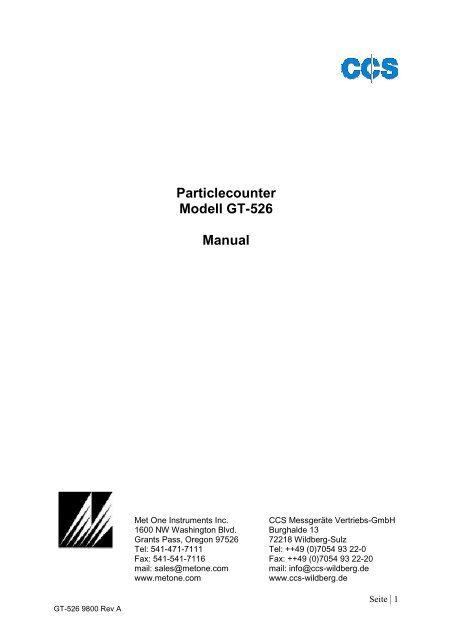Particlecounter Modell GT-526 Manual - ccs-wildberg.de
Particlecounter Modell GT-526 Manual - ccs-wildberg.de
Particlecounter Modell GT-526 Manual - ccs-wildberg.de
Create successful ePaper yourself
Turn your PDF publications into a flip-book with our unique Google optimized e-Paper software.
<strong>GT</strong>-<strong>526</strong> 9800 Rev A<br />
<strong>Particlecounter</strong><br />
<strong>Mo<strong>de</strong>ll</strong> <strong>GT</strong>-<strong>526</strong><br />
<strong>Manual</strong><br />
Met One Instruments Inc. CCS Messgeräte Vertriebs-GmbH<br />
1600 NW Washington Blvd. Burghal<strong>de</strong> 13<br />
Grants Pass, Oregon 97<strong>526</strong> 72218 Wildberg-Sulz<br />
Tel: 541-471-7111 Tel: ++49 (0)7054 93 22-0<br />
Fax: 541-541-7116 Fax: ++49 (0)7054 93 22-20<br />
mail: sales@metone.com mail: info@<strong>ccs</strong>-<strong>wildberg</strong>.<strong>de</strong><br />
www.metone.com www.<strong>ccs</strong>-<strong>wildberg</strong>.<strong>de</strong><br />
Seite | 1
Copyright Notice<br />
<strong>GT</strong>-<strong>526</strong> <strong>Manual</strong><br />
© Copyright 2007 Met One Instruments, Inc. All Rights Reserved Worldwi<strong>de</strong>. No part of this<br />
publication may be reproduced, transmitted, transcribed, stored in a retrieval system, or translated into<br />
any other language in any form by any means without the express written permission of Met One<br />
Instruments, Inc.<br />
Technical Support<br />
Should you require support, please consult your printed documentation to resolve your problem. If you<br />
are still experiencing difficulty, you may contact a Technical Service representative during normal<br />
business hours—7:30 a.m. to 4:00 p.m. Pacific Standard Time, Monday through Friday.<br />
Voice: (541) 471-7111<br />
Fax: (541) 471-7116<br />
E-Mail: service@metone.com<br />
Mail: Technical Services Department<br />
<strong>GT</strong>-<strong>526</strong> 9800 Rev A<br />
Met One Instruments, Inc.<br />
1600 Washington Boulevard<br />
Grants Pass, OR 97<strong>526</strong><br />
NOTICE<br />
CAUTION—Use of controls or adjustments or performance of<br />
procedures other than those specified herein may result in hazardous<br />
radiation exposure.<br />
WARNING—This product, when properly installed and operated, is<br />
consi<strong>de</strong>red a Class I laser product. Class I products are not<br />
consi<strong>de</strong>red to be hazardous.<br />
There are no user serviceable parts located insi<strong>de</strong> the cover of this <strong>de</strong>vice.<br />
Do not attempt to remove the cover of this product. Failure to comply with this<br />
instruction could cause acci<strong>de</strong>ntal exposure to laser radiation.<br />
Seite | 2
Table of Contents<br />
1. Introduction...........................................................................................................5<br />
2. Setup......................................................................................................................5<br />
2.1. Unpacking..............................................................................................................................5<br />
2.2. Layout....................................................................................................................................8<br />
2.3. Default Settings......................................................................................................................9<br />
2.4. Initial Operation......................................................................................................................9<br />
3. User Interface........................................................................................................9<br />
3.1. Keypad.................................................................................................................................10<br />
3.2. Menu....................................................................................................................................11<br />
4. Operation.............................................................................................................12<br />
4.1. Power Up.............................................................................................................................12<br />
4.1.1. Startup Screen..................................................................................................................12<br />
4.2. Operate Screen....................................................................................................................12<br />
4.2.1. Sampling...........................................................................................................................13<br />
4.2.2. Non-Sampling...................................................................................................................14<br />
4.2.3. Warnings...........................................................................................................................15<br />
4.3. Sampling..............................................................................................................................15<br />
4.3.1. Starting/Stopping...............................................................................................................15<br />
4.3.2. Sample Error.....................................................................................................................15<br />
4.3.3. Real-Time Output..............................................................................................................15<br />
4.3.4. Sample Length..................................................................................................................15<br />
4.3.5. Sample Hold Time.............................................................................................................16<br />
4.3.6. Sample Timing...................................................................................................................16<br />
4.4. Sample Setup.......................................................................................................................16<br />
4.5. Recalling Sample Data.........................................................................................................17<br />
4.6. Printing Sample Data............................................................................................................17<br />
4.6.1. Selecting Data Range........................................................................................................17<br />
4.6.2. Printing...............................................................................................................................18<br />
4.7. Memory Management...........................................................................................................19<br />
4.7.1. Viewing Usage...................................................................................................................19<br />
4.7.2. Clearing..............................................................................................................................20<br />
4.8. Unit Settings..........................................................................................................................20<br />
4.9. Setting Date/Time..................................................................................................................21<br />
4.10. Viewing Version Information................................................................................................22<br />
4.11. Charging The Battery..........................................................................................................22<br />
4.12. Communications..................................................................................................................22<br />
4.12.1. Connection........................................................................................................................23<br />
4.12.2. Commands........................................................................................................................23<br />
4.12.3. Real Time Output..............................................................................................................24<br />
4.12.4. Comma Separated Value (CSV).......................................................................................25<br />
4.12.5. Printer Style.......................................................................................................................25<br />
4.13. Flash Upgra<strong>de</strong>......................................................................................................................26<br />
<strong>GT</strong>-<strong>526</strong> 9800 Rev A<br />
Seite | 3
5. Maintenance..........................................................................................................26<br />
5.1. Service Schedule...................................................................................................................26<br />
5.2. Zero Count Test.....................................................................................................................26<br />
5.3. Flow Rate Test.......................................................................................................................27<br />
5.4. Annual Calibration..................................................................................................................27<br />
6. Troubleshooting....................................................................................................28<br />
7. Electrical & Safety Conformity.............................................................................29<br />
8. Warranty.................................................................................................................29<br />
9. Specifications........................................................................................................30<br />
<strong>GT</strong>-<strong>526</strong> 9800 Rev A<br />
Seite | 4
1. Introduction<br />
The <strong>GT</strong>-<strong>526</strong> is a six channel handheld particle counter used to measure particle concentration in the<br />
air. An internal pump is used to draw air into the unit for sampling. The unit then utilizes scattered laser<br />
light to count individual particles as the air is drawn through the unit. Counted particles are converted<br />
into a concentration and displayed on the front LCD screen of the unit. Completed samples are stored<br />
for either viewing on the front LCD screen or retrieving serially.<br />
2. Setup<br />
Setup for the <strong>GT</strong>-<strong>526</strong> is very simple since the unit is a handheld <strong>de</strong>vice and most features are<br />
integrated into the unit. The following sections cover unpacking, layout and performing a test run to<br />
verify operation.<br />
2.1. Unpacking<br />
When unpacking the <strong>GT</strong>-<strong>526</strong> and accessories, inspect the carton for obvious damage. If the carton is<br />
damaged notify the carrier. Unpack everything and make a visual inspection of the <strong>GT</strong>-<strong>526</strong><br />
components. The <strong>GT</strong>-<strong>526</strong> is shipped with the items shown on the following pages. The first page<br />
shows the standard equipment shipped with the <strong>GT</strong>-<strong>526</strong> and the next page shows the optional<br />
equipment which can be purchased with the <strong>GT</strong>-<strong>526</strong>. If any of the equipment is missing, contact the<br />
supplier immediately.<br />
<strong>GT</strong>-<strong>526</strong> 9800 Rev A<br />
<strong>GT</strong>-<strong>526</strong> Standard Equipment<br />
Seite | 5
<strong>GT</strong>-<strong>526</strong> 9800 Rev A<br />
<strong>GT</strong>-<strong>526</strong> Optional Equipment<br />
Seite | 6
<strong>GT</strong>-<strong>526</strong> 9800 Rev A<br />
Seite | 7
2.2. Layout<br />
The following figure shows the layout of the <strong>GT</strong>-<strong>526</strong> and provi<strong>de</strong>s a <strong>de</strong>scription of each of the<br />
components.<br />
Component Description<br />
Power Switch Switch that turns the <strong>GT</strong>-<strong>526</strong> on or off. Sli<strong>de</strong><br />
up (towards inlet nozzle) to turn on and<br />
sli<strong>de</strong> down to turn off.<br />
Charging Jack Input jack for AC to DC converter. Charges<br />
the internal batteries and provi<strong>de</strong>s<br />
continuous power for the unit.<br />
Serial Port Connection used for serial communication<br />
(either RS-232 or RS-485).<br />
Temperature/RH Connector Mating connector for the optional external<br />
Temperature/RH sensor.<br />
Inlet Nozzle Nozzle through which air sampling occurs.<br />
Un<strong>de</strong>r normal operation an iso-kinetic probe<br />
is connected to the nozzle to ensure even<br />
flow velocity. When performing a zero count<br />
a zero filter is connected.<br />
Display Adjust Used to adjust the LCD display contrast.<br />
Flow Adjust Used to adjust the sample flow rate of the<br />
<strong>GT</strong>-<strong>526</strong>.<br />
<strong>GT</strong>-<strong>526</strong> 9800 Rev A<br />
Seite | 8
2.3. Default Settings<br />
The <strong>GT</strong>-<strong>526</strong> comes with the sample settings and unit settings set to the following <strong>de</strong>fault values.<br />
Parameter Value<br />
Sample Location 1<br />
Sample Mo<strong>de</strong> <strong>Manual</strong><br />
Sample Time 60 seconds<br />
Sample Hold Time 0 seconds<br />
Volume FT3<br />
Temperature Units C<br />
Baud Rate 9600<br />
Printer Mo<strong>de</strong> RS-232<br />
2.4. Initial Operation<br />
Before operating the <strong>GT</strong>-<strong>526</strong> for the first time, it is recommen<strong>de</strong>d that the unit be fully charged.<br />
Information regarding charging the battery is found in section 4.11 of this manual.<br />
3. User Interface<br />
The <strong>GT</strong>-<strong>526</strong> user interface is composed of a 7 button keypad and a LCD display. The following<br />
sections provi<strong>de</strong> an overview of the keypad and menu systems, which will be referenced throughout<br />
the document.<br />
<strong>GT</strong>-<strong>526</strong> 9800 Rev A<br />
Seite | 9
3.1. Keypad<br />
The <strong>GT</strong>-<strong>526</strong> keypad is composed of 7 buttons as shown in Figure 2.<br />
The following table provi<strong>de</strong>s a <strong>de</strong>scription of how each button is used in the operation of the unit.<br />
Key Description<br />
<strong>GT</strong>-<strong>526</strong> 9800 Rev A<br />
• Starts or stops the unit sampling when either the Operate or Main<br />
Menu Screen is displayed.<br />
• Starts the unit printing when in the Print Data Screen.<br />
• Recalls the selected data when in the Recall Data Screen.<br />
• Loads the Main Menu Screen when not editing a field in a screen.<br />
• Loads the Operate Screen when in the Main Menu Screen.<br />
• Stops editing a field and returns the field to the original value<br />
before editing began.<br />
• Loads the screen associated with menu item.<br />
• Begins editing of the selected item in a screen when not already<br />
editing.<br />
• Stops editing a field and saves the changed value.<br />
• Navigates up when not editing.<br />
• Modifies field when editing.<br />
Seite | 10
3.2. Menu<br />
The <strong>GT</strong>-<strong>526</strong> main menu provi<strong>de</strong>s access to core functions of the <strong>GT</strong>-<strong>526</strong> and is accessible by<br />
pressing the menu key on the Operate Screen. Figure 3 shows the whole <strong>GT</strong>-<strong>526</strong> main menu (4 lines<br />
visible at a time on unit).<br />
Menu Item Description<br />
SAMPLE SETUP Loads the Sample Setup Screen where sample specific<br />
settings can be modified.<br />
RECALL DATA Loads the Recall Data Screen where a specific event<br />
can be recalled based on time.<br />
PRINT DATA Loads the Print Data Screen where stored data can be<br />
printed out based on a time range.<br />
MEMORY Loads the Memory Screen where memory usage can<br />
be viewed and memory cleared.<br />
SETTINGS Loads the Settings Screen where <strong>GT</strong>-<strong>526</strong> settings can<br />
be modified.<br />
CLOCK Loads the Set Clock Screen where the date and time<br />
can be set.<br />
ABOUT Loads the About Screen where <strong>GT</strong>-<strong>526</strong> version<br />
information can be viewed.<br />
<strong>GT</strong>-<strong>526</strong> 9800 Rev A<br />
Seite | 11
4. Operation<br />
The primary function of <strong>GT</strong>-<strong>526</strong> is to take samples, store the data and retrieve the data. All other<br />
operations of the unit are <strong>de</strong>rived from this basic purpose. The following sections cover the basic<br />
operation of <strong>GT</strong>-<strong>526</strong>.<br />
4.1. Power Up<br />
The <strong>GT</strong>-<strong>526</strong> power is controlled by a switch located on the upper right hand si<strong>de</strong> of the unit. To power<br />
up the unit move the switch to the on position (towards the top of the case). The following sections<br />
<strong>de</strong>scribe the screen sequence on power up.<br />
4.1.1. Startup Screen<br />
The first screen shown on power up is the Startup Screen. The Startup Screen displays the product<br />
type and company website for 1 second before loading the Operate Screen. Figure 4 shows the<br />
Startup Screen.<br />
4.2. Operate Screen<br />
The Operate Screen is <strong>de</strong>signed to provi<strong>de</strong> user feedback on the sampling process. The Operate<br />
Screen displays the sample status, current event data and previous event data <strong>de</strong>pending upon the<br />
<strong>GT</strong>-<strong>526</strong> operation status and user selections. Figure 5 shows the Operate Screen when the unit is not<br />
running, no samples have been taken and the RH/Temp probe is not connected (the top line is always<br />
the same, the remaining lines scroll).<br />
<strong>GT</strong>-<strong>526</strong> 9800 Rev A<br />
Seite | 12
The top line of the Operate Screen is reserved for the date/time, status or alarm <strong>de</strong>pending upon the<br />
machine status. The top line always remains the same while the other 3 lines scroll to display the full<br />
list. The first 6 scrollable items are the count channels, which show either the current or previous count<br />
values. If the RH/Temp probe is connected to the unit, the next 2 items are the Temp and RH as<br />
shown in Figure 6. The last item is the location, which is a user settable sample setting and is<br />
discussed in section 4.4.<br />
The units for the counts are <strong>de</strong>termined by a user settable setting. The counts can be displayed in<br />
units of cubic feet (CF) or liters (/L). The units for the temperature are also <strong>de</strong>termined by a user<br />
settable unit setting. The temperature can be displayed in units of Celsius (C) or Fahrenheit (F). Both<br />
unit settings are discussed in section 4.8.<br />
4.2.1. Sampling<br />
When the unit is sampling, the Operate Screen displays the current sample information. All of the<br />
scroll fields are as <strong>de</strong>scribed in section 4.2 and they are real-time values as long as the unit is<br />
sampling. The count values are scaled while the unit is sampling as an approximation of the final count<br />
values. Figure 7 shows the Operate Screen while sampling with RH/Temp probe connected.<br />
<strong>GT</strong>-<strong>526</strong> 9800 Rev A<br />
Seite | 13
The top line of the Operate Screen displays the status of the <strong>GT</strong>-<strong>526</strong> while the unit is sampling. The<br />
following table shows the various status messages and their meaning:<br />
<strong>GT</strong>-<strong>526</strong> 9800 Rev A<br />
Status Description<br />
STARTING… <strong>GT</strong>-<strong>526</strong> is starting the sample and is waiting for the count<br />
system to initialize.<br />
HOLDING… <strong>GT</strong>-<strong>526</strong> is in auto mo<strong>de</strong> and is waiting for the hold time to<br />
finish.<br />
STOPPING… <strong>GT</strong>-<strong>526</strong> is stopping the sample and is waiting for the count<br />
system to stop.<br />
█ █ █ █ █ █ 10 <strong>GT</strong>-<strong>526</strong> is sampling. The progress bar moves from left to<br />
right as the sample is closer to finished. The time remaining<br />
is displayed to the far right.<br />
4.2.2. Non-Sampling<br />
When the unit is not sampling, the Operate Screen displays previous sample information or real time<br />
information. The Operate Screen <strong>de</strong>faults to showing real time information, which inclu<strong>de</strong>s the current<br />
counts, temperature, rh and location. In the case of counts, since the unit is not counting, the<br />
displayed values will show the previous count or no counts if a sample has not been taken. Figure 8<br />
shows the Operate Screen while not sampling and displaying real time information.<br />
The top line of the Operate Screen displays the date and time associated with the data being<br />
displayed. When real time information is being displayed the top line shows the current date and time<br />
value.<br />
To navigate and view previous data, the left and right arrow keys are used. Pressing the left arrow key<br />
shows ol<strong>de</strong>r events while pressing the right arrow key shows newer events. Each press of an arrow<br />
key moves 1 record in the associated direction. When the ol<strong>de</strong>st record has been reached, pressing<br />
the left arrow key will not change the current record being viewed. When the newest record has been<br />
reached, pressing the right arrow key will cause the Operate Screen to display real time information.<br />
Pressing the Enter key at any time causes the Operate Screen to display real time information.<br />
Seite | 14
4.2.3. Warnings<br />
The low battery warning occurs when the battery voltage drops beneath 5.80 V and persists until the<br />
voltage rises above 5.90 V. When a low battery warning occurs, the Operate Screen displays the low<br />
battery warning on the top line of the Operate Screen. This warning alternates with the normal text<br />
displayed when no alarm is occurring. The low battery warning is displayed whether the unit is<br />
sampling or not sampling. Figure 9 shows the Operate Screen with the low battery error on the top<br />
line.<br />
4.3. Sampling<br />
The primary function of the <strong>GT</strong>-<strong>526</strong> is to sample and the following sub-sections cover sample related<br />
functions.<br />
4.3.1. Starting/Stopping<br />
A sample can be manually started or stopped from either the Operate Screen or the menu. To start or<br />
stop a sample from either of these screens press the START/STOP key on the keypad. Starting or<br />
stopping a sample from the menu will load the Operate Screen.<br />
Depending upon the current sample mo<strong>de</strong> of the <strong>GT</strong>-<strong>526</strong>; the sample will either run a single sample or<br />
continually run samples. If the <strong>GT</strong>-<strong>526</strong> is set to continually run samples, the unit will continue to<br />
sample until the internal memory is full or unit is stopped. <strong>GT</strong>-<strong>526</strong> sample mo<strong>de</strong>s are discussed in<br />
section 4.4.<br />
4.3.2. Sample Error<br />
In the event that an error occurs during the unit sampling, the sample is stopped and the error is<br />
displayed.<br />
4.3.3. Real-Time Output<br />
<strong>GT</strong>-<strong>526</strong> provi<strong>de</strong>s real-time output on the serial port at the end of each sample. The format of the<br />
output is controlled by the printer mo<strong>de</strong> setting (section 4.8). Section 4.12.3 covers real-time output in<br />
greater <strong>de</strong>pth.<br />
4.3.4. Sample Length<br />
The sample length <strong>de</strong>termines the amount of time that counts are accumulated while the pump is<br />
running. The length of the sample is user settable from 1 – 999 seconds and is discussed in section<br />
4.4.<br />
<strong>GT</strong>-<strong>526</strong> 9800 Rev A<br />
Seite | 15
4.3.5. Sample Hold Time<br />
The sample hold time is used when the sample mo<strong>de</strong> is set to auto (continuous sample). The sample<br />
hold time represents the time from the completion of the last sample to the start of the next sample.<br />
The hold time could also be consi<strong>de</strong>red the amount of time between samples when no sampling is<br />
occurring. The sample hold time is user settable from 0 – 999 seconds and is discussed in section 4.4.<br />
4.3.6. Sample Timing<br />
The following figures <strong>de</strong>pict the sample timing sequence for both manual and auto sampling mo<strong>de</strong>s.<br />
Figure 10 shows the timing for manual sample mo<strong>de</strong>.<br />
Figure 11 shows the timing for auto sample mo<strong>de</strong>.<br />
4.4. Sample Setup<br />
To access the sample settings select SAMPLE SETUP from the menu. Figure 12 shows the Sample<br />
Setup Screen.<br />
<strong>GT</strong>-<strong>526</strong> 9800 Rev A<br />
Seite | 16
4.5. Recalling Sample Data<br />
Stored sample events can be viewed from the Operate Screen (as <strong>de</strong>scribed in section 4.2.2), but<br />
requires navigating one record at a time to reach a <strong>de</strong>sired record. The Recall Data Screen provi<strong>de</strong>s a<br />
way to quickly navigate to a record based on time. The Recall Data Screen is accessed by selecting<br />
RECALL DATA from the main menu. If no sample events are available the screen shown in Figure 13<br />
is displayed. To exit the No Samples Events Screen press the Start/Stop, ESC or Enter keys.<br />
Figure 14 shows the Recall Data Screen when there are sample events available.<br />
To recall data, enter the <strong>de</strong>sired date/time string of the data to recall and select the START/STOP<br />
button. The unit will recall the data from the date/time entered (if an exact match is found) or the next<br />
most recent data available. The screen shown when the data is recalled is the Operate Screen. The<br />
screen reacts in exactly the same manner as <strong>de</strong>scribed above and it now has the <strong>de</strong>sired data shown.<br />
4.6. Printing Sample Data<br />
Stored sample events can be printed through the printer port within a user selected range. The<br />
following sections <strong>de</strong>scribe the process of printing sample data.<br />
4.6.1. Selecting Data Range<br />
To access the printing feature of the <strong>GT</strong>-<strong>526</strong>, select PRINT DATA from the menu. If no sample events<br />
are available the screen shown in Figure 15 is displayed. To exit the No Samples Events Screen press<br />
the Start/Stop, ESC or Enter keys.<br />
<strong>GT</strong>-<strong>526</strong> 9800 Rev A<br />
Seite | 17
Figure 16 shows the Print Data Screen when there are sample events available.<br />
To select which sample events to print, the location and time range must be specified. The following<br />
table <strong>de</strong>scribes the printing selection settings.<br />
4.6.2. Printing<br />
Setting Description<br />
Location The location ID of the sample events to print. Setting location to<br />
000 prints all locations.<br />
<strong>GT</strong>-<strong>526</strong> 9800 Rev A<br />
Settable from 0 - 999<br />
01 JAN’00 The date/time to begin printing sample events from.<br />
18 AUG’06 The date/time to stop print samples at.<br />
After the print settings have been selected, the Printing Status Screen is displayed. Figure 17 shows<br />
the Printing Status Screen as it would look when finished.<br />
The following table <strong>de</strong>scribes the status components of the Printing Status Screen.<br />
Status Description<br />
Scanning… Displays how many records have been checked to <strong>de</strong>termine if<br />
they meet the print settings.<br />
Printing Displays how many records have been printed.<br />
Finished! Is shown when the printing has completed.<br />
Pressing the ESC button cancels the data printing and loads the menu. The format of the print is<br />
<strong>de</strong>pen<strong>de</strong>nt upon the port setting (Section 4.8).<br />
Seite | 18
4.7. Memory Management<br />
The <strong>GT</strong>-<strong>526</strong> memory is composed of a single file which contains the data from sample events. Every<br />
time a sample is completed, the <strong>GT</strong>-<strong>526</strong> stores that data into the memory. The <strong>GT</strong>-<strong>526</strong> memory is<br />
circular, meaning when the memory is full, the unit will start overwriting the ol<strong>de</strong>st saved samples with<br />
new samples. <strong>GT</strong>-<strong>526</strong> provi<strong>de</strong>s the user the ability to view the memory usage as well as clear the<br />
memory.<br />
4.7.1. Viewing Usage<br />
To view the amount of memory left in <strong>GT</strong>-<strong>526</strong> for data storage or to clear the memory, the Memory<br />
Screen is used. The Memory Screen is accessed by selecting MEMORY from the menu. Figure 18<br />
shows the Memory Screen.<br />
The following table lists the Memory Screen items and their <strong>de</strong>scription.<br />
Item Description<br />
FREE Shows the percentage of memory space which is available for data<br />
storage. When 0% is shown the memory is overwriting the ol<strong>de</strong>st<br />
data with new data.<br />
SAMPLES Shows the number of samples which can be store in memory before<br />
the memory is full. When 0% is shown the memory is overwriting the<br />
ol<strong>de</strong>st data with new data.<br />
<strong>GT</strong>-<strong>526</strong> 9800 Rev A<br />
Seite | 19
4.7.2. Clearing<br />
Clearing the <strong>GT</strong>-<strong>526</strong> memory removes all data from sampled events. To clear the <strong>GT</strong>-<strong>526</strong> memory<br />
select the ENTER key while in the Memory Screen. The Memory Caution Screen, as shown in Figure<br />
19, is shown to verify that the memory is to be cleared.<br />
If the ENTER key is pressed the memory clear is performed and Memory Clear Done Screen is<br />
shown, Figure 20.<br />
4.8. Unit Settings<br />
<strong>GT</strong>-<strong>526</strong> 9800 Rev A<br />
Figure 20 – Memory Clear Done Screen<br />
To access the <strong>GT</strong>-<strong>526</strong> settings select SETTINGS from the menu. Figure 21 shows the Settings<br />
Screen.<br />
The following table lists the settings and <strong>de</strong>scribes their meanings.<br />
Setting Description<br />
VOLUME This is the volume used in displaying the concentration. <strong>GT</strong>-<br />
<strong>526</strong> either displays concentration in cubic feet (CF) or liters<br />
(/L).<br />
Settable to either CF or /L.<br />
TEMP This <strong>de</strong>tails the units used to display temperature. <strong>GT</strong>-<strong>526</strong><br />
either displays temperature in Celsius (C) or Fahrenheit (F).<br />
Settable to either C or F.<br />
Seite | 20
BAUD This is the baud rate used for serial communication. <strong>GT</strong>-<br />
<strong>526</strong> communicates at baud rates from 300 – 38400.<br />
<strong>GT</strong>-<strong>526</strong> 9800 Rev A<br />
Settable to 300, 600, 1200, 2400, 4800, 9600, 19200 and<br />
38400.<br />
PRINTER The printer is the mo<strong>de</strong> which controls the behavior of the<br />
<strong>GT</strong>-<strong>526</strong> serial output. The mo<strong>de</strong>s are RS232, RS485 or<br />
Printer.<br />
4.9. Setting Date/Time<br />
RS-232 communication with CSV style output.<br />
RS485 – RS-485 communication with CSV style output.<br />
Printer – RS-232 communication with printer style output.<br />
Settable to RS232, RS485 or PRINT<br />
To set the date and time select SET CLOCK from the menu. Figure 22 shows the Set Clock Screen.<br />
The following table lists the date and time settings and their meanings.<br />
Setting Description<br />
DATE The date in the following format: dd mmm’yy<br />
dd: Day<br />
mmm: Month<br />
yy: Year<br />
TIME The time in the following format: HH:MM:ss<br />
HH: Hours in 24 hour format<br />
MM: Minutes<br />
ss: Seconds<br />
Seite | 21
4.10. Viewing Version Information<br />
To access the version information, select ABOUT from the menu. Figure 23 shows the About Screen<br />
with the master version.<br />
The <strong>GT</strong>-<strong>526</strong> is composed of two components: the master, which controls the user interface, logging<br />
data and timing; and the counting circuitry which controls counting. Both components have firmware<br />
which is unique and therefore have their own version number. The About Screen shows the version of<br />
both pieces of firmware on the second line of the About Screen. The version is toggled by pressing<br />
either the up or down arrow key.<br />
4.11. Charging The Battery<br />
To charge the battery, connect the AC power cord from the AC to DC converter module to an AC<br />
power outlet. The module is universal and will work with power line voltages of 100 to 240 volts, at 60<br />
Hz. The other plug coming from the converter module plugs into the charger input socket on the upper<br />
right si<strong>de</strong> of the <strong>GT</strong>-<strong>526</strong>. A discharged battery pack may take up to 15 hours to fully charge.<br />
When fully charged the battery insi<strong>de</strong> the <strong>GT</strong>-521 will power the unit for about 11 hours of continuous<br />
sampling. Un<strong>de</strong>r normal operation, the battery will power the unit for about 17 hours.<br />
• If used on a daily basis, connect the charger at the end of the day. The battery is not damaged<br />
by leaving the <strong>GT</strong>-<strong>526</strong> connected to the charger for long periods.<br />
• If used in an area where AC power is available, leave the charger connected to the <strong>GT</strong>-<strong>526</strong>.<br />
• When storing the <strong>GT</strong>-<strong>526</strong>, charge the battery. Storing a discharged Ni-MH battery for any<br />
length of time will <strong>de</strong>gra<strong>de</strong> its performance.<br />
4.12. Communications<br />
<strong>GT</strong>-<strong>526</strong> provi<strong>de</strong>s serial communications via a DB9 connector located on the lower right hand si<strong>de</strong> of<br />
the unit. The serial communication allows for flash upgra<strong>de</strong>s (field upgra<strong>de</strong>) and the support of a serial<br />
command set. In addition, the serial communication provi<strong>de</strong>s real-time output of sample information.<br />
The following sections discuss the various serial communications available with <strong>GT</strong>-<strong>526</strong>.<br />
<strong>GT</strong>-<strong>526</strong> 9800 Rev A<br />
Seite | 22
4.12.1.Connection<br />
The baud rate for <strong>GT</strong>-<strong>526</strong> is settable from 300 – 38400 baud (section 4.8). The rest of the settings<br />
(parity and stop bits) are not. For communication to work properly with <strong>GT</strong>-<strong>526</strong> the parity must be none<br />
and the stop bits 1. The baud rate must match on both <strong>GT</strong>-<strong>526</strong> and the other unit attempting<br />
communication. The <strong>de</strong>fault baud rate for <strong>GT</strong>-<strong>526</strong> is 9600 baud, but once changed the new rate will be<br />
the power up <strong>de</strong>fualt.<br />
<strong>GT</strong>-<strong>526</strong> provi<strong>de</strong>s a physical connection in two different manners, RS-232 and RS-485. RS-232 is a<br />
two wire, full duplex, electrical connection which is the standard connection on a PC. RS-485 is a two<br />
wire, half duplex, differentiating electrical connection which is commonly used for local networks and<br />
multi-drop communication links. <strong>GT</strong>-<strong>526</strong> is by <strong>de</strong>fault RS-232 and is only RS-485 when the printer<br />
mo<strong>de</strong> is set to RS485 (section 4.8).<br />
Warning – The cable supplied with the <strong>GT</strong>-<strong>526</strong> is specially wired to function with the unit and<br />
the use of any other cable can cause damage. Only use the cable supplied with the <strong>GT</strong>-<strong>526</strong><br />
(MOI #3228)!<br />
4.12.2.Commands<br />
<strong>GT</strong>-<strong>526</strong> provi<strong>de</strong>s a serial command set for remote accessing of stored data and settings. <strong>GT</strong>-<strong>526</strong> is<br />
always ready for serial communication and provi<strong>de</strong>s a prompt (‘>’) whenever a carriage return is sent<br />
to it. All commands are terminated by a carriage return. Commands which need additional information<br />
prompt for the appropriate information. The following table lists the available commands and a<br />
<strong>de</strong>scription of the command.<br />
Command Description<br />
?,H, h Displays the following help menu to assist users.<br />
<strong>GT</strong>-<strong>526</strong> 9800 Rev A<br />
----------------------------<br />
| <strong>GT</strong>-<strong>526</strong> System Menu |<br />
----------------------------<br />
1 - Display Settings<br />
2 – Display All Data<br />
3 – Display New Data<br />
4 – Display Last Data<br />
D – Set Date<br />
T – Set Time<br />
C - Clear Data<br />
S – Start Sample<br />
E – End Sample<br />
ST – Set Sample Time<br />
Seite | 23
<strong>GT</strong>-<strong>526</strong> 9800 Rev A<br />
1 Returns the units settings information<br />
2 Returns all available records from the data file. If there is no data<br />
nothing will be returned.<br />
3 Returns all records since last ‘2’ or ‘3’ command. All new data is<br />
displayed or if there is no new data nothing will be returned.<br />
4 Returns the last record if just the ‘4’ command is entered. If the<br />
command is ‘4’ followed by a space and a number (x), the last x<br />
records are returned.<br />
D, d If just the command is entered, the current date setting and a<br />
prompt to change the date is shown. If the command is followed<br />
by a space and a valid date, the unit is set to that date. A valid<br />
date is formatted as mm/dd/YY.<br />
T, t If just the command is entered, the current time setting and a<br />
prompt to change the time is shown. If the command is followed<br />
by a space and a valid time, the unit is set to that time. A valid<br />
time is formatted as HH:MM.<br />
C, c Displays a prompt for clearing the stored unit data.<br />
S, s Starts a sample<br />
E, e Ends a sample<br />
ST, st If just the command is entered, the current sample time is<br />
displayed. If the command is followed by a space and a number,<br />
the sample time is set to that number of seconds.<br />
4.12.3.Real Time Output<br />
The real time output of <strong>GT</strong>-<strong>526</strong> occurs when the unit finishes a sample. The output format is either a<br />
comma separated value (csv) or a printer style. The following sections show the two format styles.<br />
Page<br />
Seite | 24
4.12.4.Comma Separated Value (CSV)<br />
The format for comma separated value is as follows:<br />
1. Time<br />
2. 0.3µ Channel – In units <strong>de</strong>termined by unit settings.<br />
3. 0.5µ Channel – In units <strong>de</strong>termined by unit settings.<br />
4. 0.7µ Channel– In units <strong>de</strong>termined by unit settings.<br />
5. 1.0µ Channel– In units <strong>de</strong>termined by unit settings.<br />
6. 2.0µ Channel– In units <strong>de</strong>termined by unit settings.<br />
7. 5.0µ Channel– In units <strong>de</strong>termined by unit settings.<br />
8. Temperature– In units <strong>de</strong>termined by unit settings.<br />
9. RH (%)<br />
10. Location<br />
4.12.5.Printer Style<br />
The format for printer style without the RH/Temp probe connected:<br />
18-AUG-2006 14:43:43<br />
0.3 109,020<br />
0.5 970<br />
0.7 380<br />
1.0 240<br />
2.0 130<br />
5.0 10<br />
Location 001<br />
The format for printer style with the RH/Temp probe connected:<br />
18-AUG-2006 14:43:43<br />
0.3 109,020<br />
0.5 970<br />
0.7 380<br />
1.0 240<br />
2.0 130<br />
5.0 10<br />
Temp 24 C<br />
RH 41 %<br />
Location 001<br />
<strong>GT</strong>-<strong>526</strong> 9800 Rev A<br />
Seite | 25
4.13. Flash Upgra<strong>de</strong><br />
<strong>GT</strong>-<strong>526</strong> is firmware upgra<strong>de</strong>able via the serial connection using a Met One Instruments flash burn<br />
program. Using this program allows the <strong>GT</strong>-<strong>526</strong> to have new firmware flashed into the unit in the field,<br />
without having to disassemble the unit. Binary files and the flash program must be provi<strong>de</strong>d by Met<br />
One Instruments.<br />
5. Maintenance<br />
Due to the nature of the instrument, there are no customer serviceable components in the <strong>GT</strong>-<strong>526</strong>.<br />
The case of the <strong>GT</strong>-<strong>526</strong> should never be removed or opened for any reason. Opening or removing<br />
the case of the <strong>GT</strong>-<strong>526</strong> voids the warranty and may result in exposure to laser radiation, which<br />
can cause eye injury.<br />
5.1. Service Schedule<br />
Although there are no customer serviceable components in the <strong>GT</strong>-<strong>526</strong>, there are service items which<br />
ensure the proper operation of the instrument. Table 1 shows the service schedule for the <strong>GT</strong>-<strong>526</strong>.<br />
<strong>GT</strong>-<strong>526</strong> 9800 Rev A<br />
Time Period Item <strong>Manual</strong> Section<br />
Weekly Zero Count Test 5.2<br />
Monthly Flow Rate Test 5.3<br />
Yearly Annual Calibration 5.4<br />
Table 1 Service Schedule<br />
5.2. Zero Count Test<br />
The zero count test <strong>de</strong>termines whether the <strong>GT</strong>-<strong>526</strong> is counting “false counts”, which can be caused<br />
by air leaks or spurious noise. These “false counts” cause count measurement errors that become<br />
especially apparent when sampling relatively clean environments. It is Met One Instruments<br />
recommendation that a zero test be performed weekly to ensure optimal counting accuracy. The zero<br />
count test is as follows:<br />
1. Attach a filter with a rating of 0.2µm or better to the <strong>GT</strong>-<strong>526</strong> inlet nozzle. The filter must be large<br />
enough that it does not create a restriction and load down the small vacuum pump insi<strong>de</strong> the<br />
<strong>GT</strong>-<strong>526</strong>. One zero particulate filter is supplied with the <strong>GT</strong>-<strong>526</strong> (MOI #G3111).<br />
2. Set the Sample – Op Mo<strong>de</strong> to MANUAL and the Sample – Sample to 060. This ensures that the<br />
sample will be one minute long and only occur once.<br />
Seite | 26
3. Start and complete a sample.<br />
4. The result of the one minute sample should be less than 1 on the 0.3µm channel.<br />
5.3. Flow Rate Test<br />
The flow rate test verifies that the flow rate is within tolerances for proper operation of the instrument.<br />
The <strong>GT</strong>-<strong>526</strong> requires that the flow rate be set to 0.1 (cf) or 2.831 (L), which is the flow rate used for<br />
volume calculations within the instrument.<br />
The flow rate test requires a flow meter that is ±3% accurate at 0.1 (cf) or 2.831 (L). The flow meter<br />
also needs to be of a type which is non-loading, because the vacuum pump insi<strong>de</strong> the <strong>GT</strong>-<strong>526</strong> can be<br />
easily loa<strong>de</strong>d down by a small restriction. Met One Instruments sells a flow meter which can be used<br />
for the flow rate test (MOI #9801). The flow rate test is as follows:<br />
1. To test the flow rate, connect a flow meter to the sample inlet nozzle of the <strong>GT</strong>-<strong>526</strong> using a<br />
short piece of flexible 1/8” ID tubing (Tygon tubing is a good choice).<br />
2. Start a sample on the <strong>GT</strong>-<strong>526</strong> and while the unit is sampling, note the flow meter reading. The<br />
flow rate should be 0.1 (cf) or 2.831 (L) ±5%.<br />
3. The flow rate can be adjusted by a trimpot located at the upper left si<strong>de</strong> of unit. The trimpot is<br />
the lower access hole in the case and can be adjusted by the small screwdriver which came<br />
with the <strong>GT</strong>-<strong>526</strong>. Turn the adjustment pot clockwise to increase the flow and counterclockwise<br />
to <strong>de</strong>crease the flow.<br />
5.4. Annual Calibration<br />
The <strong>GT</strong>-<strong>526</strong> should be sent back to Met One Instruments yearly for calibration and inspection. Due to<br />
the nature of the instrument the sensor in the <strong>GT</strong>-<strong>526</strong> needs annual calibration that cannot be<br />
performed by the customer. Calibrating particle sensors like the one in the <strong>GT</strong>-<strong>526</strong> requires<br />
specialized equipment and a skilled technician. Met One Instruments maintains a calibration facility for<br />
calibrating particle counters according to industry accepted methods such as ASTM and JIS using<br />
NIST traceable standards.<br />
In addition to calibration, the annual calibration allows a skilled technician to inspect the <strong>GT</strong>-<strong>526</strong>. This<br />
inspection ensures that any preventative maintenance is done before a failure occurs. The annual<br />
calibration and inspection process ensures that the <strong>GT</strong>-<strong>526</strong> is operating and will continue to operate<br />
properly.<br />
<strong>GT</strong>-<strong>526</strong> 9800 Rev A<br />
Seite | 27
6. Troubleshooting<br />
The following section covers some common failure symptoms, causes and solutions. It is important to<br />
note that there are no customer serviceable components in the <strong>GT</strong>-<strong>526</strong>. The case of the <strong>GT</strong>-<strong>526</strong><br />
should never be removed or opened for any reason. Opening or removing the case of the <strong>GT</strong>-<strong>526</strong><br />
voids the warranty and may result in exposure to laser radiation, which can cause eye injury.<br />
Symptom Possible Cause Solution<br />
Display does not turn on<br />
Pump does not turn on<br />
when a sample is started<br />
Keypad does not work<br />
Sample result is zero<br />
Sample result is lower<br />
than normal<br />
Sample result is higher<br />
than normal<br />
Battery does not hold a<br />
charge<br />
<strong>GT</strong>-<strong>526</strong> 9800 Rev A<br />
• Low Battery<br />
• Defective Battery<br />
• Low Battery<br />
• Defective pump<br />
• Loose connector<br />
• Internal hardware failure<br />
• Zero filter is attached<br />
• Pump did not run<br />
• Internal hardware failure<br />
• Flow rate is low<br />
• Debris may in unit<br />
• Optics may be contaminated<br />
• Air leak in unit<br />
• Internal hardware failure<br />
• Defective or worn out battery<br />
• Defective power cords or<br />
connectors<br />
• Defective charger<br />
• Charge battery for at<br />
least 10 hours<br />
• Send to service center<br />
• Charge battery for at<br />
least 10 hours<br />
• Send to service center<br />
• Send to service center<br />
• Remove zero filter<br />
• Send to service center<br />
• Perform flow rate test<br />
• Send to service center<br />
• Send to service center<br />
• Send to service center<br />
Seite | 28
7. Electrical & Safety Conformity<br />
The manufacture certifies that this product operates in compliance with following standards and<br />
regulations:<br />
• FDA / CDRH This product is tested and complies with 21 CFR, Subchapter J, of the health<br />
and Safety Act of 1968.<br />
• European Community (CE) Directive 72/23/EEC<br />
EN 61010-1 (Safety)<br />
• IEC 60825-1 Ed.1.1 (1998-01)<br />
• EN 60825-1 W/A11 (1996)<br />
• US 21 CFR 1040.10<br />
8. Warranty<br />
Products manufactured by Met One Instruments, Inc. are warranted against <strong>de</strong>fects in materials and<br />
workmanship for a period of (1) year from the date of shipment from the factory. Offered products not<br />
manufactured by Met One Instruments, Inc. will be warranted to the extent and in the manner<br />
warranted by the manufacturer of that product.<br />
Any product found to be <strong>de</strong>fective during the warranty period will, at the expense of Met One<br />
Instruments, Inc. be replaced or repaired and return freight prepaid. In no case shall the liability of Met<br />
One Instruments, Inc. exceed the purchase price of the product.<br />
This warranty may not apply to products that have been subject to misuse, negligence, acci<strong>de</strong>nt, acts<br />
of nature or that have been modified other than by Met One Instruments, Inc. Opening the particle<br />
counter, e.g. removing the cover, voids warranty!<br />
Consumable items such as bearings are not covered un<strong>de</strong>r this warranty.<br />
Other than the warranty set forth herein, there shall be no other warranties, whether expressed,<br />
implied or statutory, including warranties of fitness or merchantability.<br />
<strong>GT</strong>-<strong>526</strong> 9800 Rev A<br />
Seite | 29
9. Specifications<br />
Measurement Method<br />
<strong>GT</strong>-<strong>526</strong> 9800 Rev A<br />
Scattered laser light<br />
Performance<br />
Particle Size Range 6 channels – 0.3 µm, 0.5 µm, 0.7 µm, 1.0 µm, 2.0µm and 5.0 µm<br />
Concentration Range 0 – 3,000,000 particles per cubic foot (105,900 particle/L)<br />
Accuracy ± 10% to calibration aerosol<br />
Sensitivity 0.3 µm with 2 to 1 peak to valley (JIS), 2 to 1 S/N<br />
Flow Rate 0.1 cfm (2.83 lplm)<br />
Sample Time Adjustable: 1 to 999 seconds<br />
Hold Time Adjustable: 0 to 999 seconds<br />
Electrical<br />
Light Source Laser Dio<strong>de</strong>, 35 mW, 780 nm<br />
Power 6V Ni-MH Self-contained battery pack – Provi<strong>de</strong>s for 17 hours of<br />
typical intermittent operation, up to 11 hours continuous use.<br />
Full recharge may take up to 15 hours.<br />
AC Adapter/Charger AC to DC module, 100 – 240 VAC to 9 VDC @ 350 mA typical<br />
Communications RS-232 or RS-485<br />
Certifications Meets or exceeds CE, ISO, ASTM and JIS international<br />
certifications.<br />
Interface<br />
Display 16 character x 4 line LCD<br />
Keyboard 7 key membrane type<br />
Physical<br />
Size Height =<br />
Width =<br />
Thickness =<br />
Weight 2.00 lbs – 32 ounces – (0.91 kg)<br />
Environmental<br />
Operating Temperature 0º C to +50º C<br />
Storage Temperature -20º C to +60º C<br />
6.25” (15.9 cm)<br />
4.00” (10.2 cm)<br />
2.12” (5.4 cm)<br />
Accessories<br />
Supplied Operation <strong>Manual</strong><br />
Serial Cable<br />
Comet Software<br />
AC to DC Converter Module with IEC AC Power Cord<br />
Iso-kinetic Sample Probe<br />
Screwdriver<br />
Carrying Case<br />
Zero Particulate Filter (MOI #G3111)<br />
Optional RH & Temperature Probe (MOI #G3120)<br />
Flow Meter (MOI #61082)<br />
Portable Printer (MOI #G3115)<br />
Seite | 30