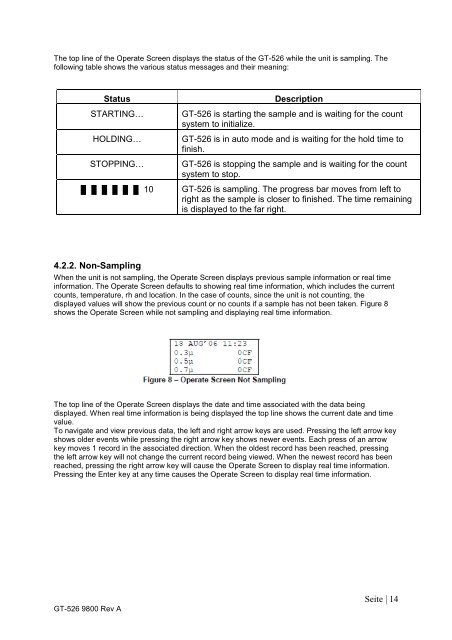Particlecounter Modell GT-526 Manual - ccs-wildberg.de
Particlecounter Modell GT-526 Manual - ccs-wildberg.de
Particlecounter Modell GT-526 Manual - ccs-wildberg.de
You also want an ePaper? Increase the reach of your titles
YUMPU automatically turns print PDFs into web optimized ePapers that Google loves.
The top line of the Operate Screen displays the status of the <strong>GT</strong>-<strong>526</strong> while the unit is sampling. The<br />
following table shows the various status messages and their meaning:<br />
<strong>GT</strong>-<strong>526</strong> 9800 Rev A<br />
Status Description<br />
STARTING… <strong>GT</strong>-<strong>526</strong> is starting the sample and is waiting for the count<br />
system to initialize.<br />
HOLDING… <strong>GT</strong>-<strong>526</strong> is in auto mo<strong>de</strong> and is waiting for the hold time to<br />
finish.<br />
STOPPING… <strong>GT</strong>-<strong>526</strong> is stopping the sample and is waiting for the count<br />
system to stop.<br />
█ █ █ █ █ █ 10 <strong>GT</strong>-<strong>526</strong> is sampling. The progress bar moves from left to<br />
right as the sample is closer to finished. The time remaining<br />
is displayed to the far right.<br />
4.2.2. Non-Sampling<br />
When the unit is not sampling, the Operate Screen displays previous sample information or real time<br />
information. The Operate Screen <strong>de</strong>faults to showing real time information, which inclu<strong>de</strong>s the current<br />
counts, temperature, rh and location. In the case of counts, since the unit is not counting, the<br />
displayed values will show the previous count or no counts if a sample has not been taken. Figure 8<br />
shows the Operate Screen while not sampling and displaying real time information.<br />
The top line of the Operate Screen displays the date and time associated with the data being<br />
displayed. When real time information is being displayed the top line shows the current date and time<br />
value.<br />
To navigate and view previous data, the left and right arrow keys are used. Pressing the left arrow key<br />
shows ol<strong>de</strong>r events while pressing the right arrow key shows newer events. Each press of an arrow<br />
key moves 1 record in the associated direction. When the ol<strong>de</strong>st record has been reached, pressing<br />
the left arrow key will not change the current record being viewed. When the newest record has been<br />
reached, pressing the right arrow key will cause the Operate Screen to display real time information.<br />
Pressing the Enter key at any time causes the Operate Screen to display real time information.<br />
Seite | 14