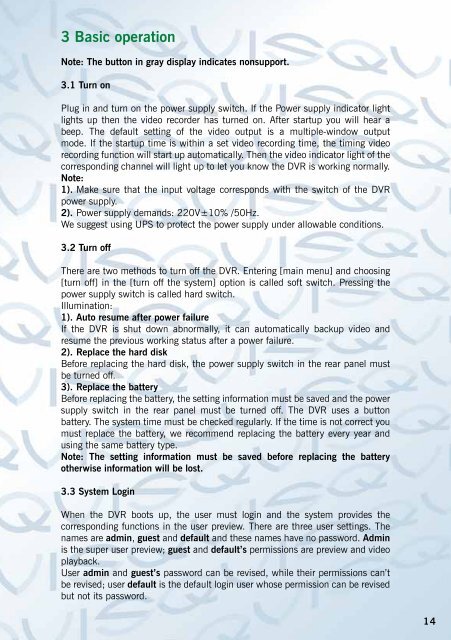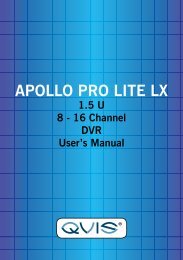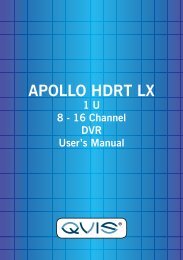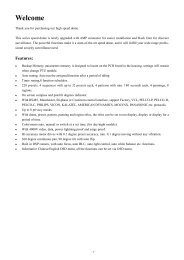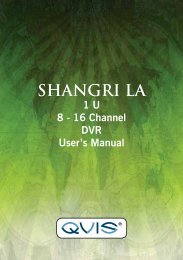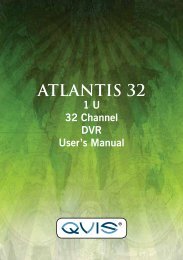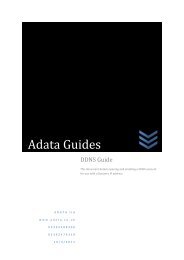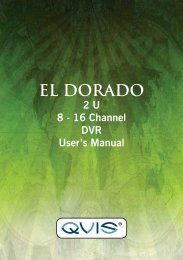Create successful ePaper yourself
Turn your PDF publications into a flip-book with our unique Google optimized e-Paper software.
3 Basic operation<br />
Note: The button in gray display indicates nonsupport.<br />
3.1 Turn on<br />
Plug in and turn on the power supply switch. If the Power supply indicator light<br />
lights up then the video recorder has turned on. After startup you will hear a<br />
beep. The default setting of the video output is a multiple-window output<br />
mode. If the startup time is within a set video recording time, the timing video<br />
recording function will start up automatically. Then the video indicator light of the<br />
corresponding channel will light up to let you know the DVR is working normally.<br />
Note:<br />
1). Make sure that the input voltage corresponds with the switch of the DVR<br />
power supply.<br />
2). Power supply demands: 220V±10% /50Hz.<br />
We suggest using UPS to protect the power supply under allowable conditions.<br />
3.2 Turn off<br />
There are two methods to turn off the DVR. Entering [main menu] and choosing<br />
[turn off] in the [turn off the system] option is called soft switch. Pressing the<br />
power supply switch is called hard switch.<br />
Illumination:<br />
1). Auto resume after power failure<br />
If the DVR is shut down abnormally, it can automatically backup video and<br />
resume the previous working status after a power failure.<br />
2). Replace the hard disk<br />
Before replacing the hard disk, the power supply switch in the rear panel must<br />
be turned off.<br />
3). Replace the battery<br />
Before replacing the battery, the setting information must be saved and the power<br />
supply switch in the rear panel must be turned off. The DVR uses a button<br />
battery. The system time must be checked regularly. If the time is not correct you<br />
must replace the battery, we recommend replacing the battery every year and<br />
using the same battery type.<br />
Note: The setting information must be saved before replacing the battery<br />
otherwise information will be lost.<br />
3.3 System Login<br />
When the DVR boots up, the user must login and the system provides the<br />
corresponding functions in the user preview. There are three user settings. The<br />
names are admin, guest and default and these names have no password. Admin<br />
is the super user preview; guest and default’s permissions are preview and video<br />
playback.<br />
User admin and guest’s password can be revised, while their permissions can’t<br />
be revised; user default is the default login user whose permission can be revised<br />
but not its password.<br />
14