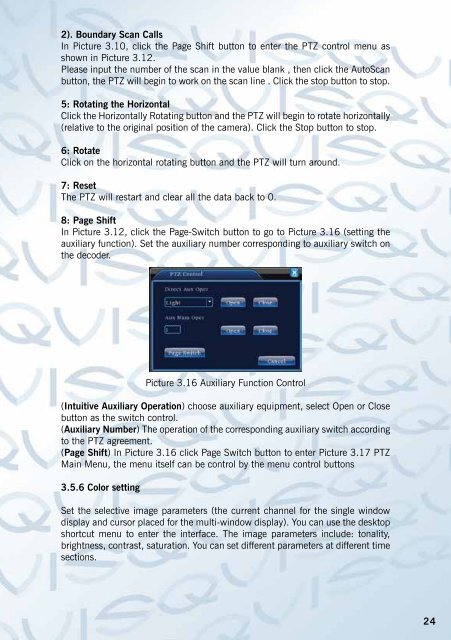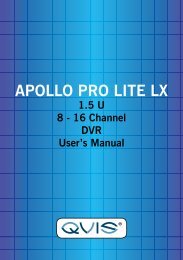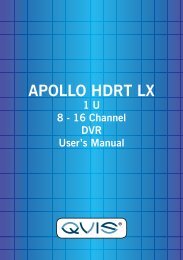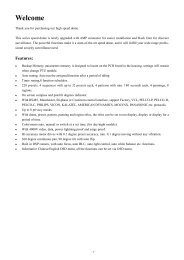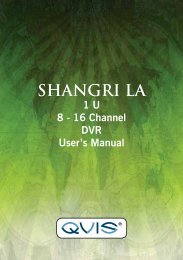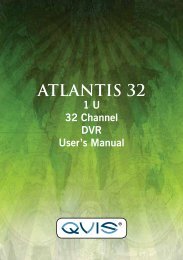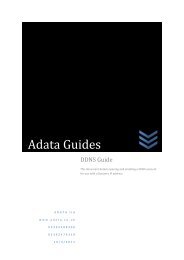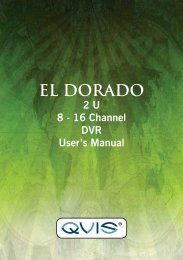You also want an ePaper? Increase the reach of your titles
YUMPU automatically turns print PDFs into web optimized ePapers that Google loves.
2). Boundary Scan Calls<br />
In Picture 3.10, click the Page Shift button to enter the PTZ control menu as<br />
shown in Picture 3.12.<br />
Please input the number of the scan in the value blank , then click the AutoScan<br />
button, the PTZ will begin to work on the scan line . Click the stop button to stop.<br />
5: Rotating the Horizontal<br />
Click the Horizontally Rotating button and the PTZ will begin to rotate horizontally<br />
(relative to the original position of the camera). Click the Stop button to stop.<br />
6: Rotate<br />
Click on the horizontal rotating button and the PTZ will turn around.<br />
7: Reset<br />
The PTZ will restart and clear all the data back to 0.<br />
8: Page Shift<br />
In Picture 3.12, click the Page-Switch button to go to Picture 3.16 (setting the<br />
auxiliary function). Set the auxiliary number corresponding to auxiliary switch on<br />
the decoder.<br />
Picture 3.16 Auxiliary Function Control<br />
(Intuitive Auxiliary Operation) choose auxiliary equipment, select Open or Close<br />
button as the switch control.<br />
(Auxiliary Number) The operation of the corresponding auxiliary switch according<br />
to the PTZ agreement.<br />
(Page Shift) In Picture 3.16 click Page Switch button to enter Picture 3.17 PTZ<br />
Main Menu, the menu itself can be control by the menu control buttons<br />
3.5.6 Color setting<br />
Set the selective image parameters (the current channel for the single window<br />
display and cursor placed for the multi-window display). You can use the desktop<br />
shortcut menu to enter the interface. The image parameters include: tonality,<br />
brightness, contrast, saturation. You can set different parameters at different time<br />
sections.<br />
24