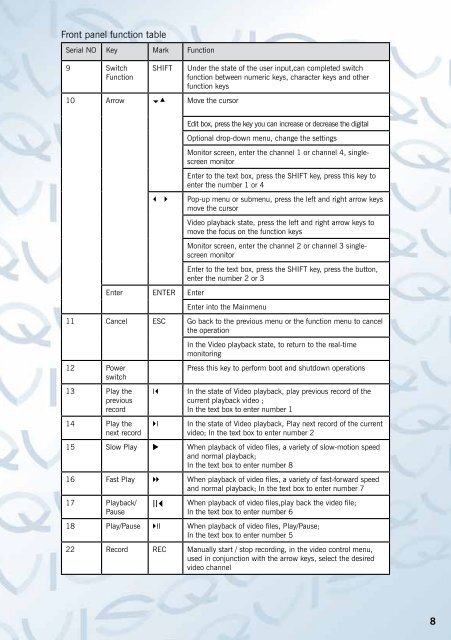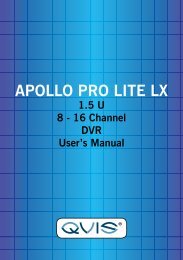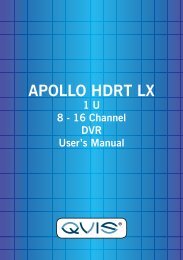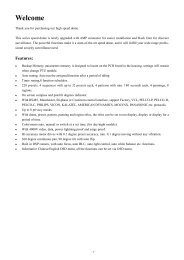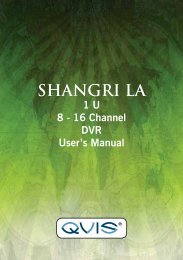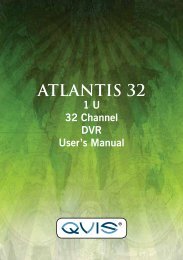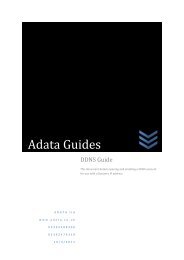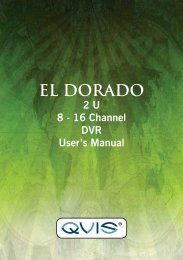You also want an ePaper? Increase the reach of your titles
YUMPU automatically turns print PDFs into web optimized ePapers that Google loves.
Front panel function table<br />
Serial NO Key Mark Function<br />
9 Switch<br />
Function<br />
SHIFT<br />
10 Arrow Move the cursor<br />
Under the state of the user input,can completed switch<br />
function between numeric keys, character keys and other<br />
function keys<br />
<br />
Edit box, press the key you can increase or decrease the digital<br />
Optional drop-down menu, change the settings<br />
Monitor screen, enter the channel 1 or channel 4, singlescreen<br />
monitor<br />
Enter to the text box, press the SHIFT key, press this key to<br />
enter the number 1 or 4<br />
Pop-up menu or submenu, press the left and right arrow keys<br />
move the cursor<br />
Video playback state, press the left and right arrow keys to<br />
move the focus on the function keys<br />
Monitor screen, enter the channel 2 or channel 3 singlescreen<br />
monitor<br />
Enter to the text box, press the SHIFT key, press the button,<br />
enter the number 2 or 3<br />
Enter ENTER Enter<br />
Enter into the Mainmenu<br />
11 Cancel ESC Go back to the previous menu or the function menu to cancel<br />
the operation<br />
In the Video playback state, to return to the real-time<br />
monitoring<br />
12 Power<br />
switch<br />
13 Play the<br />
previous<br />
record<br />
14 Play the<br />
next record<br />
I<br />
I<br />
Press this key to perform boot and shutdown operations<br />
In the state of Video playback, play previous record of the<br />
current playback video ;<br />
In the text box to enter number 1<br />
In the state of Video playback, Play next record of the current<br />
video; In the text box to enter number 2<br />
15 Slow Play I<br />
When playback of video files, a variety of slow-motion speed<br />
and normal playback;<br />
In the text box to enter number 8<br />
16 Fast Play When playback of video files, a variety of fast-forward speed<br />
and normal playback; In the text box to enter number 7<br />
17 Playback/<br />
Pause<br />
II<br />
When playback of video files,play back the video file;<br />
In the text box to enter number 6<br />
18 Play/Pause II When playback of video files, Play/Pause;<br />
In the text box to enter number 5<br />
22 Record REC <strong>Manual</strong>ly start / stop recording, in the video control menu,<br />
used in conjunction with the arrow keys, select the desired<br />
video channel<br />
8