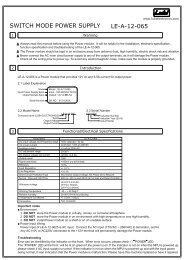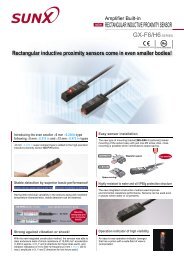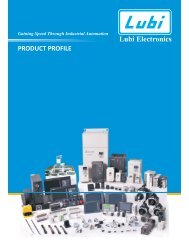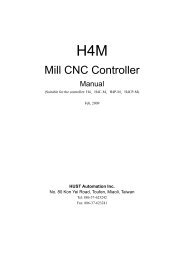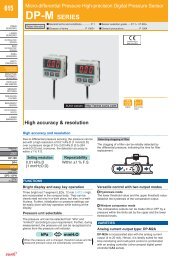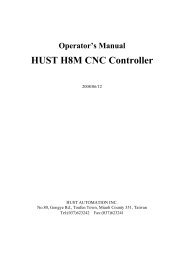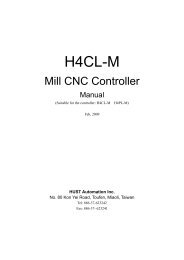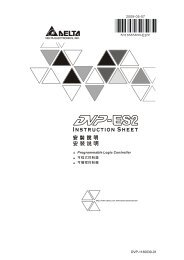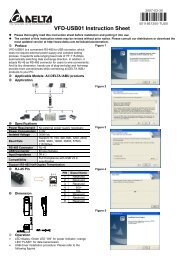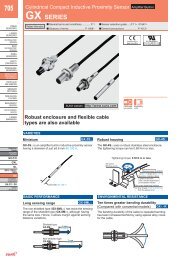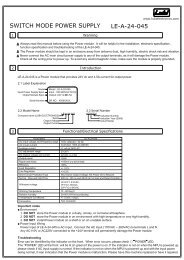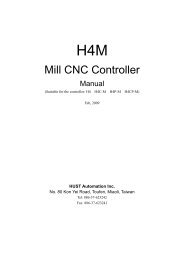Lathe CNC Controller - Lubi Electronics
Lathe CNC Controller - Lubi Electronics
Lathe CNC Controller - Lubi Electronics
You also want an ePaper? Increase the reach of your titles
YUMPU automatically turns print PDFs into web optimized ePapers that Google loves.
H4T<br />
<strong>Lathe</strong> <strong>CNC</strong> <strong>Controller</strong><br />
Manual<br />
Model: <br />
Version: Nov, 2008
TABLE OF CONTENTS<br />
TABLE OF CONTENTS<br />
1 MAIN FEATURES OF LATHE <strong>CNC</strong> CONTROLLER 1-1<br />
2 INSTRUCTION 2-1<br />
2.1 Basic Instructions 2-1<br />
Power-On Display 2-1<br />
Standby Display 2-1<br />
Auto Mode Display 2-2<br />
MDI Mode Display 2-3<br />
Home Origin Mode Display 2-3<br />
Jog Mode display 2-4<br />
Edit Mode display 2-5<br />
Program Mode Display 2-6<br />
I/O Mode Display 2-8<br />
Tool Compensation Display 2-9<br />
MCM Display 2-10<br />
ErrorSoftware Version Time 2-11<br />
System parameter 2-12<br />
Graphic mode 2-14<br />
2.2 Program Edition 2-15<br />
2.2.1 Programming Introduction 2-15<br />
2.2.1.1 Part Program 2-15<br />
2.2.1.2 Methods Of Programming 2-15<br />
2.2.1.3 The Composition of A Part Program 2-16<br />
2.2.1.4 Coordinate System 2-19<br />
Cartesian Coordinate System 2-19<br />
Coordinate of Tool Position Command (Coordinate) 2-20<br />
Work Origin/Work Coordinate 2-22<br />
Machine Origin (HOME Location) 2-23<br />
2.2.1.5 Control Range 2-24<br />
2.2.2 Program Editing 2-25<br />
2.2.2.1 Program Selection 2-25<br />
2.2.2.2 New Program Editing 2-26<br />
2.2.2.3 Program Revision 2-29<br />
2.2.2.4 Rules for Numerical Input 2-33<br />
2.2.2.5 Notes on Program Edit 2-34<br />
0 - 1
HUST <strong>CNC</strong> H4T MANUAL<br />
3 PREPARATORY FUNCTION (G/M FUNCTION) 3-1<br />
3.1 Explanations 3-1<br />
3.2 Positioning (Rapid Traverse), G00 3-3<br />
3.3 Linear Interpolation (Cutting Feed), G01 3-4<br />
3.4 Circular Interpolation, G02 & G03 3-5<br />
3.5 Temporary Hold (Stop, Dwell), G04 3-8<br />
3.6 Clear Machine Coordinates, G08 3-9<br />
3.7 Move To The First Reference Point, G28 3-9<br />
3.8 Return To The Previous Location From The Reference Point, G29<br />
3-10<br />
3.9 Move To The Second (2nd) Reference Point, G30 3-10<br />
3.10 Skip Function, G31 3-10<br />
3.11 Thread Cutting Command, G32 3-11<br />
3.12 Tape Cutting Canned Cycle G33 3-13<br />
3.13 Canned Cycle Functions (Pattern Functions) 3-14<br />
3.13.1 Single Canned Cycle, G90, G92, G94 3-17<br />
3.13.2 Compound Canned Cycle Functions, G70~G76 3-19<br />
3.14 Max. Spindle Speed Setting, G50 3-30<br />
3.15 Constant Surface Cutting Speed Setting, G96 3-30<br />
3.16 Constant RPM Setting (Constant Surface Cutting Speed Cancel), G97<br />
3-31<br />
3.17 Cutting Feed-rate Setting, G98, G99 3-31<br />
3.18 Metric/ Non-metric measuring System Conversion, G20 G21 3-31<br />
3.19 Auxiliary Functions, M-codes, S-codes 3-31<br />
3.20 Sub-program 3-32<br />
3.21 Total Offset Compensation Set and Cancel 3-33<br />
3.22 Tool-tip Radius Compensation Command, G40,G41,G42 3-36<br />
4 MCM PARAMETERS 4-1<br />
4.1 MCM Parameter 4-1<br />
4.1.1 Basic Description 4-1<br />
4.1.2 Machine Constant Parameter 4-1<br />
4.2 Parameter Description 4-3<br />
0 - 2
TABLE OF CONTENTS<br />
5 CONNECTIONS 5-1<br />
5.1 Connecting System Descriptions 5-1<br />
5.2 System Installation 5-2<br />
5.2.1 Ambient Surroundings 5-2<br />
5.2.2 Cabinet Considerations 5-2<br />
5.2.3 Thermal Design in the Cabinet 5-3<br />
5.2.4 External Dimensions and Diagrams 5-4<br />
H4T Keyboard Panel and LCD Screen 5-4<br />
H4T CPU Main Board Connectors (Rear View) 5-5<br />
Dimension for H4T <strong>Controller</strong> Box (Rear view) 5-6<br />
Dimension for H4T <strong>Controller</strong> Box (Front view) 5-6<br />
Cutout Dimension for H4T <strong>Controller</strong> Installation 5-7<br />
5.3 Input/Output Interface Connection (I/O) 5-8<br />
5.3.1 Input Board / Output Board –Terminal Block Type 5-8<br />
NPN Type Standard Input Board (I bit)-24 IN 5-8<br />
NPN Type Standard Output Board (O bit)-16 OUT 5-8<br />
5.3.2 Input Board/Output Board- CE Rules 5-9<br />
Input Board 5-9<br />
Output Relay Board 5-10<br />
5.3.3 I/O Interface Connecting Arrangement 5-11<br />
5.3.4 Input Signals 5-12<br />
Input Signal Type 5-12<br />
Input Connecting Diagram (Direct Input <strong>Controller</strong>) 5-12<br />
Input Connecting Diagram (I bit Input <strong>Controller</strong>) 5-13<br />
5.3.5 Output Signals 5-13<br />
Output Signal Type 5-13<br />
Output Connecting Diagram (Direct Output to Machine) 5-13<br />
Output Connecting Diagram (Output Board to Machine) 5-13<br />
5.4 Connecting Diagrams 5-14<br />
5.4.1 Connector types 5-14<br />
5.4.2 Indicated numbered connectors 5-14<br />
5.4.3 H4T Connection (Terminal Block) 5-15<br />
H4T Main Connecting Diagrams 5-15<br />
Emergency-Stop Circuit-1 (Advised Connecting Diagrams) 5-16<br />
Emergency-Stop Circuit-2 (Simplified Connecting Diagrams) 5-17<br />
H4T Spindle Connection 5-18<br />
5.4.4 H4T Connections (C.E. Style Connectors) 5-19<br />
0 - 3
HUST <strong>CNC</strong> H4T MANUAL<br />
H4T Main Connecting Diagrams 5-19<br />
Emergency-Stop Circuit-1 (Advised Connecting Diagrams) 5-20<br />
Emergency-Stop Circuit-2 (Simplified Connecting Diagrams) 5-21<br />
Servo motor Connections (Mitsubishi J2S Motor) 5-22<br />
5.4.5 Motion Control (Servo/MPG) Connection<br />
(Suitable Machine: H4T) 5-23<br />
5.4.6 AC Power System Connector 5-24<br />
5.4.7 MPG Hand-wheel Connecting Diagram 5-24<br />
5.4.8 RS232 Connector Pin Assignment and Connecting Diagram 5-25<br />
6 ERROR MESSAGES 6-1<br />
7 APPENDIX 7-1<br />
Input Arrangement 7-1<br />
Output Arrangement 7-2<br />
M-Code Versus I/O 7-2<br />
Compound Canned Cycle Parameters 7-3<br />
PLC Parameters 7-3<br />
0 - 4
1 MAIN FEATURES<br />
1 MAIN FEATURES OF LATHE <strong>CNC</strong> CONTROLLER<br />
• Controlled Axis: X, Z and Spindle Encoder Feedback<br />
• Program Designed by CAD/CAM on PC. Program input and DNC on-line<br />
execution from PC through RS232C interface.<br />
• Memory Capacity for <strong>CNC</strong> main board - 512k.<br />
• Battery Backup for <strong>CNC</strong> program storage in case of power-off.<br />
• Backlash error compensation for worn lead screw.<br />
• Provide 40 sets of tool length offset.<br />
• Self-designed MACRO Program.<br />
• Tool feed rate can be a millimeter per minute or a millimeter each turn.<br />
• Single block and continuous commands.<br />
• Option Skip functions.<br />
• Option Stop and Feed hold functions.<br />
• Simultaneous use of absolute and incremental coordinate in the program.<br />
• Self-diagnostic and error signaling function.<br />
• Direct use of “ R”, “ I” and “ J” incremental value for radius in circular<br />
cutting.<br />
• MPG hand-wheel test and collision free function for cutting product at the<br />
speed controller by MPG.<br />
• Equipped with 24 standard programmable inputs and 16 outputs.<br />
This operator’s manual includes program editing, G/M code, parameter<br />
settings, connections and maintenance (plus warn descriptions) with examples<br />
and explanations for each command instruction.<br />
If there are any problems in application, please fill out a problem sheet<br />
indicating the natures of the problem. Send it by either fax or mail. We will<br />
respond to you as soon as possible.<br />
1 - 1
HUST <strong>CNC</strong> H4T MANUAL<br />
1 - 2
H4 LATHE OPERATION MANUAL<br />
2 INSTRUCTION<br />
2.1 Basic Instructions<br />
Operating Diagrams<br />
Power-on Display<br />
You will see this image after the power is on like the illustration below:<br />
Fig.2-1<br />
Standby Display<br />
After 3 seconds, you will enter the standby display. You can also obtain the<br />
same image when you press “Reset” key like the image below:<br />
Fig.2-2<br />
Auto Mode Display<br />
2 - 1
H4<br />
LATHE OPERATION MANUAL<br />
Press key “ Auto/ MDI” to enter the auto mode, the display is shown below:<br />
Figure 2-3<br />
Soft keys under the auto mode:<br />
1. Program Feed-Hold: only valid during the program operation.<br />
In the program operation, press the key and the program will stop<br />
immediately. You can continue operating the program by press this<br />
soft key again or CYCST key.<br />
2. Single Step Execution: users can select the function any time without<br />
being limited in the state of operation or stop. This function can only<br />
carry one step by each key press of restart instead of executing the<br />
whole program continuously.<br />
3. Program Restart: only can be selected before the program execution.<br />
When the program restart is being selected, it will continue the task<br />
from the previous single block where it stopped. Users can search the<br />
stopped single block or reset the block in the editing display.<br />
4. MPG - TEST: users can select the function any time without being<br />
limited in the state of operation or stop. When the function is being<br />
selected, the movement of all the axis in the program can only be<br />
controlled by MPG. If there is no input of MPG, the axis will stop moving.<br />
The users can also use manual key X+<br />
Z- press to replace MPG.<br />
5. Option Stop: only can be selected before the program execution.<br />
When option stop is being selected, M01 commend in the program will<br />
be considered as a stop commend. It is meaningless if M01 is not<br />
selected.<br />
Part numbers: each execution to M15 will add on one and execution to M16<br />
will return to zero. If users need to return to zero manually, please press the<br />
2 - 2
H4 LATHE OPERATION MANUAL<br />
“0” key twice immediately to return zero.<br />
When part numbers reach to the parameter counting limit, O13 will<br />
output.<br />
Part time: show the current executing time. After each program end or stop,<br />
it will automatically return to zero when it restarts.<br />
MDI Mode Display<br />
Press Auto/ MDIkey twice to enter the MDI mode, the display is shown<br />
below:<br />
Fig.2-4<br />
Home Origin Mode Display<br />
Press JOG/HOMEkey twice to enter the home origin mode, the display<br />
is shown below:<br />
H4-T display<br />
Fig. 2-5<br />
Methods for returning the origin:<br />
1. Select the axis: there are some ways to select the axis. You can either<br />
press the English letter “ X ”, “ Z “ on the right of the screen directly or<br />
2 - 3
H4<br />
LATHE OPERATION MANUAL<br />
press the key button” X+’, “X-“, “Z+”, “Z-“ to make your selection.<br />
2. Press” CYCST” key<br />
Note: X and Z- axis will be displayed as reversal colors on the screen once<br />
they are selected. The initialized screen display is set Z-axis for its starting of<br />
origin mode.<br />
Jog Mode display<br />
PressJOG/HOMEkey to enter jog mode, the display is shown below:<br />
Fig.2-6<br />
There are several functions under the jog mode:<br />
1. Axis positioning:(Three types of positioning)<br />
a. Manual jog: select the axis (see the note of home origin mode for<br />
reference) to turn the jog. The jog will be in valid if the axis is not<br />
selected.<br />
b. Continuous movement: (Single step function is not on)<br />
Continuously press “X+” key and X-axis will do positive movement,<br />
X-axis will do negative movement. Z-axis is followed the same way.<br />
c. Move single step:<br />
Select your desired distance for each single step such as<br />
0.001,0.01,0.1,1 and press X+, X-, Z+,Z-. The system will follow the<br />
selection to make the step.<br />
Note: Press the key once more it returns back to continue jog mode.<br />
2 - 4
H4 LATHE OPERATION MANUAL<br />
2. Manual Switch:<br />
a. Spindle: Clockwise, Counter Clockwise, Stop.<br />
b. Coolant: Press on and off key<br />
c. Lubricant: Press the key and it will be provided after 1 second.<br />
LED is the indicator for the operation.<br />
Edit Mode display<br />
Press “Edit/PRNO” to enter the edit mode, the display is shown below:<br />
Fig.2-7<br />
This screen mode can be edited directly (Please see the edit chapter for<br />
details).<br />
a. Set-Re.N: In program edit mode, use cursor up and down to assign the<br />
single command, press the key, then return the AUTO mode display. It<br />
will execute the assign program when press theRESTARTkey .<br />
b. Last-N: When stop the programIf press the ResetEM-STOP key … ,<br />
press this key can find the last executed single program.<br />
2 - 5
H4<br />
LATHE OPERATION MANUAL<br />
Program Mode Display<br />
Press twice Edit/PRNO to enter the program mode, the display is shown<br />
below:<br />
Fig.2-8<br />
Program selecting methods:<br />
1. Select Program:<br />
a. Use cursor up and down or page up and down to select the program<br />
numbers.<br />
b. Press the soft key ”Select” or press enter key.<br />
2. Program Note:<br />
a. Use cursor up and down or page up and down to select the note<br />
numbers.<br />
b. Enter the English letter or number.<br />
c. Press enter key.<br />
3. Program Delete:<br />
a. Use cursor up and down or page up and down to select the delete<br />
numbers.<br />
b. Press delete key, the dialogue box will appear to confirm your<br />
command.<br />
Press soft key YES or Y to clear the program.<br />
Press NO or N key to cancel the delete program.<br />
4. Program Copy:<br />
a. Press” copy” key, it shows as follows:<br />
2 - 6
H4 LATHE OPERATION MANUAL<br />
Fig.2-9<br />
b. Use cursor up and down or page up and down to point at the source<br />
program numbers.<br />
c. Press Source key<br />
d. Use cursor up and down or page up and down to select the purpose<br />
numbers.<br />
e. Press purpose key<br />
f. After confirmation for both source and purpose of program numbers,<br />
and press executing key. The copy is complete.<br />
2 - 7
H4<br />
LATHE OPERATION MANUAL<br />
I/O Mode Display<br />
Press twice GRAPH/ I/Okey to enter I/O mode, the display is shown<br />
below:<br />
Fig.2-10<br />
Under this mode it can check the input status of the controller. (Color<br />
reversion shows inputting.) Press output soft key, it will cut to the output<br />
status display like the figure below:<br />
Fig.2-11<br />
Under this mode it can check the output status of controller. (Color<br />
reversion shows outputting.) Press input soft key, it again returns back to<br />
input status screen.<br />
2 - 8
H4 LATHE OPERATION MANUAL<br />
Tool Compensation Display<br />
Press T.Offsetto enter wear compensation directly in the tool<br />
compensation mode.<br />
Fig.2-12<br />
Users can utilize the soft key to switch three different screen displays such<br />
as tool wear, offset compensations and parameters under this mode.<br />
Notethat the icon of the PAGE blinks the page can be changed.<br />
1. Ways for parameter setting in tool wear compensation are as follows:<br />
a. Utilize the cursors to move to the revising parameter.<br />
b. Enter numbers.<br />
c. Press enter key.<br />
2. Tool offset compensation display is below:<br />
Fig.2-13<br />
2 - 9
H4<br />
LATHE OPERATION MANUAL<br />
Tool offset compensation setting are as follows:<br />
a. Utilized the cursors to move to the revising parameter.<br />
b. Enter numbers.<br />
c. Press enter key.<br />
3. Parameters display is followed:<br />
Fig.2-14<br />
Fig.2-15<br />
4. When the error occurs, the system will automatically switch to the error<br />
dialogue box or press the soft key at the second page of parameter for error<br />
messages.<br />
2 - 10
H4 LATHE OPERATION MANUAL<br />
Fig. 2-16<br />
5. Press soft key (Software Version) at the second page of parameter to enter<br />
the display of software version as the figure demonstrated below:<br />
Fig.2-17<br />
In the display, it shows the dates of both system and PLC.<br />
Example: 2002 1205 stands for the date on December 5 th , 2002.<br />
2003 528 stands for the date on May 28 th , 2003 and so on.<br />
6. The parameters second page, It can into the page if you press the<br />
SYS-MCMkey. Fig. 2-18<br />
Enter the cipher code, then into the parameters page. Fig. 2-19<br />
You can change the cipher code in this page.<br />
Press theChange the Password key, then into the password revising page.<br />
Fig. 2-20. It will be work if confirm the new password exactly.<br />
You can used the zero code to into the parameter page and change<br />
the password. If you first into this mode.<br />
2 - 11
H4<br />
LATHE OPERATION MANUAL<br />
Fig.2-18<br />
Fig.2-19<br />
Fig.2-20<br />
press the key T.RADIUSto enter the work origin setting: Note that this<br />
is only valid in the state of home origin.<br />
Work Origin setting(1) is demonstrated below:<br />
2 - 12
H4 LATHE OPERATION MANUAL<br />
Fig.2-21<br />
Work Origin setting Procedures:<br />
1. Part cutting and memory saving<br />
a. Chuck tighten test for parts. (Either using foot switch or external chuck<br />
key switch)<br />
b. Memory saving for X-axis<br />
Select axis and use the jog to move the tool for outer cut. Press the<br />
key “ SAVE-X ” before the tool of X-axis leaves the cutting coordinate.<br />
The path of X-axis inMACHINE-POSITIONhas saved the memory<br />
at the path of X-axis in theSAVE-POSITION.<br />
c. Memory saving for Z-axis<br />
Select axis and use the jog to move the tool for end cut. Press the key<br />
“SAVE -Z ” before the tool of Z-axis leaves the cutting coordinate. The<br />
path of Z-axis in MACHINE-POSITIONhas saved the memory at<br />
the path of Z-axis in theSAVE-POSITION.<br />
2. Press soft key “ NEXT-PAGE” to enter the work origin setting (2) as shown<br />
below:<br />
Fig. 2-22<br />
2 - 13
H4<br />
LATHE OPERATION MANUAL<br />
a. Part Measures<br />
Remove the tool and take out the part measure dimensions.<br />
b. Group and Size Entries<br />
Use cursor up and down to reach the setting position, groups and<br />
diameter of X-axis and the length of Z-axis. After entering numbers,<br />
press enter.<br />
c. Parameter Reading<br />
Enter reading key, the controller will automatically do the calculations<br />
and read the results to the actual parameter of tool length<br />
compensation. The display shows right after as the figure 2-17 has<br />
demonstrated below:<br />
Graphic Mode Display<br />
Single press the key “ Graph/ I/O “ to enter the graph mode display as<br />
follows:<br />
Fig. 2-23<br />
Sign “ + “ in the center of the display shows the zero location. Use cursors<br />
to move the zero location.<br />
Number 256 at the top left corner of the display shows the current graph of<br />
horizontal ratio setting. The ratio can also be changed by page up and<br />
down.<br />
The image can be cleared by pressing the “ CLEAR “ key.<br />
2 - 14
H4 LATHE OPERATION MANUAL<br />
2.2 Program Edition<br />
2.2.1 Programming Introduction<br />
2.2.1.1 Part Program<br />
Prior to cutting a machine part by using a <strong>CNC</strong> cutting tool, a computer<br />
program, called a part program, must be created to describe the shape of the<br />
parts, which is based on some kind of coordinate system. The cutting tool will<br />
then follow these coordinates to do exact cutting. To create a part program, a<br />
concise machining plan is a necessity, which includes the coordinates for the<br />
machine part, coolant, spindle speed, tool type, I/O-bit, etc.. When design a<br />
machining plan, the following factors must be considered:<br />
1. Determine the machining range requirement and select the suitable <strong>CNC</strong><br />
machine tool.<br />
2. Determine the work-piece loading method and select the appropriate<br />
cutting tool and the tool holder.<br />
3. Determine the machining sequence and the tool path.<br />
4. Determine the cutting conditions such as spindle speed (S), federate (F),<br />
coolant, etc.<br />
A part program is a group of sequential instructions formulated according to the<br />
machining plan. It can be edited either on a personal computer (PC), then<br />
transmitted to the <strong>CNC</strong> controller through RS232C interface or directly on the<br />
<strong>CNC</strong> controller using the editing keys. <strong>Lathe</strong> can do both. They will be<br />
discussed later.<br />
2.2.1.2 Methods Of Programming<br />
A <strong>CNC</strong> controller will execute the commands exactly in accordance with the<br />
instructions of the part program. So, the program design is the most important<br />
task in the whole <strong>CNC</strong> machining process. There are two ways to design a<br />
<strong>CNC</strong> part program and are to be briefly described as bellows:<br />
I. Manual Programming<br />
Manual programming is a process that the whole process is manually done by<br />
hand including the coordinate calculations. It follows this sequence.<br />
Machine part drawing.<br />
2 - 15
H4<br />
LATHE OPERATION MANUAL<br />
Part shape description includes coordinate calculations.<br />
Computer program design includes spindle speed, feed rate, M-code,<br />
etc..<br />
Keying in the program instructions into the <strong>CNC</strong> controller or transmitted<br />
from PC.<br />
Testing the program.<br />
The coordinate calculation is a simple process if the part shape is<br />
composed of straight lines or 90-degree angles. For curve cutting, however,<br />
the calculation will be more complicate and trigonometry will be required for<br />
correct answers. Once all calculations have been completed, the <strong>CNC</strong> part<br />
program is written in the formats to be discussed later.<br />
The main disadvantage of manual programming, particularly when<br />
designing for a very complicated part, is time consuming and prone to<br />
making errors. In this case, automatic programming becomes more<br />
advantageous than the manual methods.<br />
II.<br />
Automatic Programming<br />
Automatic programming is a process in which the design work included<br />
coordinate calculation that is done by computer. It follows this sequence.<br />
Computer added design for part drawing (CAD)<br />
Computer added manufacturing for <strong>CNC</strong> part program (CAM)<br />
Transferring program to <strong>CNC</strong> controller.<br />
Testing the program.<br />
By making use of computer’s high speed calculating capability, program<br />
designer can communicate with the computer in simple language, to describe<br />
the shape, size and cutting sequence of the part. The computer will transfer<br />
the motions to the machine tool into a part program, which is then transferred<br />
into <strong>CNC</strong> controller through RS232C interface. This process is called<br />
CAD/CAM. It is a necessary tool when designing a part program for a 3-D<br />
work-piece.<br />
2.2.1.3 The Composition of A Part Program<br />
A complete part program is composed of program blocks, starting with a<br />
2 - 16
H4 LATHE OPERATION MANUAL<br />
program number Oxxx, ended with M2, M30, or M99, and in between with a<br />
series of <strong>CNC</strong> instructions. A <strong>CNC</strong> instruction is a command to order the<br />
cutting tool to move from one location to another with the specified speed, or<br />
the peripheral equipment to do some mechanical work. The cutting is done<br />
when the cutting tool moves.<br />
An example of a complete part program containing nine blocks is as follows:<br />
N10 Go X40.000 Z10.000<br />
N20 G00 X30.000 Z5.000<br />
N30 M3 S3000<br />
N40 G1 X10.000 F200<br />
N50<br />
W-5.000<br />
N60 X15.000 Z-10.000<br />
N70 X30.000 W-10.000<br />
N80 G0 X40.000 Z10.000<br />
N90 M5<br />
N100<br />
M2<br />
A block of program can have one to several instructions and it has a general<br />
form as follow. The block sequence number "Nxx" can be omitted. If you do not<br />
key in the block number, <strong>Lathe</strong> has a special function "Auto-N" to automatically<br />
generate the number for you during or after program editing (see chapter 6).<br />
The program execution starts from top to bottom block and has nothing to do<br />
with the order of block sequence number. Each instruction starts with an<br />
English letter (A~Z), followed by a integer or floating number, depending on<br />
what type of instruction the number is associated with. If the number<br />
represents a coordinate, it can be positive (+) or negative (-).<br />
N-____G____X(U) ____Z(W) ____F____S____T ____M____<br />
N: block sequence<br />
G: function command<br />
X, Z: coordinate position command (absolute position command)<br />
U, V: coordinate position command (incremental position command)<br />
F: Feed rate<br />
S: Spindle speed<br />
2 - 17
H4 LATHE OPERATION MANUAL<br />
H<br />
I<br />
K<br />
L<br />
M<br />
N<br />
P<br />
Q<br />
R<br />
S<br />
T<br />
U<br />
W<br />
X<br />
Z<br />
: Tool offset compensation number.<br />
: The X-axis component of the arc radius @ the start point, a decimal.<br />
: The Z-axis component of the arc radius @ the start point, a decimal.<br />
: Repetition counter, integer.<br />
: Control code for peripheral machine tool, integer.<br />
: Program block (sequence) number, integer.<br />
: Dwell time; subprogram code; or parameter in canned cycles, integer.<br />
: Parameter in canned cycles, integer.<br />
: Arc radius or "R" point in canned cycles, decimal.<br />
: Spindle speed, integer.<br />
:Tool commands.<br />
: Incremental coordinate in X-axis, decimal.<br />
: Incremental coordinate in Z-axis, decimal.<br />
: Absolute coordinate in X-axis, decimal.<br />
: Absolute coordinate in Z-axis, decimal.<br />
Each serial number of program represents a block. Although it is not necessary to<br />
use it, it is recommended to utilize the serial numbers for program searching.<br />
<strong>Lathe</strong> has a special function "Auto-N" to automatically generate the number for<br />
you during or after program editing (see chapter 6). The program execution starts<br />
from top to bottom block and has nothing to do with the order of block sequence<br />
number.<br />
Example: N10….…(1) program execution order<br />
N30…….(2)<br />
N20…….(3)<br />
N50…….(4)<br />
N40…….(5)<br />
2.2.1.4 Coordinate System<br />
The machining action of a cutting tool is accomplished when the tool is moving<br />
along a specific path from point A to point B, which represents the shape or the<br />
contour of a machine part. In order for the tool to follow the specific path, a<br />
computer program describing the shape of the machine part must be created<br />
and the shape or the contour is described by the Cartesian coordinate system.<br />
2 - 19
H4<br />
LATHE OPERATION MANUAL<br />
Cartesian Coordinate System<br />
<strong>Lathe</strong> uses the customarily 2-D Cartesian coordinate system as shown in Fig<br />
2-18, with Z-axis being the center of and parallel to the spindle axis and<br />
defined as x=0. The other axis is X-axis and Z=0 can be anywhere along the<br />
Z-axis at some convenient location for coordinate calculation. The intersecting<br />
point of the two axis is the origin, X=0, Z=0. Depending on the location of the<br />
cutting tool with respect to the spindle axis, the sign convention of the<br />
coordinate system is shown in Fig 2-24.<br />
Tool at the Rear<br />
<br />
<br />
<br />
<br />
CCW CW<br />
<br />
Tool at the Front<br />
<br />
Fig 2-24 Cartesian Coordinate System of <strong>CNC</strong> <strong>Lathe</strong><br />
Fig 2-24 is 3-D system (right-hand rule) with the intersecting point designated<br />
as origin X=Y=Z=0. The direction of normal rotation for each axis is indicated<br />
by the direction of the four fingers when you grab the axis by the right hand<br />
with your thumb pointing to the (+) direction of that axis.<br />
Coordinate of Tool Position Command<br />
The instruction for tool position command in H4T series can be in either<br />
absolute coordinate or incremental coordinate as follows:<br />
X, Z: Absolute coordinate command. The cutting tool moves to the position<br />
specified by the absolute coordinate X, Z.<br />
U, W: Incremental coordinate command. The cutting tool moves to the<br />
position with an incremental amount specified by U, W.<br />
Note: Diameter usually stands for X-axis of coordinate in <strong>Lathe</strong> <strong>CNC</strong> no matter<br />
it is absolute or incremental.<br />
2 - 20
H4 LATHE OPERATION MANUAL<br />
Absolute Coordinate<br />
The origin is the reference. The coordinates of all points describing the shape<br />
of the work-piece (machine part) are calculated from the origin. The<br />
coordinates can be positive (+) or negative (-), depending on its relative<br />
position with respect to the origin.<br />
Incremental Coordinate<br />
The coordinates of all points describing the shape of the work-piece (machine<br />
part) are calculated from the end point of the previous block. They are the<br />
amount of coordinate increase from the last point. The incremental coordinates<br />
can be either positive (+) or negative (-), depending on its relative position with<br />
respect to the end point of the previous block. They are positive (+) if the<br />
cutting tool is going in the direction of U, W increment, negative (-), otherwise<br />
is in the direction of U, W decrement.<br />
X, Z, U, W can be mixed in the program. The methods are described below:<br />
Absolute Command:<br />
P0 to P1---G01 X10.000 F0.200<br />
P0 to P2---X24.000 Z30.000<br />
P2 to P3---X32.000 Z10.000<br />
P3 to P4---Z0.000<br />
X<br />
P4<br />
10<br />
30<br />
P3<br />
38<br />
P2<br />
X0. ZO.<br />
P1<br />
P0<br />
5<br />
13<br />
16<br />
Z<br />
Fig.2-25 Absolute Command<br />
2 - 21
H4<br />
LATHE OPERATION MANUAL<br />
Increment Command:<br />
P0 to P1---G01 U10.000 F0.200<br />
P1 to P2---U14.000 W-8.000<br />
P2 to P3---U8.000 W-20.000<br />
P3 to P4---W-10.000<br />
X<br />
P4<br />
10<br />
30<br />
P3<br />
38<br />
P2<br />
P1<br />
10/2<br />
24/2 32/2 Z<br />
Fig.2-26 Increment Command<br />
P0<br />
Mixed Usage:<br />
P0 to P1---G01 X10.000 F0.200<br />
P1 to P2---X24.000 W-8.000<br />
P2 to P3---U8.000 Z10.000<br />
P3 to P4---W-10.000<br />
Or<br />
P0 to P1---G01 X10.000 F0.200<br />
P1 to P2---U14.000 Z30.000<br />
P2 to P3---X32.000 W-20.000<br />
P3 to P4---Z0.000<br />
In the absolute coordinate, the calculation error of one point will not affect the<br />
positioning of next point. In the incremental coordinate, however, an error of a<br />
point will affect the positioning of all subsequent points. There isn't any rule as<br />
to when to use the incremental or the absolute coordinate. The mixed use of<br />
both coordinates appears to be the most convenient.<br />
Work Origin/Work Coordinate<br />
The work origin is the coordinate origin as described before. It is also called the<br />
program origin. This is the reference point for all coordinate calculations and<br />
the coordinate so obtained is called work coordinate. The reason to call it as<br />
2 - 22
H4 LATHE OPERATION MANUAL<br />
work origin is to differentiate it from the machine origin to be discussed in the<br />
next section.<br />
The work origin can be anywhere inside the machine working range. The user<br />
should determine the location of this point before making any coordinate<br />
calculations. Once the origin is selected, store the coordinate of this point with<br />
respect to the machine origin in MCM parameter #1 (see Chap 4). The best<br />
selection is the one that will make the coordinate calculation simple and easy.<br />
X-axis of Work Origin in <strong>Lathe</strong> (X=0) should be at the centerline of Spindle.<br />
There are three options for Z-axis of work origin:<br />
1. The left end of Z-axis of work origin for its origin.<br />
2. The right end of Z-axis of work origin for its origin.<br />
3. The frontal claw or chuck for Z-axis origin in work origin.<br />
1 3<br />
2<br />
Z<br />
Fig.2-27 Work origin Options (1, 2, 3)<br />
It is an equal shape of a complete workpiece to spindle spin in <strong>Lathe</strong> <strong>CNC</strong>.<br />
Then, it can be made at the other end. Therefore, it only takes half of the<br />
workpiece to make in the program like the figure 2-28 below.<br />
Z<br />
Fig.2-28 Workpiece Cut Diagram<br />
Machine Origin<br />
The machine origin is the HOME location for the cutting tool. This is the<br />
reference point for the coordinate determination of the work origin and the tool<br />
offset compensation. The coordinate obtained using the machine origin as<br />
calculation base is called the machine coordinate.<br />
2 - 23
H4<br />
LATHE OPERATION MANUAL<br />
The exact location of the machine origin is determined by the location of the<br />
home limit switch on each axis. When user executes X and Z Home on a <strong>Lathe</strong><br />
<strong>CNC</strong> controller, the cutting tool will move to the machine origin. The exact<br />
distances between the machine origin and the work origin must be accurately<br />
measured using a fine instrument, such as a linear scale. Otherwise, the<br />
completed part will be in an error.<br />
When the electric power is interrupted for any reasons, execute HOME on<br />
each axis before resuming any cutting.<br />
Z HOME<br />
Machin origin<br />
X<br />
Z<br />
Work origin<br />
X HOME<br />
+Z<br />
Fig.2-29 Machine Origin Diagram<br />
2.2.1.5 Control Range<br />
The minimum/maximum programmable range for <strong>Lathe</strong> <strong>CNC</strong> controller is as<br />
follows. Please note that the control range may be limited by the working range<br />
of user's machine.<br />
Metric, mm<br />
Min. setting unit 0.001<br />
Max. setting unit 9999.999<br />
Min. moving unit 0.001<br />
Max. moving unit 9999.999<br />
Max. setting 9999.999<br />
2 - 24
H4 LATHE OPERATION MANUAL<br />
Metric Unit / English Unit<br />
G-code<br />
G00~G99 (G01=G1)<br />
M-code<br />
M000~M999 (M01=M1)<br />
S-code<br />
S1~S9999 rpm<br />
F-code<br />
0.001~0~9999.999mm/spin<br />
X, Z, U, W, I, K 0.001~+/- 9999.999 mm<br />
R (Radius)<br />
0.001~+/- 9999.999 mm<br />
G04<br />
0~9999.999 seconds<br />
Program number 0~999<br />
T-code<br />
1. There is no tool with two digits, Txx, it is the<br />
number of tool compensation.<br />
2. It has tool with four digits, Txxxx, the first two are<br />
tool selection and the last two are the number of<br />
tool compensation<br />
Memory capacity<br />
128 K<br />
Lead screw<br />
0~255 pulses (related to tool resolution)<br />
compensation<br />
Max. Response Speed<br />
500 KPPS<br />
2.2.2 Program Editing<br />
The following topics will be discussed in this section.<br />
1. Select a program for editing.<br />
2. Edit a new program.<br />
3. Revise an existing program.<br />
2.2.2.1 Program Selection<br />
H4T controller can store a maximum of 999 programs with number O0~O999.<br />
You can select any one of the programs for editing or execution. The program<br />
selection process is described as follow.<br />
2 - 25
H4<br />
LATHE OPERATION MANUAL<br />
Press EDIT/PRNOkey twice in 0.5 seconds to enter PRNO mode, move<br />
the cursor to the desired program and press the input key. The LCD display is<br />
shown as<br />
Fig.2-30<br />
Under PRNO mode, the program note can be entered up to 12 different letters<br />
and numbers.<br />
Example: If you put the note “ TYPE-201” after 001, the instruction is as<br />
follows.<br />
1. Move the cursor to 0001<br />
2. Enter the letters and numbers as<br />
3. Press input<br />
2.2.2.2 New Program Editing<br />
When a new program has been selected, press EDIT key to be in editing mode.<br />
The LCD screen will be blank with cursor pointing at the first line to be entered<br />
as in Fig 2-31.<br />
2 - 26
H4 LATHE OPERATION MANUAL<br />
Fig.2-31<br />
During program editing, the following keys will be used.<br />
1. Function keys.<br />
2. Numeric keys, 0~9<br />
3. CURSOR ← and CURSOR → keys for data inspection in the same block.<br />
4. PAGE↑ and PAGE↓ keys for data inspection between lines.<br />
5. NEW LINE key -- Establishing or inserting a new block anywhere in the<br />
program.<br />
Key in a function code, then press NEW LINE to establish a new line.<br />
6. INPUT -- For entering a data or a function in the established block.<br />
Key in a function code, then use INPUT to enter more data into the<br />
established line.<br />
7. DEL -- For deleting a block (line) of program.<br />
Auto-generation of Block Number (Auto-N)<br />
You can edit a program with or without block number. Following is an example<br />
program to explain the keystrokes required to edit a new program in the<br />
controller.<br />
Ex: Program 1<br />
N1 G0 X0. Z0.<br />
N2 G4 X1.<br />
N3 G0 U480. V-80.<br />
N4 G4 X1<br />
N5 M99<br />
2 - 27
H4<br />
LATHE OPERATION MANUAL<br />
Keystrokes: (Ignore the sign "-" below. It's there for clarity)<br />
1. Please confirm the edit status and press Edit key to enter in the controller.<br />
N1 G0 X0. Z0.<br />
2. Enter first block information G – 0 – NEW LINE<br />
It is a new establishing block. Thus, users need to enter NEW LINE key.<br />
After this step, the LCD screen is shown as Fig 2-26.<br />
PRNO 0<br />
<br />
X 0.000 Z 0.000<br />
<br />
Fig.2-32<br />
And enter:<br />
X 0 INPUT<br />
Z 0 INPUT<br />
Key-strokes for the remaining blocks are as follows.<br />
2. N2 G4 X1.<br />
(A) G - 4 -<br />
(B) X - 1 - • -<br />
NEW LINE<br />
INPUT<br />
3. N3 G0 U480. W-480.<br />
(A) G - 0 -<br />
NEW LINE<br />
(B) U - 4 - 8 - 0 - • - INPUT<br />
W- "−" 4 - 8 - 0 - • - INPUT<br />
(The negative sign "-" here can be input anywhere before pressing<br />
INPUT key)<br />
4. N4 G4 X1.<br />
2 - 28
H4 LATHE OPERATION MANUAL<br />
(A) G- 4 -<br />
(B) X - 1 - • -<br />
NEW LINE<br />
INPUT<br />
5. N5 M99<br />
(A) M - 99 -<br />
NEW LINE<br />
During program editing, you can use CURSOR ←, CURSOR → key to check<br />
the input data within the block. Use PAGE↑, PAGE↓ to move up and down<br />
the block (line). When you finish editing the entire program, press RESET key<br />
to exit.<br />
2.2.2.3 Program Revision<br />
Let's use Program O001 of previous section as our example for program<br />
revision.<br />
Revise or Add a Function<br />
To revise or add a function, simply key in the function code and the correct<br />
number, then press INPUT key.<br />
Ex: Revise N3 U480. W-480.<br />
To N3 U480. W-480. F0.2<br />
1. Make sure the system in EDIT mode.<br />
2. Use PAGE↑, PAGE↓ key to move cursor to N3 block.<br />
3. Add a function of F0.2. by entering data below and LCD will display as in<br />
PRNO 0<br />
<br />
<br />
<br />
<br />
<br />
X 0.000 Z 0.000<br />
<br />
Fig 2-33<br />
2 - 29
H4<br />
LATHE OPERATION MANUAL<br />
F- 0 - 2 - INPUT<br />
4. Revise U480. to U360. by keying in<br />
U - 3 – 6 - 0 - • -<br />
INPUT<br />
Delete a Function<br />
To delete a function, simply key in the function to be deleted without number,<br />
then press INPUT key.<br />
Ex: Revise N30 U480. W-480. F0.2<br />
To<br />
N30 U480. W-480.<br />
1. Make sure the system in EDIT mode.<br />
2. Use PAGE↑, PAGE↓ key to move cursor to N3 block.<br />
3. Key "F" without numbers and press INPUT key, LCD displays as Fig<br />
2-28.<br />
PRNO 0<br />
<br />
<br />
<br />
<br />
<br />
X 0.000 Z 0.000<br />
<br />
Fig.2-34<br />
Insert a Program Block<br />
To insert a program block, key in the block number (or any function) and use<br />
NEW LINE key to establish the block. Then use INPUT key to input the rest of<br />
data for the block.<br />
2 - 30
H4 LATHE OPERATION MANUAL<br />
Ex: Insert N31 U20. W-20.<br />
between N3 G0 U480. W-480. and<br />
N4 G4 X1.<br />
1. Make sure the system in EDIT mode.<br />
2. Use PAGE↑, PAGE↓ key to move cursor to N30 block.<br />
4. Enter<br />
N 3 1 new line<br />
U 2 0 . input<br />
W– 2 0 . input<br />
The LCD display is shown as fig.2-29.<br />
PRNO 0<br />
<br />
<br />
<br />
<br />
<br />
<br />
X 0.000 Z 0.000<br />
<br />
Fig 2-35<br />
Delete a Program Block<br />
To delete a block, use PAGE↑, PAGE↓ key to move cursor to the block that<br />
you want to delete and press DEL key. For example: Delete N31 U480 W-480.<br />
from last example.<br />
1. Make sure the system in EDIT mode.<br />
2. Use PAGE↑, PAGE↓ key to move cursor to N31 block.<br />
3. Press DEL key and the LCD display is as shown in Fig 2-30. (Block N4)<br />
2 - 31
H4<br />
LATHE OPERATION MANUAL<br />
PRNO 0<br />
<br />
<br />
<br />
<br />
<br />
X 0.000 Z 0.000<br />
<br />
Fig.2-36<br />
Delete a Program<br />
Move the cursor to the program that you want to delete it in PRNO mode and<br />
press DEL. The LCD display is shown as fig.2-31<br />
PGM-NO. 0 PGM-REF.<br />
<br />
<br />
<br />
<br />
<br />
<br />
<br />
<br />
<br />
<br />
DELETE O002 (y/n) ?<br />
X 0.000 Z 0.000<br />
<br />
<br />
Fig.2-37<br />
In the meantime, press Y and clear the content of the 002 program. The key N<br />
remains the same.<br />
If you want to delete all programs- 0~999, follow the procedures below:<br />
Enter MDI mode, and give G10 P2001 command.<br />
Then all the content of the program are cleared immediately.<br />
2 - 32
H4 LATHE OPERATION MANUAL<br />
Note: After completing the procedure, all the program data in memory will be<br />
vanished. Therefore, do not use this program if it is not necessary.<br />
2.2.2.4 Rules for Numerical Input<br />
Numerical input has two formats such as integer and decimal with a maximum<br />
of 7 digits. If you input the numbers in accordance with the format required by<br />
the controller, the number will be entered correctly. You cannot enter a decimal<br />
point for a number that requires an integer format. So, the only occasion that<br />
may cause error input is the one that you enter an integer for a decimal format.<br />
Described more in detail below.<br />
The decimal input such as X, Y, I, J is left blank, the content of the controller<br />
will automatically move back to the decimal points of last format with dot at<br />
front. The table below shows the decimal numbers recognized by the controller<br />
after internal process for some integer inputs.<br />
Input<br />
X2<br />
Z35<br />
U2500<br />
4/3 Format<br />
X0.002 mm<br />
Z0.035mm<br />
U2.500 mm<br />
W125. W125.000mm<br />
F300<br />
F0.3 mm/min<br />
The numerical formats for the function codes used in <strong>Lathe</strong> system are listed<br />
below. To avoid any potential error, please use the specified format as follow<br />
when key in data. The number "0" after decimal point can be omitted.<br />
G, M, N, S-code: Variables Integer input<br />
X, Y, Z, U, V, W, I, J-code Decimal input<br />
F-code<br />
Integer input<br />
Note: TO avoid the confusion, apart from integer inputs such G, M, N, S, the<br />
rest of the inputs should be entered by decimal points. The number "0" after<br />
decimal point can be omitted.<br />
2 - 33
H4<br />
LATHE OPERATION MANUAL<br />
2.2.2.5 Notes on Program Edit<br />
Program Block Number<br />
1. Block number N can be omitted, but it’s better to have it for the<br />
convenience of program inspection later.<br />
2. Block number N is recognized by the editing order not by the block<br />
sequence or its value. The numbers by the letter N are merely symbols. For<br />
instance, inserting block N35 in Block N30. It will become the following<br />
result.<br />
Program 1<br />
N10 G0 X0 Y0 ………first block<br />
N20 G4 X1 ……….second block<br />
N30 U480 V-480 …….third block<br />
N35 U20 V-20 ……….fourth block<br />
N40 G4 X1 …………..fifth block<br />
N50 M99……………sixth block<br />
If block N35 is changed to block N350, the arrangement of program execution<br />
remains the same.<br />
3. Block number is recognized by the number of characters, not by its value.<br />
Therefore, N10, N010, N0010 are three different block number.<br />
Program Block<br />
1. Do not use two G-codes in the same block. If more than one G-code<br />
exists in a block, only the last one is effective.<br />
2. Do not repeat any position code in the same block. The position codes<br />
are X, Y, Z, U, V, I W, J and R.<br />
3. If you specify absolute coordinate and incremental coordinate for the<br />
same axis in a block, only the incremental coordinate will be executed.<br />
2 - 34
H4 LATHE OPERATION MANUAL<br />
Example: G1 X100. U50. -- U50 will be executed.<br />
4. Do not exceed 80 bytes of data input for a single block. Otherwise, the<br />
<strong>CNC</strong> controller will show an error message Err-08 at the bottom of the<br />
screen.<br />
2 - 35
H4<br />
LATHE OPERATION MANUAL<br />
2 - 36
H4 LATHE OPERATION MANUAL<br />
3 PREPARATORY FUNCTION (G FUNCTION)<br />
This chapter will discuss the meanings of command codes, such as G, F, M and<br />
S-code, and the format of their usage.<br />
3.1 Explanations<br />
G function followed by one (1)or two (2)numbers are special command codes in<br />
<strong>Lathe</strong> system and they are ranging from G00 to G99. The first "0" can be omitted.<br />
Each G function has its own specific function as shown in Table 3-1. G-code<br />
commands are divided into two groups:<br />
1.One-shot G-codes<br />
A One-shot G-code is effective only in the program block where it was encountered.<br />
Once program starts executing the next block, it's no longer effective.<br />
Example:<br />
N10 G0 X30.000 Z40.000<br />
N20 G4 X2.000 .....G04 is one-shot G-code, effective only in this block.<br />
N30 X20.000 Z50.000 .....G04 no longer effective in this block. G0 is.<br />
2. Modal G-codes<br />
A Modal G-code is a G-code that remains effective until another G-code in the<br />
same group is encountered. In <strong>Lathe</strong>, following G-codes are in the same group.<br />
G00, G01, G02, G03 Same group<br />
G40, G41, G42 Same group<br />
G96, G97 Same group<br />
G98, G99 Same group<br />
Example:<br />
N10 G0 X30.000 Z5.000 .....G0 is effective in this block.<br />
N20 X50.000 Z10.000 ....No G-code specified, G0 remains effective.<br />
N30 G1 X30.000 F0.2 …. G1 is effective from this block, NOT G0.<br />
Normally, only one G-code is allowed in a program block. If several G-codes are<br />
accidentally specified in a block, only the last G-code specified is effective.<br />
Example:<br />
G00 G1 X10.000 ......Only G01 is effective.<br />
3 - 1
H4<br />
LATHE OPERATION MANUAL<br />
Table 3-1 G-Code Definitions<br />
G-code<br />
Function<br />
* 00 Rapid positioning (fast feed-rate)<br />
* 01# Linear cutting (cutting feed-rate)<br />
* 02 Arc cutting, CW (cutter at rear)<br />
* 03 Arc cutting, CCW (cutter at rear)<br />
04 Temporary stop<br />
08 Clear machine coordinates in all axis<br />
10 Data input<br />
20 System measurement in INCH mode<br />
21 System measurement in METRIC mode<br />
28 Tool moves to the 1st reference point<br />
29 Moves back to the specified position from the ref. point<br />
30 Tool moves to the 2nd reference point<br />
31 Skip function<br />
32 Thread cutting<br />
33 Taping Cutting Canned Cycle<br />
34 Variable thread cutting<br />
* 40 # Tool radius compensation - cancel<br />
* 41 Tool radius compensation - set (left)<br />
* 42 Tool radius compensation - set (right)<br />
50 Coordinate system & max. spindle speed setting<br />
70 Canned cycle, fine cut<br />
71 Canned cycle, rough cut, lateral direction<br />
72 Canned cycle, rough cut, traverse direction<br />
73 Contour canned cycle, rough cut<br />
74 Grooving cycle, lateral direction<br />
75 Grooving cycle, traverse direction<br />
76 Canned cycle, thread cut<br />
90 Lateral cutting cycle, single cycle<br />
92 Thread cutting cycle, single cycle<br />
94 Traverse cutting cycle, single cycle<br />
* 96 Setting surface cutting at constant speed<br />
* 97 # Canceling surface cutting at constant speed<br />
* 98 Feed-rate specified by mm/min or in/min<br />
* 99 # Feed-rate specified by mm/revolution or in/revolution<br />
# -- G-codes with "#" are of power-on default setting.<br />
* -- G-codes with "*" are modal G-codes.<br />
3 - 2
H4 LATHE OPERATION MANUAL<br />
3.2 Positioning (Rapid Traverse), G00<br />
Format: G00 X(U)____Z(W)____<br />
X, Z : Position code in absolute coordinate<br />
U, W : Position code in incremental coordinate<br />
This code is used to move the cutting tool from the current location (or the end point<br />
of previous block) to the coordinate specified by X(U), Z(W) at high speed while the<br />
tool is NOT physically doing any cutting. It can control the movement of 1~2 axes.<br />
The moving speed is based on the setting of MCM parameter Traverse Sped (See<br />
Chapter 4)<br />
The position codes X(U) and Z(W) associated with G00 command are the target<br />
coordinate for the cutting tool to move to. The starting location is the one prior to<br />
G00 command or the current position. The moving path will be the resultant of the<br />
incremental coordinate between these two points. The position code can be<br />
positive (+) or negative (-).<br />
Caution -- To avoid damages to the cutting tool, be sure there is NOT any<br />
obstruction along the tool path when applying G00 command.<br />
G00 Example:<br />
G00 X4.00 Z5.60<br />
G00 U-6.00 W-3.05<br />
G00 X4.00 W-3.05<br />
..... Absolute coordinate<br />
..... Incremental coordinate<br />
..... Mixed use of absolute and incremental coordinate<br />
x<br />
5.6<br />
3.05<br />
B<br />
A<br />
3.00<br />
2.00<br />
z<br />
Fig 3-1 G00 Rapid Positioning<br />
The cutting tool will move rapidly from point A to B with the moving speed determined by the<br />
smaller setting of X or Z-axis in MCM Traverse Sped For example, if the rapid feed-rate settings<br />
of MCM Traverse Sped are X=5000.00 and Z=3000.00 mm/min. Then, the moving speeds along<br />
each axis are:<br />
Fz = 3000.00<br />
.... Z-axis moving speed<br />
Fx = 3000.00 * (3.00/3.05) = 2950.8 (
H4<br />
LATHE OPERATION MANUAL<br />
3.3 Linear Interpolation (Cutting Feed), G01<br />
Format: G01 X(U)____Z(W)____F____<br />
X, Z : Position code in absolute coordinate<br />
U, W : Position code in incremental coordinate<br />
F : Cutting feed-rate<br />
G01 is for the linear cutting motion and can control one to two axes at the same<br />
time. The cutting speed is determined by F-code. The smallest setting value for<br />
F-code is 0.02 mm/min or 0.2 in/min. F-code can be applied with any G-code<br />
including G00 block. However, the G00 moving speed will not be affected by<br />
F-code setting.<br />
The feed-rate F-code is a modal code. If the cutting rate is a constant for all the<br />
program blocks, only one feed-rate in the beginning block needs to be defined and<br />
omit the rest. Unless the feed-rate is redefined, the F-code remains effective. The<br />
formula of cutting speed calculation for each axis is as below. U and W are<br />
incremental values.<br />
U<br />
Feed-rate in X-axis, Fx = U + W * F<br />
(1)<br />
2 2<br />
W<br />
Feed-rate in Z-axis, Fz = U + W * F<br />
(2)<br />
2 2<br />
Example: Current position at X=2.0, Z=4.60 and F-code in mm/revolution.<br />
G01 X4.00 Z2.01 F0.30<br />
G01 U2.00 W-2.59 F0.30<br />
..... Absolute coordinate<br />
..... Incremental coordinate<br />
X<br />
2.01<br />
B<br />
A<br />
4.60 1.00<br />
Z<br />
Fig 3-2 G01 Example<br />
3 - 4
H4 LATHE OPERATION MANUAL<br />
3.4 Circular Interpolation, G02 G03<br />
Four (4) elements are required to do a circular cutting:<br />
Command<br />
1 Circular interpolative direction G02<br />
G03<br />
2 The end point of Absolute X Z<br />
arc<br />
Incremental U W<br />
3 The center of arc I K<br />
R<br />
Description<br />
Clockwise<br />
Counter clockwise<br />
Absolute coordinate<br />
Arc to the end<br />
incremental<br />
I=X-axis, K=Z-axis<br />
Radius<br />
range –4000.~4000.mm<br />
4 Arc cutting rate F The minimum setting<br />
0.2mm/per turn<br />
1. Arc cutting command code -- G02 or G03.<br />
Depending on the location of the cutting tool with respect to the spindle axis, the<br />
direction of circular cutting path is defined by command codes G02 and G03 and<br />
the definitions of G02 and G03 are defined as in the figure below:<br />
X X<br />
Z Z<br />
CW CCW G0 G0<br />
G0 G0<br />
CW CCW<br />
Z Z X X<br />
Tool at the Rear<br />
Tool at the Front<br />
Fig 3-3 Directions of G02 and G03<br />
Tool at Top Rear Tool at Bottom Front<br />
G02 Clockwise Counter clockwise<br />
G03 Counter clockwise Clockwise<br />
3 - 5
H4<br />
LATHE OPERATION MANUAL<br />
2. The end point of the arc -- X(U), Z(W).<br />
U & W are the incremental coordinates from the start point (S) to the end point<br />
(E). The start point is the current position or the end point of the last block.<br />
3. The center of the arc -- I, K or R<br />
I and K are the X, Z-axis components of the arc radius, respectively and R is the<br />
radius of the arc. Either representation is acceptable. I, K can be (+) or (-) and<br />
their meanings are identical to U, W. The range for "R" is -4000.~+4000. mm or<br />
-400.~+400. inches. Do not use R representation if the arc angle in the range of<br />
-1 ° ~+1 ° or 179 ° ~181 ° .<br />
4. Arc cutting rate -- F-code (The minimum rate is 0.2 mm/min or 0.02 in/min)<br />
The arc is composed by three elements. These are the start point, the end point<br />
and the center (see Fig 3-4). The start point is the tool coordinate when it begins to<br />
execute the command G02 and G03.<br />
The end point is the coordinate value in the program format X (U) and Z (W). The<br />
center is set by the value I, K. I, K values are the starting points of the arc against<br />
the center. The values include positive and negative signs. The meaning of I, k<br />
and the incremental values (U, W) are the same.<br />
The circular cutting rate is determined by value F.<br />
E<br />
Arc center C<br />
K<br />
S<br />
I<br />
X<br />
Z<br />
Fig 3-4 Circular Interpolation<br />
The arc center can be represented by the radius instead of the value I, K. If the circular angle is in<br />
between -1°~1° or 179°~181°, value R setting is invalid. The value I, K can be used at this time.<br />
Format: G02 X(U)____Z(W)____ I____K____ F____<br />
X<br />
X/2<br />
Z<br />
E<br />
S<br />
K<br />
Arc center<br />
I<br />
Z<br />
Fig 3-5 G02 Circular Cutting (Tool at Rear)<br />
3 - 6
H4 LATHE OPERATION MANUAL<br />
Format: G03 X(U)____Z(W)____ I____K____ F____<br />
X<br />
Z<br />
E<br />
S<br />
X/2<br />
I<br />
Z<br />
K<br />
Fig 3-6 G03 Circular Cutting (Tool at Rear)<br />
Format: G02 X(U)____Z(W)____R____F____<br />
X<br />
Z<br />
R<br />
Are center<br />
E<br />
X/2<br />
S<br />
Z<br />
Please note the followings:<br />
Fig 3-7 G2 Circular Cutting with "R" Specified<br />
1. G02, G03 command block must be followed by a G00 or G01 command block to<br />
signal to <strong>CNC</strong> the completion of the circular cutting. Otherwise, Error 25 will be<br />
displayed.<br />
2. When cutting a circle, only the I, K method for arc center specification can be<br />
used. Radius "R" method will NOT yield satisfactory result.<br />
3. The F-value is the tangential cutting speed at the cutting point, which will be<br />
affected by the length of the arc radius. The reason is that the <strong>Lathe</strong> system<br />
adopts a constant max. error of 1 µm for arc cord height.<br />
Arc cord height<br />
R<br />
Fig 3-8 Arc Cord Height<br />
4. When the calculated tangential cutting speed for the arc is greater than the<br />
programmed F-value, the programmed F-value will be used for the cutting.<br />
Otherwise, the calculated value will be used. The max. tangential cutting speed<br />
is estimated with the formula:<br />
3 - 7
H4<br />
LATHE OPERATION MANUAL<br />
Fc = 85* R * 1000 mm/min<br />
Where R= Arc radius in mm.<br />
Example: The following four block will do the same arc cutting.<br />
1. G02 X5.0 Z3.0 I2.5 F0.3<br />
2. G02 U2.0 W-2.0 I2.5 F0.3<br />
3. G02 X5.0 Z3.0 R2.5 F0.3<br />
4. G02 U2.0 W-2.0 R2.5 F0.3<br />
X<br />
3.0<br />
5/2<br />
5.0<br />
E<br />
R = 2.5<br />
2/2<br />
S<br />
3/2<br />
Z<br />
Fig 3-9 Arc Cutting Example<br />
When applying radius R method, care must be taken to determine the sign of<br />
radius R.<br />
1. Use "+R" if arc angle < 180 ° .<br />
2. Use "-R" if arc angle > 180 ° .<br />
E<br />
X<br />
R = -50<br />
S<br />
R<br />
1<br />
R = +50<br />
Z<br />
Fig 3-10 Arc Cutting with +R and -R<br />
3.5 Temporary Hold (Stop, Dwell), G04<br />
Format: G04 X____<br />
X: Holding period in seconds, ranging 0.01~8000.0 seconds.<br />
Under some circumstances during cutting, it becomes necessary to hold (stop) the<br />
cutting action for certain period before proceeding to the next block. In this case,<br />
G04 function can be used for this purpose.<br />
Example:<br />
3 - 8
H4 LATHE OPERATION MANUAL<br />
N1 G01 X10.000 Z10.000 F0.1<br />
N2 G04 X2.000<br />
..... Hold for 2 seconds, then process to next block<br />
N3 G00 X0.000 Z0.000<br />
3.6 Clear Machine Coordinates, G08<br />
Format: G08<br />
..... Clear machine coord. in all axes<br />
or G08 X____Z____ ..... Clear machine coord. in X and Z-axis<br />
or G08 X____ ..... Clear machine coord. in X-axis<br />
or G08 Z____ ..... Clear machine coord. in Z-axis<br />
The number associated with X or Z does not have any meaning, but you have to<br />
have a number to input X and Z into the <strong>CNC</strong> buffer. When G08 is used in the<br />
program, the machine coordinates accumulated up to the G08 command for the<br />
specified axis (axes) will be cleared regardless of what numbers are with X and<br />
Z-axis.<br />
3.7 Move To The First Reference Point, G28<br />
Format: G28<br />
..... Move to the 1st ref. point in all axes<br />
or G28 X____Z____ ..... Move to the 1st ref. point in X and Z-axis<br />
or G28 X____ ..... Move to the 1st ref. point in X-axis<br />
or G28 Z____ ..... Move to the 1st ref. point in Z-axis<br />
The coordinate of the first reference point is set in the MCM parameter #40. The<br />
number associated with X or Z does not have any meaning, but you have to have a<br />
number to input X and Z into the <strong>CNC</strong> buffer. When encountering this command<br />
during cutting, the tool will move to the first reference point as set in MCM<br />
parameter #40 for the axis specified in the G28 block, regardless of what numbers<br />
are with X and Z-axis.<br />
The coordinates of MCM parameter #52 are determined by users, based on the<br />
machine origin being at (X=0, Z=0). This reference point is normally selected at<br />
some convenient location during machining. Therefore, if X=0, Z=0 are selected for<br />
MCM #52-MCM#54, G28<br />
command will cause the tool moving to machine origin<br />
Note that prior to the G28 command, the tool offset compensation must be<br />
canceled and the tool offset compensation cancel command should not be used in<br />
the same block as the G28 command.<br />
Example:<br />
T100 ..... Tool offset compensation canceled<br />
G28 X10. ..... Tool moves to the first reference point in X-axis.<br />
3 - 9
H4<br />
LATHE OPERATION MANUAL<br />
3.8 Return To The Previous Location From The Reference Point, G29<br />
Format: G29<br />
..... Return from the ref. point in all axes<br />
or G29 X____Z____ ..... Return from the ref. point in X and Z-axis<br />
or G29 X____ ..... Return from the ref. point in X-axis<br />
or G29 Z____ ..... Return from the ref. point in Z-axis<br />
The G28 command moves the tool to the first reference point. G29 command works<br />
just the opposite. It moves the tool from the reference point to the target point,<br />
either the last position prior to G28 command or the point indicated by X and Z in<br />
the program block. G29 command cannot be used alone instead it is used<br />
immediately following a G28 or G30 command. Again, the number associated with<br />
X or Z does not have any meaning, but you have to have a number to input X and Z<br />
into the <strong>CNC</strong> buffer.<br />
Example: (only G29 in the block)<br />
G01 X60.00 Z30.00 ..... Tool at the location of X60., Z30.<br />
G28<br />
..... Tool moved from (X60, Z30) to the first reference point.<br />
G29 ..... Tool returns from the reference point to (X60, Z30)<br />
3.9 Move To The Second (2nd) Reference Point, G30<br />
Format:<br />
G30<br />
.....Move to the 2nd ref. point in all axes<br />
or G30 X____Z____ ..... Move to the 2nd ref. point in X and Z-axis<br />
or G30 X____ ..... Move to the 2nd ref. point in X-axis<br />
or G30 Z____ ..... Move to the 2nd ref. point in Z-axis<br />
The method of application for this command is the same as for G28. The<br />
coordinates of this reference point are set in the MCM parameter #55-MCM#57.<br />
3.10 Skip Function, G31<br />
Format: G31 X (U)____Z(W)____<br />
For Skip function G31 to be effective, it must be used in combination with an input<br />
signal to be received during the execution of G31 block. Once an input signal is<br />
detected, the tool will forgo the unfinished operation of current block and starts<br />
executing the next block. If no input signal is received during the execution of G31<br />
block, the tool will move to the coordinates as specified with the cutting speed as<br />
G01.<br />
When G31 is doing linear cutting, the feed-rate will be the one in effect (G00 or<br />
G01). G31 is a one-shot G-code.<br />
Example:<br />
N10 G1 X10. Z10.<br />
..........<br />
3 - 10
H4 LATHE OPERATION MANUAL<br />
N50 G31 W100.0<br />
N60 G1 U50.00<br />
N70 Z90.00 X60.00<br />
(Z90., X60./2)<br />
Input signal received<br />
50/2<br />
X<br />
Z<br />
100.<br />
Fig 3-11 G31 Skip Function<br />
<br />
In Fig 3-11, the dashed line represents the original path without SKIP function and<br />
the solid line is the actual tool path when the SKIP function signal is received. Prior<br />
to using SKIP function, do NOT use the tool compensation command.<br />
3.11 Thread Cutting Command, G32<br />
<br />
G32 X(U) _____ Z(W) _____ F _____<br />
X<br />
Z<br />
W<br />
U/2<br />
S2<br />
20 mm<br />
S1<br />
X/2<br />
Z<br />
Fig 3-12 Thread cutting<br />
X, Z : End point of thread cutting, absolute coordinates<br />
U, W : End point of thread cutting, incremental coordinates.<br />
U/2 must be greater than the length for chamfering.<br />
F : Thread pitch in mm, which is also a feed-rate because the cutter moves a<br />
pitch length per revolution. In a tapered thread cutting, the F-value will be<br />
for Z-axis if the tapered angle 45 ° .<br />
G32 command can be applied to both tapered and non-tapered thread shown in Fig<br />
3-13.<br />
3 - 11
H4<br />
LATHE OPERATION MANUAL<br />
Fig 3-13 Tapered and Non-tapered thread<br />
When doing thread cutting from rough to fine cut, <strong>Lathe</strong> controller will follow the<br />
same cutting path. This is accomplished by a position grid signal in the Z-axis<br />
installed on the spindle. The motion in the Z-axis will start when this signal is<br />
received.<br />
Due to the spindle acceleration and deceleration, imperfect thread will result on<br />
both ends shown as S1 and S2 in Fig 3-12. To avoid this, the length of cut thread<br />
should be little longer than the finished length. S1 and S2 can be estimated using<br />
the formula below. After finishing cutting of S2, the tool will retract at a beveled<br />
angle of 45 ° (Chamfer), based on the R-value and the thread pitch (F-value).<br />
05 F S T<br />
S1= S2= . * * *<br />
1000*<br />
60<br />
S1, S2 : Imperfect thread length, mm<br />
S : Spindle speed, rpm<br />
F : Thread pitch, mm/rev<br />
T : G01 Acceleration and deceleration time, ms<br />
Example 1: Non-tapered thread with a specification of<br />
Thread pitch = 2 mm<br />
S1/S2 = 3 mm<br />
Thread depth = 1.4 mm (in diameter) with 2 cuts<br />
X<br />
17/2 mm<br />
3 15 mm<br />
3<br />
20 mm<br />
Z<br />
Fig 3-14 Non-tapered Thread Cutting<br />
N10 G0 X30.0 Z50.0<br />
N20 M03 S2000<br />
N30 G0 U-17.0 (Position for first cut = 1.0/2)<br />
N40 G32 W-26.0 F2.0<br />
N50 G0 U17.0<br />
N60 W26.0<br />
N70 G0 U-17.4 (Position for second cut = 0.4/2)<br />
N80 G32 W-26.0 F2.0<br />
N90 G0 U17.4<br />
N100 W26.0<br />
N110 M05<br />
N120 M02<br />
3 - 12
H4 LATHE OPERATION MANUAL<br />
G32 X(U) _____ Z(W) _____ F _____R<br />
X, Z : End point of thread cutting, absolute coordinates<br />
U,W : End point of thread cutting, incremental coordinates.<br />
U/2 must be greater than the length for chamfering.<br />
F : Thread pitch in mm.<br />
R : The setting value is the screw 1/2big and small gap.<br />
Fig 3-15Example 21/224-33= -4.5<br />
Example 2: Tapered thread with a specification of<br />
Thread pitch = 2 mm, and S1/S2 = 2 mm<br />
Thread depth = 1.4 mm (in diameter) with 2 cuts<br />
X<br />
40 33<br />
2<br />
2<br />
24<br />
Z<br />
Fig 3-15 Tapered Thread Cutting<br />
N10 G0 X60.0 Z100.0<br />
N20 M03 S2000<br />
N30 G0 X23.0 Z72.0 (Position for first cut = 1.0/2)<br />
N40 G32 X32.0 Z28.0 F2.0R-4.5<br />
N50 G0 X40.0<br />
N60 Z72.0<br />
N70 G0 X22.6 (Position for second = 0.4/2)<br />
N80 G32 X31.6 Z28.0 F2.0R-4.5<br />
N90 G0 X40.0<br />
N100 Z72.0<br />
N110 M05<br />
N120 M02<br />
3.12 Tape Cutting Canned Cycle G33<br />
Format:<br />
G33 Z (W)______F______<br />
Z (W) : The end of coordinate or the length<br />
F : Thread pitch<br />
G33 the execution progression of Z axis tape cutting canned cycle<br />
1. Z axis tape cutting<br />
2. Spindle off<br />
30 40<br />
3 - 13
H4<br />
LATHE OPERATION MANUAL<br />
3. Wait for a complete stop of spindle<br />
4. Spindle reverse (opposite direction to the previous round)<br />
5. Z axis cut retreat<br />
6. Spindle stop<br />
Example: A single thread Pitch is 1mm<br />
N10 M3 S800<br />
N20 G33 Z100. F1.0<br />
N30…<br />
Note 1:Before tape cutting, you should confirm the turning direction of spindle base<br />
on the cutting. After approaching to the end, the spindle will stop. If you want<br />
to carry on the task, you need to restart the spindle.<br />
Note 2:Because of its rigid taping, there is a certain decelerating time after the<br />
spindle stop the signals. During its deceleration the Z -axis will still follow the<br />
turning of the spindle until it’s complete stop. Therefore, the actual depth of<br />
the pitch is deeper than it’s required.<br />
Note 3:The rest of the notes are the same as G32<br />
%<br />
00933<br />
G65 L90 P1 A#13100 B26<br />
G65 L01 P#9001 A#13123<br />
G65 L80 P2<br />
N1 G65 L03 P#9001 A#13126 B#12223<br />
N2 G32 W#9001 F#13106<br />
M05<br />
G04 X1.00<br />
G65 L81 P3 A#9002 B3<br />
M04<br />
G32 W-#9001 F#13106<br />
G65 L80 P4<br />
N3 M03<br />
G32 W-#9001 F#13106<br />
N4 G04 X0.500<br />
M05<br />
M99<br />
%<br />
;BIT TEST #13100 BIT 26<br />
;#9001= “W’<br />
;<br />
;#9001=#13126-#12223<br />
;<br />
;Spindle Stop<br />
;Dwell 0.5 second<br />
;check if #9002=3, M03<br />
;<br />
;<br />
;<br />
;<br />
;<br />
;<br />
;<br />
;<br />
3.13 Canned Cycle Functions<br />
<strong>Lathe</strong> provides several canned cycle functions to simplify program design. These<br />
functions are divided into two groups:<br />
1. Single canned cycle -- Do one cycle of cutting at a time.<br />
2. Compound canned cycle -- Do more than one cycle of cutting, including<br />
the finishing cut.<br />
3 - 14
H4 LATHE OPERATION MANUAL<br />
3.13.1 Single Canned Cycle, G90, G92, G94<br />
G90, G92 and G94 command blocks must be followed by a G01 block to signal the<br />
completion of the canned cycle program. Otherwise, the canned cycle will be<br />
repeated again.<br />
• Outer/Inner Diameter Linear Canned Cycle --Lateral, G90<br />
Format:<br />
G90 X(U)____Z(W)____F____<br />
X, Z : Cutting end point C, absolute coordinate<br />
U, W : Cutting end point C, incremental coordinate<br />
F : Feed-rate for sections 2 and 3 (B~C~D)<br />
X<br />
W<br />
Z<br />
D<br />
4<br />
A<br />
3 1 U/2<br />
C<br />
2<br />
B<br />
X/2<br />
Z<br />
Fig 3-16 G90 Linear Canned Cycle<br />
The moving speed for sections 1 and 4 are G00 rapid feed-rate. A is the starting point. Every time<br />
the CYCST button is pushed, the tool will go from A-B-C-D and returns to point A. Thus, G90 does<br />
one cycle of cutting.<br />
• Outer/Inner Diameter Tapered Canned Cycle --Lateral, G90<br />
Format:<br />
G90 X(U)____Z(W)____R____F____<br />
R : The difference between point B and C in radius.<br />
X, Z, U, W and F are identical to those for linear canned cycle.<br />
X<br />
W<br />
Z<br />
D 4 A<br />
3 U/2<br />
1<br />
C<br />
R<br />
2 B X/2<br />
Z<br />
Fig 3-17 G90 Tapered Canned Cycle<br />
When using incremental coordinates, the signs (+/-) for U and W are determined by the tool's<br />
moving directions for sections 1 and 2 as shown in Fig 3-17. If it's heading toward positive<br />
coordinate, they are (+). Otherwise, they are (-).<br />
3 - 15
H4<br />
LATHE OPERATION MANUAL<br />
1. U-,W-,R-<br />
2. U+,W-,R+<br />
U/2<br />
R<br />
3<br />
W<br />
4<br />
2<br />
1<br />
X<br />
R<br />
U/2<br />
3<br />
2<br />
4<br />
W<br />
1<br />
Z<br />
3. U-,W-,R+<br />
4. U+,W-,R-<br />
U/2<br />
3<br />
4<br />
2<br />
1<br />
R<br />
U/2<br />
3<br />
2<br />
4<br />
1<br />
R<br />
W<br />
|R| < |U/2|<br />
W<br />
|R| < |U/2|<br />
Fig 3-18 Sign Convention for U, W, R with G90<br />
• Non-tapered Thread Canned Cycle, G92<br />
Format: G92 X(U)____Z(W)____F____<br />
All definitions for X, Z, U, W and F are the same as those for G32.<br />
X<br />
Z<br />
W<br />
D<br />
3<br />
4 A<br />
1<br />
U/2<br />
C<br />
2<br />
B<br />
X/2<br />
Z<br />
F<br />
Fig 3-19 Non-tapered Thread Canned Cycle, G92<br />
One G92 command block can replace four G32 program blocks. The imperfect<br />
thread calculation (S1 and S2) is the same as that for G32. The feed-rate will be<br />
G00 for sections 1 and 4. When pressing Feed-Hold during thread cutting, the tool<br />
will not stop until the end of section 3.<br />
• Tapered Thread Canned Cycle, G92<br />
Format: G92 X(U)____Z(W)____R____F____<br />
R : The difference between point B and C in radius.<br />
X, Z, U, W and F are identical to those for non-tapered thread canned cycle.<br />
3 - 16
H4 LATHE OPERATION MANUAL<br />
X<br />
Z<br />
W<br />
D 4 A<br />
3 U/2<br />
1<br />
C<br />
R<br />
2 B X/2<br />
Z<br />
Fig 3-20 Tapered Thread Canned Cycle, G92<br />
When using G92 command, the tool will cut with a beveled angle of 45 ° (Chamfer)<br />
at point C. The length of chamfering is about one pitch length. Please refer to G76<br />
function for more details. The length of section 3 should be greater than that for<br />
chamfering.<br />
• Linear Traversed Canned Cycle, G94<br />
Format:<br />
G94 X(U)____Z(W)____F____<br />
X, Z : Cutting end point C, absolute coordinate<br />
U, W : Cutting end point C, incremental coordinate with respect to point A<br />
F : Feed-rate for sections 2 and 3 (B~C~D)<br />
X<br />
Z<br />
W<br />
B<br />
1 A<br />
2 4 U/2<br />
C 3<br />
D<br />
X/2<br />
Z<br />
Fig 3-21 Linear Traversed Canned Cycle, G94<br />
G00 rapid feed-rate will be for sections 1 and 4 and the feed-rate for sections 2 and 3 is specified in<br />
the G94 block.<br />
• Tapered Traversed Canned Cycle, G94<br />
Format: G94 X(U)____Z(W)____R____F____<br />
R : The difference between point B and C.<br />
X, Z, U, W and F are identical to those for linear traversed canned cycle.<br />
3 - 17
H4<br />
LATHE OPERATION MANUAL<br />
X<br />
Z<br />
W<br />
B<br />
1<br />
A<br />
2<br />
4 U/2<br />
R<br />
C<br />
3<br />
D<br />
X/2<br />
Z<br />
Fig 3-22 Tapered Traversed Canned Cycle, G94<br />
When using incremental coordinates, the signs (+/-) for U and W are determined by<br />
the tool's moving directions for sections 1 and 2 as shown in Fig 3-18. If it's heading<br />
toward positive coordinate, they are (+). Otherwise, they are (-).<br />
1.U-,W-,R-<br />
2.U+,W-,R+<br />
R<br />
W<br />
1<br />
3<br />
2<br />
3<br />
4 U/2<br />
X<br />
2<br />
1<br />
4 U/2<br />
R<br />
W<br />
Z<br />
3.U-,W-,R+<br />
4.U+,W-,R-<br />
W<br />
R<br />
1<br />
3<br />
2<br />
4 U/2<br />
2<br />
4 U/2<br />
3<br />
W<br />
R<br />
1<br />
Fig 3-23 Sign Convention for U, W, R with G94<br />
Note that G90, G92, G94 are of modal codes and all the values for X(U), Z(W) and F will remain in<br />
effect unless they are re-defined. This is illustrated in the following example (G90 Canned cycle):<br />
Blocks N30~N50 are composed of three G90 canned cycles, then followed by G0<br />
(N60) and G01 (N70) to terminate the canned cycle with finishing cut.<br />
X<br />
66<br />
8/2 16/2 24/2 26/2<br />
Z<br />
Fig 3-24 G90 Canned Cycle Example<br />
3 - 18
H4 LATHE OPERATION MANUAL<br />
N10 G0 X80.0 Z100.0<br />
N20 M3 S2000<br />
N30 G90 U-8.0 W-66.0 F2.0<br />
N40 U-16.0<br />
N50 U-24.0<br />
N60 G0 U-26.0<br />
N70 G1 W-66.0 F1.0 ..... Finishing cut with G01<br />
N80 U2.0<br />
N90 G0 X80.0 Z100.0<br />
N100 M5<br />
N110 M2<br />
3.13.2 Compound Canned Cycle Functions, G70~G76<br />
While single canned cycle functions are for relatively simple shape, compound<br />
canned cycle functions are for more complicate shape of the work-piece. The final<br />
cutting path for the work-piece is all that required for the compound canned cycle<br />
program design. Once the final cutting path is determined, <strong>Lathe</strong> will calculate and<br />
determine the path for the rough cut. These functions are also applicable to thread<br />
cutting.<br />
1. Compound Canned Cycle, Lateral Rough Cut, G71<br />
Format: G71 U(∆d) R(e)<br />
G71 P(ns) Q(nf) U(∆u) W(∆w) F(f) S(s) T(t)<br />
<br />
N(ns) ..........<br />
..........<br />
..........<br />
N(nf) ..........<br />
When final cut changing tool, the T**** must write it<br />
before the N(ns). It can reuse this code but must be<br />
noted: the T**** value must be the same.<br />
Executing the T code first line, the X,Z mean: when<br />
changing tool, the tool goes back to the safety<br />
position, after that, the node of T code means; going<br />
back to the safe path (ns).<br />
It will not execute the T code when Rough Cutting.<br />
G70 P(ns) Q(nf)<br />
..... Final cut will be explained later.<br />
C<br />
B<br />
e<br />
(G00)<br />
(F)<br />
A<br />
∆<br />
G00-Rapid feed<br />
F - G01 Feed-rate<br />
G70 Final cutting path<br />
∆<br />
A<br />
∆<br />
Fig 3-25 Tool path for G71 Canned Cycle, Rough Cut<br />
3 - 19
H4<br />
LATHE OPERATION MANUAL<br />
In Fig 3-25:<br />
• The final cutting path is A~A1~B~A.<br />
• A~C is the tool retraction during the rough cut and is internally calculated using U(∆u) and<br />
W(∆w).<br />
• The last cycle of the rough cut is parallel to the path of the final cut.<br />
• For the path A~A1, no movement in Z-axis is allowed. Either G00 or G1 feed-rate is allowed.<br />
• For the path A1~B, the coordinates for both X- and Z-axis should be of the type being gradually<br />
increased or decreased.<br />
• The cutting depth U(∆d) and the tool retraction after each rough cut R(e) are modal codes.<br />
G71 can be applied to the four types of cutting paths as shown in Fig 3-25. The main cutting path<br />
during rough cut is parallel to the Z-axis. The sign (+/-) convention for U and W is also shown in the<br />
figure.<br />
U(∆d) : Cutting depth, actual value (radius, positive).<br />
If not specified, the U-value of PARAMETERSG71,G72 Cutting<br />
depthwill be used.<br />
R(e) : Amount of tool retraction after each rough cut (radius value).<br />
If not specified, the E-value of PARAMETERSG71,G72 Retraction<br />
will be used.<br />
P(ns) : The block number for the starting block of the final cut.<br />
Q(nf) : The block number for the last block of the final cut.<br />
U(∆u) : Amount of material to be removed for final cut, X-axis.<br />
W(∆w) : Amount of material to be removed for final cut, Z-axis.<br />
F(f) : The feed-rate for rough cut only.<br />
S(s) : The spindle speed for rough cut only.<br />
T(t) : The tool number for rough cut only.<br />
The F, S and T specified in the blocks N(ns)~N(nf) are for final cut G70<br />
only and will NOT affect those specified in the G71 block.<br />
N(ns)<br />
N(nf)<br />
: The block number for the starting block of the final cut.<br />
: The block number for the last block of the final cut.<br />
The program for blocks N(ns)~N(nf) is the cutting path for the final finishing cut<br />
and the max. number of blocks for N(ns)~N(nf) is 50. Do NOT use sub-program call<br />
between N(ns)~N(nf).<br />
B<br />
A A<br />
B<br />
U+,W+<br />
U+,W-<br />
X<br />
Z<br />
A<br />
A<br />
A<br />
A<br />
B<br />
U-W+<br />
A<br />
A<br />
U-W-<br />
B<br />
Fig 3-26 Tool path for G71 Canned Cycle, Rough Cut<br />
3 - 20
H4 LATHE OPERATION MANUAL<br />
X<br />
F71,G70 start point<br />
Changing tool safety point<br />
(100/2,140)<br />
1 (tool retraction)<br />
7 (cutting depth)<br />
G70 final cut<br />
2<br />
100<br />
75<br />
50<br />
25<br />
2<br />
Z<br />
Amount for final cut<br />
45 15 15 15 20 20 10<br />
Fig 3-27 Sign Convention for U, W with G71<br />
Example with G71, G70:<br />
Fig 3-26 Example with G71, G70 Compound Canned Cycle<br />
<br />
<br />
<br />
<br />
<br />
<br />
It will not execute the T code until final<br />
<br />
<br />
cutting.<br />
<br />
N60N70 the T code must be written before<br />
<br />
the N80P(ns)and it can be reused.<br />
<br />
If there is some obstacle between<br />
<br />
changing tool safety pointtostarting<br />
<br />
point of the final cut, you can use this way<br />
<br />
to arrive the starting point of the final cut.<br />
<br />
<br />
<br />
<br />
<br />
<br />
2. Compound Canned Cycle, Traversed Rough Cut, G72<br />
Format: G72 W(∆d) R(e)<br />
G71 P(ns) Q(nf) U(∆u) W(∆w) F(f) S(s) T(t)<br />
<br />
N(ns) ..........<br />
..........<br />
..........<br />
N(nf) ..........<br />
G70 P(ns) Q(nf)<br />
When final cut changing tool, the T**** must write it before<br />
the N(ns). It can reuse this code but must be noted: the T****<br />
value must be the same.<br />
Executing the T code first line, the X,Z mean: when changing<br />
tool, the tool goes back to the safety position, after that, the<br />
node of T code means; going back to the safe path (ns).<br />
It will not execute the T code when Rough Cutting.<br />
..... Final cut will be explained later.<br />
3 - 21
H4<br />
LATHE OPERATION MANUAL<br />
∆<br />
∆<br />
A1<br />
A<br />
C<br />
∆<br />
G70 final cutting path<br />
(F)<br />
e<br />
(G00)<br />
G00-rapid feed<br />
F - G01 feed-rate<br />
Fig 3-28 Tool path for G72 Canned Cycle, Traversed Rough Cut<br />
Except for the cutting path, all the command codes in the program are the same as<br />
those for G71 canned cycle. The main cutting path for G72 is parallel to the X-axis.<br />
• The final cutting path is A~A1~B~A described by N(ns)~N(nf). No sub-program<br />
call is allowed between N(ns)~N(nf).<br />
• A~C is the tool retraction during the rough cut and is internally calculated using<br />
U(∆u) and W(∆w).<br />
• The last cycle of the rough cut is parallel to the path of the final cut.<br />
• For the path A~A1, no movement in X-axis is allowed. Either G00 or G1<br />
feed-rate is allowed.<br />
• For the path A1~B, the coordinates for both X- and Z-axis should be of the type<br />
being gradually increased or decreased.<br />
• The cutting depth U(∆d) and the tool retraction after each rough cut R(e) are<br />
modal codes.<br />
G72 can be applied to the four types of cutting paths as shown in Fig 3-29. The sign<br />
(+/-) convention for U and W is also shown in the figure.<br />
B<br />
B<br />
B<br />
U-,W+<br />
A1<br />
A1<br />
A<br />
A<br />
A<br />
A<br />
A1<br />
A1<br />
X<br />
Z<br />
U+,W+<br />
U-,W-<br />
U+,W-<br />
B<br />
B<br />
Fig 3-29 Sign Convention for U, W with G72<br />
3 - 22
H4 LATHE OPERATION MANUAL<br />
Example with G72, G70:<br />
X<br />
1 (tool retraction)<br />
10 (cutting depth)<br />
G70 final cutting path<br />
Changing tool safety point<br />
(108/2,130)<br />
G71,G70 start point<br />
2<br />
100<br />
75<br />
50<br />
25<br />
2<br />
Z<br />
Amount of final cut<br />
Fig 3-30 Example with G72, G70 Compound Canned Cycle<br />
<br />
<br />
<br />
<br />
<br />
<br />
It will not execute the T code until final<br />
cutting.<br />
<br />
<br />
N60N70 the T code must be written before<br />
<br />
the N80P(ns)and it can be reused.<br />
<br />
<br />
If there is some obstacle between<br />
<br />
changing tool safety pointtostarting<br />
<br />
point of the final cut, you can use this way<br />
<br />
to arrive the starting point of the final cut.<br />
<br />
<br />
<br />
<br />
<br />
3. Compound Contour Canned Cycle, Rough cut, G73<br />
The G73 function is particularly useful for cast work-piece.<br />
Format: G73 U(∆i) U(∆k) R(d)<br />
G73 P(ns) Q(nf) U(∆u) W(∆w) F(f) S(s) T(t)<br />
<br />
N(ns) ..........<br />
..........<br />
..........<br />
N(nf) ..........<br />
G70 P(ns) Q(nf)<br />
45 15 15 15 20 20<br />
When final cut changing tool, the T**** must write it before the<br />
N(ns). It can reuse this code but must be noted: the T****<br />
value must be the same.<br />
Executing the T code first line, the X,Z mean: when changing<br />
tool, the tool goes back to the safety position, after that, the<br />
node of T code means; going back to the safe path (ns).<br />
It will not execute the T code when Rough Cutting.<br />
..... Final cut will be explained later.<br />
U(∆i)<br />
: Cutting depth in X-axis, actual value (radius, positive).<br />
If not specified, the U-value of PARAMETERSG73 Total cutting<br />
depth –X axiswill be used.<br />
3 - 23
H4<br />
LATHE OPERATION MANUAL<br />
W(∆k) : Cutting depth in Z-axis, actual value (radius, positive).<br />
If not specified, the W-value of PARAMETERSG73 Total cutting<br />
depth –Z axiswill be used.<br />
R(d) : Number of rough cut before final cut.<br />
If not specified, the D-value of PARAMETERSG73 cutting cyclewill<br />
be used.<br />
P(ns) : The block number for the starting block of the final cut.<br />
Q(nf) : The block number for the last block of the final cut.<br />
U(∆u) : Amount of material to be removed for final cut, X-axis.<br />
W(∆w) : Amount of material to be removed for final cut, Z-axis.<br />
F(f) : The feed-rate for rough cut only.<br />
S(s) : The spindle speed for rough cut only.<br />
T(t) : The tool number for rough cut only.<br />
The F, S and T specified in the blocks N(ns)~N(nf) are for final cut G70<br />
only and will NOT affect those specified in the G73 block.<br />
N(ns)<br />
N(nf)<br />
: The block number for the starting block of the final cut.<br />
: The block number for the last block of the final cut.<br />
The program for blocks N(ns)~N(nf) is the cutting path for the final finishing cut<br />
and the max. number of blocks for N(ns)~N(nf) is 50. Do NOT use sub-program<br />
call between N(ns)~N(nf).<br />
A~ C total tool retraction<br />
1,2,3 rough cut sequence<br />
A<br />
∆+<br />
∆<br />
C<br />
1<br />
2<br />
3<br />
∆+ ∆ <br />
B<br />
A1<br />
∆<br />
∆<br />
Fig 3-31 Tool path for G73 Canned Cycle, Rough Cut<br />
In Fig 3-31:<br />
• The final cutting path is A~A1~B~A, described by N(ns)~N(nf).<br />
• A~C is the tool retraction during the rough cut and is internally calculated using U(∆i), W(∆k),<br />
U(∆u), and W(∆w).<br />
• For the path A1~B, the coordinates for both X- and Z-axis should be of the type being gradually<br />
increased or decreased.<br />
• The cutting depth, U(∆i), W(∆k) and R(d) are modal codes.<br />
3 - 24
H4 LATHE OPERATION MANUAL<br />
Example with G73, G70 Function:<br />
G71,G70start point<br />
First cycle<br />
X<br />
(120/2,150)<br />
G70 final cutting path<br />
67=14/3<br />
(cutting of final cut)<br />
2<br />
100<br />
75<br />
50<br />
25<br />
2<br />
Z<br />
Amount of final cut<br />
45 15 15 15 20 20 20<br />
Fig 3-32 Example of Compound Canned Cycle for G73, G70<br />
N20 G00 X120.000 Z150.000<br />
<br />
<br />
<br />
It will not execute the T code until final cutting.<br />
<br />
<br />
N60N70 the T code must be written before<br />
<br />
<br />
the N80P(ns)and it can be reused.<br />
<br />
If there is some obstacle between changing<br />
<br />
tool safety pointtostarting point of the final<br />
<br />
cut, you can use this way to arrive the<br />
<br />
starting point of the final cut.<br />
<br />
<br />
<br />
4. Final Finishing Cut Function, G70<br />
The G70 is used to remove all the rough spots from G71, G72 and G73 canned<br />
cycle and produce a fine final product.<br />
Format: G70 P(ns) Q(nf)<br />
P(ns)<br />
Q(nf)<br />
: The block number for the starting block of the final cut.<br />
: The block number for the last block of the final cut.<br />
The F, S and T-code specified within the final cut program is valid for final cut only<br />
and won't affect those for rough cut.<br />
5. Compound Grooving Canned Cycle, Lateral, G74<br />
Format:<br />
3 - 25
H4<br />
LATHE OPERATION MANUAL<br />
G74 Z(W)____k (∆k) R(e) F____<br />
R(e) : Tool retraction in Z-axis after each cut ∆k.<br />
If not specified, the R-value of PARAMETERSG74,G75 Retraction<br />
will be used.<br />
Z : Absolute coordinate in Z-axis at point C.<br />
W : Incremental coordinate in Z-axis from A to C.<br />
K(∆k) : Each cutting depth in Z-direction (integer in µm).<br />
F : Grooving feed-rate.<br />
X<br />
C<br />
Z<br />
W<br />
k<br />
e<br />
k<br />
D<br />
A<br />
Tool<br />
Z<br />
Fig 3-33 Compound Lateral Grooving Canned Cycle, G74<br />
Tool retraction R(e) is a modal code. It will not change before another value is designated.<br />
When X axis is located in the center ( x=0), it can be used for part drillings.<br />
Example:<br />
G0 X0. Z80. Tool cut positions to the part origin at X0. Z80.<br />
M03 S2000<br />
Spindle turns clockwise at the speed of 2000 (rpm).<br />
G74 Z30. K10.R3.F0.2 Canned cycle:”Z30” represents drilling cycle ends at 30 of Z absolute<br />
coordinate. K10 shows 10,000 (µm) each drilling amount. R3 means<br />
3000 (µm) each amount of tool retraction.<br />
M05 S0<br />
Spindle stops<br />
M02<br />
Program ends<br />
X<br />
10 10<br />
30<br />
A<br />
3<br />
TOOL<br />
Z<br />
80<br />
Fig.3-34<br />
3 - 26
H4 LATHE OPERATION MANUAL<br />
6. Compound Grooving Canned Cycle, Traversed, G75<br />
The G75 function is identical to G74 except that the grooving direction for G75 is<br />
parallel to X-axis.<br />
Format: G75 X(U)____K(∆k) R(∆e) F____<br />
R(e) : Tool retraction in X-axis after each cut ∆K. (diameter)<br />
If not specified, the R-value of PARAMETERSG74,G75 Retraction<br />
will be used.<br />
X : Absolute coordinate in X-axis at point C.<br />
U : Incremental coordinate in X-axis from A to C.<br />
K(∆k) : Amount of tool movement in X-direction each cycle (integer in µm).<br />
F : Grooving feed-rate.<br />
Tool<br />
X<br />
A D<br />
k/2<br />
k/2<br />
k/2<br />
U/2<br />
C<br />
X/2<br />
Z<br />
Fig 3-35 Compound Traversed Grooving Canned Cycle, G75<br />
• The amount of tool retraction R(e) is a modal code. It will not change before<br />
another value is designated.<br />
Example for grooving canned cycle:<br />
N10 G0 X80.0 Z50.0<br />
N20 M03 S2000<br />
N30 G75 X60. K5. R1. F0.5<br />
N40 M5 S0<br />
N50 M2<br />
7. Compound Thread Canned Cycle, G76<br />
Format: G76 P(m)(r)(a) Q(∆d min) R(d)<br />
G76 X(U)____Z(W)____R(i) P(k) Q(∆d) F(l)<br />
m : Number of fine cut. (2-digit, 01~99)<br />
If not specified, M-value of PARAMETERSG76 Finish cutting cycle<br />
will be used.<br />
r : Length of chamfering. (2-digit)<br />
Length of chamfering = 0.1 * r * F(l)<br />
3 - 27
H4<br />
LATHE OPERATION MANUAL<br />
If not specified, R-value of PARAMETERSChamferwill be used.<br />
a : Tool nose angle (2-digit). Enter as 0, 5, 10, 15 ..... 90 ° .<br />
If not specified, A-value of PARAMETERSTool-tip anglewill be<br />
used.<br />
Example: If m=2, r=12, a=60 ° , then the P-code command is P021260.<br />
Q(∆d min): Minimum cutting depth for the last cycle. (integer µm)<br />
If the cutting depth for n-ht cycle, (∆d n − ∆d n-1) < (∆d min), then<br />
(∆d min) will be used for cutting.<br />
If not specified, Q-value of PARAMETERSMin. cutting depthwill be<br />
used.<br />
R(d) : Depth of final fine cut.<br />
If not specified, R-value of PARAMETERSDepth for finish cut will be<br />
used.<br />
X, Z : Absolute coordinate of the end point ( D) for thread cutting.<br />
U, W : Incremental coordinate of the end point ( D) for thread cutting.<br />
R(i) : Radius difference on both end for tapered thread.<br />
If i=0, it's a non-tapered thread cutting.<br />
P(k) : Depth of thread. (radius, integer in µm)<br />
Q(∆d) : Cutting depth of the 1st cycle. (radius, integer in µm)<br />
F(l) : Thread pitch, (Same as feed-rate/revolution, see G32)<br />
X<br />
E<br />
(G00)<br />
(G00)<br />
A<br />
X/2<br />
U/2<br />
D<br />
i<br />
Z<br />
r<br />
W<br />
(F)<br />
(G00)<br />
B<br />
d<br />
C<br />
K<br />
Z<br />
Fig 3-36 Compound Thread Canned Cycle, G76<br />
• The length of segment DE (U/2) should be greater than the length of chamfering.<br />
• The command codes, P(m)(r)(a), Q(∆d min), and R(d) are all modal codes.<br />
• The segment CD is cut with feed-rate F(l) while the rest with G00. The sign for<br />
incremental coordinate (U, W) and R is determined by the direction of segment<br />
AC and CD. In Fig 3-36, they are all negative.<br />
• All the conditions and restrictions that apply to G32 and G92 functions are also<br />
applicable to G76.<br />
The thread cutting sequence from start to finish is illustrated in detail as in Fig<br />
3-37. Note that the material is removed from one side of the tool except the first<br />
cut and the cutting depth is gradually decreased. The first cutting depth is ∆d, the<br />
3 - 28
H4 LATHE OPERATION MANUAL<br />
n-th depth is ∆d n . The max. "n" is 30. Error will occur if n > 30. "d" is the depth<br />
for final fine cut(s).<br />
TOOL<br />
d<br />
d n<br />
k<br />
d<br />
Fig 3-37 Thread Cutting Sequence, G76<br />
The thread depth (k) must be calculated using trigonometry formula as follow:<br />
Thread depth, k = [Thread pitch, F(l) / 2] / [Tan (tool nose angle, a / 2)]<br />
Example: Compound thread canned cycle, G76 with thread specifications:<br />
Tool nose angle, a=60 o , Thread pitch, F(l)=2 mm OD=20.0 mm.<br />
F(1)<br />
30 30<br />
k<br />
Thread depth, k = (2/2) / Tan(60/2) = 1/0.5774 = 1.732<br />
The X-coord. (bottom of thread) = 20.0 - 2*1.732 = 16.536<br />
X<br />
0.9<br />
1.732<br />
20 16.536<br />
Z<br />
10 50<br />
2<br />
Fig 3-38 Example Program for G76<br />
N10 X30.0 Z60.0<br />
N20 M03 S2000<br />
N30 G76 P011060 Q100 R0.200<br />
N40 G76 X16.536 Z10.0 P1732 Q900 F2.0<br />
3 - 29
H4<br />
LATHE OPERATION MANUAL<br />
N50 M05<br />
N60 M02<br />
8. Notes on Compound Canned Cycle (G70~G76)<br />
• All the numbers that re associated with the command codes must be accurate.<br />
• G70, G71, G72, and G73 are not valid in MDI mode.<br />
• For G71, G72, and G73 functions, the program is subject to the following<br />
restrictions.<br />
1. The program block specified by P(ns) must have a G00 or G01. Otherwise, an<br />
error message will be displayed.<br />
2. The program blocks specified by P(ns)~Q(nf) can NOT execute T-code, M98<br />
sub-program call and M99 sub-program finish.<br />
3. The program block numbers for P(ns)~Q(nf) should NOT be repeated.<br />
4. The last program block specified by P(ns)~Q(nf) should not be the one<br />
containing tool retraction.<br />
• During compound canned cycle execution, the cutting operation can be stopped<br />
by "Feed Hold" and do some manual operation. However, before the cutting<br />
operation is resumed, the cutting tool must be returned to the location where the<br />
tool was stopped. Otherwise, the restart location will be drifted by an amount<br />
equal to the distance during manual operation.<br />
3.14 Max. Spindle Speed Setting, G50<br />
Format:<br />
G50 S____<br />
S : Max. spindle speed, rpm (revolutions/min)<br />
G50 command is normally used with G96 function, constant surface cutting speed.<br />
3.15 Constant Surface Cutting Speed Setting, G96<br />
Format:<br />
G96 S____<br />
S : Constant surface cutting speed, mm/min<br />
Surface cutting speed is referred as the tangential velocity of the contact point<br />
between the cutting tool and the work-piece with the cutting plane parallel to the<br />
X-axis. When the surface cutting speed is maintained at a constant, the spindle rpm<br />
is gradually increasing as the diameter of the work-piece is getting smaller. When<br />
the spindle rpm reaches the ax setting by G50, the constant rpm takes over. The<br />
relationship between surface cutting speed, work-piece diameter and the spindle<br />
rpm is expressed by:<br />
V = π * D*<br />
N<br />
V : Constant surface cutting speed, mm/min<br />
D : Diameter at the cutting point, mm<br />
N : Spindle rpm, rev/min<br />
3 - 30
H4 LATHE OPERATION MANUAL<br />
Example: N10 G50 S2000 ....... max. rpm = 2000<br />
N20 G96 S200 ....... constant surface cutting speed @ 200 mm/min<br />
3.16 Constant RPM Setting (Constant Surface Cutting Speed Cancel), G97<br />
Format: G97 S____<br />
This command is used to set the cutting speed at a constant RPM of the spindle<br />
and cancel the G96 function at the same time.<br />
3.17 Cutting Feed-rate Setting, G98, G99<br />
Format: G98 --- Feed-rate per minute, mm/min<br />
G99 --- Feed-rate per revolution, mm/rev<br />
<strong>Lathe</strong> provides two types of feed-rate, mm/min and mm/rev. G99 is the power-on<br />
default setting. The relationship of these two settings is as follow:<br />
Fm = Fr * S<br />
Fm<br />
Fr<br />
S<br />
: Feed-rate per minute, mm/min<br />
: Feed-rate per revolution, mm/rev<br />
: Spindle rpm, rev/min<br />
3.18 English/Metric Measuring System Conversion, G20, G21<br />
Format: G20 -- System measuring unit in INCH mode<br />
G21 -- System measuring unit in METRIC mode. This is the power-on<br />
and RESET default.<br />
3.19 Auxiliary Functions, M-codes, S-codes<br />
<strong>Lathe</strong> controller provides M-code functions for users to program certain mechanical<br />
actions outside the <strong>CNC</strong> controller. M-code function consists of a capital letter M<br />
followed by a 2-digit number, 00~99. Different M-code represents different action.<br />
The following M-codes are the ones used by <strong>Lathe</strong> system and customers should<br />
not attempt to change them.<br />
M00<br />
M01<br />
M02<br />
M30<br />
M98<br />
M99<br />
Program stop.<br />
When the program execution comes to this point, all actions stop,<br />
including spindle and the coolant. Press "CYCST" to re-start from where<br />
the program was stopped.<br />
Option stop.<br />
The program will stop only when the C-bit, C026=1. Please refer to<br />
Section 5 of Chap 8 for details.<br />
Program end.<br />
Program end.<br />
M02 and M30 are identical.<br />
Sub-program call.<br />
Sub-program end.<br />
3 - 31
H4<br />
LATHE OPERATION MANUAL<br />
Except those mentioned above, the rest of the M-codes can be defined by users.<br />
The following M-codes come with the standard <strong>Lathe</strong> PLC, but users can redefine<br />
these M-codes if desired.<br />
M03 Spindle rotation in normal direction.<br />
M04 Spindle rotation in reversed direction.<br />
M05 Spindle rotation stops.<br />
M08 Coolant ON.<br />
M09 Coolant OFF.<br />
M10 Spindle chuck unclamp<br />
M11 Spindle chuck clamp<br />
M15 Counter +1<br />
M16 Counter clear<br />
The S-code is used to limit the maximum rpm of the spindle rotation. The max.<br />
setting is S999999.<br />
Example: S1000<br />
..... The max. spindle rpm is 1000 rev/min<br />
3.20 Sub-program<br />
When a group of program steps will be used repeatedly, these program steps can<br />
be grouped in a sub-program that can be called out for execution whenever is<br />
required from the main program. In doing this way, the structure of the program can<br />
be greatly simplified. The structure of the sub-program is pretty much the same as<br />
the main program except that the sub-program is ended with a M99 as follows:<br />
O005 Program number (No 5 in this case)<br />
........... Program step<br />
........... Program step<br />
M99 Program end<br />
The sub-program can be independently executed by pressing the "Auto" and<br />
"CYCST" button. However, the execution will go round and round to a max. of 8000<br />
times because the sub-program is ended with a M99 function.<br />
Execution of a sub-program from a main program<br />
Format: M98 P____L____<br />
P : Sub-program number<br />
L : Number of execution. If not specified, execute once.<br />
Example: M98 P05<br />
M98 P05 L3<br />
....... Execute sub-program No 5 once.<br />
....... Execute sub-program No 5 three times.<br />
The M98 block can not contain any position code, such as X or Z except those<br />
shown in the format. A sub-program can call another sub-program. This stepwise<br />
sub-program call can go up to a max. of 5-level for <strong>Lathe</strong> controller as below:<br />
3 - 32
H4 LATHE OPERATION MANUAL<br />
PROGRAM 1 PROGRAM 2 PROGRAM 3 PROGRAM 4 PROGRAM 5<br />
N1 ...<br />
.<br />
.<br />
N5M98P2<br />
.<br />
.<br />
N31 M2<br />
N1 ...<br />
.<br />
.<br />
N5M98P3<br />
.<br />
.<br />
N32 M99<br />
N1 ...<br />
.<br />
.<br />
N5M98P4<br />
.<br />
.<br />
N32 M99<br />
N1 ...<br />
.<br />
.<br />
N5M98P5<br />
.<br />
.<br />
N32 M99<br />
N1 ...<br />
.<br />
.<br />
.<br />
.<br />
.<br />
N32 M99<br />
Fig 3-39 Sub-program Call<br />
3.21 Total Offset Compensation Set and Cancel<br />
Total offset compensation = Offset compensation + Wear compensation<br />
Format:<br />
Compensation Set Compensation Cancel<br />
Without Turret Tyy T00<br />
With Turret Txxyy Txx00<br />
yy : Group number or the compensation data<br />
xx : Tool number<br />
00 : "T" followed by zero means compensation cancellation<br />
When the compensation group number is specified, the controller will add the<br />
appropriate numbers (offset and wear data) together fromTool offset<br />
compensationandTool wear compensation , then make a total compensation to<br />
the cutting operation. Note that the tool wear compensation can be used to make<br />
minor offset adjustment due to a small difference in the tool length. Therefore, if the<br />
machining produces a little smaller work-piece, a (+) wear can be added to<br />
compensate for that minor difference. If it's a little too big, use (-) wear.<br />
Please note:<br />
1. When power-on, default to compensation cancel with group number "00 or 0".<br />
2. Cancel compensation function before execute "Auto-CYCST".<br />
3. The compensation command code "T" can occupy one program block. In this<br />
case, the controller will compute the compensation internally and no tool<br />
movement will occur in this block.<br />
Example:<br />
N10 G01 X50.0 Z100.0 T0202 ..... Compensation start with T0202<br />
N20 Z200.0<br />
N30 X100.0 Z250.0 T0200 ..... Compensation cancel with T0200<br />
3 - 33
H4<br />
LATHE OPERATION MANUAL<br />
Compensation start<br />
Path of program reference point<br />
after compensation<br />
Compensation cancel<br />
N30<br />
N10<br />
N20<br />
Path of program reference point<br />
before compensation<br />
Tool-tip Radius Compensation<br />
Fig 3-40 Example for Tool Offset Compensation<br />
The tool-tip (or tool-nose) is always made in a circular shape as in Fig 3-41. When<br />
making a straight line cut along the X- or Z-axis, the resulting cut will be accurate<br />
because the contact point of the tool-tip with the work-piece is at A and B.<br />
P<br />
A<br />
B<br />
r<br />
C<br />
B<br />
r<br />
C<br />
P<br />
A<br />
(OD cutter)<br />
(ID cutter)<br />
Fig 3-41 Circular Shape of A Tool-tip<br />
When making a circular cut or a oblique line cut (movement in both X- and Z-axis),<br />
however, the contact point will be somewhere between A and B instead of the<br />
program reference point P, which is the intersect for the two tangential lines drawn<br />
from point A and B. Point P is an imaginary tool-tip and, in reality, it does not exist. It<br />
is usually used for programming. Without tool-tip radius compensation, the<br />
resulting cut will produce an error shown as shaded area in Figs 3-42 and 3-43. To<br />
correct this problem, tool-tip radius compensation function can be used.<br />
D<br />
B<br />
P2<br />
X<br />
P<br />
Z<br />
A<br />
Un-cut portion<br />
P1<br />
C<br />
Fig 3-42 Error in A Oblique-line Cut Without Radius Compensation<br />
3 - 34
H4 LATHE OPERATION MANUAL<br />
Path for imaginary tool-tip<br />
P2<br />
Un-cut portion<br />
0<br />
P1<br />
Fig 3-43 Error in A Circular Cut Without Radius Compensation<br />
The Tool-tip Radius and The Direction<br />
When applying tool-tip radius compensation, two data must be known:<br />
Tool-tip radius : Store under column "R" of Tool offset compensation, in mm.<br />
Tool-tip direction : Store under column "T" of Tool offset compensation, 0~9.<br />
Tool-tip radius is normally provided by the tool manufacturer, while the tool-tip<br />
direction is normally expressed in an integer from 0 to 9 as shown in Fig 3-44. For a<br />
turning machine with tool at the rear, tool-tip direction 3 is for OD (outside diameter)<br />
cutting and direction 2 for ID (inside diameter) cutting. The range of tool-tip radius<br />
compensation is 0 ~ +/- 999.999 mm.<br />
Direction-1<br />
Direction-2<br />
Direction-0,9<br />
Direction-3<br />
Direction-4<br />
Simplified as follow<br />
2 6 1<br />
Direction-5<br />
Direction-6<br />
7 0 9 5<br />
Direction-7<br />
Direction-8<br />
X<br />
3 8 4<br />
Z<br />
Fig. 3-44 Direction of The Tool-tip<br />
3 - 35
H4<br />
LATHE OPERATION MANUAL<br />
3.22 Tool-tip Radius Compensation Command, G40,G41,G42<br />
Format: Tyy or Txxyy ..... Call tool or group number<br />
G41 (or G42) X(U)____ Z(W)____ ..... Compensation function set<br />
G40<br />
..... Compensation cancel<br />
The tool number or group number must be declared before setting compensation<br />
function in effect. The direction of compensation is specified by the command<br />
codes, G41 or G42. G41 causes the tool to compensate (move) to the left of the<br />
program path and G42 does to the right. The direction of compensation (right or left<br />
of the tool path) is shown in Fig 3-45. Use G41 if the compensation tool path falls to<br />
the left of the program path and use G42 if falls to the right. Since the arrow can<br />
point to any direction, be careful about the compensation direction when applying.<br />
G42 (compensation to right)<br />
Direction of tool path<br />
Work-price<br />
X<br />
Z<br />
G41 (compensation to right)<br />
Fig 3-45 Application for G41 and G42<br />
Start of Tool-tip Radius Compensation:<br />
When executing a program block with G41 or G42 command, the tool will move<br />
with a G01 speed to the location specified by X, Y. When the tool reaches X, Y, the<br />
tool-tip will be offset by an amount equal to the tool radius. From this point on, the<br />
tool radius compensation is in effect. Therefore, the tool-tip radius compensation<br />
must be started in a block with G00 or G01 linear motion. An error will result if user<br />
attempts to start radius compensation in a block with G02/G03 command.<br />
Followings are some examples to start tool-tip radius compensation. (The direction<br />
of the tool-tip is 0/9)<br />
Example 1:<br />
N1 G01 X____Z____F____T____<br />
N2 G41 (G42) X____Z____<br />
N3 Z____<br />
G42<br />
A<br />
Program path<br />
B<br />
G41<br />
N3<br />
N2<br />
3 - 36
H4 LATHE OPERATION MANUAL<br />
Fig. 3-46 Start of Tool-tip Radius Compensation - 1<br />
Example 2:<br />
N1 G01 X____Z____F____T____<br />
N2 G41 (G42) X____Z____<br />
N3 X____Z____I____K____<br />
G4<br />
A<br />
Program path<br />
B<br />
G41<br />
N3<br />
N2<br />
Fig. 3-47 Start of Tool-tip Radius Compensation - 2<br />
Cancel of Tool-tip Radius Compensation<br />
Once G41 or G42 has been set in effect, G40 command must be used to cancel the<br />
tool radius compensation. The cancellation of radius compensation has to be done<br />
in a linear motion environment, such as G00 or G01, but NOT in the block with<br />
G02/G03. G40, G41, and G42 are all modal G-codes. Followings are some<br />
examples illustrating the application of G40 command.<br />
Example 1:<br />
N20 G41 (G42) ......<br />
..........<br />
..........<br />
N31 G01 Z____F____<br />
N32 G40 X____Y____<br />
G41<br />
B<br />
Program path<br />
A<br />
G42<br />
N31<br />
N32 G40<br />
Fig 3-48 Cancel of Tool-tip Radius Compensation - 1<br />
3 - 37
H4<br />
LATHE OPERATION MANUAL<br />
Example 2 :<br />
N10 G41 (G42) .......<br />
..........<br />
..........<br />
N15 G02 X____Z____I____K____F____<br />
N20 G01<br />
N25 G40 X____Z____<br />
Program path<br />
G41<br />
A<br />
B<br />
N20<br />
G42<br />
N25 G40<br />
Fig 3-49 Cancel of Tool-tip Radius Compensation - 2<br />
Notes On Tool Radius Compensation<br />
1. When the tool-tip radius compensation is in effect, the section of program to be<br />
executed should not contain more than two consecutive program blocks that do<br />
not have motion command. Followings are commands that do not produce any<br />
cutting motion and cannot be used consecutively in two blocks when radius<br />
compensation is in effect.<br />
M05 ..... M-code command<br />
S2100 ..... S-code command<br />
G4 X1.000 ..... Temporary stop<br />
G1 U0.000 ..... Coordinate increment=0.<br />
G98<br />
2. The insertion (start) of the tool-tip radius compensation should be done in a<br />
block with G00 or G01 command.<br />
3. Do not execute tool-tip radius compensation in an MDI mode.<br />
4. Do not execute tool-tip radius compensation under G74, G75, or G76 function.<br />
5. When cutting around an inside corner, the arc radius of inside corner must be<br />
equal to or greater than the tool-tip radius. Otherwise, an error will result. Cutting<br />
around an outside corner is, however, NOT subject to this type of restriction.<br />
6. For a sharp corner as shown below, OD cutting will be OK.<br />
For ID cutting, operation will be normal (with some uncut portion) if the gap C is<br />
greater than tool-tip radius. Otherwise, "Over-cutting alarm" will occur.<br />
3 - 38
H4 LATHE OPERATION MANUAL<br />
G42<br />
G41<br />
A<br />
B<br />
P<br />
C<br />
Program path<br />
Fig 3-50<br />
7. When machining a step-wise work-piece with step size smaller than the tool<br />
radius, over-cutting will be produced as shown in Figure 3-51.<br />
Fig 3-51 Over-cutting (Shaded area)<br />
Tool-tip Radius Compensation Example:<br />
Tool number = 02, tool-tip direction = 3, tool-tip radius = 1.5 mm.<br />
X<br />
11<br />
10<br />
9<br />
8<br />
7<br />
R=25<br />
S<br />
start<br />
6 5 4<br />
3<br />
2 1<br />
Z<br />
Fig 3-52 Example of Tool-tip Radius Compensation<br />
3 - 39
H4<br />
LATHE OPERATION MANUAL<br />
N10 G0 X100. Z120.<br />
..... Point S<br />
N20 G0 X0. Z110. ..... Point 1<br />
N30 M3 S2000<br />
N40 G42 Z100. T02 F3.0 ..... Point 2, insertion of radius compensation<br />
N50 G1 X20. ..... Point 3<br />
N60 X30. Z91.34 ..... Point 4<br />
N70 Z75. ..... Point 5<br />
N80 G02 X44.644 Z57.322 I25. F1.5 ..... Point 6, circular cutting<br />
N90 G01 X76. Z37.644 F3.0 ..... Point 7<br />
N100 Z20. ..... Point 8<br />
N110 X80. ..... Point 9<br />
N120 Z0. ..... Point 10<br />
N130 G40 X90.<br />
..... Point 11, cancel of radius compensation<br />
N140 G0 X100. Z120.<br />
..... Point S<br />
N150 M05<br />
N160 M02<br />
There will be an over-cutting alarm if trying to return to Point S from Point 10. This<br />
is because the angle 9-10-S is too small. Also, an over-cutting alarm will occur for<br />
section 8~9 if the tool-tip radius is greater than 2.00 mm.<br />
3 - 40
4 MCM Parameters<br />
4 MCM PARAMETERS<br />
4.1 MCM Parameter<br />
The setting allows users set the system value on the controller by the various<br />
types of machines and the requirements. The parameters can be described into<br />
two parts such as basic parameters and machine parameters.<br />
4.1.1 Basic Parameters<br />
T.Radius<br />
T.Ofsset<br />
Press key and press MCM Soft-key to enter, as follows:<br />
Fig 4-1<br />
Fig 4-2<br />
4.1.2 Machine Parameters<br />
Machine parameter setting is a crucial step to the system and tool executions, so<br />
you must handle with care. After the system setting, press “reset” to restart it.<br />
4 - 1
4 MCM Parameters<br />
You continuously press the second page of basic parameter where is the Soft-Key<br />
on the right margin, for 5 seconds. It will automatically skip to the machine<br />
parameter display as follows:<br />
Fig4-3<br />
Fig4-4<br />
Fig4-5<br />
Setting completion: to press RESETKey and return to the ordinary mode.<br />
Revising methods of parameters<br />
4 - 2
4 MCM Parameters<br />
Move the cursor up and down to the desired parameter position for revision and<br />
enter a new value and press INPUTkey.<br />
4.2 Parameter Descriptions<br />
1. Set the Jog speed value on X –axis (mm/min)<br />
2. Set the Jog speed value on Z-axis (mm/min)<br />
Format= (Default value 1000)<br />
3. Set X-axis as the denominator for the resolution.<br />
4. Set X-axis as the numerator for the resolution.<br />
5. Set Z-axis as the denominator for the resolution.<br />
6. Set Z-axis as the numerator for the resolution.<br />
The setting is based on machine motion device (like ball screw) and servo motor<br />
pulse feedback. After confirmation, do not readjust it without any instructions.<br />
Ball Screw Pitch<br />
Resolution= Motor Encoder × Rate Gear Ratio<br />
Example:<br />
X-axis of the ball screw pitch = 5.000mm<br />
Motor Encoder = 2500 pulses, Resolution=4<br />
Gear Ratio= 5:1(Servo Motor Rotations: 5; Ball Screw Rotations: 1)<br />
5000 1 1<br />
Resolution= 2500 × 4 5 = 10<br />
X –axis resolution of the denominator = 10<br />
X- axis resolution of the numerator = 1<br />
7. X-axis rate of resolution<br />
8. Z-axis rate of resolution<br />
Format=(Default value=4)<br />
Setting=1 stands for “ Feedback Signal times 1”<br />
2 stands for “ Feedback Signal times 2”<br />
4 stands for “ Feedback Signal times 4”<br />
You can only choose one from the three.<br />
Warning:<br />
Rate setting is very much related to the rigidness of the machine structure.<br />
When the structure passes the electric, the motor vibrates a little. It is probably<br />
4 - 3
4 MCM Parameters<br />
because the rigidness is too great for the machine structure to hold. You shall<br />
lower its axis rate for improvement.<br />
Example:<br />
The feedback signal from the encoder is 2000 pulses. If the setting is 2 which<br />
means the feedback signal is 4000 (2000×2).<br />
9. The highest feed-rate speed of X-axis.<br />
10. The highest feed-rate speed of Z-axis.<br />
Format= (Default value =10000) Unit: mm/min<br />
Note: the setting is an integer format.<br />
If you set the Z-axis as 5000, which means that your highest feed rate will be 5000<br />
msec per minute.<br />
The highest speed calculation is as follows:<br />
Fmax =0.95 the highest speed of servo motor rotations × axes pitch ÷ gear ratio.<br />
Example:<br />
The highest speed rotations of the servo motor on X-axis is 3,000 rpm, the ball<br />
screw pitch is 5mm and the gear ratio is 5:1(Servo motor rotations: 5; ball screw<br />
rotations:1)<br />
Fmax = 0.95 × 3000 × 5 ÷ 5 = 2850<br />
Recommended setting is 2850<br />
11. Motor rotating direction on X-axis.<br />
12. Motor rotating direction on Z-axis.<br />
Format=(Default value = 0)<br />
If the setting is 0, the rotating direction is clockwise.<br />
If the setting is 1, the rotating direction is anticlockwise.<br />
The machine design is varied. Therefore, the servo motor can be installed on the<br />
ball screw toward four different directions. After installing, you can also utilize the<br />
parameter setting to revise the machine directions if the machine motion device<br />
heads to the opposite direction.<br />
Please note that the motor direction has nothing to do with the explanations<br />
below, but it is essential for connecting.<br />
Various designs for motion devices are different. Thus, it is likely that the controller<br />
doesn’t match the connection for encoder. It can cause the diversion (in high<br />
speed motor rotation) when the servo motor receives the error feedback signals.<br />
Before the directions of the servo motor has confirmed, the motor has to be<br />
separated from the machine. Wait till the direction has confirmed without any<br />
4 - 4
4 MCM Parameters<br />
mistakes reoccurred. Then, you can install it back on the machine. If the diversion<br />
still occurred, there is a way to re-correct it. You can try to switch the signal A and<br />
signal B and signal A- and signal B- of the connecting wires.<br />
13. Set the speed 1 to return home on X-axis.<br />
14. Set the speed 1 to return home on Z-axis.<br />
Format= (Default value=2500), unit: mm / min.<br />
15. Set the speed 2 to return home on X-axis.<br />
16. Set the speed 2 to return home on Z-axis.<br />
Format= (Default value=40), unit: mm / min.<br />
The users must note that the first speed moves to the limited switch on the<br />
machine when it returns home. The length of the limited switch must be larger than<br />
the decelerating distance. Otherwise, the machine will be beyond the limited<br />
switch and cause the wrong returned home.<br />
The examples and formulas for the length calculation on the limited switch:<br />
The length of the limited switch ( FDCOM ACC) ÷ 60,000<br />
Note: 1. FDCOM = return home at the first speed<br />
2. ACC = G01 acceleration and deceleration time<br />
3. 60,000 msec (60 sec × 1000 = 60,000 msec)<br />
Example: FDCOM, returned the first speed = 3000 mm / min<br />
ACC acceleration and deceleration time = 100 ms<br />
The shortest length of the limited switch=(3000× 100)÷60,000=5 mm<br />
17. Set X-axis direction to return home.<br />
18. Set Z-axis direction to return home.<br />
Format=(Default value =0)<br />
Set 0, the tool cut moves to the positive coordinate to return machine origin.<br />
Set 1, the tool cut moves to the negative coordinate to return machine origin.<br />
19. Set X-axis software over travel limit in the positive direction.<br />
20. Set Z-axis software over travel limit in the positive direction.<br />
Format=<br />
(Default value=+9999.999), Unit / mm.<br />
Setting value is the positive distance from axis over travel limit to machine origin.<br />
21. Set X-axis software over travel limit in the negative direction.<br />
22. Set Z-axis software over travel limit in the negative direction.<br />
Format=<br />
(Default value=+9999.999), Unit / mm.<br />
4 - 5
4 MCM Parameters<br />
Setting value is the negative distance from axis over travel limit to machine origin.<br />
The concept and description of over travel limit:<br />
EM-STOP<br />
Software Limit<br />
Machine origin<br />
Limit<br />
EM-STOP<br />
5~10mm<br />
5~10mm Fig.4-3<br />
23. Set X-axis of backlash compensation.<br />
24. Set Z-axis of backlash compensation.<br />
Format=<br />
(Default value=0), Unit / mm.<br />
25. Set the denominator of jog resolution on X-axis.<br />
26. Set the numerator of jog resolution on X-axis.<br />
27. Set the denominator of jog resolution on Z-axis.<br />
28. Set the numerator of jog resolution on Z-axis.<br />
Format= (Default value=100), the explanation is as follows:<br />
Example: The denominator of the resolution = 100<br />
The numerator of the resolution= 100<br />
Jog rate R 222 =100 (PLC setting)<br />
Jog moves one block=100 pulses<br />
When the jog moves one block,<br />
the feed distance on the X-axis=100× (100÷100)=0.1mm 100µm<br />
Example: the denominator of resolution=200<br />
The numerator of resolution=500<br />
Jog rate R222=100 (PLC setting)<br />
Jog moves one block=100 pulses<br />
When the jog moves one block,<br />
The feed distance on Y axis=100×(500÷200)<br />
4 - 6
4 MCM Parameters<br />
=0.250mm<br />
=250µm<br />
29. Acceleration/deceleration type of setting<br />
Format=(Default value=0)<br />
Set the straight type=0. Set “S” curving type=1<br />
30. Set G00 constant value of the accelerating / decelerating time.<br />
Format= (Default value=100),unit=1/1000 msec.<br />
Setting range is 4~512ms<br />
When the accelerating and decelerating form is 0, the G00 acceleration<br />
/deceleration will adopt the straight form. When the accelerating and decelerating<br />
form is 1, the G00 acceleration /deceleration will adopt the “S” curving form. It is<br />
still the same as the straight form. But the program operation will be double than<br />
the actual accelerating and decelerating time.<br />
31. Set G99 constant of acceleration and deceleration.<br />
Format= (Default value=100),unit=1/1000 msec.<br />
Set the range is from 4 to 1024.<br />
Suggestion: G00 and G01 are 100<br />
32. Set the accelerating and decelerating time of the spindle.<br />
Format= (Default value=100),unit=1/1000 msec.<br />
33. Set the accelerating and decelerating time of the jog.<br />
Format= (Default value=64),unit / msec.<br />
Setting range is from 4 to 512 ms.<br />
34. Set the pulse numbers of spindle encoder.<br />
Format= (Default value = 4096)<br />
Setting value = the pulses of encoder × spindle encoder rate<br />
35. Set the spindle encoder rate<br />
Format=(Default value=4)<br />
Set 1, stands for “feedback signal multiplies 1.”<br />
Set 2, Stands for “feedback signal multiplies 2.”<br />
Set 4, stands for “feedback signal multiplies 4.”<br />
These can only be chosen one at a time.<br />
36. Set the motor speed of spindle when the output voltage is 10 V.<br />
Format= (Default value=3000), unit/ RPM<br />
4 - 7
4 MCM Parameters<br />
37. Set the spindle control method<br />
Format=(Default value=0)<br />
38. Set the ratio for the horizontal axis.<br />
Format=<br />
(Default value=256.000)<br />
39. Set the location display for zero coordinate (horizontal axis) (1 8)<br />
Format= (Default value=1)<br />
40. 40. Set the location display for zero coordinate (vertical axis) (22 8)<br />
Format= (Default value=22)<br />
41. Set the location display (horizontal axis) (0 8)<br />
Format= (Default value=0)<br />
42. Set the location display (vertical axis) (2 8)<br />
Format= (Default value=2)<br />
43. Designated diameter or radius.<br />
Format=(Default value=0)<br />
Set 0, X-axis is radius programming.<br />
Set 1, X-axis is diameter programming.<br />
< Time – 1~4> and <br />
Please see the appendix at Chapter 7.<br />
4 - 8
5 CONNECTIONS<br />
5 CONNECTIONS<br />
5.1 Connecting System Descriptions<br />
This manual explains the H4T controller's electrical as well as structural<br />
design necessary for connecting the <strong>CNC</strong> to the machine tool. This manual is<br />
intended for users with some basic electrical and electronic knowledge.<br />
Fig5-1, represents the common peripheral of H4T series.<br />
They are categorized as follows:<br />
1. The system can be remotely controlled by PC, HUST CRT screen and PC<br />
touch screen through RS232 interface.<br />
2. The system can handle thumb switch signals through PLC ladder<br />
program.<br />
3. The system can control both AC servo and stepping motor.<br />
4. The system provides DI/DO=24/16 points. Also included are connections<br />
for MPG, spindle and Skip sensor.<br />
PC<br />
RS232C<br />
Spindle Encoder<br />
X<br />
AC Servo<br />
Driver<br />
HUST <strong>CNC</strong><br />
H4T<br />
Internal PLC<br />
(ROM/RAM)<br />
Skip<br />
MPG<br />
Driver<br />
Inverter<br />
DI/DO Board<br />
Z<br />
AC Servo<br />
Spindle<br />
Fig 5-1 Applications of H4T <strong>Controller</strong><br />
5 - 1
HUST <strong>CNC</strong> H4T MANUAL<br />
5.2 System Installation<br />
5.2.1 Ambient Surroundings<br />
H4-T series of <strong>CNC</strong> controllers must be installed and used in the following<br />
ambient surroundings. It can cause malfunctioning if the users utilize it outside<br />
any of these ambiences.<br />
• Ambient temperature must be between -0to 45during the<br />
operation and -20to 55in the storage and trafficking.<br />
• The maximum temperature change rate should be 1.1per minute.<br />
• Under the normal condition of humidity, the relative humidity should lower<br />
than 80% RH and higher than 95% RH in a short time.<br />
• The vibrant limitation should be at the maximum length of 0.075 mm with<br />
the frequency of 5 hertz in operation.<br />
• Noise: the maximum pulse should be 2000 V / 0.1 × 10 -6 seconds per<br />
0.01 second in operation.<br />
• Consult us when installing the system in an environment with high degree<br />
of dust, coolant, or organic solution.<br />
5.2.2 Cabinet Considerations<br />
Pay attention to the following items when designing a cabinet.<br />
• The cabinet must be constructed to house the <strong>CNC</strong> unit, MDI panel and is<br />
always a completely enclosed box.<br />
• Temperature rise within the cabinet should be 10 o C or less than the<br />
ambient temperature.<br />
• Sealing of the cable inlet/outlet or doors must be done thoroughly.<br />
• To avoid the noise interference, various units, the connecting cable and<br />
the AC power source must be mounted at least 100 mm apart. In a<br />
magnetic field environment, this distance should be increased to at least<br />
300 mm.<br />
• When mounting the servo amplifier, please refer to the Servo Motor<br />
Manual.<br />
5 - 2
5 CONNECTIONS<br />
5.2.3 Thermal Design in the Cabinet<br />
The cabinet for the control unit must be a closed structure, and the<br />
temperature rise within the cabinet must be 10 o C or less than the ambient<br />
temperature. When designing a metal cabinet for a <strong>CNC</strong> unit, two factors<br />
must be considered, which are the heat source and the radiation area. For a<br />
<strong>CNC</strong> unit, the user cannot do too much to change the heat source. Therefore,<br />
the one thing that the user can do in controlling the temperature rise is the<br />
radiation area. The allowable temperature rise inside a metal cabinet can be<br />
estimated as follows:<br />
1. With a cooling fan, the allowable temperature rise is 1 o C/6 W/1 m 2 .<br />
2. Without a cooling fan, the allowable temperature rise is 1 o C/4 W/1 m 2 .<br />
This means that a cabinet with a radiation area of 1 m 2 and a cooling fan will<br />
have an internal temperature rise of 1 o C when a heating unit of 6 W (4W<br />
without a cooling) is inside the cabinet. The radiation area of a cabinet is the<br />
entire surface area of the cabinet minus the area contacting the floor.<br />
Example 1 (with a cooling fan):<br />
A cabinet has a 2 m 2 radiation area with a temperature rise of 10 o C. The<br />
maximum allowable heat value inside the cabinet is 6 W x 2 x 10 = 120 W.<br />
Therefore, the heat generated inside the cabinet must be kept less than 120<br />
W. If the heat generated is 120 W or more in the cabinet, some other cooling<br />
devices, such as cooling fins, must be incorporated in the unit.<br />
Example 2 (without a cooling fan):<br />
A cabinet has a 2 m 2 radiation area with a temperature rise of 10 o C. The<br />
maximum allowable heat value inside the cabinet is 4 W x 2 x 10 = 80 W.<br />
Therefore, the heat generated inside the cabinet must be kept less than 80 W.<br />
If the heat generated is 80 W or more in the cabinet, some other cooling<br />
devices, such as fan, or cooling fins, must be incorporated in the unit.<br />
5 - 3
HUST <strong>CNC</strong> H4T MANUAL<br />
5.2.4 External Dimensions and Diagrams<br />
• H4T Keyboard Panel and LCD Screen<br />
RESET<br />
I/O<br />
MCM<br />
TAPE<br />
TEACH<br />
JOG<br />
HOME<br />
EDIT<br />
PRNO<br />
AUTO<br />
MDI<br />
CYCST<br />
H4T<br />
SIZE267 362<br />
X<br />
U<br />
A<br />
Y<br />
V<br />
B<br />
Z<br />
W<br />
C<br />
A<br />
G<br />
7 8 9<br />
4 5 6<br />
I<br />
O<br />
K<br />
Q<br />
M<br />
/<br />
J<br />
P<br />
F<br />
1 2 3<br />
R<br />
D<br />
S<br />
E<br />
T<br />
L<br />
0<br />
#<br />
N<br />
H<br />
DEL.<br />
CLEAR<br />
F1 F2 F3 F4 F5<br />
NEW<br />
LINE<br />
INPUT<br />
EM-STOP<br />
ON<br />
SERVO<br />
RELEASE<br />
TOOL<br />
CHANGE<br />
REF-<br />
POINT<br />
TOOL<br />
RADIUS<br />
GRAPH<br />
TOOL<br />
OFFSET<br />
1<br />
COOLANT<br />
0.1<br />
0.01<br />
Z<br />
X<br />
RAPID<br />
Z<br />
GOO<br />
MFO%<br />
GO1<br />
MFO%<br />
SSO%<br />
OFF<br />
D1<br />
D2<br />
D3<br />
Lub.<br />
0.001<br />
X<br />
SP-<br />
CW<br />
SP-<br />
STOP<br />
SP-<br />
CCW<br />
Fig 5-2 H4T Keyboard Panel and LCD Screen<br />
5 - 4
5 CONNECTIONS<br />
• H4T CPU Main Board Connectors (Rear view)<br />
INPUT OUTPUT SIO<br />
D/A<br />
X-AXIS<br />
Y-AXIS<br />
Z-AXIS<br />
SPINDLE<br />
MPG<br />
RS232<br />
EM AC<br />
STOP OU<br />
AC<br />
IN<br />
Fig 5-3 H4-T CPU Main Board Connectors<br />
5 - 5
HUST <strong>CNC</strong> H4T MANUAL<br />
• Dimension for H4T <strong>Controller</strong> Box (Rearview)<br />
175.5 175.5<br />
267<br />
241<br />
256<br />
340<br />
362<br />
Fig 5-4 Dimension for HUST H4T <strong>Controller</strong> Box (Rearview)<br />
• Dimension for H4T <strong>Controller</strong> Box (Front View)<br />
356<br />
340<br />
80<br />
147.5 147.5 22.5<br />
Fig 5-5 Dimension for HUST H4T <strong>Controller</strong> Box (Front View)<br />
5 - 6
5 CONNECTIONS<br />
• Cutout Dimension for H4T <strong>Controller</strong> Installation<br />
175.5 175.5<br />
5<br />
5<br />
Cutout242 ×341<br />
256<br />
Fig 5-6 Cutout for H4T controller Installation<br />
5 - 7
HUST <strong>CNC</strong> H4T MANUAL<br />
5.3 Input/Output Interface Connection (I/O)<br />
5.3.1 Input Board / Output Board –Terminal Block Type<br />
NPN Type- Standard Input Board<br />
200 mm<br />
52 44 mm<br />
64 mm 65 mm 64 mm<br />
Fig 5-7 NPN type 1 Input Board.<br />
This board provides 24 input points with LED indicators. When the input<br />
signal is correctly received, the corresponding LED will be ON. Otherwise,<br />
check your program or connections.<br />
Note: When the power with 24 positive volts plugs in the points, it will be taken<br />
with 24 positive volts on each terminal in each group on the block.<br />
NPN Type- Standard Output Board<br />
143 mm<br />
75 mm<br />
113 mm<br />
135 mm<br />
Fig 5-8 NPN type 1 Output Board<br />
This board provides 16 output points with LED indicators. When the<br />
output signal is correctly received, the corresponding LED will be ON.<br />
Otherwise, check your program or connections.<br />
5 - 8
5 CONNECTIONS<br />
5.3.2 Input Board/Output Board- CE Rules<br />
Input Board<br />
Standard NPN Input Board provides 24 input points with LED indicators.<br />
When the output signal is correctly received, the corresponding LED will<br />
be ON. Otherwise, check your program or connections.<br />
107<br />
99<br />
+24V<br />
+24V<br />
+24V<br />
GND<br />
GND<br />
GND<br />
I07<br />
I15<br />
I23<br />
+24V<br />
GND<br />
I06<br />
+24V<br />
GND<br />
I05<br />
+24V<br />
GND<br />
I14<br />
+24V<br />
GND<br />
I13<br />
+24V<br />
GND<br />
I22<br />
+24V<br />
GND<br />
I21<br />
+24V GND +24V<br />
+24V<br />
+24V<br />
+24V<br />
155<br />
GND<br />
GND<br />
GND<br />
I04<br />
I12<br />
I20<br />
147<br />
+24V<br />
+24V<br />
+24V<br />
GND<br />
GND<br />
GND<br />
I03<br />
I11<br />
I19<br />
+24V<br />
+24V<br />
+24V<br />
GND<br />
GND<br />
GND<br />
I02<br />
I10<br />
I18<br />
+24V<br />
+24V<br />
+24V<br />
GND<br />
GND<br />
GND<br />
I01<br />
I09<br />
I17<br />
+24V<br />
+24V<br />
+24V<br />
GND<br />
GND<br />
GND<br />
I00<br />
I08<br />
I16<br />
Fig.5-9 Input Board<br />
Unitmm<br />
Note: When the power with 24 positive volts plugs in the points, it will be taken<br />
with 24 positive volts on each terminal in each group on the block.<br />
5 - 9
HUST <strong>CNC</strong> H4T MANUAL<br />
Output Board<br />
Standard NPN Output Board provides 16 output points. When it outputs, the<br />
signal indicator will be lighted. If DIP Switch is off, common connectors and<br />
normal-open are the ordinary switch connectors. If DIP Switch is on, common<br />
connectors can be directly connected with 24V signal ground. Therefore,<br />
when the magnetic valve, DC or motor from the normal-open block is driven<br />
by 24V signal ground, only to put DIP into on position. It is not necessary to<br />
connect common connectors with 24V signal ground.<br />
DC +24V<br />
LED<br />
+24V<br />
COM7<br />
NO07<br />
RELAY<br />
+24V<br />
GND<br />
+24V<br />
RELAY<br />
+24V<br />
COM15<br />
NO15<br />
+24V<br />
COM6<br />
NO06<br />
+24V<br />
COM5<br />
NO05<br />
O15<br />
O14<br />
O13<br />
O12<br />
O11<br />
O10<br />
O09<br />
O08<br />
+24V<br />
COM14<br />
NO14<br />
+24V<br />
COM13<br />
NO13<br />
155 mm<br />
+24V<br />
COM4<br />
NO04<br />
+24V<br />
COM3<br />
NO03<br />
+24V<br />
COM12<br />
NO12<br />
+24V<br />
COM11<br />
NO11<br />
OUTPUT DB25LM<br />
+24V<br />
COM2<br />
NO02<br />
+24V<br />
COM10<br />
NO10<br />
+24V<br />
COM1<br />
NO01<br />
+24V<br />
COM1<br />
NO01<br />
O07<br />
O06<br />
O05<br />
O04<br />
O03<br />
O02<br />
O01<br />
O00<br />
Switch<br />
NPNO_2S\N:AB147<br />
+24V<br />
COM 9<br />
NO09<br />
+24V<br />
COM 8<br />
NO08<br />
107 mm<br />
Fig.5-10 Output Board<br />
5 - 10
5 CONNECTIONS<br />
5.3.3 I/O Interface Connecting Assignment<br />
The pin assignment of 25-pin connector is shown in Fig 5-11. This assignment<br />
is standard in HUST controller and can be applied to those connectors on<br />
main board, input board, or output relay board. The connector designation on<br />
H4T controller is shown in Table 5-1. Note that the input connector has 24<br />
I-points while output connector has 16 O-points.<br />
Table 5-1 I/O Connector Designation and Pin Assignment<br />
HUST <strong>CNC</strong><br />
H4T<br />
Connector<br />
Designation<br />
I/O Pin Assignment<br />
P1 O 000 ~ O 015<br />
P2 I 000 ~ I 023<br />
H4T P2, Input Pin Assignment (Female)<br />
H4T P1, Output Pin Assignment (Male)<br />
GND (24V)<br />
23<br />
22<br />
21<br />
20<br />
19<br />
18<br />
17<br />
16<br />
15<br />
14<br />
13<br />
25<br />
24<br />
23<br />
22<br />
21<br />
20<br />
19<br />
18<br />
17<br />
16<br />
15<br />
14<br />
13<br />
12<br />
11<br />
10<br />
9<br />
8<br />
7<br />
6<br />
5<br />
4<br />
3<br />
2<br />
1<br />
12<br />
11<br />
10<br />
09<br />
08<br />
07<br />
06<br />
05<br />
04<br />
03<br />
02<br />
01<br />
00<br />
13<br />
14<br />
15<br />
+24V<br />
+24V<br />
GND (24V)<br />
GND (24V)<br />
14<br />
15<br />
16<br />
17<br />
18<br />
19<br />
20<br />
21<br />
22<br />
23<br />
24<br />
25<br />
1<br />
2<br />
3<br />
4<br />
5<br />
6<br />
7<br />
8<br />
9<br />
10<br />
11<br />
12<br />
13<br />
00<br />
01<br />
02<br />
03<br />
04<br />
05<br />
06<br />
07<br />
08<br />
09<br />
10<br />
11<br />
12<br />
Fig 5-11 I/O Connector Pin Assignment (NPN-type)<br />
I/O signals can be connected directly to P1 and P2 connectors on H4T<br />
controller. All output points on H4T main board are transistor circuit with open<br />
collector. However, it would be advisable to use input board and output relay<br />
board before the signal going into the controller. This provides additional<br />
protection for main board on <strong>CNC</strong> from being damaged by electrical surge.<br />
5 - 11
HUST <strong>CNC</strong> H4T MANUAL<br />
5.3.4 Input Signals<br />
Input signal is the one from external devices to <strong>CNC</strong> controller, such as push<br />
button, sensor, limit switch, output relay board or proximity switch, etc. There<br />
are 24 inputs for H4T controller and their status can be displayed on LCD<br />
screen by pressing the blank key (below AUTO key) on the keyboard.<br />
• Input Signal Specification : The voltage to drive the input signal is 24V, but<br />
the signal line is connected to the “sink” end (0V). The current is 8 mA.<br />
• Input Signal Directly Connected to <strong>CNC</strong> (NPN-type)<br />
Input signal bypasses the input board and is directly connected to input<br />
connector on <strong>CNC</strong>.<br />
Signal Contact<br />
24V<br />
R - 3.3K<br />
5V<br />
R<br />
0V<br />
External Tool<br />
<strong>CNC</strong><br />
DB25LF Input<br />
5V GND<br />
Fig 5-12 Input Signal Directly Connected to <strong>CNC</strong> (NPN-type)<br />
• Input Signal Connected to Input Board then to <strong>CNC</strong> (NPN-type)<br />
If input point is in use, the connector distribution is shown at the Fig 5-7,<br />
page 11.<br />
Input Board<br />
Signal Contact<br />
24V<br />
R - 3.3K<br />
5<br />
24V<br />
R<br />
External<br />
0<br />
I-00<br />
<strong>CNC</strong><br />
DB25LF Input<br />
5V GND<br />
Fig 5-13 Input Signal Connected to Input Board (NPN-type)<br />
5 - 12
5 CONNECTIONS<br />
5.3.5 Output Signals<br />
Output signal is the one from <strong>CNC</strong> controller to an external device. The output<br />
circuit of H4T controller is a transistor circuit that can be used to drive a relay<br />
or LED, etc.<br />
• Output Signal Specification:<br />
a) With I/O relay board, each connection point on the board can<br />
withstand a maximum of AC 250V and 10A current.<br />
b) Without I/O relay board, the output transistor circuit of H4T controller<br />
is rated at a maximum of 35V and 500 mA of current.<br />
• Output Signal Directly Connected from <strong>CNC</strong> to Tool (NPN-type)<br />
If the output relay board is not used, the output signal can directly connects to<br />
the output points in <strong>CNC</strong>.<br />
When output connector is directly connected to an inductive load, such as<br />
relay, it must connect a spark killer diode in parallel and as close to the<br />
load as possible. (See Fig 5-14) output terminal of H4T controller is open<br />
collector transistor circuit.<br />
DB25LM Pin<br />
RELAY<br />
Spark Killer<br />
<strong>CNC</strong> Side<br />
Ext. Device<br />
Fig 5-14 Output Signal from <strong>CNC</strong> without Relay Board (NPN-type)<br />
• Output Signal Connected to Output Relay Board (NPN-type)<br />
If output point is in use, the connector distribution is shown at the Fig 5-8<br />
page 12.<br />
Output Board<br />
24V<br />
DB25LM Output<br />
Spark Killer<br />
0 NO<br />
<strong>CNC</strong> Side<br />
Ext. Tool<br />
0V<br />
Fig 5-15 Output Signal Connected to Relay Board (NPN-type)<br />
5 - 13
HUST <strong>CNC</strong> H4T MANUAL<br />
5.4 Connecting Diagrams<br />
5.4.1 Connector Type<br />
The types of connectors provided on the H3X/P-T controller box are summarized<br />
below. Each connector symbol is followed by a letter of either M (for male) or F (for<br />
female).<br />
DB9LF (or M) : D sub type connector 9 pins female (or male).<br />
DB25LF (or M) : D sub type connector 25 pins female (or male).<br />
TBxx : Terminal block with pin number indicated by “xx”<br />
5.4.2 Connector Designation<br />
The connector designation on H4T controller in printed on the back of the<br />
controller and their corresponding types are listed below.<br />
Connector Name<br />
Output Interface<br />
Input Interface<br />
Connector<br />
Designation<br />
P1<br />
P2<br />
Type<br />
DB25LM<br />
(Male)<br />
DB25LF<br />
(Female)<br />
D/A Spindle Analog<br />
Output<br />
P3<br />
DB9LM (M)<br />
X-axis Servo P4 DB9LF (F)<br />
Spindle P5 DB9LF (F)<br />
Z-axis Servo P6 DB9LF (F)<br />
MPG P7 DB9LM (M)<br />
I/O P8 DB9LF (F)<br />
RS232C Interface P9 DB9LF (F)<br />
Main Board DC<br />
Power<br />
JP1<br />
TB6<br />
Table 5-2 H4T Connector Designation and Type<br />
5 - 14
5 CONNECTIONS<br />
5.4.3 H4CL-T Connection (Terminal Block)<br />
• H4CL-T Main Connecting Diagram<br />
+24V GND<br />
+24V<br />
0V<br />
24V<br />
POWER-SUPPLY<br />
OUTPUT <br />
INPUT<br />
OUTPUT<br />
SIO<br />
D/A<br />
X-AXIS<br />
Y-AXIS<br />
Z-AXIS<br />
SPINDLE<br />
MPG<br />
RS232<br />
EM AC<br />
STOP OU<br />
AC<br />
IN<br />
AC IN: AC 220V Only<br />
INPUT <br />
Fig.5-16<br />
5 - 15
HUST <strong>CNC</strong> H4T MANUAL<br />
• Emergency-Stop Circuit-1<br />
Fig 5-17 is a suggesting emergency stop circuit. This type of connection with<br />
both hardware and software attached to the controller, hardware can still turn<br />
off the servo if the software causes malfunction after press the button.<br />
+24V GND (0V)<br />
LIMIT<br />
(E-Stop)<br />
I00<br />
I01<br />
I02<br />
Servo Release<br />
XHome LIMIT<br />
+24VGND (0V)<br />
Z Home LIMIT<br />
O15<br />
COM<br />
INPUT Board<br />
OUTPUT Board<br />
Driver<br />
Servo-On<br />
Signal<br />
X - AXIS<br />
Servo ON signal<br />
24V<br />
Driver<br />
Servo-On<br />
Signal<br />
Z - AXIS<br />
SERVO ON RELAY<br />
Fig 5-17 Emergency Stop Circuit<br />
5 - 16
5 CONNECTIONS<br />
• Emergency-Stop Circuit-2<br />
Fig.5-18 is a simplified connection diagram.<br />
+24VGND (0V)<br />
LIMIT<br />
(E-Stop)<br />
I00<br />
I01<br />
I02<br />
Release<br />
XHome LIMIT<br />
+24VGND (0V)<br />
Z Home LIMIT<br />
O15<br />
COM<br />
O14<br />
COM<br />
INPUT<br />
OUTPUT<br />
Driver<br />
Servo-On<br />
Signal<br />
X axis<br />
Driver<br />
Servo-On<br />
Signal<br />
Z axis<br />
Fig 5-18<br />
5 - 17
HUST <strong>CNC</strong> H4T MANUAL<br />
• H4T Spindle Connection<br />
B- B A- A<br />
5 4 3 2 1<br />
9 8 7 6<br />
- +<br />
SPINDLE<br />
P5(F)<br />
S10<br />
P8 (F)<br />
BT1<br />
RS232<br />
P9 (F)<br />
R15<br />
DC POWER<br />
JP1<br />
LCD ADJ<br />
(BACK)<br />
FUJI G9S-2JE<br />
<br />
<br />
FWD REV CM<br />
<br />
COM<br />
R S T E P1 P+ DB U V W<br />
O02<br />
COM<br />
O01<br />
Invertor<br />
Encoder<br />
OUTPUT<br />
3∅200 ~ 230V<br />
GND<br />
30Ω,500W<br />
M<br />
Fig. 5-19<br />
Note: If the users intend to operate the parts with 110V or 220V (Oil, water<br />
pump, motor), we suggest connecting 24v only on the output board and<br />
from output board to generate the other with another relay addition.<br />
5 - 18
5 CONNECTIONS<br />
5.4.4 H4T Connections (CE Rules)<br />
H4T Main Connection Diagram<br />
24V<br />
POWER-SUPPLY<br />
+24V<br />
0V<br />
+24V<br />
GND<br />
+24V<br />
OUTPUT<br />
INPUT<br />
OUTPUT<br />
SIO<br />
D/A<br />
X-AXIS<br />
Y-AXIS<br />
Z-AXIS<br />
SPINDLE<br />
MPG<br />
RS232<br />
EM AC<br />
STOP OU<br />
AC<br />
IN<br />
AC IN: AC 220V Only<br />
INPUT<br />
Fig. 5-20<br />
5 - 19
HUST <strong>CNC</strong> H4T MANUAL<br />
• Emergency-Stop Circuit-1<br />
Fig 5-21is a suggesting emergency stop circuit. This type of connection with<br />
both hardware and software attached to the controller, hardware can still turn<br />
off the servo if the software causes malfunction after press the button.<br />
+24VGND (0V)<br />
LIMIT<br />
(E-Stop)<br />
Release<br />
+24V<br />
COM15<br />
NOO15<br />
+24V<br />
GND<br />
I02<br />
+24V<br />
GND<br />
I01<br />
+24V<br />
GND<br />
I00<br />
INPUT<br />
OUTPUT<br />
Driver<br />
<br />
Signal<br />
X axis<br />
XHome LIMIT<br />
Z Home LIMIT<br />
+24VGND (0V)<br />
24V<br />
Servo ON<br />
Driver<br />
Servo-On<br />
Signal<br />
Z axis<br />
SERVO ON RELAY<br />
Fig.5-21<br />
5 - 20
5 CONNECTIONS<br />
• Emergency-Stop Circuit-2<br />
Fig.5-22 is a simplified connection diagram.<br />
+24VGND (0V)<br />
LIMIT<br />
(E-Stop)<br />
Release<br />
+24V<br />
COM15<br />
NOO15<br />
+24V<br />
COM14<br />
NOO14<br />
+24V<br />
GND<br />
I02<br />
+24V<br />
GND<br />
I01<br />
+24V<br />
GND<br />
I00<br />
INPUT<br />
OUTPUT<br />
Driver<br />
<br />
Signal<br />
X axis<br />
X Home LIMIT<br />
Z Home LIMIT<br />
+24VGND (0V)<br />
Driver<br />
<br />
Signal<br />
Z axis<br />
Fig 5-22<br />
5 - 21
HUST <strong>CNC</strong> H4T MANUAL<br />
• Servo Motor Connection Diagram (This is an example of Mitsubishi J2S<br />
Motor)<br />
To <strong>Controller</strong><br />
To: SERVO-ON Relay<br />
3∅ AC 220V<br />
U V W<br />
Earth<br />
Fig.5-23<br />
5 - 22
5 CONNECTIONS<br />
5.4.5 Motion Control (Servo/MPG) Connection<br />
Suitable Type for H4T<br />
The connections may vary depending on the type of servo system and the<br />
MPG that customer uses.<br />
CPU<br />
Main Board<br />
A<br />
A-<br />
1<br />
2<br />
X-axis<br />
B<br />
B-<br />
Z<br />
3<br />
4<br />
5<br />
Servo<br />
Driver<br />
Z-<br />
6<br />
VCMD<br />
+5V GND<br />
+5V<br />
7<br />
8<br />
9<br />
VCMD (-10~+10V)<br />
+5V Ground<br />
Case Ground<br />
Z-axis<br />
A<br />
A-<br />
B<br />
B-<br />
Z<br />
1<br />
2<br />
3<br />
4<br />
5<br />
Servo<br />
Driver<br />
Z-<br />
6<br />
VCMD<br />
+5V GND<br />
+5V<br />
7<br />
8<br />
9<br />
VCMD (-10~+10V)<br />
+5V Ground<br />
Case Ground<br />
Spindle<br />
A<br />
A-<br />
B<br />
B-<br />
1<br />
2<br />
3<br />
4<br />
5<br />
6<br />
Encoder<br />
DAC<br />
GND<br />
+5V<br />
7<br />
8<br />
9<br />
Case Ground<br />
Inverter<br />
A<br />
1<br />
B<br />
2<br />
MPG<br />
MPG<br />
+5V<br />
0V<br />
3<br />
7.8<br />
Case Ground<br />
5 - 23
HUST <strong>CNC</strong> H4T MANUAL<br />
H4 Pulse Connection:<br />
Driver and MPG connections<br />
Depend on manufacutre<br />
H4<br />
PULSE<br />
X-axis<br />
X<br />
Pul+<br />
Pul-<br />
Dir+<br />
Dir-<br />
Vcc<br />
Z<br />
Z-<br />
1<br />
2<br />
3<br />
4<br />
5<br />
6<br />
7<br />
8<br />
Driver<br />
GND<br />
9<br />
Ground<br />
Z-axis<br />
Z<br />
Pul+<br />
Pul-<br />
Dir+<br />
Dir-<br />
Vcc<br />
Z<br />
Z-<br />
1<br />
2<br />
3<br />
4<br />
5<br />
6<br />
7<br />
8<br />
Driver<br />
GND<br />
9<br />
Ground<br />
Spindle<br />
D/A<br />
A<br />
A-<br />
B<br />
B-<br />
4<br />
9<br />
5<br />
10<br />
Spindle<br />
Encoder<br />
DAC<br />
GND<br />
1<br />
15<br />
Inverter<br />
Ground<br />
MPG<br />
A<br />
B<br />
+5V<br />
1<br />
2<br />
3<br />
4<br />
MPG<br />
MPG<br />
5<br />
6<br />
0V<br />
7<br />
8<br />
9<br />
Ground<br />
5 - 24
5 CONNECTIONS<br />
Difference in Display Frame<br />
Pulse Type:0=Pulse + Direction 1:Positive Pulse + Negative Pulse 2:A+B<br />
Fig 5-24 Servo and MPG Unit Connection<br />
5 - 25
HUST <strong>CNC</strong> H4T MANUAL<br />
5.4.6 AC Power System Connection<br />
HUST internal PLC in the controller has a timer to control the servo-on<br />
delay. When the set time (about 1.5 seconds) in this timer has elapsed, an<br />
output is ON to turn on the servo motors.<br />
AC220V R<br />
AC220V S<br />
AC220V T<br />
servo on delay<br />
<strong>CNC</strong> Power-on<br />
<strong>CNC</strong> Power-on<br />
Time<br />
Time<br />
To CPU Power supply R<br />
To CPU Power supply T<br />
Timer Delay Contact<br />
power-off power-on<br />
Power-On Relay<br />
Power-On Timer Relay<br />
Servo<br />
Driver<br />
Can be omitted inside dashed line<br />
Fan<br />
AC 220V R T0 Servo AMP Power TB P<br />
AC 220V S T0 Servo AMP Power TB N<br />
R<br />
S<br />
T<br />
Fig 5-25 AC Power Connection to Servo Driver<br />
5.4.7 MPG Hand-wheel Connecting Diagram<br />
If the tool movement is in the opposite direction to the MPG hand-wheel<br />
rotation, please exchange A and B signal connections.<br />
CPU Main Board<br />
P3<br />
1<br />
2<br />
3<br />
4<br />
5<br />
6<br />
0V 7<br />
0V 8<br />
P3<br />
MPG<br />
+5V 0V A<br />
Fig 5-26 MPG Hand-wheel connection<br />
5 - 26
5 CONNECTIONS<br />
5.4.8 RS232 Connector Pin Assignment and Connecting Diagram<br />
For the operational details of RS232 communication, please refer to H4<br />
Operation Manual.<br />
1. Do not exceed 15 meters for the cable connecting RS232 port and<br />
PC.<br />
2. The interface voltage on the PC side should be in the range 10 ~ 15V.<br />
3. Try NOT to work in an environment where electrical noises are<br />
common. EDM machine and electric welder are noise generators. Do<br />
not use the same power source as EDM machine or electric welder.<br />
DCE<br />
DCE<br />
<strong>Controller</strong> Side<br />
PC Side - COM2<br />
DB9LM<br />
Connector<br />
TXD<br />
RXD<br />
DSR<br />
SG<br />
DTR<br />
CTS<br />
RTS<br />
2<br />
3<br />
4<br />
5<br />
6<br />
7<br />
8<br />
3<br />
2<br />
RXD<br />
20<br />
TXD<br />
7<br />
DTR<br />
6<br />
SG<br />
4<br />
DSR<br />
5<br />
RTS<br />
CTS<br />
DB25LF<br />
Connector<br />
<strong>Controller</strong> Side<br />
PC Side – COM1<br />
DB9LM<br />
Connector<br />
TXD<br />
RXD<br />
DSR<br />
SG<br />
DTR<br />
CTS<br />
RTS<br />
2<br />
3<br />
4<br />
5<br />
6<br />
7<br />
8<br />
2<br />
3<br />
4<br />
5<br />
6<br />
7<br />
8<br />
RXD<br />
TXD<br />
DTR<br />
SG<br />
DSR<br />
RTS<br />
CTS<br />
DB9LF<br />
Connector<br />
Fig 5-27 RS232 Connector Pin Assignment<br />
5 - 27
HUST <strong>CNC</strong> H4T MANUAL<br />
5 - 28
6 ERROR MESSAGES<br />
6 ERROR MESSAGES<br />
When an error occurs during operation, H4T controller will be stopped and an error<br />
message displayed at the top of the screen as shown in Fig 6-1. If there is more than<br />
one error, only one error will be displayed at a time. The second error will be displayed<br />
when the first problem is resolved. This chapter is to explain the error messages and<br />
the method to solve them.<br />
Error Message<br />
Error 02. X AXIS ERR<br />
Fig 6-1 Error Message Display<br />
ERROR 1 -- MCM Data Error Or Battery Fail<br />
Message:<br />
MCM parameter setting is incorrect or the backup battery has failed.<br />
Recommended Remedy:<br />
1. Check if MCM parameter setting data are correct. Otherwise, use "G10 P1000" to<br />
clear all MCM data and re-enter all MCM data. Press RESET.<br />
2. If the problem is on the battery, turn on the controller and leave it "on" for 4 hours<br />
to recharge the backup battery. If the error persists, please contact the<br />
maintenance engineer to change out the battery. If the controller has not been<br />
turned on for a month, the data in the memory will be lost.<br />
ERROR 2 -- Servo Alarm, Please Home Again<br />
Message:<br />
Servo position control system (servo feedback) error. Possible causes are:<br />
1. The voltage command from the controller is too fast for the motor to response.<br />
2. The controller does not receive any feedback signal from the servo motor.<br />
Recommended Remedy:<br />
1. Check if the feed-rate F in the part program is too fast.<br />
2. Check if the resolution setting of MCM parameter is correct.<br />
3. Check if the worktable being overloaded, or any obstruction in the motor. Also<br />
check the servo system including the connections.<br />
6 - 1
HUST <strong>CNC</strong> H4T MANUAL<br />
ERROR 8 -- Exceed 80 Characters For One Block<br />
Message:<br />
A block of the part program exceeds 80 characters.<br />
Recommended Remedy:<br />
Check the part program and make sure each single block of program is less than 80<br />
characters.<br />
ERROR 10 – RS232 Error<br />
Message:<br />
There is a message signal error on the RS232 controller<br />
Recommended Remedy:<br />
1. Check the message transmission rate on the controller to see whether PC is the<br />
same as MMI (Man Machine Interface).<br />
2. Check the connections from the controller to PC or the controller to MMI.<br />
ERROR 11 -- Program Memory Error<br />
Message:<br />
Program memory error. Possible causes are:<br />
1. Battery failure.<br />
2. Part program is too large and exceeds memory capacity.<br />
Recommended Remedy:<br />
1. Check and revise the program, then press RESET.<br />
2. If the program is in serious error, use G10 P2001 to clear the program.<br />
3. If problem is on the battery, turn on the controller and leave it "on" for at least 4<br />
hours. If the error persists, change out the battery.<br />
ERROR 13 -- Error G-Code Command<br />
Message:<br />
Incorrect G-code in the program.<br />
Recommended Remedy:<br />
Check the part program for the G-code that is not acceptable by <strong>Lathe</strong> controller.<br />
ERROR 14 -- X-axis Over-travel<br />
Message:<br />
The cutting tool travels beyond the hardware limit in X-axis.<br />
Recommended Remedy:<br />
Use the MPG hand-wheel to manually move the tool within the operating range in X-<br />
axis.<br />
6 - 2
6 ERROR MESSAGES<br />
ERROR 16 -- Z-axis Over-travel<br />
Message:<br />
The cutting tool travels beyond the hardware limit in Z-axis.<br />
Recommended Remedy:<br />
Use the MPG hand-wheel to manually move the tool within the operating range in Z-<br />
axis.<br />
ERROR 18 -- End Of File Not Found<br />
Message:<br />
Ending error in the part program.( without M02, M30)<br />
Recommended Remedy:<br />
Check the ending statement of the part program, such as M02, M30.<br />
ERROR 20 --Software Over-Travel<br />
Message:<br />
The cutting tool travel has reached the bounding limit as set by the software.<br />
Recommended Remedy:<br />
Check the part program or reset the items from MCM #93 to #98 for software travel<br />
limit.<br />
ERROR 22 -- EM-Stop, Home Again<br />
Message:<br />
<strong>Controller</strong> is in emergency stop state.<br />
Recommended Remedy:<br />
Resolve the cause for emergency stop. Restore Emergency-STOP button and press<br />
RESET or HOME key before normal operation.<br />
ERROR 24 -- M98 Exceed 8 Level<br />
Message:<br />
The sub-program calls exceed 8 levels.<br />
Recommended Remedy:<br />
Revise the part program and make sure the sub-program calls do not exceed 8 levels.<br />
ERROR 25 -- Wrong Circle Format or Data Error<br />
Message:<br />
The circular cutting command or the command format is in error.<br />
Recommended Remedy:<br />
Check the part program and recalculate the coordinate of the center of the arc/circle.<br />
6 - 3
HUST <strong>CNC</strong> H4T MANUAL<br />
ERROR 30.1 –Battery is Low<br />
Message:<br />
The battery (BT1) for resource saving is down or malfunction in H3X/P-T series<br />
Recommended Remedy:<br />
Renew the battery (BT1).<br />
ERROR 31 -- None PLC<br />
Message:<br />
There is no PLC ladder program in FLASHROM memory.<br />
Recommended Remedy:<br />
Check the existence of PLC in FLASHROM first.<br />
ERROR 36 – RS232 Program Number is in Error<br />
Message:<br />
The RS232 number errors in the part program<br />
Recommended Remedy:<br />
Check whether the part program number is correct in DNC10.<br />
ERROR 37 -- NC Alarm<br />
Message:<br />
There is a mechanical problem from the machine tool side.<br />
Recommended Remedy:<br />
Check the machine tool for proper operation and “Reset” again after check.<br />
ERROR 50~99<br />
Message:<br />
Users can use G65 to set their own message errors.<br />
Recommended Remedy:<br />
Check whether the setting program on G65 is correct or not.<br />
6 - 4
7 APPENDIX<br />
7 APPENDIX<br />
Input Arrangement<br />
Input Description Note<br />
I00 EM-STOP Normally Close<br />
I01 X-axis Home Limit Normally Close<br />
I02 Z-axis Home Limit Normally Close<br />
I03 Foot-Switch Talk Switch (PTT)<br />
I04 Option Skip Auto/ Semi-Auto Switch<br />
I05 Spindle Speed Arrival (Reserved)<br />
I06<br />
I07<br />
I08 CYCST (Key) Reserved for the External Panel<br />
I09 Feed Hold (Key) Reserved for the External Panel<br />
I10 Reset (Key) Reserved for the External Panel<br />
I11 Tool Changer (Key) Reserved for the External Panel<br />
I12 No.1 Tool Positioning Signal<br />
I13 No.2 Tool Positioning Signal<br />
I14 No.3 Tool Positioning Signal<br />
I15 No.4 Tool Positioning Signal<br />
I16 No.5 Tool Positioning Signal<br />
I17 No.6 Tool Positioning Signal<br />
I18 No.7 Tool Positioning Signal<br />
I19 No.8 Tool Positioning Signal<br />
I20 Turret Clamp<br />
I21 Bar Feeder Ready<br />
I22<br />
I23<br />
7 - 1
HUST <strong>CNC</strong> H4T MANUAL<br />
Output Arrangement<br />
Output Description Note<br />
O00 Spindle CW<br />
O01 Spindle CCW<br />
O02 Coolant<br />
O03 Alarm Light<br />
O04 Spindle Unclamp<br />
O05 Lubrication<br />
O06 Unclamp Light<br />
O07<br />
O08 Tool CW<br />
O09 Tool CCW<br />
O10<br />
O11 Bar Feeder<br />
O12<br />
O13 Workpiece No. on<br />
O14 Servo-on X<br />
O15 Servo-on Z<br />
M-code Versus I/O<br />
M code Description I/O Note<br />
M03 Spindle CW 000=1<br />
M04 Spindle CCW 001=1<br />
M05 Spindle stop 000=0,001=0<br />
M08 Coolant On 002=1<br />
M09 Coolant Off 002=0<br />
M10 Chuck On 004=1<br />
M11 Chuck Off 004=0<br />
M15 Counter+1 #9501+1<br />
M16 Clear Counter<br />
7 - 2
7 APPENDIX<br />
Parameter of Multiple Canned Cycle<br />
Illustration as a reference<br />
Fig.7-1<br />
PLC Parameters<br />
Fig.7-2<br />
Time- 1~4:<br />
Steps for automatic feeder:<br />
When there is an automatic bar feeder (Cylinder, Hydrometer), I04=0<br />
M10 includes 2 procedures:<br />
a. Chuck loosen-delay (Time-1) unit /10ms, which is set by machine<br />
manufacturers.<br />
7 - 3
HUST <strong>CNC</strong> H4T MANUAL<br />
b. Feed cylinder executes the process.<br />
M11 includes 2 procedures:<br />
a. Chuck tighten- (Time-2) unit/10ms, which is set by machine manufacturers.<br />
b. Feed cylinder returned. Process is complete.<br />
Time-3: feed time. The setting is based on the length of the material.<br />
Time-4: Tool clamp delay time.<br />
Tool numbers:<br />
Steps for <strong>Lathe</strong> tool changer:<br />
1. Tool changer Clockwise O08=1<br />
2. Turn to tool number selection INPUT, manual tool changer is the next.<br />
3. O08=0<br />
4. Pause 50×5=250 ms (Timer =79)<br />
5. Tool changer counter clockwise O09=1<br />
6. Wait for the signal of tool lock I20=1<br />
7. Counter Clockwise Continue (Time-4) ms (timer=78)<br />
8. O09=0, Tool changer stops.<br />
Tool numbers 1 & 8 Tool changer remains<br />
1 or 8 Tool changes<br />
Two – six tool numbers can be assigned.<br />
Example: Tool numbers =5<br />
Manual tool changer 1,2,3,4, 1, 2,3… cycle.<br />
TCODEtool changes.<br />
T202 changes to the next tool and select the second set of tool<br />
compensation.<br />
T603Tool number remains. Because 6 is bigger than 5, it will select the<br />
third set of tool compensation instead.<br />
7 - 4