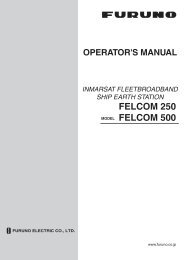Create successful ePaper yourself
Turn your PDF publications into a flip-book with our unique Google optimized e-Paper software.
2. PLOTTER DISPLAYS<br />
2.2.3 Displaying data<br />
Besides its fundamental functions of providing position data, the cursor can also provide<br />
data for chosen caution area, depth area, source of data, etc. Further, you can<br />
display information about an icon by placing the cursor on it.<br />
1. Press the cursor pad to turn the cursor on.<br />
2. Use the cursor pad to place the cursor on the position desired.<br />
The object information window appears.<br />
Wreck<br />
Object Info<br />
Object information window (ex. wreck)<br />
3. If you want to know more details, press the Details soft key.<br />
Objects<br />
Wreck<br />
Caution area<br />
Depth area<br />
Military practice area<br />
Sea area<br />
Source of data<br />
Wreck<br />
Category of wreck<br />
non-dangerous wreck<br />
Water level effect<br />
always under water/submerged<br />
Object detail window (ex. wreck)<br />
4. Rotate the [ENTER] knob to choose the item you want to know more about.<br />
Detailed information appears in the lower column.<br />
5. Press the [CLEAR] key to close the window.<br />
2.3 Selecting Chart Scale/Range<br />
Chart scale (range) may be selected with the [RANGE] key. The [RANGE +] key<br />
zooms in the chart; [RANGE -] key zooms out it.<br />
2-4