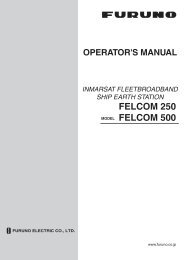Create successful ePaper yourself
Turn your PDF publications into a flip-book with our unique Google optimized e-Paper software.
2. PLOTTER DISPLAYS<br />
2.11 NAVDATA Window<br />
The second soft key from the left functions to control the NAVDATA window. Each<br />
press of the key changes this soft key label in the sequence of NAV DATA, NAV+CUR<br />
and OFF.<br />
COG<br />
SOG<br />
DST<br />
BRG<br />
TRIP<br />
34 44.448N<br />
135 21.218E<br />
007 M<br />
0.10 kt<br />
12.6 nm<br />
28.3 M<br />
631 nm<br />
NAVDATA window<br />
Customizing the NAVDATA window<br />
1. Press the NAV DATA soft key to show the NAVDATA window if it is not already<br />
shown.<br />
2. Press and hold the [MENU] key down for two seconds.<br />
The data beneath the cursor position is shown in reverse video.<br />
3. Rotate the [ENTER] knob to select the data to change, and then press it.<br />
A data window similar to the one shown on page 2-5 appears.<br />
4. Rotate the [ENTER] knob to choose data, and then press it.<br />
5. Depending on the data selected, a unit window may appear. In this case, rotate<br />
the [ENTER] knob to choose the desired unit, and then press it.<br />
6. Press the [CLEAR] key to erase the reverse video.<br />
Resetting the trip data<br />
1. Press the NAV DATA soft key to show the NAVDATA window if it is not already<br />
shown.<br />
2. Press the [CLEAR] key to hide soft keys.<br />
3. Press and hold the [MENU] key down for two seconds to show the cursor in the<br />
NAV DATA window.<br />
4. Rotate the [ENTER] knob to choose TRIP.<br />
The TRP RESET soft key appears at the bottom of screen.<br />
5. Press the TRP RESET soft key to show the confirmation window.<br />
6. Choose YES, and then push the [ENTER] knob to reset the trip data.<br />
2-12