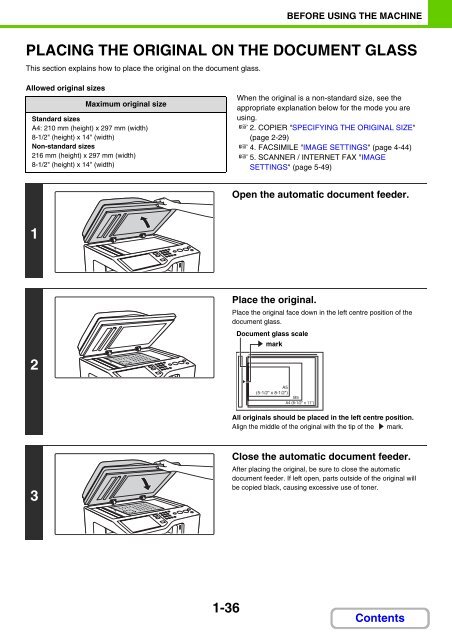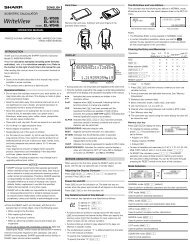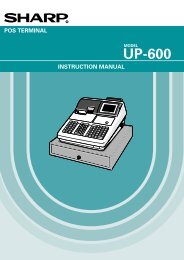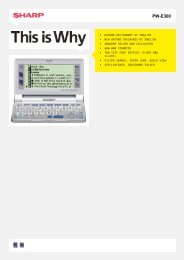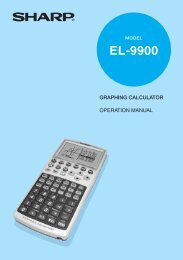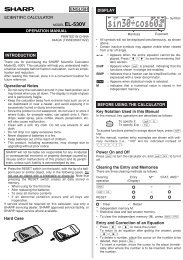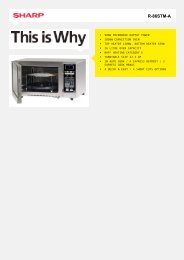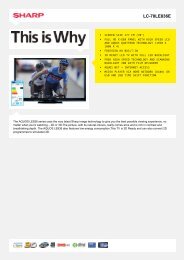- Page 1 and 2:
OPERATION GUIDE Search based on wha
- Page 3 and 4:
Conserve Copy on both sides of the
- Page 5 and 6:
Make a copy of this type of origina
- Page 7 and 8:
Add the date or page numbers 2010/0
- Page 9 and 10:
Other convenient functions Function
- Page 11 and 12:
Conserve Print on both sides of the
- Page 13 and 14:
Print attractive output Print match
- Page 15 and 16:
Print on this type of paper Envelop
- Page 17 and 18:
Other convenient functions Correct
- Page 19 and 20:
Conserve Send when the rate is lowe
- Page 21 and 22:
Prevent transmission to the wrong d
- Page 23 and 24: Save trouble 1 2 3 Store frequently
- Page 25 and 26: Other convenient functions Convenie
- Page 27 and 28: Send a clear image Adjust the contr
- Page 29 and 30: Prevent transmission to the wrong d
- Page 31 and 32: Save trouble 1 2 3 Store frequently
- Page 33 and 34: SAVE A JOB AND REUSE IT LATER Searc
- Page 35 and 36: Organize my files Delete a file Del
- Page 37 and 38: HOW TO USE THIS MANUAL Click a butt
- Page 39 and 40: ABOUT OPERATION MANUAL This manual
- Page 41 and 42: BEFORE USING THE MACHINE BEFORE USI
- Page 43 and 44: BEFORE USING THE MACHINE INTERIOR (
- Page 45 and 46: BEFORE USING THE MACHINE SIDE AND B
- Page 47 and 48: BEFORE USING THE MACHINE (9) (10) J
- Page 49 and 50: BEFORE USING THE MACHINE Example 4
- Page 51 and 52: BEFORE USING THE MACHINE SYSTEM BAR
- Page 53 and 54: BEFORE USING THE MACHINE TURNING TH
- Page 55 and 56: BEFORE USING THE MACHINE USER AUTHE
- Page 57 and 58: BEFORE USING THE MACHINE AUTHENTICA
- Page 59 and 60: BEFORE USING THE MACHINE User Authe
- Page 61 and 62: BEFORE USING THE MACHINE REMOTE OPE
- Page 63 and 64: BEFORE USING THE MACHINE No. Item n
- Page 65 and 66: BEFORE USING THE MACHINE LOADING PA
- Page 67 and 68: BEFORE USING THE MACHINE Example: P
- Page 69 and 70: BEFORE USING THE MACHINE 4 Indicato
- Page 71 and 72: BEFORE USING THE MACHINE IMPORTANT
- Page 73: BEFORE USING THE MACHINE ORIGINALS
- Page 77 and 78: BEFORE USING THE MACHINE PERIPHERAL
- Page 79 and 80: BEFORE USING THE MACHINE FINISHER T
- Page 81 and 82: BEFORE USING THE MACHINE SHARP OSA
- Page 83 and 84: BEFORE USING THE MACHINE If login f
- Page 85 and 86: BEFORE USING THE MACHINE Key Descri
- Page 87 and 88: COPIER [Image Edit] KEY . . . . . .
- Page 89 and 90: COPIER (9) Paper size display This
- Page 91 and 92: COPIER COPYING SEQUENCE This sectio
- Page 93 and 94: abc abc COPIER • When one or more
- Page 95 and 96: COPIER BASIC PROCEDURE FOR MAKING C
- Page 97 and 98: abc COPIER USING THE DOCUMENT GLASS
- Page 99 and 100: COPIER 7 Remove the original and pl
- Page 101 and 102: COPIER (1) (2) Specify the original
- Page 103 and 104: abc COPIER USING THE DOCUMENT GLASS
- Page 105 and 106: COPIER 6 Colour Mode Full Colour Ex
- Page 107 and 108: COPIER Selecting single colour copy
- Page 109 and 110: COPIER 2 Exposure Auto Manual 1 3 5
- Page 111 and 112: COPIER MANUAL RATIO SELECTION (Pres
- Page 113 and 114: COPIER ENLARGING/REDUCING THE LENGT
- Page 115 and 116: COPIER Specifying a non-standard or
- Page 117 and 118: COPIER (1) (3) Enter the original s
- Page 119 and 120: COPIER OUTPUT To select output func
- Page 121 and 122: COPIER Staple sort function The sta
- Page 123 and 124: COPIER 4 Paper Select 1. A4 2. A5 3
- Page 125 and 126:
COPIER SPECIAL MODES This section e
- Page 127 and 128:
COPIER [OK] key and [Cancel] key In
- Page 129 and 130:
COPIER 4 Press the [COLOUR START] k
- Page 131 and 132:
COPIER (1) (2) (3) Select the erase
- Page 133 and 134:
COPIER Select the special modes. 2
- Page 135 and 136:
COPIER 3 4 Press the [COLOUR START]
- Page 137 and 138:
COPIER (1) (2) Select insert settin
- Page 139 and 140:
COPIER Special Modes 2in1 (1) (2) (
- Page 141 and 142:
B A COPIER Place the original face
- Page 143 and 144:
COPIER PRINTING THE DATE AND A STAM
- Page 145 and 146:
COPIER 4 Special Modes Stamp Date P
- Page 147 and 148:
COPIER Stamp Date YYYY/MM/DD MM/DD/
- Page 149 and 150:
COPIER Stamp Stamp Cancel OK Touch
- Page 151 and 152:
COPIER Stamp Page Numbering Page Nu
- Page 153 and 154:
COPIER PRINTING TEXT ON COPIES (Tex
- Page 155 and 156:
COPIER Storing, editing, and deleti
- Page 157 and 158:
COPIER CHECKING THE STAMP LAYOUT (L
- Page 159 and 160:
COPIER [Image Edit] KEY When the [I
- Page 161 and 162:
COPIER (1) (2) Select Photo Repeat
- Page 163 and 164:
COPIER COPYING IN THE CENTRE OF THE
- Page 165 and 166:
COPIER [Colour Adjustments] KEY Whe
- Page 167 and 168:
COPIER ADJUSTING THE SHARPNESS OF A
- Page 169 and 170:
COPIER 4 Press the [COLOUR START] k
- Page 171 and 172:
COPIER 3 Colour Adjustments Colour
- Page 173 and 174:
COPIER ADJUSTING THE INTENSITY OF A
- Page 175 and 176:
COPIER 4 Plain A4 Special Modes 2-S
- Page 177 and 178:
COPIER COPYING ORIGINALS OF DIFFERE
- Page 179 and 180:
COPIER COPYING THIN ORIGINALS (Slow
- Page 181 and 182:
COPIER COPYING MULTIPLE BUSINESS CA
- Page 183 and 184:
COPIER CONVENIENT COPY FUNCTIONS Th
- Page 185 and 186:
COPIER JOB STATUS SCREEN The job st
- Page 187 and 188:
COPIER Job key display Each job key
- Page 189 and 190:
COPIER GIVING PRIORITY TO A JOB IN
- Page 191 and 192:
COPIER STORING COPY OPERATIONS (Job
- Page 193 and 194:
COPIER 4 To store, make selections
- Page 195 and 196:
PRINTER PRINT FUNCTIONS FOR SPECIAL
- Page 197 and 198:
PRINTER PRINTING FROM WINDOWS BASIC
- Page 199 and 200:
PRINTER SELECTING THE PAPER This se
- Page 201 and 202:
PRINTER PRINTING WHEN THE USER AUTH
- Page 203 and 204:
PRINTER VIEWING PRINTER DRIVER HELP
- Page 205 and 206:
PRINTER (1) (2) Check and save the
- Page 207 and 208:
PRINTER CHANGING THE PRINTER DRIVER
- Page 209 and 210:
PRINTER PRINTING FROM A MACINTOSH B
- Page 211 and 212:
PRINTER Click the [Print] button. P
- Page 213 and 214:
PRINTER PRINTING ON ENVELOPES The b
- Page 215 and 216:
PRINTER Start printing. (1) Enter y
- Page 217 and 218:
PRINTER BLACK AND WHITE PRINTING [B
- Page 219 and 220:
PRINTER TWO-SIDED PRINTING The mach
- Page 221 and 222:
PRINTER FITTING THE PRINT IMAGE TO
- Page 223 and 224:
PRINTER Windows (1) (1) Configure t
- Page 225 and 226:
PRINTER Windows (1) (3) (2) (1) Con
- Page 227 and 228:
PRINTER Macintosh (1) (2) (1) Selec
- Page 229 and 230:
PRINTER CREATING A LARGE POSTER (Po
- Page 231 and 232:
PRINTER ENLARGING/REDUCING THE PRIN
- Page 233 and 234:
B PRINTER REVERSING THE IMAGE (Mirr
- Page 235 and 236:
PRINTER PRINTING FAINT TEXT AND LIN
- Page 237 and 238:
PRINTER Macintosh (2) (1) (3) (4) (
- Page 239 and 240:
PRINTER PRINTING AN IMAGE OVER THE
- Page 241 and 242:
PRINTER PRINT FUNCTIONS FOR SPECIAL
- Page 243 and 244:
PRINTER ADDING INSERTS WHEN PRINTIN
- Page 245 and 246:
PRINTER TWO-SIDED PRINTING WITH SPE
- Page 247 and 248:
PRINTER Macintosh (2) (1) (1) Selec
- Page 249 and 250:
PRINTER DIRECTLY PRINTING A FILE ON
- Page 251 and 252:
PRINTER USB Memory File or Folder N
- Page 253 and 254:
PRINTER Select workgroup. Search Ac
- Page 255 and 256:
PRINTER DIRECTLY PRINTING FROM A CO
- Page 257 and 258:
PRINTER CHECKING THE PRINT STATUS J
- Page 259 and 260:
PRINTER Job key display Each job ke
- Page 261 and 262:
PRINTER GIVING A PRINT JOB PRIORITY
- Page 263 and 264:
PRINTER CHANGING TO ANOTHER PAPER S
- Page 265 and 266:
PRINTER Functions to combine text a
- Page 267 and 268:
FACSIMILE FAX RECEPTION RECEIVING F
- Page 269 and 270:
FACSIMILE BEFORE USING THE MACHINE
- Page 271 and 272:
FACSIMILE CHECKING THE DATE AND TIM
- Page 273 and 274:
FACSIMILE BASE SCREEN OF FAX MODE T
- Page 275 and 276:
FACSIMILE Checking what special mod
- Page 277 and 278:
FACSIMILE When using the network sc
- Page 279 and 280:
FACSIMILE FAX TRANSMISSION SEQUENCE
- Page 281 and 282:
FACSIMILE Begin transmission Scan t
- Page 283 and 284:
FACSIMILE RETRIEVING A FAX NUMBER F
- Page 285 and 286:
FACSIMILE CHECKING AND DELETING ENT
- Page 287 and 288:
FACSIMILE RETRIEVING A DESTINATION
- Page 289 and 290:
FACSIMILE USING THE RESEND FUNCTION
- Page 291 and 292:
1111 1 1111 1 FACSIMILE BASIC TRANS
- Page 293 and 294:
FACSIMILE PLACEMENT ORIENTATION OF
- Page 295 and 296:
FACSIMILE USING THE AUTOMATIC DOCUM
- Page 297 and 298:
FACSIMILE • The following functio
- Page 299 and 300:
FACSIMILE 3 Press the [BLACK & WHIT
- Page 301 and 302:
FACSIMILE Scan Internet Fax Fax USB
- Page 303 and 304:
FACSIMILE SENDING THE SAME FAX TO M
- Page 305 and 306:
FACSIMILE Address Review 001 CCC CC
- Page 307 and 308:
FACSIMILE Detail OK Resend to unsuc
- Page 309 and 310:
FACSIMILE IMAGE SETTINGS Settings f
- Page 311 and 312:
FACSIMILE SPECIFYING THE SCAN SIZE
- Page 313 and 314:
FACSIMILE Fax/Original OK Touch the
- Page 315 and 316:
FACSIMILE (1), (2) (3) Enter the sc
- Page 317 and 318:
FACSIMILE Fax/Original Scan Size A4
- Page 319 and 320:
FACSIMILE CHANGING THE RESOLUTION T
- Page 321 and 322:
FACSIMILE RECEIVING A FAX When a fa
- Page 323 and 324:
FACSIMILE PRINTING A PASSWORD-PROTE
- Page 325 and 326:
FACSIMILE IMAGE CHECK SCREEN This s
- Page 327 and 328:
FACSIMILE FORWARDING RECEIVED FAXES
- Page 329 and 330:
FACSIMILE (2) (3) Store a forwardin
- Page 331 and 332:
FACSIMILE (12) [Memory Box] key ☞
- Page 333 and 334:
FACSIMILE 1 Place the original. Pla
- Page 335 and 336:
FACSIMILE (1) (2) (3) Select the er
- Page 337 and 338:
FACSIMILE 4 (1) (2) (3) Fax/Special
- Page 339 and 340:
FACSIMILE (1) (A) (B) (2) Specify t
- Page 341 and 342:
FACSIMILE SENDING A LARGE NUMBER OF
- Page 343 and 344:
FACSIMILE FAXING THIN ORIGINALS (Sl
- Page 345 and 346:
FACSIMILE SENDING BUSINESS CARDS (B
- Page 347 and 348:
FACSIMILE 5 Press the [BLACK & WHIT
- Page 349 and 350:
FACSIMILE TEMPORARILY CHANGING THE
- Page 351 and 352:
FACSIMILE 3 Press the [BLACK & WHIT
- Page 353 and 354:
FACSIMILE SENDING A FAX WHEN ANOTHE
- Page 355 and 356:
FACSIMILE Memory Box - Data Store M
- Page 357 and 358:
FACSIMILE DELETING A DOCUMENT FROM
- Page 359 and 360:
FACSIMILE CREATING MEMORY BOXES IN
- Page 361 and 362:
FACSIMILE F-CODE CONFIDENTIAL TRANS
- Page 363 and 364:
FACSIMILE 5 Enter PIN via the 10-ke
- Page 365 and 366:
FACSIMILE 5 10 15 Condition Setting
- Page 367 and 368:
FACSIMILE Memory Box Exit Touch the
- Page 369 and 370:
FACSIMILE CHECKING THE DOCUMENT IN
- Page 371 and 372:
FACSIMILE RELAY REQUEST TRANSMISSIO
- Page 373 and 374:
FACSIMILE RELAY BROADCAST TRANSMISS
- Page 375 and 376:
FACSIMILE RECEIVING A FAX AFTER ANS
- Page 377 and 378:
FACSIMILE JOB QUEUE SCREEN AND COMP
- Page 379 and 380:
FACSIMILE • Completed job Message
- Page 381 and 382:
FACSIMILE CHECKING A RESERVED JOB O
- Page 383 and 384:
FACSIMILE CANCELLING A FAX IN PROGR
- Page 385 and 386:
FACSIMILE CHECKING THE ACTIVITY LOG
- Page 387 and 388:
CHAPTER 5 SCANNER/INTERNET FAX This
- Page 389 and 390:
SCANNER/INTERNET FAX BEFORE USING T
- Page 391 and 392:
SCANNER/INTERNET FAX PREPARATIONS F
- Page 393 and 394:
SCANNER/INTERNET FAX STORING A DEST
- Page 395 and 396:
SCANNER/INTERNET FAX BASE SCREEN Sc
- Page 397 and 398:
SCANNER/INTERNET FAX Customizing di
- Page 399 and 400:
SCANNER/INTERNET FAX • Icons appe
- Page 401 and 402:
SCANNER/INTERNET FAX SCAN SEND SEQU
- Page 403 and 404:
SCANNER/INTERNET FAX ENTERING DESTI
- Page 405 and 406:
SCANNER/INTERNET FAX CHECKING AND D
- Page 407 and 408:
SCANNER/INTERNET FAX ENTERING AN AD
- Page 409 and 410:
SCANNER/INTERNET FAX (2) (1) Select
- Page 411 and 412:
1 1 SCANNER/INTERNET FAX TRANSMITTI
- Page 413 and 414:
SCANNER/INTERNET FAX Scan/Original
- Page 415 and 416:
SCANNER/INTERNET FAX CHANGING THE S
- Page 417 and 418:
SCANNER/INTERNET FAX 7 Send Setting
- Page 419 and 420:
SCANNER/INTERNET FAX Scan File Name
- Page 421 and 422:
SCANNER/INTERNET FAX When "Sending
- Page 423 and 424:
SCANNER/INTERNET FAX SENDING A FAX
- Page 425 and 426:
SCANNER/INTERNET FAX 6 If the origi
- Page 427 and 428:
SCANNER/INTERNET FAX Send Settings
- Page 429 and 430:
SCANNER/INTERNET FAX SENDING THE SA
- Page 431 and 432:
SCANNER/INTERNET FAX 5 Press the [C
- Page 433 and 434:
SCANNER/INTERNET FAX 3 Address Star
- Page 435 and 436:
SCANNER/INTERNET FAX IMAGE SETTINGS
- Page 437 and 438:
SCANNER/INTERNET FAX SPECIFYING THE
- Page 439 and 440:
SCANNER/INTERNET FAX Specifying the
- Page 441 and 442:
SCANNER/INTERNET FAX Specifying the
- Page 443 and 444:
SCANNER/INTERNET FAX CHANGING THE E
- Page 445 and 446:
SCANNER/INTERNET FAX CHANGING THE R
- Page 447 and 448:
SCANNER/INTERNET FAX Scan/File Form
- Page 449 and 450:
SCANNER/INTERNET FAX Changing the f
- Page 451 and 452:
SCANNER/INTERNET FAX SPECIAL MODES
- Page 453 and 454:
SCANNER/INTERNET FAX STORING SCAN O
- Page 455 and 456:
SCANNER/INTERNET FAX ERASING PERIPH
- Page 457 and 458:
SCANNER/INTERNET FAX SENDING AN IMA
- Page 459 and 460:
SCANNER/INTERNET FAX SCANNING BOTH
- Page 461 and 462:
SCANNER/INTERNET FAX Place next ori
- Page 463 and 464:
SCANNER/INTERNET FAX (1) (2) Select
- Page 465 and 466:
SCANNER/INTERNET FAX (1) (2) Select
- Page 467 and 468:
SCANNER/INTERNET FAX WHITENING FAIN
- Page 469 and 470:
SCANNER/INTERNET FAX CHANGING THE P
- Page 471 and 472:
SCANNER/INTERNET FAX CHECKING THE S
- Page 473 and 474:
SCANNER/INTERNET FAX Job key displa
- Page 475 and 476:
SCANNER/INTERNET FAX OPERATION WHEN
- Page 477 and 478:
SCANNER/INTERNET FAX STOPPING A SCA
- Page 479 and 480:
SCANNER/INTERNET FAX CHECKING THE I
- Page 481 and 482:
SCANNER/INTERNET FAX MANUALLY RECEI
- Page 483 and 484:
SCANNER/INTERNET FAX CHECKING THE I
- Page 485 and 486:
SCANNER/INTERNET FAX FORWARDING REC
- Page 487 and 488:
SCANNER/INTERNET FAX (2) (3) Store
- Page 489 and 490:
SCANNER/INTERNET FAX [At your compu
- Page 491 and 492:
SCANNER/INTERNET FAX 7 Select scann
- Page 493 and 494:
SCANNER/INTERNET FAX METADATA DELIV
- Page 495 and 496:
SCANNER/INTERNET FAX TRANSMITTING M
- Page 497 and 498:
SCANNER/INTERNET FAX METADATA FIELD
- Page 499 and 500:
DOCUMENT FILING DOCUMENT FILING Thi
- Page 501 and 502:
DOCUMENT FILING BEFORE USING DOCUME
- Page 503 and 504:
DOCUMENT FILING Automatic deletion
- Page 505 and 506:
DOCUMENT FILING USING DOCUMENT FILI
- Page 507 and 508:
DOCUMENT FILING BASE SCREEN OF DOCU
- Page 509 and 510:
DOCUMENT FILING Scanned data is aut
- Page 511 and 512:
DOCUMENT FILING 4 Select copy setti
- Page 513 and 514:
DOCUMENT FILING Assigning a file na
- Page 515 and 516:
DOCUMENT FILING SAVING A DOCUMENT F
- Page 517 and 518:
DOCUMENT FILING [Colour Mode] key T
- Page 519 and 520:
abc DOCUMENT FILING PERFORMING "Sca
- Page 521 and 522:
DOCUMENT FILING USING STORED FILES
- Page 523 and 524:
DOCUMENT FILING FOLDER AND FILE SEL
- Page 525 and 526:
DOCUMENT FILING (6) [Multi-File Pri
- Page 527 and 528:
DOCUMENT FILING JOB SETTINGS SCREEN
- Page 529 and 530:
DOCUMENT FILING PRINT SETTINGS SCRE
- Page 531 and 532:
DOCUMENT FILING 4 (1) (2) (3) Job S
- Page 533 and 534:
DOCUMENT FILING Batch Print User 1/
- Page 535 and 536:
DOCUMENT FILING SEND SETTINGS SCREE
- Page 537 and 538:
DOCUMENT FILING Restrictions on cha
- Page 539 and 540:
DOCUMENT FILING Job Settings / Move
- Page 541 and 542:
DOCUMENT FILING CHECKING AN IMAGE O
- Page 543 and 544:
DOCUMENT FILING RETRIEVING AND USIN
- Page 545 and 546:
DOCUMENT FILING 3 (C) User Name 6 1
- Page 547 and 548:
DOCUMENT FILING Searching within a
- Page 549 and 550:
DOCUMENT FILING (1) (2) Start searc
- Page 551 and 552:
SYSTEM SETTINGS Network Settings. .
- Page 553 and 554:
SYSTEM SETTINGS Common Operation Me
- Page 555 and 556:
SYSTEM SETTINGS System Settings (Ge
- Page 557 and 558:
SYSTEM SETTINGS Printer Condition S
- Page 559 and 560:
SYSTEM SETTINGS Total Count This fu
- Page 561 and 562:
SYSTEM SETTINGS Date Format The for
- Page 563 and 564:
SYSTEM SETTINGS Tray Settings Paper
- Page 565 and 566:
SYSTEM SETTINGS Address Control Add
- Page 567 and 568:
SYSTEM SETTINGS Items appearing whe
- Page 569 and 570:
SYSTEM SETTINGS Fax Data Receive/Fo
- Page 571 and 572:
SYSTEM SETTINGS Item Selections Out
- Page 573 and 574:
SYSTEM SETTINGS Document Filing Con
- Page 575 and 576:
SYSTEM SETTINGS SYSTEM SETTINGS (AD
- Page 577 and 578:
SYSTEM SETTINGS Login by user numbe
- Page 579 and 580:
SYSTEM SETTINGS Energy save Item Fa
- Page 581 and 582:
SYSTEM SETTINGS Device Control Item
- Page 583 and 584:
SYSTEM SETTINGS Network Settings It
- Page 585 and 586:
SYSTEM SETTINGS Item Factory defaul
- Page 587 and 588:
SYSTEM SETTINGS Item Factory defaul
- Page 589 and 590:
SYSTEM SETTINGS Item Factory defaul
- Page 591 and 592:
SYSTEM SETTINGS Enable/Disable Sett
- Page 593 and 594:
SYSTEM SETTINGS Product Key Item Fa
- Page 595 and 596:
SYSTEM SETTINGS Other Settings Acti
- Page 597 and 598:
SYSTEM SETTINGS Settings Item Descr
- Page 599 and 600:
SYSTEM SETTINGS Authority Group Lis
- Page 601 and 602:
SYSTEM SETTINGS Item Description Pr
- Page 603 and 604:
SYSTEM SETTINGS Home Screen List Ho
- Page 605 and 606:
SYSTEM SETTINGS Resetting user coun
- Page 607 and 608:
SYSTEM SETTINGS Operation Settings
- Page 609 and 610:
SYSTEM SETTINGS Preview Setting Con
- Page 611 and 612:
SYSTEM SETTINGS Optimization of a H
- Page 613 and 614:
SYSTEM SETTINGS Copy Function Setti
- Page 615 and 616:
SYSTEM SETTINGS Auto Selection of P
- Page 617 and 618:
SYSTEM SETTINGS Network Settings Ne
- Page 619 and 620:
SYSTEM SETTINGS Interface Settings
- Page 621 and 622:
SYSTEM SETTINGS Image Send Settings
- Page 623 and 624:
SYSTEM SETTINGS Disable Registratio
- Page 625 and 626:
SYSTEM SETTINGS Scan Settings Setti
- Page 627 and 628:
SYSTEM SETTINGS I-Fax Settings Thes
- Page 629 and 630:
SYSTEM SETTINGS Rotation Sending Se
- Page 631 and 632:
SYSTEM SETTINGS Document Filing Set
- Page 633 and 634:
SYSTEM SETTINGS Document Output Opt
- Page 635 and 636:
SYSTEM SETTINGS Security Settings T
- Page 637 and 638:
SYSTEM SETTINGS Copy Function Setti
- Page 639 and 640:
SYSTEM SETTINGS Change Administrato
- Page 641 and 642:
SYSTEM SETTINGS Storing/Calling of
- Page 643 and 644:
SYSTEM SETTINGS SYSTEM SETTINGS FOR
- Page 645 and 646:
SYSTEM SETTINGS Settings Item Descr
- Page 647 and 648:
SYSTEM SETTINGS Settings Item Descr
- Page 649 and 650:
SYSTEM SETTINGS System Settings for
- Page 651 and 652:
SYSTEM SETTINGS Image Send Settings
- Page 653 and 654:
SYSTEM SETTINGS Fax Send Settings S
- Page 655 and 656:
SYSTEM SETTINGS Allow/Reject Number
- Page 657 and 658:
SYSTEM SETTINGS Image Send Settings
- Page 659 and 660:
TROUBLESHOOTING REMOVING MISFEEDS T
- Page 661 and 662:
TROUBLESHOOTING (2) Paper misfeed i
- Page 663 and 664:
TROUBLESHOOTING REMOVING STAPLE JAM
- Page 665 and 666:
TROUBLESHOOTING COPYING PROBLEMS RE
- Page 667 and 668:
TROUBLESHOOTING PROBLEMS RELATED TO
- Page 669 and 670:
TROUBLESHOOTING Problem Point to ch
- Page 671 and 672:
TROUBLESHOOTING Problem Point to ch
- Page 673 and 674:
TROUBLESHOOTING Problem Point to ch
- Page 675 and 676:
TROUBLESHOOTING PROBLEMS RELATED TO
- Page 677 and 678:
TROUBLESHOOTING PROBLEMS RELATED TO
- Page 679 and 680:
TROUBLESHOOTING PROBLEMS RELATED TO
- Page 681 and 682:
TROUBLESHOOTING Problem Point to ch
- Page 683 and 684:
TROUBLESHOOTING PROBLEMS RELATED TO
- Page 685 and 686:
TROUBLESHOOTING PROBLEMS RELATED TO
- Page 687 and 688:
TROUBLESHOOTING Problem Point to ch
- Page 689 and 690:
TROUBLESHOOTING PROBLEMS RELATED TO
- Page 691 and 692:
TROUBLESHOOTING PROBLEMS RELATED TO
- Page 693 and 694:
TROUBLESHOOTING Problem Point to ch
- Page 695 and 696:
TROUBLESHOOTING Problem Point to ch
- Page 697:
Operation Guide MODEL: MX-C311 MX-C