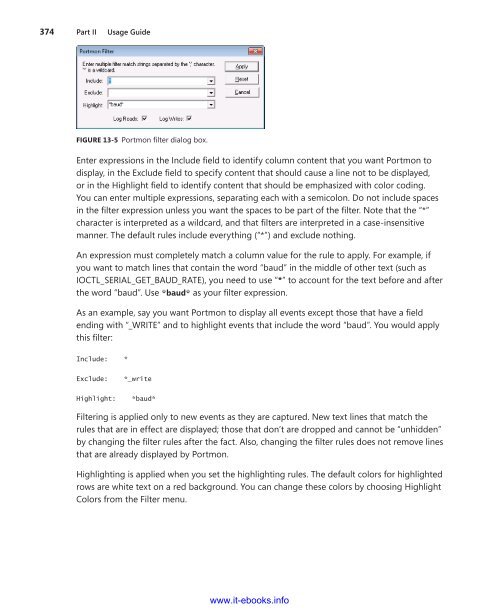- Page 1 and 2:
www.it-ebooks.info
- Page 3 and 4:
PUBLISHED BY Microsoft Press A Divi
- Page 5 and 6:
www.it-ebooks.info
- Page 7 and 8:
www.it-ebooks.info
- Page 9 and 10:
viii Table of Contents 2 Windows Co
- Page 11 and 12:
x Table of Contents Process Tree .
- Page 13 and 14:
xii Table of Contents PsLogList. .
- Page 15 and 16:
xiv Table of Contents Object Type .
- Page 17 and 18:
xvi Table of Contents 14 System Inf
- Page 19 and 20:
www.it-ebooks.info
- Page 21 and 22:
www.it-ebooks.info
- Page 23 and 24:
xxii Introduction layout, I set out
- Page 25 and 26:
xxiv Introduction Microsoft had bee
- Page 27 and 28:
xxvi Introduction Part III, “Trou
- Page 29 and 30:
xxviii Introduction Errata & Book S
- Page 31 and 32:
www.it-ebooks.info
- Page 33 and 34:
4 Part I Getting Started Table 1-1
- Page 35 and 36:
6 Part I Getting Started Utility LD
- Page 37 and 38:
8 Part I Getting Started FIGURE 1-2
- Page 39 and 40:
10 Part I Getting Started Running t
- Page 41 and 42:
12 Part I Getting Started FIGURE 1-
- Page 43 and 44:
14 Part I Getting Started Because t
- Page 45 and 46:
16 Part I Getting Started unrestric
- Page 47 and 48:
18 Part I Getting Started For more
- Page 49 and 50:
20 Part I Getting Started FIGURE 2-
- Page 51 and 52:
22 Part I Getting Started ■ The c
- Page 53 and 54:
24 Part I Getting Started “System
- Page 55 and 56:
26 Part I Getting Started is not av
- Page 57 and 58:
28 Part I Getting Started symbolic
- Page 59 and 60:
30 Part I Getting Started The debug
- Page 61 and 62:
32 Part I Getting Started Terminal
- Page 63 and 64:
34 Part I Getting Started access on
- Page 65 and 66:
36 Part I Getting Started With UIPI
- Page 67 and 68:
www.it-ebooks.info
- Page 69 and 70:
40 Part II Usage Guide ■ Tooltips
- Page 71 and 72:
42 Part II Usage Guide Procexp repr
- Page 73 and 74:
44 Part II Usage Guide is simply th
- Page 75 and 76:
46 Part II Usage Guide Updating the
- Page 77 and 78:
48 Part II Usage Guide Tooltips Hov
- Page 79 and 80:
50 Part II Usage Guide On Windows V
- Page 81 and 82:
52 Part II Usage Guide FIGURE 3-6 D
- Page 83 and 84:
54 Part II Usage Guide FIGURE 3-7 T
- Page 85 and 86:
56 Part II Usage Guide Process Perf
- Page 87 and 88:
58 Part II Usage Guide FIGURE 3-9 T
- Page 89 and 90:
60 Part II Usage Guide FIGURE 3-10
- Page 91 and 92:
62 Part II Usage Guide By default,
- Page 93 and 94:
64 Part II Usage Guide FIGURE 3-13
- Page 95 and 96:
66 Part II Usage Guide You can disp
- Page 97 and 98:
68 Part II Usage Guide FIGURE 3-18
- Page 99 and 100:
70 Part II Usage Guide FIGURE 3-20
- Page 101 and 102:
72 Part II Usage Guide Peering Deep
- Page 103 and 104:
74 Part II Usage Guide FIGURE 3-23
- Page 105 and 106:
76 Part II Usage Guide ■ Access M
- Page 107 and 108:
78 Part II Usage Guide The Properti
- Page 109 and 110:
80 Part II Usage Guide FIGURE 3-27
- Page 111 and 112:
82 Part II Usage Guide TCP/IP Tab A
- Page 113 and 114:
84 Part II Usage Guide In most circ
- Page 115 and 116:
86 Part II Usage Guide Click the Sa
- Page 117 and 118:
88 Part II Usage Guide FIGURE 3-35
- Page 119 and 120:
90 Part II Usage Guide FIGURE 3-37
- Page 121 and 122:
92 Part II Usage Guide Some reasons
- Page 123 and 124:
94 Part II Usage Guide available to
- Page 125 and 126:
96 Part II Usage Guide running on t
- Page 127 and 128:
98 Part II Usage Guide Command-Line
- Page 129 and 130:
www.it-ebooks.info
- Page 131 and 132:
102 Part II Usage Guide Because mil
- Page 133 and 134:
104 Part II Usage Guide Events Tabl
- Page 135 and 136:
106 Part II Usage Guide As an NTSTA
- Page 137 and 138:
108 Part II Usage Guide Application
- Page 139 and 140:
110 Part II Usage Guide File Attrib
- Page 141 and 142:
112 Part II Usage Guide ■ When th
- Page 143 and 144:
114 Part II Usage Guide Displaying
- Page 145 and 146:
116 Part II Usage Guide invoked by
- Page 147 and 148:
118 Part II Usage Guide without per
- Page 149 and 150:
120 Part II Usage Guide Configuring
- Page 151 and 152:
122 Part II Usage Guide FIGURE 4-15
- Page 153 and 154:
124 Part II Usage Guide Saving Proc
- Page 155 and 156:
126 Part II Usage Guide If Procmon
- Page 157 and 158:
128 Part II Usage Guide When lookin
- Page 159 and 160:
130 Part II Usage Guide History Dep
- Page 161 and 162:
132 Part II Usage Guide Automating
- Page 163 and 164:
134 Part II Usage Guide ■ Line 4
- Page 165 and 166:
136 Part II Usage Guide File Summar
- Page 167 and 168:
138 Part II Usage Guide FIGURE 4-28
- Page 169 and 170:
140 Part II Usage Guide Cross Refer
- Page 171 and 172:
142 Part II Usage Guide BOOL WriteP
- Page 173 and 174:
www.it-ebooks.info
- Page 175 and 176:
146 Part II Usage Guide FIGURE 5-1
- Page 177 and 178:
148 Part II Usage Guide Disabling o
- Page 179 and 180:
150 Part II Usage Guide Files for w
- Page 181 and 182:
152 Part II Usage Guide Viewing ASE
- Page 183 and 184:
154 Part II Usage Guide Per-User AS
- Page 185 and 186:
156 Part II Usage Guide Per-User AS
- Page 187 and 188:
158 Part II Usage Guide Per-User an
- Page 189 and 190:
160 Part II Usage Guide Codecs The
- Page 191 and 192:
162 Part II Usage Guide Command Pro
- Page 193 and 194:
164 Part II Usage Guide Winsock Pro
- Page 195 and 196:
166 Part II Usage Guide Saving and
- Page 197 and 198:
168 Part II Usage Guide The CSV for
- Page 199 and 200:
170 Part II Usage Guide ■ A defau
- Page 201 and 202:
172 Part II Usage Guide Incidentall
- Page 203 and 204:
174 Part II Usage Guide Alternate C
- Page 205 and 206:
176 Part II Usage Guide What this m
- Page 207 and 208:
178 Part II Usage Guide Redirected
- Page 209 and 210:
180 Part II Usage Guide PsExec Comm
- Page 211 and 212:
182 Part II Usage Guide The -s opti
- Page 213 and 214:
184 Part II Usage Guide Note The re
- Page 215 and 216:
186 Part II Usage Guide Use of full
- Page 217 and 218:
188 Part II Usage Guide In the prec
- Page 219 and 220:
190 Part II Usage Guide Note PsList
- Page 221 and 222:
192 Part II Usage Guide on the netw
- Page 223 and 224:
194 Part II Usage Guide By default,
- Page 225 and 226:
196 Part II Usage Guide the event l
- Page 227 and 228:
198 Part II Usage Guide example, al
- Page 229 and 230:
200 Part II Usage Guide The config
- Page 231 and 232:
202 Part II Usage Guide Find One of
- Page 233 and 234:
204 Part II Usage Guide Option Disp
- Page 235 and 236:
206 Part II Usage Guide To suspend
- Page 237 and 238:
208 Part II Usage Guide depend serv
- Page 239 and 240:
www.it-ebooks.info
- Page 241 and 242:
212 Part II Usage Guide FIGURE 7-1
- Page 243 and 244:
214 Part II Usage Guide FIGURE 7-3
- Page 245 and 246:
216 Part II Usage Guide Allocations
- Page 247 and 248:
218 Part II Usage Guide ■ Shared
- Page 249 and 250:
220 Part II Usage Guide When you co
- Page 251 and 252:
222 Part II Usage Guide ■ The mem
- Page 253 and 254:
224 Part II Usage Guide FIGURE 7-9
- Page 255 and 256:
226 Part II Usage Guide ■ .TXT Th
- Page 257 and 258:
228 Part II Usage Guide Command-Lin
- Page 259 and 260:
230 Part II Usage Guide To avoid an
- Page 261 and 262:
232 Part II Usage Guide You can use
- Page 263 and 264:
234 Part II Usage Guide and results
- Page 265 and 266:
236 Part II Usage Guide Capturing A
- Page 267 and 268:
238 Part II Usage Guide static meth
- Page 269 and 270:
240 Part II Usage Guide You can ann
- Page 271 and 272:
242 Part II Usage Guide the crash d
- Page 273 and 274:
244 Part II Usage Guide Highlightin
- Page 275 and 276:
246 Part II Usage Guide ■ Limit L
- Page 277 and 278:
248 Part II Usage Guide To view deb
- Page 279 and 280:
250 Part II Usage Guide LiveKd Requ
- Page 281 and 282:
252 Part II Usage Guide This comman
- Page 283 and 284:
254 Part II Usage Guide ListDLLs re
- Page 285 and 286:
256 Part II Usage Guide Handle Hand
- Page 287 and 288:
258 Part II Usage Guide FIGURE 7-19
- Page 289 and 290:
260 Part II Usage Guide Timer : 7 T
- Page 291 and 292:
262 Part II Usage Guide FIGURE 8-1
- Page 293 and 294:
264 Part II Usage Guide ■ Signing
- Page 295 and 296:
266 Part II Usage Guide displays ha
- Page 297 and 298:
268 Part II Usage Guide Note that t
- Page 299 and 300:
270 Part II Usage Guide Object Type
- Page 301 and 302:
272 Part II Usage Guide Although th
- Page 303 and 304:
274 Part II Usage Guide effective p
- Page 305 and 306:
276 Part II Usage Guide is explicit
- Page 307 and 308:
278 Part II Usage Guide Click on a
- Page 309 and 310:
280 Part II Usage Guide ShellRunAs
- Page 311 and 312:
282 Part II Usage Guide [1] Logon s
- Page 313 and 314:
284 Part II Usage Guide The only wa
- Page 315 and 316:
286 Part II Usage Guide The second
- Page 317 and 318:
288 Part II Usage Guide FIGURE 9-1
- Page 319 and 320:
290 Part II Usage Guide Objects You
- Page 321 and 322:
292 Part II Usage Guide FIGURE 9-5
- Page 323 and 324:
294 Part II Usage Guide The current
- Page 325 and 326:
296 Part II Usage Guide You can scr
- Page 327 and 328:
298 Part II Usage Guide FIGURE 9-11
- Page 329 and 330:
300 Part II Usage Guide To view inf
- Page 331 and 332:
302 Part II Usage Guide AdInsight m
- Page 333 and 334:
304 Part II Usage Guide To configur
- Page 335 and 336:
306 Part II Usage Guide AdInsight c
- Page 337 and 338:
www.it-ebooks.info
- Page 339 and 340:
310 Part II Usage Guide When you st
- Page 341 and 342:
312 Part II Usage Guide In addition
- Page 343 and 344:
314 Part II Usage Guide selected, B
- Page 345 and 346:
316 Part II Usage Guide the data it
- Page 347 and 348:
318 Part II Usage Guide FIGURE 10-9
- Page 349 and 350:
320 Part II Usage Guide provide a w
- Page 351 and 352: 322 Part II Usage Guide Drawing Mod
- Page 353 and 354: 324 Part II Usage Guide LiveZoom Wh
- Page 355 and 356: 326 Part II Usage Guide The followi
- Page 357 and 358: 328 Part II Usage Guide FIGURE 11-2
- Page 359 and 360: 330 Part II Usage Guide into subdir
- Page 361 and 362: 332 Part II Usage Guide By default,
- Page 363 and 364: 334 Part II Usage Guide This sample
- Page 365 and 366: 336 Part II Usage Guide FIGURE 12-1
- Page 367 and 368: 338 Part II Usage Guide disk), Disk
- Page 369 and 370: 340 Part II Usage Guide Volume Perm
- Page 371 and 372: 342 Part II Usage Guide FIGURE 12-7
- Page 373 and 374: 344 Part II Usage Guide ■ One lin
- Page 375 and 376: 346 Part II Usage Guide FIGURE 12-1
- Page 377 and 378: 348 Part II Usage Guide sizing, and
- Page 379 and 380: 350 Part II Usage Guide VolumeID Wh
- Page 381 and 382: 352 Part II Usage Guide executables
- Page 383 and 384: 354 Part II Usage Guide ■ System
- Page 385 and 386: 356 Part II Usage Guide ■ Process
- Page 387 and 388: 358 Part II Usage Guide FIGURE 14-6
- Page 389 and 390: 360 Part II Usage Guide costs on NU
- Page 391 and 392: 362 Part II Usage Guide FIGURE 14-8
- Page 393 and 394: 364 Part II Usage Guide FIGURE 14-1
- Page 395 and 396: 366 Part II Usage Guide FIGURE 14-1
- Page 397 and 398: www.it-ebooks.info
- Page 399 and 400: 370 Part II Usage Guide and endpoin
- Page 401: 372 Part II Usage Guide FIGURE 13-3
- Page 405 and 406: 376 Part II Usage Guide adjacent if
- Page 407 and 408: 378 Part II Usage Guide Hex2Dec If
- Page 409 and 410: 380 Part II Usage Guide his audienc
- Page 411 and 412: www.it-ebooks.info
- Page 413 and 414: 384 Part III Troubleshooting—”T
- Page 415 and 416: 386 Part III Troubleshooting—”T
- Page 417 and 418: 388 Part III Troubleshooting—”T
- Page 419 and 420: 390 Part III Troubleshooting—”T
- Page 421 and 422: 392 Part III Troubleshooting—”T
- Page 423 and 424: 394 Part III Troubleshooting—”T
- Page 425 and 426: 396 Part III Troubleshooting—”T
- Page 427 and 428: 398 Part III Troubleshooting—”T
- Page 429 and 430: 400 Part III Troubleshooting—”T
- Page 431 and 432: 402 Part III Troubleshooting—”T
- Page 433 and 434: 404 Part III Troubleshooting—”T
- Page 435 and 436: 406 Part III Troubleshooting—”T
- Page 437 and 438: 408 Part III Troubleshooting—”T
- Page 439 and 440: 410 Part III Troubleshooting—”T
- Page 441 and 442: 412 Part III Troubleshooting—”T
- Page 443 and 444: 414 Part III Troubleshooting—”T
- Page 445 and 446: 416 Part III Troubleshooting—”T
- Page 447 and 448: 418 Part III Troubleshooting—”T
- Page 449 and 450: 420 Part III Troubleshooting—”T
- Page 451 and 452: 422 Part III Troubleshooting—”T
- Page 453 and 454:
424 Part III Troubleshooting—”T
- Page 455 and 456:
426 Part III Troubleshooting—”T
- Page 457 and 458:
428 Part III Troubleshooting—”T
- Page 459 and 460:
430 Part III Troubleshooting—”T
- Page 461 and 462:
432 Part III Troubleshooting—”T
- Page 463 and 464:
434 Part III Troubleshooting—”T
- Page 465 and 466:
436 Part III Troubleshooting—”T
- Page 467 and 468:
438 AdInsight AdInsight (continued)
- Page 469 and 470:
440 BgInfo BgInfo (continued) Rich
- Page 471 and 472:
442 DebugView DebugView (continued)
- Page 473 and 474:
444 events events (continued) filte
- Page 475 and 476:
446 HKLM\System\CurrentControlSet\C
- Page 477 and 478:
448 malware malware (continued) Aut
- Page 479 and 480:
450 paging files, defragmenting pag
- Page 481 and 482:
452 Process Monitor (Procmon) Proce
- Page 483 and 484:
454 PsShutdown PsShutdown (continue
- Page 485 and 486:
456 Security Reference Monitor Secu
- Page 487 and 488:
458 Sysinternals utilities Sysinter
- Page 489 and 490:
460 unhandled exceptions, process d
- Page 491 and 492:
462 Windows 7 Windows 7 (continued)
- Page 493 and 494:
www.it-ebooks.info
- Page 495 and 496:
www.it-ebooks.info
- Page 497:
What do you think of this book? We