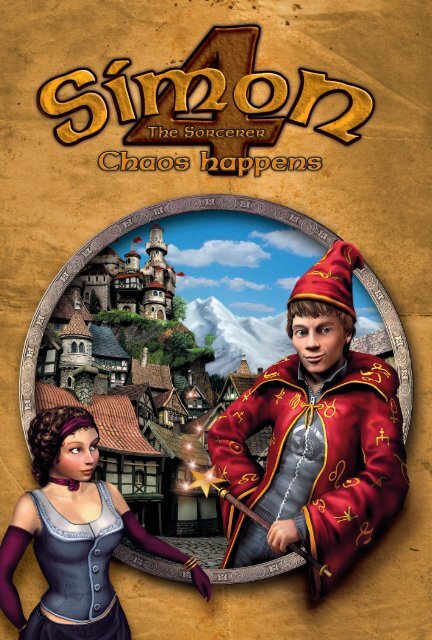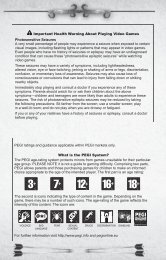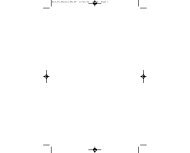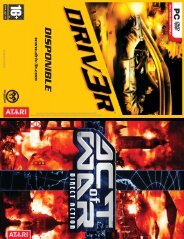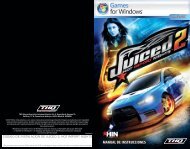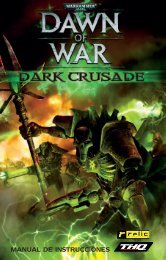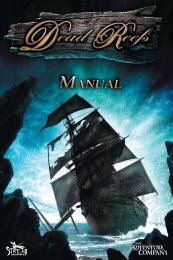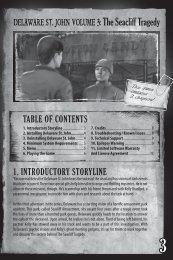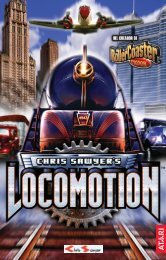Create successful ePaper yourself
Turn your PDF publications into a flip-book with our unique Google optimized e-Paper software.
Safety Information<br />
ABOUT PHOTOSENSITIVE SEIZURES<br />
A very small percentage of people may experience a seizure when exposed to certain visual<br />
images, including flashing lights or patterns that may appear in computer games. Even<br />
people who have no history of seizures or epilepsy may have an undiagnosed condition<br />
that can cause these “photosensitive epileptic seizures” while watching video games. These<br />
seizures may have a variety of symptoms including: light headedness, altered vision, eye or<br />
face twitching, jerking or shaking of arms or legs, disorientation, confusion or momentary<br />
loss of awareness. Seizures may also cause loss of consciousness or convulsions that can lead<br />
to injury from falling down or striking nearby objects.<br />
Immediately stop playing and consult a doctor if you experience any of these symptoms.<br />
Parents should watch for or ask their children about the above symptoms – children and<br />
teenagers are more likely than adults to experience these seizures. The risk of photosensitive<br />
epileptic seizures may be reduced by sitting further from your monitor, using a smaller monitor,<br />
playing in a well-lit room and not playing when you are drowsy or fatigued. If you or<br />
any of your relatives have a history of seizures or epilepsy, consult a doctor before playing.<br />
2<br />
PRECAUTIONS TO TAKE DURING USE<br />
• Do not stand too close to the screen. Sit a good distance away from the monitor,<br />
as far away as the length of the cable allows.<br />
• Preferably play the video game on a small screen.<br />
• Avoid playing if you are tired or have not had much sleep.<br />
• Make sure that the room in which you are playing is well lit.<br />
• Rest for at least 10 to 15 minutes per hour while playing a video game.<br />
WARNING: AVOID DAMAGE TO YOUR TELEVISION<br />
Do not use with certain television screens and monitors. Some televisions, especially<br />
front- or rear-projection types and plasma screens, can be damaged if any video<br />
games are played on them. Static images or pictures presented during the normal<br />
course of playing a game (or from putting the game on hold or pausing) may cause<br />
permanent picture-tube damage, and may “burn in” to the screen, causing a permanent<br />
shadow of the static image to appear at all times, even when the games are not<br />
being played. Always consult your television screen or monitor manual or otherwise<br />
the manufacturer to check if video games can be played safely.
Index<br />
SAFETY INFORMATION _____ 2<br />
INTRODUCTION ___________ 4<br />
INSTALLATION _____________ 5<br />
Note ____________________ 6<br />
Uninstall _________________ 6<br />
START MENU _______________ 7<br />
New Game _______________ 7<br />
Load Game _______________ 7<br />
Settings __________________ 7<br />
Credits __________________ 7<br />
Quit Game _______________ 7<br />
MAIN MENU _______________ 8<br />
Continue _________________ 8<br />
New Game _______________ 8<br />
Journal __________________ 8<br />
Load Game _______________ 8<br />
Save Game _______________ 8<br />
Settings __________________ 8<br />
Credits __________________ 8<br />
Quit ____________________ 8<br />
GAME CONTROLS __________ 9<br />
Standard Mouse Pointer _____ 9<br />
Action Mouse Pointer _______ 9<br />
„Use with“ Mouse Pointer ____ 9<br />
Dialog Mouse Pointer ______ 10<br />
Examine Mouse Pointer ____ 10<br />
Exit Mouse Pointer ________ 10<br />
Fast-Forward Mouse Pointer _ 10<br />
Hotspots ________________ 10<br />
Character Switch __________ 11<br />
Dialogs _________________ 11<br />
Inventory _______________ 11<br />
Journal and Help __________ 12<br />
Keyboard Reference ________ 12<br />
IN THE BEGINNING... ______ 13<br />
LIMITED WARRANTY ______ 15<br />
SUPPORT __________________ 17<br />
CREDITS __________________ 18<br />
3
Introduction<br />
Simon, the young sorcerer‘s apprentice, is back. He will use his<br />
experience from the first three episodes, where he had to defeat<br />
evil magicians, rescue beautiful maidens and eat a lot of swamp<br />
stew, but this time our chaotic friend‘s adventures in the Magic<br />
Kingdom are more exciting than ever before.<br />
The Magic Kingdom is facing the most dangerous threat ever: Simon himself!<br />
There‘s an evil double of Simon with dubious intentions lurking around the<br />
Magic Kingdom. Simon has to investigate the sinister plans of his double –<br />
and he will make some shocking discoveries.<br />
4<br />
His journey will lead him to the strangest places where he will meet some very<br />
unique characters. On his way Simon will develop a very special relationship<br />
with an ambitious bridge troll, help a drunken wolf to become a man-eating<br />
beast and will discover new nauseous levels of sickness in the Swampy Society<br />
club house.<br />
„Simon the Sorcerer – Chaos Happens“ is an innovative adventure game packed<br />
with gripping dialogs, tricky logic puzzles and an adventurous story with an<br />
exciting turn of events – Easily controlled with your mouse. A sophisticated help<br />
system provides hints when you are stuck (but it won‘t spoil the fun).<br />
So it‘s up to you, with a few mouse clicks you can get Simon into trouble, or<br />
out of it. Either way, we hope you have an exciting time with Simon in the<br />
Magic Kingdom!
Installation<br />
„Simon the Sorcerer – Chaos Happens“ requires a PC with the following minimum<br />
system requirements:<br />
Windows XP or Windows Vista<br />
2.0 GHz Pentium 4 or 100% compatible CPU<br />
512 MB of RAM<br />
4 GB of available hard disk space<br />
DirectX compatible graphics card with 64 MB (GeForce 3 or higher; MX<br />
series graphics cards not supported)<br />
DVD-ROM drive<br />
For the best gaming experience we recommend a system setup similar to the<br />
following:<br />
Windows XP or Windows Vista<br />
2.8 GHz Pentium 4 or 100% compatible CPU<br />
1 GB of RAM<br />
4 GB of available hard disk space<br />
DirectX compatible graphics card with 128 MB (GeForce 3 or higher; MX<br />
series graphics cards not supported)<br />
DVD-ROM drive<br />
5<br />
Before starting the installation please close all running programs that are not<br />
required.<br />
Insert the „Simon the Sorcerer“ DVD in your DVD-Rom drive. If your<br />
PC‘s AutoPlay feature is activated, a screen should appear that will guide you<br />
through the installation process.<br />
If AutoPlay is deactivated you have to start the installation manually. To do<br />
that open Windows Explorer, click on Computer, click on your DVD-ROM<br />
drive and in the right Explorer pane double click on setup.exe. Follow the<br />
instructions provided by the setup program to complete the installation.<br />
The setup program automatically creates shortcuts on your desktop and in<br />
the Start menu. You can use these shortcuts or the Play option in the start<br />
screen to start „Simon the Sorcerer.“
Installation<br />
NOTE<br />
To prevent problems with the execution of „Simon the Sorcerer“ it is necessary<br />
to leave the original game DVD in the DVD-ROM drive while playing.<br />
UNINSTALL<br />
If you want to remove „Simon the Sorcerer“ use the uninstall option in the<br />
Start menu or the Add/Remove Programs control panel.<br />
6
Start Menu<br />
The following options are available in the Start Menu of the game:<br />
NEW GAME<br />
Starts a new game.<br />
LOAD GAME<br />
Opens the list of saved games. Select a saved game from the list to continue at<br />
that position.<br />
SETTINGS<br />
You can adjust the following game settings:<br />
• Shadows on/off. If you experience poor game performance in „Simon the<br />
Sorcerer“ you should disable this option.<br />
• Dialogs: Text/ Voice/ Text + Voice. Enable or disable additional text captions,<br />
or disable all voice output.<br />
• Voice Volume. Adjust the volume of the voice output.<br />
• Ambient Volume. Adjust the volume of sound effects and environmental<br />
sounds.<br />
• Music Volume. Adjust the volume of the game music.<br />
7<br />
CREDITS<br />
Lists the people involved in the development of this game.<br />
QUIT GAME<br />
Use this option to exit the game and return to the desktop.
Main Menu<br />
Use the ESC key to open the Main Menu while playing the game (Note: This<br />
function is disabled in dialogs or cutscenes). This menu is similar to the Start<br />
Menu and provides the following options:<br />
CONTINUE<br />
Closes the Main Menu and returns to the game.<br />
NEW GAME<br />
With this option you exit the current game and start a completely new game.<br />
JOURNAL<br />
Opens the Journal that gives you an overview of your current tasks. For more<br />
information see the „Journal and Help“ section.<br />
8<br />
LOAD GAME<br />
If you load a saved game your current progress will be lost and the game continues<br />
at the saved position.<br />
SAVE GAME<br />
Here you can save your current progress and type in a name for every saved<br />
game.<br />
SETTINGS<br />
With this menu item you adjust the game settings (for detailed options see<br />
„Start Menu“ section).<br />
CREDITS<br />
Lists the people involved in the development of this game.<br />
QUIT<br />
Use this option to exit the game and return to the desktop.
Game Controls<br />
„Simon the Sorcerer – Chaos Happens“ is entirely controlled by<br />
your mouse. The interaction with the game world is designed to be<br />
very easy and intuitive. If you move the mouse on a character or an<br />
item the pointer changes to the primary action. When you point<br />
on a character for example the pointer changes to the speak icon. Pointing on<br />
an item will display the Take/Use icon.<br />
Left click the mouse to execute the primary action. Right click to examine the<br />
item or character and have Simon comment on what he sees.<br />
If you choose an action Simon moves to the item/character and executes the<br />
action when he is close enough.<br />
If you click anywhere on the screen on a position without an item/character<br />
Simon simply moves there. Depending on the distance to that position he<br />
moves slowly or faster.<br />
STANDARD MOUSE POINTER<br />
The standard pointer is displayed when the mouse is not pointing<br />
on a hotspot. That means this place can‘t be examined and there<br />
are no interaction possibilities. If you click on this position Simon<br />
just moves to that position.<br />
9<br />
ACTION MOUSE POINTER<br />
This pointer is displayed when you point on an item that has<br />
interaction options. This can be turning on or off a light switch,<br />
opening or closing a door, etc. Items that can be taken will be<br />
placed in the inventory with this option.<br />
„USE WITH“ MOUSE POINTER<br />
This mouse pointer is displayed on every item in the inventory.<br />
By left clicking on an item you can attach an item to the mouse<br />
pointer, so that you can use it on a target item or a target character.<br />
Right clicking cancels this action. You can use items in the inventory with<br />
other inventory items, but also with surrounding items or nearby characters.
Game Controls<br />
DIALOG MOUSE POINTER<br />
This mouse pointer is displayed on characters. A dialog can be<br />
started with the left mouse button.<br />
EXAMINE MOUSE POINTER<br />
This mouse pointer is displayed on many items in the game world<br />
that have no function or no direct function. These items can only<br />
be examined; however there may be interaction options with<br />
inventory items.<br />
10<br />
EXIT MOUSE POINTER<br />
This mouse pointer is displayed on all direct exits of the current<br />
location. When this pointer is displayed and you click the left<br />
mouse button Simon moves there and exits at the adjacent<br />
location. Double clicking an exit mouse pointer will open the next location<br />
instantly.<br />
FAST-FORWARD MOUSE POINTER<br />
This mouse pointer is displayed during dialogs and cutscenes. You<br />
can use it to skip the current dialog.<br />
HOTSPOTS<br />
Press the H key on your keyboard to display<br />
all hotspots in the current location. Use this<br />
option to verify that you have examined<br />
every item on the screen.<br />
Press the G key to show items only.<br />
Press the E key to show exits only.
Game Controls<br />
CHARACTER SWITCH<br />
There are several situations in the game in which you can control two characters.<br />
You can switch between the two Simon characters by clicking the left<br />
mouse button whenever the Character Switch icon is displayed in the bottom<br />
right of the screen.<br />
DIALOGS<br />
When you start talking to a character<br />
typically a dialog is initiated. You can fastforward<br />
through the dialogs by skipping the<br />
lines with a click on the left mouse button.<br />
„Simon the Sorcerer“ uses multiple-choice<br />
dialogs. When the conversation reaches<br />
a certain point there are several possible<br />
answers available to you. In most cases the<br />
last choice represents the answer to quit the dialog.<br />
11<br />
Be sure to visit characters more than once since the dialog options will often<br />
change throughout the game. Some dialog choices are only available when<br />
Simon has gathered specific information corresponding to that subject. For<br />
example there is a situation in the game where Simon doesn‘t know which way<br />
is west (a problem very specific to the Magic Kingdom that is described in the<br />
game). Only after Simon faces this problem can he ask the game‘s characters<br />
where exactly this direction lies.<br />
INVENTORY<br />
The inventory shows the contents of Simon‘s<br />
hat. You can access the inventory by moving<br />
the mouse to the bottom of the screen (or<br />
using the „I“ Hotkey). Every item Simon can<br />
take and that‘s usable throughout the game is<br />
placed in the inventory. Right-click an item<br />
to examine it. Left-click an item to pick it up<br />
and to use it with other items/characters in<br />
the inventory or on the screen.
Game Controls<br />
If the items in the inventory don‘t fit on one line two arrows will be displayed<br />
on the right side of the inventory that can be used to scroll through the<br />
inventory.<br />
JOURNAL AND HELP<br />
12<br />
The Journal contains your currently pending tasks as well as the already completed<br />
tasks. Open the Journal with the F1 key, and use the ESC key to close it.<br />
The pending tasks provide an overview of all game tasks that haven‘t been completed<br />
yet. The description doesn‘t reveal any further details, it just gives you a<br />
summary of the information you have already gathered in the current game.<br />
From the Journal you can also access the In-Game Help. Pick up the Magic<br />
Wand icon on the left side and click on a Journal entry to get help on that specific<br />
entry. The Help text only contains supplementary information, not a solution<br />
to the puzzle. There are three levels of help. That means you can use the magic<br />
wand on a Journal entry three times, and every time the hint gets more specific.<br />
The stars displayed on every help entry represent how many hints will be given<br />
on a problem. Entries without stars only summarize the events. There‘s no additional<br />
help available for these items.<br />
KEYBOARD REFERENCE<br />
Function<br />
Open Main Menu<br />
Open Journal<br />
Open Load Game menu<br />
Open Save Game menu<br />
Pause Game<br />
Open Inventory<br />
Display all hints on characters, items, and exits on screen<br />
Display all items on screen<br />
Display all exits on screen<br />
Hotkey<br />
ESC<br />
F1<br />
F4<br />
F5<br />
P or SPACE<br />
I<br />
H<br />
G<br />
E
In the beginning...<br />
Attention: The following text is intended as an introduction to the game<br />
and contains solutions to some of the first puzzles. If you’d rather solve<br />
every single puzzle in the game on your own you should skip this section.<br />
Hi guys! It‘s me, Simon. You won‘t believe what happened to me the other<br />
day. It all started with a fight with my little brother. Just picture it, the little rat<br />
threw a remote control at my head!<br />
Simon‘s little brother convinces him that<br />
UFOs exist<br />
Suddenly I found myself in this strange<br />
dream, and at first I thought I was dead.<br />
Instead, my good old friend Alix appears<br />
with a call to help the Magic Kingdom.<br />
That‘s where my other adventures took<br />
place. I immediately realize I have to go back there, because the Magic Kingdom<br />
is in great danger. Luckily I found out soon after that I wasn’t dead.<br />
13<br />
I wake up in my room and I realize that it wasn‘t a dream after all. I examine<br />
my wardrobe which has helped me to enter the Magic Kingdom in the past.<br />
I also look at the other stuff in my room like the Wizkid Wallet, the hairpin<br />
from Alix, and Sordid‘s sock, which I keep under a cheese dome for good<br />
reasons. In an instant I know I gotta get back to the Magic Kingdom.<br />
Simon is doing research on the evolution of<br />
fungus cultures.<br />
I’m still only missing an energy drink to fuel<br />
my wardrobe. At the side of the table I find a<br />
glass of milk from my brother which I take.<br />
As I examine the glass I see that he has mixed<br />
an energy drink into his milk. That‘s the<br />
kind of energized milk I use in my wardrobe. After that I go into the wardrobe.<br />
My dimension traveling vehicle will get me to the Magic Kingdom safely.
In the beginning...<br />
I find myself in a woodland clearing and Alix appears. But instead of telling<br />
me what dangers the Magic Kingdom faces she announces that our relationship<br />
is over. „What relationship?“, I ask her, because as far as I remember we<br />
never got that far in my previous adventures. I take this opportunity to kiss<br />
her, but Alix already has made up her mind. That‘s too bad, ‚cause since we last<br />
met she’s grown into a really good looking girl.<br />
14<br />
Simon lowers his guard while kissing Alix.<br />
And that‘s where it all starts to get chaotic! I realize that there‘s this evil clone<br />
of myself messing around in the Magic Kingdom. So I start pretending to be<br />
this clone to find out what he‘s up to. Soon I realize there are shocking truths<br />
to be revealed...
Limited Warranty<br />
Playlogic International warrants you, the original purchaser of the Game,<br />
that this Game will perform substantially as described in the accompanying<br />
manual for a period of 90 days from the date of first purchase. If you discover<br />
a problem with the Game covered by this warranty within the 90 days period,<br />
your retailer will repair or replace the Game at its option, free of charge,<br />
according to the process identified below. This limited warranty: (a) does not<br />
apply if the Game is used in a business or for a commercial purpose: and (b)<br />
is void if any difficulties with the Game are related to accident, abuse, virus or<br />
misapplication.<br />
RETURNS WITHIN 90 DAY PERIOD<br />
Warranty claims should be made to your retailer. Return the Game to your<br />
retailer along with a copy of the original sales receipt and an explanation of the<br />
difficulty you are experiencing with the Game. At its option the retailer will<br />
either repair or replace the Game. Any replacement Game will be warranted<br />
for the remainder of the original warranty period or 30 days from receipt,<br />
whichever is longer. If for any reason the Game cannot be replaced or repaired,<br />
you will be entitled to receive your direct (but no other) damages incurred in<br />
reasonable reliance but only up to the amount of the price you paid for the<br />
Game. The foregoing (repair, replacement or limited damages) is your exclusive<br />
remedy.<br />
LIMITATIONS<br />
This limited warranty is in place of other express or statutory warranties,<br />
conditions or duties and no others of any nature are made or shall be binding<br />
on Playlogic International, its retailers or suppliers. Any implied warranties<br />
applicable to this Game or the media in which it is contained are limited to<br />
the 90 day period described above. TO THE FULL EXTENT ALLOWED<br />
BY LAW, NEITHER PLAYLOGIC INTERNATIONAL, ITS RETAILERS,<br />
SUPPLIERS ARE LIABLE FOR ANY SPECIAL, INCIDENTAL, PUNTI-<br />
TIVE, INDIRECT OR CONSEQUENTIAL DAMAGES ARISING FROM<br />
THE POSSESSION, USE OR MALFUNCTION OF THIS GAME. THE<br />
FOREGOING APPLIES EVEN IF ANY REMEDY FAILS OF ITS ES-<br />
SENTIAL PURPOSE. Some countries/jurisdictions do not allow limitations<br />
as to how long an implied warranty lasts and/or exclusions or limitations of<br />
incidental or consequential damages so the above limitations and/or exclusions<br />
of liability may not apply to you.<br />
15
Limited Warranty<br />
This limited warranty gives you specific rights, and you may also have other<br />
rights that vary from country/jurisdiction to country/jurisdiction. For questions<br />
regarding this warranty contact your retailer or Playlogic International<br />
at: Playlogic International N.V., World Trade Centre, C-Tower 10th Floor,<br />
Strawinskylaan 1041, 1077 XX Amsterdam, The Netherlands<br />
16
Support<br />
http://www.playlogicgames.com/support<br />
17
Credits<br />
PLAYLOGIC<br />
INTERNATIONAL<br />
Executive Producer<br />
Jesse America<br />
Design/DTP<br />
Bernhard Döller<br />
18<br />
Executive Vice<br />
President<br />
Rogier W. Smit<br />
Chief Technical Officer<br />
& Production Director<br />
Dominique Morel<br />
Chief Marketing,<br />
Licensing & Sales<br />
Officer<br />
Pierre Thiercelin<br />
Product Support<br />
Services Manager<br />
Hoang-Minh Luu<br />
Sales Manager<br />
Russell Beadle<br />
Marketing Manager<br />
Beco Mulderij<br />
Junior Product<br />
Manager<br />
Erik Coenen<br />
Testing Team<br />
Stefan Snip<br />
Bug-Tracker<br />
EDS<br />
Special thanks to<br />
Willem M. Smit, Chief<br />
Executive Offi cer and<br />
everyone at Playlogic<br />
International<br />
SILVER STYLE<br />
ENTERTAINMENT<br />
Creative Director<br />
Carsten Strehse<br />
Development Director<br />
Ronny Knauth<br />
Technical Director<br />
Sebastian Tusk<br />
Art Director<br />
Oliver Specht<br />
Technical Art Director<br />
Daniel Töpfer<br />
Game Designer<br />
Stefan Hoffmann<br />
Petra Rudolf<br />
Csongor Baranyai<br />
Florian Faller<br />
Anja Rudlaff
Additional Design<br />
Mike Woodroffe<br />
Simon Woodroffe<br />
Programming<br />
Alexander Miseler<br />
Andreas Bender<br />
Thomas Horn<br />
Torsten Vollrath<br />
Josua Dupke<br />
KING Art<br />
Artists<br />
Christian Mauck<br />
Martin Dietrich<br />
Malte Fritzler<br />
Adrian Kästorf<br />
Jan Jordan<br />
Folko Streese<br />
Music & SoundFX<br />
Thomas Herrmann<br />
Administration<br />
Dominik Deichsel<br />
RTL ENTERPRISES<br />
GMBH<br />
CEO<br />
Holger Strecker<br />
Product Management<br />
Gabriel Hacker<br />
Nicole Paierhuber<br />
Art Director<br />
Anke Gehlen<br />
Special Thanks<br />
Jalil Abdallaoui<br />
Kerstin Busch<br />
Barbara Dörr<br />
Oliver Henneken<br />
Stephan Kassung<br />
Ronald Kaulbach<br />
Andree Kauschke<br />
Sabine Moorman<br />
Tobias Zur Weihen<br />
thepixelz.com<br />
Oliver Funke<br />
Alessandro Riggio<br />
NBG Multimedia<br />
Sales Management<br />
Oliver Graubner and NBG<br />
Sales Team<br />
Uses Granny Animation.<br />
© 1999-2006 by RAD<br />
Game Tools, Inc.<br />
Localization<br />
getthemessage.de<br />
SDI Games<br />
19