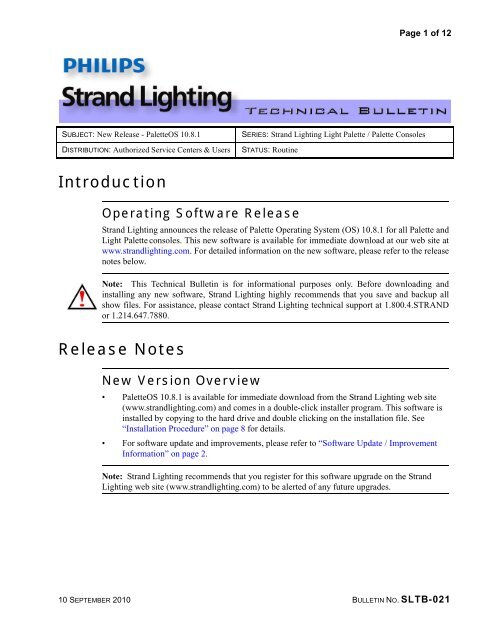(Discontinued) - Palette OS v10.8.1 - Strand Lighting
(Discontinued) - Palette OS v10.8.1 - Strand Lighting
(Discontinued) - Palette OS v10.8.1 - Strand Lighting
Create successful ePaper yourself
Turn your PDF publications into a flip-book with our unique Google optimized e-Paper software.
Page 1 of 12<br />
SUBJECT: New Release - <strong>Palette</strong><strong>OS</strong> 10.8.1<br />
DISTRIBUTION: Authorized Service Centers & Users<br />
SERIES: <strong>Strand</strong> <strong>Lighting</strong> Light <strong>Palette</strong> / <strong>Palette</strong> Consoles<br />
STATUS: Routine<br />
Introduction<br />
Operating Software Release<br />
<strong>Strand</strong> <strong>Lighting</strong> announces the release of <strong>Palette</strong> Operating System (<strong>OS</strong>) 10.8.1 for all <strong>Palette</strong> and<br />
Light <strong>Palette</strong> consoles. This new software is available for immediate download at our web site at<br />
www.strandlighting.com. For detailed information on the new software, please refer to the release<br />
notes below.<br />
Note: This Technical Bulletin is for informational purposes only. Before downloading and<br />
installing any new software, <strong>Strand</strong> <strong>Lighting</strong> highly recommends that you save and backup all<br />
show files. For assistance, please contact <strong>Strand</strong> <strong>Lighting</strong> technical support at 1.800.4.STRAND<br />
or 1.214.647.7880.<br />
Release Notes<br />
New Version Overview<br />
• <strong>Palette</strong><strong>OS</strong> 10.8.1 is available for immediate download from the <strong>Strand</strong> <strong>Lighting</strong> web site<br />
(www.strandlighting.com) and comes in a double-click installer program. This software is<br />
installed by copying to the hard drive and double clicking on the installation file. See<br />
“Installation Procedure” on page 8 for details.<br />
• For software update and improvements, please refer to “Software Update / Improvement<br />
Information” on page 2.<br />
Note: <strong>Strand</strong> <strong>Lighting</strong> recommends that you register for this software upgrade on the <strong>Strand</strong><br />
<strong>Lighting</strong> web site (www.strandlighting.com) to be alerted of any future upgrades.<br />
10 SEPTEMBER 2010 BULLETIN NO. SLTB-021
Page 2 of 12<br />
Software Update / Improvement Information<br />
The following is a list of updates/improvements in <strong>Palette</strong><strong>OS</strong> 10.8.1:<br />
CCT Color Control for LED Fixtures<br />
With the increased development of LED fixtures by leading manufacturers like Color Kinetics,<br />
many are now offering LED fixtures with 4 or 5 colors. A standard 3 color LED is Red, Green and<br />
Blue. A 4 color will add White or Amber and a 5 color will add both White AND Amber. With the<br />
additional colors, additional control is needed for intuitive operation. A 5 color LED will be<br />
mapped across two pages of color control. The first page will be the same as a 3 color LED, (Color<br />
Space, Color A, Color B and Color C). If you are in the RGB Color Space, then this will be RGB,<br />
if in the CMY Color Space, then this will be CMY and so forth. Once patched and selected, there<br />
will be a second page of color parameters. Just press the Color hard or soft key to change pages.<br />
On the second page of color parameters, there is an option called Color Mode. Placed in the<br />
Direct option, you have direct access to the Amber and White parameters of the fixture as shown<br />
in Figure 1.<br />
Figure 1: CCT Color Control - White and Amber Parameters<br />
However, when you change the Color Mode to the CCT (Color Corrected Temperature) option,<br />
you now have an abstract parameter that controls color temperature using the Kelvin scale (as<br />
illustrated in Figure 2).<br />
Figure 2: CCT Color Control - CCT Kelvin Adjustment<br />
With CCT, the fourth encoder (or S4 and the level wheel on a non-encoder desk like the Classic<br />
<strong>Palette</strong>) allows the color temperature to be changed from 1500K to 9500K. So now, in a very<br />
intuitive and designer friendly manner, the <strong>Palette</strong><strong>OS</strong>’s Universal Attribute Control will allow the<br />
designer to request an LED to mix to Rosco 33 at a 3200K temperature. The pop up list (see<br />
Figure 3) will appear by clicking on the CCT parameter on the far right.<br />
Figure 3: CCT Kelvin Selection Menu<br />
10 SEPTEMBER 2010 BULLETIN NO. SLTB-021
Page 3 of 12<br />
However, you can just roll the indented encoder where every click will advance the color<br />
temperature by 100K. Spin clockwise for a higher Kelvin and spin counterclockwise for a lower<br />
Kelvin. Perform this Kelvin selection as well as use the softkey Text Match to assign a gel color<br />
by manufacturer and you are programming intelligently!<br />
Blind Update Options and Changes Made to Blind Subs go Live<br />
Increasing functionality for the Television studio market, our Blind Update options allow the user<br />
to choose between Manual (allows the user to update blind changes manually), On Leaving<br />
(allows the software to update blind changes when you leave the item that is being displayed) and<br />
Immediate (allows the changes to be stored as soon as the changes are made).<br />
Figure 4: Blind Update Options Menu<br />
Additionally, any change made to a live submaster in blind (when Blind Update is set to<br />
Immediate - see Figure 4) will send the changes to the live submaster immediately. No refreshing<br />
of the sub’s handle is necessary.<br />
10 SEPTEMBER 2010 BULLETIN NO. SLTB-021
Page 4 of 12<br />
Printing<br />
Printing has been greatly enhanced. From the File pull-down menu, select Print to PDF and the<br />
dialogue box appears (Figure 5) to choose the selected list to print.<br />
Printable options are:<br />
• Cue Content<br />
• Cue List Summary<br />
• Fixtures Not Used<br />
• Fixtures Used In Cues<br />
• Hardware Setup<br />
• Look Content<br />
• Look Page Summary<br />
• Patch By Fixture<br />
• Patch By Output<br />
• Patch Routing<br />
• Show Information<br />
• Show Options<br />
Time On Submasters<br />
Figure 5: Print to PDF Options Menu<br />
Time on Submasters is now available. Record a submaster. Then go into the Looks display by<br />
clicking on Looks or by typing "SHIFT LIVE" (refer toFigure 6).<br />
Figure 6: Time on Submasters - Looks Display<br />
10 SEPTEMBER 2010 BULLETIN NO. SLTB-021
Page 5 of 12<br />
If you do not see the columns labeled Up Time and Down Time, then place your cursor over any<br />
column heading and right click. As shown in Figure 7, you will see viewing options. From there<br />
you can add a check to the columns that you want visible.<br />
Busking Submasters and <strong>Palette</strong>s<br />
Figure 7: Menu Viewing Options<br />
Busking <strong>Palette</strong>s on Light<strong>Palette</strong> VL and <strong>Palette</strong> VL just got a whole lot easier with the addition of<br />
a new button action called Bump. As shown in Figure 8, this gives the ability to access all look<br />
pages (subs or palettes) as Bump buttons on the Light<strong>Palette</strong> VL’s Century Array or <strong>Palette</strong> VLs<br />
5x5. Just set the appropriate bank with the appropriate look page and set the button action to<br />
Bump.<br />
Figure 8: Busking Submasters and <strong>Palette</strong>s Menu<br />
Running Macros from the Command Line<br />
Macros can now be run from the Command Line using SHIFT 0-9 to run the first 10 macros from<br />
the Variables page. Just go to the Variables page and record a macro to Variable #1 through #10.<br />
These can be triggered from the Live screen by typing [SHIFT] [1] for Variable #1, [SHIFT] [2]<br />
for Variable #2 and so on.<br />
Note: [Shift] [0] will trigger Variable #10.<br />
10 SEPTEMBER 2010 BULLETIN NO. SLTB-021
Page 6 of 12<br />
<strong>Palette</strong><strong>OS</strong> controls Vision.net Presets<br />
When using <strong>Palette</strong><strong>OS</strong> and Vision.net for connecting theatrical control and architectural control,<br />
there is now a macro command script called VNStartPreset (room, preset, rate). This allows the<br />
ability for a <strong>Palette</strong><strong>OS</strong> macro to trigger a Vision.net preset by defining the room #, the preset # and<br />
the rate (in seconds) at which it will run.<br />
Vision.net Submasters clone from <strong>Palette</strong> Submasters<br />
When using <strong>Palette</strong><strong>OS</strong> and Vision.net, theVision.net submasters can control <strong>Palette</strong> submasters.<br />
Just create a Variables page and set the Patch to be S1 for Submasters in Room 1 (refer to<br />
Figure 9).<br />
Figure 9: Vision.net Submasters clone from <strong>Palette</strong> Submasters<br />
Just change the number in the patch to match the room number in which you want to connect. Now<br />
Submaster 1 on both systems will be controlled from either control system.<br />
Update a Running Cue without Interrupting Rehearsal<br />
Updating a running cue now leaves the adjusted levels intact. The levels are no longer released to<br />
the old level allowing you to work faster with less interference to the production.<br />
Controlling a <strong>Lighting</strong> Rig from your Laptop just got easier!<br />
Now <strong>Palette</strong><strong>OS</strong> can output a single universe of DMX from a laptop using the VARI❋LITE USB to<br />
DMX cable (Vari-Lite part number 28.8500.0054, available through Authorized VARI❋LITE<br />
Dealers). No network node necessary!<br />
<strong>Palette</strong><strong>OS</strong> now support Windows 64 bit operating software<br />
<strong>Palette</strong><strong>OS</strong> can now be installed on Windows 64 bit operating systems.<br />
Just for TV Studios….default the Live screen to the Looks Display<br />
The Looks display can now be the default display for TV studios that do not use cue lists. Once<br />
you go to the Looks display and power down the desk, it will return to the Looks display that is<br />
was last displaying. Simple…intuitive…<strong>Palette</strong><strong>OS</strong>.<br />
Open Marquee show files directly in <strong>Palette</strong><strong>OS</strong><br />
You can now open Marquee show files directly in <strong>Palette</strong><strong>OS</strong>. Just select File > Open and make<br />
sure to set the “Files of types:” to either Marquee Show File (*.mqs), Marquee Checkpoint File<br />
(*.mqc) or Marquee Backup File (*.mqb).<br />
10 SEPTEMBER 2010 BULLETIN NO. SLTB-021
Page 7 of 12<br />
Cue Type: Move Fade<br />
Different programmers require different cue types to manipulate cue lists. We introduce a new cue<br />
list type called Move Fade (as shown in Figure 10). A Move Fade is a cue type that only affects<br />
the channels that have values stored in the cue. This will give you a very different response than a<br />
normal cue list. In a normal cue list, when you go to a cue, the entire rig will go to the stored state.<br />
So if channels have no information in that cue, they will go out. With a Move Fade, the cue will<br />
only affect changes to the channels that actually have an instruction within that cue. All other<br />
lights will remain unchanged.<br />
Figure 10: Cue Type: Move Fade menu Option<br />
For those of you that have run a manual preset board, think of setting up a general lighting look for<br />
a living room set in scene 1. Now for the next cue, you need to just turn on one light (the main<br />
actor will turn on a desk lamp). You could duplicate all the levels from Scene 1 into Scene 2<br />
with the addition of the channel that controls the desk lamp but that would waste a lot of time<br />
setting that up as well as taking up Scene 2. The easier way is to just add the channel that controls<br />
the desk lamp into the live scene…Scene 1. This is a Move Fade.<br />
Cue Type: Move Fade Example<br />
Here is an example where one might use the Move Fade cue type. You are lighting a game show<br />
that has 3 different sets. Let’s call them Set 1, Set 2 and Set 3. Each set contains a different<br />
contestant. Depending on each contestant’s responses to the game, the lighting state will need to<br />
change for each set independently of the other. You need a red state, a blue state and a white state<br />
for each set. A format that can be used is Cue 11 will be the red state for Set 1. Cue 12 will be the<br />
blue state for Set 1. Cue 13 will be the white state for Set 1. Cue 21 will be the red state for Set 2.<br />
Cue 32 will be the blue state for Set 3 and so on. So the tens digit indicates the set number and the<br />
10 SEPTEMBER 2010 BULLETIN NO. SLTB-021
Page 8 of 12<br />
single digit indicates the lighting state or cue number. With a normal cue list type, when you go to<br />
Cue 21, since it only has the blue lights for Set 2 recorded into that cue, the other sets will go<br />
dark. This is not the results that we are looking for. However, if you use a Move Fade cue type,<br />
then going to Cue 21 will only affect the lights that have information in the cue and that is the<br />
channels that control Set 2. So any lights that are on for Set 1 and Set 3 will remain unchanged.<br />
Installation Procedure<br />
Following the installation procedure below to download, install, and run <strong>Palette</strong> 10.8.1 <strong>OS</strong>.<br />
Step 1. Download the upgrade file (file name: <strong>Palette</strong><strong>OS</strong>10.8.1.exe) from the <strong>Strand</strong> <strong>Lighting</strong><br />
website at www.strandlighting.com.<br />
Step 2. Copy the software file onto a USB key.<br />
Step 3. Plug the USB key into the console.<br />
Step 4. On the console, close the <strong>Palette</strong> console software. The Control Panel will launch.<br />
Step 5. From the Control Panel, open up Windows Explorer or File Manager.<br />
Step 6. Select the inserted USB key in the folders list.<br />
Step 7. Select the upgrade file (<strong>Palette</strong><strong>OS</strong>10.8.1.exe)<br />
Step 8. Press Ctrl C to Copy.<br />
Step 9. Select the D:\SavedInstalls folder on the console’s hard drive.<br />
Step 10. Press Ctrl V to Paste. The file should copy from the USB key to the console’s hard drive.<br />
Step 11. Unplug the USB key.<br />
Step 12. Double click on D:\SavedInstalls\<strong>Palette</strong><strong>OS</strong>10.8.1.exe.<br />
Step 13. Follow all prompts to run the upgrade program.<br />
Step 14. The console will need to be rebooted to complete the installation.<br />
For Use With<br />
Compatible <strong>Strand</strong> <strong>Lighting</strong> Control Consoles<br />
<strong>Palette</strong><strong>OS</strong> 10.8.1 is for use with the all <strong>Palette</strong> and Light <strong>Palette</strong> <strong>Strand</strong> <strong>Lighting</strong> control consoles.<br />
10 SEPTEMBER 2010 BULLETIN NO. SLTB-021
Page 9 of 12<br />
Revision Summary<br />
<strong>Palette</strong><strong>OS</strong> 10.8.1<br />
Note: Most recent releases at the top of list.<br />
<strong>Palette</strong> 10.7.10 2010/08/23<br />
• [180]FIXED: Add *.MQS to File Open menu<br />
• [185]FIXED: File->Enable Outputs causes loss of QWERTY focus<br />
• [186]FIXED: Change Blind Update behavior hardware setting to include 'immediate'<br />
<strong>Palette</strong> 10.7.9 2010/08/18<br />
• [181] FIXED: Slave cue lists MIB early resulting in unintended live moves<br />
<strong>Palette</strong> 10.7.8 2010/08/04<br />
• [168] FIXED: SSF Effects loaded as cues and looks do not have correct step timing<br />
• [174] FIXED: engine does not exit with UI exit when Dual DMX connected<br />
• [179] FIXED: Intensities in ML att grid may be rounded differently than the channel grid<br />
• [4] FIXED: HC.SystemRestart and HC.SystemShutdown refinement<br />
• [69] FIXED: Runtime error 52 when color picker is selected on a PC used as a Remote<br />
Console<br />
• [78] FIXED: if you do a filtered record of a cue (not look) don't release recorded deltas<br />
• [165] FIXED: knockout of intensity value to live look not working on command line<br />
• [169] FIXED: SSF import of multi part cues imports 0 for intensity in part > 1<br />
• [170] FIXED: SSF import of intensities should never reference palettes or groups<br />
• [171] FIXED: SSF Import may import intensity at full for lights with color mix at 0<br />
• [172] FIXED: Print PDF dialog empty and can not print<br />
• [175] FIXED: First hide of title bar causes run time error 52 on remote systems<br />
• [176] FIXED: First hide of title bar causes delay of 5 to 30 seconds<br />
<strong>Palette</strong> 10.7.7 2010/07/07<br />
• [78] FIXED: if you do a filtered record of a cue (not look) don't release recorded deltas<br />
• [89] FIXED: Can't assign effect to Color on a Scroller Dimmer<br />
• [103] FIXED: VLX Attribute grid does not show CONTROL values<br />
• [126] FIXED: REC [switch view] REC results in erroneous record<br />
• [130] FIXED: DMX Input command line does not like x.y input<br />
• [134] FIXED: Century array should be in palette mode on start.<br />
10 SEPTEMBER 2010 BULLETIN NO. SLTB-021
Page 10 of 12<br />
• [135] FIXED: HC.ButtonWingButtonPress script off by one (CenturyArray 2.1)<br />
• [136] FIXED: add S patch option in Variable Patch to listen to VisionNet v3 channel sliders<br />
• [137] FIXED: Remote Hardware Engine does not shut down<br />
• [138] FIXED: With USB hardware and no channel key output is not enabled for 7 channels<br />
• [148] FIXED: Ensure virtual Look Page Master is reset to 100% after running Chase FX<br />
from handle<br />
• [150] FIXED: Halted Follow Cue does not follow<br />
• [152] FIXED: Busking Backwards Broken<br />
• [153] FIXED: From DB: deleting of active looks leave looks active perpetually<br />
• [154] FIXED: virtual cue list masters at zero after load of show with Looks On Playbacks<br />
checked<br />
• [155] FIXED: 5x5 Popup [Edit] [S10-NewEffect] not working after predictive text<br />
acceptance<br />
• [156] FIXED: stop logging Buffering Key in system log<br />
• [159] FIXED: disable remote console from driving main's <strong>OS</strong> functions<br />
• [160] FIXED: SHIFT + Intensity Wheel should be
Page 11 of 12<br />
• [112] FIXED: Conditional Encoders incorrect if cue active under manual entry<br />
• [113] FIXED: Update live not working on ints of fixtures with FX<br />
• [114] FIXED: SHIFT + Century should not select in Bump Mode<br />
• [115] FIXED: Century LEDS should reflect Bump State in Bump mode<br />
• [116] FIXED: Log rotation -- file size limiting causes infinite loop<br />
• ** Add support for VL usb to DMX adapter in OLE<br />
• ** Add support for 64 bit windows systems<br />
<strong>Palette</strong> 10.7.3 2010/04/07<br />
• [83] FIXED: CRASH Update may cause crash after assert<br />
<strong>Palette</strong> 10.7.2 2010/04/06<br />
• [4] FIXED: HC.SystemRestart and HC.SystemShutdown will not work on Vista consoles<br />
• [61] FIXED: Update of a running cue results in a release to previous values.<br />
• [22] FIXED: Update range of cues Cue Only stopping at active cue.<br />
• [38] FIXED: Recording a cue selecting NO ATTS and the +P<strong>OS</strong> doesn't work.<br />
• [39] FIXED: x @ S5 is not the same as x @ P<strong>OS</strong> (on PVL and LP)<br />
• [41] CNR: After look update in looks blind: Update in Live alters look<br />
• [70] FIXED: Remove Redundant Data changing ART<br />
• [71] FIXED: Encoder popups for large-range attributes may not have sensible values<br />
• [72] FIXED: Record type MKeys incorrect for cue recording<br />
• [73] FIXED: Large Shownet Routes to non-universe boundary netslots result in some stale<br />
data<br />
• [75] FIXED: Record Block Cue List is blocking tracked values at 0<br />
• [77] FIXED: ALQ should support all delimiters listed in the ALQ spec.<br />
• [80] FIXED: Exclusive Subs being pulled into LIVE records (even with -Sub selected)<br />
<strong>Palette</strong> 10.7.1 2010/03/14<br />
• After Record/Update Live different GO vs ASSERT behavior<br />
• Improve Lua Print capabilities and develop default reports.<br />
• Add registry option to make looks display default.<br />
• Demo mode only generates output for 5 seconds<br />
• Master slave cue list broken<br />
• Add the ability to assign time to look sliders<br />
• Keys lagging after restart on Light<strong>Palette</strong> hardware<br />
• Encoder acceleration too fast<br />
• Add Move Fade cue list type<br />
10 SEPTEMBER 2010 BULLETIN NO. SLTB-021
Page 12 of 12<br />
• Change placement of looks on playbacks to > last hardware sub<br />
• Change initial startup timing for initial read of I2C EEProm<br />
• Clear loaded item when switching between blind and looks blind<br />
• Log information about network connections on startup<br />
• Marking fades should use timing from Part Z instead of MIB<br />
• Add Calibrated color temperature to RGB + AW color mixing<br />
• Move RGBA, RGBW, RGBAW fixtures to root of fixture type dialog<br />
<strong>Palette</strong> 10.6.7 2010/05/04<br />
• Add support for VARI❋LITE USB DMX Programming Cable as output device for OLE<br />
• Add installer support for OLE on 64 bit Windows Vista and Windows 7<br />
10 SEPTEMBER 2010 BULLETIN NO. SLTB-021