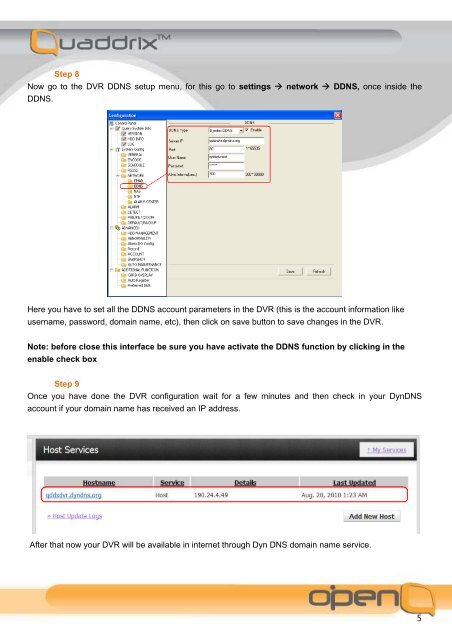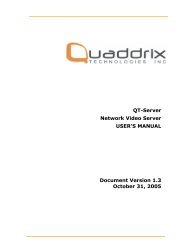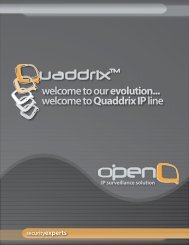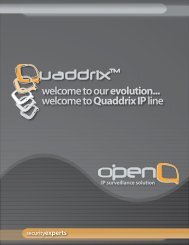DDNS CONFIGURATION FOR QUADDRIX DVR SERIES
DDNS CONFIGURATION FOR QUADDRIX DVR SERIES
DDNS CONFIGURATION FOR QUADDRIX DVR SERIES
You also want an ePaper? Increase the reach of your titles
YUMPU automatically turns print PDFs into web optimized ePapers that Google loves.
Step 8<br />
Now go to the <strong>DVR</strong> <strong>DDNS</strong> setup menu, for this go to settings network <strong>DDNS</strong>, once inside the<br />
<strong>DDNS</strong>.<br />
Here you have to set all the <strong>DDNS</strong> account parameters in the <strong>DVR</strong> (this is the account information like<br />
username, password, domain name, etc), then click on save button to save changes in the <strong>DVR</strong>.<br />
Note: before close this interface be sure you have activate the <strong>DDNS</strong> function by clicking in the<br />
enable check box<br />
Step 9<br />
Once you have done the <strong>DVR</strong> configuration wait for a few minutes and then check in your DynDNS<br />
account if your domain name has received an IP address.<br />
After that now your <strong>DVR</strong> will be available in internet through Dyn DNS domain name service.<br />
5