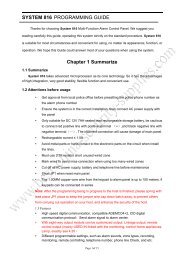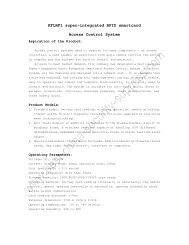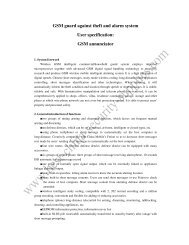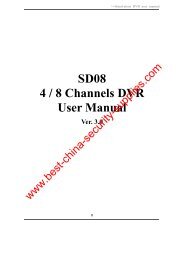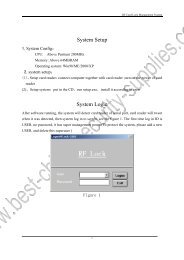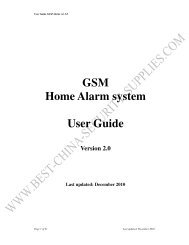NVS/ IP Camera Manual - Best-china-security-supplies.com
NVS/ IP Camera Manual - Best-china-security-supplies.com
NVS/ IP Camera Manual - Best-china-security-supplies.com
Create successful ePaper yourself
Turn your PDF publications into a flip-book with our unique Google optimized e-Paper software.
<strong>IP</strong> camera / Network sever<br />
<strong>NVS</strong>/ <strong>IP</strong> <strong>Camera</strong> <strong>Manual</strong><br />
(IE Version)<br />
Type <strong>IP</strong> address of <strong>IP</strong> <strong>Camera</strong> in the IE address bar, and then it will display a dialog box,<br />
which requires username and password, if the administrator uses as first time, the username is<br />
‘admin’, no password. Shows as follows:<br />
The operation main surface will show after you click ‘ok’:<br />
1
You could find Information as: System Information£ Network Status£ <strong>Camera</strong> Information£<br />
<strong>IP</strong> camera / Network sever<br />
Main Interface functions:<br />
(1)Play Stop Record<br />
(2)Snapshot<br />
(3) Image Size Zoom function<br />
(4)PTZ Control<br />
(5)Preset point set<br />
(6) Video Control: Brightness, Contrast, Saturation<br />
(7)Language shift button (Chinese/ English ), Detail Set button---‘Setup’<br />
¡¡¡¡<br />
Click Setup button to enter into the set interface:<br />
1) Basic Configuration<br />
¢¢ ¢ Status 1¢<br />
Wireless Status£ OCX Information<br />
1. Display the current <strong>IP</strong> Products’ Firmware Current Version and time, MAC, LAN <strong>IP</strong><br />
Information etc.<br />
2. <strong>Camera</strong> Type: PAL or NTSC<br />
3. Show the Total Live-View Users of the current <strong>IP</strong> Products<br />
PS: Point1 and 2 are factory default set, point 3 is settled by user. (It could set in advanced<br />
configuration---administrator)<br />
2
<strong>IP</strong> camera / Network sever<br />
Shows as follows:<br />
2. Video & Audio<br />
1> Video Stream<br />
CBR: You could limit bit stream here, when bit stream is excess than the set number, the<br />
frame rate will down to avoid bit stream too big.<br />
Resolution: You could modify image resolution here; we supply 4 levels as D1, Field, CIF,<br />
QCIF, shows as follows:<br />
D1 Half D1 CIF QCIF<br />
PAL 720*576 720*288 352*288 176*144<br />
3
<strong>IP</strong> camera / Network sever<br />
NTSC 720*480 720*288 352*240 176*144<br />
Frame rate: Set the number of the frame rate<br />
2> Snap Shot<br />
Set Save Path & File Name<br />
Add Time Label for recording image<br />
3>OSD<br />
OSD Text<br />
OSD Font Size<br />
OSD Enabled<br />
Enter the words content of OSD display<br />
Choose the font size of OSD<br />
Choose whether open OSD<br />
4> REC<br />
REC File<br />
REC Duration Time<br />
REC Time Label<br />
REC File Time Label<br />
Set the save path of file in the HDD.<br />
Set the record time for single record file.<br />
Open the time label in record image<br />
Record file name displays as time label<br />
5> Audio Setting<br />
Audio Volume<br />
<strong>IP</strong>cam Audio Enabled<br />
PC Audio Enabled<br />
Set the audio volume of <strong>IP</strong> <strong>Camera</strong><br />
Open the audio on <strong>IP</strong> <strong>Camera</strong><br />
Open the audio input on PC<br />
¢¢ ¢ Networking<br />
3¢<br />
Modify <strong>IP</strong> address, Obtain <strong>IP</strong> Address via DHCP, DNS set and HTTP port etc., shows as<br />
follows:<br />
4
the router and the need for networking products for each different port of<br />
!"!¨#%$¦ &(') *,+-"+./,+, 10¦2¨&,./+¨.3!4!¨#657298:02&;8?!#@!A#B
<strong>IP</strong> camera / Network sever<br />
dynamic allocation along with the<br />
connection. This mean that the other internet user don’t know this <strong>IP</strong> address, can’t connecting and<br />
visiting DDNS just solve this problem, and promise the user using the same Domain Name to<br />
connect, like using the same <strong>IP</strong> address.<br />
¢¢ ¢ DDNS 5¢<br />
¨Z.¨Y,+-> D!#ZẌ 2¦33A2A0>JObK<br />
E$