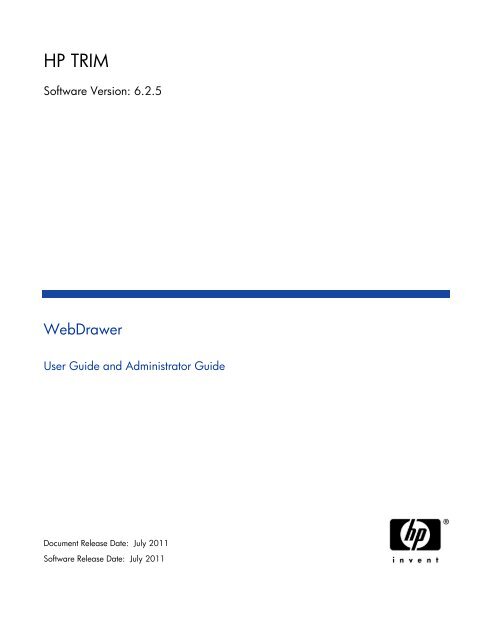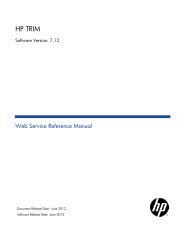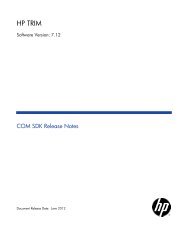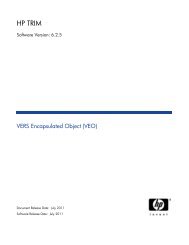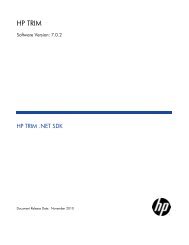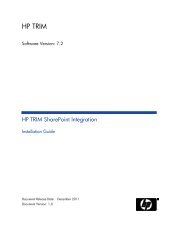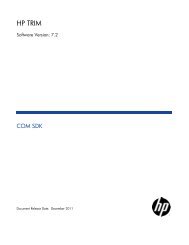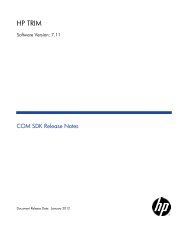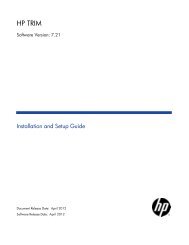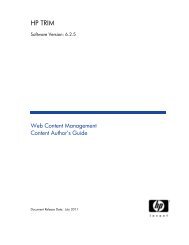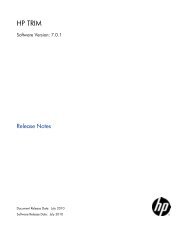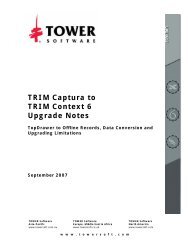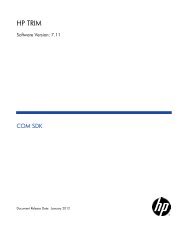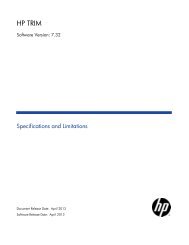HP TRIM WebDrawer - TRIM User Network
HP TRIM WebDrawer - TRIM User Network
HP TRIM WebDrawer - TRIM User Network
You also want an ePaper? Increase the reach of your titles
YUMPU automatically turns print PDFs into web optimized ePapers that Google loves.
<strong>HP</strong> <strong>TRIM</strong><br />
Software Version: 6.2.5<br />
<strong>WebDrawer</strong><br />
<strong>User</strong> Guide and Administrator Guide<br />
Document Release Date: July 2011<br />
Software Release Date: July 2011
Legal Notices<br />
Warranty<br />
The only warranties for <strong>HP</strong> products and services are set forth in the express warranty statements<br />
accompanying such products and services. Nothing herein should be construed as constituting an additional<br />
warranty. <strong>HP</strong> shall not be liable for technical or editorial errors or omissions contained herein.<br />
The information contained herein is subject to change without notice.<br />
Restricted Rights Legend<br />
Confidential computer software. Valid license from <strong>HP</strong> required for possession, use or copying. Consistent<br />
with FAR 12.211 and 12.212, Commercial Computer Software, Computer Software Documentation, and<br />
Technical Data for Commercial Items are licensed to the U.S. Government under vendor's standard<br />
commercial license.<br />
Copyright Notices<br />
© Copyright 2008-2011 Hewlett-Packard Development Company, L.P.<br />
Outside In ® Viewer Technology Copyright © 1991, 2011 Oracle Corporation, Redwood City, California<br />
Trademark Notices<br />
Adobe® is a trademark of Adobe Systems Incorporated.<br />
Intel®, Intel® Itanium®, Intel® Xeon, and Pentium® are trademarks or registered trademarks of Intel<br />
Corporation or its subsidiaries in the United States and other countries.<br />
Java is a U.S. trademark of Sun Microsystems, Inc.<br />
Microsoft®, Windows®, and Windows® XP are U.S. registered trademarks of Microsoft Corporation.<br />
Microsoft Vista® is either a registered trademark or trademark of Microsoft Corporation in the United<br />
States and/or other countries.<br />
Oracle® is a registered U.S. trademark of Oracle Corporation, Redwood City, California.<br />
UNIX® is a registered trademark of The Open Group.<br />
Outside In ® is a registered trademark of Oracle Corporation, Redwood City, California
Documentation Updates<br />
The title page of this document contains the following identifying information:<br />
<br />
<br />
<br />
Software Version number, which indicates the software version.<br />
Document Release Date, which changes each time the document is updated.<br />
Software Release Date, which indicates the release date of this version of the software.<br />
To check for recent updates or to verify that you are using the most recent edition of a document, go to:<br />
http://h20230.www2.hp.com/selfsolve/manuals<br />
This site requires that you register for an <strong>HP</strong> Passport and sign-in. To register for an <strong>HP</strong> Passport ID, go to:<br />
http://h20229.www2.hp.com/passport-registration.html<br />
Or click the New users - please register link on the <strong>HP</strong> Passport login page.<br />
You will also receive updated or new editions if you subscribe to the appropriate product support service.<br />
Contact your <strong>HP</strong> sales representative for details.
Support<br />
Visit the <strong>HP</strong> Software Support Web site at:<br />
www.hp.com/go/hpsoftwaresupport<br />
This Web site provides contact information and details about the products, services, and support that <strong>HP</strong><br />
Software offers.<br />
<strong>HP</strong> Software online support provides customer self-solve capabilities. It provides a fast and efficient way to<br />
access interactive technical support tools needed to manage your business. As a valued support customer,<br />
you can benefit by using the support Web site to:<br />
<br />
<br />
<br />
<br />
<br />
<br />
<br />
<br />
Search for knowledge documents of interest<br />
Submit and track support cases and enhancement requests<br />
Download software patches<br />
Manage support contracts<br />
Look up <strong>HP</strong> support contacts<br />
Review information about available services<br />
Enter into discussions with other software customers<br />
Research and register for software training<br />
Most of the support areas require that you register as an <strong>HP</strong> Passport user and sign in. Many also require a<br />
support contract. To register for an <strong>HP</strong> Passport ID, go to:<br />
http://h20229.www2.hp.com/passport-registration.html<br />
To find more information about access levels, go to:<br />
http://h20230.www2.hp.com/new_access_levels.jsp
Contents<br />
1 <strong>User</strong> Guide..............................................................................................8<br />
Overview..............................................................................................................................................................8<br />
Database security in <strong>WebDrawer</strong>......................................................................................................................8<br />
Templates............................................................................................................................................................8<br />
Logging on to the <strong>HP</strong> <strong>TRIM</strong> database through <strong>WebDrawer</strong> ...........................................................................8<br />
Searching a <strong>HP</strong> <strong>TRIM</strong> database through <strong>WebDrawer</strong>.....................................................................................9<br />
Quick search .................................................................................................................................................9<br />
Location search.............................................................................................................................................9<br />
Advanced search.........................................................................................................................................10<br />
Count results........................................................................................................................................10<br />
Search methods ..........................................................................................................................................10<br />
Searching by date ................................................................................................................................14<br />
Searching by range ..............................................................................................................................14<br />
Saving search criteria..........................................................................................................................14<br />
Browsing results.........................................................................................................................................15<br />
Working with records .......................................................................................................................................15<br />
Viewing electronic documents ...................................................................................................................15<br />
Requesting records.....................................................................................................................................16<br />
Completing current Actions.......................................................................................................................16<br />
Troubleshooting ................................................................................................................................................17<br />
My browser cannot find the <strong>WebDrawer</strong> Server......................................................................................17<br />
My browser cannot view electronic documents........................................................................................17<br />
Maximum number of users exceeded........................................................................................................17<br />
Date searches .............................................................................................................................................17<br />
Search returns no result............................................................................................................................17
2 Administrator Guide ...............................................................................18<br />
Introduction ......................................................................................................................................................18<br />
Specifications..............................................................................................................................................18<br />
Stand-alone <strong>WebDrawer</strong> ..................................................................................................................................19<br />
MSI installation of the <strong>WebDrawer</strong> Server..............................................................................................19<br />
Prerequisites ........................................................................................................................................19<br />
Installing the <strong>WebDrawer</strong> Server ......................................................................................................20<br />
Configuring the <strong>WebDrawer</strong> Server .........................................................................................................22<br />
Configuring <strong>WebDrawer</strong> access to the <strong>HP</strong> <strong>TRIM</strong> database..............................................................24<br />
Reconfiguring the <strong>WebDrawer</strong> Server ...............................................................................................25<br />
Starting the <strong>WebDrawer</strong> Server ...............................................................................................................26<br />
Stopping the <strong>WebDrawer</strong> Server ..............................................................................................................27<br />
Security.......................................................................................................................................................27<br />
Server security.....................................................................................................................................28<br />
ISAPI <strong>WebDrawer</strong> ............................................................................................................................................29<br />
MSI installation .........................................................................................................................................29<br />
Setting up the virtual directories manually.............................................................................................30<br />
Setting up the IIS 5 virtual directory manually................................................................................30<br />
Setting up the IIS 6 virtual directory manually................................................................................32<br />
Configuration..............................................................................................................................................34<br />
IIS 5 configuration...............................................................................................................................34<br />
IIS 6 configuration...............................................................................................................................36<br />
Language..............................................................................................................................................38<br />
<strong>WebDrawer</strong> templates......................................................................................................................................39<br />
Introduction................................................................................................................................................39<br />
Operation ....................................................................................................................................................39<br />
Templates in the templates folder ............................................................................................................39<br />
Object templates ..................................................................................................................................40<br />
Location templates - LOC object.........................................................................................................40<br />
Classification templates - PLN object ................................................................................................40<br />
Retention Schedule template - SCH object ........................................................................................40<br />
Thesaurus templates - THS object .....................................................................................................40<br />
Object resolution template..................................................................................................................40<br />
<strong>HP</strong> <strong>TRIM</strong> error template.....................................................................................................................40<br />
<strong>HP</strong> <strong>TRIM</strong> message template ...............................................................................................................40<br />
System information template .............................................................................................................41<br />
Editing existing templates ........................................................................................................................41<br />
Replacing images .................................................................................................................................41<br />
Advanced editing of templates ..................................................................................................................42<br />
Prerequisites ........................................................................................................................................42<br />
Database actions using the <strong>WebDrawer</strong> Server................................................................................42<br />
Searching..............................................................................................................................................43<br />
Codes for search methods....................................................................................................................45<br />
Additional Fields .................................................................................................................................49<br />
Displaying object details .....................................................................................................................50<br />
Requests ...............................................................................................................................................51<br />
Completing Actions..............................................................................................................................51<br />
Viewing or downloading electronic files.............................................................................................52<br />
Checking server status........................................................................................................................52
New templates............................................................................................................................................53<br />
Location ................................................................................................................................................53<br />
Using your templates ..........................................................................................................................53<br />
Naming your templates.......................................................................................................................53<br />
Displaying data....................................................................................................................................54<br />
Template specific tags and data .........................................................................................................58<br />
Data names ..........................................................................................................................................58<br />
Data names for each object type.........................................................................................................58<br />
A Appendix HTML code samples .................................................................71<br />
Constructing requests to perform actions.......................................................................................................71<br />
Searching the <strong>HP</strong> <strong>TRIM</strong> database......................................................................................................71<br />
Displaying object details .....................................................................................................................73<br />
Requests ...............................................................................................................................................74<br />
Completing Actions..............................................................................................................................74<br />
Viewing or downloading electronic files.............................................................................................74<br />
Checking the server status .................................................................................................................75<br />
B Appendix - Detailed Template Description .................................................76<br />
C Appendix – Troubleshooting ....................................................................78
<strong>WebDrawer</strong><br />
1 <strong>User</strong> Guide<br />
<strong>WebDrawer</strong> uses Internet technology (TCP/IP, HTTP) to deliver <strong>HP</strong> <strong>TRIM</strong> database content<br />
across a computer network. Web based access to <strong>HP</strong> <strong>TRIM</strong> allows existing users of a <strong>HP</strong><br />
<strong>TRIM</strong> database to access <strong>HP</strong> <strong>TRIM</strong> record data from any Web browser enabled computer.<br />
Overview<br />
<strong>WebDrawer</strong> provides an interface which uses templates to display <strong>HP</strong> <strong>TRIM</strong> data.<br />
You can use a Web browser like Firefox or Internet Explorer to use <strong>WebDrawer</strong>.<br />
The <strong>WebDrawer</strong> Server interprets requests from the browser and transfers data between the<br />
user and the <strong>HP</strong> <strong>TRIM</strong> database. Using <strong>WebDrawer</strong>, users have the ability to search,<br />
browse, retrieve, view, request and complete actions on records in the <strong>HP</strong> <strong>TRIM</strong> database.<br />
Database security in <strong>WebDrawer</strong><br />
Access to a <strong>HP</strong> <strong>TRIM</strong> database through the <strong>WebDrawer</strong> Server is controlled by the same<br />
security systems as a normal <strong>HP</strong> <strong>TRIM</strong> database. <strong>User</strong>s logged in to the <strong>HP</strong> <strong>TRIM</strong> database<br />
through <strong>WebDrawer</strong> are subjected to all the existing security filters, levels, caveats and<br />
group access controls.<br />
Templates<br />
The <strong>WebDrawer</strong> Server uses configurable templates to return data to your Web browser.<br />
Your <strong>WebDrawer</strong> administrator may have altered the templates supplied so they may not<br />
look the same as the screenshots in this document.<br />
Logging on to the <strong>HP</strong> <strong>TRIM</strong> database through <strong>WebDrawer</strong><br />
1 Start your Web browser, type the <strong>WebDrawer</strong> Server address, press ENTER<br />
Your <strong>WebDrawer</strong> administrator will supply the address of the <strong>WebDrawer</strong> Server.<br />
Your Web browser connects to the <strong>WebDrawer</strong> search page.<br />
You may be asked to enter your network user name and password to get access to the <strong>HP</strong><br />
<strong>TRIM</strong> database.<br />
Page 8 of 78
<strong>WebDrawer</strong><br />
Searching a <strong>HP</strong> <strong>TRIM</strong> database through <strong>WebDrawer</strong><br />
The HTML search pages provided with the <strong>WebDrawer</strong> Server provide three methods of<br />
searching a <strong>HP</strong> <strong>TRIM</strong> database:<br />
<br />
<br />
<br />
Note<br />
quick search<br />
simple search<br />
advanced search<br />
Your <strong>WebDrawer</strong> administrator may have altered these templates to allow you to search in a<br />
different manner. If your interface differs significantly from that shown in this document,<br />
then check with your Administrator for instructions on how to search the <strong>WebDrawer</strong><br />
Server.<br />
1 Select a search method from the Search for list<br />
2 Type the text to search for in the Equal To text box.<br />
By default, the quick search method searches for records by their title words. For the other<br />
searches, you need to select the method and then type in the text that is relevant for the<br />
selected search method.<br />
<strong>WebDrawer</strong> only supports the * wildcard character.<br />
Quick search<br />
Quick search returns records based on title words you choose<br />
1 Type the title word or words to search for in the Quick Search text box<br />
2 Click Search<br />
A list of records matching your words appears.<br />
Location search<br />
A Location search returns all Locations with that name.<br />
A prefix search, e.g. Smith will find all people with that surname.<br />
1 Type the Location to search for in the Location Search text box<br />
2 Click Search<br />
A list of Locations matching your search terms appears.<br />
Page 9 of 78
<strong>WebDrawer</strong><br />
Advanced search<br />
Advanced searches combine multiple search methods and search text by using the AND and<br />
OR operators in the power search section of the search screen.<br />
1 In the search for list, click the drop-down button to select the search method.<br />
You may enter up to three search methods in the standard search template supplied with<br />
<strong>WebDrawer</strong>. If you need more than three criteria, you need to get the Administrator to<br />
modify the search page. Up to nine criteria can be supported.<br />
For each search method you select, type the text you wish to search for in the equal to<br />
text box.<br />
Some types of search allow you to search by ranges. Use a comma to designate a range of<br />
values.<br />
For example, searching by Date Registered 7/22/04, 8/22/04 returns all the records in the<br />
range including the dates specified.<br />
2 Click AND if the results of the search must contain all of the search terms you choose<br />
3 Click OR if you would like to display records which contain at least one of the search<br />
terms you choose<br />
4 Click Do Search<br />
Count results<br />
A list of records matching your search terms appears.<br />
If there are a large number of records in a search result, <strong>WebDrawer</strong> only retrieves subsets<br />
of the result, otherwise performance is adversely affected. As you scroll through a result list,<br />
<strong>WebDrawer</strong> progressively retrieves more subsets until all the records are in memory; so only<br />
at the end of your scrolling will <strong>WebDrawer</strong> know the total number of records.<br />
A database query is the only way <strong>WebDrawer</strong> can find out the number before all the subsets<br />
are retrieved. However, executing another query can also affect performance.<br />
Count Results checkbox behavior<br />
<br />
<br />
If you check the Count Results box, you are forcing <strong>HP</strong> <strong>TRIM</strong> to do a count of all the<br />
records in the search. This involves an extra database query which can impact on<br />
performance where a large number of results are returned.<br />
If you clear the Count Results box, <strong>HP</strong> <strong>TRIM</strong> will do a count after it has all the subsets<br />
of the records in memory.<br />
There is no impact on performance because the database is never queried for a count of<br />
the records. It also means that if the number of records in a search is less than 100, it<br />
can automatically do the count. That is why a count appears for a small number of<br />
records, even when you do not select Count Results.<br />
Search methods<br />
The search for list contains the following search methods:<br />
Page 10 of 78
<strong>WebDrawer</strong><br />
Search method<br />
Accession Number<br />
Addressee<br />
All Parts<br />
All Versions<br />
Any Word<br />
Assignee<br />
Attached Contacts Like<br />
Author<br />
Checked Out To Location<br />
Classification<br />
Classification Word<br />
Client<br />
Communication<br />
Sender Location<br />
Communication<br />
Recipient Location<br />
Communication<br />
Reference Number<br />
Communication Address<br />
Communication City<br />
Communication Name<br />
Communication Postal Code<br />
Consignment<br />
Contact<br />
Contained Within<br />
Result<br />
Returns the records that have the specified<br />
Accession Number, usually allocated by an<br />
Archival Authority when batches of records are<br />
transferred<br />
Returns records with a specified Addressee<br />
Returns all parts of the specified record number<br />
Returns all versions of the specified record<br />
number<br />
Finds records that have a word in either the title<br />
or the notes attached to a record<br />
Returns records with the specified current<br />
Location<br />
Search for contacts similar to the typed in text<br />
Returns records with a specified Author<br />
Search for electronic records that have been<br />
checked out by a designated Location<br />
Returns records with the specified Classification<br />
number<br />
Search for records by a word that appears<br />
anywhere within the Classification title<br />
Returns records that are attached to a specified<br />
Client<br />
Returns records with the specified Location of a<br />
sender of communication<br />
Returns records with the specified Location of a<br />
recipient of communication<br />
Returns records with the specified reference<br />
number of a communication<br />
Returns records with the specified address of a<br />
communicating Location<br />
Returns records with the specified city of a<br />
communicating Location<br />
Returns records with the specified<br />
communication sender or recipient<br />
Returns records with the specified postal code of<br />
a communicating Location<br />
Returns records with the specified consignment<br />
number<br />
Returns records with the specified contact<br />
Searches for records within the container with<br />
the specified number<br />
Page 11 of 78
<strong>WebDrawer</strong><br />
Search method<br />
Container Of<br />
Creator<br />
Date Assigned To<br />
Date Closed<br />
Date Created<br />
Date Due<br />
Date Finalized<br />
Date For Return On<br />
Date Modified<br />
Date of Communication<br />
Date Published<br />
Date Registered<br />
Document Content<br />
Electronic Document Types<br />
External ID<br />
Foreign Barcode<br />
Holds<br />
Home Location<br />
Last Action Date<br />
Last Movement Date<br />
Latest Part<br />
Latest Version<br />
Linked Records<br />
Missing Records<br />
Not At Home Location<br />
Result<br />
Returns the container of the record with the<br />
specified number.<br />
Returns records with the specified user name in<br />
the Creator field<br />
Records that were assigned to a Location and a<br />
date range e.g. abbott,10/22/03,10/23/03<br />
Returns records with the specified date closed<br />
Returns records with the specified date created<br />
Returns records with a specified date due<br />
Returns records with the specified date finalized<br />
Returns records with the specified date for return<br />
on<br />
Returns records with the specified date modified<br />
Returns records with the specified date of a<br />
communication<br />
Returns records with the specified date published<br />
Returns records with the specified date registered<br />
Returns records with the specified words in<br />
associated documents<br />
Search for records by their attached Electronic<br />
Document Type. Type in a file extension into the<br />
text box (for example .doc, .bmp, .jpg, etc)<br />
Returns records with the specified external<br />
reference<br />
Returns the record that has the specified foreign<br />
barcode number<br />
Returns records allocated to a hold<br />
Returns records with the specified home location<br />
Returns records with last action date<br />
Returns records that were last moved on a<br />
specified date<br />
Returns the latest part of the specified record<br />
number<br />
Returns the latest version of the record with the<br />
specified record<br />
Returns the linked records of the record with the<br />
specified number<br />
Returns records that are flagged as missing<br />
Returns records not currently assigned to their<br />
Home Location<br />
Page 12 of 78
<strong>WebDrawer</strong><br />
Search method<br />
Not In Container<br />
Notes Word<br />
Other Contact<br />
Owner Location<br />
Record Number<br />
Record Number Range<br />
(Compressed)<br />
Record Number Range<br />
(Expanded)<br />
Record Requests By Date<br />
Record Requests By Location<br />
Records Due For Action<br />
Records Having Same Client<br />
Records Having Same Contact<br />
Records In-Tray<br />
Records Using Link<br />
Related Records<br />
Representative<br />
Retention Review Date<br />
Schedule Number<br />
Schedule Word<br />
Security Caveat<br />
Security Level<br />
Result<br />
List all records referenced to a container but not<br />
currently in their container<br />
Returns records with the specified notes word<br />
Returns records that are attached to a specified<br />
Other Contact<br />
Returns records with the specified owner<br />
Location<br />
Returns records with the specified record number<br />
Returns records within the specified record<br />
number range<br />
Returns records within the specified record<br />
number range. Record Number Range searches<br />
expanded record numbers only.<br />
Returns records requested during the specified<br />
date range<br />
Returns the records requested by the Person,<br />
Organization or Position<br />
Returns records with Actions due, assigned to the<br />
current login name or the login's Position.<br />
Returns all records that have the same Client in<br />
the title as the specified record<br />
Returns all records that have the same Contact<br />
as the specified record<br />
Returns all records marked to the Assignee<br />
Location of the login name or the login's Position.<br />
Using the specified record number, returns<br />
records with an embedded compound document,<br />
displays the parent record - the document<br />
appears, but any linked documents do not.<br />
Returns all records that have been related to the<br />
specified record<br />
Returns records that are attached to a specified<br />
Representative<br />
Returns records with the specified retention<br />
review date<br />
Returns records attached to a specified schedule<br />
number<br />
Returns records with the specified word in the<br />
schedule title<br />
Returns records with the specified security caveat<br />
Returns records with the specified security level<br />
Page 13 of 78
<strong>WebDrawer</strong><br />
Search method<br />
Series Contents<br />
Series Of<br />
Thesaurus Term<br />
Title Word<br />
<strong>HP</strong> <strong>TRIM</strong> Barcode<br />
<strong>HP</strong> <strong>TRIM</strong> E-Mail Message<br />
Contents<br />
Result<br />
Returns records that are within the specified<br />
series record number<br />
Returns the series record if the specified record is<br />
part of a series<br />
Returns records with the specified Thesaurus<br />
term<br />
Returns records with the specified title word<br />
Returns the record with the specified <strong>HP</strong> <strong>TRIM</strong><br />
barcode number<br />
Returns records with the specified word in the<br />
content of an e-mail message. Will search all<br />
parts of the mail message.<br />
Searching by date<br />
When you search the <strong>HP</strong> <strong>TRIM</strong> database for dates or date ranges, the <strong>WebDrawer</strong> Server<br />
recognizes dates that are consistent with the regional settings of the server that <strong>WebDrawer</strong><br />
is installed on.<br />
For instance, if the date format used by the <strong>WebDrawer</strong> Server is MM-dd-yy, a search using<br />
mm/dd/yy will return the correct items; however, a search for dd/mm/yy may not.<br />
If you have doubts about the date format that your <strong>WebDrawer</strong> Server is using, ask your<br />
<strong>WebDrawer</strong> administrator.<br />
Searching by range<br />
Some types of search allow you to search by ranges. Use a comma (,) to designate a range of<br />
values.<br />
For example, searching for 7/22/03 , 8/22/03 returns all the records in the range including the<br />
dates specified.<br />
Saving search criteria<br />
After performing a successful search, you can save the search as a bookmark. When you<br />
reload this bookmark in your Web browser, the <strong>WebDrawer</strong> Server will perform the search<br />
and return the search results as if you had entered the search from the search page.<br />
Page 14 of 78
<strong>WebDrawer</strong><br />
Browsing results<br />
When the results of a search are displayed, you can use the links in the page for more<br />
information.<br />
For example, a successful search may return multiple pages of records.<br />
To check the next page of records:<br />
1 Click the Next link at the top or bottom of the page<br />
To view more information on a particular record:<br />
1 Click the title of the record link<br />
Working with records<br />
Once you have found the record you were searching for, use <strong>WebDrawer</strong> to view, request or<br />
complete actions associated with it.<br />
Viewing electronic documents<br />
1 Click the view icon to download the record<br />
You can only view electronic documents in <strong>WebDrawer</strong>. <strong>WebDrawer</strong> does not update the <strong>HP</strong><br />
<strong>TRIM</strong> database or change the location of the file when you view it using <strong>WebDrawer</strong>. You<br />
cannot return edited documents to the <strong>HP</strong> <strong>TRIM</strong> database through the <strong>WebDrawer</strong> interface.<br />
Page 15 of 78
<strong>WebDrawer</strong><br />
Requesting records<br />
Note<br />
A record request is a request to change the physical location of a record. The relocation of the<br />
record is usually made to the person making the request, e.g. you might request a folder box<br />
stored in Operations to be transferred to you.<br />
You can make record requests using <strong>WebDrawer</strong>. Your organization’s own internal<br />
procedures will determine how a record request is processed.<br />
1 Display the record details of the record you wish to request<br />
2 Click the Place a new request link in the All Record Requests section of the record<br />
details<br />
Document requests through the <strong>WebDrawer</strong> Server use the date and time on the<br />
server when making the request.<br />
Completing current Actions<br />
If a <strong>HP</strong> <strong>TRIM</strong> action tracking Action has been assigned to you. It is possible to register the<br />
completion of that action through the <strong>WebDrawer</strong> interface.<br />
1 Display the details of the record with the Action assigned to you<br />
2 Click the complete action link in the Action Tracking section of the record details<br />
Page 16 of 78
<strong>WebDrawer</strong><br />
Troubleshooting<br />
My browser cannot find the <strong>WebDrawer</strong> Server<br />
<br />
<br />
<br />
Ensure that you have the appropriate Internet software and TCP/IP protocols installed<br />
Ensure the <strong>WebDrawer</strong> Server is operating<br />
Ensure you have entered the correct address in the address bar of your browser<br />
My browser cannot view electronic documents<br />
<br />
<br />
<br />
Make sure the appropriate software application or plug-ins have been installed in your<br />
browser<br />
If your browser cannot view a downloaded document then your browser may prompt you<br />
to save the file to disk.<br />
Save the file and then use the appropriate viewer to view the file.<br />
For more information on saving and viewing documents through your Web browser,<br />
please consult your Web browser documentation.<br />
Maximum number of users exceeded<br />
If the <strong>WebDrawer</strong> Server returns an error 503 Service Unavailable message, then you will<br />
have to wait until other users log off the system before trying to access <strong>WebDrawer</strong> again.<br />
The maximum number of users who can be connected to the <strong>WebDrawer</strong> Server is set by<br />
your <strong>WebDrawer</strong> administrator and is limited to prevent slow performance when accessing<br />
the <strong>HP</strong> <strong>TRIM</strong> database through the Web.<br />
Date searches<br />
If your searches on dates fail or return incorrect records, check with your <strong>WebDrawer</strong><br />
administrator to see what date format the <strong>WebDrawer</strong> Server is configured to use in the<br />
Regional Settings of Control Panel. The <strong>WebDrawer</strong> Server will generally understand dates<br />
in the correct order, i.e. mm/dd/yy or dd/mm/yy etc.<br />
Search returns no result<br />
If a user has not had a Security Level defined for them in <strong>HP</strong> <strong>TRIM</strong>, then <strong>WebDrawer</strong><br />
searches will return no results for that user’s searches.<br />
Page 17 of 78
<strong>WebDrawer</strong><br />
2 Administrator Guide<br />
Introduction<br />
<strong>WebDrawer</strong> is composed of the following parts:<br />
<br />
<br />
<br />
<strong>HP</strong> <strong>TRIM</strong> database<br />
<strong>WebDrawer</strong> Server and templates<br />
Client browser.<br />
The <strong>WebDrawer</strong> Server transfers requests from the browser to the database and then<br />
returns the results using the templates to the browser which displays them.<br />
This section describes the requirements for installing and running the <strong>HP</strong> <strong>TRIM</strong> <strong>WebDrawer</strong><br />
Server and for creating and modifying the template files.<br />
Specifications<br />
Please refer to <strong>TRIM</strong>Spec.pdf in your local <strong>HP</strong> <strong>TRIM</strong> installation directory for the hard- and<br />
software requirements for <strong>HP</strong> <strong>TRIM</strong> <strong>WebDrawer</strong> Server and client.<br />
Page 18 of 78
<strong>WebDrawer</strong><br />
Stand-alone <strong>WebDrawer</strong><br />
The following section documents how to set up the standard stand-alone <strong>WebDrawer</strong>. The<br />
stand-alone <strong>WebDrawer</strong> is set up as a server.<br />
For details about how to set up <strong>WebDrawer</strong> ISAPI, see ISAPI <strong>WebDrawer</strong>.<br />
<strong>WebDrawer</strong> ISAPI differs from the stand-alone <strong>WebDrawer</strong> in that it uses IIS and its<br />
associated SSL security. If you wish to secure the use of <strong>WebDrawer</strong>, use the <strong>WebDrawer</strong><br />
ISAPI. If you are not concerned about the security issues, use the stand-alone <strong>WebDrawer</strong>.<br />
MSI installation of the <strong>WebDrawer</strong> Server<br />
Prerequisites<br />
You must have full administrator rights to be able to install <strong>HP</strong> <strong>TRIM</strong> 5 or 6 components.<br />
Refer to <strong>TRIM</strong>Spec.pdf for full system requirements for <strong>WebDrawer</strong> Server installation.<br />
1 If you select the MSI installation, you will be presented with the <strong>HP</strong> <strong>TRIM</strong> 5 or 6<br />
installation wizard.<br />
2 In the Select Features dialog box, select to install the Web Drawer Web Server<br />
See the <strong>TRIM</strong> Enterprise Studio Help file <strong>TRIM</strong>EnterpriseStudio.chm or <strong>TRIM</strong>Install.pdf<br />
in the <strong>HP</strong> <strong>TRIM</strong> installation directory for further details.<br />
3 To minimize confusion, ensure the current date format on the server computer matches<br />
the standard date format used by your organization. The format of the current date on<br />
the server affects how users need to search for dates when using <strong>WebDrawer</strong>. For<br />
instance, if the server date format is mm/dd/yy and the user searches for a date in the<br />
format dd/mm/yy they will receive incorrect results or an error from the <strong>WebDrawer</strong><br />
Server.<br />
Note<br />
Workgroup authentication using Kerberos is not supported in <strong>WebDrawer</strong>.<br />
For more information on Workgroup security, please refer to <strong>TRIM</strong>Install.pdf in<br />
the <strong>HP</strong> <strong>TRIM</strong> installation folder.<br />
4 Check that the following software components have been installed on your server<br />
computer under your <strong>HP</strong> <strong>TRIM</strong> directory.<br />
— <strong>TRIM</strong>WSvr.exe - the <strong>HP</strong> <strong>TRIM</strong> <strong>WebDrawer</strong> Web Server<br />
— <strong>TRIM</strong>Wcfg.exe - the <strong>WebDrawer</strong> configuration utility<br />
— The templates are in the following directory:<br />
Root - contains the <strong>WebDrawer</strong> index template and help page<br />
Template - subdirectory that contains the <strong>WebDrawer</strong> templates<br />
5 Check that the <strong>WebDrawer</strong> Server has access to the DLLs supplied with <strong>HP</strong> <strong>TRIM</strong> to run<br />
correctly<br />
6 Check that the English, Dutch (NL) and French (FR) language <strong>WebDrawer</strong> templates are<br />
installed in a separate directory structure.<br />
Page 19 of 78
<strong>WebDrawer</strong><br />
The directory structure is as follows:<br />
— <strong>WebDrawer</strong>\EN\Root<br />
— <strong>WebDrawer</strong>\EN\Template<br />
— <strong>WebDrawer</strong>\NL\Root<br />
— <strong>WebDrawer</strong>\NL\Template<br />
— <strong>WebDrawer</strong>\FR\Root<br />
— <strong>WebDrawer</strong>\FR\Template<br />
7 Point the <strong>HP</strong> <strong>TRIM</strong> <strong>WebDrawer</strong> configuration tool at the appropriate language directory<br />
when installing <strong>HP</strong> <strong>TRIM</strong> <strong>WebDrawer</strong><br />
8 The installation process also creates a Working Folder directory, which is where<br />
temporary Web pages are created when users are accessing a <strong>HP</strong> <strong>TRIM</strong> database.<br />
Ensure that users or user groups as required have read and write access to the Working<br />
Folder directory.<br />
Installing the <strong>WebDrawer</strong> Server<br />
Note<br />
The <strong>WebDrawer</strong> Server runs as a service. If the <strong>WebDrawer</strong> Server has not previously been<br />
installed as a system service, then follow these steps:<br />
1 To load and run the <strong>WebDrawer</strong> Server, you should log on to your server as<br />
administrator. The user account that starts the <strong>WebDrawer</strong> Server (the administrator)<br />
must have the act as part of the operating system option or its equivalent set to ensure<br />
the database runs correctly.<br />
2 Run <strong>TRIM</strong>Context.msi from your <strong>HP</strong> <strong>TRIM</strong> installation media.<br />
3 Select Reconfigure and click Next<br />
4 Select Install Servers as Windows Services and finish the reconfiguration.<br />
5 After loading the <strong>WebDrawer</strong> service, do not start the server until it is configured - see<br />
Configuring <strong>WebDrawer</strong>.<br />
6 Edit the user name and password of the identity running the <strong>HP</strong> <strong>TRIM</strong> <strong>WebDrawer</strong> in<br />
the computer Services list if you need to.<br />
The account that runs the <strong>WebDrawer</strong> Service must act as part of the operating system.<br />
If the <strong>WebDrawer</strong> Service is called without this permission, it will display an error<br />
message.<br />
a<br />
Ensure that the service startup type is set to automatic so that the <strong>WebDrawer</strong><br />
service begins automatically when the service computer restarts<br />
7 Set operating system rights for the user running the <strong>WebDrawer</strong> service by running the<br />
computer’s administrative tool Local Security Policy as domain administrator or<br />
administrator<br />
Operating system privileges are not required for Windows XP and Windows 2003.<br />
Page 20 of 78
<strong>WebDrawer</strong><br />
8 Navigate to Local Policies - <strong>User</strong> Rights Assignment, double-click Act as part of the<br />
operating system and add the user running the <strong>WebDrawer</strong> service.<br />
These instructions may be different for your operating system.<br />
9 The Workgroup Server must run locally on the same Web Server and the user configured<br />
to run <strong>WebDrawer</strong> must be able to launch the Workgroup Server.<br />
This enables the <strong>WebDrawer</strong> Server to access a <strong>HP</strong> <strong>TRIM</strong> database.<br />
10 Ensure that the registry key HKEY_LOCAL_MACHINE\Software\TOWER Software\<strong>HP</strong><br />
<strong>TRIM</strong>5\WebServerWorkPath exists.<br />
11 Do not start the <strong>WebDrawer</strong> Server until it has been configured with the Workgroup<br />
Servers using the <strong>HP</strong> <strong>TRIM</strong> <strong>WebDrawer</strong> service manager.<br />
12 Click OK<br />
13 Click Close.<br />
Page 21 of 78
<strong>WebDrawer</strong><br />
Configuring the <strong>WebDrawer</strong> Server<br />
1 Start the <strong>HP</strong> <strong>TRIM</strong> <strong>WebDrawer</strong> service manager <strong>TRIM</strong>Wcfg.exe<br />
The <strong>WebDrawer</strong> Service Manager dialog appears<br />
2 Select the Server tab<br />
3 Fill in the fields<br />
a<br />
b<br />
c<br />
d<br />
e<br />
Host Name - type the IP address or the DNS host name of the computer, e.g.<br />
200.150.100.10 or http://www.hostname.com.<br />
Socket - type the port number to run the <strong>WebDrawer</strong> Server on.<br />
The HTTP service at port 80 does not have to be specified in a URL. However, if you<br />
choose a port other than 80, all browser references to <strong>WebDrawer</strong> must append the<br />
new port number to the URL; i.e. if the server is located on port 5000 of the server<br />
www.hostname.com, then any references to the <strong>WebDrawer</strong> Server must be in the<br />
format http://www.hostname.com:5000<br />
Maximum connections - type the maximum number of users allowed to use the<br />
<strong>WebDrawer</strong> Server at any one time<br />
Send timeout - type the length of time in seconds that the server should wait before<br />
sending a timeout message and dropping an active connection.<br />
The timeout value should be set to the lowest possible number. The higher the<br />
timeout value, the longer the server has to maintain an active connection, reducing<br />
the number of available connections and processing time available to other more<br />
recent connections. Increase the default value only when clients constantly receive<br />
timeout or server busy messages from the server.<br />
Receive timeout - type the length of time in seconds the server should wait before<br />
dropping a connection when it receives a timeout.<br />
This value should be set to the lowest possible number. The higher the number, the<br />
longer the server waits, reducing the number of available connections and processing<br />
time available to the server. The default value should only be increased if clients<br />
constantly receive timeout messages.<br />
Page 22 of 78
<strong>WebDrawer</strong><br />
f<br />
g<br />
Server Root - use the Browse button to specify the path to the directory to be the<br />
root directory for the <strong>WebDrawer</strong> Server.<br />
When the server is running, the index.htm file in the root directory is the first page<br />
that appears for <strong>WebDrawer</strong> users.<br />
The default file index.htm is the <strong>WebDrawer</strong> search page in the templates/[template<br />
detail]/root/ directory. The root directory must also contain any graphics referenced<br />
in the default templates.<br />
If either Dutch or French language pages are required, then administrators can set<br />
the <strong>WebDrawer</strong> Server to point to the appropriate language directory or<br />
alternatively, paste those templates over the English templates.<br />
Template files - use the Browse button to set the path to the folder that contains the<br />
templates which the <strong>WebDrawer</strong> Server uses when displaying information in the<br />
user’s Web browser.<br />
4 Select the Logging tab and configure the server logs - server logs contain information<br />
about the functioning of the server, like startup, shutdown, requests from users and<br />
responses sent back from the <strong>WebDrawer</strong> Server.<br />
The <strong>WebDrawer</strong> Server writes three separate log files:<br />
— Access.log: Records all successful accesses to <strong>WebDrawer</strong>. The values of the returned<br />
codes (200’s, 300’s) correspond to the codes given in the Hypertext Transfer Protocol<br />
(HTTP) RFC 1945.<br />
— Error.log: Records any client side errors in accessing <strong>WebDrawer</strong>. The values of the<br />
returned codes (400’s) correspond to the codes given in the Hypertext Transfer<br />
Protocol (HTTP) RFC 1945.<br />
— Server.log: Records all server errors, including startup and shutdown of the server<br />
and any server error code (500’s) corresponding to the codes given in the Hypertext<br />
Transfer Protocol (HTTP) RFC 1945.<br />
a<br />
b<br />
c<br />
Log Directory - select the folder path where the server log files should be saved<br />
To restrict the size of the log files, select the Cycle Logs check box.<br />
Maximum Log Size (in Megabytes) - type the maximum log file size.<br />
Once a log file reaches the size specified here, the log files are renamed (as<br />
access.001, error.001 etc.) and stored in the same directory.<br />
Page 23 of 78
<strong>WebDrawer</strong><br />
d<br />
Choose what information is stored in the server log files,<br />
— Log Server Startup and Shutdown - activates logging of startup and shutdown of the<br />
<strong>WebDrawer</strong> Server<br />
— Log HTTP Request Headers - activates logging of the HTTP requests made by<br />
browsers to the <strong>WebDrawer</strong> Server.<br />
This setting is used for debugging purposes only and will reduce server performance<br />
— Log HTTP Response headers - activates logging of the HTTP responses sent by the<br />
<strong>WebDrawer</strong> Server to the browsers.<br />
This setting is used for debugging purposes only and will reduce server performance<br />
Configuring <strong>WebDrawer</strong> access to the <strong>HP</strong> <strong>TRIM</strong> database<br />
1 Click the Access tab<br />
2 Dataset - click KwikSelect to select the database to connect the <strong>WebDrawer</strong> Server to.<br />
The Open <strong>HP</strong> <strong>TRIM</strong> Dataset dialog will appear.<br />
a<br />
If no databases are showing, click the Advanced button to navigate to the <strong>HP</strong> <strong>TRIM</strong><br />
database on your network.<br />
Each <strong>WebDrawer</strong> Server can only connect to a single database.<br />
3 Anonymous Access - select to allow anonymous access to the <strong>HP</strong> <strong>TRIM</strong> database using<br />
<strong>WebDrawer</strong>.<br />
a<br />
Type a user name and password in the <strong>User</strong> Name and Password fields.<br />
When anonymous logins are allowed, users are not required to provide their own user<br />
name and password to log into the <strong>WebDrawer</strong> Server.<br />
Instead, they are using the user name and password here.<br />
Anonymous users cannot request or complete actions for records in the database.<br />
These features are inactive because the <strong>HP</strong> <strong>TRIM</strong> database is unable to determine who is<br />
making the request or asking to complete an Action.<br />
Page 24 of 78
<strong>WebDrawer</strong><br />
4 Basic Authentication Access - select to set the <strong>WebDrawer</strong> Server login<br />
5 Authorization is Required for All Pages - select if you want the server to request the<br />
user name and password of the user for every page or image it delivers to the browser,<br />
even when it is not interacting with the <strong>HP</strong> <strong>TRIM</strong> dataset.<br />
6 Domain - type the domain name of the <strong>HP</strong> <strong>TRIM</strong> database<br />
7 Click Apply<br />
The <strong>WebDrawer</strong> Server will use the user name and password provided in the account name<br />
and password in the Log on tab in the <strong>HP</strong> <strong>TRIM</strong> <strong>WebDrawer</strong> service. When a user connects<br />
to the <strong>HP</strong> <strong>TRIM</strong> database through <strong>WebDrawer</strong>, that user’s user name and password will be<br />
verified against the original database connection maintained by <strong>WebDrawer</strong>.<br />
The <strong>WebDrawer</strong> Server will use any custom captions for records that have been assigned to<br />
the user name provided in the <strong>WebDrawer</strong> service manager dialog.<br />
Reconfiguring the <strong>WebDrawer</strong> Server<br />
1 Stop the <strong>WebDrawer</strong> Server<br />
2 Change the configuration following the instructions in Configuring the <strong>WebDrawer</strong><br />
Server.<br />
3 Restart the <strong>WebDrawer</strong> Server<br />
Changes to the configuration of <strong>WebDrawer</strong> Server will not take effect until after the<br />
<strong>WebDrawer</strong> Server has been restarted.<br />
Follow the instructions in Starting the <strong>WebDrawer</strong> Server and Stopping the <strong>WebDrawer</strong><br />
Server.<br />
Page 25 of 78
<strong>WebDrawer</strong><br />
Starting the <strong>WebDrawer</strong> Server<br />
1 Click the <strong>HP</strong> <strong>TRIM</strong> <strong>WebDrawer</strong> Service Manager Status tab.<br />
If there is no status tab on the <strong>HP</strong> <strong>TRIM</strong> <strong>WebDrawer</strong> Service Manager, then the<br />
<strong>WebDrawer</strong> Server has not been installed as a Windows service.<br />
2 Click Start to start the <strong>WebDrawer</strong> Server.<br />
The status screen indicates the number of active connections using the server.<br />
3 Click OK to close the <strong>WebDrawer</strong> Configuration dialog and finish the <strong>WebDrawer</strong> Server<br />
setup.<br />
- OR -<br />
1 On your computer, start Component Services<br />
2 From the Services list, select the <strong>HP</strong> <strong>TRIM</strong> <strong>WebDrawer</strong> service<br />
3 Right-click it and select Start<br />
Once started, the <strong>WebDrawer</strong> Server should be accessible through a client Web browser.<br />
Page 26 of 78
<strong>WebDrawer</strong><br />
Stopping the <strong>WebDrawer</strong> Server<br />
1 Right-click the <strong>HP</strong> <strong>TRIM</strong> <strong>WebDrawer</strong> configuration icon and select Stop<br />
- OR -<br />
1 Start the <strong>HP</strong> <strong>TRIM</strong> <strong>WebDrawer</strong> configuration program <strong>TRIM</strong>Wcfg.exe<br />
2 Click the Status tab<br />
3 Click Stop<br />
4 Click Apply<br />
Security<br />
The ability to serve the contents of <strong>HP</strong> <strong>TRIM</strong> databases across a distributed TCP/IP network<br />
such as the Internet may introduce new security issues for your organization.<br />
<strong>WebDrawer</strong> uses the HTTP 1.0 Basic Authentication scheme for user identification and<br />
authentication.<br />
Depending on your organization's security requirements, the following client side security<br />
issues may need to be addressed:<br />
<br />
<br />
<br />
<br />
<br />
Saving user names and passwords - some Web browsers allow users to save their user<br />
name and passwords. Saving user names and passwords can allow unauthorized access<br />
to your database by anyone using that browser.<br />
Caching of sensitive documents - some browsers cache local copies of Web pages or<br />
downloaded documents. Cached documents can present a security risk because they may<br />
be available over a network to unauthorized viewers.<br />
To prevent caching, users can either flush their cache at the end of a <strong>WebDrawer</strong> session<br />
or set their cache size to 0.<br />
Downloading of sensitive documents - once downloaded, a document is accessible on the<br />
computer's hard disk drive.<br />
To prevent unauthorized access to these sensitive documents, users should save them in<br />
a private folder and delete them after use.<br />
Search returns zero result - if a logged in user has not had Security Level defined for<br />
them in <strong>HP</strong> <strong>TRIM</strong>, then <strong>WebDrawer</strong> searches will return no results for that user.<br />
Logging out of <strong>WebDrawer</strong> - the <strong>WebDrawer</strong> Server only requires one login per session.<br />
This presents a security risk if a user leaves their Web browser unattended.<br />
<strong>User</strong>s should shut down their Web browser after using <strong>WebDrawer</strong> to prevent another<br />
person using the computer to access the <strong>HP</strong> <strong>TRIM</strong> database.<br />
Page 27 of 78
<strong>WebDrawer</strong><br />
Server security<br />
The <strong>WebDrawer</strong> Server uses the concept of objects to serve and process requests from the<br />
client browser. An object in <strong>WebDrawer</strong> represents a table in the <strong>HP</strong> <strong>TRIM</strong> database.<br />
<strong>WebDrawer</strong> can work with and request information on the following objects:<br />
<br />
<br />
<br />
<br />
<br />
<br />
<br />
Location - LOC<br />
Classification - PLN<br />
Record - REC<br />
Retention Schedule - SCH<br />
Thesaurus Term - THS<br />
Space Management - SPM<br />
Hold - LGL<br />
The data returned from the <strong>HP</strong> <strong>TRIM</strong> database is formatted using the <strong>WebDrawer</strong><br />
templates.<br />
Page 28 of 78
<strong>WebDrawer</strong><br />
ISAPI <strong>WebDrawer</strong><br />
The following section documents how to set up ISAPI <strong>WebDrawer</strong>.<br />
For details about how to set up stand-alone <strong>WebDrawer</strong>, see Stand-alone <strong>WebDrawer</strong>.<br />
<strong>WebDrawer</strong> ISAPI differs from the stand-alone <strong>WebDrawer</strong> setup in that it uses IIS. If you<br />
wish to secure the use of <strong>WebDrawer</strong>, then use the <strong>WebDrawer</strong> ISAPI setup, which gives you<br />
better security options. If you are not concerned about security issues, use the stand-alone<br />
<strong>WebDrawer</strong>.<br />
MSI installation<br />
Note<br />
The Microsoft Installer package will automatically set up all the configuration options<br />
documented in the topics Setting up the IIS 5 virtual directory manually and Setting up the<br />
IIS 6 virtual directory manually.<br />
1 If you select the MSI installation, you will be presented with the <strong>HP</strong> <strong>TRIM</strong> 5 or 6<br />
installation wizard.<br />
In the Select Features dialog box, select Workgroup Server - <strong>WebDrawer</strong> ISAPI<br />
Extension.<br />
See <strong>HP</strong> <strong>TRIM</strong> Enterprise Studio Help or <strong>TRIM</strong>Install.pdf in your <strong>HP</strong> <strong>TRIM</strong> installation<br />
folder for further details.<br />
This will install the required files to set up and configure the <strong>HP</strong> <strong>TRIM</strong> <strong>WebDrawer</strong><br />
ISAPI.<br />
2 Navigate to the folder Working Folder in C:\Program Files\<strong>TRIM</strong> Context\ or your chosen<br />
installation folder, and using its Properties – Security tab, grant the group <strong>User</strong>s the<br />
permission Write.<br />
3 Continue with Configuration<br />
<br />
<br />
Installations of <strong>HP</strong> <strong>TRIM</strong> 5 or 6 and <strong>WebDrawer</strong> ISAPI must be the same<br />
version and build number on the server and client computers.<br />
When a client or server is upgraded to a later version and/or build of <strong>HP</strong><br />
<strong>TRIM</strong> 5 or 6, its installation version and build of <strong>WebDrawer</strong> ISAPI also<br />
need to be upgraded.<br />
To upgrade your version and/or build of <strong>HP</strong> <strong>TRIM</strong> <strong>WebDrawer</strong> that was<br />
installed using the MSI installer, run <strong>TRIM</strong>Context.msi from the <strong>HP</strong> <strong>TRIM</strong><br />
5 or 6 CD-ROM.<br />
Upgrading to a new version of <strong>WebDrawer</strong> will overwrite and update all<br />
default templates. Create custom templates in new folders which are not<br />
named Root or Template and give the folders unique names.<br />
Page 29 of 78
<strong>WebDrawer</strong><br />
Setting up the virtual directories manually<br />
If you installed <strong>WebDrawer</strong> ISAPI using the .msi file, you do not need to follow these steps<br />
for manual setup.<br />
Setting up the IIS 5 virtual directory manually<br />
1 Open IIS 5<br />
2 Right-click Web Site and select New Virtual Directory.<br />
The Virtual Directory Alias dialog box will appear:<br />
3 Alias - type <strong>WebDrawer</strong><br />
4 Click Next.<br />
The Web Site Content Directory dialog box will appear:<br />
5 Directory - type the path of the <strong>HP</strong> <strong>TRIM</strong> 5 or 6 <strong>WebDrawer</strong> ISAPI directory<br />
Page 30 of 78
<strong>WebDrawer</strong><br />
6 Click Next.<br />
The Access Permissions dialog box appears:<br />
7 Select the following allowed Access Permissions<br />
— Read<br />
— Run scripts (such as ASP)<br />
— Execute (such as ISAPI applications or CGI)<br />
8 Click Finish.<br />
9 Once the setup is complete, you will need to set the language you wish to use.<br />
The default is English; if you wish to use other languages, copy the relevant files to the<br />
<strong>HP</strong> <strong>TRIM</strong> 5 or 6 <strong>WebDrawer</strong> ISAPI directory - see Language.<br />
Page 31 of 78
<strong>WebDrawer</strong><br />
Setting up the IIS 6 virtual directory manually<br />
1 Open IIS 6<br />
2 Right-click Web Site and select New Virtual Directory.<br />
The Virtual Directory Alias dialog box will appear.<br />
3 Alias - type <strong>WebDrawer</strong><br />
4 Click Next.<br />
The Web Site Content Directory dialog box will appear.<br />
5 Path - type or use browse for the path of the <strong>HP</strong> <strong>TRIM</strong> 5 or 6 <strong>WebDrawer</strong> ISAPI directory<br />
Page 32 of 78
<strong>WebDrawer</strong><br />
6 Click Next.<br />
The Access Permissions dialog box will appear.<br />
7 Allow the following permissions - select<br />
— Read<br />
— Run scripts (such as ASP)<br />
— Execute (such as ISAPI applications or CGI)<br />
8 Click Finish.<br />
9 Once the setup is complete, set the language you wish to use.<br />
The default is English - if you wish to use other languages, copy the relevant files to the<br />
<strong>HP</strong> <strong>TRIM</strong> 5 or 6 <strong>WebDrawer</strong> ISAPI directory - see Language.<br />
Page 33 of 78
<strong>WebDrawer</strong><br />
Configuration<br />
1 Use the configuration tool to set up the <strong>HP</strong> <strong>TRIM</strong> non-IIS side of <strong>WebDrawer</strong> ISAPI<br />
— Dataset - specify the dataset <strong>WebDrawer</strong> will use when clients connect<br />
— Template Files - specify the location of the template files <strong>WebDrawer</strong> will use<br />
IIS 5 configuration<br />
1 Open IIS 5<br />
2 Right-click <strong>WebDrawer</strong> ISAPI and select Properties<br />
3 Select the Virtual Directory tab<br />
— Under When connecting to this resource, the content should come from, select A<br />
directory located on this computer<br />
— Local Path - type %<strong>HP</strong> <strong>TRIM</strong> CONTEXT PATH%\<strong>WebDrawer</strong> ISAPI<br />
— Select Read<br />
— Execute Permissions - select Scripts and Executables<br />
— Application Protection - select Medium (Pooled)<br />
Page 34 of 78
<strong>WebDrawer</strong><br />
4 Select the Documents tab<br />
5 Select Enable Default Document<br />
6 From the list, select index.htm and use the UP arrow to bring it to the top of the list.<br />
If it is not in the list, click Add to add it from the \<strong>TRIM</strong> Context\Webdrawer ISAPI folder<br />
7 Select the Directory Security tab and click Edit to set your authentication method.<br />
8 It is recommended that you select Integrated Windows Authentication at the bottom.<br />
This method is the most secure form of authentication that IIS offers, apart from SSL.<br />
Page 35 of 78
<strong>WebDrawer</strong><br />
IIS 6 configuration<br />
If you have installed <strong>WebDrawer</strong> ISAPI using the .msi file, you only need to follow the<br />
instructions from step 9:<br />
1 In the <strong>WebDrawer</strong> virtual directory, open IIS 6<br />
2 Right-click <strong>WebDrawer</strong> ISAPI and select Properties<br />
3 Select the Virtual Directory tab<br />
b<br />
c<br />
d<br />
e<br />
f<br />
The content for this resource should come from - select A directory located on this<br />
computer<br />
Local Path - type %<strong>HP</strong> <strong>TRIM</strong> CONTEXT PATH%\<strong>WebDrawer</strong> ISAPI<br />
Select Read<br />
For Execute Permissions, select Scripts and Executables<br />
For Application pool, select DefaultAppPool<br />
4 Select the Documents tab<br />
5 Select Enable Default Document<br />
6 From the list, select index.htm and use the Move UP button to bring it to the top of the<br />
list.<br />
If it is not in the list, click Add to add it from the \<strong>TRIM</strong> Context\Webdrawer ISAPI folder<br />
Page 36 of 78
<strong>WebDrawer</strong><br />
7 Select the Directory Security tab and click Edit to set your authentication method<br />
8 It is recommended that you select Integrated Windows Authentication in the middle.<br />
This method is the most secure form of authentication that IIS offers, apart from SSL.<br />
9 Click OK to close the dialog box.<br />
10 In the IIS Manager window, under Web Service Extensions, ensure <strong>WebDrawer</strong> ISAPI is<br />
listed as a Web Service Extension.<br />
If it is not, right-click Web Service Extension and select Add a new Web service<br />
extension.<br />
11 Ensure that the <strong>WebDrawer</strong> ISAPI Web service extension is allowed to be run by IIS<br />
12 In the <strong>WebDrawer</strong> ISAPI Web service extension properties, ensure that the following<br />
DLLs are listed as required files:<br />
— %<strong>HP</strong> <strong>TRIM</strong> Context PATH%\<strong>WebDrawer</strong> ISAPI\tsjwds.dll<br />
— %<strong>HP</strong> <strong>TRIM</strong> Context PATH%\<strong>WebDrawer</strong> ISAPI\Webdrawer.dll<br />
Page 37 of 78
<strong>WebDrawer</strong><br />
Language<br />
The server language determines which index.htm and help.htm files are copied to the<br />
<strong>WebDrawer</strong> ISAPI folder.<br />
If you want to use a different language after the installation without changing the server<br />
language, change the index.htm and help files in the IIS virtual directory manually.<br />
The Language files are installed to the following folders:<br />
<br />
<br />
<br />
<br />
<br />
<br />
<strong>WebDrawer</strong> ISAPI\EN\Root<br />
<strong>WebDrawer</strong> ISAPI\EN\Template<br />
<strong>WebDrawer</strong> ISAPI\NL\Root<br />
<strong>WebDrawer</strong> ISAPI\NL\Template<br />
<strong>WebDrawer</strong> ISAPI\FR\Root<br />
<strong>WebDrawer</strong> ISAPI\FR\Template.<br />
Copy all the files (index.htm, help.htm and <strong>WebDrawer</strong>.css) from the relevant language<br />
folder (for example, NL\Root) into the <strong>WebDrawer</strong> ISAPI folder.<br />
Page 38 of 78
<strong>WebDrawer</strong><br />
<strong>WebDrawer</strong> templates<br />
Introduction<br />
The <strong>WebDrawer</strong> Server uses templates to structure data from the <strong>HP</strong> <strong>TRIM</strong> database objects<br />
in the user's browser. The templates supplied with the <strong>WebDrawer</strong> Server are written in<br />
standard HTML and include specific <strong>WebDrawer</strong> tags that relate to information about the<br />
object in the database.<br />
Operation<br />
<strong>WebDrawer</strong> passes requests from the user to the <strong>HP</strong> <strong>TRIM</strong> database using the <strong>HP</strong> <strong>TRIM</strong><br />
SDK.<br />
The data from the <strong>HP</strong> <strong>TRIM</strong> database is passed back to <strong>WebDrawer</strong>.<br />
Depending on the type of object requested, <strong>WebDrawer</strong> selects the appropriate template for<br />
the data from the templates available in the template folder and uses it to display the data in<br />
the Web browser.<br />
The templates work in conjunction with some standard Web pages and graphic objects which<br />
are normally located on the same Web Server. The example templates supplied with<br />
<strong>WebDrawer</strong> include some HTML files and graphics that are located in the images folder.<br />
Templates in the templates folder<br />
<strong>WebDrawer</strong> ships with a set of HTML templates. The set contains tags that display the data<br />
in the <strong>HP</strong> <strong>TRIM</strong> database.<br />
The following is a list of available templates. This list shows which object the template<br />
relates to.<br />
If you remove a template from the template folder, you remove that functionality.<br />
Similarly, adding a template to the template folder will add that functionality to the<br />
<strong>WebDrawer</strong> Server.<br />
For a more detailed list of templates, <strong>WebDrawer</strong> specific tags and what data is permitted on<br />
each, see <strong>WebDrawer</strong> Appendix 2.<br />
Page 39 of 78
<strong>WebDrawer</strong><br />
Object templates<br />
Record templates - REC object<br />
<br />
<br />
<br />
<br />
Rec.htm - default template to display the attributes associated with a single record. This<br />
template is used when there is no specific template available for the record type being<br />
viewed.<br />
RecList.htm - used to display a list of records in the database<br />
RecReq.htm - used to display information about a record that has just been requested by<br />
a client<br />
RecComp.htm - used to display information about an action that has just been completed<br />
using the <strong>WebDrawer</strong> Server<br />
Location templates - LOC object<br />
<br />
<br />
Loc.htm - used to display a Location’s details, used for all Location types, e.g. Person,<br />
Position, Organization<br />
LocList.htm - used to display a list of locations related to another object e.g. a list of<br />
names attached to a record<br />
Classification templates - PLN object<br />
<br />
<br />
Pln.htm - used to display a single Classification term<br />
PlnList.htm - list of plans, related to another object, e.g. a list of plans belonging to a plan<br />
term<br />
Retention Schedule template - SCH object<br />
<br />
Sch.htm - used to display a Retention Schedule<br />
Thesaurus templates - THS object<br />
<br />
<br />
Ths.htm - used to display a Thesaurus term<br />
ThsList.htm - used to display a list of Thesaurus terms<br />
Object resolution template<br />
<br />
ObjPick.htm - used to display a list of objects when information provided in a search<br />
could relate to more than one object in the database<br />
<strong>HP</strong> <strong>TRIM</strong> error template<br />
<br />
Error.htm - used to display error conditions in the client, e.g. cannot connect to<br />
database<br />
<strong>HP</strong> <strong>TRIM</strong> message template<br />
<br />
Message.htm - used to display messages in the client, e.g. title word does not exist<br />
Page 40 of 78
<strong>WebDrawer</strong><br />
System information template<br />
<br />
Status.htm - used to display the system status of the <strong>WebDrawer</strong> Server to a remote<br />
administrator<br />
Editing existing templates<br />
1 Before editing your templates, make sure you have a copy of the default templates. If you<br />
have any problems with your custom templates, go back to using the default templates.<br />
2 Open the copy of the template with a HTML editor, e.g. Notepad++<br />
3 It is not recommended that you use a WYSIWYG HTML editor for editing. Some of these<br />
editors strip out <strong>WebDrawer</strong> specific tags, rendering the templates unusable.<br />
4 Edit the HTML as you wish and save your changes to the file<br />
It is not recommended that you use a WYSIWYG HTML editor for editing. Some of these<br />
editors strip out <strong>WebDrawer</strong> specific tags, rendering the templates unusable.<br />
Replacing images<br />
Editing the graphics in the supplied templates, e.g. by changing background image and logos<br />
in the pages, is the easiest way of altering them to suit your organizational needs.<br />
The image files are in the WeDrawer Web Server’s root folder.<br />
1 Before you replace the default images, make sure you have a backup copy of them stored<br />
in a safe place so you can always revert back to using them<br />
2 Change the name of your image file to be the same as the existing one you want to<br />
replace<br />
3 Copy the files into the <strong>WebDrawer</strong> Web Server’s root folder.<br />
The templates will not resize your images; so it is important to make sure your images<br />
are similar in size to the originals or the templates may not appear correctly.<br />
Page 41 of 78
<strong>WebDrawer</strong><br />
Advanced editing of templates<br />
Prerequisites<br />
The <strong>WebDrawer</strong> Server runs by responding to action requests made by a client. Actions are<br />
requested by generating specific universal resource locators (URLs). When these URLs are<br />
received by the <strong>WebDrawer</strong> Server, the server will return information from the <strong>HP</strong> <strong>TRIM</strong><br />
database to the browser using specific <strong>WebDrawer</strong> template files.<br />
To create your own templates, you need to understand:<br />
<br />
<br />
<br />
How to request actions to be performed on the <strong>HP</strong> <strong>TRIM</strong> database by the <strong>WebDrawer</strong><br />
Server<br />
How to use the <strong>WebDrawer</strong> specific template syntax to structure data returned from the<br />
<strong>HP</strong> <strong>TRIM</strong> database<br />
The templates and data that <strong>WebDrawer</strong> uses to display objects in the <strong>HP</strong> <strong>TRIM</strong><br />
database<br />
Before editing your templates, make sure you have a copy of the standard templates.<br />
Questions concerning any templates other than those supplied with the <strong>HP</strong> <strong>TRIM</strong><br />
database system cannot be answered by the <strong>HP</strong> <strong>TRIM</strong> support desk.<br />
If you have any problems with your own templates, revert to using the default templates.<br />
Database actions using the <strong>WebDrawer</strong> Server<br />
By constructing and submitting specific URLs to the <strong>WebDrawer</strong> Server, the following<br />
actions can be performed on objects in the <strong>HP</strong> <strong>TRIM</strong> database:<br />
<br />
<br />
<br />
<br />
<br />
<br />
Searching the database for records or other object types<br />
Viewing electronic documents, e-mails and e-mail attachments<br />
Browsing more record information e.g. Thesaurus terms and schedules<br />
Completing a current action<br />
Requesting a document<br />
Checking the status of the <strong>WebDrawer</strong> Server<br />
Once a URL corresponding to one of the actions is sent to the <strong>WebDrawer</strong> Server, the server<br />
will respond with the object’s data, formatted using an appropriate template.<br />
<strong>WebDrawer</strong> Appendix 1 contains some example HTML code illustrating how to construct<br />
URLs and send them to the <strong>WebDrawer</strong> Server.<br />
Page 42 of 78
<strong>WebDrawer</strong><br />
Searching<br />
When a search has been completed, the return information will be formatted using the<br />
reclist.htm template, unless the administrator has used the template parameter to specify<br />
an alternative one<br />
Standard search<br />
Standard searches use a single search method and search term.<br />
The URL format depends on whether you are using the stand-alone or the ISAPI version.<br />
<br />
<br />
URL format for the stand-alone version:<br />
http://[address_of_<strong>WebDrawer</strong>_server]/<strong>WebDrawer</strong>/search/rec?[search<br />
method]=[searchterm]<br />
Example: http://www.servername.com/<strong>WebDrawer</strong>/search/rec?sm_titleword=reef<br />
URL format for the ISAPI version:<br />
http://[address_of_<strong>WebDrawer</strong>_server]/Webdrawer/Webdrawer.dll/Webdrawer/search/rec<br />
?[search method]=[searchterm]<br />
Example:<br />
http://www.servername.com/Webdrawer/Webdrawer.dll/Webdrawer/search/rec?sm_titl<br />
eword=reef<br />
This example searches the database for all record titles containing the word “reef”.<br />
Complex search<br />
There are two methods to construct a complex search, a paired search and a free search.<br />
A paired search uses a numbering system to pair search terms with search methods. This<br />
paired method is useful if you are generating searches using a Web based form.<br />
<br />
<br />
URL format 1 (paired search) - stand-alone version:<br />
http://[address_of_Webdrawer_server]/Webdrawer/search/rec?c1=[search<br />
method]&v1=[search term]&c2=[search method2]&v2=[searchterm2]&c3=[search<br />
method3]&v3=[searchterm3]&boolall=[Boolean]<br />
Example:<br />
http://www.servername.com/Webdrawer/search/rec?c1=sm_titleword&v1=reef&c2=sm<br />
_titleword&v2=great&c3=sm_fulltext&v3=barrier&boolall=and<br />
URL format 1 (paired search) - ISAPI version:<br />
http://[address_of_Webdrawer_server]/Webdrawer/Webdrawer.dll/Webdrawer/search/rec?<br />
c1=[search method]&v1=[search term]&c2=[search<br />
method2]&v2=[searchterm2]&c3=[search<br />
method3]&v3=[searchterm3]&boolall=[Boolean]<br />
Example:<br />
http://www.servername.com/Webdrawer/Webdrawer.dll/Webdrawer/search<br />
/rec?c1=sm_titleword&v1=reef&c2=sm_titleword&v2=great&c3=sm_fulltext&v3=barrier<br />
&boolall=and<br />
The search method c1 is associated with the search term v1. With a paired search, there can<br />
only be a single Boolean operator which works across the entire statement. This operator is<br />
defined with the boolall= statement.<br />
Page 43 of 78
<strong>WebDrawer</strong><br />
This example searches the database for all records with a title word ‘reef’ and a title word<br />
‘great’ and the word ‘barrier’ in the free text field.<br />
A free search evaluates a list of search terms, their associated search methods and Boolean<br />
operators in ‘reverse polish notation’ to evaluate the search. Reverse polish expressions are<br />
evaluated from left to right, with the placement of the Boolean operators dictating where the<br />
implied ‘brackets’ in the expression are located.<br />
<br />
<br />
URL format 2 (free search) - stand-alone version:<br />
http://[address_of_Webdrawer_server]/Webdrawer/search?[search method or<br />
bool]=[search term or Boolean operator]&[...]=[...]&…<br />
Example:<br />
http://www.servername.com/Webdrawer/search?sm_titleword=reef&sm_titleword=grea<br />
t&bool=or&sm_fulltext=barrier&bool=or<br />
URL format 2 (free search) - ISAPI version:<br />
http://[address_of_Webdrawer_server]/Webdrawer/Webdrawer.dll/Webdrawer/search?[se<br />
arch method or bool]=[search term or Boolean operator]&[...]=[...]&...<br />
Example:<br />
http://www.servername.com/Webdrawer/Webdrawer.dll/Webdrawer/search?sm_titlewo<br />
rd=reef&sm_titleword=great&bool=or&sm_fulltext=barrier&bool=or<br />
This search can be broken up as follows:<br />
Title (reef) - Title (great) - AND - free text (barrier) - OR<br />
Evaluated from left to right, this means:<br />
Title word ‘reef’, title word ‘great’, added together to give a result. After evaluating the first<br />
portion of the expression, this leaves the following search expression:<br />
(Title ’reef’ and Title ‘Great’) - free text ‘barrier’ - OR<br />
Which evaluating from left to right means:<br />
(Title ‘reef’ and Title ‘Great’) or (free text ‘barrier’)<br />
Page 44 of 78
<strong>WebDrawer</strong><br />
Codes for search methods<br />
Search method<br />
Search method<br />
code<br />
Result<br />
Accession Number sm_accessno Returns the records that have the<br />
specified Accession Number, usually<br />
allocated by an archival authority<br />
when batches of records are<br />
transferred.<br />
Addressee sm_addrsee Returns records that are attached to<br />
a specified addressee.<br />
All Parts sm_nparts Returns all parts of the specified<br />
record number.<br />
All Versions sm_nversions Returns all versions of the specified<br />
record number.<br />
Any Word sm_anyword Finds records that have a word in<br />
either the title or the notes attached<br />
to a record.<br />
Assignee sm_current Returns records with the specified<br />
current Location.<br />
Attached Contacts<br />
Like<br />
sm_contxt<br />
Search for Contacts similar to the<br />
typed in text.<br />
Author sm_auth Returns records that are attached to<br />
a specified Author.<br />
Checked Out To<br />
Location<br />
sm_checkto<br />
Search for electronic records<br />
(documents) that have been checked<br />
out by a designated Location.<br />
Classification sm_class Returns records with the specified<br />
Classification number.<br />
Classification Word sm_clastext Search for records by a word that<br />
appears anywhere within the<br />
Classification title.<br />
Client sm_subject Returns records that are attached to<br />
a specified Client.<br />
Communication<br />
Sender Location<br />
Communication<br />
Recipient Location<br />
Communication<br />
Reference Number<br />
sm_cmmsender<br />
sm_cmmrecipient<br />
sm_cmmreference<br />
Returns records with the specified<br />
Location of a sender of<br />
communication.<br />
Returns records with the specified<br />
Location of a recipient of<br />
communication.<br />
Returns records with the specified<br />
reference number of a<br />
communication.<br />
Page 45 of 78
<strong>WebDrawer</strong><br />
Search method<br />
Search method<br />
code<br />
Result<br />
Communication<br />
Address<br />
sm_cmmaddress<br />
Returns records with the specified<br />
address of a communicating<br />
Location.<br />
Communication City sm_cmmsuburb Returns records with the specified<br />
city of a communicating Location<br />
Communication<br />
Name<br />
Communication<br />
Postal Code<br />
sm_cmmloctext<br />
sm_cmmzipcode<br />
Searches for records where the<br />
Location name was used in a<br />
communication as either sender or<br />
recipient<br />
Returns records with the specified<br />
postal code of a communicating<br />
Location<br />
Consignment sm_consign Returns records with the specified<br />
consignment number<br />
Contact sm_contact Returns records with the specified<br />
contact<br />
Contained Within sm_ncontents Searches for records within the<br />
specified container number<br />
Container Of sm_ncontainer Returns the container of the<br />
specified record number<br />
Creator sm_creator Returns the records with the<br />
specified user name as record<br />
creator<br />
Date Assigned To sm_prev Returns the records that were<br />
assigned to a Location and a date<br />
range e.g. abbott,10/22/03,10/23/03<br />
Date Closed sm_closed Returns records with the specified<br />
date closed<br />
Date Created sm_created Returns records with the specified<br />
date created<br />
Date Due sm_dateDue Returns records with a specified<br />
date due<br />
Date Finalized sm_finalDate Returns records with the specified<br />
date finalized<br />
Date For Return On sm_returndate Returns records with the specified<br />
date for return on<br />
Date Modified sm_moddate Returns records with the specified<br />
date modified<br />
Date of<br />
Communication<br />
sm_cmmdate<br />
Returns records with the specified<br />
date of a communication<br />
Date Published sm_published Returns records with the specified<br />
date published<br />
Page 46 of 78
<strong>WebDrawer</strong><br />
Search method<br />
Search method<br />
code<br />
Result<br />
Date Registered sm_regdate Returns records with the specified<br />
date registered<br />
Document Content sm_fulltext Returns records with the specified<br />
words in associated documents<br />
Electronic Document<br />
Types<br />
sm_docExt<br />
Search for records by their attached<br />
electronic document type. Type a file<br />
extension into the text box, for<br />
example, doc, bmp, jpg, etc<br />
External ID sm_extref Returns records with the specified<br />
external reference<br />
Foreign Barcode sm_barcode Returns the record that has the<br />
specified foreign barcode number<br />
Holds sm_nhold Returns records allocated to a hold<br />
Home Location sm_home Returns records with the specified<br />
home Location<br />
Last Action Date sm_lastaction Returns records with the specified<br />
last action date<br />
Last Movement Date sm_lastMove Returns records that were last<br />
moved on a specified date<br />
Latest Part sm_nlastpart Returns the latest part of the<br />
specified record number<br />
Latest Version sm_nlastvsn Returns the latest version of the<br />
specified record number<br />
Linked Records sm_nlinkedto Returns the linked records of the<br />
specified record number<br />
Missing Records sm_missing List records that are flagged as<br />
missing<br />
Not At Home<br />
Location<br />
sm_nothome<br />
Returns records not currently<br />
assigned to their Home Location<br />
Not In Container sm_notincont List all records referenced to a<br />
container but not currently in their<br />
containers<br />
Notes Word sm_notesword Returns records with the specified<br />
notes word<br />
Other Contact sm_othcont Returns records that are attached to<br />
a specified Other Contact<br />
Owner Location sm_owner Returns records with the specified<br />
Owner Location<br />
Record Number sm_recnbr Returns records with the specified<br />
record number<br />
Page 47 of 78
<strong>WebDrawer</strong><br />
Search method<br />
Search method<br />
code<br />
Result<br />
Record Number<br />
Range (Compressed)<br />
Record Number<br />
Range (Expanded)<br />
Record Requests By<br />
Date<br />
Record Requests By<br />
Location<br />
Records Due For<br />
Action<br />
Records Having<br />
Same Client<br />
Records Having<br />
Same Contact<br />
sm_nbrrngshort<br />
sm_nbrrng<br />
sm_reqDate<br />
sm_reqloc<br />
sm_duetray<br />
sm_nsubject<br />
sm_nsamecont<br />
Returns records with the specified<br />
record number range<br />
Returns records with the specified<br />
record number range. Record<br />
Number Range searches are done on<br />
expanded record numbers only.<br />
Returns records requested within a<br />
date range<br />
The Person, Organization or<br />
Position that has made a request for<br />
a record<br />
Returns all records with Actions<br />
due, assigned to the current login<br />
name or the login's Position.<br />
Returns all records that have the<br />
same client in the title as the<br />
specified record number<br />
Returns all records that have the<br />
same Contact as the specified record<br />
number.<br />
Records In-Tray sm_intray Returns all records marked to the<br />
Assignee Location of the login name<br />
or the login's Position.<br />
Records Using Link sm_nlinkof Search by an embedded compound<br />
document by record number to<br />
display the parent record - the<br />
document is displayed but any<br />
linked documents are not.<br />
Related Records sm_nrelated Returns all records that have been<br />
related to the specified record<br />
number.<br />
Representative sm_rep Returns records that are attached to<br />
a specified Representative.<br />
Retention Review<br />
Date<br />
sm_review<br />
Returns records with the specified<br />
retention review date.<br />
Schedule Number sm_schedule Returns records attached to a<br />
specified Schedule number.<br />
Schedule Word sm_schtext Returns records with the specified<br />
word in the Schedule title.<br />
Security Caveat sm_ncaveat Returns records that have a<br />
specified Security Caveat.<br />
Security Level sm_seclvl Returns records that have a<br />
specified Security Level.<br />
Page 48 of 78
<strong>WebDrawer</strong><br />
Search method<br />
Search method<br />
code<br />
Result<br />
Series Contents sm_ninseries List all records that are within the<br />
specified series record number.<br />
Series Of sm_nseriesrec If the specified record number is<br />
part of a series, then this option will<br />
list the series record.<br />
Thesaurus Term sm_keyword Returns records with the specified<br />
Thesaurus term.<br />
Title Word sm_titleword Returns records with the specified<br />
title word.<br />
<strong>HP</strong> <strong>TRIM</strong> Barcode sm_barcodei Returns the record that has the<br />
specified <strong>HP</strong> <strong>TRIM</strong> barcode number.<br />
<strong>HP</strong> <strong>TRIM</strong> E-Mail<br />
Message Contents<br />
sm_fulltextmail<br />
Returns records with the specified<br />
word in the content of an e-mail<br />
message.<br />
Additional Fields<br />
You can base your search on user defined fields, which in <strong>HP</strong> <strong>TRIM</strong> are called Additional<br />
Fields.<br />
The method name is based upon the ID property of the Additional Field you are interested<br />
in. The following example assumes you have a UDF in your database with the ID of "UDF7":<br />
<strong>User</strong> Field - Date<br />
To find the "ID" property in <strong>HP</strong> <strong>TRIM</strong> 5 or 6:<br />
1 From the Tools menu select Additional Fields<br />
A list of Additional Fields will appear<br />
The “ID” field is not displayed in <strong>HP</strong> <strong>TRIM</strong> by default, you need to add the field to the list or<br />
view pane manually.<br />
For more information, see <strong>HP</strong> <strong>TRIM</strong> Help - Chapter 2 - The <strong>HP</strong> <strong>TRIM</strong> Interface - List Panes<br />
and View Panes.<br />
Page 49 of 78
<strong>WebDrawer</strong><br />
Displaying object details<br />
When the details of a single object are returned from the database, the data will be formatted<br />
using the template of that object.<br />
For example, record details will be returned using the rec.htm template, while a Thesaurus<br />
object will be returned using the ths.htm template.<br />
It is possible to return the details of specific objects in the <strong>HP</strong> <strong>TRIM</strong> database through<br />
<strong>WebDrawer</strong>.<br />
<br />
<br />
In a <strong>WebDrawer</strong> stand-alone version, use the following URL format:<br />
http://[address_of_Webdrawer_server]/Webdrawer/[type of object]/[unique object number]<br />
Example: http://www.servername.com/<strong>WebDrawer</strong>/rec/262<br />
This example is the URL for a record object with the unique identifier 262.<br />
In a <strong>WebDrawer</strong> ISAPI version, use the following URL format:<br />
http://[address_of_Webdrawer_server]/Webdrawer/Webdrawer.dll/Webdrawer/[type of<br />
object]/[unique object number]<br />
Example: http://www.servername.com/Webdrawer/Webdrawer.dll/Webdrawer/rec/262<br />
This example is the URL for a record object with the unique identifier 262.<br />
Viewing sub-objects that are parts of larger objects in Webdrawer<br />
<br />
For the stand-alone version, use the following URL format:<br />
http://[address_of_Webdrawer_server]/Webdrawer/[type of object]/[unique object<br />
number]/[type of sub object]<br />
Example: http://www.servername.com/Webdrawer/loc/262/sortName<br />
<br />
For the ISAPI version, use the following URL format:<br />
http://[address_of_Webdrawer_server]/Webdrawer/Webdrawer.dll/Webdrawer/[type of<br />
object]/[unique object number]/[type of sub object]<br />
Example:<br />
http://www.servrname.com/Webdrawer/Webdrawer.dll/Webdrawer/loc/262/sortName<br />
This URL will return a list of people associated with the organization object numbered 262.<br />
When a list of sub-objects which are parts of a larger object are requested from <strong>WebDrawer</strong>,<br />
the data will be formatted using the list template associated with the sub-object.<br />
For example, if a URL is submitted with the following ending /loc/262/sortName,<br />
<strong>WebDrawer</strong> will use namlist.htm to format the list of names associated with organization<br />
object 262.<br />
Page 50 of 78
<strong>WebDrawer</strong><br />
Requests<br />
You can request documents from the <strong>HP</strong> <strong>TRIM</strong> database.<br />
The response is formatted using the recreq.htm template.<br />
To request a document in the <strong>HP</strong> <strong>TRIM</strong> database, use the following URL format:<br />
<br />
<br />
<strong>WebDrawer</strong> stand-alone version:<br />
http://[address_of_Webdrawer_server]/Webdrawer/rec/[unique object number]/request<br />
Example: http://www.servername.com/Webdrawer/rec/262/request<br />
<strong>WebDrawer</strong> ISAPI version:<br />
http://[address_of_Webdrawer_server]/Webdrawer/Webdrawer.dll/Webdrawer/rec/[unique<br />
object number]/request<br />
Example:<br />
http://www.servername.com/Webdrawer/Webdrawer.dll/Webdrawer/rec/262/request<br />
These URLs will generate a request for the unique record identifier 262 in the <strong>HP</strong> <strong>TRIM</strong><br />
database.<br />
Completing Actions<br />
To complete an Action for a record in the <strong>HP</strong> <strong>TRIM</strong> database, use the following URL format:<br />
<br />
<br />
<strong>WebDrawer</strong> stand-alone version:<br />
http://[address_of_Webdrawer_server]/Webdrawer/rec/[unique object number]/complete<br />
Example: http://www.servername.com/Webdrawer/rec/262/complete<br />
<strong>WebDrawer</strong> ISAPI version:<br />
http://[address_of_Webdrawer_server]/Webdrawer/Webdrawer.dll/Webdrawer/rec/<br />
[unique object number]/complete<br />
Example:<br />
http://www.servername.com/Webdrawer/Webdrawer.dll/Webdrawer/rec/262/complete<br />
This URL will complete the next Workflow Action associated with the unique record<br />
identifier 262.<br />
When you complete an Action through the <strong>WebDrawer</strong> Server, the response is formatted<br />
using the reccomp.htm template.<br />
Page 51 of 78
<strong>WebDrawer</strong><br />
Viewing or downloading electronic files<br />
To view or download a file stored in the <strong>HP</strong> <strong>TRIM</strong> database, use the following URL format:<br />
<br />
<br />
<strong>WebDrawer</strong> stand-alone version:<br />
http://[address_of_Webdrawer_server]/Webdrawer/rec/[unique object number]/view<br />
Example: http://www.servername.com/Webdrawer/rec/262/view<br />
<strong>WebDrawer</strong> ISAPI version:<br />
http://[address_of_Webdrawer_server]/Webdrawer/Webdrawer.dll/Webdrawer/rec/[unique<br />
object number]/view<br />
Example:<br />
http://www.servername.com/Webdrawer/Webdrawer.dll/Webdrawer/rec/262/view<br />
This works equally for records, renditions of records and Locations.<br />
When you make a view request, the <strong>WebDrawer</strong> Server redirects the request to a specific file.<br />
For example, the above request in the stand-alone version will be redirected to a URL similar<br />
to: http://www.servername.com/Webdrawer/rec/262/document.doc<br />
This returns the document.doc file to the browser. If the browser can interpret this type of<br />
file, it will display it; otherwise, the user will typically be prompted to save the file on their<br />
local hard disk for viewing later.<br />
Checking server status<br />
To check the status of the <strong>WebDrawer</strong> Server, use the following URL format:<br />
<br />
<br />
<strong>WebDrawer</strong> stand-alone version<br />
http://[address_of_Webdrawer_server]/Webdrawer/admin/status<br />
Example: http://www.servername.com/Webdrawer/admin/status<br />
<strong>WebDrawer</strong> ISAPI version:<br />
http://[address_of_Webdrawer_server]/Webdrawer/Webdrawer.dll/Webdrawer/admin/stat<br />
us<br />
Example:<br />
http://www.servername.com/Webdrawer/Webdrawer.dll/Webdrawer/admin/status<br />
This returns the configuration and status of the server running at www.servername.com. If<br />
you have not already done so, you will be asked to log in to <strong>WebDrawer</strong> as an administrator.<br />
<strong>WebDrawer</strong> displays the information using the status.htm template.<br />
Page 52 of 78
<strong>WebDrawer</strong><br />
New templates<br />
Location<br />
If you create your own templates to use with <strong>WebDrawer</strong>, make sure you place them in the<br />
<strong>WebDrawer</strong> template folder.<br />
Using your templates<br />
To display the search results using a particular template, you can use the URL format for a<br />
search with the template parameter added at the end of the URL.<br />
<br />
<br />
In the <strong>WebDrawer</strong> Server stand-alone version:<br />
http://[address_of_Webdrawer_server]/Webdrawer/search/rec?[search<br />
method]=[searchterm] &template=[template name]<br />
Example:<br />
http://www.servername.com/Webdrawer/search/rec?sm_titleword=foo&count&templat<br />
e=twresults<br />
In the ISAPI version:<br />
http://[address_of_Webdrawer_server]/Webdrawer/Webdrawer.dll/Webdrawer/<br />
search/rec?[search method]=[searchterm] &template=[template name]<br />
Example:<br />
http://www.servername.com/Webdrawer/Webdrawer.dll/Webdrawer/search/rec?sm_titl<br />
eword=foo&count&template=twresults<br />
The template name here is twresults.<br />
Naming your templates<br />
The <strong>WebDrawer</strong> Server uses set templates to respond to queries.<br />
Therefore, if you create your own new default templates that you want to use to display<br />
search results for particular objects, you need to make sure you give the template the same<br />
name as the <strong>WebDrawer</strong> default template. The default <strong>WebDrawer</strong> templates are named<br />
after the object name in <strong>HP</strong> <strong>TRIM</strong>.<br />
There are two options to name your templates:<br />
<br />
Create a specific template for a Record Type, where the template has the same name as<br />
the Record Type in the <strong>HP</strong> <strong>TRIM</strong> database.<br />
Example: A template to display the details of a Record Type called Tender should be named<br />
tender.htm.<br />
<br />
Base it on the Record Type’s URI (Unique Record Identifier).<br />
The name of the template needs to be REC.htm where is the URI number of<br />
the Record Type. To obtain the URI number of a Record Type, the database<br />
administrator needs to execute a select statement on the TSRECTYPE table.<br />
For example, when you create a template to display the details of a Record Type called<br />
Tender in the <strong>HP</strong> <strong>TRIM</strong> database, name the template REC.htm once the URI of the<br />
Tender Record Type has been determined.<br />
Page 53 of 78
<strong>WebDrawer</strong><br />
Displaying data<br />
The Web pages that are returned by the <strong>WebDrawer</strong> Server are made from two separate<br />
parts, the <strong>HP</strong> <strong>TRIM</strong> data and the formatting commands for that data.<br />
When constructing your own <strong>WebDrawer</strong> templates or restructuring the existing templates,<br />
you need to address two issues:<br />
<br />
<br />
Template syntax - the structuring of the data<br />
Data names - what data will be returned to the client<br />
Template syntax<br />
The syntax for the <strong>WebDrawer</strong> templates is based on <strong>WebDrawer</strong> specific tags that resemble<br />
standard HTML. These <strong>WebDrawer</strong> specific tags can be inserted into any HTML file and<br />
format the data from objects in the <strong>HP</strong> <strong>TRIM</strong> database.<br />
The <strong>WebDrawer</strong> specific tags allow for the following <strong>HP</strong> <strong>TRIM</strong> data to be included in<br />
<strong>WebDrawer</strong> templates:<br />
<br />
<br />
<br />
<br />
<br />
<br />
Captions - allows the creation of headings based on column names returned from the<br />
database. The user set in the <strong>WebDrawer</strong> Service Manager will determine which set of<br />
captions - default or user defined - are displayed in the pages returned from the<br />
<strong>WebDrawer</strong> Server.<br />
Data - data about the object<br />
Hypertext links - generates hypertext links based on data<br />
Inline images - allows the inclusion of images<br />
Conditional branching - simple if-then-else conditional branching based on the<br />
availability of data<br />
For looping - simple looping based on the number of entities in a sub-object of the<br />
current object<br />
Captions<br />
<br />
WD.CAP.COL.WD - WD.CAP.DATANAME.WD is replaced by the caption given to the<br />
dataname for the current object being processed in the database, i.e. it could be nested<br />
within a “with” block or a “for” loop, etc.<br />
E.g. WD.CAP.RECOWNERLOC.WD will appear as Owner Location<br />
Data<br />
<br />
WD.DATA.DATANAME.WD - WD.DATA.DATANAME.WD is replaced by text<br />
representation of the dataname property for the current object being processed<br />
For example, on the record description template rec.htm, WD.DATA.RECOWNERLOC.WD<br />
may appear as Storage Room, depending on what data is stored in the Owner Location in<br />
the <strong>HP</strong> <strong>TRIM</strong> database.<br />
Page 54 of 78
<strong>WebDrawer</strong><br />
Hypertext links<br />
These tags allow you to create an HTML compliant URL link. The syntax provides for simple<br />
conditional branching. This branching depends on whether the link generated is empty or<br />
not.<br />
<br />
htmlBlock1<br />
{{ linkedBlock }}<br />
htmlBlock2<br />
~ invalidLinkHtml<br />
<br />
<br />
<br />
<br />
<br />
<br />
<br />
<br />
The link generated is based on the dataname for the object being published.<br />
The link is a <strong>WebDrawer</strong> link that makes sense for the object represented by the<br />
dataname property. If the dataname is a text field containing a valid URL, you will not<br />
be able to create a hyperlink.<br />
Parameters can be any text that would make sense when included inside an HREF link,<br />
e.g. TARGET="NewWindow". Parameters are inserted verbatim into any resulting<br />
HREF output.<br />
If the link is valid:<br />
— htmlBlock1 and htmlBlock2 will be part of the output but not part of the text<br />
enclosed within the link<br />
— linkedBlock will be part of the output and will be the only part inside the link<br />
— invalidLinkHtml will be ignored<br />
If the link is not valid:<br />
— htmlBlock1, htmlBlock2 and linkedBlock will be ignored<br />
— invalidLinkHtml will be part of the output, but will not be enclosed in a link<br />
If invalidLinkHtml is not present, e.g.. no "~", then invalidLinkHtml is considered to be<br />
the string concatenation of htmlBlock1, htmlBlock2 and linkedBlock<br />
htmlBlock1 and htmlBlock2 are optional fields<br />
If htmlBlock1 and/or htmlBlock2 are omitted, then the corresponding "{{" and/or "}}"<br />
delimiters are optional<br />
Page 55 of 78
<strong>WebDrawer</strong><br />
Inline images<br />
This allows for the generation of an HTML compliant inline image link. The syntax provides<br />
for some simple conditional branching based upon whether the link generated is empty or<br />
not.<br />
<br />
validLinkHtml<br />
~ invalidLinkHtml<br />
<br />
<br />
<br />
<br />
<br />
<br />
The link generated is based on the dataname for the object being published. The link is a<br />
<strong>WebDrawer</strong> link that makes sense for the object represented by the dataname property.<br />
If the dataname is a text field containing a valid URL, you won’t end up with a<br />
hyperlink.<br />
parameters can be any text that would make sense when included inside an "IMG SRC"<br />
link. E.g. ALT="DescriptionOfImage". Parameters are inserted verbatim into any<br />
resulting "IMG SRC" output.<br />
validLinkHtml will be output immediately after a valid link<br />
invalidLinkHtml will be output if the link is invalid, and the link will not be generated<br />
If invalidLinkHtml is not present, i.e. no "~", then invalidLinkHtml is considered to be<br />
equal to validLinkHtml<br />
Conditional branching<br />
This is a simple mechanism for the output one of two different blocks of HTML based on a<br />
simple text comparison between a literal value and a value extracted from the database:<br />
<br />
trueHtmlBlock<br />
~ falseHtmlBlock<br />
<br />
<br />
<br />
WD.IF.DATANAME.WD returns the textual representation of the dataname from the<br />
object; this value is used as the left hand side of the comparison test<br />
operator indicates equality when it is "=" or "==" or omitted<br />
operator indicates inequality when it is "!="<br />
<br />
<br />
<br />
<br />
value is used as the right hand side of the comparison test and must be a literal string<br />
with optional double quotes, to allow for leading or trailing spaces. If value and operator<br />
are omitted, it is assumed to be ""<br />
trueHtmlBlock is only output if the condition evaluates to true<br />
falseHtmlBlock is only output if the condition evaluates to false<br />
if only one htmlBlock is present, e.g., no "~", then that block is assumed to be<br />
trueHtmlBlock, and falseHtmlBlock is assumed to be ""<br />
Page 56 of 78
<strong>WebDrawer</strong><br />
Example:<br />
<br />
The owner is not located in the storage room<br />
~The owner is located in the storage room<br />
<br />
For looping<br />
This allows for a publishing loop within the scope of the tag. The main use is to repeat a<br />
section of HTML for each sub-entity within the entity being published.<br />
For example, to publish the list of all staff members within the unit being published:<br />
<br />
htmlBlock<br />
<br />
<br />
<br />
WD.FOR.DATANAME.WD evaluates to a for loop, with the number of iterations equal to<br />
the number of entities corresponding to named dataname within the object being<br />
published<br />
htmlBlock is a block of HTML which can include <strong>WebDrawer</strong> tags that will be evaluated<br />
in the context of the sub element being published rather than in the context of the outer<br />
entity<br />
Template fields and configurations according to record types<br />
<br />
htmlBlock<br />
<br />
This is a special tag used in REC type templates. It specifies that for every occurrence of a<br />
REC object returned from a search, the HTML code should execute.<br />
Example:<br />
<br />
view document<br />
<br />
If this code is included in the reclist.htm document, then the template will generate one link<br />
to each record’s document in a record search result. The links are labeled view document.<br />
Page 57 of 78
<strong>WebDrawer</strong><br />
Template specific tags and data<br />
For additional information on what <strong>WebDrawer</strong> tags are available in each of templates, see<br />
<strong>WebDrawer</strong> Appendix 2.<br />
Data names<br />
Each template can return information about the object that it references. Only certain types<br />
of information are available for each object in the <strong>HP</strong> <strong>TRIM</strong> database. This information is<br />
specified using data names. These data names appear inside the <strong>WebDrawer</strong> specific<br />
formatting tags.<br />
For additional information on what specific data names are available in each of the<br />
<strong>WebDrawer</strong> templates, see <strong>WebDrawer</strong> Appendix 2.<br />
Data names for each object type<br />
REC<br />
Valid tags for use in WD.DATA.*.WD, WD.CAP.*.WD and WD.IF.*.WD:<br />
Tag<br />
Caption (default only)<br />
Uri<br />
Unique record identifier<br />
Name<br />
Name (same data as record ID)<br />
FullName<br />
Full Name (same data as record title)<br />
ReVersions<br />
Revision Number<br />
RecordId<br />
Record Number<br />
Title<br />
Record Title<br />
RegDate<br />
Date Registered<br />
CreationDate<br />
Date Created<br />
CloseDate<br />
Date Closed<br />
RcDueDate<br />
Date Due<br />
AccessionNbr<br />
Accession Number<br />
ExternalId<br />
External Reference<br />
Priority<br />
Priority<br />
UsrString1 Field 1<br />
UsrString2 Field 2<br />
UsrString3 Field 3<br />
UsrFlag1 Flag 1<br />
UsrFlag2 Flag 2<br />
UsrFlag3 Flag 3<br />
UsrDec1 Cost 1<br />
Page 58 of 78
<strong>WebDrawer</strong><br />
Tag<br />
Caption (default only)<br />
UsrDec2 Cost 2<br />
UsrDec3 Cost 3<br />
UsrDate1 Date 1<br />
UsrDate2 Date 2<br />
UsrDate3 Date 3<br />
FullRecordId<br />
Expanded Record Number<br />
LastActionDate<br />
Date of Last Action<br />
Consignment<br />
Consignment Number<br />
InactiveDate<br />
Date Inactive<br />
UsrLong1 Number 1<br />
UsrLong2 Number 2<br />
UsrLong3 Number 3<br />
RecTypeName<br />
Record Type<br />
CurrentLoc<br />
Current Location<br />
PrimaryContact<br />
Primary Contact<br />
PrContType<br />
Primary Contact (+Type)<br />
PrContPh<br />
Primary Contact (+Phone)<br />
PrContPhAddr<br />
Primary Contact Details<br />
PrContOrg<br />
Primary Contact Org'n<br />
PrContAddr<br />
Primary Contact Address<br />
OtherNames<br />
Other Contacts<br />
OthNmPhone<br />
Other Contacts (+Phone)<br />
OthNmPhAddr<br />
Other Contacts Details<br />
OwnerRecordId<br />
Container Record<br />
OwnerRecTitle<br />
Container Record (Title)<br />
RelatedRecordId<br />
Related To<br />
SeriesId<br />
Series Record<br />
SeriesContents<br />
Records within Series<br />
Caveat<br />
Caveat<br />
MoveHist<br />
Movement History<br />
Requests<br />
Requests<br />
Contains<br />
Records Within<br />
NextPart<br />
Next Part<br />
PrevPart<br />
Previous Part<br />
Page 59 of 78
<strong>WebDrawer</strong><br />
Tag<br />
LatestPart<br />
RootPart<br />
AllParts<br />
AllVersions<br />
Attached<br />
ErStore<br />
CurrentAction<br />
OverdueActions<br />
AllActions<br />
TopActions<br />
CurrentDisp<br />
RecArchiveAuth<br />
FilePlan<br />
AllLinks<br />
AllPendingEvents<br />
ReModDate<br />
ForeignBarcode<br />
RpCurrentLocWithDate<br />
RpCurrentLocWithEndDate<br />
RecordClass<br />
EdmDisplay<br />
DestructionDue<br />
AccessControl<br />
Notes<br />
Terms<br />
HomeLoc<br />
OwnerLoc<br />
Security<br />
Caption (default only)<br />
Latest Part<br />
First Part<br />
All Parts<br />
All Versions<br />
Enclosed?<br />
Document Store<br />
Current action<br />
Overdue actions<br />
All actions<br />
Procedures<br />
Current Disposition<br />
Retention Schedule<br />
Record Plan<br />
All Linked records<br />
All Pending Events<br />
Date Modified<br />
Foreign Barcode<br />
Current Location + First Date<br />
Current Location + Last Date<br />
Record Class<br />
Electronic Details<br />
Destroy on<br />
Access Control<br />
Notes<br />
Thesaurus terms<br />
Home Location<br />
Owner Location<br />
Security Level<br />
Valid "HREF" tag types:<br />
Tag<br />
VIEW<br />
2.PLN<br />
2.SCH<br />
Action<br />
View the electronic document<br />
Attached record plan<br />
Attached Schedule<br />
Page 60 of 78
<strong>WebDrawer</strong><br />
Tag<br />
HOMELOC<br />
OWNERLOC<br />
CURRENTLOC<br />
PRIMARYCONTACT<br />
OWNERRECORDID<br />
CONTAINS<br />
RELATEDRECORDID<br />
SERIESCONTENTS<br />
ROOTPART<br />
PREVPART<br />
NEXTPART<br />
LATESTPART<br />
ALLPARTS<br />
FullRecordId<br />
RecordId<br />
Name<br />
Action<br />
Home Location<br />
Owner Location<br />
Current Location<br />
Primary Contact<br />
Owner record<br />
List of records within<br />
List of related records<br />
records in same series<br />
Root part of this part series<br />
Previous record in part series<br />
Next record in part series<br />
Latest record in part series<br />
All records in part series<br />
Link to this record<br />
Link to this record<br />
Link to this record<br />
Valid "FOR" loop types:<br />
Tag<br />
THS<br />
NAM<br />
All attached Thesaurus terms<br />
All attached Contacts<br />
UNT<br />
Valid tags for use in WD.DATA.*.WD, WD.CAP.*.WD and WD.IF.*.WD:<br />
Tag<br />
Uri<br />
Name<br />
FullName<br />
MyUnit<br />
UnitName<br />
UnitAbbrev<br />
PUnitName<br />
PHONE<br />
Caption (default only)<br />
Unique record identifier<br />
Name (same data as unitName)<br />
Full Name (same data as unitName)<br />
The logged in user’s Unit Name<br />
Unit Name<br />
Unit Name Abbreviation<br />
Parent Unit Name<br />
Phone<br />
Page 61 of 78
<strong>WebDrawer</strong><br />
Tag<br />
PHONE2<br />
FAX<br />
IsUnitDeleted<br />
Barcode<br />
ForeignBarcode<br />
EMAIL<br />
ADDRESS<br />
SADDRESS<br />
PADDRESS<br />
Security<br />
Caveats<br />
SecProfile<br />
Caption (default only)<br />
Alternate Phone<br />
Fax<br />
Is Unit Deleted?<br />
<strong>HP</strong> <strong>TRIM</strong> Barcode<br />
Foreign Barcode<br />
Primary E-mail<br />
Street or Postal Address<br />
Street Address<br />
Postal Address<br />
Security Level<br />
Caveats<br />
Security and Caveats<br />
Valid "HREF" tag types:<br />
Tag<br />
Name<br />
PUNITNAME<br />
EMAIL<br />
1.UNT<br />
2.UNT<br />
1.POS<br />
1.NAM<br />
1.RCC<br />
1.RCH<br />
1.RCO<br />
1.RCQ<br />
Action<br />
Link to this Unit<br />
Link to parent Unit<br />
MailTo link to primary e-mail<br />
List of Units within this Unit<br />
Link to parent Unit<br />
List of Positions within this Unit<br />
List of staff members within this Unit<br />
List of records currently at this Unit<br />
List of records at home at this Unit<br />
List of records owned by this Unit<br />
List of records requested by this Unit<br />
Valid "FOR" loop types:<br />
Tag<br />
UNT<br />
POS<br />
NAM<br />
RCC<br />
RCH<br />
Action<br />
List of Units within this Unit<br />
List of Positions within this Unit<br />
List of staff members within this Unit<br />
Records currently at this Unit<br />
Records at home at this Unit<br />
Page 62 of 78
<strong>WebDrawer</strong><br />
RCO<br />
RCQ<br />
Records owned by this Unit<br />
Records requested by this Unit<br />
POS<br />
Valid tags for use in WD.DATA.*.WD, WD.CAP.*.WD and WD.IF.*.WD:<br />
Tag<br />
uri<br />
name<br />
fullName<br />
myPosition<br />
positionName<br />
positionNumber<br />
phone<br />
phone2<br />
cLocFax<br />
designation<br />
isPosnDeleted<br />
isBoss<br />
email<br />
barcode<br />
foreignBarcode<br />
security<br />
caveats<br />
secProfile<br />
pUnitName<br />
pOrgName<br />
address<br />
sAddress<br />
pAddress<br />
Caption (default only)<br />
Unique record identifier<br />
Name (same data as positionName)<br />
Full Name (same data as positionName)<br />
The logged in user’s Position name<br />
Position Name<br />
Position Number<br />
Phone Number<br />
Phone Number<br />
Fax for this Position's Unit<br />
designation<br />
deleted<br />
Section head<br />
E-mail address<br />
Barcode<br />
Foreign Barcode<br />
Security Level<br />
Caveats<br />
Security and Caveats.<br />
Parent Unit or Organization<br />
Parent Unit or Organization<br />
Address<br />
Street Address<br />
Postal Address<br />
Valid "HREF" tag types:<br />
Tag<br />
Name<br />
Email<br />
Action<br />
link to this Position<br />
MailTo link to primary email<br />
Page 63 of 78
<strong>WebDrawer</strong><br />
Tag<br />
2.UNT<br />
1.NAM<br />
1.RCC<br />
1.RCH<br />
1.RCO<br />
1.RCQ<br />
Action<br />
Link to parent Unit<br />
List of staff members within this<br />
Position<br />
List of records currently at this Position<br />
List of records at home at this Position<br />
List of records owned by this Position<br />
List of records requested by this Position<br />
Valid "FOR" loop types:<br />
Tag<br />
NAM<br />
RCC<br />
RCH<br />
RCO<br />
RCQ<br />
Action<br />
Staff members within this Position<br />
Records currently at this Position<br />
Records at home at this Position<br />
Records owned by this Position<br />
Records requested by this Position<br />
ORG<br />
Valid tags for use in WD.DATA.*.WD, WD.CAP.*.WD and WD.IF.*.WD:<br />
Tag<br />
uri<br />
name<br />
fullName<br />
orgName<br />
companyNumber<br />
orgAbbr<br />
phone<br />
phone2<br />
fax<br />
email<br />
address<br />
sAddress<br />
pPostcode<br />
pAddress<br />
Caption (default only)<br />
unique record identifier<br />
Name (same data as orgName)<br />
Full Name (same data as orgName)<br />
Organization Name<br />
Company Number<br />
Abbreviation<br />
Phone Number<br />
Alt Phone Number<br />
Fax<br />
E-Mail Address<br />
Address<br />
Street Address<br />
Postal Code<br />
Postal Address<br />
Page 64 of 78
<strong>WebDrawer</strong><br />
Valid "HREF" tag types:<br />
Tag<br />
Name<br />
Email<br />
1.NAM<br />
1.RCC<br />
Action<br />
link to this Organization<br />
MailTo link to primary e-mail<br />
List of Contacts at this Organization<br />
List of records currently at this<br />
Organization<br />
Valid "FOR" loop types:<br />
Tag<br />
NAM<br />
RCC<br />
Action<br />
Contacts at this Organization.<br />
Records currently at this Organization.<br />
NAM<br />
Valid tags for use in WD.DATA.*.WD, WD.CAP.*.WD and WD.IF.*.WD:<br />
Tag<br />
Uri<br />
Name<br />
Me<br />
FullName<br />
Surname<br />
GivenName<br />
Honorific<br />
PostNominal<br />
Locinitial1<br />
Locinitial2<br />
Locinitial3<br />
Phone<br />
Phone2<br />
PhoneAH<br />
Fax<br />
Gender<br />
IsStaff<br />
Caption (default only)<br />
unique record identifier<br />
Name<br />
The logged in user’s name<br />
Full Name<br />
Last Name<br />
First Name<br />
Honorific<br />
Post Nominal<br />
First Initial<br />
Second Initial<br />
Third Initial<br />
Phone Number<br />
Alt Phone Number<br />
After Hours Phone Number<br />
Fax<br />
Gender<br />
Page 65 of 78
<strong>WebDrawer</strong><br />
Tag<br />
Email<br />
Address<br />
SAddress<br />
SState<br />
SSuburb<br />
SPostcode<br />
PAddress<br />
PState<br />
PSuburb<br />
PPostcode<br />
TaxFileNumber<br />
EmployeeNumber<br />
<strong>User</strong>Login<br />
Security<br />
Caveats<br />
SecProfile<br />
IsNameDeleted<br />
<strong>User</strong>Type<br />
UnitName<br />
PositionName<br />
Barcode<br />
ForeignBarcode<br />
Caption (default only)<br />
E-Mail Address<br />
Address<br />
Street Address<br />
State<br />
Suburb<br />
Postal Code<br />
Postal Address<br />
State<br />
Suburb<br />
Postal Code<br />
External ID Number<br />
Employee Number<br />
Login<br />
Security Level<br />
Caveats<br />
Security profile<br />
Deleted<br />
<strong>User</strong> type<br />
Unit name<br />
Position name<br />
Barcode<br />
Foreign Barcode<br />
Valid "HREF" tag types:<br />
Tag<br />
Name<br />
Email<br />
2.UNT<br />
2.POS<br />
1.RCA<br />
1.RCC<br />
1.RCH<br />
1.RCO<br />
1.RCQ<br />
Action<br />
link to this Person.<br />
Email address<br />
Link to parent Unit.<br />
Link to parent Position.<br />
List of records with this attached<br />
Contact.<br />
List of records currently at this Person.<br />
List of records at home at this Person.<br />
List of records owned by this Person.<br />
List of records requested by this Person.<br />
Page 66 of 78
<strong>WebDrawer</strong><br />
Valid "FOR" loop types:<br />
Tag<br />
RCA<br />
RCC<br />
RCH<br />
RCO<br />
RCQ<br />
Action<br />
Records with this attached Contact.<br />
Records currently at this Person.<br />
Records at home at this Person.<br />
Records owned by this Person.<br />
Records requested by this Person.<br />
SCH<br />
Valid tags for use in WD.DATA.*.WD, WD.CAP.*.WD and WD.IF.*.WD:<br />
Tag<br />
Caption (default only)<br />
Uri<br />
unique record identifier<br />
Name Name ( same data as scheduleName )<br />
FullName<br />
ScheduleName<br />
Barcode<br />
LongScheduleSubject<br />
LongDisposalAction<br />
IsAgencySpecific<br />
schNotInUse<br />
retainPermanent<br />
scheduleId<br />
source<br />
destroyTriggers<br />
custodyTriggers<br />
Full Name ( same data as scheduleName<br />
)<br />
Title<br />
Barcode<br />
Description<br />
Disposal<br />
Agency Specific?<br />
Not in use<br />
Retain Permanent<br />
Schedule Number<br />
Source<br />
Disposal triggers<br />
Custody triggers<br />
Valid "HREF" tag types:<br />
Tag<br />
Name<br />
1.BRC<br />
Action<br />
link to this Schedule.<br />
List of records with this Schedule.<br />
Valid "FOR" loop types:<br />
Page 67 of 78
<strong>WebDrawer</strong><br />
Tag<br />
BRC<br />
Records with this Schedule.<br />
FP<br />
Valid tags for use in WD.DATA.*.WD, WD.CAP.*.WD and WD.IF.*.WD:<br />
Tag<br />
Uri<br />
name<br />
fullName<br />
fpterm<br />
expFullPlanId<br />
expPlanId<br />
fullPlanId<br />
planId<br />
title<br />
homeLoc<br />
ownerLoc<br />
SecProfile<br />
Security<br />
Notes<br />
scheduleId<br />
Caption (default only)<br />
Unique record identifier<br />
Name (same data as fpterm)<br />
Full Name (same data as fpterm)<br />
Record Plan Text<br />
Full Uncompressed Plan Number<br />
Full Plan Number<br />
Uncompressed Plan Number<br />
Plan Number<br />
Titling Prefix<br />
Home Location<br />
Owner Location<br />
Security Profile<br />
Security Level<br />
Notes<br />
Schedule Number<br />
Valid "HREF" tag types:<br />
Tag<br />
name<br />
1.FP<br />
2.FP<br />
2.SCH<br />
1.BRC<br />
Action<br />
link to this term.<br />
List of Subordinate terms.<br />
Parent record Plan term.<br />
Attached Retention Schedule.<br />
List of records attached to this term.<br />
Valid "FOR" loop types:<br />
Tag<br />
FP<br />
BRC<br />
Subordinate terms.<br />
Records attached to this term.<br />
Page 68 of 78
<strong>WebDrawer</strong><br />
THS<br />
Valid tags for use in WD.DATA.*.WD, WD.CAP.*.WD and WD.IF.*.WD:<br />
Tag<br />
Caption (default only)<br />
Uri<br />
unique record identifier<br />
Name Name (same data as tmText )<br />
FullName Full Name (same data as tmText )<br />
TmText<br />
Term Text<br />
TmSource<br />
Source Defining term<br />
TmId<br />
Term Identifier<br />
TmRecords<br />
Record Count<br />
TmKeyword<br />
Is Keyword?<br />
TmAspect<br />
Is Aspect?<br />
TmNotes<br />
Has Scope?<br />
TmForbidden<br />
Forbidden term?<br />
Notes<br />
Notes.<br />
TmType<br />
Term type<br />
Valid "HREF" tag types:<br />
Tag<br />
Name<br />
1.BRC<br />
1.REC<br />
1.TBT<br />
1.TNT<br />
1.TRT<br />
1.TUF<br />
1.TUS<br />
Action<br />
link to this term.<br />
Records with this term attached.<br />
Records with this term in the title.<br />
List of broader terms.<br />
List of narrower terms.<br />
List of related terms.<br />
List of Used For terms.<br />
List of Use terms.<br />
Page 69 of 78
<strong>WebDrawer</strong><br />
Valid "FOR" loop types:<br />
Tag<br />
BRC<br />
REC<br />
TBT<br />
TNT<br />
TRT<br />
TUF<br />
TUS<br />
Records with this term attached.<br />
Records with this term in the title.<br />
List of broader terms.<br />
List of narrower terms.<br />
List of related terms.<br />
List of Used For terms.<br />
List of Use terms.<br />
Page 70 of 78
<strong>WebDrawer</strong><br />
A<br />
Appendix HTML code samples<br />
Constructing requests to perform actions<br />
These samples work for the <strong>WebDrawer</strong> stand-alone version only.<br />
Searching the <strong>HP</strong> <strong>TRIM</strong> database<br />
The HTML pages and templates supplied with <strong>WebDrawer</strong> use forms and embedded<br />
<strong>WebDrawer</strong> commands to generate search requests. Below, you will find some examples<br />
illustrating how to construct searches.<br />
In addition to these examples, there are many other methods for generating <strong>WebDrawer</strong><br />
search requests, e.g. Java applets, ActiveX components, etc.<br />
Saving searches as a bookmark.<br />
You can bookmark regular searches on the database to make those searches more accessible.<br />
To include more functionality in bookmarked searches, see http://www.bookmarklets.com/.<br />
Bookmarklets are bookmarks that use JavaScript, which adds functionality such as popup<br />
search boxes to your bookmarks.<br />
Constructing searches using the GET method and a form<br />
The search is carried out by making a call to the <strong>WebDrawer</strong> search method using a form<br />
Examples of a simple search:<br />
<br />
<br />
<br />
<br />
Simple search Example By Title Word<br />
<br />
<br />
<br />
<br />
Quick search:<br />
<br />
<br />
<br />
Page 71 of 78
<strong>WebDrawer</strong><br />
<br />
<br />
<br />
<br />
Simple search Example By Location<br />
<br />
<br />
<br />
<br />
Quick search:<br />
<br />
<br />
<br />
Example of an advanced search<br />
This is an example of an advanced search using a multifield form.<br />
<br />
<br />
Complex search Example<br />
<br />
<br />
<br />
Search for:<br />
<br />
Title Words <br />
Notes Words <br />
<br />
Equal To:<br />
<br />
All must match (AND):<br />
<br />
Any matches (OR):<br />
<br />
Sort By:<br />
<br />
Record Number<br />
<br />
Count Results:<br />
Count Results<br />
<br />
Page 72 of 78
<strong>WebDrawer</strong><br />
<br />
<br />
<br />
<br />
<br />
String searches<br />
Searches can be included as static links within Web pages:<br />
My In-tray<br />
This HTML code will display My In-tray as a hyperlink. When the hyperlink is clicked the<br />
Web browser will search for all records in the user’s in-tray.<br />
Using dynamic inclusion in <strong>WebDrawer</strong> templates you can use data returned from the <strong>HP</strong><br />
<strong>TRIM</strong> database to create further searches. The example below uses the creation date of a<br />
returned record to search for more records created on that date.<br />
WD.DATA.RECDATECREATED.WD<br />
This HTML code, when returned through the <strong>WebDrawer</strong> Server as part of an HTML page,<br />
displays something like 10/23/03.<br />
Click this link to search for all documents created 10/23/2003.<br />
Displaying object details<br />
To display the details of a record, you must supply the unique record ID number for the<br />
record. This number is returned with the data name recordId when you make a successful<br />
search.<br />
To generate a link to the details of a series of records, you can use the following code in the<br />
reclist.htm template, that is used after a successful search.<br />
<br />
Unique Record Identifier<br />
<br />
This HTML code will return a series of links each named Record Information.<br />
Each of these links will generate HTML code linking to the details of a separate record.<br />
For example, if the search returned three matches, the following code may be generated in<br />
the Web page:<br />
Record information<br />
Record information<br />
Record information<br />
Page 73 of 78
<strong>WebDrawer</strong><br />
Requests<br />
To generate a Request for a document through <strong>WebDrawer</strong>, you need to know the document’s<br />
unique record identifier. This number needs to be referenced in the HTML code.<br />
The following code from the rec.htm file illustrates how to construct a link that, when<br />
clicked, will generate a document Request:<br />
Place a new request<br />
This code, when returned with the details of a record (using the rec.htm template), will<br />
generate a link to place a request for this document.<br />
The HTML generated by this code might look like:<br />
place a request for this document<br />
Completing Actions<br />
By including the unique object number in the HTML code, it is possible to complete pending<br />
Actions for objects in the <strong>HP</strong> <strong>TRIM</strong> database.<br />
The following HTML code from the rec.htm template illustrates how to do this:<br />
Complete this Action<br />
This code, when returned with the details of a particular record using the rec.htm template,<br />
will generate a link labeled Complete this Action. Click this link to complete the Action<br />
pending on that record.<br />
The HTML code generated by using this code may look like<br />
Complete this Action<br />
Viewing or downloading electronic files<br />
To download or view an electronic file stored in the <strong>HP</strong> <strong>TRIM</strong> database, you need to know the<br />
electronic file’s unique object number.<br />
The following HTML code from the reclist.htm template illustrates how to do this:<br />
<br />
View this Document<br />
<br />
This code will generate a series of links labeled View this Document. Click this link to<br />
display the electronic file it represents.<br />
Example: The HTML code generated by using these tags will look something like<br />
Page 74 of 78
<strong>WebDrawer</strong><br />
< A HREF=”http://www.hostname.com/<strong>WebDrawer</strong>/rec/262/view”>View this<br />
Document<br />
< A HREF=”http://www.hostname.com/<strong>WebDrawer</strong>/rec/263/view”>View this<br />
Document<br />
< A HREF=”http://www.hostname.com/<strong>WebDrawer</strong>/rec/264/view”>View this<br />
Document<br />
Checking the server status<br />
The following code will create a link labeled Check Status which will allow checking the<br />
server status from a remote location.<br />
Check Status<br />
Page 75 of 78
<strong>WebDrawer</strong><br />
B<br />
Appendix - Detailed Template Description<br />
Name resolution template - NAMEPICK.HTM<br />
Used to display a list of people in the context of an ambiguous search by Person, where there<br />
are probably duplicates.<br />
Basic object is a "NAM" which is the abbreviation for a Person.<br />
Additional tags:<br />
Tag<br />
WD.DATA.SEARCH_URL.WD<br />
Returns the URL to repeat original<br />
search with this particular Person<br />
instead of the ambiguous one<br />
<strong>HP</strong> <strong>TRIM</strong> error template - ERROR.HTM<br />
Used to display an error condition back to the client that does not come under the category of<br />
"Web error", such as title word does not exist.<br />
Additional tags:<br />
No additional tags<br />
The error is passed through as the<br />
HEADING<br />
System information template - STATUS.HTM<br />
Provides a way for the administrator to check the status of the Web Server without having to<br />
be at the server computer.<br />
This template can only be viewed if the <strong>WebDrawer</strong> user has administrator access to the <strong>HP</strong><br />
<strong>TRIM</strong> database.<br />
Valid tags for use in WD.DATA.*.WD and WD.IF.*.WD, (Note: not captions)<br />
Tag<br />
HOST<br />
Host Name of the Web Server, e.g.<br />
"acme.com"<br />
PORT Socket port, e.g. "81"<br />
ROOTURL<br />
SENDTIMEOUT<br />
RECEIVETIMEOUT<br />
CONNECTIONS<br />
MAXCONNECTIONS<br />
Root URL of the Web Server, e.g.<br />
"http://acme.com:81"<br />
Send timeout<br />
Receive timeout<br />
Current connections<br />
Maximum connections allowed<br />
Page 76 of 78
<strong>WebDrawer</strong><br />
Tag<br />
HICONNECTIONS<br />
ALLOWANON<br />
ROOTPATH<br />
TEMPLATEPATH<br />
LOGPATH<br />
CYCLELOGS<br />
LOGSIZE<br />
TRACESTARTUP<br />
TRACEREQUESTS<br />
TRACERESPONSES<br />
Highest number of connections since<br />
started<br />
Allowing anonymous logins<br />
Path to root directory<br />
Path to templates directory<br />
Path to log files<br />
Cycle Logs?<br />
When log size reaches this many MB<br />
Are we tracing startup and shutdown?<br />
Tracing Requests<br />
Tracing Responses<br />
Valid "HREF" tag types: None<br />
Valid "FOR" loop types: None<br />
Page 77 of 78
<strong>WebDrawer</strong><br />
C<br />
Appendix – Troubleshooting<br />
When your Webdrawer installation does not work correctly, check the following and test the<br />
installation after each step.<br />
Only continue with the next step if it is still not working correctly.<br />
1 Make sure the Webdrawer settings in IIS are all correct according to this configuration<br />
document<br />
2 In IIS, right-click the <strong>WebDrawer</strong> Web site and click Permission. Add your user account<br />
to the list with the following permissions:<br />
— Read & Execute<br />
— List Folder Contents<br />
— Read<br />
3 At a Windows command prompt, use Path to make sure the path for <strong>TRIM</strong>.exe is on the<br />
path list<br />
4 Check that the <strong>TRIM</strong> Workgroup Server <strong>TRIM</strong>workgroup.exe is in the computer’s<br />
Services list and started. If you cannot start it, check its login user and make sure this<br />
user account can run as a service and it has been added to the local machine's<br />
Administrators group.<br />
5 Start the <strong>HP</strong> <strong>TRIM</strong> <strong>WebDrawer</strong> Extension Configuration tool<br />
WebdrawerISAPIConfig.exe or <strong>WebDrawer</strong>Config.exe to check the database name and<br />
template path are both set correctly<br />
6 If all of the above are set correctly and the problem still exists, run the DOS command<br />
iisreset to reset the Internet Information Server<br />
Page 78 of 78