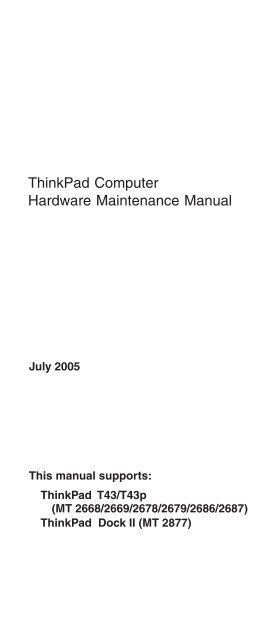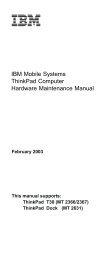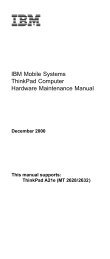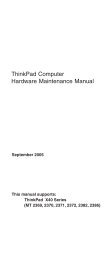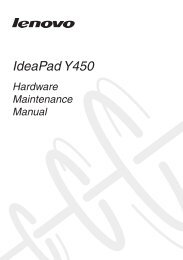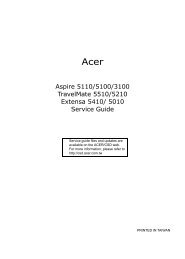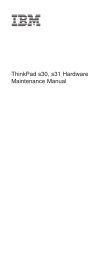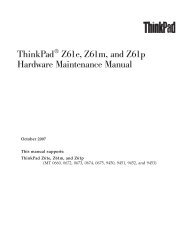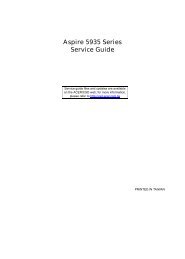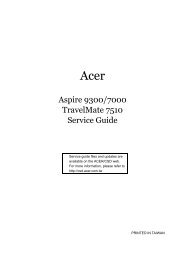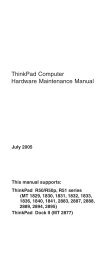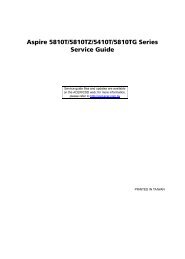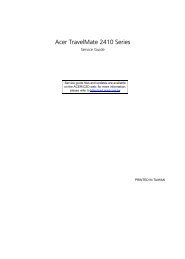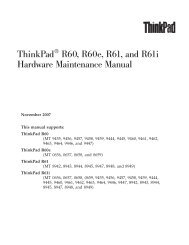ThinkPad Computer Hardware Maintenance Manual - tim.id.au
ThinkPad Computer Hardware Maintenance Manual - tim.id.au
ThinkPad Computer Hardware Maintenance Manual - tim.id.au
You also want an ePaper? Increase the reach of your titles
YUMPU automatically turns print PDFs into web optimized ePapers that Google loves.
<strong>ThinkPad</strong> <strong>Computer</strong><br />
<strong>Hardware</strong> <strong>Maintenance</strong> <strong>Manual</strong><br />
July 2005<br />
This manual supports:<br />
<strong>ThinkPad</strong> T43/T43p<br />
(MT 2668/2669/2678/2679/ 2686/2687)<br />
<strong>ThinkPad</strong> Dock II (MT 2877)
Note<br />
Before using this information and the product it<br />
supports, be sure to read the general information<br />
under “Notices” on page 244.<br />
First Edition (July 2005)<br />
© Copyright Lenovo 2005.<br />
Portions © Copyright International Business Machines<br />
Corporation 2005.<br />
All rights reserved.<br />
U.S. GOVERNMENT USERS – RESTRICTED RIGHTS:<br />
Our products and/or services are prov<strong>id</strong>ed with<br />
RESTRICTED RIGHTS. Use, duplication or disclosure by<br />
the Government is subject to the GSA ADP Schedule<br />
contract with Lenovo Group Limited, if any, or the standard<br />
terms of this commercial license, or if the agency is unable<br />
to accept this Program under these terms, then we prov<strong>id</strong>e<br />
this Program under the provisions set forth in Commercial<br />
<strong>Computer</strong> Software–Restricted Rights at FAR 52.227-19,<br />
when applicable, or under Rights in Data-General, FAR<br />
52.227.14 (Alternate III).
Contents<br />
About this manual . . . . . . . . . . . 1<br />
Introduction . . . . . . . . . . . . . 3<br />
Important service information . . . . . . . . . 3<br />
Strategy for replacing FRUs . . . . . . . . . 3<br />
Strategy for replacing a hard disk drive . . . . . 4<br />
How to use error messages . . . . . . . . 4<br />
Strategy for replacing FRUs for CTO, CMV, and GAV 4<br />
Product definition . . . . . . . . . . . 4<br />
FRU <strong>id</strong>entification for CTO, CMV, and GAV products 5<br />
Important information about replacing RoHS compliant<br />
FRUs . . . . . . . . . . . . . . . 7<br />
Diskette compatibility matrix . . . . . . . . . 8<br />
Safety notices: multilingual translations . . . . . . 8<br />
Safety information . . . . . . . . . . . . 20<br />
General safety . . . . . . . . . . . . 20<br />
Electrical safety . . . . . . . . . . . 21<br />
Safety inspection gu<strong>id</strong>e . . . . . . . . . 23<br />
Handling devices that are sensitive to electrostatic<br />
discharge . . . . . . . . . . . . 24<br />
Grounding requirements . . . . . . . . . 25<br />
Laser compliance statement . . . . . . . . . 26<br />
General descriptions . . . . . . . . . . 29<br />
Read this first . . . . . . . . . . . . . 29<br />
What to do first . . . . . . . . . . . 29<br />
Related service information . . . . . . . . . 31<br />
Service Web site . . . . . . . . . . . 31<br />
Restoring the pre-installed system . . . . . . 31<br />
Passwords . . . . . . . . . . . . . 32<br />
Power management . . . . . . . . . . 35<br />
Checkout gu<strong>id</strong>e . . . . . . . . . . . . 38<br />
Testing the computer . . . . . . . . . . 38<br />
Detecting system information with PC-Doctor . . . 41<br />
Power system checkout . . . . . . . . . 42<br />
<strong>ThinkPad</strong> T43/T43p Series . . . . . . . . . 45<br />
Product overview . . . . . . . . . . . . 47<br />
Specifications . . . . . . . . . . . . 47<br />
Status indicators . . . . . . . . . . . 50<br />
FRU tests . . . . . . . . . . . . . 53<br />
Fn key combinations . . . . . . . . . . 55<br />
Symptom-to-FRU index . . . . . . . . . . 58<br />
Numeric error codes . . . . . . . . . . 58<br />
Error messages . . . . . . . . . . . 63<br />
Beep symptoms . . . . . . . . . . . 64<br />
No-beep symptoms . . . . . . . . . . 64<br />
LCD-related symptoms . . . . . . . . . 65<br />
Intermittent problems . . . . . . . . . . 66<br />
Undetermined problems . . . . . . . . . 66<br />
© Lenovo 2005. Portions © IBM Corp. 2005. iii
FRU replacement notices . . . . . . . . . 67<br />
Screw notices . . . . . . . . . . . . 67<br />
Retaining serial numbers . . . . . . . . . 68<br />
Removing and replacing a FRU . . . . . . . . 71<br />
1010 Battery pack (14.1-in. LCD models) . . . . 72<br />
1020 Battery pack (15.0-in. LCD models) . . . . 74<br />
1030 Ultrabay Slim device . . . . . . . . 75<br />
1040 Hard disk drive . . . . . . . . . . 76<br />
1050 DIMM (optional) . . . . . . . . . 78<br />
1060 Keyboard . . . . . . . . . . . 80<br />
1070 DIMM (standard) . . . . . . . . . 85<br />
1080 Modem d<strong>au</strong>ghter card (MDC-2) . . . . . 86<br />
1090 Bluetooth/Modem d<strong>au</strong>ghter card (BMDC-3) 88<br />
1100 Palm rest or Palm rest with fingerprint reader<br />
(14.1-in. LCD models) . . . . . . . . . 90<br />
1110 Keyboard bezel or Keyboard bezel with<br />
fingerprint reader (15.0-in. LCD models) . . . 93<br />
1120 Mini PCI adapter . . . . . . . . . 99<br />
1130 Fan assembly . . . . . . . . . . 101<br />
1140 Backup battery . . . . . . . . . 105<br />
1150 Speaker assembly . . . . . . . . 107<br />
1160 Keyboard bezel (14.1-in. LCD models) 109<br />
1170 PC Card/ExpressCard slots (14.1-in. LCD<br />
models) . . . . . . . . . . . . 111<br />
1180 PC Card/ExpressCard slots (15.0-in. LCD<br />
models) . . . . . . . . . . . . 113<br />
1190 LCD assembly (14.1-in. LCD models) . . . 115<br />
1200 LCD assembly (15.0-in. LCD models) . . . 120<br />
1210 CPU . . . . . . . . . . . . 125<br />
1220 Ultrabay Slim gu<strong>id</strong>e rail assembly (14.1-in.<br />
LCD models) . . . . . . . . . . . 126<br />
1230 Ultrabay Slim gu<strong>id</strong>e rail assembly (15.0-in.<br />
LCD models) . . . . . . . . . . . 128<br />
1240 VGA and Ultrabay Slim device eject button<br />
cable . . . . . . . . . . . . . 131<br />
1250 System board and base cover (14.1-in. LCD<br />
models) . . . . . . . . . . . . 133<br />
1260 System board, interposer card, and base<br />
cover (15.0-in. LCD models) . . . . . . 140<br />
2010 LCD front bezel (14.1-in. LCD models) 148<br />
2020 LCD front bezel (15.0-in. LCD models) 150<br />
2030 Inverter card (14.1-in. LCD models) . . . 152<br />
2040 Inverter card (15.0-in. LCD models) . . . 154<br />
2050 Wireless antenna assemblies, LCD panel,<br />
LCD cable assembly, hinges, and LCD cover<br />
(14.1-in. LCD models) . . . . . . . . 155<br />
2060 Wireless antenna assemblies, LCD panel,<br />
LCD cable assembly, hinges, and LCD cover<br />
(15.0-in. LCD models) . . . . . . . . 169<br />
3010 <strong>ThinkPad</strong> Dock II PCI cover . . . . . . 176<br />
3020 <strong>ThinkPad</strong> Dock II top cover . . . . . . 177<br />
Locations . . . . . . . . . . . . . . 180<br />
Front view . . . . . . . . . . . . 180<br />
iv MT 2668/2669/2678/2679/2686/2687
Rear view . . . . . . . . . . . . . 182<br />
Bottom view . . . . . . . . . . . . 183<br />
Parts list . . . . . . . . . . . . . . 184<br />
Overall . . . . . . . . . . . . . 185<br />
14.1-in. LCD FRUs . . . . . . . . . . 215<br />
15.0-in. LCD FRUs . . . . . . . . . . 222<br />
Keyboard . . . . . . . . . . . . . 231<br />
Recovery CDs . . . . . . . . . . . 233<br />
Miscellaneous parts . . . . . . . . . . 236<br />
AC adapters . . . . . . . . . . . . 239<br />
Optional FRUs . . . . . . . . . . . 240<br />
Common parts list . . . . . . . . . . 241<br />
Notices . . . . . . . . . . . . . . 244<br />
Trademarks . . . . . . . . . . . . . 246<br />
Contents<br />
v
vi MT 2668/2669/2678/2679/2686/2687
About this manual<br />
This manual contains service and reference information for<br />
<strong>ThinkPad</strong> ®<br />
T43/T43p series (MT 2668, 2669, 2678, 2679,<br />
2686, and 2687), and <strong>ThinkPad</strong> Dock II (MT 2877)<br />
products. Use this manual along with the advanced<br />
diagnostic tests to troubleshoot problems.<br />
The manual is div<strong>id</strong>ed into sections as follows:<br />
v The common sections prov<strong>id</strong>e general information,<br />
gu<strong>id</strong>elines, and safety information required in servicing<br />
computers.<br />
v The product-specific section includes service, reference,<br />
and product-specific parts information.<br />
Important<br />
This manual is intended for trained service<br />
personnel who are familiar with <strong>ThinkPad</strong> products.<br />
Use this manual along with the advanced diagnostic<br />
tests to troubleshoot problems effectively.<br />
Before servicing a <strong>ThinkPad</strong> product, be sure to<br />
review the safety information under “Safety notices:<br />
multilingual translations” on page 8, “Safety<br />
information” on page 20, and “Laser compliance<br />
statement” on page 26.<br />
© Lenovo 2005. Portions © IBM Corp. 2005. 1
2 MT 2668/2669/2678/2679/2686/2687
Introduction<br />
Important service information<br />
Important<br />
BIOS and device driver fixes are<br />
customer-installable. The BIOS and device drivers<br />
are posted on the customer support site<br />
http://www.lenovo.com/think/ support<br />
Advise customers to contact the Customer Support<br />
Center at 800-426-7378 if they need assistance in<br />
obtaining or installing any diskette fixes.<br />
Customers in Canada should call the Customer<br />
Support Center at 800-565-3344 for assistance or<br />
download information.<br />
Strategy for replacing FRUs<br />
Before replacing parts<br />
Make sure that all diskette fixes are installed before<br />
replacing any FRUs listed in this manual.<br />
Use the following strategy to prevent unnecessary expense<br />
for replacing and servicing FRUs:<br />
v If you are instructed to replace a FRU but the<br />
replacement does not correct the problem, reinstall<br />
the original FRU before you continue.<br />
v Some computers have both a processor board and a<br />
system board. If you are instructed to replace either the<br />
processor board or the system board, and replacing one<br />
of them does not correct the problem, reinstall that<br />
board, and then replace the other one.<br />
v If an adapter or a device consists of more than one<br />
FRU, any of the FRUs may be the c<strong>au</strong>se of the error.<br />
Before replacing the adapter or device, remove the<br />
FRUs, one by one, to see if the symptoms change.<br />
Replace only the FRU that changed the symptoms.<br />
Attention: The setup configuration on the computer you<br />
are servicing may have been customized. Running<br />
Automatic Configuration may alter the settings. Note the<br />
current configuration settings (using the View Configuration<br />
option); then, when service has been completed, verify that<br />
those settings remain in effect.<br />
© Lenovo 2005. Portions © IBM Corp. 2005. 3
Important service information<br />
Strategy for replacing a hard disk drive<br />
Always try to run a low-level format before replacing a hard<br />
disk drive.<br />
Attention: The drive startup sequence in the computer<br />
you are servicing may have been changed. Be extremely<br />
careful during write operations such as copying, saving, or<br />
formatting. If you select an incorrect drive, data or<br />
programs can be overwritten.<br />
How to use error messages<br />
Use the error codes displayed on the screen to diagnose<br />
failures. If more than one error code is displayed, begin the<br />
diagnosis with the first error code. Whatever c<strong>au</strong>ses the<br />
first error code may also c<strong>au</strong>se false error codes. If no<br />
error code is displayed, see whether the error symptom is<br />
listed in the Symptom-to-FRU Index for the computer you<br />
are servicing.<br />
Strategy for replacing FRUs for CTO,<br />
CMV, and GAV<br />
Product definition<br />
Dynamic Configure To Order (CTO)<br />
This prov<strong>id</strong>es the ability for a customer to configure an<br />
IBM ® solution from an eSite, and have this configuration<br />
sent to fulfillment, where it is built and shipped directly to<br />
the customer. The machine label, PC Entitlement<br />
Warehouse (PEW), eSupport, and the HMM will load these<br />
products as the 4-digit MT and 3-digit model, where model<br />
= “CTO” (Example: 1829-CTO).<br />
Custom Model Variant (CMV)<br />
This is a unique configuration that has been negotiated<br />
between IBM and the customer. A unique 4-digit MT and<br />
3-digit model is prov<strong>id</strong>ed to the customer to place orders<br />
(Example: 1829-W15). A CMV is a special b<strong>id</strong> offering.<br />
Therefore, it is NOT generally announced.<br />
v The MTM portion of the machine label is the 4-digit MT<br />
and 3-digit model, where model = “CTO” (Example:<br />
1829-CTO). The PRODUCT ID portion of the machine<br />
label is the 4-digit MT and 3-digit CMV model (Example:<br />
1829-W15).<br />
v The PEW record is the 4-digit MT and 3-digit model,<br />
where model = “CTO” (Example: 1829-CTO).<br />
v eSupport will show both the CTO and CMV machine<br />
type models (Example: 1829-CTO and 1829-W15 will be<br />
found on the eSupport site.)<br />
4 MT 2668/2669/2678/2679/2686/2687
Important service information<br />
v The HMM will have the 4-digit MT and 3-digit CTO<br />
model only (Example: 1829-CTO). Again, CMVs are<br />
custom models and are not found in the HMM.<br />
General Announce Variant (GAV)<br />
This is a standard model (fixed configuration). GAVs are<br />
announced and offered to all customers. The MTM portion<br />
of the machine label is a 4-digit MT and 3-digit model,<br />
where model = a “fixed part number”, not “CTO” (Example:<br />
1829-F1U). Also, PEW, eSupport, and the HMM will list<br />
these products under the same fixed model number.<br />
FRU <strong>id</strong>entification for CTO, CMV, and<br />
GAV products<br />
There are three information resources to <strong>id</strong>entify which<br />
FRUs are used to support CTO, CMV, and GAV products.<br />
These sources are PEW, eSupport, and the HMM.<br />
Using PEW<br />
v PEW is the primary source for <strong>id</strong>entifying FRU part<br />
numbers and FRU descriptions for the key commodities<br />
for CTO, CMV and GAV products at a MT - serial<br />
number level. An example of key commodities are hard<br />
disk drives, system boards, microprocessors, Liqu<strong>id</strong><br />
Crystal Displays (LCDs), and memory.<br />
v Remember, All CTO and CMV products are loaded in<br />
PEW under the 4-digit MT and 3-digit model, where<br />
model = “CTO” (Example: 1829-CTO). GAVs are loaded<br />
in PEW under the 4-digit MT and 3-digit model, where<br />
model = a “fixed part number”, not “CTO” (Example:<br />
1829-F1U).<br />
v PEW can be accessed at the following Web site:<br />
http://w3-3.ibm.com/pc/entitle<br />
Click on MACHINE LOOKUP, followed by WARRANTY<br />
INFORMATION. Input the MT and the Serial number<br />
and the list of key commodities will be returned in the<br />
PEW record under COMPONENT INFORMATION.<br />
v Business Partners using Eclaim will access PEW when<br />
performing Entitlement Lookup. Business Partners will<br />
enter Loc ID, MT and Serial, and the key commodities<br />
will be returned in the Eclaim record under SYSTEM<br />
DETAILS.<br />
v Authorized IBM Business Partners can access Eclaim at<br />
the following Web site: https://wca.eclaim.com<br />
Using eSupport<br />
For Key Commodities (Examples - hard disk drive,<br />
system board, microprocessor, LCD, and memory)<br />
Introduction 5
Important service information<br />
v eSupport can be used to view the list of key<br />
commodities built in a particular machine serial (this is<br />
the same record found in PEW).<br />
v eSupport can be accessed at the following Web site:<br />
http://www.lenovo.com/think/ support<br />
v To view the key commodities, click on PARTS<br />
INFORMATION, then PARTS LOOKUP. Type in the<br />
model type and serial number. The key commodities will<br />
be returned in the eSupport record under PARTS<br />
SHIPPED WITH YOUR SYSTEM.<br />
For the Remaining FRUs (the complete list of FRUs at<br />
the MT Model level)<br />
v eSupport can be used to view the complete list of FRUs<br />
for a machine type and model.<br />
v To view the complete list of FRUs, type in the machine<br />
type and model (Example: 1829-CTO) under QUICK<br />
PATH. Under “View by Document Type” select PARTS<br />
INFORMATION. Under “Filter by Category” select<br />
SERVICE PARTS. Under “Parts Information by Date”<br />
select SYSTEM SERVICE PARTS. The list of service<br />
parts by description, with applicable machine type model<br />
and FRU will be displayed.<br />
Using the HMM<br />
Use the HMM as a back-up to PEW and eSupport to view<br />
the complete list of FRUs at the MT Model level.<br />
6 MT 2668/2669/2678/2679/2686/2687
Important service information<br />
Important information about replacing<br />
RoHS compliant FRUs<br />
RoHS, The Restriction of Hazardous Substances in<br />
Electrical and Electronic Equipment Directive<br />
(2002/95/EC) is a European Union legal requirement<br />
affecting the global electronics industry. RoHS<br />
requirements must be implemented on Lenovo<br />
products placed on the market after June 2006.<br />
Products on the market before June 2006 are not<br />
required to have RoHS compliant parts. So, if the<br />
original FRU parts are non compliant, replacement<br />
parts can also be non compliant. In all cases if the<br />
original FRU parts are RoHS compliant the<br />
replacement part must also be RoHS compliant.<br />
Lenovo plans to transition to RoHS compliance well before<br />
the implementation date and expects its suppliers to be<br />
ready to support Lenovo's requirements and schedule.<br />
Products sold in 2005, will contain some RoHS compliant<br />
FRUs. The following statement pertains to these products<br />
and any product Lenovo produces containing RoHS<br />
compliant FRUs.<br />
RoHS compliant FRUs have unique FRU part numbers.<br />
Before or after the RoHS implementation date, failed RoHS<br />
compliant parts must always be replaced using RoHS<br />
compliant FRUs, so only the FRUs <strong>id</strong>entified as compliant<br />
in the system HMM or direct substitutions for those FRUs<br />
may be used.<br />
Introduction 7
Important service information<br />
Products marketed before<br />
June 2006<br />
Current or<br />
original part<br />
Replacement<br />
FRU<br />
Non-RoHS Can be<br />
Non-RoHS<br />
Non-RoHS Can be RoHS<br />
Non-RoHS Can sub to<br />
RoHS<br />
RoHS Must be RoHS<br />
Products marketed after June<br />
2006<br />
Current or<br />
original part<br />
Replacement<br />
FRU<br />
Must be RoHS Must be RoHS<br />
Note: A direct substitution is a part with a different FRU<br />
part number that is <strong>au</strong>tomatically shipped by the<br />
distribution center at the <strong>tim</strong>e of the order.<br />
Related web URLs are:<br />
v IBM Information for Suppliers website:<br />
http://www-03.ibm.com/procurement/proweb.nsf/<br />
ContentDocsByTitle/United+States~Information+for<br />
+suppliers<br />
v RoHS Directive:<br />
http://europa.eu.int/eur-lex/pri/en/oj/dat/2003/<br />
l_037/l_03720030213en00190023.pdf<br />
v California Senate Bills 20, 50:<br />
http://www.ciwmb.ca.gov/HHW/Events/AnnualConf/<br />
2004/Presentation/MPaparian.pdf<br />
Diskette compatibility matrix<br />
The compatibility of each of the drives with the diskettes<br />
for it is as follows:<br />
Diskette<br />
drive<br />
Diskette<br />
capacity<br />
Compatibility<br />
3.5-inch 1.0 MB Read and write<br />
2.0 MB Read and write<br />
4.0 MB Not compatible<br />
Safety notices: multilingual translations<br />
In this manual, safety notices appear in English with a<br />
page number reference to the appropriate multilingual,<br />
translated safety notice found in this section.<br />
The following safety notices are prov<strong>id</strong>ed in English,<br />
French, German, Hebrew, Italian, and Spanish.<br />
8 MT 2668/2669/2678/2679/2686/2687
Safety notices<br />
Safety notice 1<br />
Before the computer is powered on after FRU<br />
replacement, make sure all screws, springs, and other<br />
small parts are in place and are not left loose ins<strong>id</strong>e<br />
the computer. Verify this by shaking the computer and<br />
listening for rattling sounds. Metallic parts or metal<br />
flakes can c<strong>au</strong>se electrical shorts.<br />
Avant de remettre l’ordinateur sous tension après<br />
remplacement d’une unité en clientèle, vérifiez que<br />
tous les ressorts, vis et <strong>au</strong>tres pièces sont bien en<br />
place et bien fixées. Pour ce faire, secouez l’unité et<br />
assurez-vous qu’<strong>au</strong>cun bruit suspect ne se produit. Des<br />
pièces métalliques ou des cope<strong>au</strong>x de métal pourraient<br />
c<strong>au</strong>ser un court-circuit.<br />
Bevor nach einem FRU-Aust<strong>au</strong>sch der <strong>Computer</strong><br />
wieder angeschlossen wird, muß sichergestellt werden,<br />
daß keine Schr<strong>au</strong>ben, Federn oder andere Kleinteile<br />
fehlen oder im Gehäuse vergessen wurden. Der<br />
<strong>Computer</strong> muß geschüttelt und <strong>au</strong>f Klappergeräusche<br />
geprüft werden. Metallteile oder-splitter können<br />
Kurzschlüsse erzeugen.<br />
Prima di accendere l’elaboratore dopo che é stata<br />
effettuata la sostituzione di una FRU, accertarsi che<br />
tutte le viti, le molle e tutte le altri parti di piccole<br />
dimensioni siano nella corretta posizione e non siano<br />
sparse all’interno dell’elaboratore. Verificare ciò<br />
scuotendo l’elaboratore e prestando attenzione ad<br />
eventuali rumori; eventuali parti o pezzetti metallici<br />
possono provocare cortocircuiti pericolosi.<br />
Antes de encender el sistema despues de sustituir una<br />
FRU, compruebe que todos los tornillos, muelles y<br />
demás piezas pequeñas se encuentran en su sitio y no<br />
se encuentran sueltas dentro del sistema.<br />
Compruébelo agitando el sistema y escuchando los<br />
posibles ru<strong>id</strong>os que provocarían. Las piezas metálicas<br />
pueden c<strong>au</strong>sar cortocircuitos eléctricos.<br />
Introduction 9
Safety notices<br />
Safety notice 2<br />
DANGER<br />
Some standby batteries contain a small amount of<br />
nickel and cadmium. Do not disassemble a standby<br />
battery, recharge it, throw it into fire or water, or<br />
short-circuit it. Dispose of the battery as required<br />
by local ordinances or regulations. Use only the<br />
battery in the appropriate parts listing. Use of an<br />
incorrect battery can result in ignition or explosion<br />
of the battery.<br />
Certaines batteries de secours contiennent du<br />
nickel et du cadmium. Ne les démontez pas, ne les<br />
rechargez pas, ne les exposez ni <strong>au</strong> feu ni à l’e<strong>au</strong>.<br />
Ne les mettez pas en court-circuit. Pour les mettre<br />
<strong>au</strong> rebut, conformez-vous à la réglementation en<br />
vigueur. Lorsque vous remplacez la pile de<br />
s<strong>au</strong>vegarde ou celle de l’horloge temps réel, veillez<br />
à n’utiliser que les modèles cités dans la liste de<br />
pièces détachées adéquate. Une batterie ou une<br />
pile inappropriée risque de prendre feu ou<br />
d’exploser.<br />
Die Bereitschaftsbatterie, die sich unter dem<br />
Diskettenl<strong>au</strong>fwerk befindet, kann geringe Mengen<br />
Nickel und Cadmium enthalten. Sie darf nur durch<br />
die Verk<strong>au</strong>fsstelle oder den IBM Kundendienst<br />
<strong>au</strong>sget<strong>au</strong>scht werden. Sie darf nicht zerlegt,<br />
wieder<strong>au</strong>fgeladen, kurzgeschlossen, oder Feuer<br />
oder Wasser <strong>au</strong>sgesetzt werden. Die Batterie kann<br />
schwere Verbrennungen oder Verätzungen<br />
verursachen. Bei der Entsorgung die örtlichen<br />
Bes<strong>tim</strong>mungen für Sondermüll beachten. Beim<br />
Ersetzen der Bereitschafts-oder Systembatterie nur<br />
Batterien des Typs verwenden, der in der<br />
Ersatzteilliste <strong>au</strong>fgeführt ist. Der Einsatz falscher<br />
Batterien kann zu Entzündung oder Explosion<br />
führen.<br />
(continued)<br />
10 MT 2668/2669/2678/2679/2686/2687
Safety notices<br />
(continuation of safety notice 2)<br />
Alcune batterie di riserva contengono una piccola<br />
quantità di nichel e cadmio. Non smontarle,<br />
ricaricarle, gettarle nel fuoco o nell’acqua né<br />
cortocircuitarle. Smaltirle secondo la normativa in<br />
vigore (DPR 915/82, successive disposizioni e<br />
disposizioni locali). Quando si sostituisce la<br />
batteria dell’RTC (real <strong>tim</strong>e clock) o la batteria di<br />
supporto, utilizzare soltanto i tipi inseriti<br />
nell’appropriato Catalogo parti. L’impiego di una<br />
batteria non adatta potrebbe determinare l’incendio<br />
o l’esplosione della batteria stessa.<br />
Algunas baterías de reserva contienen una<br />
pequeña cant<strong>id</strong>ad de níquel y cadmio. No las<br />
desmonte, ni recargue, ni las eche al fuego o al<br />
agua ni las cortocircuite. Deséchelas tal como<br />
dispone la normativa local. Utilice sólo baterías que<br />
se encuentren en la lista de piezas. La utilización<br />
de una batería no apropiada puede provocar la<br />
ignición o explosión de la misma.<br />
Introduction 11
Safety notices<br />
Safety notice 3<br />
DANGER<br />
The battery pack contains small amounts of nickel.<br />
Do not disassemble it, throw it into fire or water, or<br />
short-circuit it. Dispose of the battery pack as<br />
required by local ordinances or regulations. Use<br />
only the battery in the appropriate parts listing<br />
when replacing the battery pack. Use of an<br />
incorrect battery can result in ignition or explosion<br />
of the battery.<br />
La batterie contient du nickel. Ne la démontez pas,<br />
ne l’exposez ni <strong>au</strong> feu ni à l’e<strong>au</strong>. Ne la mettez pas<br />
en court-circuit. Pour la mettre <strong>au</strong> rebut,<br />
conformez-vous à la réglementation en vigueur.<br />
Lorsque vous remplacez la batterie, veillez à<br />
n’utiliser que les modèles cités dans la liste de<br />
pièces détachées adéquate. En effet, une batterie<br />
inappropriée risque de prendre feu ou d’exploser.<br />
Akkus enthalten geringe Mengen von Nickel. Sie<br />
dürfen nicht zerlegt, wieder<strong>au</strong>fgeladen,<br />
kurzgeschlossen, oder Feuer oder Wasser<br />
<strong>au</strong>sgesetzt werden. Bei der Entsorgung die<br />
örtlichen Bes<strong>tim</strong>mungen für Sondermüll beachten.<br />
Beim Ersetzen der Batterie nur Batterien des Typs<br />
verwenden, der in der Ersatzteilliste <strong>au</strong>fgeführt ist.<br />
Der Einsatz falscher Batterien kann zu Entzündung<br />
oder Explosion führen.<br />
(continued)<br />
12 MT 2668/2669/2678/2679/2686/2687
Safety notices<br />
(continuation of safety notice 3)<br />
La batteria contiene piccole quantità di nichel. Non<br />
smontarla, gettarla nel fuoco o nell’acqua né<br />
cortocircuitarla. Smaltirla secondo la normativa in<br />
vigore (DPR 915/82, successive disposizioni e<br />
disposizioni locali). Quando si sostituisce la<br />
batteria, utilizzare soltanto i tipi inseriti<br />
nell’appropriato Catalogo parti. L’impiego di una<br />
batteria non adatta potrebbe determinare l’incendio<br />
o l’esplosione della batteria stessa.<br />
Las baterías contienen pequeñas cant<strong>id</strong>ades de<br />
níquel. No las desmonte, ni recargue, ni las eche al<br />
fuego o al agua ni las cortocircuite. Deséchelas tal<br />
como dispone la normativa local. Utilice sólo<br />
baterías que se encuentren en la lista de piezas al<br />
sustituir la batería. La utilización de una batería no<br />
apropiada puede provocar la ignición o explosión<br />
de la misma.<br />
Introduction 13
Safety notices<br />
Safety notice 4<br />
DANGER<br />
The lithium battery can c<strong>au</strong>se a fire, an explosion,<br />
or a severe burn. Do not recharge it, remove its<br />
polarized connector, disassemble it, heat it above<br />
100°C (212°F), incinerate it, or expose its cell<br />
contents to water. Dispose of the battery as<br />
required by local ordinances or regulations. Use<br />
only the battery in the appropriate parts listing. Use<br />
of an incorrect battery can result in ignition or<br />
explosion of the battery.<br />
La pile de s<strong>au</strong>vegarde contient du lithium. Elle<br />
présente des risques d’incendie, d’explosion ou de<br />
brûlures graves. Ne la rechargez pas, ne retirez pas<br />
son connecteur polarisé et ne la démontez pas. Ne<br />
l’exposez pas à une temperature supérieure à<br />
100°C, ne la faites pas brûler et n’en exposez pas<br />
le contenu à l’e<strong>au</strong>. Mettez la pile <strong>au</strong> rebut<br />
conformément à la réglementation en vigueur. Une<br />
pile inappropriée risque de prendre feu ou<br />
d’exploser.<br />
Die Systembatterie ist eine Lithiumbatterie. Sie<br />
kann sich entzünden, explodieren oder schwere<br />
Verbrennungen hervorrufen. Batterien dieses Typs<br />
dürfen nicht <strong>au</strong>fgeladen, zerlegt, über 100 C erhitzt<br />
oder verbrannt werden. Auch darf ihr Inhalt nicht<br />
mit Wasser in Verbindung gebracht oder der zur<br />
richtigen Polung angebrachte Verbindungsstecker<br />
entfernt werden. Bei der Entsorgung die örtlichen<br />
Bes<strong>tim</strong>mungen für Sondermüll beachten. Beim<br />
Ersetzen der Batterie nur Batterien des Typs<br />
verwenden, der in der Ersatzteilliste <strong>au</strong>fgeführt ist.<br />
Der Einsatz falscher Batterien kann zu Entzündung<br />
oder Explosion führen.<br />
(continued)<br />
14 MT 2668/2669/2678/2679/2686/2687
Safety notices<br />
(continuation of safety notice 4)<br />
La batteria di supporto e una batteria al litio e puo<br />
incendiarsi, esplodere o procurare gravi ustioni.<br />
Evitare di ricaricarla, smontarne il connettore<br />
polarizzato, smontarla, riscaldarla ad una<br />
temperatura superiore ai 100 gradi centigradi,<br />
incendiarla o gettarla in acqua. Smaltirla secondo<br />
la normativa in vigore (DPR 915/82, successive<br />
disposizioni e disposizioni locali). L’impiego di una<br />
batteria non adatta potrebbe determinare l’incendio<br />
o l’esplosione della batteria stessa.<br />
La batería de repuesto es una batería de litio y<br />
puede provocar incendios, explosiones o<br />
quemaduras graves. No la recargue, ni quite el<br />
conector polarizado, ni la desmonte, ni caliente por<br />
encima de los 100°C (212°F), ni la incinere ni<br />
exponga el conten<strong>id</strong>o de sus celdas al agua.<br />
Deséchela tal como dispone la normativa local.<br />
Introduction 15
Safety notices<br />
Safety notice 5<br />
If the LCD breaks and the flu<strong>id</strong> from ins<strong>id</strong>e the LCD<br />
gets into your eyes or on your hands, immediately<br />
wash the affected areas with water for at least 15<br />
minutes. Seek medical care if any symptoms from the<br />
flu<strong>id</strong> are present after washing.<br />
Si le panne<strong>au</strong> d’affichage à crist<strong>au</strong>x liqu<strong>id</strong>es se brise et<br />
que vous recevez dans les yeux ou sur les mains une<br />
partie du flu<strong>id</strong>e, rincez-les abondamment pendant <strong>au</strong><br />
moins quinze minutes. Consultez un médecin si des<br />
symptômes persistent après le lavage.<br />
Die Leuchtstoffröhre im LCD-Bildschirm enthält<br />
Quecksilber. Bei der Entsorgung die örtlichen<br />
Bes<strong>tim</strong>mungen für Sondermüll beachten. Der<br />
LCD-Bildschirm besteht <strong>au</strong>s Glas und kann zerbrechen,<br />
wenn er unsachgemäß behandelt wird oder der<br />
<strong>Computer</strong> <strong>au</strong>f den Boden fällt. Wenn der Bildschirm<br />
beschädigt ist und die darin befindliche Flüssigkeit in<br />
Kontakt mit H<strong>au</strong>t und Augen gerät, sollten die<br />
betroffenen Stellen mindestens 15 Minuten mit Wasser<br />
abgespült und bei Beschwerden anschließend ein Arzt<br />
<strong>au</strong>fgesucht werden.<br />
Nel caso che caso l’LCD si dovesse rompere ed il<br />
liqu<strong>id</strong>o in esso contenuto entrasse in contatto con gli<br />
occhi o le mani, lavare immediatamente le parti<br />
interessate con acqua corrente per almeno 15 minuti;<br />
poi consultare un medico se i sintomi dovessero<br />
permanere.<br />
Si la LCD se rompe y el flu<strong>id</strong>o de su interior entra en<br />
contacto con sus ojos o sus manos, lave<br />
inmediatamente las áreas afectadas con agua durante<br />
15 minutos como mínimo. Obtenga atención medica si<br />
se presenta algún síntoma del flu<strong>id</strong>o despues de<br />
lavarse.<br />
16 MT 2668/2669/2678/2679/2686/2687
Safety notices<br />
Safety notice 6<br />
DANGER<br />
To avo<strong>id</strong> shock, do not remove the plastic cover<br />
that protects the lower part of the inverter card.<br />
Afin d’éviter tout risque de choc électrique, ne<br />
retirez pas le cache en plastique protégeant la<br />
partie inférieure de la carte d’alimentation.<br />
Aus Sicherheitsgründen die Kunststoffabdeckung,<br />
die den unteren Teil der Spannungswandlerplatine<br />
umgibt, nicht entfernen.<br />
Per evitare scosse elettriche, non rimuovere la<br />
copertura in plastica che avvolge la parte inferiore<br />
della scheda invertitore.<br />
Para evitar descargas, no quite la cubierta de<br />
plástico que rodea la parte baja de la tarjeta<br />
invert<strong>id</strong>a.<br />
Introduction 17
Safety notices<br />
Safety notice 7<br />
DANGER<br />
Though the main batteries have low voltage, a<br />
shorted or grounded battery can produce enough<br />
current to burn personnel or combustible materials.<br />
Bien que le voltage des batteries principales soit<br />
peu élevé, le court-circuit ou la mise à la masse<br />
d’une batterie peut produire suffisamment de<br />
courant pour brûler des matéri<strong>au</strong>x combustibles ou<br />
c<strong>au</strong>ser des brûlures corporelles graves.<br />
Obwohl H<strong>au</strong>ptbatterien eine niedrige Spannung<br />
haben, können sie doch bei Kurzschluß oder<br />
Erdung genug Strom abgeben, um brennbare<br />
Materialien zu entzünden oder Verletzungen bei<br />
Personen hervorzurufen.<br />
Sebbene le batterie di alimentazione siano a basso<br />
voltaggio, una batteria in corto circuito o a massa<br />
può fornire corrente sufficiente da bruciare<br />
materiali combustibili o provocare ustioni ai tecnici<br />
di manutenzione.<br />
Aunque las baterías principales tienen un voltaje<br />
bajo, una batería cortocircuitada o con contacto a<br />
tierra puede producir la corriente suficiente como<br />
para quemar material combustible o provocar<br />
quemaduras en el personal.<br />
18 MT 2668/2669/2678/2679/2686/2687
Safety notices<br />
Safety notice 8<br />
DANGER<br />
Before removing any FRU, power off the computer,<br />
unplug all power cords from electrical outlets,<br />
remove the battery pack, and then disconnect any<br />
interconnecting cables.<br />
Avant de retirer une unité remplaçable en clientèle,<br />
mettez le système hors tension, débranchez tous<br />
les cordons d’alimentation des socles de prise de<br />
courant, retirez la batterie et déconnectez tous les<br />
cordons d’interface.<br />
Die Stromzufuhr muß abgeschaltet, alle Stromkabel<br />
<strong>au</strong>s der Steckdose gezogen, der Akku entfernt und<br />
alle Verbindungskabel abgenommen sein, bevor<br />
eine FRU entfernt wird.<br />
Prima di rimuovere qualsiasi FRU, spegnere il<br />
sistema, scollegare dalle prese elettriche tutti i cavi<br />
di alimentazione, rimuovere la batteria e poi<br />
scollegare i cavi di interconnessione.<br />
Antes de quitar una FRU, apague el sistema,<br />
desenchufe todos los cables de las tomas de<br />
corriente eléctrica, quite la batería y, a<br />
continuación, desconecte cualquier cable de<br />
conexión entre dispositivos.<br />
Introduction 19
Safety information<br />
Safety information<br />
The following section presents safety information with<br />
which you need to be familiar before you service a<br />
<strong>ThinkPad</strong> computer.<br />
General safety<br />
Follow these rules to ensure general safety:<br />
v Observe good housekeeping in the area of the<br />
machines during and after maintenance.<br />
v When lifting any heavy object:<br />
1. Make sure that you can stand safely without<br />
slipping.<br />
2. Distribute the weight of the object equally between<br />
your feet.<br />
3. Use a slow lifting force. Never move suddenly or<br />
twist when you attempt to lift.<br />
4. Lift by standing or by pushing up with your leg<br />
muscles; this action removes the strain from the<br />
muscles in your back. Do not attempt to lift any<br />
object that weighs more than 16 kg (35 lb) or that<br />
you think is too heavy for you.<br />
v Do not perform any action that c<strong>au</strong>ses hazards to the<br />
customer, or that makes the equipment unsafe.<br />
v Before you start the machine, make sure that other<br />
service representatives and the customer’s personnel<br />
are not in a hazardous position.<br />
v Place removed covers and other parts in a safe place,<br />
away from all personnel, while you are servicing the<br />
machine.<br />
v Keep your toolcase away from walk areas so that other<br />
people will not trip over it.<br />
v Do not wear loose clothing that can be trapped in the<br />
moving parts of a machine. Make sure that your sleeves<br />
are fastened or rolled up above your elbows. If your hair<br />
is long, fasten it.<br />
v Insert the ends of your necktie or scarf ins<strong>id</strong>e clothing or<br />
fasten it with a nonconductive clip, about 8 cen<strong>tim</strong>eters<br />
(3 inches) from the end.<br />
v Do not wear jewelry, chains, metal-frame eyeglasses, or<br />
metal fasteners for your clothing.<br />
Attention: Metal objects are good electrical<br />
conductors.<br />
v Wear safety glasses when you are hammering, drilling,<br />
soldering, cutting wire, attaching springs, using solvents,<br />
or working in any other conditions that might be<br />
hazardous to your eyes.<br />
20 MT 2668/2669/2678/2679/2686/2687
v After service, reinstall all safety shields, guards, labels,<br />
and ground wires. Replace any safety device that is<br />
worn or defective.<br />
v Reinstall all covers correctly before returning the<br />
machine to the customer.<br />
Safety information<br />
v Fan louvers on the machine help to prevent overheating<br />
of internal components. Do not obstruct fan louvers or<br />
cover them with labels or stickers.<br />
WARNING<br />
Handling the cord on this product or cords<br />
associated with accessories sold with this product<br />
will expose you to lead, a chemical known to the<br />
State of California to c<strong>au</strong>se cancer, and birth defects<br />
or other reproductive harm. Wash hands after<br />
handling.<br />
Electrical safety<br />
Observe the following rules when working on electrical<br />
equipment.<br />
Important<br />
Use only approved tools and test equipment. Some<br />
hand tools have handles covered with a soft<br />
material that does not insulate you when working<br />
with live electrical currents.<br />
Many customers have, near their equipment, rubber<br />
floor mats that contain small conductive fibers to<br />
decrease electrostatic discharges. Do not use this<br />
type of mat to protect yourself from electrical shock.<br />
v Find the room emergency power-off (EPO) switch,<br />
disconnecting switch, or electrical outlet. If an electrical<br />
acc<strong>id</strong>ent occurs, you can then operate the switch or<br />
unplug the power cord quickly.<br />
v Do not work alone under hazardous conditions or near<br />
equipment that has hazardous voltages.<br />
v Disconnect all power before:<br />
– Performing a mechanical inspection<br />
– Working near power supplies<br />
– Removing or installing main units<br />
v Before you start to work on the machine, unplug the<br />
power cord. If you cannot unplug it, ask the customer to<br />
power-off the wall box that supplies power to the<br />
machine, and to lock the wall box in the off position.<br />
v If you need to work on a machine that has exposed<br />
electrical circuits, observe the following prec<strong>au</strong>tions:<br />
Introduction 21
Safety information<br />
– Ensure that another person, familiar with the<br />
power-off controls, is near you.<br />
Attention: Another person must be there to switch<br />
off the power, if necessary.<br />
– Use only one hand when working with powered-on<br />
electrical equipment; keep the other hand in your<br />
pocket or behind your back.<br />
Attention: An electrical shock can occur only when<br />
there is a complete circuit. By observing the above<br />
rule, you may prevent a current from passing through<br />
your body.<br />
– When using testers, set the controls correctly and<br />
use the approved probe leads and accessories for<br />
that tester.<br />
– Stand on suitable rubber mats (obtained locally, if<br />
necessary) to insulate you from grounds such as<br />
metal floor strips and machine frames.<br />
Observe the special safety prec<strong>au</strong>tions when you work<br />
with very high voltages; Instructions for these<br />
prec<strong>au</strong>tions are in the safety sections of maintenance<br />
information. Use extreme care when measuring high<br />
voltages.<br />
v Regularly inspect and maintain your electrical hand tools<br />
for safe operational condition.<br />
v Do not use worn or broken tools and testers.<br />
v Never assume that power has been disconnected from<br />
a circuit. First, check that it has been powered off.<br />
v Always look carefully for possible hazards in your work<br />
area. Examples of these hazards are moist floors,<br />
nongrounded power extension cables, power surges,<br />
and missing safety grounds.<br />
v Do not touch live electrical circuits with the reflective<br />
surface of a plastic dental mirror. The surface is<br />
conductive; such touching can c<strong>au</strong>se personal injury and<br />
machine damage.<br />
v Do not service the following parts with the power on<br />
when they are removed from their normal operating<br />
places in a machine:<br />
– Power supply units<br />
– Pumps<br />
– Blowers and fans<br />
– Motor generators<br />
and similar units. (This practice ensures correct<br />
grounding of the units.)<br />
v If an electrical acc<strong>id</strong>ent occurs:<br />
– Use c<strong>au</strong>tion; do not become a vic<strong>tim</strong> yourself.<br />
– Switch off power.<br />
– Send another person to get medical a<strong>id</strong>.<br />
22 MT 2668/2669/2678/2679/2686/2687
Safety inspection gu<strong>id</strong>e<br />
The purpose of this inspection gu<strong>id</strong>e is to assist you in<br />
<strong>id</strong>entifying potentially unsafe conditions. As each machine<br />
was designed and built, required safety items were<br />
installed to protect users and service personnel from injury.<br />
This gu<strong>id</strong>e addresses only those items. You should use<br />
good judgment to <strong>id</strong>entify potential safety hazards due to<br />
attachment of non-<strong>ThinkPad</strong> features or options not<br />
covered by this inspection gu<strong>id</strong>e.<br />
If any unsafe conditions are present, you must determine<br />
how serious the apparent hazard could be and whether<br />
you can continue without first correcting the problem.<br />
Cons<strong>id</strong>er these conditions and the safety hazards they<br />
present:<br />
v Electrical hazards, especially primary power (primary<br />
voltage on the frame can c<strong>au</strong>se serious or fatal<br />
electrical shock)<br />
v Explosive hazards, such as a damaged CRT face or a<br />
bulging capacitor<br />
v Mechanical hazards, such as loose or missing hardware<br />
To determine whether there are any potentially unsafe<br />
conditions, use the following checklist at the beginning of<br />
every service task. Begin the checks with the power off,<br />
and the power cord disconnected.<br />
Checklist:<br />
1. Check exterior covers for damage (loose, broken, or<br />
sharp edges).<br />
2. Power off the computer. Disconnect the power cord.<br />
3. Check the power cord for:<br />
a. A third-wire ground connector in good condition.<br />
Use a meter to measure third-wire ground<br />
continuity for 0.1 ohm or less between the external<br />
ground pin and the frame ground.<br />
b. The power cord should be the type specified in the<br />
parts list.<br />
c. Insulation must not be frayed or worn.<br />
4. Remove the cover.<br />
5. Check for any obvious non-<strong>ThinkPad</strong> alterations. Use<br />
good judgment as to the safety of any non-<strong>ThinkPad</strong><br />
alterations.<br />
6. Check ins<strong>id</strong>e the unit for any obvious unsafe<br />
conditions, such as metal filings, contamination, water<br />
or other liqu<strong>id</strong>s, or signs of fire or smoke damage.<br />
7. Check for worn, frayed, or pinched cables.<br />
Safety information<br />
Introduction 23
Safety information<br />
8. Check that the power-supply cover fasteners (screws<br />
or rivets) have not been removed or tampered with.<br />
Handling devices that are sensitive to<br />
electrostatic discharge<br />
Any computer part containing transistors or integrated<br />
circuits (ICs) should be cons<strong>id</strong>ered sensitive to electrostatic<br />
discharge (ESD.) ESD damage can occur when there is a<br />
difference in charge between objects. Protect against ESD<br />
damage by equalizing the charge so that the machine, the<br />
part, the work mat, and the person handling the part are all<br />
at the same charge.<br />
Notes<br />
1. Use product-specific ESD procedures when they<br />
exceed the requirements noted here.<br />
2. Make sure that the ESD protective devices you<br />
use have been certified (ISO 9000) as fully<br />
effective.<br />
When handling ESD-sensitive parts:<br />
v Keep the parts in protective packages until they are<br />
inserted into the product.<br />
v Avo<strong>id</strong> contact with other people.<br />
v Wear a grounded wrist strap against your skin to<br />
eliminate static on your body.<br />
v Prevent the part from touching your clothing. Most<br />
clothing is insulative and retains a charge even when<br />
you are wearing a wrist strap.<br />
v Use the black s<strong>id</strong>e of a grounded work mat to prov<strong>id</strong>e a<br />
static-free work surface. The mat is especially useful<br />
when handling ESD-sensitive devices.<br />
v Select a grounding system, such as those listed below,<br />
to prov<strong>id</strong>e protection that meets the specific service<br />
requirement.<br />
Note<br />
The use of a grounding system to guard against<br />
ESD damage is desirable but not necessary.<br />
– Attach the ESD ground clip to any frame ground,<br />
ground bra<strong>id</strong>, or green-wire ground.<br />
– When working on a double-insulated or<br />
battery-operated system, use an ESD common<br />
ground or reference point. You can use coax or<br />
connector-outs<strong>id</strong>e shells on these systems.<br />
24 MT 2668/2669/2678/2679/2686/2687
– Use the round ground prong of the ac plug on<br />
ac-operated computers.<br />
Grounding requirements<br />
Safety information<br />
Electrical grounding of the computer is required for<br />
operator safety and correct system function. Proper<br />
grounding of the electrical outlet can be verified by a<br />
certified electrician.<br />
Introduction 25
Laser compliance statement<br />
Laser compliance statement<br />
Some models of <strong>ThinkPad</strong> computer are equipped from<br />
the factory with an optical storage device such as a<br />
CD-ROM drive or a DVD-ROM drive. Such devices are<br />
also sold separately as options. If one of these drives is<br />
installed, it is certified in the U.S. to conform to the<br />
requirements of the Department of Health and Human<br />
Services 21 Code of Federal Regulations (DHHS 21 CFR)<br />
Subchapter J for Class 1 laser products. Elsewhere, the<br />
drive is certified to conform to the requirements of the<br />
International Electrotechnical Commission (IEC) 825 and<br />
CENELEC EN 60 825 for Class 1 laser products.<br />
26 MT 2668/2669/2678/2679/2686/2687
If a CD-ROM drive, a DVD-ROM drive, or another laser<br />
device is installed, note the following:<br />
CAUTION:<br />
Laser compliance statement<br />
Use of controls or adjustments or performance of<br />
procedures other than those specified herein might<br />
result in hazardous radiation exposure.<br />
O uso de controles, ajustes ou desempenho de<br />
procedimentos diferentes daqueles aqui<br />
especificados pode resultar em perigosa exposição<br />
à radiação.<br />
Pour éviter tout risque d’exposition <strong>au</strong> rayon laser,<br />
respectez les consignes de réglage et d’utilisation<br />
des commandes, ainsi que les procédures décrites.<br />
Werden Steuer- und Einstellelemente anders als<br />
hier festgesetzt verwendet, kann gefährliche<br />
Laserstrahlung <strong>au</strong>ftreten.<br />
L’utilizzo di controlli, regolazioni o l’esecuzione di<br />
procedure diverse da quelle specificate possono<br />
provocare l’esposizione a.<br />
El uso de controles o ajustes o la ejecución de<br />
procedimientos distintos de los aquí especificados<br />
puede provocar la exposición a radiaciones<br />
peligrosas.<br />
Opening the CD-ROM drive, the DVD-ROM drive, or any<br />
other optical storage device could result in exposure to<br />
hazardous laser radiation. There are no serviceable parts<br />
ins<strong>id</strong>e those drives. Do not open.<br />
Introduction 27
Laser compliance statement<br />
A CD-ROM drive, a DVD-ROM drive, or any other storage<br />
device installed may contain an embedded Class 3A or<br />
Class 3B laser diode. Note the following:<br />
DANGER<br />
Emits visible and invisible laser radiation when<br />
open. Do not stare into the beam, do not view<br />
directly with optical instruments, and avo<strong>id</strong> direct<br />
exposure to the beam.<br />
Radiação por raio laser ao abrir. Não olhe fixo no<br />
feixe de luz, não olhe diretamente por meio de<br />
instrumentos óticos e evite exposição direta com o<br />
feixe de luz.<br />
Rayonnement laser si carter ouvert. Évitez de fixer<br />
le faisce<strong>au</strong>, de le regarder directement avec des<br />
instruments optiques, ou de vous exposer <strong>au</strong><br />
rayon.<br />
Laserstrahlung bei geöffnetem Gerät. Nicht direkt<br />
oder über optische Instrumente in den Laserstrahl<br />
sehen und den Strahlungsbereich me<strong>id</strong>en.<br />
Kinyitáskor lézersugár ! Ne nézzen bele se szabad<br />
szemmel, se optikai eszközökkel. Kerülje a<br />
sugárnyalábbal való érintkezést !.<br />
Aprendo l’unità vengono emesse radiazioni laser.<br />
Non fissare il fascio, non guardarlo direttamente<br />
con strumenti ottici e evitare l’esposizione diretta al<br />
fascio.<br />
Radiación láser al abrir. No mire fijamente ni<br />
examine con instrumental óptico el haz de luz.<br />
Evite la exposición directa al haz.<br />
28 MT 2668/2669/2678/2679/2686/2687
General descriptions<br />
The desciptions in this chapter apply to any <strong>ThinkPad</strong><br />
model that has the PC-Doctor ® for DOS diagnostics<br />
program. Some descriptions might not apply to your<br />
particular computer.<br />
Read this first<br />
Before you go to the checkout gu<strong>id</strong>e, be sure to read this<br />
section.<br />
Important notes<br />
v Only certified trained personnel should<br />
service the computer.<br />
v Before replacing any FRU, read the entire<br />
page on removing and replacing FRUs.<br />
v When you replace FRUs, use new<br />
nylon-coated screws.<br />
v Be extremely careful during such write<br />
operations as copying, saving, or formatting.<br />
Drives in the computer that you are servicing<br />
sequence might have been altered. If you select<br />
an incorrect drive, data or programs might be<br />
overwritten.<br />
v Replace an FRU only with another FRU of the<br />
correct model. When you replace a FRU, make<br />
sure that the model of the machine and the FRU<br />
part number are correct by referring to the FRU<br />
parts list.<br />
v A FRU should not be replaced bec<strong>au</strong>se of a<br />
single, unreproducible failure. Single failures<br />
can occur for a variety of reasons that have<br />
nothing to do with a hardware defect, such as<br />
cosmic radiation, electrostatic discharge, or<br />
software errors. Cons<strong>id</strong>er replacing a FRU only<br />
when a problem recurs. If you suspect that a<br />
FRU is defective, clear the error log and run the<br />
test again. If the error does not recur, do not<br />
replace the FRU.<br />
v Be careful not to replace a nondefective FRU.<br />
What to do first<br />
When you do return a FRU, you must include the following<br />
information in the parts exchange form or parts return form<br />
that you attach to it:<br />
__ 1. Name and phone number of servicer<br />
© Lenovo 2005. Portions © IBM Corp. 2005. 29
Read this first<br />
__ 2. Date of service<br />
__ 3. Date on which the machine failed<br />
__ 4. Date of purchase<br />
__ 5. Failure symptoms, error codes appearing on the<br />
display, and beep symptoms<br />
__ 6. Procedure index and page number in which the<br />
failing FRU was detected<br />
__ 7. Failing FRU name and part number<br />
__ 8. Machine type, model number, and serial number<br />
__ 9. Customer’s name and address<br />
Note for warranty:<br />
During the warranty period, the customer may be<br />
responsible for repair costs if the computer damage was<br />
c<strong>au</strong>sed by misuse, acc<strong>id</strong>ent, modification, unsuitable<br />
physical or operating environment, or improper<br />
maintenance by the customer. Following is a list of some<br />
common items that are not covered under warranty and<br />
some symptoms that might indicate that the system was<br />
subjected to stress beyond normal use.<br />
Before checking problems with the computer, determine<br />
whether the damage is covered under the warranty by<br />
referring to the following list:<br />
The following are not covered under warranty:<br />
v LCD panel cracked from the application of excessive<br />
force or from being dropped<br />
v Scratched (cosmetic) parts<br />
v Distortion, deformation, or discoloration of the cosmetic<br />
parts<br />
v Plastic parts, latches, pins, or connectors that have<br />
been cracked or broken by excessive force<br />
v Damage c<strong>au</strong>sed by liqu<strong>id</strong> spilled into the system<br />
v Damage c<strong>au</strong>sed by the improper insertion of a PC Card<br />
or the installation of an incompatible card<br />
v Diskette drive damage c<strong>au</strong>sed by pressure on the<br />
diskette drive cover, foreign material in the drive, or the<br />
insertion of a diskette with multiple labels<br />
v Damaged or bent diskette eject button<br />
v Fuses blown by attachment of a nonsupported device<br />
v Forgotten computer password (making the computer<br />
unusable)<br />
v Sticky keys c<strong>au</strong>sed by spilling a liqu<strong>id</strong> onto the keyboard<br />
The following symptoms might indicate damage<br />
c<strong>au</strong>sed by nonwarranted activities:<br />
v Missing parts might be a symptom of un<strong>au</strong>thorized<br />
service or modification.<br />
v If the spindle of a hard disk drive becomes noisy, it may<br />
have been subjected to excessive force, or dropped.<br />
30 MT 2668/2669/2678/2679/2686/2687
Related service information<br />
This section prov<strong>id</strong>es information about the following:<br />
v “Service Web site”<br />
v “Restoring the pre-installed system”<br />
v “Passwords” on page 32<br />
v “Power management” on page 35<br />
Service Web site<br />
Related service information<br />
When the latest maintenance diskette and the system<br />
program service diskette become available, they will be<br />
posted on http://www.lenovo.com/think/spm<br />
Restoring the pre-installed system<br />
When the hard disk drive is replaced bec<strong>au</strong>se of a failure,<br />
no Product Recovery program is on the new hard disk. In<br />
this case, you must use the recovery CD for the computer.<br />
Order the recovery CD and the hard disk drive at the same<br />
<strong>tim</strong>e so that you can recover the new hard disk drive with<br />
the pre-installed software when they arrive. For information<br />
on which CD to order, see “Recovery CDs” on page 233.<br />
Recovery to Factory Contents by using<br />
Product Recovery CDs<br />
To create the service partition and install the factory<br />
contents from the recovery CD, do the following:<br />
Note<br />
The recovery process might take up to 2 hours.<br />
1. Insert the recovery CD into the CD or DVD drive, then<br />
restart the computer.<br />
2. The following message is displayed: “Your computer<br />
originally included a Product Recovery program ...<br />
Reinstall the Product Recovery program? (Y/N) [ ]”.<br />
3. Press the Y key. The service partition is created and<br />
loaded with the Product Recovery program files.<br />
4. At next window, press Enter to continue.<br />
v The service partition is created. The system<br />
<strong>au</strong>tomatically reboots during this process.<br />
v The recovery process copies some files to the<br />
service partition, and PKUNZIPs others.<br />
v Follow the prompts. You may be prompted to<br />
change CDs.<br />
v When the process is complete, the system reboots.<br />
General descriptions 31
Related service information<br />
5. If you get a message asking which operating system to<br />
install, select the proper operating system and press<br />
Enter.<br />
6. A message is displayed: “Full Recovery:”. Press Enter<br />
to select.<br />
7. On each of the next three windows, press the Y key.<br />
8. Follow the prompts to complete the recovery.<br />
Passwords<br />
As many as three passwords may be needed for any<br />
<strong>ThinkPad</strong> computer: the power-on password (POP), the<br />
hard-disk password (HDP), and the supervisor password<br />
(SVP).<br />
If any of these passwords has been set, a prompt for it<br />
appears on the screen whenever the computer is turned<br />
on. The computer does not start until the password is<br />
entered.<br />
Exception: If only an SVP is installed, the password<br />
prompt does not appear when the operating<br />
system is booted.<br />
Power-on password:<br />
A power-on password (POP) protects the system from<br />
being powered on by an un<strong>au</strong>thorized person. The<br />
password must be entered before an operating system can<br />
be booted.<br />
Hard-disk password:<br />
There are two hard-disk passwords (HDPs):<br />
v User HDP—for the user<br />
v Master HDP—for the system administrator, who can use<br />
it to get access to the hard disk even if the user has<br />
changed the user HDP<br />
Note: There are two modes for the HDP: User only and<br />
Master + User. The Master + User mode requires<br />
two HDPs; the system administrator enters both in<br />
the same operation. The system administrator then<br />
prov<strong>id</strong>es the user HDP to the system user.<br />
Attention: If the user HDP has been forgotten, check<br />
whether a master HDP has been set. If it has, it can be<br />
used for access to the hard disk drive. If no master HDP is<br />
available, neither Lenovo nor Lenovo <strong>au</strong>thorized servicers<br />
prov<strong>id</strong>e any services to reset either the user or the master<br />
HDP, or to recover data from the hard disk drive. The hard<br />
disk drive can be replaced for a scheduled fee.<br />
Supervisor password:<br />
A supervisor password (SVP) protects the system<br />
32 MT 2668/2669/2678/2679/2686/2687
information stored in the BIOS Setup Utility. The user must<br />
enter the SVP in order to get access to the BIOS Setup<br />
Utility and change the system configuration.<br />
Attention: If the SVP has been forgotten and cannot be<br />
made available to the servicer, there is no service<br />
procedure to reset the password. The system board must<br />
be replaced for a scheduled fee.<br />
How to remove the power-on password<br />
To remove a POP that you have forgotten, do the<br />
following:<br />
(A) If no SVP has been set:<br />
1. Turn off the computer.<br />
2. Remove the battery pack.<br />
For how to remove the battery pack, see “1010 Battery<br />
pack (14.1-in. LCD models)” on page 72.<br />
3. Remove the backup battery.<br />
Related service information<br />
For how to remove the backup battery, see “1140<br />
Backup battery” on page 105.<br />
4. Turn on the computer and wait until the POST ends.<br />
After the POST ends, the password prompt does not<br />
appear. The POP has been removed.<br />
5. Reinstall the backup battery and the battery pack.<br />
(B) If an SVP has been set and is known by the servicer:<br />
1. Turn on the computer; then, while the “To interrupt<br />
normal startup, press the blue Access IBM button”<br />
message is displayed at the lower-left of the screen,<br />
press the Access IBM button. The Rescue and<br />
Recovery screen opens.<br />
For models supporting the Passphrase function, press<br />
F1 while the POP icon is appearing on the screen;<br />
then enter the POP. For the other models, enter the<br />
POP.<br />
Note: To check whether the <strong>ThinkPad</strong> computer<br />
supports the Passphrase function, enter the<br />
BIOS Setup Utility and go to Security --><br />
Password. If the Using Passphrase item is<br />
displayed in the menu, this function is available<br />
on the <strong>ThinkPad</strong> computer.<br />
2. Click Access BIOS. The system Restart Required<br />
window is displayed.<br />
3. Click Yes. The computer restarts, and the BIOS Setup<br />
Utility screen opens.<br />
4. Select Security, using the cursor directional keys to<br />
move down the menu.<br />
General descriptions 33
Related service information<br />
5. Select Password.<br />
6. Select Power-On Password.<br />
7. Type the current SVP in the Enter Current Password<br />
field. then leave the Enter New Password field blank,<br />
and press Enter twice.<br />
8. In the Changes have been saved window, press Enter.<br />
9. Press F10; then, in the Setup confirmation window,<br />
select Yes .<br />
How to remove the hard-disk password<br />
Attention: If User only mode is selected and the user<br />
HDP has been forgotten and cannot be made available to<br />
the servicer, neither Lenovo nor Lenovo <strong>au</strong>thorized<br />
servicers prov<strong>id</strong>e any services to reset the user HDPs or to<br />
recover data from the hard disk drive. The hard disk drive<br />
can be replaced for a scheduled fee.<br />
To remove a user HDP that has been forgotten, when the<br />
SVP and the master HDP are known, do the following:<br />
1. Turn on the computer; then, while the “To interrupt<br />
normal startup, press the blue Access IBM button”<br />
message is displayed at the lower-left of the screen,<br />
press the Access IBM button. The Rescue and<br />
Recovery screen opens.<br />
For models supporting the Passphrase function, press<br />
F1 while HDP icon is appearing on the screen; then<br />
enter the master HDP. For the other models, enter the<br />
master HDP.<br />
Note: To check whether the <strong>ThinkPad</strong> computer<br />
supports the Passphrase function, enter the<br />
BIOS Setup Utility and go to Security --><br />
Password. If Using Passphrase item is<br />
displayed in the menu, this function is available<br />
on the <strong>ThinkPad</strong> computer.<br />
2. Click Access BIOS. The system Restart Required<br />
window is displayed.<br />
3. Click Yes. The computer restarts, and the BIOS Setup<br />
Utility screen opens.<br />
4. Select Security, using the cursor directional keys to<br />
move down the menu.<br />
5. Select Password.<br />
6. Select Hard-disk x password, where x is the letter of<br />
the hard disk drive. A pop-up window opens.<br />
7. Select Master HDP.<br />
8. Type the current master HDP in the Enter Current<br />
Password field. then leave the Enter New Password<br />
field blank, and press Enter twice.<br />
9. Press F10.<br />
34 MT 2668/2669/2678/2679/2686/2687
10. Select Yes in the Setup Configuration window.<br />
Both user HDP and master HDP will have been<br />
removed.<br />
Power management<br />
To reduce power consumption, the computer has three<br />
power management modes: screen blank, standby, and<br />
hibernation.<br />
Screen blank mode<br />
Screen blank mode has three variants, as follows:<br />
1. If you press Fn+F3, or if the <strong>tim</strong>e set on the “LCD off<br />
<strong>tim</strong>er” in the BIOS Setup Utility expires,<br />
v The LCD backlight turns off.<br />
v The hard disk drive motor stops.<br />
v The speaker is muted.<br />
2. If you are using the ACPI operating system and you<br />
press Fn+F3,<br />
v The LCD backlight turns off.<br />
v The hard disk drive motor stops.<br />
3. If the <strong>tim</strong>e set on the “Turn off monitor” <strong>tim</strong>er in the<br />
operating system expires,<br />
v The LCD backlight turns off.<br />
To end screen blank mode and resume normal operation,<br />
press any key.<br />
Standby mode<br />
When the computer enters standby mode, the following<br />
events occur in addition to what occurs in screen blank<br />
mode:<br />
v The LCD is powered off.<br />
v The hard disk drive is powered off.<br />
v The CPU stops.<br />
To enter standby mode, press Fn+F4.<br />
Related service information<br />
Note: If you are using the ACPI operating system, you can<br />
change the action of Fn+F4.<br />
In certain circumstances, the computer goes into standby<br />
mode <strong>au</strong>tomatically:<br />
v If a “suspend <strong>tim</strong>e” has been set on the <strong>tim</strong>er, and the<br />
user does not do any operation with the keyboard, the<br />
TrackPoint ® , the hard disk, the parallel connector, or the<br />
diskette drive within that <strong>tim</strong>e.<br />
v If the battery indicator blinks orange, indicating that the<br />
battery power is low. (Alternatively, if Hibernate when<br />
battery becomes low has been selected in the “Power<br />
Management Properties” window, the computer goes<br />
into hibernation mode.)<br />
General descriptions 35
Related service information<br />
Note for the APM operating system:<br />
Even if you do not set the low-battery alarm, the charge<br />
indicator notifies you when the battery is low, and then the<br />
computer enters the power-saving mode <strong>au</strong>tomatically.<br />
This def<strong>au</strong>lt low-battery behavior is independent of the<br />
operating system; so if you have set the low-battery alarm,<br />
the computer may not do what you specified. It chooses<br />
either your setting or the def<strong>au</strong>lt setting, whichever is<br />
appropriate.<br />
If you are using the ACPI operating system, only the<br />
low-battery alarm is available.<br />
To c<strong>au</strong>se the computer to return from standby mode and<br />
resume operation, do one of the following:<br />
v Press the Fn key.<br />
v Open the LCD cover.<br />
v Turn on the power switch.<br />
Also, in either of the following events, the computer<br />
<strong>au</strong>tomatically returns from standby mode and resumes<br />
operation:<br />
v The ring indicator (RI) is signaled by a serial device or a<br />
PC Card device.<br />
v The <strong>tim</strong>e set on the resume <strong>tim</strong>er elapses.<br />
Note: The computer does not accept any input<br />
immediately after it enters standby mode. Wait a<br />
few seconds before taking any action to reenter<br />
operation mode.<br />
Hibernation mode<br />
Note for OS/2<br />
If you are using OS/2 in the def<strong>au</strong>lt format, HPFS,<br />
you cannot create a hibernation file. If you want to<br />
use hibernation mode, you will need to reinstall<br />
OS/2 with FAT format.<br />
In hibernation mode, the following occurs:<br />
v The system status, RAM, VRAM, and setup data are<br />
stored on the hard disk.<br />
v The system is powered off.<br />
Note: If the computer enters the hibernation mode while it<br />
is docked to the docking station, do not undock it<br />
before resuming normal operation. If you do undock<br />
it and then try to resume normal operation, you will<br />
get an error message, and you will have to restart<br />
the system.<br />
36 MT 2668/2669/2678/2679/2686/2687
To c<strong>au</strong>se the computer to enter hibernation mode, do any<br />
of the following:<br />
v Press the Fn+F12 keys.<br />
Related service information<br />
v If you are using the APM operating system and have set<br />
the mode to Power switch mode [Hibernation], turn<br />
off the power switch.<br />
v If you are using the ACPI operating system and have<br />
defined one of the following actions as the event that<br />
c<strong>au</strong>ses the system to go into hibernation mode, perform<br />
that action.<br />
– Closing the l<strong>id</strong>.<br />
– Pressing the power button.<br />
– Pressing Fn+F4 keys.<br />
Also, the computer goes into hibernation mode<br />
<strong>au</strong>tomatically in either of the following conditions:<br />
v If a “hibernation <strong>tim</strong>e” has been set on the <strong>tim</strong>er, and if<br />
the user does not do any operation with the keyboard,<br />
the TrackPoint, the hard disk drive, the parallel<br />
connector, or the diskette drive within that <strong>tim</strong>e.<br />
v If the <strong>tim</strong>er conditions are satisfied in suspend mode.<br />
v If you are using the APM operating system and have set<br />
the mode to Hibernate when battery becomes low,<br />
and the battery charge becomes critically low.<br />
When the power is turned on, the computer returns from<br />
hibernation mode and resumes operation. The hibernation<br />
file in the boot record on the hard disk drive is read, and<br />
system status is restored from the hard disk drive.<br />
General descriptions 37
Checkout gu<strong>id</strong>e<br />
Checkout gu<strong>id</strong>e<br />
Use the following procedures as a gu<strong>id</strong>e in <strong>id</strong>entifying and<br />
correcting problems with the <strong>ThinkPad</strong> computer.<br />
Note: The diagnostic tests are intended to test only<br />
<strong>ThinkPad</strong> products. The use of non-<strong>ThinkPad</strong><br />
products, prototype cards, or modified options can<br />
lead to false indications of errors and inval<strong>id</strong> system<br />
responses.<br />
1. Identify the failing symptoms in as much detail as<br />
possible.<br />
2. Verify the symptoms. Try to re-create the failure by<br />
running the diagnostic test or by repeating the<br />
operation.<br />
Testing the computer<br />
The <strong>ThinkPad</strong> computer has a test program called<br />
PC-Doctor for DOS (hereafter called PC-Doctor.) You can<br />
detect errors by running the diagnostics test included in<br />
PC-Doctor. This section is an overview of the procedure.<br />
For details that depend on model-unique functions, refer to<br />
“Product overview” on page 47.<br />
For some possible configurations of the computer,<br />
PC-Doctor might not run correctly. To avo<strong>id</strong> this problem,<br />
you need to initialize the computer setup by use of the<br />
BIOS Setup Utility before you run PC-Doctor. On the BIOS<br />
Setup Utility screen, press F9, Enter, F10, and then Enter.<br />
Note: When you initialize the computer configuration,<br />
some devices are disabled, such as the serial port.<br />
If you test one of these devices, you will need to<br />
enable it by using Configuration utility for DOS. The<br />
utility is available on the following Web site:<br />
http://www.lenovo.com/think/ support<br />
PC-Doctor cannot be used to test a device that is in the<br />
docking station, even if the computer supports the docking<br />
station. To test a USB device, connect it to the USB<br />
connector of the computer.<br />
Creating the PC-Doctor diagnostics diskette<br />
To create the PC-Doctor disk from the Rescue and<br />
Recovery workspace, do as follows:<br />
1. Enter the Rescue and Recovery workspace by<br />
pressing the Access IBM button during POST.<br />
2. When the Rescue and Recovery workspace finishes<br />
loading, click Diagnostic Diskette.<br />
38 MT 2668/2669/2678/2679/2686/2687
3. Authenticating the digital signature takes about 15<br />
seconds; then the <strong>ThinkPad</strong> computer will reboot into<br />
PC-DOS.<br />
4. A batch file <strong>au</strong>tomatically starts up to prompt you<br />
through the process of creating diskettes. You are<br />
notified of how many diskettes you will need.<br />
a. You are prompted to insert each diskette in<br />
sequence.<br />
b. Typically, all you need to do is to press the Enter<br />
key for the floppy drive; the system then formats<br />
and creates the diskette.<br />
c. Each diskette is erased and formatted with the<br />
PC-Doctor for DOS boot image.<br />
5. Once all the diskettes have been created, the<br />
<strong>ThinkPad</strong> computer will reboot. The user is asked to<br />
remove all diskettes from the drive, or to insert the first<br />
diskette created if it is desired to run the diagnostics.<br />
To run the test, do as follows:<br />
Note: In the following procedure, you can select an item<br />
not only with the arrow keys, but also with the<br />
TrackPoint pointer. Instead of pressing Enter, click<br />
the left button.<br />
1. Insert the PC-Doctor disk into the diskette drive; then<br />
power on the computer.<br />
If the computer cannot be powered on, go to “Power<br />
system checkout” on page 42, and check the power<br />
sources.<br />
If an error code appears, go to “Symptom-to-FRU<br />
index” on page 58.<br />
On the first screen, select the model and press Enter.<br />
Follow the instructions on the screen.<br />
2. The main panel of PC-Doctor appears.<br />
Checkout gu<strong>id</strong>e<br />
3. Select Diagnostics with the arrow keys, and press<br />
Enter.<br />
A pull-down menu appears. (Its exact form depends on<br />
the model.)<br />
Note: PC-Doctor menu does not mean the formal<br />
support device list. Some unsupported device<br />
names may appear in the PC-Doctor menu.<br />
General descriptions 39
Checkout gu<strong>id</strong>e<br />
Diagnostics Interactive Tests <strong>Hardware</strong> Info Utility Quit F1=Help<br />
Run Normal Test<br />
Run Quick Test<br />
CPU/Coprocessor<br />
Systemboard<br />
V<strong>id</strong>eo Adapter<br />
Serial Ports<br />
Parallel Ports<br />
Fixed Disks<br />
Diskette Drives<br />
Other Devices<br />
Communication<br />
Wireless LAN<br />
Memory Test - Full<br />
Memory Test - Quick<br />
PC-DOCTOR 2.0 Copyright 2002 PC-Doctor, Inc. All Rights Reserved.<br />
Use the cursor keys and ESC to move in menus. Press ENTER to select.<br />
The options on the test menu are as follows:<br />
Diagnostics Interactive Tests<br />
v Run Normal Test<br />
v Run Quick Test<br />
v CPU/Coprocessor<br />
v Systemboard<br />
v V<strong>id</strong>eo Adapter<br />
v Serial Ports<br />
v Parallel Ports<br />
v Fixed Disks<br />
v Diskette Drives<br />
v Other Devices<br />
v <strong>ThinkPad</strong> Devices<br />
v Communication<br />
v Wireless LAN<br />
v Memory Test – Full<br />
v Memory Test – Quick<br />
Notes:<br />
v Keyboard<br />
v V<strong>id</strong>eo<br />
v Internal Speaker<br />
v Mouse<br />
v Diskette<br />
v System Load<br />
v CD-ROM/DVD Test<br />
v Intel Wireless Radio<br />
v In the Keyboard test in Interactive Tests, the Fn key<br />
should be held down for at least 2 seconds; otherwise,<br />
it cannot be sensed.<br />
v V<strong>id</strong>eo Adapter test supports only the LCD display on<br />
the <strong>ThinkPad</strong> computer. If you have an external<br />
monitor attached to your computer, detach it before<br />
running PC-Doctor for DOS.<br />
v When Legacy Floppy Drives is enabled in the BIOS<br />
Setup Utility, the Diskette Drives test is activated even<br />
if no legacy diskette drive is attached to the <strong>ThinkPad</strong><br />
computer.<br />
4. Run the applicable function test.<br />
5. Follow the instructions on the screen. If there is a<br />
problem, PC-Doctor shows messages describing it.<br />
6. To exit the test, select Quit — Exit Diag.<br />
40 MT 2668/2669/2678/2679/2686/2687
Checkout gu<strong>id</strong>e<br />
To cancel the test, press Esc.<br />
Note: After running PC-Doctor, check the <strong>tim</strong>e and date<br />
on the system and reset them if they are incorrect.<br />
Detecting system information with<br />
PC-Doctor<br />
PC-Doctor can detect the following system information:<br />
<strong>Hardware</strong> Info<br />
v System Configuration<br />
v Memory Contents<br />
v Physical Disk Drives<br />
v Logical Disk Drives<br />
v VGA Information<br />
v IDE Drive Info<br />
v PCI Information<br />
v PNPISA Info<br />
v SMBIOS Info<br />
v VESA LCD Info<br />
v <strong>Hardware</strong> Events Log<br />
Utility<br />
v Run External Tests<br />
v Surface Scan Hard Disk<br />
v Benchmark System<br />
v DOS Shell<br />
v Tech Support Form<br />
v Battery Rundown<br />
v View Test Log<br />
v Print Log<br />
v Save Log<br />
v Full Erase Hard Drive<br />
v Quick Erase Hard Drive<br />
General descriptions 41
Checkout gu<strong>id</strong>e<br />
Power system checkout<br />
To verify a symptom, do the following:<br />
1. Turn off the computer.<br />
2. Remove the battery pack.<br />
3. Connect the ac adapter.<br />
4. Check that power is supplied when you turn on the<br />
computer.<br />
5. Turn off the computer.<br />
6. Disconnect the ac adapter and install the charged<br />
battery pack.<br />
7. Check that the battery pack supplies power when you<br />
turn on the computer.<br />
If you suspect a power problem, see the appropriate one<br />
of the following power supply checkouts:<br />
v “Checking the ac adapter”<br />
v “Checking operational charging” on page 43<br />
v “Checking the battery pack” on page 43<br />
v “Checking the backup battery” on page 44<br />
Checking the ac adapter<br />
You are here bec<strong>au</strong>se the computer fails only when the ac<br />
adapter is used.<br />
v If the power problem occurs only when the port<br />
replicator is used, replace the port replicator.<br />
v If the power-on indicator does not turn on, check the<br />
power cord of the ac adapter for correct continuity and<br />
installation.<br />
v If the computer does not charge during operation, go to<br />
″Checking operational charging.″<br />
To check the ac adapter, do the following:<br />
1. Unplug the ac adapter cable from the computer.<br />
2. Measure the output voltage at the plug of the ac<br />
adapter cable. See the following figure:<br />
Pin Voltage (V dc)<br />
2<br />
1<br />
(16-10V)<br />
1 +15.5 to +17.0<br />
2 Ground<br />
3. If the voltage is not correct, replace the ac adapter.<br />
4. If the voltage is acceptable, do the following:<br />
v Replace the system board.<br />
v If the problem persists, go to “Product overview” on<br />
page 47.<br />
Note: Noise from the ac adapter does not always indicate<br />
a defect.<br />
42 MT 2668/2669/2678/2679/2686/2687
Checkout gu<strong>id</strong>e<br />
Checking operational charging<br />
To check whether the battery charges properly during<br />
operation, use a discharged battery pack or a battery pack<br />
that has less than 50% of the total power remaining when<br />
installed in the computer.<br />
Perform operational charging. If the battery status indicator<br />
or icon does not turn on, remove the battery pack and let it<br />
return to room temperature. Reinstall the battery pack. If<br />
the charge indicator or icon still does not turn on, replace<br />
the battery pack.<br />
If the charge indicator still does not turn on, replace the<br />
system board. Then reinstall the battery pack. If it is still<br />
not charged, go to the next section.<br />
Checking the battery pack<br />
Battery charging does not start until the Power Meter<br />
shows that less than 95% of the total power remains;<br />
under this condition the battery pack can charge to 100%<br />
of its capacity. This protects the battery pack from being<br />
overcharged or from having a shortened life.<br />
To check your battery, move your cursor to the Power<br />
Meter icon in the icon tray of the Windows taskbar and<br />
wait for a moment (but do not click), and the percentage of<br />
battery power remaining is displayed. To get detailed<br />
information about the battery, double-click the Power Meter<br />
icon.<br />
Note: If the battery pack becomes hot, it may not be able<br />
to charge. Remove it from the computer and leave it<br />
at room temperature for a while. After it cools down,<br />
reinstall and recharge it.<br />
To check the battery pack, do the following:<br />
1. Power off the computer.<br />
2. Remove the battery pack and measure the voltage<br />
between battery terminals 1 (+) and 5 (−). See the<br />
following figure:<br />
Terminal Voltage (V dc)<br />
4<br />
5(-)<br />
1(+)<br />
2<br />
3<br />
1 + 0 to + 12.6<br />
5 Ground (−)<br />
3. If the voltage is less than +11.0 V dc, the battery pack<br />
has been discharged.<br />
General descriptions 43
Checkout gu<strong>id</strong>e<br />
Note: Recharging will take at least 3 hours, even if the<br />
indicator does not turn on.<br />
If the voltage is still less than +11.0 V dc after<br />
recharging, replace the battery.<br />
4. If the voltage is more than +11.0 V dc, measure the<br />
resistance between battery terminals 4 and 5. The<br />
resistance must be 4 to 30 K Ω.<br />
If the resistance is not correct, replace the battery<br />
pack. If the resistance is correct, replace the system<br />
board.<br />
Checking the backup battery<br />
Do the following:<br />
1. Power off the computer, and unplug the ac adapter<br />
from it.<br />
2. Turn the computer ups<strong>id</strong>e down.<br />
3. Remove the battery pack (see “1010 Battery pack<br />
(14.1-in. LCD models)” on page 72).<br />
4. Remove the backup battery (see “Checking the battery<br />
pack” on page 43).<br />
5. Measure the voltage of the backup battery. See the<br />
following figure.<br />
Red (+)<br />
Black (-)<br />
Wire Voltage (V dc)<br />
Red +2.5 to +3.2<br />
Black Ground<br />
v If the voltage is correct, replace the system board.<br />
v If the voltage is not correct, replace the backup battery.<br />
v If the backup battery discharges quickly after<br />
replacement, replace the system board.<br />
44 MT 2668/2669/2678/2679/2686/2687
<strong>ThinkPad</strong> T43/T43p Series<br />
Product overview . . . . . . . . . . . . 47<br />
Specifications . . . . . . . . . . . . 47<br />
Status indicators . . . . . . . . . . . 50<br />
FRU tests . . . . . . . . . . . . . 53<br />
Fn key combinations . . . . . . . . . . 55<br />
Symptom-to-FRU index . . . . . . . . . . 58<br />
Numeric error codes . . . . . . . . . . 58<br />
Error messages . . . . . . . . . . . 63<br />
Beep symptoms . . . . . . . . . . . 64<br />
No-beep symptoms . . . . . . . . . . 64<br />
LCD-related symptoms . . . . . . . . . 65<br />
Intermittent problems . . . . . . . . . . 66<br />
Undetermined problems . . . . . . . . . 66<br />
FRU replacement notices . . . . . . . . . 67<br />
Screw notices . . . . . . . . . . . . 67<br />
Retaining serial numbers . . . . . . . . . 68<br />
Restoring the serial number of the system unit 68<br />
Retaining the UUID . . . . . . . . . 69<br />
Reading or writing the ECA information . . . 69<br />
Removing and replacing a FRU . . . . . . . . 71<br />
1010 Battery pack (14.1-in. LCD models) . . . . 72<br />
1020 Battery pack (15.0-in. LCD models) . . . . 74<br />
1030 Ultrabay Slim device . . . . . . . . 75<br />
1040 Hard disk drive . . . . . . . . . . 76<br />
1050 DIMM (optional) . . . . . . . . . 78<br />
1060 Keyboard . . . . . . . . . . . 80<br />
1070 DIMM (standard) . . . . . . . . . 85<br />
1080 Modem d<strong>au</strong>ghter card (MDC-2) . . . . . 86<br />
1090 Bluetooth/Modem d<strong>au</strong>ghter card (BMDC-3) 88<br />
1100 Palm rest or Palm rest with fingerprint reader<br />
(14.1-in. LCD models) . . . . . . . . . 90<br />
1110 Keyboard bezel or Keyboard bezel with<br />
fingerprint reader (15.0-in. LCD models) . . . 93<br />
1120 Mini PCI adapter . . . . . . . . . 99<br />
1130 Fan assembly . . . . . . . . . . 101<br />
1140 Backup battery . . . . . . . . . 105<br />
1150 Speaker assembly . . . . . . . . 107<br />
1160 Keyboard bezel (14.1-in. LCD models) 109<br />
1170 PC Card/ExpressCard slots (14.1-in. LCD<br />
models) . . . . . . . . . . . . 111<br />
1180 PC Card/ExpressCard slots (15.0-in. LCD<br />
models) . . . . . . . . . . . . 113<br />
1190 LCD assembly (14.1-in. LCD models) . . . 115<br />
1200 LCD assembly (15.0-in. LCD models) . . . 120<br />
1210 CPU . . . . . . . . . . . . 125<br />
1220 Ultrabay Slim gu<strong>id</strong>e rail assembly (14.1-in.<br />
LCD models) . . . . . . . . . . . 126<br />
1230 Ultrabay Slim gu<strong>id</strong>e rail assembly (15.0-in.<br />
LCD models) . . . . . . . . . . . 128<br />
© Lenovo 2005. Portions © IBM Corp. 2005. 45
1240 VGA and Ultrabay Slim device eject button<br />
cable . . . . . . . . . . . . . 131<br />
1250 System board and base cover (14.1-in. LCD<br />
models) . . . . . . . . . . . . 133<br />
1260 System board, interposer card, and base<br />
cover (15.0-in. LCD models) . . . . . . 140<br />
2010 LCD front bezel (14.1-in. LCD models) 148<br />
2020 LCD front bezel (15.0-in. LCD models) 150<br />
2030 Inverter card (14.1-in. LCD models) . . . 152<br />
2040 Inverter card (15.0-in. LCD models) . . . 154<br />
2050 Wireless antenna assemblies, LCD panel,<br />
LCD cable assembly, hinges, and LCD cover<br />
(14.1-in. LCD models) . . . . . . . . 155<br />
2060 Wireless antenna assemblies, LCD panel,<br />
LCD cable assembly, hinges, and LCD cover<br />
(15.0-in. LCD models) . . . . . . . . 169<br />
3010 <strong>ThinkPad</strong> Dock II PCI cover . . . . . . 176<br />
3020 <strong>ThinkPad</strong> Dock II top cover . . . . . . 177<br />
Locations . . . . . . . . . . . . . . 180<br />
Front view . . . . . . . . . . . . 180<br />
Rear view . . . . . . . . . . . . . 182<br />
Bottom view . . . . . . . . . . . . 183<br />
Parts list . . . . . . . . . . . . . . 184<br />
Overall . . . . . . . . . . . . . 185<br />
14.1-in. LCD FRUs . . . . . . . . . . 215<br />
14.1-in. XGA TFT . . . . . . . . . 216<br />
14.1-in. SXGA+ TFT . . . . . . . . 219<br />
15.0-in. LCD FRUs . . . . . . . . . . 222<br />
15.0-in. XGA TFT . . . . . . . . . 223<br />
15.0-in. SXGA+ IPS TFT . . . . . . . 225<br />
15.0-in. UXGA IPS TFT . . . . . . . . 228<br />
Keyboard . . . . . . . . . . . . . 231<br />
Recovery CDs . . . . . . . . . . . 233<br />
Windows XP Professional . . . . . . . 233<br />
Windows XP Home Edition (for custom model) 235<br />
Miscellaneous parts . . . . . . . . . . 236<br />
AC adapters . . . . . . . . . . . . 239<br />
Optional FRUs . . . . . . . . . . . 240<br />
Common parts list . . . . . . . . . . 241<br />
Tools . . . . . . . . . . . . . 241<br />
Power cords (system) . . . . . . . . 242<br />
Power cords (<strong>ThinkPad</strong> Dock II) . . . . . 243<br />
Notices . . . . . . . . . . . . . . 244<br />
Trademarks . . . . . . . . . . . . . 246<br />
46 MT 2668/2669/2678/2679/2686/2687
Product overview<br />
Product overview<br />
This section presents the following product-unique<br />
information:<br />
v “Specifications”<br />
v “Status indicators” on page 50<br />
v “FRU tests” on page 53<br />
v “Fn key combinations” on page 55<br />
Specifications<br />
The following table lists the specifications of the <strong>ThinkPad</strong><br />
T43/T43p series:<br />
Feature<br />
Description<br />
Processor v Intel ® Pentium ® M processor 730 (1.6<br />
GHz), 2-MB L2 cache<br />
v Intel Pentium M processor 740 (1.73<br />
GHz), 2-MB L2 cache<br />
v Intel Pentium M processor 750 (1.86<br />
GHz), 2-MB L2 cache<br />
v Intel Pentium M processor 760 (2.0<br />
GHz), 2-MB L2 cache<br />
v Intel Pentium M processor 770 (2.133<br />
GHz), 2-MB L2 cache<br />
v Intel Pentium M processor 780 (2.26<br />
GHz), 2-MB L2 cache<br />
Bus architecture v 533-MHz PSB<br />
v 533-MHz DDR2 SDRAM (PC2-4200)<br />
v HUB link<br />
v PCI bus<br />
v LPC bus<br />
Graphic memory<br />
chip<br />
v 32-MB DDR SDRAM (ATI M22-32)<br />
v 64-MB DDR SDRAM (ATI M22-64)<br />
v 128-MB DDR SDRAM (ATI M24 GL-128)<br />
Display v 14.1-inch, 16M colors, XGA (1024 × 768<br />
resolution) TFT color LCD<br />
v 14.1-inch, 16M colors, SXGA+ (1400 ×<br />
1050 resolution) TFT color LCD<br />
v 15.0-inch, 16M colors, XGA (1024 × 768<br />
resolution) TFT color LCD<br />
v 15.0-inch, 16M colors, SXGA+ (1400 ×<br />
1050 resolution) IPS (in-plane switching)<br />
TFT color LCD<br />
v 15.0-inch, 16M colors, UXGA (1600 ×<br />
1200 resolution) IPS TFT color LCD<br />
Standard memory v 256-MB DDR2-533 SDRAM SO-DIMM<br />
(PC2-4200) card × 1<br />
v 512-MB DDR2-533 SDRAM SO-DIMM<br />
(PC2-4200) card × 1<br />
v 1-GB DDR2-533 SDRAM SO-DIMM<br />
(PC2-4200) card × 1<br />
(continued)<br />
<strong>ThinkPad</strong> T43/T43p Series 47
Product overview<br />
Feature<br />
Description<br />
Optional memory v 256-MB DDR2-533 SDRAM SO-DIMM<br />
(PC2-4200) card × 1<br />
v 512-MB DDR2-533 SDRAM SO-DIMM<br />
(PC2-4200) card × 1<br />
v 1-GB DDR2-533 SDRAM SO-DIMM<br />
(PC2-4200) card × 1<br />
(maximum of 2048 MB)<br />
CMOS RAM v 242 bytes<br />
Hard disk drive v 30 GB, 4200 rpm, 9.5 mm high, IDE<br />
interface<br />
v 40 GB, 4200 rpm, 9.5 mm high, IDE<br />
interface<br />
v 40 GB, 5400 rpm, 9.5 mm high, IDE<br />
interface<br />
v 60 GB, 5400 rpm, 9.5 mm high, IDE<br />
interface<br />
v 80 GB, 5400 rpm, 9.5 mm high, IDE<br />
interface<br />
v 100 GB, 5400 rpm, 9.5 mm high, IDE<br />
interface<br />
v 60 GB, 7200 rpm, 9.5 mm high, IDE<br />
interface<br />
v 80 GB, 7200 rpm, 9.5 mm high, IDE<br />
interface<br />
v 100 GB, 7200 rpm, 9.5 mm high, IDE<br />
interface<br />
Ultrabay Slim device<br />
(standard)<br />
Fingerprint reader Some models<br />
Supported hard disk drives are depend on<br />
the model.<br />
v DVD drive, 9.5 mm high<br />
v DVD/CD-RW combo drive, 9.5 mm high<br />
v DVD-RAM/RW drive, 9.5 mm high<br />
I/O port v External monitor connector<br />
v Stereo headphone jack<br />
v Mon<strong>au</strong>ral microphone jack<br />
v Infrared port<br />
v Parallel connector<br />
v Docking connector<br />
v RJ11 connector<br />
v RJ45 connector<br />
v TV-out connector (S-V<strong>id</strong>eo)<br />
v Universal serial bus (USB) connector × 2<br />
(compatible with USB 1.1 and 2.0)<br />
Internal modem v 56.6 Kbps<br />
Audio v Built-in stereo speakers<br />
v Software control volume<br />
Infrared transfer v IrDA 1.1<br />
Ethernet (on the<br />
system board)<br />
v Gigabit Ethernet<br />
(continued)<br />
48 MT 2668/2669/2678/2679/2686/2687
Product overview<br />
Feature<br />
Description<br />
Mini PCI adapter v Intel PRO Wireless 2200BG Mini-PCI<br />
Adapter<br />
v Intel PRO Wireless 2915ABG Mini-PCI<br />
Adapter<br />
v <strong>ThinkPad</strong> 11b/g Wireless LAN Mini PCI<br />
Adapter<br />
v <strong>ThinkPad</strong> 11a/b/g Wireless LAN Mini<br />
PCI Adapter II<br />
PC Card<br />
/ExpressCard slots<br />
Communication<br />
d<strong>au</strong>ghter card<br />
(CDC)<br />
Touch pad v UltraNav<br />
ThinkLight ®<br />
v ExpressCard (34 module, 54 module) for<br />
upper slot<br />
v PC Card (Type-II) for lower slot<br />
v <strong>ThinkPad</strong> Integrated 56K Modem<br />
(MDC-2)<br />
v <strong>ThinkPad</strong> Integrated Bluetooth IV with<br />
56K Modem (BMDC-3)<br />
Yes<br />
Battery v Li-ion battery (6 cells) 4.8 Ah<br />
v Li-ion battery (9 cells) 7.2 Ah<br />
v Ultrabay Slim Li Polymer battery (3 cells)<br />
(option)<br />
AC adapter v 72-watt type<br />
Preinstalled<br />
operating system<br />
v Windows XP Professional<br />
v Windows XP Home Edition<br />
<strong>ThinkPad</strong> T43/T43p Series 49
Product overview<br />
Status indicators<br />
The system status indicators show the status of the<br />
computer, as follows:<br />
1<br />
29<br />
28<br />
27<br />
26<br />
25<br />
24<br />
23<br />
2<br />
2<br />
3<br />
8<br />
50 MT 2668/2669/2678/2679/2686/2687
Product overview<br />
Indicator<br />
▌1▐<br />
Ultrabay<br />
Slim status<br />
Meaning<br />
Green:<br />
An Ultrabay Slim device is installed and in<br />
use.<br />
Blinking green:<br />
An Ultrabay Slim device is in the process<br />
of being detached.<br />
Turn off:<br />
An Ultrabay Slim device is ready to be<br />
attached or detached.<br />
▌2▐<br />
▌3▐<br />
Standby<br />
status<br />
Battery<br />
status<br />
Note: If you are using Windows 2000, the<br />
Ultrabay Slim status indicator does not blink<br />
while an Ultrabay Slim device is being<br />
detached. Instead, a message box pops up<br />
when the process is completed; then the<br />
indicator turns off.<br />
Green:<br />
The computer is in standby mode.<br />
Blinking green:<br />
The computer is entering standby mode or<br />
hibernation mode, or is resuming normal<br />
operation.<br />
Green:<br />
The battery is in use and has enough<br />
power. The ac adapter has charged the<br />
battery completely.<br />
Blinking green:<br />
The battery is being charged, but still has<br />
enough power to operate. (At regular<br />
intervals, the indicator light turns off briefly.)<br />
Orange:<br />
The battery is being charged, but the<br />
battery power is still low.<br />
Blinking orange:<br />
The battery needs to be charged. When<br />
the indicator starts blinking orange, the<br />
computer beeps three <strong>tim</strong>es.<br />
▌4▐ Power on Green:<br />
The computer is on and ready to use. This<br />
indicator stays lit whenever the computer is<br />
on and is not in standby mode.<br />
(continued)<br />
<strong>ThinkPad</strong> T43/T43p Series 51
Product overview<br />
Indicator<br />
▌5▐ Drive in<br />
use<br />
Meaning<br />
Green:<br />
Data is being read from or written to the<br />
hard disk drive, the diskette drive, or the<br />
drive in the Ultrabay Slim device. When<br />
this indicator is on, do not put the computer<br />
into standby mode or turn off the computer.<br />
Note: Do not move the system while the<br />
green drive-in-use light is on. Sudden physical<br />
shock could c<strong>au</strong>se drive errors.<br />
▌6▐ Caps lock Green:<br />
Caps Lock mode is enabled. To enable or<br />
disable Caps Lock mode, press the Caps<br />
Lock key.<br />
▌7▐ Num lock Green:<br />
The numeric keypad on the keyboard is<br />
enabled. To enable or disable the keypad,<br />
press and hold the Shift key, and press the<br />
NumLk (ScrLk) key.<br />
▌8▐<br />
▌9▐<br />
Bluetooth<br />
status<br />
R<br />
Wireless<br />
status<br />
Green:<br />
Bluetooth wireless is operational. This<br />
indicator is on when Bluetooth wireless is<br />
on and not in suspend mode.<br />
Green:<br />
The wireless feature (the IEEE 802.11<br />
standard) is on, and the radio link is ready<br />
for use.<br />
Blinking green:<br />
Data is being transmitted.<br />
52 MT 2668/2669/2678/2679/2686/2687
FRU tests<br />
The following table shows the test for each FRU.<br />
FRU Applicable test<br />
System board 1. Diagnostics --> CPU/Coprocessor<br />
2. Diagnostics --> Systemboard<br />
3. If the docking station or the port replicator<br />
is attached to the <strong>ThinkPad</strong> computer,<br />
undock it. Place the computer on a<br />
horizontal surface, and run Diagnostics --><br />
<strong>ThinkPad</strong> Devices --> HDD Active<br />
Protection Test.<br />
Note: Do not apply any physical shock to<br />
the computer while the test is running.<br />
Power Diagnostics --> <strong>ThinkPad</strong> Devices --> AC<br />
Adapter, Battery 1 (Battery 2)<br />
LCD unit 1. Diagnostics --> V<strong>id</strong>eo Adapter<br />
2. Interactive Tests --> V<strong>id</strong>eo<br />
Modem<br />
d<strong>au</strong>ghter card<br />
(MDC-2) or<br />
Bluetooth<br />
/Modem<br />
d<strong>au</strong>ghter card<br />
(BMDC-3)<br />
1. Make sure the modem is set up correctly.<br />
2. Replace the modem jack and the modem<br />
card in turn, and run the following tests in<br />
Diagnostics --> Communication:<br />
a. Conexant Smart Modem Interrupt<br />
b. Conexant Smart Modem Dialtone<br />
Audio 1. Interactive Tests --> Internal Speaker<br />
2. Diagnostics --> Other Devices --> Analog<br />
Devices AC97 CODEC Test<br />
Speaker Interactive Tests --> Internal Speaker<br />
PC Card slot 1. Diagnostics --> Systemboard --> PCMCIA<br />
2. Insert a PC Card Wrap Plug into every PC<br />
Card slot, and run Diagnostics --><br />
Systemboard --> PCMCIA External Loop<br />
ExpressCard<br />
slot<br />
1. Insert a PCI-Express/USB Wrap card into<br />
the ExpressCard slot.<br />
2. Turn on the computer.<br />
3. Run Diagnostics --> <strong>ThinkPad</strong> Devices<br />
--> ExpressCard slot.<br />
Keyboard 1. Diagnostics --> Systemboard --><br />
Keyboard<br />
2. Interactive Tests --> Keyboard<br />
Hard disk drive Diagnostics --> Fixed Disks<br />
Diskette drive 1. Diagnostics --> Diskette Drives<br />
2. Interactive Tests --> Diskette<br />
DVD drive or<br />
DVD/CD-RW<br />
combo drive<br />
Product overview<br />
1. Diagnostics --> Other Devices --><br />
CD-ROM/DVD<br />
2. Interactive Tests --> CD-ROM/DVD Test<br />
(continued)<br />
<strong>ThinkPad</strong> T43/T43p Series 53
Product overview<br />
FRU Applicable test<br />
Memory 1. If two DIMMs are installed, remove one of<br />
them and run Diagnostics --> Memory<br />
Test—Quick.<br />
2. If the problem does not recur, return the<br />
DIMM to its place, remove the other one,<br />
and run the test again.<br />
3. If the test does not detect the error, run<br />
Diagnostics --> Memory Test—Full.<br />
Fan 1. Turn on the computer and check the air<br />
turbulence at the louver near the PC Card<br />
slot.<br />
2. Run Diagnostics --> <strong>ThinkPad</strong> Devices<br />
--> Fan.<br />
TrackPoint or<br />
pointing device<br />
If the TrackPoint does not work, check the<br />
configuration as specified in the <strong>ThinkPad</strong><br />
Configuration program. If the TrackPoint is<br />
disabled, select Automatic to enable it.<br />
After you use the TrackPoint, the pointer may<br />
drift on the screen for a short <strong>tim</strong>e. This drift<br />
can occur when a slight, steady pressure is<br />
applied to the TrackPoint pointer. This symptom<br />
is not a hardware problem. If the pointer stops<br />
after a short <strong>tim</strong>e, no service action is<br />
necessary.<br />
If enabling the TrackPoint does not correct the<br />
problem, continue with the following:<br />
v Interactive Tests --> Mouse<br />
Touch Pad If the Touch Pad does not work, check the<br />
configuration as specified in the <strong>ThinkPad</strong><br />
Configuration program. If the Touch Pad is<br />
disabled, select Automatic to enable it. If<br />
enabling the Touch Pad does not correct the<br />
problem, continue with the following:<br />
v Interactive Tests --> Mouse<br />
54 MT 2668/2669/2678/2679/2686/2687
Fn key combinations<br />
The following table shows the function of each combination<br />
of Fn with a function key.<br />
Key<br />
combination<br />
Fn+F1<br />
Fn+F2<br />
Description<br />
Reserved.<br />
Reserved.<br />
Fn+F3 Turn off the computer display, leaving the<br />
screen blank. To turn the computer display on<br />
again, press any key or press the TrackPoint<br />
pointing stick.<br />
Fn+F4 Put the computer in standby mode. To return to<br />
normal operation, press the Fn key only,<br />
without pressing a function key.<br />
Notes:<br />
1. This mode is called suspend mode in<br />
Windows NT.<br />
2. In Windows 2000 and Windows XP, this<br />
combination of keys functions as a sleep<br />
button. The setting can be changed so that<br />
pressing it puts the computer into<br />
hibernation mode or even shuts the<br />
computer down.<br />
Fn+F5 Control the power source of the built-in<br />
Bluetooth wireless device. This combination of<br />
the keys functions as a toggle switch of the<br />
power state.<br />
Note: In Windows 2000 or Windows XP, this<br />
combination of keys enables or disables the<br />
built-in wireless networking features (the IEEE<br />
802.11 standard) and the Bluetooth wireless<br />
features. To use this function, the following<br />
drivers must be installed.<br />
v <strong>ThinkPad</strong> Power Management driver<br />
v OnScreen Display utility<br />
v Wireless device drivers<br />
Fn+F6<br />
Reserved.<br />
Product overview<br />
(continued)<br />
<strong>ThinkPad</strong> T43/T43p Series 55
Product overview<br />
Key<br />
combination<br />
Description<br />
Fn+F7 Switch a display output location<br />
v External monitor (CRT display)<br />
v <strong>Computer</strong> display and external monitor (LCD<br />
+ CRT display)<br />
v <strong>Computer</strong> display (LCD)<br />
Note: For any operating system other than<br />
Windows 2000 or Windows XP, no additional<br />
procedure is needed; just press Fn+F7.<br />
Notes:<br />
1. This function does not work when different<br />
desktop images are displayed on the<br />
computer display and the external monitor<br />
(the Extend desktop function).<br />
2. This function does not work while a DVD<br />
movie or a v<strong>id</strong>eo clip is playing.<br />
3. For Windows 2000 or Windows XP, a<br />
hotkey application might take over the<br />
switching function.<br />
Fn+F8 Note: This function is not supported in<br />
Windows 2000 and Windows XP.<br />
If the image displayed on the computer is<br />
smaller than the physical display, switch the<br />
computer screen size between expanded mode<br />
and normal mode.<br />
(continued)<br />
56 MT 2668/2669/2678/2679/2686/2687
Product overview<br />
Key<br />
combination<br />
Description<br />
Fn+F9 Open the <strong>ThinkPad</strong> EasyEject Utility screen.<br />
Buttons for the following choices are displayed:<br />
v Eject <strong>ThinkPad</strong> PC from Dock: This button<br />
is displayed only if the <strong>ThinkPad</strong> computer<br />
has been attached to a <strong>ThinkPad</strong> Dock II.<br />
The computer can be detached from the<br />
<strong>ThinkPad</strong> Dock II.<br />
v Eject <strong>ThinkPad</strong> PC from Mini Dock: This<br />
button is displayed only if the <strong>ThinkPad</strong><br />
computer has been docked in a <strong>ThinkPad</strong><br />
Mini Dock and one or more USB devices<br />
have been connected to the <strong>ThinkPad</strong> Mini<br />
Dock. You can stop and remove all the USB<br />
devices safely by clicking the button.<br />
Note: If a diskette drive is connected to the<br />
external-diskette-drive connector of the<br />
<strong>ThinkPad</strong> Mini Dock, you cannot connect a<br />
USB diskette drive.<br />
v Run EasyEject Actions: This button is used<br />
to select, stop, or remove external devices<br />
connected to the <strong>ThinkPad</strong> computer.<br />
v Configure EasyEject Actions: Opens the<br />
<strong>ThinkPad</strong> EasyEject Utility main window.<br />
v Fn+F9 Settings: Configures the settings for<br />
the Fn+F9 function.<br />
You can use this utility to stop and remove all<br />
ejectable devices connected to the <strong>ThinkPad</strong><br />
computer, the <strong>ThinkPad</strong> Mini Dock, or the<br />
<strong>ThinkPad</strong> Port Replicator II. You cannot use it<br />
to detach the computer from the <strong>ThinkPad</strong> Mini<br />
Dock or the <strong>ThinkPad</strong> Port Replicator II.<br />
Note: This function is supported only in<br />
Windows 2000 and Windows XP.<br />
Fn+F10 Reserved.<br />
Fn+F11 Reserved.<br />
Fn+F12 Put the computer into hibernation mode. To<br />
return to normal operation, press the power<br />
button for less than four seconds.<br />
Note: To use Fn+F12 for hibernation in<br />
Windows 2000 or Windows XP, you must have<br />
the PM device driver installed on the computer.<br />
Fn+PgUp Turn the ThinkLight on or off.<br />
Note: This function is supported only on the<br />
<strong>ThinkPad</strong> computers that have the ThinkLight.<br />
The on or off status of the ThinkLight is shown<br />
on the screen for a few seconds when you<br />
press Fn+PgUp.<br />
Fn+Home The computer display becomes brighter.<br />
Fn+End The computer display becomes dimmer.<br />
Fn+Spacebar Enable the FullScreen Magnifier function.<br />
<strong>ThinkPad</strong> T43/T43p Series 57
Symptom-to-FRU index<br />
Symptom-to-FRU index<br />
The symptom-to-FRU index in this section lists symptoms<br />
and errors and their possible c<strong>au</strong>ses. The most likely<br />
c<strong>au</strong>se is listed first, in boldface type.<br />
Note: Do the FRU replacement or other actions in the<br />
sequence shown in the column headed “FRU or<br />
action, in sequence.” If replacing a FRU does not<br />
solve the problem, put the original part back in the<br />
computer. Do not replace a nondefective FRU.<br />
This index can also help you determine, during regular<br />
servicing, what FRUs are likely to need to be replaced<br />
next.<br />
A numeric error is displayed for each error detected in<br />
POST or system operation. In the displays, n can be any<br />
number.<br />
If no numeric code is displayed, check the narrative<br />
descriptions of symptoms. If the symptom is not described<br />
there, go to “Intermittent problems” on page 66.<br />
Note<br />
For a device not supported by diagnostic codes in<br />
the <strong>ThinkPad</strong> notebook computers, see the manual<br />
for that device.<br />
Numeric error codes<br />
Symptom or error FRU or action, in sequence<br />
0175<br />
Bad CRC1, stop POST<br />
task—The EEPROM checksum<br />
is not correct.<br />
0176<br />
System Security—The system<br />
has been tampered with.<br />
0177<br />
Bad SVP data, stop POST<br />
task—The checksum of the<br />
supervisor password in the<br />
EEPROM is not correct.<br />
0182<br />
Bad CRC2. Enter BIOS Setup<br />
and load Setup def<strong>au</strong>lts.—The<br />
checksum of the CRS2 setting<br />
in the EEPROM is not correct.<br />
System board.<br />
1. Run BIOS Setup Utility,<br />
and save the current<br />
setting by pressing F10.<br />
2. System board.<br />
System board<br />
1. Run BIOS Setup Utility.<br />
Press F9, and Enter to<br />
load the def<strong>au</strong>lt setting.<br />
Then save the current<br />
setting by pressing F10.<br />
2. System board.<br />
58 MT 2668/2669/2678/2679/2686/2687
Symptom-to-FRU index<br />
Symptom or error FRU or action, in sequence<br />
0185<br />
Bad startup sequence settings.<br />
Enter BIOS Setup and load<br />
Setup def<strong>au</strong>lts.<br />
0187<br />
EAIA data access error—The<br />
access to EEPROM is failed.<br />
0188<br />
Inval<strong>id</strong> RFID Serialization<br />
Information Area.<br />
0189<br />
Inval<strong>id</strong> RFID configuration<br />
information area—The<br />
EEPROM checksum is not<br />
correct.<br />
0190<br />
Critical low-battery error<br />
0191<br />
System Security—Inval<strong>id</strong><br />
Remote Change requested.<br />
0192<br />
System Security— IBM<br />
Embedded Security hardware<br />
tamper detected.<br />
0199<br />
System Security—IBM Security<br />
password retry count exceeded.<br />
01C8<br />
Two or more modem devices<br />
are found. Remove all but one<br />
of them. Press to<br />
continue.<br />
01C9<br />
More than one Ethernet devices<br />
are found. Remove one of<br />
them. Press to continue.<br />
0200<br />
Hard disk error—The hard disk<br />
is not working.<br />
021x<br />
Keyboard error.<br />
1. Run BIOS Setup Utility.<br />
Press F9, and Enter to<br />
load the def<strong>au</strong>lt setting.<br />
Then save the current<br />
setting by pressing F10.<br />
System board.<br />
System board.<br />
System board.<br />
1. Charge the battery pack.<br />
2. Battery pack.<br />
1. Run BIOS Setup Utility,<br />
and then save current<br />
setting by pressing F10.<br />
2. System board.<br />
System board.<br />
1. Run BIOS Setup Utility,<br />
and then save the current<br />
setting by pressing F10.<br />
2. System board.<br />
1. Remove either a Mini-PCI<br />
Card or a modem<br />
d<strong>au</strong>ghter card. Otherwise,<br />
press Esc to ignore the<br />
warning message.<br />
2. System board.<br />
1. Remove the Ethernet<br />
device that you installed;<br />
or press Esc to ignore the<br />
warning message.<br />
2. System board.<br />
1. Reseat the hard disk<br />
drive.<br />
2. Load Setup Def<strong>au</strong>lts in<br />
BIOS Setup Utility.<br />
3. Hard disk drive.<br />
4. System board.<br />
Run interactive tests of the<br />
keyboard and the <strong>au</strong>xiliary<br />
input device.<br />
<strong>ThinkPad</strong> T43/T43p Series 59
Symptom-to-FRU index<br />
Symptom or error FRU or action, in sequence<br />
0220<br />
Monitor type error—Monitor<br />
type does not match the one<br />
specified in CMOS.<br />
0230<br />
Shadow RAM error—Shadow<br />
RAM fails at offset nnnn.<br />
0231<br />
System RAM error—System<br />
RAM fails at offset nnnn.<br />
0232<br />
Extended RAM error—<br />
Extended RAM fails at offset<br />
nnnn.<br />
0250<br />
System battery error—System<br />
battery is dead.<br />
0251<br />
System CMOS checksum<br />
bad— Def<strong>au</strong>lt configuration<br />
used.<br />
0252<br />
Password checksum bad—The<br />
password is cleared.<br />
0260<br />
System <strong>tim</strong>er error.<br />
0270<br />
Real-<strong>tim</strong>e clock error.<br />
0271<br />
Date and <strong>tim</strong>e error—Neither<br />
the date nor the <strong>tim</strong>e is set in<br />
the computer.<br />
0280<br />
Previous boot incomplete—<br />
Def<strong>au</strong>lt configuration used.<br />
02F5<br />
DMA test failed.<br />
02F6<br />
Software NMI failed<br />
02F7<br />
Fail-safe <strong>tim</strong>er NMI failed<br />
1802<br />
Un<strong>au</strong>thorized network card is<br />
plugged in—Turn off and<br />
remove the miniPCI network<br />
card.<br />
Load Setup Def<strong>au</strong>lts in BIOS<br />
Setup Utility.<br />
System board.<br />
1. DIMM.<br />
2. System board.<br />
1. DIMM.<br />
2. System board.<br />
Replace the backup battery<br />
and run BIOS Setup Utility to<br />
reset the <strong>tim</strong>e and date.<br />
Replace the backup battery<br />
and run BIOS Setup Utility to<br />
reset the <strong>tim</strong>e and date.<br />
Reset the password by<br />
running BIOS Setup Utility.<br />
1. Replace the backup<br />
battery and run BIOS<br />
Setup Utility to reset the<br />
<strong>tim</strong>e and date.<br />
2. System board.<br />
1. Replace the backup<br />
battery and run BIOS<br />
Setup Utility to reset the<br />
<strong>tim</strong>e and date.<br />
2. System board.<br />
Run BIOS Setup Utility to<br />
reset the <strong>tim</strong>e and date.<br />
1. Load “Setup Def<strong>au</strong>lt” in<br />
BIOS Setup Utility.<br />
2. DIMM.<br />
3. System board.<br />
1. DIMM.<br />
2. System board.<br />
1. DIMM.<br />
2. System board.<br />
1. DIMM.<br />
2. System board.<br />
1. Remove Mini PCI network<br />
card.<br />
2. System board.<br />
60 MT 2668/2669/2678/2679/2686/2687
Symptom-to-FRU index<br />
Symptom or error FRU or action, in sequence<br />
1803<br />
Un<strong>au</strong>thorized d<strong>au</strong>ghter card is<br />
plugged in—Turn off and<br />
remove the d<strong>au</strong>ghter card.<br />
1810<br />
Hard disk partition layout error.<br />
2000<br />
IBM Hard Drive Active<br />
Protection sensor diagnostics<br />
failed.<br />
Press to continue.<br />
Press to enter SETUP<br />
1. Remove the d<strong>au</strong>ghter<br />
card that you installed.<br />
2. System board.<br />
1. If the Access IBM<br />
Predesktop Area has been<br />
previously disabled, then<br />
go to the BIOS Setup<br />
Utility by pressing F1 to<br />
open the BIOS Setup<br />
Utility. Select Security --><br />
Predesktop Area --><br />
Access IBM Predesktop<br />
Area. Set this item to<br />
Disabled. Save and exit.<br />
2. If the Access IBM<br />
Predesktop Area has not<br />
been previously disabled,<br />
press Enter to load Access<br />
IBM Predesktop Area. Then<br />
run RECOVER TO<br />
FACTORY CONTENTS in<br />
Access IBM Predesktop<br />
Area.<br />
3. If item 2 failed, press F3 in<br />
the Welcome screen in<br />
RECOVER TO FACTORY<br />
CONTENTS. Run FDISK,<br />
and then delete all<br />
partitions. Run RECOVER<br />
TO FACTORY CONTENTS<br />
in Access IBM Predesktop<br />
Area again.<br />
4. If item 3 failed, select<br />
CD-ROM boot in Startup in<br />
Access IBM Predesktop<br />
Area. Boot from the<br />
Recovery CD and perform<br />
full recovery from it.<br />
5. If item 4 failed, replace the<br />
hard disk drive.<br />
1. Undock docking station or<br />
port replicator if it is<br />
attached to the <strong>ThinkPad</strong><br />
computer, and place the<br />
computer on a horizontal<br />
surface. Do not apply any<br />
physical shock to the<br />
computer.<br />
2. Run Diagnostics --> Other<br />
Devices --> HDD Active<br />
Protection Test.<br />
<strong>ThinkPad</strong> T43/T43p Series 61
Symptom-to-FRU index<br />
Symptom or error FRU or action, in sequence<br />
2010<br />
Warning: Your internal hard disk<br />
drive (HDD) may not function<br />
correctly on this system. Ensure<br />
that your HDD is supported on<br />
this system and that the latest<br />
HDD firmware is installed.<br />
Inform the following information<br />
to the customer:<br />
If in the primary bay the<br />
customer is using a non-IBM or<br />
non-Lenovo hard disk drive<br />
(HDD), or an old generation<br />
IBM HDD which is not<br />
supported by this system, with<br />
the risk in mind, the customer<br />
can still use it by pressing ESC.<br />
If in the primary drive bay the<br />
customer is using a supported<br />
IBM/Lenovo HDD with an old<br />
firmware, the customer needs<br />
to update its firmware to the<br />
latest. The latest version is<br />
available at<br />
http://www.lenovo.com/think/<br />
support<br />
62 MT 2668/2669/2678/2679/2686/2687
Symptom-to-FRU index<br />
Error messages<br />
Symptom or error FRU or action, in sequence<br />
Device address conflict. 1. Load “Setup Def<strong>au</strong>lts” in<br />
the BIOS Setup Utility.<br />
2. Backup battery.<br />
3. System board.<br />
Allocation error for device. 1. Load “Setup Def<strong>au</strong>lts” in<br />
the BIOS Setup Utility.<br />
2. Backup battery.<br />
3. System board.<br />
Failing bits: nnnn. 1. DIMM.<br />
2. System board.<br />
Inval<strong>id</strong> system configuration<br />
data.<br />
1. DIMM.<br />
2. System board.<br />
I/O device IRQ conflict. 1. Load “Setup Def<strong>au</strong>lts” in<br />
the BIOS Setup Utility.<br />
2. Backup battery.<br />
3. System board.<br />
Operating system not found. 1. Check that the operating<br />
system has no failure and is<br />
installed correctly.<br />
2. Enter the BIOS Setup<br />
Utility and see whether<br />
the hard disk drive and<br />
the diskette drive are<br />
properly <strong>id</strong>entified.<br />
3. Reseat the hard disk drive.<br />
4. Reinstall the operating<br />
system.<br />
5. Diskette drive.<br />
6. Hard disk drive.<br />
7. System board.<br />
Hibernation error. 1. Restore the system<br />
configuration to what it<br />
was before the computer<br />
entered hibernation mode.<br />
2. If memory size has been<br />
changed, re-create the<br />
hibernation file.<br />
Fan error. Fan.<br />
Thermal sensing error. System board.<br />
Authentication of system<br />
services failed. Press to<br />
resume.<br />
The Predesktop Area in the<br />
HDD is corrupted. Restore it<br />
from a recovery CD.<br />
<strong>ThinkPad</strong> T43/T43p Series 63
Symptom-to-FRU index<br />
Beep symptoms<br />
Symptom or error FRU or action, in sequence<br />
One beep and a blank,<br />
unreadable, or flashing LCD.<br />
One long and two short beeps,<br />
and a blank or unreadable<br />
LCD.<br />
Two short beeps with error<br />
codes.<br />
Two short beeps and a blank<br />
screen.<br />
Three short beeps, p<strong>au</strong>se,<br />
three more short beeps, and<br />
one short beep.<br />
One short beep, p<strong>au</strong>se, three<br />
short beeps, p<strong>au</strong>se, three more<br />
short beeps, and one short<br />
beep.<br />
1. Reseat the LCD<br />
connector.<br />
2. LCD assembly.<br />
3. External CRT.<br />
4. System board.<br />
1. System board.<br />
2. LCD assembly.<br />
3. DIMM.<br />
POST error. See “Numeric<br />
error codes” on page 58.<br />
1. System board.<br />
2. DIMM.<br />
1. DIMM.<br />
2. System board<br />
Only the cursor appears. Reinstall the operating<br />
system.<br />
Four cycles of four short beeps<br />
and a blank screen.<br />
Five short beeps and a blank<br />
screen.<br />
System board (security chip)<br />
System board<br />
No-beep symptoms<br />
Symptom or error FRU or action, in sequence<br />
No beep, power-on indicator<br />
on, LCD blank, and no POST.<br />
No beep, power-on indicator<br />
on, and LCD blank during<br />
POST.<br />
The power-on password prompt<br />
appears.<br />
The hard-disk password prompt<br />
appears.<br />
The DOS full screen looks<br />
smaller than it should.<br />
1. Make sure that every<br />
connector is connected<br />
tightly and correctly.<br />
2. DIMM.<br />
3. System board.<br />
1. Reseat DIMM.<br />
2. System board.<br />
A power-on password or a<br />
supervisor password is set.<br />
Type the password and press<br />
Enter.<br />
A hard-disk password is set.<br />
Type the password and press<br />
Enter.<br />
Start the <strong>ThinkPad</strong><br />
Configuration program and set<br />
the Screen expansion<br />
function.<br />
64 MT 2668/2669/2678/2679/2686/2687
Symptom-to-FRU index<br />
LCD-related symptoms<br />
Important<br />
The TFT LCD for the notebook computer contains<br />
many thin-film transistors (TFTs). The presence of a<br />
small number of dots that are missing, discolored, or<br />
always lighted is characteristic of TFT LCD<br />
technology, but excessive pixel problems can c<strong>au</strong>se<br />
viewing concerns. The LCD should be replaced if<br />
the number of missing, discolored, or lighted dots in<br />
any background is:<br />
v XGA: 8 or more bright dots, 8 or more dark dots,<br />
or a total of 9 or more bright and dark dots.<br />
v SXGA+: 11 or more bright dots, 13 or more dark<br />
dots, or a total of 16 or more bright and dark<br />
dots.<br />
v UXGA: 11 or more bright dots, 16 or more dark<br />
dots, or a total of 16 or more bright and dark<br />
dots.<br />
Note: A bright dot means a pixel is always on<br />
(white or color.) A dark dot means a pixel is<br />
always off (black color.)<br />
Symptom or error FRU or action, in sequence<br />
No beep, power-on indicator<br />
on, and a blank LCD during<br />
POST.<br />
v LCD backlight not working.<br />
v LCD too dark.<br />
v LCD brightness cannot be<br />
adjusted.<br />
v LCD contrast cannot be<br />
adjusted.<br />
v LCD screen unreadable.<br />
v Characters missing pixels.<br />
v Screen abnormal.<br />
v Wrong color displayed.<br />
Horizontal or vertical lines<br />
displayed on LCD.<br />
System board.<br />
1. Reseat the LCD<br />
connectors.<br />
2. LCD assembly.<br />
3. System board.<br />
1. See important note for<br />
“LCD-related symptoms.”<br />
2. Reseat all LCD connectors.<br />
3. LCD assembly.<br />
4. System board.<br />
LCD assembly.<br />
<strong>ThinkPad</strong> T43/T43p Series 65
Symptom-to-FRU index<br />
Intermittent problems<br />
Intermittent system hang problems can be due to a variety<br />
of c<strong>au</strong>ses that have nothing to do with a hardware defect,<br />
such as cosmic radiation, electrostatic discharge, or<br />
software errors. FRU replacement should be cons<strong>id</strong>ered<br />
only when a problem recurs.<br />
When analyzing an intermittent problem, do the following:<br />
1. Run the diagnostic test for the system board in loop<br />
mode at least 10 <strong>tim</strong>es.<br />
2. If no error is detected, do not replace any FRUs.<br />
3. If any error is detected, replace the FRU shown by the<br />
FRU code. Rerun the test to verify that no more errors<br />
exist.<br />
Undetermined problems<br />
If the diagnostic tests d<strong>id</strong> not <strong>id</strong>entify the adapter or device<br />
that has failed, if wrong devices are installed, or if the<br />
system simply is not operating, follow these procedures to<br />
isolate the failing FRU (do not isolate FRUs that have no<br />
defects).<br />
Verify that all attached devices are supported by the<br />
computer.<br />
Verify that the power supply being used at the <strong>tim</strong>e of the<br />
failure is operating correctly. (See “Power system<br />
checkout” on page 42.)<br />
1. Turn off the computer.<br />
2. Visually check each FRU for damage. Replace any<br />
damaged FRU.<br />
3. Remove or disconnect all of the following devices:<br />
a. Non-<strong>ThinkPad</strong> devices<br />
b. Devices attached to the port replicator<br />
c. Printer, mouse, and other external devices<br />
d. Battery pack<br />
e. Hard disk drive<br />
f. External diskette drive<br />
g. DIMM<br />
h. CD-ROM and diskette drive in the Ultrabay<br />
i. PC Cards<br />
4. Turn on the computer.<br />
5. Determine whether the problem has been solved.<br />
6. If the problem does not recur, reconnect the removed<br />
devices one at a <strong>tim</strong>e until you find the failing FRU.<br />
7. If the problem remains, replace the following FRUs one<br />
at a <strong>tim</strong>e (do not replace a nondefective FRU):<br />
a. System board<br />
b. LCD assembly<br />
66 MT 2668/2669/2678/2679/2686/2687
FRU replacement notices<br />
This section contains notices related to removing and<br />
replacing parts. Read this section carefully before replacing<br />
any FRU.<br />
Screw notices<br />
Loose screws can c<strong>au</strong>se a reliability problem. In the<br />
<strong>ThinkPad</strong> computer, this problem is addressed with special<br />
nylon-coated screws that have the following characteristics:<br />
v They maintain tight connections.<br />
v They do not easily come loose, even with shock or<br />
vibration.<br />
v They are harder to tighten.<br />
v Each one should be used only once.<br />
Do the following when you service this machine:<br />
v Keep the screw kit (for the P/N, see “Miscellaneous<br />
parts” on page 236) in your tool bag.<br />
v Always use new screws.<br />
v Use a torque screwdriver if you have one.<br />
Tighten screws as follows:<br />
v Plastic to plastic<br />
Turn an additional 90 degrees after the screw head<br />
touches the surface of the plastic part:<br />
90 degrees more<br />
FRU replacement notices<br />
v Logic card to plastic<br />
(Cross-section)<br />
Turn an additional 180 degrees after the screw head<br />
touches the surface of the logic card:<br />
180 degrees more<br />
v Torque driver<br />
(Cross-section)<br />
If you have a torque driver, refer to the “Torque” column<br />
for each step.<br />
<strong>ThinkPad</strong> T43/T43p Series 67
FRU replacement notices<br />
v Make sure that you use the correct screw. If you have a<br />
torque screwdriver, tighten all screws firmly to the torque<br />
shown in the table. Never use a screw that you<br />
removed. Use a new one. Make sure that all of the<br />
screws are tightened firmly.<br />
Retaining serial numbers<br />
This section includes the following descriptions:<br />
v “Restoring the serial number of the system unit”<br />
v “Retaining the UUID” on page 69<br />
v “Reading or writing the ECA information” on page 69<br />
Restoring the serial number of the system<br />
unit<br />
When the computer was manufactured, the EEPROM on<br />
the system board was loaded with the serial numbers of<br />
the system and all major components. These numbers<br />
need to remain the same throughout the life of the<br />
computer.<br />
If you replace the system board, you must restore the<br />
serial number of the system unit to its original value.<br />
Before replacing the system board, save the original serial<br />
number by doing the following:<br />
1. Install the <strong>ThinkPad</strong> <strong>Hardware</strong> <strong>Maintenance</strong> Diskette<br />
Version 1.73 or later, and restart the computer.<br />
2. From the main menu, select 1. Set System<br />
Identification.<br />
3. Select 2. Read S/N data from EEPROM.<br />
The serial number of each device in your computer is<br />
displayed; the serial number of the system unit is listed as<br />
follows:<br />
v 20: Serial number<br />
Write down that number.<br />
Note: The serial number of the system unit is also written<br />
on the label attached to the bottom of the computer.<br />
After you have replaced the system board, restore the<br />
serial number by doing the following:<br />
1. Install the <strong>ThinkPad</strong> <strong>Hardware</strong> <strong>Maintenance</strong> Diskette<br />
Version 1.73 or later and restart the computer.<br />
2. From the main menu, select 1. Set System<br />
Identification.<br />
3. Select 1. Add S/N data from EEPROM.<br />
Follow the instructions on the screen.<br />
68 MT 2668/2669/2678/2679/2686/2687
FRU replacement notices<br />
Retaining the UUID<br />
The Universally Unique Identifier (UUID) is a 128-bit<br />
number uniquely assigned to your computer at production<br />
and stored in the EEPROM of your system board. The<br />
algorithm that generates the number is designed to prov<strong>id</strong>e<br />
unique IDs until the year A.D. 3400. No two computers in<br />
the world have the same number.<br />
When you replace the system board, you must set the<br />
UUID on the new system board as follows:<br />
1. Install the <strong>ThinkPad</strong> <strong>Hardware</strong> <strong>Maintenance</strong> Diskette<br />
Version 1.73 or later, and restart the computer.<br />
2. From the main menu, select 4. Assign UUID.<br />
A new UUID is created and written. If a val<strong>id</strong> UUID<br />
already exists, it is not overwritten.<br />
Reading or writing the ECA information<br />
Information on Engineering Change Announcements (ECA)<br />
are stored in the EEPROM of the system board. The<br />
electronic storage of this information simplifies the<br />
procedure to check if the ECA has been previously applied<br />
to a machine. The machine does not need to be<br />
disassembled to check for the ECA application.<br />
To check what ECAs have been previously applied to the<br />
machine, use the ECA Information Read/Write function on<br />
the <strong>ThinkPad</strong> <strong>Hardware</strong> <strong>Maintenance</strong> Diskette Version 1.73<br />
or later.<br />
1. Insert the <strong>ThinkPad</strong> <strong>Hardware</strong> <strong>Maintenance</strong> Diskette<br />
Version 1.73 or later, and restart the computer.<br />
2. From the main menu, select 6. Set ECA Information.<br />
3. To read ECA information, select 2. Read ECA/rework<br />
number from EEPROM and follow the instruction.<br />
4. To read box build date, select 5. Read box build date<br />
from EEPROM, and follow the instruction on the<br />
screen.<br />
After an ECA has been applied to the machine, the<br />
EEPROM must be updated to reflect the ECA's<br />
application. Use the <strong>ThinkPad</strong> <strong>Hardware</strong> <strong>Maintenance</strong><br />
Diskette Version 1.73 or later to update the EEPROM.<br />
Note: Only the ECA number is stored in the EEPROM.<br />
The machine type of the ECA is assumed be the<br />
same as the machine type of the machine that had<br />
the ECA applied to it.<br />
1. Insert the <strong>ThinkPad</strong> <strong>Hardware</strong> <strong>Maintenance</strong> Diskette<br />
Version 1.73 or later, and restart the computer.<br />
2. From the main menu, select 6. Set ECA Information.<br />
<strong>ThinkPad</strong> T43/T43p Series 69
FRU replacement notices<br />
3. To write ECA information, select 1. Write ECA/rework<br />
number from EEPROM, and follow the instruction.<br />
4. To write box build date, select 4. Write box build date<br />
from EEPROM, and follow the instruction on the<br />
screen.<br />
If the system board is being replaced, try to read the ECA<br />
information from the old system board and transfer the<br />
information to the new system. If the system board is<br />
inoperable, this will not be possible.<br />
70 MT 2668/2669/2678/2679/2686/2687
Removing and replacing a FRU<br />
Removing and replacing a FRU<br />
This section presents directions and drawings for use in<br />
removing and replacing a FRU. Be sure to observe the<br />
following general rules:<br />
1. Do not try to service any computer unless you have<br />
been trained and certified. An untrained person runs<br />
the risk of damaging parts.<br />
2. Before replacing any FRU, review “FRU replacement<br />
notices” on page 67.<br />
3. Begin by removing any FRUs that have to be removed<br />
before the failing FRU. Any such FRUs are listed at the<br />
top of the page. Remove them in the order in which<br />
they are listed.<br />
4. Follow the correct sequence in the steps for removing<br />
the FRU, as given in the drawings by the numbers in<br />
square callouts.<br />
5. When turning a screw to replace a FRU, turn it in the<br />
direction as given by the arrow in the drawing.<br />
6. When removing the FRU, move it in the direction as<br />
given by the arrow in the drawing.<br />
7. To put the new FRU in place, reverse the removal<br />
procedure and follow any notes that pertain to<br />
replacement. For information about connecting and<br />
arranging internal cables, see “Locations” on page 180.<br />
8. When replacing a FRU, use the correct screw as<br />
shown in the procedures.<br />
DANGER<br />
Before removing any FRU, turn off the computer,<br />
unplug all power cords from electrical outlets,<br />
remove the battery pack, and then disconnect any<br />
interconnecting cables.<br />
Attention: After replacing a FRU, do not turn on the<br />
computer until you have made sure that all screws,<br />
springs, and other small parts are in place and none are<br />
loose ins<strong>id</strong>e the computer. Verify this by shaking the<br />
computer gently and listening for rattling sounds. Metallic<br />
parts or metal flakes can c<strong>au</strong>se electrical short circuits.<br />
Attention: The system board is sensitive to, and can be<br />
damaged by, electrostatic discharge. Before touching it,<br />
establish personal grounding by touching a ground point<br />
with one hand or by using an electrostatic discharge (ESD)<br />
strap (P/N 6405959).<br />
<strong>ThinkPad</strong> T43/T43p Series 71
Removing and replacing a FRU<br />
1010 Battery pack (14.1-in. LCD models)<br />
DANGER<br />
Use only the battery specified in the parts list for<br />
your computer. Any other battery could ignite or<br />
explode.<br />
1<br />
(continued)<br />
72 MT 2668/2669/2678/2679/2686/2687
Removing and replacing a FRU<br />
Holding the battery release lever in the unlocked position<br />
▌2▐, remove the battery pack ▌3▐.<br />
2<br />
3<br />
When installing: Install the battery pack along the sl<strong>id</strong>e<br />
rails on the left and right s<strong>id</strong>es of the<br />
battery-pack slot. Then make sure that<br />
both battery latches, ▌a▐ and ▌b▐, are<br />
locked, as in the following figure.<br />
b<br />
a<br />
<strong>ThinkPad</strong> T43/T43p Series 73
Removing and replacing a FRU<br />
1020 Battery pack (15.0-in. LCD models)<br />
DANGER<br />
Use only the battery specified in the parts list for<br />
your computer. Any other battery could ignite or<br />
explode.<br />
Holding the battery release lever in the unlocked position<br />
▌1▐, remove the battery pack ▌2▐.<br />
1<br />
2<br />
74 MT 2668/2669/2678/2679/2686/2687
1030 Ultrabay Slim device<br />
Removing and replacing a FRU<br />
Note<br />
Ultrabay Slim does not accept any of the following<br />
devices:<br />
v Ultrabay Plus devices<br />
v Ultrabay 2000 devices<br />
For devices compatible with the Ultrabay Slim bay,<br />
see “Optional FRUs” on page 240.<br />
Note: When you release the switch in step ▌1▐, the lever<br />
pops out. In step ▌2▐, pull the lever a little to<br />
release the device from the bay.<br />
1<br />
2<br />
3<br />
<strong>ThinkPad</strong> T43/T43p Series 75
Removing and replacing a FRU<br />
1040 Hard disk drive<br />
Attention<br />
v Do not drop the hard disk drive or apply any<br />
physical shock to it. The hard disk drive is<br />
sensitive to physical shock. Improper handling<br />
can c<strong>au</strong>se damage and permanent loss of data.<br />
v Before removing the drive, have the user make a<br />
backup copy of all the information on it if<br />
possible.<br />
v Never remove the drive while the system is<br />
operating or is in suspend mode.<br />
For access, remove this FRU:<br />
v “1010 Battery pack (14.1-in. LCD models)” on page 72<br />
v “1020 Battery pack (15.0-in. LCD models)” on page 74<br />
1<br />
Note: The hard disk is attached to the cover.<br />
Step Screw (quantity)<br />
▌1▐ HDD screw (1) or security screw (1)<br />
Note: Use a 2.5-mm Allen wrench to remove the security screw.<br />
(continued)<br />
76 MT 2668/2669/2678/2679/2686/2687
Removing and replacing a FRU<br />
2<br />
3<br />
3<br />
4<br />
When installing: Make sure that the hard-disk connector<br />
is attached firmly.<br />
<strong>ThinkPad</strong> T43/T43p Series 77
Removing and replacing a FRU<br />
1050 DIMM (optional)<br />
For access, remove this FRU:<br />
v “1010 Battery pack (14.1-in. LCD models)” on page 72<br />
v “1020 Battery pack (15.0-in. LCD models)” on page 74<br />
Note: Loosen the screw ▌1▐, but do not remove it.<br />
2<br />
1<br />
(continued)<br />
78 MT 2668/2669/2678/2679/2686/2687
Removing and replacing a FRU<br />
3<br />
4<br />
3<br />
When installing: Insert the notched end of the DIMM into<br />
the socket. Press the DIMM firmly, and<br />
pivot it until it snaps into the place.<br />
Make sure that it is firmly fixed in the<br />
slot and does not move easily.<br />
<strong>ThinkPad</strong> T43/T43p Series 79
Removing and replacing a FRU<br />
1060 Keyboard<br />
For access, remove this FRU:<br />
v “1010 Battery pack (14.1-in. LCD models)” on page 72<br />
v “1020 Battery pack (15.0-in. LCD models)” on page 74<br />
3<br />
1<br />
1a<br />
Note: Screw ▌1a▐ is only for the models with 14.1-in. LCD.<br />
Other models do not have this screw.<br />
Step Icon Screw (quantity) Color Torque<br />
▌1▐<br />
3<br />
M2 × 10 mm, flat-head,<br />
nylon-coated (3)<br />
▌1a▐ M2 × 10 mm, flat-head,<br />
nylon-coated (1)<br />
Black 0.245 Nm<br />
(2.5 kgfcm)<br />
Black 0.245 Nm<br />
(2.5 kgfcm)<br />
(continued)<br />
80 MT 2668/2669/2678/2679/2686/2687
Removing and replacing a FRU<br />
Press the part indicated by the arrow ▌2▐ in the direction of<br />
the arrow. This releases the latches of the keyboard from<br />
the frame, so that the front s<strong>id</strong>e of the keyboard pops out.<br />
2<br />
(continued)<br />
<strong>ThinkPad</strong> T43/T43p Series 81
Removing and replacing a FRU<br />
Pull the keyboard a little in the direction of the arrow ▌3▐,<br />
and then detach the connector ▌4▐.<br />
4<br />
3<br />
82 MT 2668/2669/2678/2679/2686/2687
Removing and replacing a FRU<br />
When installing:<br />
1. Attach the connector ▌1▐.<br />
1<br />
2. Make sure that the keyboard edges, marked ▌a▐ in the<br />
figure, are under the frame.<br />
a<br />
a<br />
a<br />
(continued)<br />
<strong>ThinkPad</strong> T43/T43p Series 83
Removing and replacing a FRU<br />
3. To make sure that the front s<strong>id</strong>e of the keyboard is<br />
housed firmly, gently press the keys with your fingers<br />
and try to sl<strong>id</strong>e the keyboard towards you.<br />
4. Make sure that all the projections on the front s<strong>id</strong>e of<br />
the keyboard ▌b▐ are firmly attached under the frame.<br />
b<br />
b<br />
5. Secure the keyboard from the unders<strong>id</strong>e of the<br />
computer, using the new screws prov<strong>id</strong>ed with the<br />
keyboard.<br />
84 MT 2668/2669/2678/2679/2686/2687
1070 DIMM (standard)<br />
Removing and replacing a FRU<br />
For access, remove these FRUs in order:<br />
v “1010 Battery pack (14.1-in. LCD models)” on page 72<br />
v “1020 Battery pack (15.0-in. LCD models)” on page 74<br />
v “1060 Keyboard” on page 80<br />
1<br />
2<br />
1<br />
When installing: Insert the notched end of the DIMM into<br />
the socket. Press the DIMM firmly, and<br />
pivot it until it snaps into the place.<br />
Make sure that it is firmly fixed in the<br />
slot and does not move easily.<br />
<strong>ThinkPad</strong> T43/T43p Series 85
Removing and replacing a FRU<br />
1080 Modem d<strong>au</strong>ghter card (MDC-2)<br />
For access, remove these FRUs in order:<br />
v “1010 Battery pack (14.1-in. LCD models)” on page 72<br />
v “1020 Battery pack (15.0-in. LCD models)” on page 74<br />
v “1060 Keyboard” on page 80<br />
2<br />
1 1<br />
Step Screw (quantity) Color Torque<br />
▌1▐ M2 × 10 mm, flat-head,<br />
nylon-coated (2)<br />
Black 0.245 Nm<br />
(2.5 kgfcm)<br />
In step ▌2▐, remove the card by pulling the tab with your<br />
fingers in the direction of the arrow.<br />
(continued)<br />
86 MT 2668/2669/2678/2679/2686/2687
Removing and replacing a FRU<br />
Turn the card over ▌3▐, and detach the modem connector<br />
▌4▐.<br />
3<br />
4<br />
When installing: Make sure that connector ▌4▐ and the<br />
connector on the unders<strong>id</strong>e of the card<br />
are firmly attached.<br />
<strong>ThinkPad</strong> T43/T43p Series 87
Removing and replacing a FRU<br />
1090 Bluetooth/Modem d<strong>au</strong>ghter card<br />
(BMDC-3)<br />
For access, remove these FRUs in order:<br />
v “1010 Battery pack (14.1-in. LCD models)” on page 72<br />
v “1020 Battery pack (15.0-in. LCD models)” on page 74<br />
v “1060 Keyboard” on page 80<br />
2<br />
1 1<br />
Step Screw (quantity) Color Torque<br />
▌1▐ M2 × 10 mm, flat-head,<br />
nylon-coated (2)<br />
Black 0.245 Nm<br />
(2.5 kgfcm)<br />
In step ▌2▐, remove the card by pulling the tab with your<br />
fingers in the direction of the arrow.<br />
(continued)<br />
88 MT 2668/2669/2678/2679/2686/2687
Removing and replacing a FRU<br />
Turn the card over ▌3▐, and detach the modem connector<br />
▌4▐. Then, unplug the jack by using the removal tool<br />
antenna RF connector (P/N: 08K7159) or pick the<br />
connector with your fingers and gently unplug it in direction<br />
of the arrow ▌5▐.<br />
3<br />
5<br />
4<br />
When installing: Make sure that connector ▌4▐, the jack<br />
▌5▐, and the connector on the unders<strong>id</strong>e<br />
of the card are firmly attached.<br />
<strong>ThinkPad</strong> T43/T43p Series 89
Removing and replacing a FRU<br />
1100 Palm rest or Palm rest with<br />
fingerprint reader (14.1-in. LCD models)<br />
For access, remove these FRUs in order:<br />
v “1010 Battery pack (14.1-in. LCD models)” on page 72<br />
v “1040 Hard disk drive” on page 76<br />
v “1060 Keyboard” on page 80<br />
Notes<br />
In models with the fingerprint reader, the sensor has<br />
been attached to the palm rest FRU as the child<br />
part. In case of the fingerprint reader has any<br />
defects and needs to be replaced, you need to<br />
replace the palm rest by following the procedures in<br />
this section. The procedures are same both for the<br />
palm rest without the fingerprint reader and for the<br />
palm rest with the fingerprint reader.<br />
(continued)<br />
90 MT 2668/2669/2678/2679/2686/2687
Removing and replacing a FRU<br />
3a<br />
1<br />
1<br />
3<br />
1<br />
1<br />
2<br />
Step Icon Screw<br />
cap<br />
▌1▐ 1 M2 × 4 mm,<br />
small-head,<br />
nylon-coated (4)<br />
▌2▐ 2 M2 × 5 mm,<br />
bind-head,<br />
nylon-coated (1)<br />
▌3▐ 4 — M2 × 14 mm,<br />
bind-head,<br />
nylon-coated (2)<br />
Screw (quantity) Color Torque<br />
Black 0.245 Nm<br />
(2.5 kgfcm)<br />
Silver 0.245 Nm<br />
(2.5 kgfcm)<br />
Black 0.204 Nm<br />
(2.0 kgfcm)<br />
▌3a▐ 4 — Special screw (1) Black 0.204 Nm<br />
(2.0 kgfcm)<br />
(continued)<br />
<strong>ThinkPad</strong> T43/T43p Series 91
Removing and replacing a FRU<br />
For a model with a touch pad, detach the touch pad<br />
connector by pulling the tab with your fingers in the<br />
direction of arrow ▌4▐. Then remove the palm rest in the<br />
direction of arrow ▌5▐. For other models, skip step ▌4▐.<br />
4<br />
5<br />
When installing: On a model with a touch pad, make<br />
sure that connector ▌4▐ is firmly<br />
attached.<br />
92 MT 2668/2669/2678/2679/2686/2687
Removing and replacing a FRU<br />
1110 Keyboard bezel or Keyboard bezel<br />
with fingerprint reader (15.0-in. LCD<br />
models)<br />
For access, remove these FRUs in order:<br />
v “1020 Battery pack (15.0-in. LCD models)” on page 74<br />
v “1040 Hard disk drive” on page 76<br />
v “1060 Keyboard” on page 80<br />
Note<br />
In models with the fingerprint reader, the sensor has<br />
been attached to the keyboard bezel FRU as the<br />
child part. In case of the fingerprint reader has any<br />
defects and needs to be replaced, you need to<br />
replace the keyboard bezel by following the<br />
procedures in this section. The procedures are<br />
same both for the keyboard bezel without the<br />
fingerprint reader and for the keyboard bezel with<br />
the fingerprint reader.<br />
1<br />
1<br />
1<br />
Step Icon Screw (quantity) Color Torque<br />
▌1▐ 1 M2 × 5 mm, flat-head,<br />
nylon-coated (6)<br />
Black 0.245 Nm<br />
(2.5 kgfcm)<br />
(continued)<br />
<strong>ThinkPad</strong> T43/T43p Series 93
Removing and replacing a FRU<br />
2<br />
2<br />
2<br />
2<br />
2<br />
Step Icon Screw (quantity) Color Torque<br />
▌2▐ 2 M2 × 14 mm, bind-head,<br />
nylon-coated (6)<br />
Black 0.245 Nm<br />
(2.5 kgfcm)<br />
3<br />
4<br />
94 MT 2668/2669/2678/2679/2686/2687
When installing:<br />
Removing and replacing a FRU<br />
1. Place the keyboard bezel so that the three latches are<br />
fixed in place ▌1▐.<br />
1<br />
While inserting the three latches, align the top-left<br />
corner of the keyboard bezel as in figure ▌a▐.<br />
a<br />
(continued)<br />
<strong>ThinkPad</strong> T43/T43p Series 95
Removing and replacing a FRU<br />
2. Press the left edges ▌2▐ and the front edges ▌3▐ of the<br />
keyboard bezel until the latches are snapped.<br />
2<br />
2<br />
3<br />
3<br />
3. Attach the touch pad connector ▌4▐.<br />
4<br />
(continued)<br />
96 MT 2668/2669/2678/2679/2686/2687
4. Secure the keyboard bezel from the unders<strong>id</strong>e of the<br />
computer with the screws ▌b▐ and ▌c▐.<br />
b<br />
b<br />
Removing and replacing a FRU<br />
1<br />
c<br />
c<br />
2<br />
c<br />
c<br />
5. Attach the keyboard.<br />
(continued)<br />
<strong>ThinkPad</strong> T43/T43p Series 97
Removing and replacing a FRU<br />
6. Secure the keyboard bezel from the unders<strong>id</strong>e of the<br />
computer with the screw ▌d▐. This screw cannot be<br />
fastened properly without attaching keyboard.<br />
d<br />
2<br />
98 MT 2668/2669/2678/2679/2686/2687
1120 Mini PCI adapter<br />
Removing and replacing a FRU<br />
For access, remove these FRUs in order:<br />
v “1010 Battery pack (14.1-in. LCD models)” on page 72<br />
v “1020 Battery pack (15.0-in. LCD models)” on page 74<br />
v “1040 Hard disk drive” on page 76<br />
v “1060 Keyboard” on page 80<br />
v “1100 Palm rest or Palm rest with fingerprint reader<br />
(14.1-in. LCD models)” on page 90<br />
v “1110 Keyboard bezel or Keyboard bezel with fingerprint<br />
reader (15.0-in. LCD models)” on page 93<br />
Unplug the jacks by using the removal tool antenna RF<br />
connector (P/N: 08K7159) or pick the connectors with your<br />
fingers and gently unplug it in direction of the arrow ▌1▐<br />
and ▌2▐.<br />
1<br />
2<br />
(continued)<br />
<strong>ThinkPad</strong> T43/T43p Series 99
Removing and replacing a FRU<br />
4<br />
3<br />
3<br />
When installing:<br />
1. Plug the gray cable to jack M, and the black cable to<br />
jack A.<br />
2. Insert the notched end of the card into the socket, and<br />
then press the card firmly. Pivot the card until it snaps<br />
into place. Make sure that it is firmly fixed in the slot<br />
and does not move easily.<br />
100 MT 2668/2669/2678/2679/2686/2687
1130 Fan assembly<br />
Removing and replacing a FRU<br />
For access, remove these FRUs in order:<br />
v “1010 Battery pack (14.1-in. LCD models)” on page 72<br />
v “1020 Battery pack (15.0-in. LCD models)” on page 74<br />
v “1040 Hard disk drive” on page 76<br />
v “1060 Keyboard” on page 80<br />
v “1100 Palm rest or Palm rest with fingerprint reader<br />
(14.1-in. LCD models)” on page 90<br />
v “1110 Keyboard bezel or Keyboard bezel with fingerprint<br />
reader (15.0-in. LCD models)” on page 93<br />
1<br />
Step Screw (quantity) Color Torque<br />
▌1▐ M2 × 10 mm, flat-head,<br />
nylon-coated (3)<br />
Black 0.245 Nm<br />
(2.5 kgfcm)<br />
(continued)<br />
<strong>ThinkPad</strong> T43/T43p Series 101
Removing and replacing a FRU<br />
Important<br />
In step ▌2▐, insert the tip of the tool horizontally<br />
between the fan assembly and the CPU, as<br />
indicated by arrow ▌a▐. Then slightly push the tool<br />
into the gap until the fan assembly comes off. Do<br />
not move the tool upward or downward to remove<br />
the fan assembly between the gap. To do so, the<br />
CPU or the other electrical component may be<br />
damaged.<br />
2<br />
a<br />
(continued)<br />
102 MT 2668/2669/2678/2679/2686/2687
Removing and replacing a FRU<br />
Important<br />
In step ▌2▐ , be careful not to damage the copper<br />
plate of the fan assembly.<br />
Distortion of the fan assembly may c<strong>au</strong>se a thermal<br />
problem.<br />
2<br />
(continued)<br />
<strong>ThinkPad</strong> T43/T43p Series 103
Removing and replacing a FRU<br />
3<br />
4<br />
When installing:<br />
v Before you attach the fan assembly to the computer,<br />
apply thermal grease on the part marked ▌a▐ as in the<br />
following figures.<br />
v Make sure that the connector ▌4▐ is firmly attached.<br />
a<br />
104 MT 2668/2669/2678/2679/2686/2687
Removing and replacing a FRU<br />
1140 Backup battery<br />
DANGER<br />
Use only the battery specified in the parts list for<br />
your computer. Any other battery could ignite or<br />
explode.<br />
For access, remove these FRUs in order:<br />
v “1010 Battery pack (14.1-in. LCD models)” on page 72<br />
v “1020 Battery pack (15.0-in. LCD models)” on page 74<br />
v “1040 Hard disk drive” on page 76<br />
v “1060 Keyboard” on page 80<br />
v “1100 Palm rest or Palm rest with fingerprint reader<br />
(14.1-in. LCD models)” on page 90<br />
v “1110 Keyboard bezel or Keyboard bezel with fingerprint<br />
reader (15.0-in. LCD models)” on page 93<br />
1<br />
(continued)<br />
<strong>ThinkPad</strong> T43/T43p Series 105
Removing and replacing a FRU<br />
2<br />
When installing: Make sure that the battery connector<br />
▌2▐ is firmly attached.<br />
106 MT 2668/2669/2678/2679/2686/2687
1150 Speaker assembly<br />
Removing and replacing a FRU<br />
For access, remove these FRUs in order:<br />
v “1010 Battery pack (14.1-in. LCD models)” on page 72<br />
v “1020 Battery pack (15.0-in. LCD models)” on page 74<br />
v “1040 Hard disk drive” on page 76<br />
v “1060 Keyboard” on page 80<br />
v “1100 Palm rest or Palm rest with fingerprint reader<br />
(14.1-in. LCD models)” on page 90<br />
v “1110 Keyboard bezel or Keyboard bezel with fingerprint<br />
reader (15.0-in. LCD models)” on page 93<br />
1a<br />
1b<br />
For 14.1-in. LCD models:<br />
Step Screw (quantity) Color Torque<br />
▌1a▐ M2 × 10 mm, flat-head,<br />
▌1b▐<br />
nylon-coated (2)<br />
Black 0.245 Nm<br />
(2.5 kgfcm)<br />
For 15.0-in. LCD models:<br />
Step Screw (quantity) Color Torque<br />
▌1a▐ M2 × 10 mm, bind-head,<br />
nylon-coated (1)<br />
▌1b▐ M2 × 14 mm, flat-head,<br />
nylon-coated (1)<br />
Black 0.245 Nm<br />
(2.5 kgfcm)<br />
Black 0.245 Nm<br />
(2.5 kgfcm)<br />
(continued)<br />
<strong>ThinkPad</strong> T43/T43p Series 107
Removing and replacing a FRU<br />
In step ▌3▐, release the speaker cables from the cable<br />
gu<strong>id</strong>e.<br />
2<br />
4<br />
3<br />
When installing: Make sure that the connector ▌4▐ is<br />
firmly attached. Then route the cable as<br />
in ▌3▐.<br />
108 MT 2668/2669/2678/2679/2686/2687
Removing and replacing a FRU<br />
1160 Keyboard bezel (14.1-in. LCD<br />
models)<br />
For access, remove these FRUs in order:<br />
v “1010 Battery pack (14.1-in. LCD models)” on page 72<br />
v “1040 Hard disk drive” on page 76<br />
v “1060 Keyboard” on page 80<br />
v “1100 Palm rest or Palm rest with fingerprint reader<br />
(14.1-in. LCD models)” on page 90<br />
1<br />
1<br />
Step Screw (quantity) Color Torque<br />
▌1▐ M2 × 19 mm, bind-head,<br />
nylon-coated (2)<br />
Black 0.245 Nm<br />
(2.5 kgfcm)<br />
(continued)<br />
<strong>ThinkPad</strong> T43/T43p Series 109
Removing and replacing a FRU<br />
2<br />
a<br />
a<br />
3<br />
b<br />
3<br />
a<br />
Step Screw (quantity) Color Torque<br />
▌2▐ M2 × 4 mm, bind-head,<br />
nylon-coated (1)<br />
Black 0.245 Nm<br />
(2.5 kgfcm)<br />
In step ▌3▐, make sure that all the latches marked ▌a▐ are<br />
detached, and then remove the bezel.<br />
When installing: Make sure that all the latches marked<br />
▌a▐ are firmly attached. Attach harness<br />
left (▌b▐), and then secure the keyboard<br />
bezel with the screws.<br />
110 MT 2668/2669/2678/2679/2686/2687
Removing and replacing a FRU<br />
1170 PC Card/ExpressCard slots<br />
(14.1-in. LCD models)<br />
For access, remove these FRUs in order:<br />
v “1010 Battery pack (14.1-in. LCD models)” on page 72<br />
v “1040 Hard disk drive” on page 76<br />
v “1060 Keyboard” on page 80<br />
v “1100 Palm rest or Palm rest with fingerprint reader<br />
(14.1-in. LCD models)” on page 90<br />
v “1150 Speaker assembly” on page 107<br />
v “1160 Keyboard bezel (14.1-in. LCD models)” on page<br />
109<br />
1<br />
Step Screw (quantity) Color Torque<br />
▌1▐ M2 × 4 mm, bind-head,<br />
nylon-coated (2)<br />
Black 0.204 Nm<br />
(2.0 kgfcm)<br />
(continued)<br />
<strong>ThinkPad</strong> T43/T43p Series 111
Removing and replacing a FRU<br />
2<br />
When installing: Make sure that the connector on the<br />
unders<strong>id</strong>e of the PC Card/ExpressCard<br />
slots ▌2▐ is firmly attached, and then<br />
secure the slots with the screws.<br />
112 MT 2668/2669/2678/2679/2686/2687
Removing and replacing a FRU<br />
1180 PC Card/ExpressCard slots<br />
(15.0-in. LCD models)<br />
For access, remove these FRUs in order:<br />
v “1020 Battery pack (15.0-in. LCD models)” on page 74<br />
v “1040 Hard disk drive” on page 76<br />
v “1060 Keyboard” on page 80<br />
v “1110 Keyboard bezel or Keyboard bezel with fingerprint<br />
reader (15.0-in. LCD models)” on page 93<br />
v “1150 Speaker assembly” on page 107<br />
1<br />
Step Screw (quantity) Color Torque<br />
▌1▐ M2 × 5 mm, flat-head,<br />
nylon-coated (2)<br />
Black 0.204 Nm<br />
(2.0 kgfcm)<br />
(continued)<br />
<strong>ThinkPad</strong> T43/T43p Series 113
Removing and replacing a FRU<br />
2<br />
3<br />
Step Screw (quantity) Color Torque<br />
▌2▐ M2 × 4 mm, bind-head,<br />
nylon-coated (1)<br />
Black 0.245 Nm<br />
(2.5 kgfcm)<br />
4<br />
When installing: Make sure that the connector on the<br />
unders<strong>id</strong>e of the PC Card/ExpressCard<br />
slots ▌2▐ is firmly attached, and then<br />
secure the slots with the screws.<br />
114 MT 2668/2669/2678/2679/2686/2687
Removing and replacing a FRU<br />
1190 LCD assembly (14.1-in. LCD<br />
models)<br />
For access, remove these FRUs in order:<br />
v “1010 Battery pack (14.1-in. LCD models)” on page 72<br />
v “1040 Hard disk drive” on page 76<br />
v “1060 Keyboard” on page 80<br />
v “1090 Bluetooth/Modem d<strong>au</strong>ghter card (BMDC-3)” on<br />
page 88<br />
v “1100 Palm rest or Palm rest with fingerprint reader<br />
(14.1-in. LCD models)” on page 90<br />
v “1120 Mini PCI adapter” on page 99<br />
v “1160 Keyboard bezel (14.1-in. LCD models)” on page<br />
109<br />
1<br />
1<br />
1<br />
1<br />
Step Screw (quantity) Color Torque<br />
▌1▐ M2.5 × 4.8 mm, bind-head,<br />
nylon-coated (4)<br />
Black 0.392 Nm<br />
(4 kgfcm)<br />
(continued)<br />
<strong>ThinkPad</strong> T43/T43p Series 115
Removing and replacing a FRU<br />
3<br />
2<br />
4<br />
Step Screw (quantity) Color Torque<br />
▌2▐ M2 × 14 mm, bind-head,<br />
nylon-coated (1)<br />
Black 0.245 Nm<br />
(2.5 kgfcm)<br />
After removing the screw, remove bracket ▌3▐. Then<br />
detach the LCD connector ▌4▐.<br />
When installing: Make sure that the bracket ▌3▐ and the<br />
connector ▌4▐ are firmly attached, and<br />
then secure them with the screw.<br />
(continued)<br />
116 MT 2668/2669/2678/2679/2686/2687
Removing and replacing a FRU<br />
5<br />
Step Screw (quantity) Color Torque<br />
▌5▐ M2 × 10 mm, flat-head,<br />
nylon-coated (1)<br />
Black 0.245 Nm<br />
(2.5 kgfcm)<br />
(continued)<br />
<strong>ThinkPad</strong> T43/T43p Series 117
Removing and replacing a FRU<br />
Release the antenna cables from the cable gu<strong>id</strong>e ▌6▐.<br />
6<br />
6<br />
6<br />
6<br />
6<br />
6<br />
When installing: Make sure that the antenna cables are<br />
correctly routed and securely in place.<br />
(continued)<br />
118 MT 2668/2669/2678/2679/2686/2687
Removing and replacing a FRU<br />
7<br />
7<br />
When installing: Make sure that the security keyhole<br />
which is on the left-rear corner of the<br />
base cover and the keyhole of the<br />
bracket ins<strong>id</strong>e are aligning firmly.<br />
<strong>ThinkPad</strong> T43/T43p Series 119
Removing and replacing a FRU<br />
1200 LCD assembly (15.0-in. LCD<br />
models)<br />
For access, remove these FRUs in order:<br />
v “1020 Battery pack (15.0-in. LCD models)” on page 74<br />
v “1040 Hard disk drive” on page 76<br />
v “1060 Keyboard” on page 80<br />
v “1090 Bluetooth/Modem d<strong>au</strong>ghter card (BMDC-3)” on<br />
page 88<br />
v “1110 Keyboard bezel or Keyboard bezel with fingerprint<br />
reader (15.0-in. LCD models)” on page 93<br />
v “1120 Mini PCI adapter” on page 99<br />
1<br />
1<br />
Step Screw (quantity) Color Torque<br />
▌1▐ M2 × 10 mm, flat-head,<br />
nylon-coated (2)<br />
Black 0.245 Nm<br />
(2.5 kgfcm)<br />
(continued)<br />
120 MT 2668/2669/2678/2679/2686/2687
Removing and replacing a FRU<br />
2<br />
3<br />
Step Screw (quantity) Color Torque<br />
▌2▐ M2 × 12 mm, flat-head,<br />
nylon-coated (1)<br />
Black 0.245 Nm<br />
(2.5 kgfcm)<br />
When installing: Make sure that the connector ▌3▐ is<br />
firmly attached, and then secure it with<br />
the screw.<br />
(continued)<br />
<strong>ThinkPad</strong> T43/T43p Series 121
Removing and replacing a FRU<br />
4<br />
4<br />
Step Screw (quantity) Color Torque<br />
▌4▐ M2 × 10 mm, flat-head,<br />
nylon-coated (3)<br />
Black 0.245 Nm<br />
(2.5 kgfcm)<br />
(continued)<br />
122 MT 2668/2669/2678/2679/2686/2687
Removing and replacing a FRU<br />
Release the antenna cables from the cable gu<strong>id</strong>e ▌5▐.<br />
5<br />
5<br />
5<br />
5<br />
5<br />
When installing: Make sure that the antenna cables are<br />
correctly routed and securely in place.<br />
(continued)<br />
<strong>ThinkPad</strong> T43/T43p Series 123
Removing and replacing a FRU<br />
6<br />
6<br />
When installing: Make sure that the security keyhole<br />
which is on the left-rear corner of the<br />
base cover and the keyhole of the<br />
bracket ins<strong>id</strong>e are aligning firmly.<br />
124 MT 2668/2669/2678/2679/2686/2687
1210 CPU<br />
Removing and replacing a FRU<br />
For access, remove these FRUs in order:<br />
v “1010 Battery pack (14.1-in. LCD models)” on page 72<br />
v “1040 Hard disk drive” on page 76<br />
v “1060 Keyboard” on page 80<br />
v “1100 Palm rest or Palm rest with fingerprint reader<br />
(14.1-in. LCD models)” on page 90<br />
v “1110 Keyboard bezel or Keyboard bezel with fingerprint<br />
reader (15.0-in. LCD models)” on page 93<br />
v “1160 Keyboard bezel (14.1-in. LCD models)” on page<br />
109<br />
v “1190 LCD assembly (14.1-in. LCD models)” on page<br />
115<br />
v “1130 Fan assembly” on page 101<br />
Rotate the head of the screw in the direction shown by<br />
arrow ▌1▐ to release the lock; then remove the CPU ▌2▐.<br />
1<br />
b<br />
a<br />
2<br />
When installing: Place the CPU on the CPU socket ▌a▐,<br />
and then rotate the head of the screw in<br />
the direction shown by arrow ▌b▐ to<br />
secure the CPU.<br />
<strong>ThinkPad</strong> T43/T43p Series 125
Removing and replacing a FRU<br />
1220 Ultrabay Slim gu<strong>id</strong>e rail assembly<br />
(14.1-in. LCD models)<br />
For access, remove these FRUs in order:<br />
v “1010 Battery pack (14.1-in. LCD models)” on page 72<br />
v “1040 Hard disk drive” on page 76<br />
v “1060 Keyboard” on page 80<br />
v “1100 Palm rest or Palm rest with fingerprint reader<br />
(14.1-in. LCD models)” on page 90<br />
v “1150 Speaker assembly” on page 107<br />
v “1160 Keyboard bezel (14.1-in. LCD models)” on page<br />
109<br />
v “1170 PC Card/ExpressCard slots (14.1-in. LCD<br />
models)” on page 111<br />
v “1190 LCD assembly (14.1-in. LCD models)” on page<br />
115<br />
2<br />
1<br />
Step Screw (quantity) Color Torque<br />
▌1▐ M2 × 14 mm, bind-head,<br />
nylon-coated (1)<br />
▌2▐ M2 × 4 mm, bind-head,<br />
nylon-coated (1)<br />
Black 0.204 Nm<br />
(2.0 kgfcm)<br />
Black 0.204 Nm<br />
(2.0 kgfcm)<br />
(continued)<br />
126 MT 2668/2669/2678/2679/2686/2687
Removing and replacing a FRU<br />
3<br />
5<br />
3<br />
4<br />
4<br />
Step Screw (quantity) Color Torque<br />
▌3▐ M2 × 10 mm, flat-head,<br />
nylon-coated (3)<br />
▌4▐ M2 × 3 mm, small-head,<br />
nylon-coated (3)<br />
Black 0.245 Nm<br />
(2.5 kgfcm)<br />
Silver 0.245 Nm<br />
(2.5 kgfcm)<br />
In step ▌5▐, remove the Ultrabay Slim gu<strong>id</strong>e rail assembly<br />
and the hard disk drive gu<strong>id</strong>e rail together.<br />
Separate the Ultrabay Slim gu<strong>id</strong>e rail assembly ▌a▐ and<br />
the hard disk drive gu<strong>id</strong>e rail ▌b▐.<br />
b<br />
6<br />
a<br />
6<br />
<strong>ThinkPad</strong> T43/T43p Series 127
Removing and replacing a FRU<br />
1230 Ultrabay Slim gu<strong>id</strong>e rail assembly<br />
(15.0-in. LCD models)<br />
For access, remove these FRUs in order:<br />
v “1020 Battery pack (15.0-in. LCD models)” on page 74<br />
v “1040 Hard disk drive” on page 76<br />
v “1060 Keyboard” on page 80<br />
v “1110 Keyboard bezel or Keyboard bezel with fingerprint<br />
reader (15.0-in. LCD models)” on page 93<br />
v “1150 Speaker assembly” on page 107<br />
1<br />
2<br />
Step Screw (quantity) Color Torque<br />
▌1▐ M2 × 5 mm, flat-head,<br />
nylon-coated (2)<br />
▌2▐ M2 × 14 mm, bind-head,<br />
nylon-coated (1)<br />
Black 0.204 Nm<br />
(2.0 kgfcm)<br />
Black 0.204 Nm<br />
(2.0 kgfcm)<br />
(continued)<br />
128 MT 2668/2669/2678/2679/2686/2687
Removing and replacing a FRU<br />
3<br />
3<br />
5<br />
3<br />
4<br />
Step Screw (quantity) Color Torque<br />
▌3▐ M2 × 10 mm, flat-head,<br />
nylon-coated (5)<br />
▌4▐ M2 × 3 mm, small-head,<br />
nylon-coated (2)<br />
Black 0.245 Nm<br />
(2.5 kgfcm)<br />
Black 0.245 Nm<br />
(2.5 kgfcm)<br />
In step ▌5▐, remove the Ultrabay Slim gu<strong>id</strong>e rail assembly<br />
and the hard disk drive gu<strong>id</strong>e rail together.<br />
(continued)<br />
<strong>ThinkPad</strong> T43/T43p Series 129
Removing and replacing a FRU<br />
Separate the Ultrabay Slim gu<strong>id</strong>e rail assembly ▌a▐ and<br />
the hard disk drive gu<strong>id</strong>e rail ▌b▐.<br />
b<br />
a<br />
6<br />
6<br />
130 MT 2668/2669/2678/2679/2686/2687
Removing and replacing a FRU<br />
1240 VGA and Ultrabay Slim device<br />
eject button cable<br />
For access, remove these FRUs in order:<br />
v “1010 Battery pack (14.1-in. LCD models)” on page 72<br />
v “1020 Battery pack (15.0-in. LCD models)” on page 74<br />
v “1040 Hard disk drive” on page 76<br />
v “1060 Keyboard” on page 80<br />
v “1100 Palm rest or Palm rest with fingerprint reader<br />
(14.1-in. LCD models)” on page 90<br />
v “1110 Keyboard bezel or Keyboard bezel with fingerprint<br />
reader (15.0-in. LCD models)” on page 93<br />
v “1160 Keyboard bezel (14.1-in. LCD models)” on page<br />
109<br />
v “1190 LCD assembly (14.1-in. LCD models)” on page<br />
115<br />
v “1200 LCD assembly (15.0-in. LCD models)” on page<br />
120<br />
v “1220 Ultrabay Slim gu<strong>id</strong>e rail assembly (14.1-in. LCD<br />
models)” on page 126<br />
v “1230 Ultrabay Slim gu<strong>id</strong>e rail assembly (15.0-in. LCD<br />
models)” on page 128<br />
1<br />
3<br />
2<br />
Step Screw (quantity) Color Torque<br />
▌2▐ Hex stud (2) Silver 0.392 Nm<br />
(4 kgfcm)<br />
(continued)<br />
<strong>ThinkPad</strong> T43/T43p Series 131
Removing and replacing a FRU<br />
4<br />
6<br />
5<br />
Step Screw (quantity) Color Torque<br />
▌4▐ M2 × 4 mm, bind-head,<br />
nylon-coated (1)<br />
Black 0.245 Nm<br />
(2.5 kgfcm)<br />
When installing: Make sure that the connector ▌1▐ is<br />
firmly attached.<br />
132 MT 2668/2669/2678/2679/2686/2687
Removing and replacing a FRU<br />
1250 System board and base cover<br />
(14.1-in. LCD models)<br />
For access, remove these FRUs, in order:<br />
v “1010 Battery pack (14.1-in. LCD models)” on page 72<br />
v “1030 Ultrabay Slim device” on page 75<br />
v “1040 Hard disk drive” on page 76<br />
v “1050 DIMM (optional)” on page 78<br />
v “1060 Keyboard” on page 80<br />
v “1070 DIMM (standard)” on page 85<br />
v “1080 Modem d<strong>au</strong>ghter card (MDC-2)” on page 86<br />
v “1090 Bluetooth/Modem d<strong>au</strong>ghter card (BMDC-3)” on<br />
page 88<br />
v “1100 Palm rest or Palm rest with fingerprint reader<br />
(14.1-in. LCD models)” on page 90<br />
v “1120 Mini PCI adapter” on page 99<br />
v “1130 Fan assembly” on page 101<br />
v “1140 Backup battery” on page 105<br />
v “1150 Speaker assembly” on page 107<br />
v “1160 Keyboard bezel (14.1-in. LCD models)” on page<br />
109<br />
v “1170 PC Card/ExpressCard slots (14.1-in. LCD<br />
models)” on page 111<br />
v “1190 LCD assembly (14.1-in. LCD models)” on page<br />
115<br />
v “1210 CPU” on page 125<br />
v “1220 Ultrabay Slim gu<strong>id</strong>e rail assembly (14.1-in. LCD<br />
models)” on page 126<br />
v “1240 VGA and Ultrabay Slim device eject button cable”<br />
on page 131<br />
<strong>ThinkPad</strong> T43/T43p Series 133
Removing and replacing a FRU<br />
Important notice for handling the system board:<br />
The security chip ▌a▐ is soldered on the unders<strong>id</strong>e of the<br />
system board as in this figure.<br />
a<br />
The accelerometer chip for the HDD Active Protection<br />
System ▌b▐ is also soldered on the tops<strong>id</strong>e of the system<br />
board.<br />
b<br />
134 MT 2668/2669/2678/2679/2686/2687
Removing and replacing a FRU<br />
Important<br />
When handling the system board, bear the following<br />
in mind.<br />
v The system board has an accelerometer, which<br />
can be broken by applying several thousands of<br />
G-forces.<br />
Note: Dropping a system board from a height of<br />
as little as 6 inches so that it falls flat on a<br />
hard bench can subject the accelerometer<br />
to as much as 6,000 G’s of shock.<br />
v Be careful not to drop the system board on a<br />
bench top that has a hard surface, such as metal,<br />
wood, or composite.<br />
v If a system board is dropped, you must test it,<br />
using PC-Doctor for DOS, to make sure that the<br />
HDD Active Protection still functions (see below).<br />
Note: If the test shows that HDD Active<br />
Protection is not functioning, be sure to<br />
document the drop in any reject report,<br />
and replace the system board.<br />
v Avo<strong>id</strong> rough handling of any kind.<br />
v At every point in the process, be sure not to drop<br />
or stack the system board.<br />
v If you put a system board down, be sure to put it<br />
only on a padded surface such as an ESD mat or<br />
conductive corrugated material.<br />
After replacing the system board, run PC-Doctor for<br />
DOS to make sure that HDD Active Protection still<br />
functions. The procedure is as follows:<br />
1. Place the computer on a horizontal surface.<br />
2. Run Diagnostics --> Other Devices --> HDD<br />
Active Protection Test.<br />
Attention: Do not apply physical shock to the<br />
computer while the test is running.<br />
<strong>ThinkPad</strong> T43/T43p Series 135
Removing and replacing a FRU<br />
Before removing the system board, remove the support<br />
structure (▌a▐) and the cable gu<strong>id</strong>e (▌b▐).<br />
2<br />
b<br />
a<br />
2<br />
3<br />
1<br />
When installing: Make sure that the connectors ▌2▐ are<br />
firmly attached to the system board.<br />
5<br />
4<br />
Step Screw (quantity) Color Torque<br />
▌4▐ M2 × 10 mm, flat-head,<br />
nylon-coated (1)<br />
▌5▐ M2.5 × 4 mm, bind-head,<br />
nylon-coated (1)<br />
Black 0.245 Nm<br />
(2.5 kgfcm)<br />
Black 0.392 Nm<br />
(4 kgfcm)<br />
(continued)<br />
136 MT 2668/2669/2678/2679/2686/2687
Removing and replacing a FRU<br />
7<br />
d<br />
6<br />
c<br />
8<br />
Step Screw (quantity) Color Torque<br />
▌6▐ M2 × 3 mm, small-head,<br />
nylon-coated (1)<br />
▌7▐ M2 × 10 mm, flat-head,<br />
nylon-coated (1)<br />
Silver 0.245 Nm<br />
(2.5 kgfcm)<br />
Black 0.245 Nm<br />
(2.5 kgfcm)<br />
In step ▌8▐, remove the I/O plate bracket (▌c▐) and the<br />
system board (▌d▐) together.<br />
(continued)<br />
<strong>ThinkPad</strong> T43/T43p Series 137
Removing and replacing a FRU<br />
10<br />
9<br />
11<br />
Step Screw (quantity) Color Torque<br />
▌9▐ Hex stud (2) Silver 0.392 Nm<br />
(4 kgfcm)<br />
▌10▐ M2.5 × 3 mm, bind-head,<br />
nylon-coated (1)<br />
Gold 0.392 Nm<br />
(4 kgfcm)<br />
When installing: Attach the system board so that the two<br />
small projections on the base cover fit<br />
into the holes prov<strong>id</strong>ed, and then secure<br />
the system board with the screw.<br />
138 MT 2668/2669/2678/2679/2686/2687
Removing and replacing a FRU<br />
Note for sticking a label kit on the base cover<br />
New base cover FRU is shipped with several kinds<br />
of label kit. When you replace the base cover, you<br />
need to stick a homologation label ▌a▐ which has<br />
the same part no. with the label on the old base<br />
cover (defective FRU) on the new base cover.<br />
In some models, you also need to stick one or two<br />
FCC labels ▌b▐. Check the old base cover and if<br />
there is one or two FCC labels on it, find the same<br />
one from the label kit and stick it on the new base<br />
cover.<br />
Stick the labels on the new base cover as shown in<br />
this figure.<br />
b<br />
b<br />
a<br />
<strong>ThinkPad</strong> T43/T43p Series 139
Removing and replacing a FRU<br />
1260 System board, interposer card,<br />
and base cover (15.0-in. LCD models)<br />
For access, remove these FRUs, in order:<br />
v “1020 Battery pack (15.0-in. LCD models)” on page 74<br />
v “1030 Ultrabay Slim device” on page 75<br />
v “1040 Hard disk drive” on page 76<br />
v “1050 DIMM (optional)” on page 78<br />
v “1060 Keyboard” on page 80<br />
v “1070 DIMM (standard)” on page 85<br />
v “1080 Modem d<strong>au</strong>ghter card (MDC-2)” on page 86<br />
v “1090 Bluetooth/Modem d<strong>au</strong>ghter card (BMDC-3)” on<br />
page 88<br />
v “1110 Keyboard bezel or Keyboard bezel with fingerprint<br />
reader (15.0-in. LCD models)” on page 93<br />
v “1120 Mini PCI adapter” on page 99<br />
v “1130 Fan assembly” on page 101<br />
v “1140 Backup battery” on page 105<br />
v “1150 Speaker assembly” on page 107<br />
v “1180 PC Card/ExpressCard slots (15.0-in. LCD<br />
models)” on page 113<br />
v “1200 LCD assembly (15.0-in. LCD models)” on page<br />
120<br />
v “1210 CPU” on page 125<br />
v “1230 Ultrabay Slim gu<strong>id</strong>e rail assembly (15.0-in. LCD<br />
models)” on page 128<br />
v “1240 VGA and Ultrabay Slim device eject button cable”<br />
on page 131<br />
140 MT 2668/2669/2678/2679/2686/2687
Removing and replacing a FRU<br />
Important notice for handling the system board:<br />
The security chip ▌a▐ is soldered on the unders<strong>id</strong>e of the<br />
system board as in this figure.<br />
a<br />
The accelerometer chip for the HDD Active Protection<br />
System ▌b▐ is also soldered on the tops<strong>id</strong>e of the system<br />
board.<br />
b<br />
<strong>ThinkPad</strong> T43/T43p Series 141
Removing and replacing a FRU<br />
Important<br />
When handling the system board, bear the following<br />
in mind.<br />
v The system board has an accelerometer, which<br />
can be broken by applying several thousands of<br />
G-forces.<br />
Note: Dropping a system board from a height of<br />
as little as 6 inches so that it falls flat on a<br />
hard bench can subject the accelerometer<br />
to as much as 6,000 G’s of shock.<br />
v Be careful not to drop the system board on a<br />
bench top that has a hard surface, such as metal,<br />
wood, or composite.<br />
v If a system board is dropped, you must test it,<br />
using PC-Doctor for DOS, to make sure that the<br />
HDD Active Protection still functions (see below).<br />
Note: If the test shows that HDD Active<br />
Protection is not functioning, be sure to<br />
document the drop in any reject report,<br />
and replace the system board.<br />
v Avo<strong>id</strong> rough handling of any kind.<br />
v At every point in the process, be sure not to drop<br />
or stack the system board.<br />
v If you put a system board down, be sure to put it<br />
only on a padded surface such as an ESD mat or<br />
conductive corrugated material.<br />
After replacing the system board, run PC-Doctor for<br />
DOS to make sure that HDD Active Protection still<br />
functions. The procedure is as follows:<br />
1. Place the computer on a horizontal surface.<br />
2. Run Diagnostics --> Other Devices --> HDD<br />
Active Protection Test.<br />
Attention: Do not apply physical shock to the<br />
computer while the test is running.<br />
142 MT 2668/2669/2678/2679/2686/2687
Removing and replacing a FRU<br />
Remove the support structure ▌a▐ and the EMI bracket<br />
▌b▐.<br />
b<br />
2<br />
3<br />
a<br />
1<br />
Step Screw (quantity) Color Torque<br />
▌2▐ M2 × 10 mm, flat-head,<br />
nylon-coated (1)<br />
Black 0.245 Nm<br />
(2.5 kgfcm)<br />
(continued)<br />
<strong>ThinkPad</strong> T43/T43p Series 143
Removing and replacing a FRU<br />
5<br />
6<br />
7<br />
c<br />
6<br />
4<br />
Step Screw (quantity) Color Torque<br />
▌4▐ M2 × 10 mm, flat-head,<br />
nylon-coated (1)<br />
▌5▐ M2.5 × 4.8 mm, bind-head,<br />
nylon-coated (1)<br />
Black 0.245 Nm<br />
(2.5 kgfcm)<br />
Black 0.392 Nm<br />
(4 kgfcm)<br />
Remove two connectors ▌6▐ and then remove the cable<br />
gu<strong>id</strong>e ▌c▐ in the direction of arrow ▌7▐.<br />
When installing: Make sure that the connectors ▌6▐ are<br />
firmly attached to the system board.<br />
(continued)<br />
144 MT 2668/2669/2678/2679/2686/2687
Removing and replacing a FRU<br />
8<br />
e<br />
8<br />
d<br />
9<br />
Step Screw (quantity) Color Torque<br />
▌8▐ M2 × 4 mm, bind-head,<br />
nylon-coated (3)<br />
Black 0.245 Nm<br />
(2.5 kgfcm)<br />
In step ▌9▐, remove the I/O plate bracket (▌d▐) and the<br />
system board (▌e▐) together.<br />
When installing: Attach the system board so that the two<br />
small projections on the base cover fit<br />
into the holes prov<strong>id</strong>ed, and then secure<br />
the system board with the screw.<br />
(continued)<br />
<strong>ThinkPad</strong> T43/T43p Series 145
Removing and replacing a FRU<br />
10<br />
11<br />
f<br />
g<br />
12<br />
13<br />
Step Screw (quantity) Color Torque<br />
▌10▐ Hex stud (2) Silver 0.392 Nm<br />
(4 kgfcm)<br />
▌11▐ M2.5 × 3 mm, flat-head,<br />
nylon-coated (1)<br />
Gold 0.392 Nm<br />
(4 kgfcm)<br />
Remove the system board ▌g▐ from the I/O plate bracket<br />
▌f▐ in the direction of arrow ▌12▐. Then remove the<br />
interposer card ▌13▐.<br />
When installing: Make sure that the connectors of the<br />
interposer card are firmly attached to the<br />
system board.<br />
146 MT 2668/2669/2678/2679/2686/2687
Removing and replacing a FRU<br />
Note for sticking a label kit on the base cover<br />
New base cover FRU is shipped with several kinds<br />
of label kit. When you replace the base cover, you<br />
need to stick a homologation label ▌a▐ which has<br />
the same part no. with the label on the old base<br />
cover (defective FRU) on the new base cover.<br />
In some models, you also need to stick one or two<br />
FCC labels ▌b▐. Check the old base cover and if<br />
there is one or two FCC labels on it, find the same<br />
one from the label kit and stick it on the new base<br />
cover.<br />
Stick the labels on the new base cover as shown in<br />
this figure.<br />
b<br />
b<br />
a<br />
<strong>ThinkPad</strong> T43/T43p Series 147
Removing and replacing a FRU<br />
2010 LCD front bezel (14.1-in. LCD<br />
models)<br />
For access, remove these FRUs in order:<br />
v “1010 Battery pack (14.1-in. LCD models)” on page 72<br />
v “1040 Hard disk drive” on page 76<br />
v “1060 Keyboard” on page 80<br />
v “1090 Bluetooth/Modem d<strong>au</strong>ghter card (BMDC-3)” on<br />
page 88<br />
v “1100 Palm rest or Palm rest with fingerprint reader<br />
(14.1-in. LCD models)” on page 90<br />
v “1120 Mini PCI adapter” on page 99<br />
v “1160 Keyboard bezel (14.1-in. LCD models)” on page<br />
109<br />
v “1190 LCD assembly (14.1-in. LCD models)” on page<br />
115<br />
2<br />
3<br />
3<br />
1<br />
1<br />
3<br />
2<br />
2<br />
3<br />
3<br />
3<br />
Step<br />
Screw<br />
cap<br />
Screw (quantity) Color Torque<br />
▌1▐ M2 × 3 mm, pan-head,<br />
nylon-coated (2)<br />
▌2▐ M2.5 × 4.8 mm,<br />
bind-head, nylon-coated<br />
(3)<br />
▌3▐ M2 × 3 mm, pan-head,<br />
nylon-coated (6)<br />
Black 0.245 Nm<br />
(2.5 kgfcm)<br />
Black 0.392 Nm<br />
(4 kgfcm)<br />
Black 0.245 Nm<br />
(2.5 kgfcm)<br />
(continued)<br />
148 MT 2668/2669/2678/2679/2686/2687
Removing and replacing a FRU<br />
4<br />
5<br />
<strong>ThinkPad</strong> T43/T43p Series 149
Removing and replacing a FRU<br />
2020 LCD front bezel (15.0-in. LCD<br />
models)<br />
For access, remove these FRUs in order:<br />
v “1020 Battery pack (15.0-in. LCD models)” on page 74<br />
v “1040 Hard disk drive” on page 76<br />
v “1060 Keyboard” on page 80<br />
v “1090 Bluetooth/Modem d<strong>au</strong>ghter card (BMDC-3)” on<br />
page 88<br />
v “1110 Keyboard bezel or Keyboard bezel with fingerprint<br />
reader (15.0-in. LCD models)” on page 93<br />
v “1120 Mini PCI adapter” on page 99<br />
v “1200 LCD assembly (15.0-in. LCD models)” on page<br />
120<br />
1<br />
1<br />
1<br />
1<br />
Step<br />
Screw<br />
cap<br />
Screw (quantity) Color Torque<br />
▌1▐ M2 × 4 mm, bind-head,<br />
nylon-coated (4)<br />
Black 0.245 Nm<br />
(2.5 kgfcm)<br />
(continued)<br />
150 MT 2668/2669/2678/2679/2686/2687
Removing and replacing a FRU<br />
3<br />
2<br />
<strong>ThinkPad</strong> T43/T43p Series 151
Removing and replacing a FRU<br />
2030 Inverter card (14.1-in. LCD models)<br />
For access, remove these FRUs in order:<br />
v “1010 Battery pack (14.1-in. LCD models)” on page 72<br />
v “1040 Hard disk drive” on page 76<br />
v “1060 Keyboard” on page 80<br />
v “1090 Bluetooth/Modem d<strong>au</strong>ghter card (BMDC-3)” on<br />
page 88<br />
v “1100 Palm rest or Palm rest with fingerprint reader<br />
(14.1-in. LCD models)” on page 90<br />
v “1120 Mini PCI adapter” on page 99<br />
v “1160 Keyboard bezel (14.1-in. LCD models)” on page<br />
109<br />
v “1190 LCD assembly (14.1-in. LCD models)” on page<br />
115<br />
v “2010 LCD front bezel (14.1-in. LCD models)” on page<br />
148<br />
2<br />
1<br />
3<br />
4<br />
Step Screw (quantity) Color Torque<br />
▌1▐ M2 × 3 mm, small-head,<br />
nylon-coated (1)<br />
Silver 0.245 Nm<br />
(2.5 kgfcm)<br />
When installing: Make sure that connectors ▌2▐ and ▌3▐<br />
are firmly attached.<br />
152 MT 2668/2669/2678/2679/2686/2687
Removing and replacing a FRU<br />
Cable routing: When replacing the inverter card, route<br />
the connector cable as in this figure:<br />
<strong>ThinkPad</strong> T43/T43p Series 153
Removing and replacing a FRU<br />
2040 Inverter card (15.0-in. LCD models)<br />
For access, remove these FRUs in order:<br />
v “1020 Battery pack (15.0-in. LCD models)” on page 74<br />
v “1040 Hard disk drive” on page 76<br />
v “1060 Keyboard” on page 80<br />
v “1090 Bluetooth/Modem d<strong>au</strong>ghter card (BMDC-3)” on<br />
page 88<br />
v “1110 Keyboard bezel or Keyboard bezel with fingerprint<br />
reader (15.0-in. LCD models)” on page 93<br />
v “1120 Mini PCI adapter” on page 99<br />
v “1200 LCD assembly (15.0-in. LCD models)” on page<br />
120<br />
v “2020 LCD front bezel (15.0-in. LCD models)” on page<br />
150<br />
1<br />
2<br />
3<br />
When installing: Make sure that connectors ▌2▐ and ▌3▐<br />
are firmly attached.<br />
Cable routing: When replacing the inverter card, route<br />
the connector cable as in this figure:<br />
154 MT 2668/2669/2678/2679/2686/2687
Removing and replacing a FRU<br />
2050 Wireless antenna assemblies, LCD<br />
panel, LCD cable assembly, hinges, and<br />
LCD cover (14.1-in. LCD models)<br />
For access, remove these FRUs in order:<br />
v “1010 Battery pack (14.1-in. LCD models)” on page 72<br />
v “1040 Hard disk drive” on page 76<br />
v “1060 Keyboard” on page 80<br />
v “1090 Bluetooth/Modem d<strong>au</strong>ghter card (BMDC-3)” on<br />
page 88<br />
v “1100 Palm rest or Palm rest with fingerprint reader<br />
(14.1-in. LCD models)” on page 90<br />
v “1120 Mini PCI adapter” on page 99<br />
v “1160 Keyboard bezel (14.1-in. LCD models)” on page<br />
109<br />
v “1190 LCD assembly (14.1-in. LCD models)” on page<br />
115<br />
v “2010 LCD front bezel (14.1-in. LCD models)” on page<br />
148<br />
v “2030 Inverter card (14.1-in. LCD models)” on page 152<br />
Note: Step ▌1▐ to ▌5▐ are only for the models with the<br />
Bluetooth wireless features. For the other models,<br />
skip step ▌1▐ to ▌5▐.<br />
2<br />
1<br />
(continued)<br />
<strong>ThinkPad</strong> T43/T43p Series 155
Removing and replacing a FRU<br />
Peel the tape securing the Bluetooth wireless antenna<br />
assembly ▌3▐.<br />
3<br />
5<br />
4<br />
4<br />
Step Screw (quantity) Color Torque<br />
▌4▐ M2 × 2.7 mm, small-head,<br />
nylon-coated (2)<br />
Yellow 0.245 Nm<br />
(2.5 kgfcm)<br />
(continued)<br />
156 MT 2668/2669/2678/2679/2686/2687
Removing and replacing a FRU<br />
In step ▌6▐, remove the latch bar as in this figure.<br />
6<br />
Lift the latch bar in the direction of the arrow ▌7▐, and then<br />
remove the left latch in the direction of the arrow ▌8▐.<br />
8<br />
7<br />
(continued)<br />
<strong>ThinkPad</strong> T43/T43p Series 157
Removing and replacing a FRU<br />
9<br />
Step Screw (quantity) Color Torque<br />
▌9▐ M2 × 3 mm, small-head,<br />
nylon-coated (1)<br />
Silver 0.245 Nm<br />
(2.5 kgfcm)<br />
(continued)<br />
158 MT 2668/2669/2678/2679/2686/2687
Removing and replacing a FRU<br />
Sl<strong>id</strong>e the spiral tube binding the antenna cables (▌10a▐),<br />
and then release the cables from the cable gu<strong>id</strong>e (▌10b▐).<br />
Lift the LCD panel in the direction of arrow ▌11▐, and<br />
detach the wireless LAN antenna ▌12▐ and the ThinkLight<br />
▌13▐. Then remove the LCD panel in the direction of arrow<br />
▌14▐.<br />
12<br />
13<br />
14<br />
11<br />
10b<br />
10a<br />
(continued)<br />
<strong>ThinkPad</strong> T43/T43p Series 159
Removing and replacing a FRU<br />
Remove the antenna assembly ▌a▐ and hinges ▌b▐ from<br />
the LCD assembly.<br />
15<br />
a<br />
16<br />
16 17<br />
b<br />
17<br />
b<br />
16<br />
16<br />
Step Screw (quantity) Color Torque<br />
▌16▐ M2 × 3 mm, small-head,<br />
nylon-coated (4)<br />
Silver 0.245 Nm<br />
(2.5 kgfcm)<br />
Remove two screws ▌c▐, and detach the wireless AUX<br />
antenna cable (▌c▐) from the right hinge.<br />
20<br />
19<br />
c<br />
18<br />
18<br />
Step Screw (quantity) Color Torque<br />
▌18▐ M2 × 3 mm, small-head,<br />
nylon-coated (2)<br />
Silver 0.245 Nm<br />
(2.5 kgfcm)<br />
(continued)<br />
160 MT 2668/2669/2678/2679/2686/2687
Removing and replacing a FRU<br />
Turn over the LCD panel and strip off the tape ▌21▐<br />
securing the FPC (▌c▐). Then detach the connector ▌22▐ in<br />
the direction of the arrow.<br />
21<br />
c<br />
22<br />
(continued)<br />
<strong>ThinkPad</strong> T43/T43p Series 161
Removing and replacing a FRU<br />
Remove the right latch from the LCD cover.<br />
23<br />
24<br />
162 MT 2668/2669/2678/2679/2686/2687
When installing: Follow these steps when you<br />
reassemble the LCD unit.<br />
1. Attach the left latch to the LCD cover.<br />
Removing and replacing a FRU<br />
1<br />
2<br />
(continued)<br />
<strong>ThinkPad</strong> T43/T43p Series 163
Removing and replacing a FRU<br />
2. Paste three gaskets only for the models with Bluetooth<br />
wireless features. For the other models, skip this step.<br />
95.5 mm<br />
68.5 mm<br />
41.5 mm<br />
3. Connect the LCD cable assembly to the LCD panel<br />
and secure it with the tape.<br />
4. Attach the wireless LAN antenna cables (MAIN, AUX)<br />
and the hinges to the LCD panel.<br />
5. Attach the LCD panel to the LCD cover.<br />
(continued)<br />
164 MT 2668/2669/2678/2679/2686/2687
6. Route the wireless LAN antenna cables as in the<br />
following drawings:<br />
a.<br />
Removing and replacing a FRU<br />
1<br />
2<br />
3<br />
3<br />
(continued)<br />
<strong>ThinkPad</strong> T43/T43p Series 165
Removing and replacing a FRU<br />
b.<br />
4 4<br />
c.<br />
5<br />
5<br />
(continued)<br />
166 MT 2668/2669/2678/2679/2686/2687
Removing and replacing a FRU<br />
d. Coil the spiral tube round the antenna cables ▌6▐.<br />
6<br />
e. Sl<strong>id</strong>e the spiral tube in the direction shown by<br />
arrow ▌7▐.<br />
7<br />
(continued)<br />
<strong>ThinkPad</strong> T43/T43p Series 167
Removing and replacing a FRU<br />
Move the spiral tube until it reaches at the cable gu<strong>id</strong>e<br />
of the LCD cover as in this figure. Make sure that the<br />
antenna cable is not pinched by cable clip (▌a▐).<br />
8 a<br />
7. Secure the LCD panel with the screws.<br />
8. Attach the right latch to the LCD cover.<br />
1<br />
2<br />
168 MT 2668/2669/2678/2679/2686/2687
Removing and replacing a FRU<br />
2060 Wireless antenna assemblies, LCD<br />
panel, LCD cable assembly, hinges, and<br />
LCD cover (15.0-in. LCD models)<br />
For access, remove these FRUs in order:<br />
v “1020 Battery pack (15.0-in. LCD models)” on page 74<br />
v “1040 Hard disk drive” on page 76<br />
v “1060 Keyboard” on page 80<br />
v “1090 Bluetooth/Modem d<strong>au</strong>ghter card (BMDC-3)” on<br />
page 88<br />
v “1110 Keyboard bezel or Keyboard bezel with fingerprint<br />
reader (15.0-in. LCD models)” on page 93<br />
v “1120 Mini PCI adapter” on page 99<br />
v “1200 LCD assembly (15.0-in. LCD models)” on page<br />
120<br />
v “2020 LCD front bezel (15.0-in. LCD models)” on page<br />
150<br />
v “2040 Inverter card (15.0-in. LCD models)” on page 154<br />
1<br />
1<br />
1<br />
1<br />
1<br />
1<br />
Step Screw (quantity) Color Torque<br />
▌1▐ M2 × 4 mm, bind-head,<br />
nylon-coated (7)<br />
Black 0.245 Nm<br />
(2.5 kgfcm)<br />
(continued)<br />
<strong>ThinkPad</strong> T43/T43p Series 169
Removing and replacing a FRU<br />
Release the antenna cables ▌2▐. At the parts indicated by<br />
arrows ▌a▐, the antenna cables go through the hinges.<br />
When you route the antenna cables, attach the cables<br />
firmly.<br />
a<br />
2<br />
2<br />
2<br />
a<br />
(continued)<br />
170 MT 2668/2669/2678/2679/2686/2687
Removing and replacing a FRU<br />
4<br />
5<br />
3<br />
6<br />
b<br />
6<br />
7<br />
b<br />
7<br />
6<br />
6<br />
Step Screw (quantity) Color Torque<br />
▌6▐ M2 × 3 mm, bind-head,<br />
nylon-coated (4)<br />
Silver 0.245 Nm<br />
(2.5 kgfcm)<br />
(continued)<br />
<strong>ThinkPad</strong> T43/T43p Series 171
Removing and replacing a FRU<br />
Turn over the LCD panel, and detach the connector ▌8▐ in<br />
the direction of the arrow.<br />
8<br />
When installing: Make sure that the FPC connector is<br />
firmly attached to the LCD panel.<br />
(continued)<br />
172 MT 2668/2669/2678/2679/2686/2687
Removing and replacing a FRU<br />
10a<br />
11<br />
10b<br />
12<br />
9<br />
9<br />
d<br />
Note: Step ▌9▐ is only for the models with the Bluetooth<br />
wireless features. For the other models, skip this<br />
step.<br />
Step Screw (quantity) Color Torque<br />
▌9▐ M2 × 4 mm, bind-head,<br />
nylon-coated (2)<br />
Black 0.245 Nm<br />
(2.5 kgfcm)<br />
Remove the hinges ▌10a▐, ▌10b▐ and the wireless LAN<br />
antenna cables ▌11▐, ▌12▐<br />
(continued)<br />
<strong>ThinkPad</strong> T43/T43p Series 173
Removing and replacing a FRU<br />
Cable routing: When you reassemble the LCD unit, do as<br />
follows:<br />
At the left-top corner of the LCD unit, route the antenna<br />
cable as in ▌a▐. Do not route the cable over the bracket.<br />
To do so, the cable might be pinched between the LCD<br />
front bezel and the LCD cover, and the cable or the other<br />
parts might be damaged or might not be installed properly.<br />
At the points shown as V, route the cable as it goes under<br />
the projections as in ▌b▐. At the points shown as ▲, push<br />
the cable into the ditch between the LCD cover and the<br />
bracket by using a screwdriver as in ▌c▐.<br />
a<br />
b<br />
b<br />
c<br />
(continued)<br />
174 MT 2668/2669/2678/2679/2686/2687
Removing and replacing a FRU<br />
Then route the cables to along the cable gu<strong>id</strong>es of the<br />
LCD cover. When you route the cables around the LCD<br />
hinges, do as shown in ▌c▐.<br />
c<br />
c<br />
<strong>ThinkPad</strong> T43/T43p Series 175
Removing and replacing a FRU<br />
3010 <strong>ThinkPad</strong> Dock II PCI cover<br />
1<br />
1<br />
2<br />
(Bottom<br />
view)<br />
176 MT 2668/2669/2678/2679/2686/2687
Removing and replacing a FRU<br />
3020 <strong>ThinkPad</strong> Dock II top cover<br />
1<br />
1<br />
1<br />
(Rear<br />
view)<br />
Step Screw (quantity) Torque<br />
▌1▐ M2.5 × 4.8 mm (3) 0.392 Nm<br />
(4 kgfcm)<br />
2<br />
2<br />
2<br />
2<br />
Step Screw (quantity) Torque<br />
▌2▐ M2.5 × 4.8 mm (4) 0.392 Nm<br />
(4 kgfcm)<br />
(continued)<br />
<strong>ThinkPad</strong> T43/T43p Series 177
Removing and replacing a FRU<br />
3<br />
3<br />
(Bottom<br />
view)<br />
Step Screw (quantity) Torque<br />
▌3▐ M2.5 × 4.8 mm (6) 0.392 Nm<br />
(4 kgfcm)<br />
(continued)<br />
178 MT 2668/2669/2678/2679/2686/2687
Removing and replacing a FRU<br />
Make sure that the system lock key ▌A▐ is set to the<br />
Unlock position. Release the front latches in step ▌4▐, and<br />
then remove the top cover ▌5▐. Then detach the connector<br />
cable ▌6▐ as in the figure.<br />
5<br />
4<br />
A<br />
6<br />
<strong>ThinkPad</strong> T43/T43p Series 179
Locations<br />
Locations<br />
Front view<br />
▌1▐ Wireless status indicator<br />
▌2▐ Bluetooth wireless status indicator (for some<br />
models)<br />
▌3▐ System status indicators<br />
▌4▐ Power status indicators<br />
▌5▐ External monitor connector<br />
▌6▐ Ultrabay Slim status indicator<br />
▌7▐ Ultrabay Slim latch<br />
▌8▐ Ultrabay Slim device eject lever<br />
▌9▐ Ultrabay Slim<br />
▌10▐ TrackPoint pointing stick<br />
▌11▐ Fingerprint reader (for some models)<br />
▌12▐ TrackPoint buttons<br />
▌13▐ Touch pad buttons<br />
▌14▐ Touch pad<br />
▌15▐ UltraNav<br />
▌16▐ Access IBM button<br />
▌17▐ Volume control buttons<br />
▌18▐ Power switch<br />
▌19▐ ThinkLight<br />
180 MT 2668/2669/2678/2679/2686/2687
Locations<br />
19<br />
1<br />
2<br />
18<br />
17<br />
16<br />
3<br />
4<br />
14<br />
15<br />
13<br />
12<br />
11<br />
10<br />
9<br />
8<br />
7<br />
6<br />
5<br />
<strong>ThinkPad</strong> T43/T43p Series 181
Locations<br />
Rear view<br />
▌1▐ Power status indicators<br />
▌2▐ Bluetooth wireless status indicator (for some<br />
models)<br />
▌3▐ PC Card/ExpressCard eject buttons<br />
▌4▐ PC Card/ExpressCard slots<br />
▌5▐ Microphone jack<br />
▌6▐ Stereo headphone jack<br />
▌7▐ RJ-45 (Ethernet) connector<br />
▌8▐ RJ-11 (modem) connector<br />
▌9▐ TV-out connector<br />
▌10▐ Universal serial bus (USB) connectors<br />
▌11▐ Security keyhole<br />
▌12▐ Parallel connector<br />
▌13▐ AC power connector<br />
1<br />
2<br />
3<br />
4<br />
5<br />
13<br />
8<br />
12 11 10 9<br />
7<br />
6<br />
182 MT 2668/2669/2678/2679/2686/2687
Locations<br />
Bottom view<br />
▌1▐ Hard disk drive<br />
▌2▐ Optional DIMM slot<br />
▌3▐ Battery pack<br />
▌4▐ Battery pack lock (only for 14.1-in LCD models)<br />
▌5▐ Docking connector<br />
▌6▐ Battery pack latch<br />
▌7▐ Infrared port<br />
▌8▐ Built-in stereo speakers<br />
▌9▐ LCD latch<br />
1<br />
2<br />
3<br />
4<br />
5<br />
6<br />
9<br />
8<br />
7<br />
<strong>ThinkPad</strong> T43/T43p Series 183
Parts list<br />
Parts list<br />
v Each FRU is available for all types or models, unless<br />
specific types or models are specified.<br />
v A CRU (customer replaceable unit) is <strong>id</strong>entified by a<br />
single asterisk (*) or two asterisks (**) in the CRU ID<br />
column. An N in the CRU ID column means the part is<br />
not a CRU. A single asterisk (*) means the part is a Tier<br />
1 CRU; two asterisks (**) means the part is a Tier 2<br />
CRU.<br />
v FRUs marked with ▌OP▐ are available as options.<br />
v FRUs marked with ▌R▐ are RoHS compliant.<br />
184 MT 2668/2669/2678/2679/2686/2687
Parts list<br />
Overall<br />
1<br />
22<br />
21<br />
2a<br />
20<br />
a<br />
b<br />
2b<br />
3<br />
f<br />
4<br />
19<br />
18<br />
17<br />
16<br />
8<br />
d<br />
c<br />
5<br />
6<br />
7<br />
15<br />
14<br />
23<br />
e<br />
9<br />
13<br />
10<br />
12<br />
11<br />
<strong>ThinkPad</strong> T43/T43p Series 185
Parts list<br />
No. FRU P/N CRU<br />
ID<br />
a-f See “Miscellaneous parts” on page 236.<br />
1 LCD unit (see “14.1-in. LCD FRUs” on page 215<br />
and “15.0-in. LCD FRUs” on page 222.)<br />
2a Keyboard bezel assembly (14.1-in.) ▌R▐<br />
v 2668-CTO, 1Ax, 1Bx, 1Cx, 1Dx, 1Ex,<br />
1Fx, 41x, 42x, 43x, 44x, 45x, 46x,<br />
47x, 49x, 4Dx, 4Ex, 4Fx, 4Gx, 4Hx,<br />
4Jx, 4Kx, 4Lx, 4Mx, 4Nx, 4Qx, 71x,<br />
72x, 73x, 74x, 75x, 76x, 77x, 78x,<br />
A1x, A2x, C5x, C2x, C6x, F2x, F3x,<br />
G1x, G2x, G3x, G4x, G5x, G6x, G7x,<br />
G8x, G9x, GAx, GBx<br />
v 2669-CTO, 42x, 43x, 44x, 46x, 4Dx,<br />
C2x, C5x, C6x, C7x, C8x<br />
v 2678-42x<br />
v 2679-42x<br />
v 2686-DFx, DGx, E6x, E7x, F2x, F3x<br />
v 2687-D7x, D8x, DCx, DEx, E8x, E9x<br />
v 2668-3xx, 6xx, AJx, AKx, CKx, CKx,<br />
CMx, FLx, FMx, Jxx, Pxx<br />
v 2669-6xx, CKx, CLx, CMx, CQx, CRx,<br />
Pxx<br />
v 2686-FLx, FMx, M4x, M5x, N9x, NAx<br />
v 2687-NDx, NEx<br />
2b Keyboard bezel assembly with touch pad<br />
(15.0-in.)<br />
v 2668-CTO, 21x, 2Ax, 81x, 82x, 84x,<br />
87x, 88x, 8Cx, 91x, 95x, 99x, 9Ax,<br />
C3x, C4x, H4x, H5x, H7x, H8x<br />
v 2669-CTO, 84x, C3x, C4x, C9x, CAx<br />
v 2686-E2x<br />
v 2687-D4x, DDx, E3x, E4x<br />
v 2668-56x, 58x, K3x, K4x, K5x, KBx,<br />
KEx, KKx, L1x, L6x, L9x, LAx, Q6x,<br />
Q7x, Q8x<br />
v 2686-NBx<br />
v 2687-NFx, NHx<br />
91P9540<br />
91P8735<br />
N<br />
N<br />
N<br />
(continued)<br />
186 MT 2668/2669/2678/2679/2686/2687
Parts list<br />
No. FRU P/N CRU<br />
ID<br />
2b Keyboard bezel assembly with fingerprint<br />
reader (15.0-in.)<br />
v 2668-CTO, 28x, 29x, 83x, 85x, 89x,<br />
8Ax, 8Bx, 8Dx, 8Ex, 92x, 93x, 94x,<br />
96x, 97x, 98x, B1x, B2x, F5x, F6x,<br />
F7x, F8x, F9x, H1x, H2x, H3x, H6x,<br />
H9x, HAx, HBx<br />
v 2669-CTO, 83x, H2x<br />
v 2678-H2x<br />
v 2679-H2x<br />
v 2686-DHx, DJx, EGx, F5x, F6x, F7x,<br />
F8x<br />
v 2687-D5x, EHx, EJx<br />
v 2668-57x, BJx, BKx, CNx, CPx, FNx,<br />
FPx, FQx, FRx, K6x, K7x, K8x, K9x,<br />
KAx, KCx, KDx, KFx, KGx, KHx, KJx,<br />
L2x, L3x, L4x, L5x, L7x, L8x, Q1x,<br />
Q2x, Q3x, Q4x, Q5x<br />
v 2669-CNx, CPx, CSx, CTx, K6x, K7x,<br />
Q1x<br />
v 2686-FNx, FPx, FQx, FRx, M6x, M7x,<br />
NCx<br />
v 2687-NGx, NJx<br />
3 Ultrabay gu<strong>id</strong>e rail assembly (14.1-in.,<br />
fingerprint reader) ▌R▐<br />
v 2668-CTO, 1Ax, 1Bx, 1Cx, 1Dx, 1Ex,<br />
1Fx, 41x, 42x, 43x, 44x, 45x, 46x,<br />
47x, 49x, 4Dx, 4Ex, 4Fx, 4Gx, 4Hx,<br />
4Jx, 4Kx, 4Lx, 4Mx, 4Nx, 4Qx, 71x,<br />
72x, 73x, 74x, 75x, 76x, 77x, 78x,<br />
A1x, A2x, C5x, C2x, C6x, F2x, F3x,<br />
G1x, G2x, G3x, G4x, G5x, G6x, G7x,<br />
G8x, G9x, GAx, GBx<br />
v 2669-CTO, 42x, 43x, 44x, 46x, 4Dx,<br />
C2x, C5x, C6x, C7x, C8x<br />
v 2678-42x<br />
v 2679-42x<br />
v 2686-DFx, DGx, E6x, E7x, F2x, F3x<br />
v 2687-D7x, D8x, DEx, E8x, E9x<br />
v 2668-3xx, 6xx, AJx, AKx, CKx, CKx,<br />
CMx, FLx, FMx, Jxx, Pxx<br />
v 2669-6xx, CKx, CLx, CMx, CQx, CRx,<br />
Pxx<br />
v 2686-FLx, FMx, M4x, M5x, N9x, NAx<br />
v 2687-NDx, NEx<br />
91P8685<br />
91P8682<br />
N<br />
N<br />
(continued)<br />
<strong>ThinkPad</strong> T43/T43p Series 187
Parts list<br />
No. FRU P/N CRU<br />
ID<br />
3 Ultrabay gu<strong>id</strong>e rail assembly (15.0-in.,<br />
fingerprint reader) ▌R▐<br />
v 2668-CTO, 21x, 28x, 29x, 2Ax, 81x,<br />
82x, 83x, 84x, 85x, 87x, 88x, 89x,<br />
8Ax, 8Bx, 8Cx, 8Dx, 8Ex, 91x, 92x,<br />
93x, 94x, 95x, 96x, 97x, 98x, 99x,<br />
9Ax, B1x, B2x, C3x, C4x, F5x, F6x,<br />
F7x, F8x, H1x, H2x, H3x, H4x, H5x,<br />
H6x, H7x, H8x, H9x, HAx, HBx<br />
v 2669-CTO, 83x, 84x, H2x, C3x, C4x,<br />
C9x, CAx<br />
v 2678-H2x<br />
v 2679-H2x<br />
v 2686-DHx, DJx, E2x, EGx, F5x, F6x,<br />
F7x, F8x<br />
v 2687-D4x, D5x, DDx, E3x, E4x, EHx,<br />
EJx<br />
v 2668-5xx, Bxx, CNx, CPx, Fxx, Kxx,<br />
Lxx, Qxx<br />
v 2669-CNx, CPx, CSx, CTx, Kxx, Qxx<br />
v 2686-Fxx, Mxx, Nxx<br />
v 2687-Nxx<br />
91P8683<br />
4 DVD drive 8x ▌OP▐<br />
v 2668-CTO, 1Dx, 1Fx, 29x, 41x, 42x, 43x, 47x, 81x, 82x<br />
v 2669-CTO, 42x, 43x<br />
v 2678-42x<br />
v 2679-42x<br />
v 2668-3Hx, 3Jx, 67x, 68x, 69x, 6Ax, 6Ux, 6Vx, 6Wx, 6Yx,<br />
K3x, K4x, KJx, KKx<br />
v 2669-68x, 6Ax<br />
HLDS 92P6579 *<br />
TEAC 92P5991 *<br />
DVD/CD-RW combo drive, HLDS ▌OP▐<br />
v 2668-CTO, 1Bx, 1Cx, 1Ex, 21x, 28x,<br />
2Ax, 49x, 44x, 45x, 46x, 4Dx, 4Ex,<br />
4Fx, 4Hx, 4Jx, 4Kx, 4Mx, 4Qx, 71x,<br />
73x, 74x, 76x, 78x, 83x, 84x, 85x, 87x,<br />
88x, 89x, 8Bx, 8Cx, 8Dx, 8Ex, 91x,<br />
93x, 94x, 95x, 96x, 98x, 99x, C2x,<br />
C3x, F2x, F5x, F9x, G1x, G3x, G5x,<br />
G6x, G9x, GAx, H1x, H3x, H4x, H7x<br />
v 2669-CTO, 44x, 46x, 4Dx, 83x, 84x,<br />
C2x, C3x, C7x, C8x<br />
v 2686-DFx, DHx, F2x, F5x<br />
v 2687-D4x, D7x, DCx, DEx<br />
N<br />
13N6769 *<br />
(continued)<br />
188 MT 2668/2669/2678/2679/2686/2687
Parts list<br />
No. FRU P/N CRU<br />
ID<br />
4 DVD/CD-RW combo drive, PCC ▌R▐ ▌OP▐<br />
v 2668-CTO, 1Bx, 1Cx, 1Ex, 21x, 28x,<br />
2Ax, 49x, 44x, 45x, 46x, 4Dx, 4Ex,<br />
4Fx, 4Hx, 4Jx, 4Kx, 4Mx, 4Qx, 71x,<br />
73x, 74x, 76x, 78x, 83x, 84x, 85x, 87x,<br />
88x, 89x, 8Bx, 8Cx, 8Dx, 8Ex, 91x,<br />
93x, 94x, 95x, 96x, 98x, 99x, C2x,<br />
C3x, F2x, F5x, F9x, G1x, G3x, G5x,<br />
G6x, G9x, GAx, H1x, H3x, H4x, H7x<br />
v 2669-CTO, 44x, 46x, 4Dx, 83x, 84x,<br />
C2x, C3x, C7x, C8x<br />
v 2686-DFx, DHx, F2x, F5x<br />
v 2687-D4x, D7x, DCx, DEx<br />
v 2668-3Fx, 3Gx, 3Kx, 3Lx, 3Nx, 3Px,<br />
56x, 57x, 58x, 61x, 6Bx, 6Cx, 6Dx,<br />
6Ex, 6Fx, 6Gx, 6Hx, 6Jx, 6Kx, 6Mx,<br />
6Nx, 6Px, 6Qx, 6Xx, CLx, CNx, FLx,<br />
FNx, K5x, K6x, K7x, K8x, K9x, KAx,<br />
KBx, KCx, KHx, J1x, J4x, J5x, J8x,<br />
J9x, L1x, L5x, L6x, L7x, L9x, P1x,<br />
P3x, P6x, P9x, PAx, Q3x, Q4x, Q6x<br />
v 2669-61x, 6Ex, CLx, CNx, CQx, CRx,<br />
K6x, K7x, P1x<br />
v 2686-FLx, FNx, M4x, M6x<br />
DVD/CD-RW combo drive, HLDS ▌R▐<br />
▌OP▐<br />
v 2668-3Fx, 3Gx, 3Kx, 3Lx, 3Nx, 3Px,<br />
56x, 57x, 58x, 61x, 6Bx, 6Cx, 6Dx,<br />
6Ex, 6Fx, 6Gx, 6Hx, 6Jx, 6Kx, 6Mx,<br />
6Nx, 6Px, 6Qx, 6Xx, CLx, CNx, FLx,<br />
FNx, K5x, K6x, K7x, K8x, K9x, KAx,<br />
KBx, KCx, KHx, J1x, J4x, J5x, J8x,<br />
J9x, L1x, L5x, L6x, L7x, L9x, P1x,<br />
P3x, P6x, P9x, PAx, Q3x, Q4x, Q6x<br />
v 2669-61x, 6Ex, CLx, CNx, CQx, CRx,<br />
K6x, K7x, P1x<br />
v 2686-FLx, FNx, M4x, M6x<br />
39T2505 *<br />
39T2529 *<br />
(continued)<br />
<strong>ThinkPad</strong> T43/T43p Series 189
Parts list<br />
No. FRU P/N CRU<br />
ID<br />
4 DVD-RAM/RW drive, PCC ▌R▐ ▌OP▐<br />
v 2668-CTO, 1Ax, 4Gx, 4Nx, 72x, 75x,<br />
77x, 8Ax, 92x, 97x, 9Ax, C4x, C5x,<br />
C6x, F3x, F6x, F7x, F8x, G2x, G4x,<br />
G7x, G8x, GBx, H2x, H5x, H6x, H8x,<br />
H9x, HAx, HBx<br />
v 2669-CTO, C4x, C5x, C6x, C9x, CAx,<br />
H2x<br />
v 2678-H2x<br />
v 2679-H2x<br />
v 2686-DGx, DJx, F3x, F6x, F7x, F8x<br />
v 2687-D3x, D5x, D8x, DDx<br />
v 2668-3Mx, CKx, CMx, CPx, FMx, FPx,<br />
FQx, FRx, KDx, KEx, KFx, KGx, J2x,<br />
J3x, J6x, J7x, L2x, L3x, L4x, L8x, LAx,<br />
P2x, P4x, P5x, P7x, P8x, PBx, PCx,<br />
Q1x, Q2x, Q5x, Q7x, Q8x<br />
v 2669-CKx, CMx, CPx, CSx, CTx, Q1x<br />
v 2686-FMx, FPx, FQx, FRx, M5x, M7x<br />
Travel cover ▌R▐<br />
v 2668-CTO, xxE, xxJ, xxU<br />
v 2669-CTO, xxE, xxJ, xxU<br />
39T2507 *<br />
13N5108 *<br />
For optional Ultrabay devices, see “Optional FRUs” on page<br />
240.<br />
5 Hard disk drive, 30 GB, 9.5 mm, 4,200 rpm<br />
v 2668-CTO<br />
v 2669-CTO<br />
Fujitsu 13N6903 *<br />
HGST 13N6883 *<br />
Hard disk drive, 40 GB, 9.5 mm, 4,200 rpm<br />
v 2668-CTO<br />
v 2669-CTO<br />
Fujitsu 13N6905 *<br />
HGST 13N6885 *<br />
Hard disk drive, 40 GB, 9.5 mm, 5,400<br />
rpm Fujitsu<br />
13N6913 *<br />
v 2668-CTO, 1Bx, 1Cx, 1Dx, 1Fx, 21x,<br />
28x, 29x, 41x, 42x, 43x, 44x, 45x, 46x,<br />
47x, 49x, 4Dx, 4Ex, 4Jx, 81x, 82x,<br />
83x, 84x, 85x, 87x, 88x, 8Dx<br />
v 2669-CTO, 42x, 43x, 44x, 46x, 4Dx,<br />
83x, 84x, C7x, C9x<br />
v 2678-42x<br />
v 2679-42x<br />
v 2687-D4x, D7x, DEx<br />
(continued)<br />
190 MT 2668/2669/2678/2679/2686/2687
Parts list<br />
No. FRU P/N CRU<br />
ID<br />
5 Hard disk drive, 40 GB, 9.5 mm, 5,400 rpm<br />
v 2668-CTO, 1Bx, 1Cx, 1Dx, 1Fx, 21x, 28x, 29x, 41x, 42x,<br />
43x, 44x, 45x, 46x, 47x, 49x, 4Dx, 4Ex, 4Jx, 81x, 82x,<br />
83x, 84x, 85x, 87x, 88x, 8Dx<br />
v 2669-CTO, 42x, 43x, 44x, 46x, 4Dx, 83x, 84x, C7x, C9x<br />
v 2678-42x<br />
v 2679-42x<br />
v 2687-D4x, D7x, DEx<br />
v 2668-3Fx, 3Gx, 3Hx, 3Jx, 3Nx, 56x, 57x, 61x, 67x, 68x,<br />
69x, 6Ax, 6Bx, 6Dx, 6Ex, 6Jx, K3x, K4x, K5x, K6x, K7x<br />
v 2669-61x, 68x, 6Ax, 6Ex, CQx, CSx, K6x, K7x<br />
HGST ▌R▐ 39T2521 *<br />
Toshiba 13N6919 *<br />
Hard disk drive, 40 GB, 9.5 mm, 5,400<br />
rpm Fujitsu ▌R▐<br />
v 2668-3Fx, 3Gx, 3Hx, 3Jx, 3Nx, 56x,<br />
57x, 61x, 67x, 68x, 69x, 6Ax, 6Bx,<br />
6Dx, 6Ex, 6Jx, K3x, K4x, K5x, K6x,<br />
K7x<br />
v 2669-61x, 68x, 6Ax, 6Ex, CQx, CSx,<br />
K6x, K7x<br />
Hard disk drive, 60 GB, 9.5 mm, 5,400<br />
rpm Fujitsu<br />
v 2668-CTO, 1Ax, 4Fx, 4Gx, 4Kx, 4Mx,<br />
4Nx, 8Ax, 8Bx, 8Ex, C3x, C5x, F2x,<br />
F5x, F9x<br />
v 2669-CTO, C3x, C5x<br />
v 2686-DFx, DHx, F2x, F5x<br />
v 2687-D3x, D8x, DCx, DDx<br />
Hard disk drive, 60 GB, 9.5 mm, 5,400<br />
rpm HGST ▌R▐<br />
v 2668-CTO, 1Ax, 4Fx, 4Gx, 4Kx, 4Mx,<br />
4Nx, 8Ax, 8Bx, 8Ex, C3x, C5x, F2x,<br />
F5x, F9x<br />
v 2669-CTO, C3x, C5x<br />
v 2686-DFx, DHx, F2x, F5x<br />
v 2687-D3x, D8x, DCx, DDx<br />
v 2668-3Lx, 3Px, 6Cx, 6Fx, 6Hx, 6Kx,<br />
6Mx, 6Px, 6Qx, 6Ux, 6Vx, 6Wx, 6Yx,<br />
CKx, CNx, FLx, FNx, K8x, KCx, KDx,<br />
KEx, KJx<br />
v 2669-CKx, CNx<br />
v 2686-FLx, FNx, M4x, M5x<br />
39T2549 *<br />
13N6915 *<br />
39T2523 *<br />
(continued)<br />
<strong>ThinkPad</strong> T43/T43p Series 191
Parts list<br />
No. FRU P/N CRU<br />
ID<br />
5 Hard disk drive, 60 GB, 9.5 mm, 5,400<br />
rpm Fujitsu ▌R▐<br />
v 2668-3Lx, 3Px, 6Cx, 6Fx, 6Hx, 6Kx,<br />
6Mx, 6Px, 6Qx, 6Ux, 6Vx, 6Wx, 6Yx,<br />
CKx, CNx, FLx, FNx, K8x, KCx, KDx,<br />
KEx, KJx<br />
v 2669-CKx, CNx<br />
v 2686-FLx, FNx, M4x, M5x<br />
Hard disk drive, 60 GB, 9.5 mm, 7,200<br />
rpm, HGST<br />
v 2668-CTO, 78x, 94x, 98x, F8x, G1x,<br />
G2x, G3x, G4x, G5x, G6x, G7x, G8x,<br />
H1x, H2x, H3x, H4x, H5x, H7x, H8x,<br />
HAx, HBx<br />
v 2669-CTO, H2x<br />
v 2678-H2x<br />
v 2679-H2x<br />
v 2686-DGx, F8x<br />
39T2551 *<br />
13N6897 *<br />
Hard disk drive, 80 GB, 9.5 mm, 5,400<br />
rpm Fujitsu<br />
13N6917 *<br />
v 2668-CTO, 1Ex, 2Ax, 4Hx, 4Lx, 4Qx,<br />
71x, 72x, 73x, 74x, 75x, 76x, 77x, 89x,<br />
8Cx, 91x, 92x, 93x, 95x, 96x, 97x,<br />
99x, 9Ax, C2x, C4x, C6x, F3x, F6x,<br />
F7x, G9x, GAx, GBx, H6x, H9x<br />
v 2669-CTO, C2x, C4x, C6x, C8x, CAx<br />
v 2686-DJx, F3x, F6x, F7x<br />
v 2687-D5x<br />
Hard disk drive, 80 GB, 9.5 mm, 5,400<br />
rpm HGST ▌R▐<br />
v 2668-CTO, 1Ex, 2Ax, 4Hx, 4Lx, 4Qx,<br />
71x, 72x, 73x, 74x, 75x, 76x, 77x, 89x,<br />
8Cx, 91x, 92x, 93x, 95x, 96x, 97x,<br />
99x, 9Ax, C2x, C4x, C6x, F3x, F6x,<br />
F7x, G9x, GAx, GBx, H6x, H9x<br />
v 2669-CTO, C2x, C4x, C6x, C8x, CAx<br />
v 2686-DJx, F3x, F6x, F7x<br />
v 2687-D5x<br />
v 2668-3Kx, 3Mx, 58x, 6Gx, 6Lx, 6Nx,<br />
6Xx, CLx, CMx, CPx, FMx, FPx, FQx,<br />
K9x, KAx, KFx, KHx<br />
v 2669-CLx, CMx, CPx, CRx, CTx<br />
v 2686-FMx, FPx, FQx, M7x<br />
39T2525 *<br />
Hard disk drive, 80 GB, 9.5 mm, 5,400 rpm<br />
v 2668-3Kx, 3Mx, 58x, 6Gx, 6Lx, 6Nx, 6Xx, CLx, CMx,<br />
CPx, FMx, FPx, FQx, K9x, KAx, KFx, KHx<br />
v 2669-CLx, CMx, CPx, CRx, CTx<br />
v 2686-FMx, FPx, FQx, M7x<br />
Fujitsu ▌R▐ 39T2553 *<br />
Toshiba ▌R▐ 39T2557 *<br />
(continued)<br />
192 MT 2668/2669/2678/2679/2686/2687
Parts list<br />
No. FRU P/N CRU<br />
ID<br />
5 Hard disk drive, 80 GB, 9.5 mm, 7,200<br />
rpm HGST ▌R▐<br />
v 2668-FRx, KBx, KKx, J1x, J2x, J4x,<br />
J8x, L3x, L5x, P1x, P3x, P4x, PCx,<br />
Q1x, Q3x, Q6x, Q7x<br />
v 2669-P1x, Q1x<br />
v 2686-FRx<br />
39T2583 *<br />
Hard disk drive, 100 GB, 9.5 mm, 5,400 rpm<br />
v 2668-KGx, J3x, J9x, L1x, L2x, L4x, L6x, L7x, L8x, L9x,<br />
LAx, P9x, PAx, PBx<br />
Fujitsu ▌R▐ 39T2555 *<br />
Toshiba ▌R▐ 39T2559 *<br />
Hard disk drive, 100 GB, 9.5 mm, 7,200<br />
rpm HGST ▌R▐<br />
v 2668-P2x, P5x, P6x, P7x, P8x, Q2x,<br />
Q4x, Q5x, Q8x<br />
6 Cover, Hard disk drive (14.1-in.) ▌R▐<br />
v 2668-CTO, 1Ax, 1Bx, 1Cx, 1Dx, 1Ex,<br />
1Fx, 41x, 42x, 43x, 44x, 45x, 46x,<br />
47x, 49x, 4Dx, 4Ex, 4Fx, 4Gx, 4Hx,<br />
4Jx, 4Kx, 4Lx, 4Mx, 4Nx, 4Qx, 71x,<br />
72x, 73x, 74x, 75x, 76x, 77x, 78x,<br />
A1x, A2x, C2x, C5x, C6x, F2x, F3x,<br />
G1x, G2x, G3x, G4x, G5x, G6x, G7x,<br />
G8x, G9x, GAx, GBx<br />
v 2669-CTO, 42x, 43x, 44x, 46x, 4Dx,<br />
C2x, C5x, C6x, C7x, C8x<br />
v 2678-42x<br />
v 2679-42x<br />
v 2686-DFx, DGx, E6x, E7x, F2x, F3x<br />
v 2687-D7x, D8x, DCx, DEx, E8x, E9x<br />
v 2668-3xx, 6xx, AJx, AKx, CKx, CKx,<br />
CMx, FLx, FMx, Jxx, Pxx<br />
v 2669-6xx, CKx, CLx, CMx, CQx, CRx,<br />
Pxx<br />
v 2686-FLx, FMx, M4x, M5x, N9x, NAx<br />
v 2687-NDx, NEx<br />
39T2585 *<br />
13N5530 *<br />
(continued)<br />
<strong>ThinkPad</strong> T43/T43p Series 193
Parts list<br />
No. FRU P/N CRU<br />
ID<br />
6 Cover, Hard disk drive (15.0-in.) ▌R▐<br />
v 2668-CTO, 21x, 28x, 29x, 2Ax, 81x,<br />
82x, 83x, 84x, 85x, 87x, 88x, 89x,<br />
8Ax, 8Bx, 8Cx, 8Dx, 8Ex, 91x, 92x,<br />
93x, 94x, 95x, 96x, 97x, 98x, 99x,<br />
9Ax, B1x, B2x, C3x, C4x, F5x, F6x,<br />
F7x, F8x, F9x, H1x, H2x, H3x, H4x,<br />
H5x, H6x, H7x, H8x, H9x, HAx, HBx<br />
v 2669-CTO, 83x, 84x, H2x, C3x, C4x,<br />
C9x, CAx<br />
v 2678-H2x<br />
v 2679-H2x<br />
v 2686-DHx, DJx, E2x, EGx, F5x, F6x,<br />
F7x, F8x<br />
v 2687-D4x, D5x, DDx, E3x, E4x, EHx,<br />
EJx<br />
v 2668-5xx, Bxx, CNx, CPx, Fxx, Kxx,<br />
Lxx, Qxx<br />
v 2669-CNx, CPx, CSx, CTx, Kxx, Qxx<br />
v 2686-Fxx, Mxx, Nxx<br />
v 2687-Nxx<br />
13R2922 *<br />
7 VGA and Ultrabay eject button cable<br />
(14.1-in.) ▌R▐<br />
91P6894<br />
v 2668-CTO, 1Ax, 1Bx, 1Cx, 1Dx, 1Ex,<br />
1Fx, 41x, 42x, 43x, 44x, 45x, 46x,<br />
47x, 49x, 4Dx, 4Ex, 4Fx, 4Gx, 4Hx,<br />
4Jx, 4Kx, 4Lx, 4Mx, 4Nx, 4Qx, 71x,<br />
72x, 73x, 74x, 75x, 76x, 77x, 78x,<br />
A1x, A2x, C2x, C5x, C6x, F2x, F3x,<br />
G1x, G2x, G3x, G4x, G5x, G6x, G7x,<br />
G8x, G9x, GAx, GBx<br />
v 2669-CTO, 42x, 43x, 44x, 46x, 4Dx,<br />
C2x, C5x, C6x, C7x, C8x<br />
v 2678-42x<br />
v 2679-42x<br />
v 2686-DFx, DGx, E6x, E7x, F2x, F3x<br />
v 2687-D7x, D8x, DCx, DEx, E8x, E9x<br />
v 2668-3xx, 6xx, AJx, AKx, CKx, CKx,<br />
CMx, FLx, FMx, Jxx, Pxx<br />
v 2669-6xx, CKx, CLx, CMx, CQx, CRx,<br />
Pxx<br />
v 2686-FLx, FMx, M4x, M5x, N9x, NAx<br />
v 2687-NDx, NEx<br />
N<br />
(continued)<br />
194 MT 2668/2669/2678/2679/2686/2687
Parts list<br />
No. FRU P/N CRU<br />
ID<br />
7 VGA and Ultrabay eject button cable<br />
(15.0-in.) ▌R▐<br />
v 2668-CTO, 21x, 28x, 29x, 2Ax, 81x,<br />
82x, 83x, 84x, 85x, 87x, 88x, 89x,<br />
8Ax, 8Bx, 8Cx, 8Dx, 8Ex, 91x, 92x,<br />
93x, 94x, 95x, 96x, 97x, 98x, 99x,<br />
9Ax, B1x, B2x, C3x, C4x, F5x, F6x,<br />
F7x, F8x, F9x, H1x, H2x, H3x, H4x,<br />
H5x, H6x, H7x, H8x, H9x, HAx, HBx<br />
v 2669-CTO, 83x, 84x, H2x, C3x, C4x,<br />
C9x, CAx<br />
v 2678-H2x<br />
v 2679-H2x<br />
v 2686-DHx, DJx, E2x, EGx, F5x, F6x,<br />
F7x, F8x<br />
v 2687-D4x, D5x, DDx, E3x, E4x, EHx,<br />
EJx<br />
v 2668-5xx, Bxx, CNx, CPx, Fxx, Kxx,<br />
Lxx, Qxx<br />
v 2669-CNx, CPx, CSx, CTx, Kxx, Qxx<br />
v 2686-Fxx, Mxx, Nxx<br />
v 2687-Nxx<br />
91P6895<br />
8 <strong>ThinkPad</strong> Integrated 56K Modem<br />
(MDC-2) ▌R▐<br />
93P4212 **<br />
v 2668-CTO, 1Bx, 1Cx, 1Dx, 1Ex, 1Fx,<br />
21x, 28x, 29x, 2Ax, 41x, 42x, 43x,<br />
44x, 46x, 47x, 49x, 4Dx, 4Fx, 4Hx,<br />
4Jx, 4Kx, 4Lx, 81x, 82x, 83x, 85x,<br />
87x, 88x, 89x, 8Bx, 8Cx, 8Ex, C2x,<br />
C3x, C4x, C5x, C6x, A1x, B1x<br />
v 2669-CTO, 42x, 43x, 44x, 46x, 4Dx,<br />
83x, C2x, C3x, C4x, C5x, C6x, C7x,<br />
C8x, C9x<br />
v 2678-42x<br />
v 2679-42x<br />
v 2686-DFx, DGx, DHx, DJx, E2x, E6x,<br />
E7x, EGx<br />
v 2687-D4x, D7x, D8x, DCx, DDx, DEx,<br />
E3x, E8x, E9x, EHx<br />
v 2668-3Fx, 3Gx, 3Hx, 3Jx, 3Kx, 3Lx,<br />
3Mx, 3Nx, 56x, 57x, 58x, 61x, 67x,<br />
68x, 69x, 6Ax, 6Bx, 6Dx, 6Ex, 6Fx,<br />
6Hx, 6Jx, 6Kx, 6Lx, 6Ux, 6Vx, 6Wx,<br />
6Yx, AJx, BJx, Cxx, K3x, K4x, K5x,<br />
K6x, K7x, K8x, K9x, KAx, KBx, KDx,<br />
KJx<br />
v 2669-61x, 68x, 6Ax, 6Ex, CKx, CLx,<br />
CMx, CNx, CPx, CQx, CRx, CSx, K6x,<br />
K7x<br />
v 2686-Mxx, Nxx<br />
v 2687-NDx, NEx, NFx, NGx<br />
N<br />
(continued)<br />
<strong>ThinkPad</strong> T43/T43p Series 195
Parts list<br />
No. FRU P/N CRU<br />
ID<br />
8 <strong>ThinkPad</strong> Integrated Bluetooth IV with<br />
56K Modem (BMDC-3) ▌R▐<br />
v 2668-CTO, 1Ax, 45x, 4Ex, 4Gx, 4Mx,<br />
4Nx, 4Qx, 71x, 72x, 73x, 74x, 75x,<br />
76x, 77x, 78x, 84x, 8Ax, 8Dx, 91x,<br />
92x, 93x, 94x, 95x, 96x, 97x, 98x, 99x,<br />
9Ax, A2x, B2x, F2x, F3x, F5x, F6x,<br />
F7x, F8x, F9x, G1x, G3x, G2x, G4x,<br />
G5x, G6x, G7x, G8x, G9x, GAx, GBx,<br />
H1x, H3x, H2x, H4x, H5x, H6x, H7x,<br />
H8x, H9x, HAx, HBx<br />
v 2669-CTO, 84x, H2x, CAx<br />
v 2678-H2x<br />
v 2679-H2x<br />
v 2686-F2x, F3x, F5x, F6x, F7x, F8x<br />
v 2687-D5x, E4x, EJx<br />
v 2668-3Px, 6Cx, 6Gx, 6Mx, 6Nx, 6Px,<br />
6Qx, 6Xx, AKx, BKx, Fxx, KCx, KEx,<br />
KFx, KGx, KHx, KKx, Jxx, Lxx, Pxx,<br />
Qxx<br />
v 2669-CTx, P1x, Q1x<br />
v 2686-Fxx<br />
v 2687-NHx, NJx<br />
9 256-MB DDR2-533 SDRAM SO-DIMM<br />
(PC2-4200) card ▌R▐ ▌OP▐<br />
v 2668-CTO, 1Bx, 1Cx, 1Dx, 1Fx, 21x,<br />
28x, 29x, 41x, 4Jx<br />
v 2669-CTO<br />
v 2668-3Fx, 3Gx, 3Hx, 3Jx, 56x, 57x,<br />
67x, 6Jx<br />
39T0024 **<br />
73P3841 *<br />
(continued)<br />
196 MT 2668/2669/2678/2679/2686/2687
Parts list<br />
No. FRU P/N CRU<br />
ID<br />
9 512-MB DDR2-533 SDRAM SO-DIMM<br />
(PC2-4200) card ▌R▐ ▌OP▐<br />
v 2668-CTO, 1Ax, 1Ex, 2Ax, 42x, 43x,<br />
44x, 45x, 46x, 47x, 49x, 4Dx, 4Ex,<br />
4Fx, 4Gx, 4Hx, 4Kx, 4Lx, 4Mx, 4Nx,<br />
4Qx, 71x, 72x, 73x, 74x, 75x, 76x,<br />
78x, 81x, 82x, 83x, 84x, 85x, 87x, 88x,<br />
89x, 8Ax, 8Bx, 8Cx, 8Dx, 8Ex, 91x,<br />
92x, 93x, 94x, 95x, 96x, 97x, 98x,<br />
C2x, C3x, C5x, C6x, F2x, F3x, F5x,<br />
F6x, F7x, F9x<br />
v 2669-CTO, 42x, 43x, 44x, 46x, 4Dx,<br />
83x, 84x, C2x, C3x, C5x, C6x, C7x,<br />
C8x, C9x, CAx<br />
v 2678-42x<br />
v 2679-42x<br />
v 2686-DFx, DGx, DHx, DJx, F2x, F3x,<br />
F5x, F6x, F7x<br />
v 2687-D3x, D4x, D7x, D8x, DCx, DDx,<br />
DEx<br />
v 2668-3Kx, 3Lx, 3Mx, 3Nx, 3Px, 58x,<br />
61x, 68x, 69x, 6Ax, 6Bx, 6Cx, 6Dx,<br />
6Ex, 6Fx, 6Gx, 6Hx, 6Kx, 6Lx, 6Mx,<br />
6Nx, 6Px, 6Qx, 6Ux, 6Vx, 6Wx, 6Xx,<br />
6Yx, CKx, CLx, CMx, CNx, FLx, FMx,<br />
FNx, FPx, FQx, K3x, K4x, K5x, K6x,<br />
K7x, K8x, K9x, KAx, KBx, KCx, KDx,<br />
KEx, KFx, KHx, KJx, KKx, J1x, J3x,<br />
J4x, J5x, J6x, J8x, J9x, L1x, L4x, L5x,<br />
L6x, L7x, L8x<br />
v 2669-61x, 68x, 6Ax, 6Ex, CKx, CLx,<br />
CMx, CNx, CQx, CRx, CSx, CTx, K6x,<br />
K7x<br />
v 2686-FLx, FMx, FNx, FPx, FQx, M4x,<br />
M5x, M6x, M7x<br />
1-GB DDR2-533 SDRAM SO-DIMM<br />
(PC2-4200) card ▌R▐ ▌OP▐<br />
v 2668-CTO, 77x, 99x, 9Ax, C4x, F8x,<br />
G1x, G2x, G3x, G4x, G5x, G6x, G7x,<br />
G8x, G9x, GAx, GBx, H1x, H2x, H3x,<br />
H4x, H5x, H6x, H7x, H8x, H9x, HAx,<br />
HBx<br />
v 2669-CTO, H2x, C4x<br />
v 2678-H2x<br />
v 2679-H2x<br />
v 2686-F8x<br />
v 2687-D5x<br />
v 2668-CPx, FRx, J2x, J7x, L2x, L3x,<br />
L9x, LAx, Pxx, Qxx<br />
v 2669-CPx, P1x, Q1x<br />
v 2686-FRx<br />
73P3843 *<br />
73P3845 *<br />
(continued)<br />
<strong>ThinkPad</strong> T43/T43p Series 197
Parts list<br />
No. FRU P/N CRU<br />
ID<br />
10 Battery pack, Li-ion (6 cell) 4.8 Ah ▌R▐ ▌OP▐<br />
v 2668-CTO, 1Ax, 1Bx, 1Cx, 1Dx, 1Ex, 1Fx, 21x, 28x, 29x,<br />
2Ax, 41x, 42x, 43x, 44x, 45x, 46x, 47x, 49x, 4Dx, 4Ex,<br />
4Fx, 4Gx, 4Hx, 4Jx, 4Kx, 4Lx, 4Mx, 4Nx, 4Qx, 81x, 82x,<br />
83x, 84x, 85x, 87x, 88x, 89x, 8Ax, 8Bx, 8Cx, 8Dx, 8Ex,<br />
71x, 72x, 73x, 74x, 75x, 76x, 77x, 78x, 91x, 92x, 93x,<br />
94x, 95x, 96x, 97x, 98x, 99x, 9Ax, C2x, C3x, C4x, C5x,<br />
C6x, F2x, F3x, F5x, F6x, F7x, F8x, F9x<br />
v 2669-CTO, 42x, 43x, 44x, 46x, 4Dx, 83x, 84x, C2x, C3x,<br />
C4x, C5x, C6x, C7x, C8x, C9x, CAx<br />
v 2678-42x<br />
v 2679-42x<br />
v 2686-DFx, DGx, DHx, DJx, F2x, F3x, F5x, F6x, F7x, F8x<br />
v 2687-D4x, D7x, D8x, DCx, DDx, DEx<br />
v 2668-3xx, 5xx, 6xx, Cxx, Fxx, Kxx, Jxx, Lxx<br />
v 2669-6xx, Cxx, Kxx<br />
v 2686-Fxx, Mxx<br />
Sanyo 92P1087 *<br />
Sony 92P1089 *<br />
Panasonic 92P1091 *<br />
Battery pack, Li-ion (9 cell) 7.2 Ah ▌R▐ ▌OP▐<br />
v 2668-CTO, G1x, G2x, G3x, G4x, G5x, G6x, G7x, G8x,<br />
G9x, GAx, GBx, H1x, H2x, H3x, H4x, H5x, H6x, H7x,<br />
H8x, H9x, HAx, HBx<br />
v 2669-CTO, H2x<br />
v 2678-H2x<br />
v 2679-H2x<br />
v 2687-D3x, D5x<br />
v 2668-Pxx, Qxx<br />
v 2669-Pxx, Qxx<br />
Sanyo 92P1077 *<br />
Sony 92P1073 *<br />
Panasonic 92P1069 *<br />
Dummy battery pack ▌R▐<br />
v 2668-CTO<br />
v 2669-CTO<br />
91P9719 *<br />
For optional battery packs, see “Optional FRUs” on page<br />
240.<br />
(continued)<br />
198 MT 2668/2669/2678/2679/2686/2687
Parts list<br />
No. FRU P/N CRU<br />
ID<br />
11 Base cover assembly 2668 (14.1-in.)<br />
WW ▌R▐<br />
v 2668-CTO, 1Ax, 1Bx, 1Cx, 1Dx, 1Ex,<br />
1Fx, 41x, 42x, 43x, 44x, 45x, 46x,<br />
47x, 49x, 4Dx, 4Ex, 4Fx, 4Gx, 4Hx,<br />
4Jx, 4Kx, 4Lx, 4Mx, 4Nx, 4Qx, 71x,<br />
72x, 73x, 74x, 75x, 76x, 77x, 78x,<br />
A1x, A2x, C2x, C5x, C6x, F2x, F3x,<br />
G1x, G2x, G3x, G4x, G5x, G6x, G7x,<br />
G8x, G9x, GAx, GBx except xxV<br />
v 2668-3Fx, 3Gx, 3Hx, 3Jx, 3Kx, 3Lx,<br />
3Mx, 3Nx, 3Px, 61x, 67x, 68x, 69x,<br />
6Ax, 6Bx, 6Cx, 6Dx, 6Ex, 6Fx, 6Gx,<br />
6Hx, 6Jx, 6Kx, 6Lx, 6Mx, 6Nx, 6Px,<br />
6Qx, 6Ux, 6Vx, 6Wx, 6Xx, 6Yx, AJx,<br />
AKx, CKx, CLx, CMx, FLx, FMx, J1x,<br />
J2x, J3x, J4x, J5x, J6x, J7x, J8x, J9x<br />
except xxV<br />
26R8412<br />
Base cover assembly 2668 (14.1-in.) 26R9098<br />
Taiwan ▌R▐<br />
v 2668-1Ax, 1Bx, 1Cx, 1Dx, 1Ex, 1Fx,<br />
41x, 42x, 43x, 44x, 45x, 46x, 47x, 49x,<br />
4Dx, 4Ex, 4Fx, 4Gx, 4Hx, 4Jx, 4Kx,<br />
4Lx, 4Mx, 4Nx, 4Qx, 71x, 72x, 73x,<br />
74x, 75x, 76x, 77x, 78x, A1x, A2x,<br />
C2x, C5x, C6x, F2x, F3x, G1x, G2x,<br />
G3x, G4x, G5x, G6x, G7x, G8x, G9x,<br />
GAx, GBx for xxV<br />
v 2668-3Fx, 3Gx, 3Hx, 3Jx, 3Kx, 3Lx,<br />
3Mx, 3Nx, 3Px, 61x, 67x, 68x, 69x,<br />
6Ax, 6Bx, 6Cx, 6Dx, 6Ex, 6Fx, 6Gx,<br />
6Hx, 6Jx, 6Kx, 6Lx, 6Mx, 6Nx, 6Px,<br />
6Qx, 6Ux, 6Vx, 6Wx, 6Xx, 6Yx, AJx,<br />
AKx, CKx, CLx, CMx, FLx, FMx, J1x,<br />
J2x, J3x, J4x, J5x, J6x, J7x, J8x, J9x<br />
for xxV<br />
Base cover assembly 2668 (14.1-in.,<br />
M24) WW ▌R▐<br />
v 2668-CTO, G1x, G2x, G3x, G4x, G5x,<br />
G6x, G7x, G8x, G9x, GAx, GBx<br />
except xxV<br />
v 2668-P1x, P2x, P3x, P4x, P5x, P6x,<br />
P7x, P8x, P9x, PAx, PBx, PCx except<br />
xxV<br />
Base cover assembly 2668 (14.1-in.,<br />
M24) Taiwan ▌R▐<br />
v 2668-G1x, G2x, G3x, G4x, G5x, G6x,<br />
G7x, G8x, G9x, GAx, GBx for xxV<br />
v 2668-P1x, P2x, P3x, P4x, P5x, P6x,<br />
P7x, P8x, P9x, PAx, PBx, PCx for xxV<br />
26R9091<br />
26R9100<br />
N<br />
N<br />
N<br />
(continued)<br />
<strong>ThinkPad</strong> T43/T43p Series 199
Parts list<br />
No. FRU P/N CRU<br />
ID<br />
11 Base cover assembly 2668 (15.0-in.)<br />
WW ▌R▐<br />
v 2668-CTO, 21x, 28x, 29x, 2Ax, 81x,<br />
82x, 83x, 84x, 85x, 87x, 88x, 89x,<br />
8Ax, 8Bx, 8Cx, 8Dx, 8Ex, 91x, 92x,<br />
93x, 94x, 95x, 96x, 97x, 98x, 99x,<br />
9Ax, B1x, B2x, C3x, C4x, F5x, F6x,<br />
F7x, F8x, F9x, H1x, H2x, H3x, H4x,<br />
H5x, H6x, H7x, H8x, H9x, HAx, HBx<br />
except xxV<br />
v 2668-56x, 57x, 58x, BJx, BKx, CNx,<br />
FNx, FPx, FQx, Kxx, Lxx except xxV<br />
26R8416<br />
Base cover assembly 2668 (15.0-in.) 26R9101<br />
Taiwan ▌R▐<br />
v 2668-21x, 28x, 29x, 2Ax, 81x, 82x,<br />
83x, 84x, 85x, 87x, 88x, 89x, 8Ax,<br />
8Bx, 8Cx, 8Dx, 8Ex, 91x, 92x, 93x,<br />
94x, 95x, 96x, 97x, 98x, 99x, 9Ax,<br />
B1x, B2x, C3x, C4x, F5x, F6x, F7x,<br />
F8x, F9x, H1x, H2x, H3x, H4x, H5x,<br />
H6x, H7x, H8x, H9x, HAx, HBx for xxV<br />
v 2668-56x, 57x, 58x, BJx, BKx, CNx,<br />
FNx, FPx, FQx, Kxx, Lxx for xxV<br />
Base cover assembly 2668 (15.0-in.,<br />
M24) WW ▌R▐<br />
v 2668-CTO, C4x, F8x, H1x, H2x, H3x,<br />
H4x, H5x, H6x, H7x, H8x, H9x, HAx,<br />
HBx except xxV<br />
v 2668-CPx, FRx, Qxx except xxV<br />
Base cover assembly 2668 (15.0-in.,<br />
M24) Taiwan ▌R▐<br />
v 2668-C4x, F8x, H1x, H2x, H3x, H4x,<br />
H5x, H6x, H7x, H8x, H9x, HAx, HBx<br />
for xxV<br />
v 2668-CPx, FRx, Qxx for xxV<br />
Base cover assembly 2669 (14.1-in.)<br />
WW ▌R▐<br />
v 2669-CTO, 42x, 43x, 44x, 46x, 4Dx,<br />
C2x, C5x, C6x, C7x, C8x except xxV<br />
v 2669-61x, 68x, 6Ax, 6Ex, CNx, CSx<br />
except xxV<br />
Base cover assembly 2669 (14.1-in.)<br />
Taiwan ▌R▐<br />
v 2669-61x, 68x, 6Ax, 6Ex, CNx, CSx<br />
for xxV<br />
Base cover assembly 2669 (14.1-in.,<br />
M24) WW ▌R▐<br />
v 2669-CPx, CTx, P1x except xxV<br />
Base cover assembly 2669 (14.1-in.,<br />
M24) Taiwan ▌R▐<br />
v 2669-CPx, CTx, P1x for xxV<br />
26R9092<br />
26R9103<br />
26R8413<br />
26R9099<br />
26R9704<br />
26R9699<br />
N<br />
N<br />
N<br />
N<br />
N<br />
N<br />
N<br />
N<br />
(continued)<br />
200 MT 2668/2669/2678/2679/2686/2687
Parts list<br />
No. FRU P/N CRU<br />
ID<br />
11 Base cover assembly 2669 (15.0-in.)<br />
WW ▌R▐<br />
v 2669-CTO, 83x, 84x, C3x, C4x, C9x,<br />
CAx, H2x except xxV<br />
v 2669-CNx, CSx, K6x, K7x except xxV<br />
Base cover assembly 2669 (15.0-in.)<br />
Taiwan ▌R▐<br />
v 2669-83x, 84x, C3x, C4x, C9x, CAx,<br />
H2x for xxV<br />
v 2669-CNx, CSx, K6x, K7x for xxV<br />
Base cover assembly 2669 (15.0-in.,<br />
M24) WW ▌R▐<br />
v 2669-CTO, C4x, CAx, H2x except xxV<br />
v 2669-CPx, CTx, Q1x, except xxV<br />
Base cover assembly 2669 (15.0-in.,<br />
M24) Taiwan ▌R▐<br />
v 2669-C4x, CAx, H2x for xxV<br />
v 2669-CPx, CTx, Q1x, for xxV<br />
Base cover assembly 2678 (14.1-in.)<br />
WW ▌R▐<br />
v 2678-42x<br />
Base cover assembly 2678 (15.0-in.,<br />
M24) WW ▌R▐<br />
v 2678-H2x<br />
Base cover assembly 2679 (14.1-in.)<br />
WW ▌R▐<br />
v 2679-42x<br />
Base cover assembly 2679 (15.0-in.)<br />
WW ▌R▐<br />
v 2679-H2x<br />
Base cover assembly 2686 (14.1-in.)<br />
WW ▌R▐<br />
v 2686-DFx, DGx, E6x, E7x, F2x, F3x<br />
v 2686-FLx, FMx, M4x, M5x, N9x, NAx<br />
Base cover assembly 2686 (15.0-in.)<br />
WW ▌R▐<br />
v 2686-DHx, DJx, E2x, EGx, F5x, F6x,<br />
F7x, F8x<br />
v 2686-FNx, FPx, FQx, M6x, M7x, NBx,<br />
NCx<br />
Base cover assembly 2686 (15.0-in.,<br />
M24) WW ▌R▐<br />
v 2686-F8x<br />
v 2686-FRx<br />
Base cover assembly 2687 (14.1-in.)<br />
WW ▌R▐<br />
v 2687-D7x, D8x, DEx, E8x, E9x<br />
v 2687-NDx, NEx<br />
26R8417<br />
26R9102<br />
26R9093<br />
26R9104<br />
26R9089<br />
26R9096<br />
26R9090<br />
26R9097<br />
26R8414<br />
26R8418<br />
26R9094<br />
26R8415<br />
N<br />
N<br />
N<br />
N<br />
N<br />
N<br />
N<br />
N<br />
N<br />
N<br />
N<br />
N<br />
(continued)<br />
<strong>ThinkPad</strong> T43/T43p Series 201
Parts list<br />
No. FRU P/N CRU<br />
ID<br />
11 Base cover assembly 2687 (15.0-in.)<br />
WW ▌R▐<br />
v 2687-D4x, D5x, DDx, E3x, E4x, EHx,<br />
EJx<br />
v 2687-NFx, NGx<br />
Base cover assembly 2687 (15.0-in.,<br />
M24) WW ▌R▐<br />
v 2686-D5x, E4x, EJx<br />
v 2687-NHx, NJx<br />
26R8419<br />
26R9095<br />
12 Cover, DIMM slot ▌R▐ 13N5667 *<br />
13 Speaker (14.1-in.) ▌R▐<br />
v 2668-CTO, 1Ax, 1Bx, 1Cx, 1Dx, 1Ex,<br />
1Fx, 41x, 42x, 43x, 44x, 45x, 46x,<br />
47x, 49x, 4Dx, 4Ex, 4Fx, 4Gx, 4Hx,<br />
4Jx, 4Kx, 4Lx, 4Mx, 4Nx, 4Qx, 71x,<br />
72x, 73x, 74x, 75x, 76x, 77x, 78x,<br />
A1x, A2x, C5x, C2x, C6x, F2x, F3x,<br />
G1x, G2x, G3x, G4x, G5x, G6x, G7x,<br />
G8x, G9x, GAx, GBx<br />
v 2669-CTO, 42x, 43x, 44x, 46x, 4Dx,<br />
C2x, C5x, C6x, C7x, C8x<br />
v 2678-42x<br />
v 2679-42x<br />
v 2686-DFx, DGx, E6x, E7x, F2x, F3x<br />
v 2687-D7x, D8x, DCx, DEx, E8x, E9x<br />
v 2668-3xx, 6xx, AJx, AKx, CKx, CKx,<br />
CMx, FLx, FMx, Jxx, Pxx<br />
v 2669-6xx, CKx, CLx, CMx, CQx, CRx,<br />
Pxx<br />
v 2686-FLx, FMx, M4x, M5x, N9x, NAx<br />
v 2687-NDx, NEx<br />
39T0797<br />
N<br />
N<br />
N<br />
(continued)<br />
202 MT 2668/2669/2678/2679/2686/2687
Parts list<br />
No. FRU P/N CRU<br />
ID<br />
13 Speaker (15.0-in.) ▌R▐<br />
v 2668-CTO, 21x, 28x, 29x, 2Ax, 81x,<br />
82x, 83x, 84x, 85x, 87x, 88x, 89x,<br />
8Ax, 8Bx, 8Cx, 8Dx, 8Ex, 91x, 92x,<br />
93x, 94x, 95x, 96x, 97x, 98x, 99x,<br />
9Ax, B1x, B2x, C3x, C4x, F5x, F6x,<br />
F7x, F8x, F9x, H1x, H2x, H3x, H4x,<br />
H5x, H6x, H7x, H8x, H9x, HAx, HBx<br />
v 2669-CTO, 83x, 84x, C3x, C4x, C9x,<br />
CAx, H2x<br />
v 2678-H2x<br />
v 2679-H2x<br />
v 2686-DHx, DJx, E2x, EGx, F5x, F6x,<br />
F7x, F8x<br />
v 2687-D4x, D5x, DDx, E3x, E4x, EHx,<br />
EJx<br />
v 2668-5xx, Bxx, CNx, CPx, Fxx, Kxx,<br />
Lxx, Qxx<br />
v 2669-CNx, CPx, CSx, CTx, Kxx, Qxx<br />
v 2686-Fxx, Mxx, Nxx<br />
v 2687-Nxx<br />
14 Intel PRO Wireless 2200BG Mini-PCI Adapter<br />
US (leaded)<br />
v 2668-CTO, 1Bx, 1Cx, 1Dx, 1Fx, 1Ex,<br />
21x, 28x, 29x, 2Ax, 47x, 43x, 44x,<br />
46x, 4Dx, 4Fx, 4Hx, 4Jx, 4Lx, 4Mx,<br />
4Qx, 82x, 83x, 84x, 8Bx, 8Cx, 8Dx,<br />
77x, 78x, 99x, 9Ax, F9x, H2x for xxU,<br />
xxF, xxV<br />
v 2669-CTO, 43x, 44x, 46x, 4Dx, 83x,<br />
84x, H2x, C7x, C8x, C9x, CAx for<br />
xxU, xxF, xxV<br />
v 2678-H2x<br />
v 2679-H2x<br />
v 2686-DFx, DGx, DHx, DJx for xxU,<br />
xxF, xxV<br />
v 2668-3Fx, 3Gx, 3Hx, 3Jx, 3Kx, 3Lx,<br />
3Mx, 3Nx, 56x, 57x, 61x, 69x, 6Ax,<br />
6Ex, 6Hx, 6Jx, 6Lx, 6Mx, 6Nx, 6Px,<br />
6Qx, K4x, K6x, K7x, KAx, KBx, KCx,<br />
KEx, KFx, KHx, J7x, J8x, P1x, Q1x for<br />
xxU, xxF, xxV<br />
v 2669-CQx, CRx, CSx, CTx, K6x, K7x,<br />
Q1x for xxU, xxF, xxV<br />
v 2686-M4x, M5x, M6x, M7x for xxU,<br />
xxF, xxV<br />
39T0801<br />
N<br />
39T0077 **<br />
(*1)<br />
*1: This Mini PCI Adapter is only CRU in the 14.1-in. LCD<br />
models. It is not CRU in the 15.0-in. LCD models.<br />
(continued)<br />
<strong>ThinkPad</strong> T43/T43p Series 203
Parts list<br />
No. FRU P/N CRU<br />
ID<br />
14 Intel PRO Wireless 2200BG Mini-PCI Adapter<br />
US (lead-free) ▌R▐<br />
v 2668-3Fx, 3Gx, 3Hx, 3Jx, 3Kx, 3Lx,<br />
3Mx, 3Nx, 56x, 57x, 61x, 69x, 6Ax,<br />
6Ex, 6Hx, 6Jx, 6Lx, 6Mx, 6Nx, 6Px,<br />
6Qx, K4x, K6x, K7x, KAx, KBx, KCx,<br />
KEx, KFx, KHx, J7x, J8x, P1x, Q1x for<br />
xxU, xxF, xxV<br />
v 2669-CQx, CRx, CSx, CTx, K6x, K7x,<br />
Q1x for xxU, xxF, xxV<br />
v 2686-M4x, M5x, M6x, M7x for xxU,<br />
xxF, xxV<br />
ROW<br />
v 2668-CTO, 1Bx, 1Cx, 1Dx, 1Fx, 1Ex,<br />
21x, 28x, 29x, 2Ax, 47x, 43x, 44x,<br />
46x, 4Dx, 4Fx, 4Hx, 4Jx, 4Lx, 4Mx,<br />
4Qx, 82x, 83x, 84x, 8Bx, 8Cx, 8Dx,<br />
77x, 78x, 99x, 9Ax, F9x, H2x for xxL,<br />
xxP, xxS, xxY, xxG, xxM, xxA, xxQ,<br />
xxB, xxH, xxC, xxE, xxJ, xxK<br />
v 2669-CTO, 43x, 44x, 46x, 4Dx, 83x,<br />
84x, H2x, C7x, C8x, C9x, CAx for xxL,<br />
xxP, xxS, xxY, xxG, xxM, xxA, xxQ,<br />
xxB, xxH, xxC, xxE, xxJ, xxK<br />
v 2886-DFx, DGx, DHx, DJx for xxL,<br />
xxP, xxS, xxY, xxG, xxM, xxA, xxQ,<br />
xxB, xxH, xxC, xxE, xxJ, xxK<br />
ROW (lead-free) ▌R▐<br />
v 2668-3Fx, 3Gx, 3Hx, 3Jx, 3Kx, 3Lx,<br />
3Mx, 3Nx, 56x, 57x, 61x, 69x, 6Ax,<br />
6Ex, 6Hx, 6Jx, 6Lx, 6Mx, 6Nx, 6Px,<br />
6Qx, K4x, K6x, K7x, KAx, KBx, KCx,<br />
KEx, KFx, KHx, J7x, J8x, P1x, Q1x for<br />
xxL, xxP, xxS, xxY, xxG, xxM, xxA,<br />
xxQ, xxB, xxH, xxC, xxE, xxJ, xxK<br />
v 2669-CQx, CRx, CSx, CTx, K6x, K7x,<br />
Q1x for xxL, xxP, xxS, xxY, xxG, xxM,<br />
xxA, xxQ, xxB, xxH, xxC, xxE, xxJ,<br />
xxK<br />
v 2686-M4x, M5x, M6x, M7x for xxL,<br />
xxP, xxS, xxY, xxG, xxM, xxA, xxQ,<br />
xxB, xxH, xxC, xxE, xxJ, xxK<br />
27K9932 **<br />
(*1)<br />
39T0079 **<br />
(*1)<br />
27K9934 **<br />
(*1)<br />
*1: These Mini PCI Adapters are only CRUs in the 14.1-in.<br />
LCD models. They are not CRUs in the 15.0-in. LCD<br />
models.<br />
(continued)<br />
204 MT 2668/2669/2678/2679/2686/2687
Parts list<br />
No. FRU P/N CRU<br />
ID<br />
14 Intel PRO Wireless 2915ABG Mini-PCI Adapter<br />
US (leaded)<br />
v 2668-CTO, 1Ax, 45x, 49x, 4Ex, 4Gx,<br />
4Kx, 4Nx, 71x, 72x, 73x, 85x, 87x,<br />
88x, 89x, 8Ax, 8Ex, 91x, 92x, 93x,<br />
94x, G1x, G2x, G3x, G4x, H1x, H4x,<br />
H5x, H6x, HAx, C2x, C3x, C4x, C5x,<br />
C6x, F2x, F3x, F5x, F6x, F7x, F8x for<br />
xxU, xxF, xxM, xxB, xxH<br />
v 2669-CTO, C2x, C3x, C4x, C5x, C6x<br />
for xxU, xxF, xxM, xxB, xxH<br />
v 2686-F2x, F3x, F5x, F6x, F7x, F8x for<br />
xxU, xxF, xxM, xxB, xxH<br />
v 2687-D3x, D4x, D5x, D7x, D8x, DCx,<br />
DDx, DEx for xxU, xxF, xxM, xxB, xxH<br />
v 2668-3Px, 58x, 6Bx, 6Cx, 6Dx, 6Fx,<br />
6Gx, 6Kx, 6Vx, 6Wx, 6Xx, 6Yx, CKx,<br />
CLx, CMx, CNx, CPx, FLx, FMx, FNx,<br />
FPx, FQx, FRx, J1x, J2x, J3x, J4x,<br />
J9x, K5x, K8x, K9x, KDx, KGx, KJx,<br />
KKx, L1x, L2x, L3x, L4x, L5x, L9x,<br />
LAx, P2x, P3x, P4x, P5x, Q2x, Q3x,<br />
Q6x, Q7x for xxU, xxF, xxV<br />
v 2669-CKx, CLx, CMx, CNx, CPx for<br />
xxU, xxF, xxV<br />
v 2686-FLx, FMx, FNx, FPx, FQx, FRx<br />
for xxU, xxF, xxV<br />
93P4235 **<br />
(*1)<br />
*1: This Mini PCI Adapter is only CRU in the 14.1-in. LCD<br />
models. It is not CRU in the 15.0-in. LCD models.<br />
(continued)<br />
<strong>ThinkPad</strong> T43/T43p Series 205
Parts list<br />
No. FRU P/N CRU<br />
ID<br />
14 Intel PRO Wireless 2915ABG Mini-PCI Adapter<br />
US (lead-free) ▌R▐<br />
v 2668-3Px, 58x, 6Bx, 6Cx, 6Dx, 6Fx,<br />
6Gx, 6Kx, 6Vx, 6Wx, 6Xx, 6Yx, CKx,<br />
CLx, CMx, CNx, CPx, FLx, FMx, FNx,<br />
FPx, FQx, FRx, J1x, J2x, J3x, J4x,<br />
J9x, K5x, K8x, K9x, KDx, KGx, KJx,<br />
KKx, L1x, L2x, L3x, L4x, L5x, L9x,<br />
LAx, P2x, P3x, P4x, P5x, Q2x, Q3x,<br />
Q6x, Q7x for xxU, xxF, xxV<br />
v 2669-CKx, CLx, CMx, CNx, CPx for<br />
xxU, xxF, xxV<br />
v 2686-FLx, FMx, FNx, FPx, FQx, FRx<br />
for xxU, xxF, xxV<br />
EU<br />
v 2668-CTO, 1Ax, 45x, 49x, 4Ex, 4Gx,<br />
4Kx, 4Nx, 71x, 72x, 73x, 85x, 87x,<br />
88x, 89x, 8Ax, 8Ex, 91x, 92x, 93x,<br />
94x, C2x, C3x, C4x, C5x, C6x, F2x,<br />
F3x, F5x, F6x, F7x, F8x, G1x, G2x,<br />
G3x, G4x, H1x, H4x, H5x, H6x, HAx<br />
for xxG, xxA<br />
v 2669-CTO, C2x, C3x, C4x, C5x, C6x<br />
for xxG, xxA<br />
v 2686-F2x, F3x, F5x, F6x, F7x, F8x for<br />
xxG, xxA<br />
v 2687-D3x, D4x, D5x D7x, D8x, DCx,<br />
DDx, DEx for xxG, xxA<br />
27K9936 **<br />
(*1)<br />
39T0389 **<br />
(*1)<br />
*1: These Mini PCI Adapters are only CRUs in the 14.1-in.<br />
LCD models. They are not CRUs in the 15.0-in. LCD<br />
models.<br />
(continued)<br />
206 MT 2668/2669/2678/2679/2686/2687
Parts list<br />
No. FRU P/N CRU<br />
ID<br />
14 Intel PRO Wireless 2915ABG Mini-PCI Adapter<br />
EU (lead-free) ▌R▐<br />
v 2668-3Px, 58x, 6Bx, 6Cx, 6Dx, 6Fx,<br />
6Gx, 6Kx, 6Vx, 6Wx, 6Xx, 6Yx, CKx,<br />
CLx, CMx, CNx, CPx, FLx, FMx, FNx,<br />
FPx, FQx, FRx, J1x, J2x, J3x, J4x,<br />
J9x, K5x, K8x, K9x, KDx, KGx, KJx,<br />
KKx, L1x, L2x, L3x, L4x, L5x, L9x,<br />
LAx, P2x, P3x, P4x, P5x, Q2x, Q3x,<br />
Q6x, Q7x for xxG, xxA<br />
v 2669-CKx, CLx, CMx, CNx, CPx for<br />
xxG, xxA<br />
v 2686-FLx, FMx, FNx, FPx, FQx, FRx<br />
for xxG, xxA<br />
HB<br />
v 2668-CTO, 1Ax, 45x, 49x, 4Ex, 4Gx,<br />
4Kx, 4Nx, 71x, 72x, 73x, 85x, 87x,<br />
88x, 89x, 8Ax, 8Ex, 91x, 92x, 93x,<br />
94x, C2x, C3x, C4x, C5x, C6x, F2x,<br />
F3x, F5x, F6x, F7x, F8x, G1x, G2x,<br />
G3x, G4x, H1x, H4x, H5x, H6x, HAx<br />
for xxL, xxP, xxS, xxY, xxC, xxK, xxV<br />
v 2669-CTO, C2x, C3x, C4x, C5x, C6x<br />
for xxL, xxP, xxS, xxY, xxC, xxK, xxV<br />
v 2686-F2x, F3x, F5x, F6x, F7x, F8x for<br />
xxL, xxP, xxS, xxY, xxC, xxK, xxV<br />
v 2687-D3x, D4x, D5x D7x, D8x, DCx,<br />
DDx, DEx for xxL, xxP, xxS, xxY, xxC,<br />
xxK, xxV<br />
HB (lead-free) ▌R▐<br />
v 2668-3Px, 58x, 6Bx, 6Cx, 6Dx, 6Fx,<br />
6Gx, 6Kx, 6Vx, 6Wx, 6Xx, 6Yx, CKx,<br />
CLx, CMx, CNx, CPx, FLx, FMx, FNx,<br />
FPx, FQx, FRx, J1x, J2x, J3x, J4x,<br />
J9x, K5x, K8x, K9x, KDx, KGx, KJx,<br />
KKx, L1x, L2x, L3x, L4x, L5x, L9x,<br />
LAx, P2x, P3x, P4x, P5x, Q2x, Q3x,<br />
Q6x, Q7x for xxL, xxP, xxS, xxY, xxC,<br />
xxK, xxV<br />
v 2669-CKx, CLx, CMx, CNx, CPx for<br />
xxL, xxP, xxS, xxY, xxC, xxK, xxV<br />
v 2686-FLx, FMx, FNx, FPx, FQx, FRx<br />
for xxL, xxP, xxS, xxY, xxC, xxK, xxV<br />
27K9938 **<br />
(*1)<br />
39T0393 **<br />
(*1)<br />
27K9942 **<br />
(*1)<br />
*1: These Mini PCI Adapters are only CRUs in the 14.1-in.<br />
LCD models. They are not CRUs in the 15.0-in. LCD<br />
models.<br />
(continued)<br />
<strong>ThinkPad</strong> T43/T43p Series 207
Parts list<br />
No. FRU P/N CRU<br />
ID<br />
14 Intel PRO Wireless 2915ABG Mini-PCI Adapter<br />
JP<br />
v 2668-1Ax, 45x, 49x, 4Ex, 4Gx, 4Kx,<br />
4Nx, 71x, 72x, 73x, 85x, 87x, 88x,<br />
89x, 8Ax, 8Ex, 91x, 92x, 93x, 94x,<br />
G1x, G2x, G3x, G4x, H1x, H4x, H5x,<br />
H6x, HAx, C2x, C3x, C4x, C5x, C6x,<br />
F2x, F3x, F5x, F6x, F7x, F8x for xxE,<br />
xxJ<br />
v 2669-C2x, C3x, C4x, C5x, C6x for<br />
xxE, xxJ<br />
v 2686-F2x, F3x, F5x, F6x, F7x, F8x for<br />
xxE, xxJ<br />
v 2687-D3x, D4x, D5x D7x, D8x, DCx,<br />
DDx, DEx for xxE, xxJ<br />
JP (lead-free) ▌R▐<br />
v 2668-3Px, 58x, 6Bx, 6Cx, 6Dx, 6Fx,<br />
6Gx, 6Kx, 6Vx, 6Wx, 6Xx, 6Yx, CKx,<br />
CLx, CMx, CNx, CPx, FLx, FMx, FNx,<br />
FPx, FQx, FRx, J1x, J2x, J3x, J4x,<br />
J9x, K5x, K8x, K9x, KDx, KGx, KJx,<br />
KKx, L1x, L2x, L3x, L4x, L5x, L9x,<br />
LAx, P2x, P3x, P4x, P5x, Q2x, Q3x,<br />
Q6x, Q7x for xxE, xxJ<br />
v 2669-CKx, CLx, CMx, CNx, CPx for<br />
xxE, xxJ<br />
v 2686-FLx, FMx, FNx, FPx, FQx, FRx<br />
for xxE, xxJ<br />
39T0391 **<br />
(*1)<br />
27K9940 **<br />
(*1)<br />
<strong>ThinkPad</strong> 11a/b/g Wireless LAN Mini PCI Adapter II<br />
US (lead-free) ▌R▐<br />
v 2668-CTO, 74x, 75x, 76x, 95x, 96x,<br />
97x, 98x, G5x, G6x, G7x, G8x, G9x,<br />
GAx, GBx, H3x, HBx, H7x, H8x, H9x<br />
for xxU, xxF, xxL, xxS, xxM, xxB, xxH<br />
v 2669-CTO<br />
v 2668-J5x, J6x, L6x, L7x, L8x, P6x,<br />
P7x, P8x, P9x, PAx, PBx, PCx, Q4x,<br />
Q5x, Q8x for xxU, xxF, xxL, xxS, xxM,<br />
xxB, xxH<br />
39T0355 **<br />
(*1)<br />
*1: These Mini PCI Adapters are only CRUs in the 14.1-in.<br />
LCD models. They are not CRUs in the 15.0-in. LCD<br />
models.<br />
(continued)<br />
208 MT 2668/2669/2678/2679/2686/2687
Parts list<br />
No. FRU P/N CRU<br />
ID<br />
14 <strong>ThinkPad</strong> 11a/b/g Wireless LAN Mini PCI Adapter II<br />
EU (lead-free) ▌R▐<br />
v 2668-CTO, 74x, 75x, 76x, 95x, 96x,<br />
97x, 98x, G5x, G6x, G7x, G8x, G9x,<br />
GAx, GBx, H3x, HBx, H7x, H8x, H9x<br />
for xxP, xxY, xxG, xxA, xxC, xxK<br />
v 2669-CTO<br />
v 2668-J5x, J6x, L6x, L7x, L8x, P6x,<br />
P7x, P8x, P9x, PAx, PBx, PCx, Q4x,<br />
Q5x, Q8x for xxP, xxY, xxG, xxA, xxC,<br />
xxK<br />
JP (lead-free) ▌R▐<br />
v 2668-74x, 75x, 76x, 95x, 96x, 97x,<br />
98x, G5x, G6x, G7x, G8x, G9x, GAx,<br />
GBx, H3x, HBx, H7x, H8x, H9x for<br />
xxE, xxJ<br />
v 2668-J5x, J6x, L6x, L7x, L8x, P6x,<br />
P7x, P8x, P9x, PAx, PBx, PCx, Q4x,<br />
Q5x, Q8x for xxE, xxJ<br />
Taiwan ▌R▐<br />
v 2668-CTO, 74x, 75x, 76x, 95x, 96x,<br />
97x, 98x, G5x, G6x, G7x, G8x, G9x,<br />
GAx, GBx, H3x, HBx, H7x, H8x, H9x<br />
for xxV<br />
v 2669-CTO<br />
v 2668-J5x, J6x, L6x, L7x, L8x, P6x,<br />
P7x, P8x, P9x, PAx, PBx, PCx, Q4x,<br />
Q5x, Q8x for xxV<br />
<strong>ThinkPad</strong> 11b/g Wireless LAN Mini PCI Adapter<br />
US<br />
v 2668-CTO<br />
v 2669-CTO<br />
ROW<br />
v 2668-CTO<br />
v 2669-CTO<br />
39T0357 **<br />
(*1)<br />
27K9948 **<br />
(*1)<br />
27K9999 **<br />
(*1)<br />
39T0073 **<br />
(*1)<br />
39T0075 **<br />
(*1)<br />
*1: These Mini PCI Adapters are only CRUs in the 14.1-in.<br />
LCD models. They are not CRUs in the 15.0-in. LCD<br />
models.<br />
(continued)<br />
<strong>ThinkPad</strong> T43/T43p Series 209
Parts list<br />
No. FRU P/N CRU<br />
ID<br />
15 System board assembly, ATI M22-64<br />
v 2668-CTO, 1Ax, 1Bx, 1Cx, 1Dx, 1Ex,<br />
1Fx, 21x, 28x, 29x, 2Ax, 41x, 42x,<br />
43x, 44x, 45x, 46x, 47x, 49x, 4Dx,<br />
4Ex, 4Fx, 4Gx, 4Hx, 4Jx, 4Kx, 4Lx,<br />
4Mx, 4Nx, 4Qx, 71x, 72x, 73x, 74x,<br />
75x, 76x, 77x, 78x, 81x, 82x, 83x, 84x,<br />
85x, 87x, 88x, 89x, 8Ax, 8Bx, 8Cx,<br />
8Dx, 8Ex, 91x, 92x, 93x, 94x, 95x,<br />
96x, 97x, 98x, 99x, 9Ax, A1x, A2x,<br />
B1x, B2x, C2x, C3x, C5x, C6x, F2x,<br />
F3x, F5x, F6x, F7x, F9x<br />
v 2669-CTO, 42x, 43x, 44x, 46x, 4Dx,<br />
83x, 84x, C2x, C3x, C5x, C6x, C7x,<br />
C8x, C9x<br />
v 2678-42x<br />
v 2679-42x<br />
v 2686-DFx, DGx, DHx, DJx, E2x, E6x,<br />
E7x, EGx, F2x, F3x, F5x, F6x, F7x<br />
v 2687-D3x, D4x, D7x, D8x, DCx, DDx,<br />
DEx, E3x, E8x, E9x, EHx<br />
39T0476<br />
System board assembly, ATI M22-64, 39T0479<br />
lead-free ▌R▐<br />
v 2668-CTO, 1Ax, 1Bx, 1Cx, 1Dx, 1Ex,<br />
1Fx, 21x, 28x, 29x, 2Ax, 41x, 42x,<br />
43x, 44x, 45x, 46x, 47x, 49x, 4Dx,<br />
4Ex, 4Fx, 4Gx, 4Hx, 4Jx, 4Kx, 4Lx,<br />
4Mx, 4Nx, 4Qx, 71x, 72x, 73x, 74x,<br />
75x, 76x, 77x, 78x, 81x, 82x, 83x, 84x,<br />
85x, 87x, 88x, 89x, 8Ax, 8Bx, 8Cx,<br />
8Dx, 8Ex, 91x, 92x, 93x, 94x, 95x,<br />
96x, 97x, 98x, 99x, 9Ax, A1x, A2x,<br />
B1x, B2x, C2x, C3x, C5x, C6x, F2x,<br />
F3x, F5x, F6x, F7x, F9x<br />
v 2669-CTO, 42x, 43x, 44x, 46x, 4Dx,<br />
83x, 84x, C2x, C3x, C5x, C6x, C7x,<br />
C8x, C9x<br />
v 2678-42x<br />
v 2679-42x<br />
v 2686-DFx, DGx, DHx, DJx, E2x, E6x,<br />
E7x, EGx, F2x, F3x, F5x, F6x, F7x<br />
v 2687-D3x, D4x, D7x, D8x, DCx, DDx,<br />
DEx, E3x, E8x, E9x, EHx<br />
System board assembly, ATI M22-64,<br />
leaded<br />
v 2668-CTO, 3xx, 5xx, 6xx, AJx, AKx,<br />
BJx, BKx, CKx, CLx, CMx, CNx, FLx,<br />
FMx, FNx, FPx, FQx, Jxx, Kxx, Lxx<br />
v 2669-CTO, 6xx, CKx, CLx, CMx, CNx,<br />
CQx, CRx, CSx, Kxx<br />
v 2686-FLx, FMx, FNx, FPx, FQx, Mxx,<br />
Nxx<br />
v 2687-NDx, NEx, NFx, NGx<br />
39T5636<br />
N<br />
N<br />
N<br />
(continued)<br />
210 MT 2668/2669/2678/2679/2686/2687
Parts list<br />
No. FRU P/N CRU<br />
ID<br />
15 System board assembly, ATI M22-64,<br />
lead-free ▌R▐<br />
39T0464<br />
v 2668-CTO, 3xx, 5xx, 6xx, AJx, AKx,<br />
BJx, BKx, CKx, CLx, CMx, CNx, FLx,<br />
FMx, FNx, FPx, FQx, Jxx, Kxx, Lxx<br />
v 2669-CTO, 6xx, CKx, CLx, CMx, CNx,<br />
CQx, CRx, CSx, Kxx<br />
v 2686-FLx, FMx, FNx, FPx, FQx, Mxx,<br />
Nxx<br />
v 2687-NDx, NEx, NFx, NGx<br />
System board assembly, ATI M24<br />
GL-128<br />
v 2668-CTO, C4x, F8x, G1x, G2x, G3x,<br />
G4x, G5x, G6x, G7x, G8x, G9x, GAx,<br />
GBx, H1x, H2x, H3x, H4x, H5x, H6x,<br />
H7x, H8x, H9x, HAx, HBx<br />
v 2669-CTO, H2x, C4x, CAx<br />
v 2678-H2x<br />
v 2679-H2x<br />
v 2686-F8x<br />
v 2687-D5x, E4x, EJx<br />
System board assembly, ATI M24<br />
GL-128, lead-free ▌R▐<br />
v 2668-CTO, C4x, F8x, G1x, G2x, G3x,<br />
G4x, G5x, G6x, G7x, G8x, G9x, GAx,<br />
GBx, H1x, H2x, H3x, H4x, H5x, H6x,<br />
H7x, H8x, H9x, HAx, HBx<br />
v 2669-CTO, H2x, C4x, CAx<br />
v 2678-H2x<br />
v 2679-H2x<br />
v 2686-F8x<br />
v 2687-D5x, E4x, EJx<br />
System board assembly, ATI M24<br />
GL-128, leaded<br />
v 2668-CTO, CPx, FRx, Pxx, Qxx<br />
v 2669-CTO, CPx, CTx, Pxx, Qxx<br />
v 2686-FRx<br />
v 2687-NHx, NJx<br />
System board assembly, ATI M24<br />
GL-128, lead-free ▌R▐<br />
v 2668-CTO, CPx, FRx, Pxx, Qxx<br />
v 2669-CTO, CPx, CTx, Pxx, Qxx<br />
v 2686-FRx<br />
v 2687-NHx, NJx<br />
39T0477<br />
39T0480<br />
39T5637<br />
39T0466<br />
16 PC Card/ExpressCard slots ▌R▐ 91P8833 N<br />
N<br />
N<br />
N<br />
N<br />
N<br />
(continued)<br />
<strong>ThinkPad</strong> T43/T43p Series 211
Parts list<br />
No. FRU P/N CRU<br />
ID<br />
17 CPU assembly, Intel Pentium M<br />
processor 730 (1.6 GHz) ▌R▐<br />
v 2668-CTO, 1Ax, 1Bx, 1Cx, 1Dx, 1Ex,<br />
1Fx, 21x, 28x, 29x, 2Ax<br />
v 2669-CTO<br />
CPU assembly, Intel Pentium M<br />
processor 740 (1.73 GHz) ▌R▐<br />
v 2668-CTO, 4Qx<br />
v 2669-CTO<br />
v 2686-DFx, DHx<br />
v 2668-3Fx, 3Gx, 3Hx, 3Jx, 3Kx, 3Lx,<br />
3Nx, 3Px, 5xx, 6Px<br />
CPU assembly, Intel Pentium M<br />
processor 750 (1.86 GHz) ▌R▐<br />
v 2668-CTO, 41x, 42x, 43x, 44x, 45x,<br />
46x, 47x, 49x, 4Dx, 4Ex, 4Fx, 4Gx,<br />
4Hx, 4Jx, 4Kx, 4Lx, 4Mx, 4Nx, 81x,<br />
82x, 83x, 84x, 85x, 87x, 88x, 89x,<br />
8Ax, 8Bx, 8Cx, 8Dx, 8Ex, A1x, B1x,<br />
F2x, F5x, F9x, G4x, G8x, G9x<br />
v 2669-CTO, 42x, 43x, 44x, 46x, 4Dx,<br />
83x, 84x, C7x, C8x, C9x, CAx<br />
v 2678-42x<br />
v 2679-42x<br />
v 2686-DGx, DJx, E2x, E6x, E7x, EGx,<br />
F2x, F5x<br />
v 2687-D3x, D4x, D7x, D8x, DCx, DDx,<br />
DEx, E3x, E8x, E9x, EHx<br />
v 2668-3Mx, 6Nx, 6Qx, KEx<br />
v 2686-M4x, M6x<br />
CPU assembly, Intel Pentium M<br />
processor 760 (2.0 GHz) ▌R▐<br />
v 2668-CTO, 71x, 72x, 73x, 74x, 75x,<br />
76x, 77x, 78x, 91x, 92x, 93x, 94x, 95x,<br />
96x, 97x, 98x, 99x, 9Ax, A2x, B2x,<br />
C2x, C3x, C5x, C6x, F3x, F6x, F7x,<br />
F8x, GAx<br />
v 2669-CTO, C2x, C3x, C5x, C6x<br />
v 2686-F3x, F6x, F7x, F8x<br />
v 2687-D5x, DCx, E4x, EJx<br />
v 2668-61x, 67x, 68x, 69x, 6Ax, 6Bx,<br />
6Cx, 6Dx, 6Ex, 6Fx, 6Gx, 6Hx, 6Jx,<br />
6Kx, 6Lx, 6Mx, 6Ux, 6Vx, 6Wx, 6Xx,<br />
6Yx, AJx, BJx, FLx, FNx, K3x, K4x,<br />
K5x, K6x, K7x, K8x, K9x, KAx, KBx,<br />
KCx, KDx, KHx, KJx, KKx, P5x, P8x,<br />
P9x<br />
v 2669-61x, 68x, 6Ax, 6Ex, CQx, CRx,<br />
CSx, CTx, K6x, K7x<br />
v 2686-FLx, FNx, M5x, M7x, N9x, NAx,<br />
NBx, NCx<br />
v 2687-NDx, NEx, NFx, NGx<br />
39T0045<br />
39T0046<br />
39T0047<br />
39T0048<br />
N<br />
N<br />
N<br />
N<br />
(continued)<br />
212 MT 2668/2669/2678/2679/2686/2687
Parts list<br />
No. FRU P/N CRU<br />
ID<br />
17 CPU assembly, Intel Pentium M<br />
processor 770 (2.13 GHz) ▌R▐<br />
v 2668-CTO, C4x, G1x, G3x, G2x, G5x,<br />
G6x, G7x, GBx, H1x, H2x, H3x, H4x,<br />
H5x, H6x, H7x, H8x, H9x, HAx, HBx<br />
v 2669-CTO, H2x, C4x<br />
v 2678-H2x<br />
v 2679-H2x<br />
v 2668-AKx, BKx, CKx, CLx, CMx, CNx,<br />
FMx, FPx, FQx, FRx, Jxx, KFx, Lxx,<br />
PAx<br />
v 2669-CKx, CLx, CMx, CNx<br />
v 2686-FMx, FPx, FQx, FRx<br />
v 2687-NHx, NJx<br />
CPU assembly, Intel Pentium M<br />
processor 780 (2.26 GHz) ▌R▐<br />
v 2668-CTO, CPx, L2x, P1x, P2x, P3x,<br />
P4x, P6x, P7x, PBx, PCx, Qxx<br />
v 2669-CTO, CPx, P1x, Q1x<br />
39T0049<br />
39T0460<br />
18 Fan assembly, long M24 (lead-free) ▌R▐ 26R9074 N<br />
19 Backup battery ▌R▐ 02K6572 **<br />
Note: This FRU is only a CRU in the 14.1-in. LCD models.<br />
It is not a CRU in the 15.0-in. LCD models.<br />
20 Palm rest assembly with touch pad<br />
(14.1-in.)<br />
v 2668-CTO, 1Cx, 1Ex, 1Fx, 41x, 42x,<br />
43x, 46x, 49x, 4Hx, 4Jx, 4Lx, 73x,<br />
76x, 77x, 78x, C2x, C5x, C6x, G3x,<br />
G6x<br />
v 2669-CTO, 42x, 43x, 46x, C2x, C5x,<br />
C6x, C7x, C8x<br />
v 2678-42x<br />
v 2679-42x<br />
v 2686-E6x<br />
v 2687-D7x, D8x, DCx, DEx, E8x<br />
v 2668-3Gx, 3Jx, 3Kx, 67x, 68x, 6Ax,<br />
6Bx, 6Dx, 6Jx, 6Lx, 6Px, 6Qx, 6Ux,<br />
6Wx, 6Yx, J4x, J7x, J8x, P1x<br />
v 2669-68x, 6Ax, P1x<br />
v 2686-N9x<br />
v 2687-NDx<br />
Palm rest assembly without touch pad<br />
(14.1-in.) ▌R▐<br />
v 2668-CTO<br />
v 2669-CTO<br />
N<br />
N<br />
91P8734 **<br />
91P8399 **<br />
(continued)<br />
<strong>ThinkPad</strong> T43/T43p Series 213
Parts list<br />
No. FRU P/N CRU<br />
ID<br />
20 Palm rest assembly with touch pad,<br />
fingerprint reader (14.1-in.)<br />
v 2668-CTO, 1Ax, 1Bx, 1Dx, 44x, 45x,<br />
47x, 4Dx, 4Ex, 4Fx, 4Gx, 4Kx, 4Mx,<br />
4Nx, 4Qx, 71x, 72x, 74x, 75x, A1x,<br />
A2x, F2x, F3x, G1x, G2x, G4x, G5x,<br />
G7x, G8x, G9x, GAx, GBx<br />
v 2669-CTO, 44x, 4Dx<br />
v 2686-DFx, DGx, E7x, F2x, F3x<br />
v 2687-D3x, E9x<br />
v 2668-3Fx, 3Hx, 3Lx, 3Mx, 3Nx, 3Px,<br />
61x, 69x, 6Cx, 6Ex, 6Fx, 6Gx, 6Hx,<br />
6Kx, 6Mx, 6Nx, 6Vx, 6Xx, AJx, AKx,<br />
CKx, CLx, CMx, FLx, FMx, J1x, J2x,<br />
J3x, J5x, J6x, J9x, P2x, P3x, P4x,<br />
P5x, P6x, P7x, P8x, P9x, PAx, PBx,<br />
PCx<br />
v 2669-61x, 6Ex, CKx, CLx, CMx, CQx,<br />
CRx<br />
v 2686-FLx, FMx, M4x, M5x, NAx<br />
v 2687-NEx<br />
91P8684 **<br />
21 Keyboard (see “Keyboard” on page 231.) **<br />
22 Track point stick caps ▌R▐ 91P9642 *<br />
23 Interposer card ▌R▐<br />
v 2668-CTO, 21x, 28x, 29x, 2Ax, 81x,<br />
82x, 83x, 84x, 85x, 87x, 88x, 89x,<br />
8Ax, 8Bx, 8Cx, 8Dx, 8Ex, 91x, 92x,<br />
93x, 94x, 95x, 96x, 97x, 98x, 99x,<br />
9Ax, B1x, B2x, C3x, C4x, F5x, F6x,<br />
F7x, F8x, F9x, H1x, H2x, H3x, H4x,<br />
H5x, H6x, H7x, H8x, H9x, HAx, HBx<br />
v 2669-CTO, 83x, 84x, C3x, C4x, C9x,<br />
CAx, H2x<br />
v 2686-DHx, DJx, E2x, EGx, F5x, F6x,<br />
F7x, F8x<br />
v 2687-D4x, D5x, DDx, E3x, E4x, EHx,<br />
EJx<br />
v 2668-5xx, Bxx, CNx, CPx, Fxx, Kxx,<br />
Lxx, Qxx<br />
v 2669-CNx, CPx, CSx, CTx, Kxx, Qxx<br />
v 2686-Fxx, Mxx, Nxx<br />
v 2687-Nxx<br />
39T0030<br />
— Telephone cable ▌R▐ 91P6915 *<br />
— Thermal grease ▌R▐ 91P8835 N<br />
N<br />
214 MT 2668/2669/2678/2679/2686/2687
Parts list<br />
14.1-in. LCD FRUs<br />
8<br />
a<br />
1<br />
b<br />
7<br />
6<br />
2<br />
3<br />
5<br />
e<br />
4<br />
d<br />
c<br />
<strong>ThinkPad</strong> T43/T43p Series 215
Parts list<br />
14.1-in. XGA TFT<br />
No. FRU P/N CRU<br />
ID<br />
a-d See “Miscellaneous parts” on page 236.<br />
1 LCD cover kit (WW) ▌R▐<br />
v 2668-CTO, 1Ax, 1Bx, 1Cx, 1Dx, 1Fx,<br />
41x, 42x, 43x, 44x, 45x, 47x, 49x,<br />
4Gx, 4Jx, 4Kx, C5x, F2x, F3x<br />
v 2669-CTO, 42x, 43x, 44x, C5x, C7x<br />
v 2678-42x<br />
v 2679-42x<br />
v 2686-DFx, F2x, F3x<br />
v 2687-DCx, DEx<br />
v 2668-3Fx, 3Gx, 3Hx, 3Jx, 3Nx, 3Px,<br />
61x, 67x, 68x, 69x, 6Ax, 6Bx, 6Cx,<br />
6Jx, 6Kx, 6Nx, 6Px, 6Ux, 6Vx, 6Wx,<br />
6Xx, CKx, FLx, FMx<br />
v 2669-61x, 68x, 6Ax, CKx, CQx<br />
v 2686-FLx, FMx, M4x<br />
2 Hinges, 14.1-in. ▌R▐<br />
v 2668-CTO, 1Ax, 1Bx, 1Cx, 1Dx, 1Fx,<br />
41x, 42x, 43x, 44x, 45x, 47x, 49x,<br />
4Gx, 4Jx, 4Kx, C5x, F2x, F3x<br />
v 2669-CTO, 42x, 43x, 44x, C5x, C7x<br />
v 2678-42x<br />
v 2679-42x<br />
v 2686-DFx, F2x, F3x<br />
v 2687-DCx, DEx<br />
v 2668-3Fx, 3Gx, 3Hx, 3Jx, 3Nx, 3Px,<br />
61x, 67x, 68x, 69x, 6Ax, 6Bx, 6Cx,<br />
6Jx, 6Kx, 6Nx, 6Px, 6Ux, 6Vx, 6Wx,<br />
6Xx, CKx, FLx, FMx<br />
v 2669-61x, 68x, 6Ax, CKx, CQx<br />
v 2686-FLx, FMx, M4x<br />
3 LCD cable assembly, 14.1-in. XGA ▌R▐<br />
v 2668-CTO, 1Ax, 1Bx, 1Cx, 1Dx, 1Fx,<br />
41x, 42x, 43x, 44x, 45x, 47x, 49x,<br />
4Gx, 4Jx, 4Kx, C5x, F2x, F3x<br />
v 2669-CTO, 42x, 43x, 44x, C5x, C7x<br />
v 2678-42x<br />
v 2679-42x<br />
v 2686-DFx, F2x, F3x<br />
v 2687-DCx, DEx<br />
v 2668-3Fx, 3Gx, 3Hx, 3Jx, 3Nx, 3Px,<br />
61x, 67x, 68x, 69x, 6Ax, 6Bx, 6Cx,<br />
6Jx, 6Kx, 6Nx, 6Px, 6Ux, 6Vx, 6Wx,<br />
6Xx, CKx, FLx, FMx<br />
v 2669-61x, 68x, 6Ax, CKx, CQx<br />
v 2686-FLx, FMx, M4x<br />
13R2569<br />
91P8388<br />
91P6941<br />
N<br />
N<br />
N<br />
(continued)<br />
216 MT 2668/2669/2678/2679/2686/2687
Parts list<br />
No. FRU P/N CRU<br />
ID<br />
4 Wireless antenna assembly, 14.1-in. ▌R▐<br />
v 2668-CTO, 1Ax, 1Bx, 1Cx, 1Dx, 1Fx,<br />
41x, 42x, 43x, 44x, 45x, 47x, 49x,<br />
4Gx, 4Jx, 4Kx, C5x, F2x, F3x<br />
v 2669-CTO, 42x, 43x, 44x, C5x, C7x<br />
v 2678-42x<br />
v 2679-42x<br />
v 2686-DFx, F2x, F3x<br />
v 2687-DCx, DEx<br />
v 2668-3Fx, 3Gx, 3Hx, 3Jx, 3Nx, 3Px,<br />
61x, 67x, 68x, 69x, 6Ax, 6Bx, 6Cx,<br />
6Jx, 6Kx, 6Nx, 6Px, 6Ux, 6Vx, 6Wx,<br />
6Xx, CKx, FLx, FMx<br />
v 2669-61x, 68x, 6Ax, CKx, CQx<br />
v 2686-FLx, FMx, M4x<br />
5 Bluetooth wireless antenna assembly,<br />
14.1-in. ▌R▐<br />
v 2668-CTO, 1Ax, 45x, 4Gx, F2x, F3x<br />
v 2669-CTO<br />
v 2686-F2x, F3x<br />
v 2668-3Px, 6Cx, 6Nx, 6Px, 6Xx, FLx,<br />
FMx<br />
v 2686-FLx, FMx<br />
6 Inverter card, 14.1-in., lead-free ▌R▐<br />
v 2668-CTO, 1Ax, 1Bx, 1Cx, 1Dx, 1Fx,<br />
41x, 42x, 43x, 44x, 45x, 47x, 49x,<br />
4Gx, 4Jx, 4Kx, C5x, F2x, F3x<br />
v 2669-CTO, 42x, 43x, 44x, C5x, C7x<br />
v 2678-42x<br />
v 2679-42x<br />
v 2686-DFx, F2x, F3x<br />
v 2687-DCx, DEx<br />
v 2668-3Fx, 3Gx, 3Hx, 3Jx, 3Nx, 3Px,<br />
61x, 67x, 68x, 69x, 6Ax, 6Bx, 6Cx,<br />
6Jx, 6Kx, 6Nx, 6Px, 6Ux, 6Vx, 6Wx,<br />
6Xx, CKx, FLx, FMx<br />
v 2669-61x, 68x, 6Ax, CKx, CQx<br />
v 2686-FLx, FMx, M4x<br />
91P6896<br />
91P6897<br />
27K9972<br />
N<br />
N<br />
N<br />
(continued)<br />
<strong>ThinkPad</strong> T43/T43p Series 217
Parts list<br />
No. FRU P/N CRU<br />
ID<br />
7 LCD panel, 14.1-in. XGA<br />
v 2668-CTO, 1Ax, 1Bx, 1Cx, 1Dx, 1Fx, 41x, 42x, 43x, 44x,<br />
45x, 47x, 49x, 4Gx, 4Jx, 4Kx, C5x, F2x, F3x<br />
v 2669-CTO, 42x, 43x, 44x, C5x, C7x<br />
v 2678-42x<br />
v 2679-42x<br />
v 2686-DFx, F2x, F3x<br />
v 2687-DCx, DEx<br />
v 2668-3Fx, 3Gx, 3Hx, 3Jx, 3Nx, 3Px, 61x, 67x, 68x, 69x,<br />
6Ax, 6Bx, 6Cx, 6Jx, 6Kx, 6Nx, 6Px, 6Ux, 6Vx, 6Wx, 6Xx,<br />
CKx, FLx, FMx<br />
v 2669-61x, 68x, 6Ax, CKx, CQx<br />
v 2686-FLx, FMx, M4x<br />
AUO 92P6765 N<br />
CMO 92P6731 N<br />
HYDIS 92P6733 N<br />
HYDIS (lead-free) ▌R▐ 13N7044 N<br />
LG 92P6726 N<br />
Samsung ▌R▐ 92P6759 N<br />
TMD ▌R▐ 13N7024 N<br />
8 Clear plate ▌R▐ 26R8409 N<br />
218 MT 2668/2669/2678/2679/2686/2687
Parts list<br />
14.1-in. SXGA+ TFT<br />
No. FRU P/N CRU<br />
ID<br />
a-d See “Miscellaneous parts” on page 236.<br />
1 LCD cover kit (WW) ▌R▐<br />
v 2668-CTO, 1Ex, 46x, 4Dx, 4Ex, 4Fx,<br />
4Hx, 4Lx, 4Mx, 4Nx, 4Qx, 71x, 72x,<br />
73x, 74x, 75x, 76x, 77x, 78x, A1x,<br />
A2x, C2x, C6x, G1x, G3x, G2x, G4x,<br />
G5x, G6x, G7x, G8x, G9x, GAx, GBx<br />
v 2669-CTO, 46x, 4Dx, C2x, C6x, C8x<br />
v 2686-DGx, E6x, E7x<br />
v 2687-D3x, D7x, D8x, E8x, E9x<br />
v 2668-3Kx, 3Lx, 3Mx, 6Dx, 6Ex, 6Fx,<br />
6Gx, 6Hx, 6Lx, 6Mx, 6Qx, 6Yx, AJx,<br />
AKx, CLx, CMx, Jxx, Pxx<br />
v 2669-6Ex, CLx, CMx, CRx, P1x<br />
v 2686-M5x, N9x, NAx<br />
v 2687-NDx, NEx<br />
2 Hinges, 14.1-in. ▌R▐<br />
v 2668-CTO, 1Ex, 46x, 4Dx, 4Ex, 4Fx,<br />
4Hx, 4Lx, 4Mx, 4Nx, 4Qx, 71x, 72x,<br />
73x, 74x, 75x, 76x, 77x, 78x, A1x,<br />
A2x, C2x, C6x, G1x, G3x, G2x, G4x,<br />
G5x, G6x, G7x, G8x, G9x, GAx, GBx<br />
v 2669-CTO, 46x, 4Dx, C2x, C6x, C8x<br />
v 2686-DGx, E6x, E7x<br />
v 2687-D3x, D7x, D8x, E8x, E9x<br />
v 2668-3Kx, 3Lx, 3Mx, 6Dx, 6Ex, 6Fx,<br />
6Gx, 6Hx, 6Lx, 6Mx, 6Qx, 6Yx, AJx,<br />
AKx, CLx, CMx, Jxx, Pxx<br />
v 2669-6Ex, CLx, CMx, CRx, P1x<br />
v 2686-M5x, N9x, NAx<br />
v 2687-NDx, NEx<br />
3 LCD cable assembly, 14.1-in. SXGA+<br />
▌R▐<br />
v 2668-CTO, 1Ex, 46x, 4Dx, 4Ex, 4Fx,<br />
4Hx, 4Lx, 4Mx, 4Nx, 4Qx, 71x, 72x,<br />
73x, 74x, 75x, 76x, 77x, 78x, A1x,<br />
A2x, C2x, C6x, G1x, G3x, G2x, G4x,<br />
G5x, G6x, G7x, G8x, G9x, GAx, GBx<br />
v 2669-CTO, 46x, 4Dx, C2x, C6x, C8x<br />
v 2686-DGx, E6x, E7x<br />
v 2687-D3x, D7x, D8x, E8x, E9x<br />
v 2668-3Kx, 3Lx, 3Mx, 6Dx, 6Ex, 6Fx,<br />
6Gx, 6Hx, 6Lx, 6Mx, 6Qx, 6Yx, AJx,<br />
AKx, CLx, CMx, Jxx, Pxx<br />
v 2669-6Ex, CLx, CMx, CRx, P1x<br />
v 2686-M5x, N9x, NAx<br />
v 2687-NDx, NEx<br />
13R2569<br />
91P8388<br />
91P6942<br />
N<br />
N<br />
N<br />
(continued)<br />
<strong>ThinkPad</strong> T43/T43p Series 219
Parts list<br />
No. FRU P/N CRU<br />
ID<br />
4 Wireless antenna assembly, 14.1-in. ▌R▐<br />
v 2668-CTO, 1Ex, 46x, 4Dx, 4Ex, 4Fx,<br />
4Hx, 4Lx, 4Mx, 4Nx, 4Qx, 71x, 72x,<br />
73x, 74x, 75x, 76x, 77x, 78x, A1x,<br />
A2x, C2x, C6x, G1x, G3x, G2x, G4x,<br />
G5x, G6x, G7x, G8x, G9x, GAx, GBx<br />
v 2669-CTO, 46x, 4Dx, C2x, C6x, C8x<br />
v 2686-DGx, E6x, E7x<br />
v 2687-D3x, D7x, D8x, E8x, E9x<br />
v 2668-3Kx, 3Lx, 3Mx, 6Dx, 6Ex, 6Fx,<br />
6Gx, 6Hx, 6Lx, 6Mx, 6Qx, 6Yx, AJx,<br />
AKx, CLx, CMx, Jxx, Pxx<br />
v 2669-6Ex, CLx, CMx, CRx, P1x<br />
v 2686-M5x, N9x, NAx<br />
v 2687-NDx, NEx<br />
5 Bluetooth wireless antenna assembly,<br />
14.1-in. ▌R▐<br />
v 2668-CTO, 1Ex, 46x, 4Dx, 4Ex, 4Fx,<br />
4Hx, 4Lx, 4Mx, 4Nx, 4Qx, 71x, 72x,<br />
73x, 74x, 75x, 76x, 77x, 78x, A1x,<br />
A2x, C2x, C6x, G1x, G3x, G2x, G4x,<br />
G5x, G6x, G7x, G8x, G9x, GAx, GBx<br />
v 2669-CTO, 46x, 4Dx, C2x, C6x, C8x<br />
v 2686-DGx, E6x, E7x<br />
v 2687-D3x, D7x, D8x, E8x, E9x<br />
v 2668-3Kx, 3Lx, 3Mx, 6Dx, 6Ex, 6Fx,<br />
6Gx, 6Hx, 6Lx, 6Mx, 6Qx, 6Yx, AJx,<br />
AKx, CLx, CMx, Jxx, Pxx<br />
v 2669-6Ex, CLx, CMx, CRx, P1x<br />
v 2686-M5x, N9x, NAx<br />
v 2687-NDx, NEx<br />
6 Inverter card, 14.1-in. ▌R▐<br />
v 2668-CTO, 1Ex, 46x, 4Dx, 4Ex, 4Fx,<br />
4Hx, 4Lx, 4Mx, 4Nx, 4Qx, 71x, 72x,<br />
73x, 74x, 75x, 76x, 77x, 78x, A1x,<br />
A2x, C2x, C6x, G1x, G3x, G2x, G4x,<br />
G5x, G6x, G7x, G8x, G9x, GAx, GBx<br />
v 2669-CTO, 46x, 4Dx, C2x, C6x, C8x<br />
v 2686-DGx, E6x, E7x<br />
v 2687-D3x, D7x, D8x, E8x, E9x<br />
v 2668-3Kx, 3Lx, 3Mx, 6Dx, 6Ex, 6Fx,<br />
6Gx, 6Hx, 6Lx, 6Mx, 6Qx, 6Yx, AJx,<br />
AKx, CLx, CMx, Jxx, Pxx<br />
v 2669-6Ex, CLx, CMx, CRx, P1x<br />
v 2686-M5x, N9x, NAx<br />
v 2687-NDx, NEx<br />
91P6896<br />
91P6897<br />
27K9972<br />
N<br />
N<br />
N<br />
(continued)<br />
220 MT 2668/2669/2678/2679/2686/2687
Parts list<br />
No. FRU P/N CRU<br />
ID<br />
7 LCD panel, 14.1-in. SXGA+<br />
v 2668-CTO, 1Ex, 46x, 4Dx, 4Ex, 4Fx, 4Hx, 4Lx, 4Mx,<br />
4Nx, 4Qx, 71x, 72x, 73x, 74x, 75x, 76x, 77x, 78x, A1x,<br />
A2x, C2x, C6x, G1x, G3x, G2x, G4x, G5x, G6x, G7x,<br />
G8x, G9x, GAx, GBx<br />
v 2669-CTO, 46x, 4Dx, C2x, C6x, C8x<br />
v 2686-DGx, E6x, E7x<br />
v 2687-D3x, D7x, D8x, E8x, E9x<br />
v 2668-3Kx, 3Lx, 3Mx, 6Dx, 6Ex, 6Fx, 6Gx, 6Hx, 6Lx, 6Mx,<br />
6Qx, 6Yx, AJx, AKx, CLx, CMx, Jxx, Pxx<br />
v 2669-6Ex, CLx, CMx, CRx, P1x<br />
v 2686-M5x, N9x, NAx<br />
v 2687-NDx, NEx<br />
HYDIS 92P6737 N<br />
HYDIS (lead-free) ▌R▐ 13N7046 N<br />
Samsung ▌R▐ 92P6760 N<br />
8 Clear plate ▌R▐ 26R8409 N<br />
<strong>ThinkPad</strong> T43/T43p Series 221
Parts list<br />
15.0-in. LCD FRUs<br />
8<br />
1<br />
7<br />
6<br />
5<br />
2<br />
3<br />
4<br />
222 MT 2668/2669/2678/2679/2686/2687
Parts list<br />
15.0-in. XGA TFT<br />
No. FRU P/N CRU<br />
ID<br />
1 LCD cover kit, 15.0-in. (WW) ▌R▐<br />
v 2668-CTO, 21x, 28x, 29x, 81x, 82x,<br />
83x, 87x, 8Ax, 8Dx, 8Ex, F5x, F6x,<br />
F9x<br />
v 2669-CTO, 83x<br />
v 2686-DHx, E2x, EGx, F5x, F6x<br />
v 2668-56x, 57x, FNx, FPx, K3x, K4x,<br />
K5x, K6x, KCx, KDx, KJx<br />
v 2669-K6x<br />
v 2686-FNx, FPx, M6x, NBx, NCx<br />
2 Hinges, 15.0-in. ▌R▐<br />
v 2668-CTO, 21x, 28x, 29x, 81x, 82x,<br />
83x, 87x, 8Ax, 8Dx, 8Ex, F5x, F6x,<br />
F9x<br />
v 2669-CTO, 83x<br />
v 2686-DHx, E2x, EGx, F5x, F6x<br />
v 2668-56x, 57x, FNx, FPx, K3x, K4x,<br />
K5x, K6x, KCx, KDx, KJx<br />
v 2669-K6x<br />
v 2686-FNx, FPx, M6x, NBx, NCx<br />
3 LCD cable assembly, 15.0-in. XGA<br />
v 2668-CTO, 21x, 28x, 29x, 81x, 82x,<br />
83x, 87x, 8Ax, 8Dx, 8Ex, F5x, F6x,<br />
F9x<br />
v 2669-CTO, 83x<br />
v 2686-DHx, E2x, EGx, F5x, F6x<br />
LCD cable assembly, 15.0-in. XGA ▌R▐<br />
v 2668-CTO, 21x, 28x, 29x, 81x, 82x,<br />
83x, 87x, 8Ax, 8Dx, 8Ex, F5x, F6x,<br />
F9x<br />
v 2669-CTO, 83x<br />
v 2686-DHx, E2x, EGx, F5x, F6x<br />
v 2668-56x, 57x, FNx, FPx, K3x, K4x,<br />
K5x, K6x, KCx, KDx, KJx<br />
v 2669-K6x<br />
v 2686-FNx, FPx, M6x, NBx, NCx<br />
4 Bluetooth wireless antenna, 15.0-in. ▌R▐<br />
v 2668-CTO, 21x, 28x, 29x, 81x, 82x,<br />
83x, 87x, 8Ax, 8Dx, 8Ex, F5x, F6x,<br />
F9x<br />
v 2669-CTO, 83x<br />
v 2686-DHx, E2x, EGx, F5x, F6x<br />
v 2668-56x, 57x, FNx, FPx, K3x, K4x,<br />
K5x, K6x, KCx, KDx, KJx<br />
v 2669-K6x<br />
v 2686-FNx, FPx, M6x, NBx, NCx<br />
13R2917<br />
13R2918<br />
91P6856<br />
91P6891<br />
91P6860<br />
N<br />
N<br />
N<br />
N<br />
N<br />
(continued)<br />
<strong>ThinkPad</strong> T43/T43p Series 223
Parts list<br />
No. FRU P/N CRU<br />
ID<br />
5 Antenna, 15.0-in. ▌R▐<br />
v 2668-CTO, 21x, 28x, 29x, 81x, 82x,<br />
83x, 87x, 8Ax, 8Dx, 8Ex, F5x, F6x,<br />
F9x<br />
v 2669-CTO, 83x<br />
v 2686-DHx, E2x, EGx, F5x, F6x<br />
v 2668-56x, 57x, FNx, FPx, K3x, K4x,<br />
K5x, K6x, KCx, KDx, KJx<br />
v 2669-K6x<br />
v 2686-FNx, FPx, M6x, NBx, NCx<br />
6 Inverter card, 15.0-in. XGA, leaded<br />
v 2668-CTO, 21x, 28x, 29x, 81x, 82x,<br />
83x, 87x, 8Ax, 8Dx, 8Ex, F5x, F6x,<br />
F9x<br />
v 2669-CTO, 83x<br />
v 2686-DHx, E2x, EGx, F5x, F6x<br />
v 2668-56x, 57x, FNx, FPx, K3x, K4x,<br />
K5x, K6x, KCx, KDx, KJx<br />
v 2669-K6x<br />
v 2686-FNx, FPx, M6x, NBx, NCx<br />
Inverter card, 15.0-in. XGA, lead-free ▌R▐<br />
v 2668-56x, 57x, FNx, FPx, K3x, K4x,<br />
K5x, K6x, KCx, KDx, KJx<br />
v 2669-K6x<br />
v 2686-FNx, FPx, M6x, NBx, NCx<br />
91P6859<br />
27K9974<br />
39T0359<br />
7 LCD panel, 15.0-in. XGA<br />
v 2668-CTO, 21x, 28x, 29x, 81x, 82x, 83x, 87x, 8Ax, 8Dx,<br />
8Ex, F5x, F6x, F9x<br />
v 2669-CTO, 83x<br />
v 2686-DHx, E2x, EGx, F5x, F6x<br />
v 2668-56x, 57x, FNx, FPx, K3x, K4x, K5x, K6x, KCx, KDx,<br />
KJx<br />
v 2669-K6x<br />
v 2686-FNx, FPx, M6x, NBx, NCx<br />
LG 92P6699 N<br />
Samsung 92P6701 N<br />
8 Clear plate ▌R▐ 26R8409 N<br />
N<br />
N<br />
N<br />
224 MT 2668/2669/2678/2679/2686/2687
Parts list<br />
15.0-in. SXGA+ IPS TFT<br />
No. FRU P/N CRU<br />
ID<br />
1 LCD cover kit, 15.0-in. (WW) ▌R▐<br />
v 2668-CTO, 2Ax, 84x, 85x, 88x, 89x,<br />
8Bx, 8Cx, 91x, 92x, 93x, 94x, 95x,<br />
96x, 97x, 98x, 99x, 9Ax, B1x, B2x,<br />
C3x, F7x<br />
v 2669-CTO, 84x, C3x, C9x<br />
v 2686-F7x, DJx<br />
v 2687-D4x, DDx, E3x, EHx<br />
v 2668-58x, BJx, BKx, CNx, FQx, K7x,<br />
K8x, K9x, KAx, KBx, KEx, KFx, KGx,<br />
KHx, KKx, Lxx<br />
v 2669-K7x, CNx, CSx<br />
v 2686-FQx, M7x<br />
v 2687-NFx<br />
2 Hinges, 15.0-in. ▌R▐<br />
v 2668-CTO, 2Ax, 84x, 85x, 88x, 89x,<br />
8Bx, 8Cx, 91x, 92x, 93x, 94x, 95x,<br />
96x, 97x, 98x, 99x, 9Ax, B1x, B2x,<br />
C3x, F7x<br />
v 2669-CTO, 84x, C3x, C9x<br />
v 2686-F7x, DJx<br />
v 2687-D4x, DDx, E3x, EHx<br />
v 2668-58x, BJx, BKx, CNx, FQx, K7x,<br />
K8x, K9x, KAx, KBx, KEx, KFx, KGx,<br />
KHx, KKx, Lxx<br />
v 2669-K7x, CNx, CSx<br />
v 2686-FQx, M7x<br />
v 2687-NFx<br />
3 LCD cable assembly, 15.0-in. SXGA+<br />
v 2668-CTO, 2Ax, 84x, 85x, 88x, 89x,<br />
8Bx, 8Cx, 91x, 92x, 93x, 94x, 95x,<br />
96x, 97x, 98x, 99x, 9Ax, B1x, B2x,<br />
C3x, F7x<br />
v 2669-CTO, 84x, C3x, C9x<br />
v 2686-F7x, DJx<br />
v 2687-D4x, DDx, E3x, EHx<br />
13R2917<br />
13R2918<br />
91P6857<br />
N<br />
N<br />
N<br />
(continued)<br />
<strong>ThinkPad</strong> T43/T43p Series 225
Parts list<br />
No. FRU P/N CRU<br />
ID<br />
3 LCD cable assembly, 15.0-in. SXGA+<br />
▌R▐<br />
v 2668-CTO, 2Ax, 84x, 85x, 88x, 89x,<br />
8Bx, 8Cx, 91x, 92x, 93x, 94x, 95x,<br />
96x, 97x, 98x, 99x, 9Ax, B1x, B2x,<br />
C3x, F7x<br />
v 2669-CTO, 84x, C3x, C9x<br />
v 2686-F7x, DJx<br />
v 2687-D4x, DDx, E3x, EHx<br />
v 2668-58x, BJx, BKx, CNx, FQx, K7x,<br />
K8x, K9x, KAx, KBx, KEx, KFx, KGx,<br />
KHx, KKx, Lxx<br />
v 2669-K7x, CNx, CSx<br />
v 2686-FQx, M7x<br />
v 2687-NFx<br />
4 Bluetooth wireless antenna, 15.0-in. ▌R▐<br />
v 2668-CTO, 21x, 28x, 29x, 81x, 82x,<br />
83x, 87x, 8Ax, 8Dx, 8Ex, F5x, F6x<br />
v 2669-CTO, 84x, C3x, C9x<br />
v 2686-F7x, DJx<br />
v 2687-D4x, DDx, E3x, EHx<br />
v 2668-58x, BJx, BKx, CNx, FQx, K7x,<br />
K8x, K9x, KAx, KBx, KEx, KFx, KGx,<br />
KHx, KKx, Lxx<br />
v 2669-K7x, CNx, CSx<br />
v 2686-FQx, M7x<br />
v 2687-NFx<br />
5 Antenna, 15.0-in. ▌R▐<br />
v 2668-CTO, 21x, 28x, 29x, 81x, 82x,<br />
83x, 87x, 8Ax, 8Dx, 8Ex, F5x, F6x<br />
v 2669-CTO, 84x, C3x, C9x<br />
v 2686-F7x, DJx<br />
v 2687-D4x, DDx, E3x, EHx<br />
v 2668-58x, BJx, BKx, CNx, FQx, K7x,<br />
K8x, K9x, KAx, KBx, KEx, KFx, KGx,<br />
KHx, KKx, Lxx<br />
v 2669-K7x, CNx, CSx<br />
v 2686-FQx, M7x<br />
v 2687-NFx<br />
91P6892<br />
91P6860<br />
91P6859<br />
N<br />
N<br />
N<br />
(continued)<br />
226 MT 2668/2669/2678/2679/2686/2687
Parts list<br />
No. FRU P/N CRU<br />
ID<br />
6 Inverter card, 15.0-in. IPS, leaded<br />
v 2668-CTO, 2Ax, 84x, 85x, 88x, 89x,<br />
8Bx, 8Cx, 9xx, 91x, 92x, 93x, 94x,<br />
95x, 96x, 97x, 98x, 99x, 9Ax, B1x,<br />
B2x, C3x, F7x<br />
v 2669-CTO, 84x, C3x, C9x<br />
v 2686-F7x, DJx<br />
v 2687-D4x, DDx, E3x, EHx<br />
v 2668-58x, BJx, BKx, CNx, FQx, K7x,<br />
K8x, K9x, KAx, KBx, KEx, KFx, KGx,<br />
KHx, KKx, Lxx<br />
v 2669-K7x, CNx, CSx<br />
v 2686-FQx, M7x<br />
v 2687-NFx<br />
Inverter card, 15.0-in. IPS, lead-free ▌R▐<br />
v 2668-58x, BJx, BKx, CNx, FQx, K7x,<br />
K8x, K9x, KAx, KBx, KEx, KFx, KGx,<br />
KHx, KKx, Lxx<br />
v 2669-K7x, CNx, CSx<br />
v 2686-FQx, M7x<br />
v 2687-NFx<br />
27K9976<br />
39T0361<br />
7 LCD panel, 15.0 SXGA+<br />
v 2668-CTO, 2Ax, 84x, 85x, 88x, 89x, 8Bx, 8Cx, 91x, 92x,<br />
93x, 94x, 95x, 96x, 97x, 98x, 99x, 9Ax, C3x, B1x, B2x,<br />
F7x<br />
v 2669-CTO, 84x, C3x, C9x<br />
v 2686-F7x, DJx<br />
v 2687-D4x, DDx, E3x, EHx<br />
v 2668-58x, BJx, BKx, CNx, FQx, K7x, K8x, K9x, KAx,<br />
KBx, KEx, KFx, KGx, KHx, KKx, Lxx<br />
v 2669-K7x, CNx, CSx<br />
v 2686-FQx, M7x<br />
v 2687-NFx<br />
ID TECH 92P6680 N<br />
LG ▌R▐ 92P6761 N<br />
8 Clear plate ▌R▐ 26R8409 N<br />
N<br />
N<br />
<strong>ThinkPad</strong> T43/T43p Series 227
Parts list<br />
15.0-in. UXGA IPS TFT<br />
No. FRU P/N CRU<br />
ID<br />
1 LCD cover kit, 15.0-in. (WW) ▌R▐<br />
v 2668-CTO, C4x, F8x, H1x, H2x, H3x,<br />
H4x, H5x, H6x, H7x, H8x, H9x, HAx,<br />
HBx<br />
v 2669-CTO, C4x, CAx, H2x<br />
v 2678-H2x<br />
v 2679-H2x<br />
v 2686-F8x<br />
v 2687-D5x, E4x, EJx<br />
v 2668-CPx, FRx, Qxx<br />
v 2669-CPx, CTx, Q1x<br />
v 2686-FRx<br />
v 2687-NHx, NJx<br />
2 Hinges, 15.0-in. ▌R▐<br />
v 2668-CTO, C4x, F8x, H1x, H2x, H3x,<br />
H4x, H5x, H6x, H7x, H8x, H9x, HAx,<br />
HBx<br />
v 2669-CTO, C4x, CAx, H2x<br />
v 2678-H2x<br />
v 2679-H2x<br />
v 2686-F8x<br />
v 2687-D5x, E4x, EJx<br />
v 2668-CPx, FRx, Qxx<br />
v 2669-CPx, CTx, Q1x<br />
v 2686-FRx<br />
v 2687-NHx, NJx<br />
3 LCD cable assembly 15.0 UXGA<br />
v 2668-CTO, C4x, F8x, H1x, H2x, H3x,<br />
H4x, H5x, H6x, H7x, H8x, H9x, HAx,<br />
HBx<br />
v 2669-CTO, C4x, CAx, H2x<br />
v 2678-H2x<br />
v 2679-H2x<br />
v 2686-F8x<br />
v 2687-D5x, E4x, EJx<br />
3 LCD cable assembly 15.0 UXGA ▌R▐<br />
v 2668-CTO, C4x, F8x, H1x, H2x, H3x,<br />
H4x, H5x, H6x, H7x, H8x, H9x, HAx,<br />
HBx<br />
v 2669-CTO, C4x, CAx, H2x<br />
v 2678-H2x<br />
v 2679-H2x<br />
v 2686-F8x<br />
v 2687-D5x, E4x, EJx<br />
v 2668-CPx, FRx, Qxx<br />
v 2669-CPx, CTx, Q1x<br />
v 2686-FRx<br />
v 2687-NHx, NJx<br />
13R2917<br />
13R2918<br />
91P6858<br />
91P6893<br />
N<br />
N<br />
N<br />
N<br />
(continued)<br />
228 MT 2668/2669/2678/2679/2686/2687
Parts list<br />
No. FRU P/N CRU<br />
ID<br />
4 Bluetooth wireless antenna, 15.0-in. ▌R▐<br />
v 2668-CTO, C4x, F8x, H1x, H2x, H3x,<br />
H4x, H5x, H6x, H7x, H8x, H9x, HAx,<br />
HBx<br />
v 2669-CTO, C4x, CAx, H2x<br />
v 2678-H2x<br />
v 2679-H2x<br />
v 2686-F8x<br />
v 2687-D5x, E4x, EJx<br />
v 2668-CPx, FRx, Qxx<br />
v 2669-CPx, CTx, Q1x<br />
v 2686-FRx<br />
v 2687-NHx, NJx<br />
5 Antenna, 15.0-in. ▌R▐<br />
v 2668-CTO, C4x, F8x, H1x, H2x, H3x,<br />
H4x, H5x, H6x, H7x, H8x, H9x, HAx,<br />
HBx<br />
v 2669-CTO, C4x, CAx, H2x<br />
v 2678-H2x<br />
v 2679-H2x<br />
v 2686-F8x<br />
v 2687-D5x, E4x, EJx<br />
v 2668-CPx, FRx, Qxx<br />
v 2669-CPx, CTx, Q1x<br />
v 2686-FRx<br />
v 2687-NHx, NJx<br />
6 Inverter card, 15.0-in. IPS<br />
v 2668-CTO, C4x, F8x, H1x, H2x, H3x,<br />
H4x, H5x, H6x, H7x, H8x, H9x, HAx,<br />
HBx<br />
v 2669-CTO, C4x, CAx, H2x<br />
v 2678-H2x<br />
v 2679-H2x<br />
v 2686-F8x<br />
v 2687-D5x, E4x, EJx<br />
v 2668-CPx, FRx, Qxx<br />
v 2669-CPx, CTx, Q1x<br />
v 2686-FRx<br />
v 2687-NHx, NJx<br />
Inverter card, 15.0-in. IPS ▌R▐<br />
v 2668-CPx, FRx, Qxx<br />
v 2669-CPx, CTx, Q1x<br />
v 2686-FRx<br />
v 2687-NHx, NJx<br />
91P6860<br />
91P6859<br />
27K9976<br />
39T0361<br />
N<br />
N<br />
N<br />
N<br />
(continued)<br />
<strong>ThinkPad</strong> T43/T43p Series 229
Parts list<br />
No. FRU P/N CRU<br />
ID<br />
7 LCD panel, 15.0 UXGA (ID Tech)<br />
v 2668-CTO, C4x, F8x, H1x, H2x, H3x,<br />
H4x, H5x, H6x, H7x, H8x, H9x, HAx,<br />
HBx<br />
v 2669-CTO, C4x, CAx, H2x<br />
v 2678-H2x<br />
v 2679-H2x<br />
v 2686-F8x<br />
v 2687-D5x, E4x, EJx<br />
v 2668-CPx, FRx, Qxx<br />
v 2669-CPx, CTx, Q1x<br />
v 2686-FRx<br />
v 2687-NHx, NJx<br />
92P6753<br />
8 Clear plate ▌R▐ 26R8409 N<br />
N<br />
230 MT 2668/2669/2678/2679/2686/2687
Parts list<br />
Keyboard<br />
Keyboards for 15.0-in. LCD models ▌R▐<br />
Language P/N (NMB) P/N<br />
(ALPS)<br />
P/N<br />
(Chicony)<br />
Arabic 39T0664 39T0725 39T0786 **<br />
Belgian 39T0659 39T0720 39T0781<br />
Chinese,<br />
Traditional<br />
39T0661 39T0722 39T0783<br />
Czech 39T0665 39T0726 39T0787<br />
Danish 39T0652 39T0713 39T0774<br />
Dutch 39T0649 39T0710 39T0771<br />
English, U.K. 39T0645 39T0706 39T0767<br />
English, U.S. 39T0643 39T0704 39T0765<br />
English, U.S.<br />
(International)<br />
39T0672 — —<br />
French, Canadian 39T0646 39T0707 39T0768<br />
French, Canadian<br />
(058)<br />
39T0673 39T0733 39T0795<br />
French, European 39T0648 39T0709 39T0770<br />
German 39T0647 39T0708 39T0769<br />
Greek 39T0667 39T0728 39T0789<br />
Hungarian 39T0666 39T0727 39T0788<br />
Hebrew 39T0663 39T0724 39T0785<br />
Italian 39T0653 39T0714 39T0775<br />
Japanese 39T0644 39T0705 39T0766<br />
Korean 39T0658 39T0719 39T0780<br />
Norwegian 39T0651 39T0712 39T0773<br />
Polish 39T0669 39T0730 39T0791<br />
Portuguese 39T0656 39T0717 39T0778<br />
Russian 39T0662 39T0723 39T0784<br />
Slovak 39T0668 39T0729 39T0790<br />
Slovenian 39T0670 39T0731 39T0792<br />
Spanish, European 39T0654 39T0715 39T0776<br />
Spanish, Latin<br />
American<br />
39T0657 39T0718 39T0779<br />
Swedish or Finnish 39T0650 39T0711 39T0772<br />
Swiss 39T0655 39T0716 39T0777<br />
Thai 39T0671 39T0732 39T0793<br />
Turkish 39T0660 39T0721 39T0782<br />
CRU<br />
ID<br />
<strong>ThinkPad</strong> T43/T43p Series 231
Parts list<br />
Keyboards for 14.1-in. LCD models ▌R▐<br />
Language P/N (NMB) P/N<br />
(ALPS)<br />
P/N<br />
(Chicony)<br />
Arabic 39T0540 13N9978 39T0602 **<br />
Belgian 39T0535 13N9973 39T0597<br />
Chinese,<br />
Traditional<br />
39T0537 13N9975 39T0599<br />
Czech 39T0541 13N9979 39T0603<br />
Danish 39T0528 13N9966 39T0590<br />
Dutch 39T0525 13N9963 39T0587<br />
English, U.K. 39T0521 13N9959 39T0583<br />
English, U.S. 39T0519 13N9957 39T0581<br />
English, U.S.<br />
(International)<br />
39T0548 — —<br />
French, Canadian 39T0522 13N9960 39T0584<br />
French, Canadian<br />
(058)<br />
39T0549 13N9987 39T0611<br />
French, European 39T0524 13N9962 39T0586<br />
German 39T0523 13N9961 39T0585<br />
Greek 39T0543 13N9981 39T0605<br />
Hungarian 39T0542 13N9980 39T0604<br />
Hebrew 39T0539 13N9977 39T0601<br />
Italian 39T0529 13N9967 39T0591<br />
Japanese 39T0520 13N9958 39T0582<br />
Korean 39T0534 13N9972 39T0596<br />
Norwegian 39T0527 13N9965 39T0589<br />
Polish 39T0545 13N9983 39T0607<br />
Portuguese 39T0532 13N9970 39T0594<br />
Russian 39T0538 13N9976 39T0600<br />
Slovak 39T0544 13N9982 39T0606<br />
Slovenian 39T0546 13N9984 39T0608<br />
Spanish, European 39T0530 13N9968 39T0592<br />
Spanish, Latin<br />
American<br />
39T0533 13N9971 39T0595<br />
Swedish or Finnish 39T0526 13N9964 39T0588<br />
Swiss 39T0531 13N9969 39T0593<br />
Thai 39T0547 13N9985 39T0609<br />
Turkish 39T0536 13N9974 39T0598<br />
CRU<br />
ID<br />
232 MT 2668/2669/2678/2679/2686/2687
Parts list<br />
Recovery CDs<br />
Windows XP Professional<br />
Windows XP Professional is preinstalled as the operating<br />
system in the following models:<br />
v 2668-1xx, 2xx, 4xx, 7xx, 8xx, 9xx, C2x, C3x, C4x, C5x,<br />
C6x, F2x, F3x, F5x, F6x, F7x, F8x, Gxx, Hxx<br />
v 2669-4xx, 8xx, C3x, C4x, C5x, C6x, C7x, C8x, C9x,<br />
CAx, Hxx<br />
v 2678-42x, H2x<br />
v 2679-42x, H2x<br />
v 2686-Dxx, F2x, F3x, F5x, F6x, F7x, F8x<br />
v 2687-Dxx<br />
Language P/N CRU<br />
ID<br />
Arabic 39K6673 *<br />
Chinese, Simplified 39K6666<br />
Chinese, Traditional 39K6667<br />
Chinese, Traditional (Hong Kong S.A.R.) 39K6668<br />
Czech<br />
Danish<br />
Dutch<br />
39K6672<br />
39K6662<br />
39K6665<br />
English, Russia 39K9679<br />
English, U.K. 39K6655<br />
English, U.S. 24R8100<br />
Finnish<br />
French<br />
German<br />
Greek<br />
Hebrew<br />
Hungarian<br />
Italian<br />
Japanese<br />
Korean<br />
Norwegian<br />
Polish<br />
39K6663<br />
39K6656<br />
39K6657<br />
39K6677<br />
39K6670<br />
39K6676<br />
39K6659<br />
39K6669<br />
39K6678<br />
39K6664<br />
39K6671<br />
Portuguese, Brazilian 39K6660<br />
Russian<br />
Spanish<br />
Swedish<br />
Turkish<br />
39K9651<br />
39K6658<br />
39K6661<br />
39K6675<br />
<strong>ThinkPad</strong> T43/T43p Series 233
Parts list<br />
v 2668-3xx, 5xx, 6xx, CKx, CLx, CMx, CPx, FLx, FMx,<br />
FNx, FPx, FQx, FRx, Jxx, Kxx, Lxx, Pxx, Qxx<br />
v 2669-6xx, CKx, CLx, CMx, CNx, CPx, CQx, CRx, CSx,<br />
CTx, Kxx, Pxx, Qxx<br />
v 2686-FLx, FMx, FNx, FPx, FQx, FRx, Mxx<br />
Language P/N CRU<br />
ID<br />
Arabic 39K9230 *<br />
Chinese, Simplified 39K9223<br />
Chinese, Traditional 39K9224<br />
Chinese, Traditional (Hong Kong S.A.R.) 39K9225<br />
Czech<br />
Danish<br />
Dutch<br />
39K9229<br />
39K9219<br />
39K9222<br />
English, Russia 39K9851<br />
English, U.K. 39K9212<br />
English, U.S. 39K9211<br />
Finnish<br />
French<br />
German<br />
Greek<br />
Hebrew<br />
Hungarian<br />
Italian<br />
Japanese<br />
Korean<br />
Norwegian<br />
Polish<br />
39K9220<br />
39K9213<br />
39K9214<br />
39K9234<br />
39K9227<br />
39K9233<br />
39K9216<br />
39K9226<br />
39K9235<br />
39K9221<br />
39K9228<br />
Portuguese, Brazilian 39K9217<br />
Russian<br />
Slovak<br />
Spanish<br />
Swedish<br />
Turkish<br />
39K9231<br />
39K9236<br />
39K9215<br />
39K9218<br />
39K9232<br />
234 MT 2668/2669/2678/2679/2686/2687
Windows XP Home Edition (for custom<br />
model)<br />
Language P/N CRU<br />
ID<br />
Arabic 39K9438 *<br />
Chinese, Simplified 39K9431<br />
Chinese, Traditional 39K9432<br />
Chinese, Traditional (Hong Kong S.A.R.) 39K9433<br />
Czech<br />
Danish<br />
Dutch<br />
39K9437<br />
39K9427<br />
39K9430<br />
English, Russia 39K9859<br />
English, U.K. 39K9420<br />
English, U.S. 39K9419<br />
Finnish<br />
French<br />
German<br />
Greek<br />
Hebrew<br />
Hungarian<br />
Italian<br />
Japanese<br />
Korean<br />
Norwegian<br />
Polish<br />
39K9428<br />
39K9421<br />
39K9422<br />
39K9442<br />
39K9435<br />
39K9441<br />
39K9424<br />
39K9434<br />
39K9443<br />
39K9429<br />
39K9436<br />
Portuguese, Brazilian 39K9425<br />
Russian<br />
Spanish<br />
Swedish<br />
Turkish<br />
39K9439<br />
39K9423<br />
39K9426<br />
39K9440<br />
Parts list<br />
<strong>ThinkPad</strong> T43/T43p Series 235
Parts list<br />
Miscellaneous parts<br />
FRU P/N CRU<br />
ID<br />
Screw kit (including nylon-coated screws): ▌R▐<br />
v M2 × 2.7 mm (silver), small head (10)<br />
v M2 × 3 mm (silver), small head (20)<br />
v M2 × 3 mm (from outs<strong>id</strong>e), pan head (10)<br />
v M2 × 4 mm (black), bind head (30)<br />
v M2 × 4 mm (black), small head (10)<br />
v M2 × 5 mm (gold), bind head (2)<br />
v M2 × 5 mm (black), flat head (20)<br />
v M2 × 10 mm (black), flat head (30)<br />
v M2 × 12 mm (black), flat head (5)<br />
v M2 × 14 mm (black), bind head (10)<br />
v M2 × 14 mm (black), TR7 (5)<br />
v M2 × 14.9 mm for drive bay (5)<br />
v M2 × 19 mm (black), bind head (5)<br />
v M2.5 × 3 mm (gold), flat head (5)<br />
v M2.5 × 4.8 mm (black), bind head (10)<br />
v M3 × 3 mm (PHILLIPS/slotted) (2)<br />
v Hex stud (5)<br />
v Security screw (1)<br />
v Screw caps (square, thin)<br />
v Screw caps (oval, not painted)<br />
v Screw caps (not painted)<br />
v Screw caps (square)<br />
v Tape on Bluetooth wireless antenna<br />
Base miscellaneous parts (14.1-in. LCD<br />
models): ▌R▐<br />
v Cover, PC Card slot<br />
v Spacer, PC Card slot<br />
v Spring, PC Card slot cover<br />
v Rubber foot (rear)<br />
v Rubber foot (front)<br />
v Insulation sheet<br />
v Battery lock knob L<br />
v Battery lock latch L<br />
v Battery lock knob R<br />
v Battery lock latch R<br />
v Spring, battery lock<br />
v Sl<strong>id</strong>e lever<br />
v Sl<strong>id</strong>e lever spring<br />
v Pull lever<br />
v Pull lever spring<br />
v Puller<br />
v Rubber, shock absorber<br />
v Insulation, bottom<br />
v Foam under fan<br />
v Cu tape under fan<br />
v Cu tape<br />
v Insulation, louver<br />
v Insulation, HDD connector<br />
v Screw caps (square, thin)<br />
13R2916<br />
26R9155<br />
N<br />
N<br />
(continued)<br />
236 MT 2668/2669/2678/2679/2686/2687
Parts list<br />
FRU P/N CRU<br />
ID<br />
Base miscellaneous parts (15.0-in. LCD<br />
models): ▌R▐<br />
v Cover, PC Card slot<br />
v Spring, PC Card slot cover<br />
v Rubber foot (rear)<br />
v Rubber foot (front)<br />
v Battery lock knob L<br />
v Battery lock latch L<br />
v Battery lock knob R<br />
v Link, battery lock<br />
v Spring, battery lock<br />
v Sl<strong>id</strong>e lever<br />
v Sl<strong>id</strong>e lever spring<br />
v Pull lever<br />
v Pull lever spring<br />
v Puller<br />
v Rubber, shock absorber<br />
v Insulation sheet<br />
v Insulation, bottom<br />
v Foam under fan<br />
v Foam under system board, front<br />
v Foam under system board, rear<br />
v Insulation, louver<br />
v Insulation, HDD connector<br />
v Screw caps (square, thin)<br />
System miscellaneous parts (14.1-in. LCD<br />
models):<br />
v Cable, RJ11-docking connector on system<br />
board<br />
v DC in cable<br />
v (c) Hard disk drive gu<strong>id</strong>e rail<br />
v Spacer for DSP connector<br />
v (e) I/O plate bracket<br />
v (f) Support structure<br />
v Harness (left)<br />
v (b) Antenna cable gu<strong>id</strong>e<br />
v Bracket holder, LCD cable<br />
v (d) EMI spring, CDC<br />
v Connector bag<br />
v Screw cap (square, thin)<br />
Note: Italicized letters in parentheses are<br />
references to the exploded view on page 185.<br />
26R8407<br />
26R8408<br />
N<br />
N<br />
(continued)<br />
<strong>ThinkPad</strong> T43/T43p Series 237
Parts list<br />
FRU P/N CRU<br />
ID<br />
System miscellaneous parts (15.0-in. LCD<br />
models):<br />
v Cable, RJ11-docking connector on system<br />
board<br />
v DC in cable<br />
v (c) Hard disk drive gu<strong>id</strong>e rail<br />
v Sheet for DSP connector<br />
v (e) I/O plate bracket<br />
v Sheet for battery<br />
v (f) Support structure<br />
v Harness (left)<br />
v (b) Antenna cable gu<strong>id</strong>e<br />
v Bracket holder, LCD cable<br />
v (d) EMI spring, CDC<br />
v Connector bag<br />
26R9072<br />
N<br />
Note: Italicized letters in parentheses are<br />
references to the exploded view on page 185.<br />
System board miscellaneous parts: ▌R▐<br />
v Insulator, PC Card slot<br />
v Insulator, louver<br />
v Insulator, docking latch<br />
v Insulator, security chip<br />
v Insulator, docking connector<br />
v Insulator, fan<br />
v Insulator, Mg<br />
v S-v<strong>id</strong>eo gasket<br />
v Form on system board<br />
v Insulator, louver, hard disk drive<br />
v Mic rubber<br />
v Stud, triangle<br />
v Audio connector bracket<br />
v Security chip spacer<br />
v Stud, system board<br />
v Screw cap (square, thin)<br />
26R8405<br />
N<br />
(continued)<br />
238 MT 2668/2669/2678/2679/2686/2687
Parts list<br />
FRU P/N CRU<br />
ID<br />
LCD miscellaneous parts (14.1-in. LCD<br />
models): ▌R▐<br />
13R2449 N<br />
v Tape, LCD FPC<br />
v Tape on Bluetooth wireless antenna<br />
v (a) LCD latch R<br />
v (b) LCD latch L assembly<br />
v (c) Cable bushing (lower)<br />
v (d) Cable bushing (upper)<br />
v LED lens<br />
v Cable clip<br />
v Spiral tube<br />
v Screw caps (square, thin)<br />
v Screw caps (oval, not painted)<br />
v Screw caps (not painted)<br />
v Screw caps (square)<br />
Note: Italicized letters in parentheses are<br />
references to the exploded view on page 215.<br />
AC adapters<br />
FRU P/N CRU<br />
ID<br />
3-pin (72W) slim adapter for PFC model (models CTO, xxA, xxB,<br />
xxC, xxG, xxH, xxK, xxM, xxQ, xxV) ▌OP▐<br />
ASTEC ▌R▐ 92P1015 *<br />
ASTEC 08K8203 *<br />
DELTA ▌R▐ 92P1019 *<br />
DELTA 08K8207 *<br />
SANKEN ▌R▐ 92P1023 *<br />
SANKEN 08K8211 *<br />
2-pin (72W) slim adapter for non-PFC model (models CTO, xxE,<br />
xxF, xxJ, xxL, xxP, xxS, xxU, xxY) ▌OP▐<br />
ASTEC ▌R▐ 92P1017 *<br />
ASTEC 08K8205 *<br />
DELTA ▌R▐ 92P1021 *<br />
DELTA 08K8209 *<br />
SANKEN ▌R▐ 92P1025 *<br />
SANKEN 08K8213 *<br />
<strong>ThinkPad</strong> T43/T43p Series 239
Parts list<br />
Optional FRUs<br />
FRU P/N CRU<br />
ID<br />
Hard disk drive, 80 GB, 9.5 mm, 4200 rpm,<br />
IBM STD<br />
08K9863 *<br />
Ultrabay Slim hard disk drive adapter 62P4553 *<br />
Ultrabay Slim Li Polymer battery (2nd bay<br />
battery), Sanyo (WW)<br />
08K8191 *<br />
<strong>ThinkPad</strong> Dock II 67P9010 *<br />
Top cover and screw kit for <strong>ThinkPad</strong> Dock II 46P3085 **<br />
PCI cover for <strong>ThinkPad</strong> Dock II 46P3086 *<br />
<strong>ThinkPad</strong> Mini Dock 67P9011 *<br />
AC adapter (2 pin, 120 W), DELTA for<br />
<strong>ThinkPad</strong> Mini Dock<br />
AC adapter (2 pin, 120 W), LITEON for<br />
<strong>ThinkPad</strong> Mini Dock<br />
AC adapter (3 pin, 120 W), LITEON for<br />
<strong>ThinkPad</strong> Mini Dock<br />
AC adapter (3 pin, 120 W), LITEON for<br />
<strong>ThinkPad</strong> Mini Dock<br />
02K7086 *<br />
02K7092 *<br />
02K7094 *<br />
02K7096 *<br />
<strong>ThinkPad</strong> Port Replicator II 74P6735 *<br />
<strong>ThinkPad</strong> Slim Drive Adapter for Ultrabay<br />
2000<br />
62P4556 *<br />
Multiple battery charger 02K6642 *<br />
Diskette drive cable 27L0525 *<br />
Diskette drive (TEAC) 08K9606 *<br />
Diskette drive (Sony) 08K9607 *<br />
240 MT 2668/2669/2678/2679/2686/2687
Parts list<br />
Common parts list<br />
Tools<br />
Tool<br />
P/N<br />
Triconnector wrap plug 72X8546<br />
PC test card 35G4703<br />
Audio wrap cable 66G5180<br />
USB parallel test cable 05K2580<br />
Screwdriver kit 95F3598<br />
Mini PC tool set 00P7033<br />
1/4" drive spinner handle 1650840<br />
1/4" Sq. to 1/4" hex torx adapter 93F2838<br />
TR7-TR-10 tamper resistant torx bits 00P6967<br />
Removal tool antenna RF connector 08K7159<br />
PCI-Express/USB wrap card 27K9813<br />
<strong>ThinkPad</strong> <strong>Hardware</strong> <strong>Maintenance</strong> Diskette Version<br />
1.73 or later<br />
Note: Download the file from the following Web site:<br />
http://www.lenovo.com/think/spm<br />
—<br />
<strong>ThinkPad</strong> T43/T43p Series 241
Parts list<br />
Power cords (system)<br />
A <strong>ThinkPad</strong> power cord for a specific country or region is<br />
usually available only in that country or region:<br />
For 2-pin power cords:<br />
Region P/N CRU<br />
ID<br />
Canada, U.S. ▌R▐<br />
v models -CTO, xxF, xxL, xxS, xxU<br />
Japan ▌R▐<br />
v models -Exx, Jxx<br />
Argentina ▌R▐<br />
v models -CTO, xxY<br />
Brazil ▌R▐<br />
v models -CTO, xxP<br />
39M5016 *<br />
39M5040<br />
39M5020<br />
39M5056<br />
For 3-pin power cords:<br />
Region P/N CRU<br />
ID<br />
Australia, New Zealand ▌R▐<br />
v models -CTO, xxG, xxM<br />
Taiwan, Thailand ▌R▐<br />
v models -CTO, xxV<br />
Italy ▌R▐<br />
v models -CTO, xxG<br />
Denmark ▌R▐<br />
v models -CTO, xxG<br />
U.K., China (Hong Kong S.A.R.) ▌R▐<br />
v models -CTO, xxB, xxG, xxH<br />
European countries ▌R▐<br />
v models -CTO, xxG<br />
India, South Africa ▌R▐<br />
v models -CTO, xxG<br />
Israel ▌R▐<br />
v models -CTO, xxG<br />
Korea ▌R▐<br />
v models -xxK<br />
China (P.R.C.) (other than Hong Kong S.A.R.)<br />
▌R▐<br />
v models -xxC<br />
Switzerland ▌R▐<br />
v models -CTO, xxG<br />
39M4960 *<br />
39M4955<br />
39M4984<br />
39M4968<br />
39M4976<br />
39M4964<br />
39M4972<br />
39M4988<br />
39M5000<br />
39M4996<br />
39M4980<br />
242 MT 2668/2669/2678/2679/2686/2687
Power cords (<strong>ThinkPad</strong> Dock II)<br />
A <strong>ThinkPad</strong> power cord for a specific country or region is<br />
usually available only in that country or region:<br />
For 3-pin power cords:<br />
Region P/N CRU<br />
ID<br />
Argentina 36L8868 *<br />
Australia, New Zealand 75H8988<br />
Brazil<br />
49P2101<br />
Canada, Thailand, U.S. 75H8989<br />
Denmark<br />
75H8992<br />
European countries 75H8990<br />
India, South Africa 75H8993<br />
Israel<br />
Italy<br />
Japan<br />
Korea<br />
75H8999<br />
75H8998<br />
75H8996<br />
76H3536<br />
China (P.R.C.) (other than Hong Kong S.A.R) 02K0540<br />
Switzerland<br />
U.K.<br />
75H8997<br />
75H8994<br />
Parts list<br />
<strong>ThinkPad</strong> T43/T43p Series 243
Notices<br />
Notices<br />
Lenovo may not offer the products, services, or features<br />
discussed in this document in all countries. Consult your<br />
local Lenovo representative for information on the products<br />
and services currently available in your area. Any<br />
reference to a Lenovo product, program, or service is not<br />
intended to state or imply that only that Lenovo product,<br />
program, or service may be used. Any functionally<br />
equivalent product, program, or service that does not<br />
infringe any Lenovo intellectual property right may be used<br />
instead. However, it is the user’s responsibility to evaluate<br />
and verify the operation of any other product, program, or<br />
service.<br />
Lenovo may have patents or pending patent applications<br />
covering subject matter described in this document. The<br />
furnishing of this document does not give you any license<br />
to these patents. You can send license inquiries, in writing,<br />
to:<br />
Lenovo (United States), Inc.<br />
500 Park Offices Drive, Hwy. 54<br />
Research Triangle Park, NC 27709<br />
U.S.A.<br />
Attention: Lenovo Director of Licensing<br />
LENOVO GROUP LTD. PROVIDES THIS PUBLICATION<br />
“AS IS” WITHOUT WARRANTY OF ANY KIND, EITHER<br />
EXPRESS OR IMPLIED, INCLUDING, BUT NOT LIMITED<br />
TO, THE IMPLIED WARRANTIES OF<br />
NON-INFRINGEMENT, MERCHANTABILITY OR FITNESS<br />
FOR A PARTICULAR PURPOSE. Some jurisdictions do<br />
not allow disclaimer of express or implied warranties in<br />
certain transactions, therefore, this statement may not<br />
apply to you.<br />
This information could include technical inaccuracies or<br />
typographical errors. Changes are periodically made to the<br />
information herein; these changes will be incorporated in<br />
new editions of the publication. Lenovo may make<br />
improvements and/or changes in the product(s) and/or the<br />
program(s) described in this publication at any <strong>tim</strong>e without<br />
notice.<br />
The products described in this document are not intended<br />
for use in implantation or other life support applications<br />
where malfunction may result in injury or death to persons.<br />
The information contained in this document does not affect<br />
or change Lenovo product specifications or warranties.<br />
Nothing in this document shall operate as an express or<br />
implied license or indemnity under the intellectual property<br />
rights of Lenovo or third parties. All information contained<br />
in this document was obtained in specific environments<br />
244 MT 2668/2669/2678/2679/2686/2687
Notices<br />
and is presented as an illustration. The result obtained in<br />
other operating environments may vary.<br />
Lenovo may use or distribute any of the information you<br />
supply in any way it believes appropriate without incurring<br />
any obligation to you.<br />
Any references in this publication to non-Lenovo Web sites<br />
are prov<strong>id</strong>ed for convenience only and do not in any<br />
manner serve as an endorsement of those Web sites. The<br />
materials at those Web sites are not part of the materials<br />
for this Lenovo product, and use of those Web sites is at<br />
your own risk.<br />
Any performance data contained herein was determined in<br />
a controlled environment. Therefore, the result obtained in<br />
other operating environments may vary significantly. Some<br />
measurements may have been made on development-level<br />
systems and there is no guarantee that these<br />
measurements will be the same on generally available<br />
systems. Furthermore, some measurements may have<br />
been es<strong>tim</strong>ated through extrapolation. Actual results may<br />
vary. Users of this document should verify the applicable<br />
data for their specific environment.<br />
<strong>ThinkPad</strong> T43/T43p Series 245
Trademarks<br />
Trademarks<br />
The following terms are trademarks of Lenovo in the<br />
United States, other countries or both:<br />
Lenovo<br />
Rescue and Recovery<br />
ThinkLight<br />
<strong>ThinkPad</strong><br />
<strong>ThinkPad</strong> Dock II<br />
<strong>ThinkPad</strong> Mini Dock<br />
<strong>ThinkPad</strong> Port Replicator<br />
<strong>ThinkPad</strong> Port Replicator II<br />
TrackPoint<br />
Ultrabay<br />
Ultrabay 2000<br />
Ultrabay Plus<br />
UltraNav<br />
The following terms are trademarks of the International<br />
Business Machines Corporation in the United States, other<br />
countries, or both:<br />
IBM (used under license)<br />
OS/2<br />
Microsoft, Windows, and Windows NT are trademarks of<br />
Microsoft Corporation in the United States, other countries,<br />
or both.<br />
Intel and Pentium are trademarks or registered trademarks<br />
of Intel Corporation or its subs<strong>id</strong>iaries in the United States<br />
and other countries.<br />
Other company, product, or service names may be the<br />
trademarks or service marks of others.<br />
246 MT 2668/2669/2678/2679/2686/2687
Trademarks<br />
<strong>ThinkPad</strong> T43/T43p Series 247
Part Number: 39T2393<br />
(1P) P/N: 39T2393