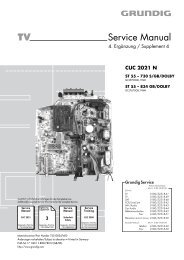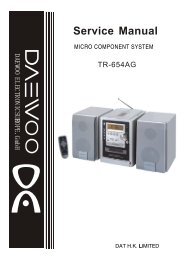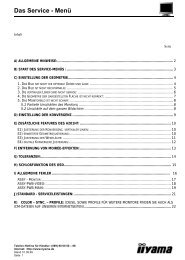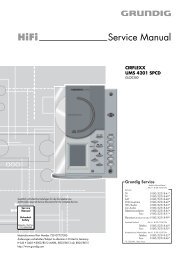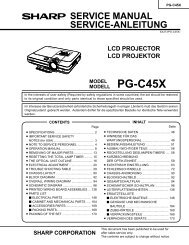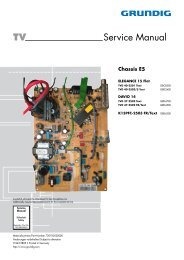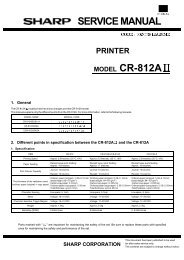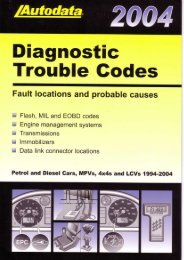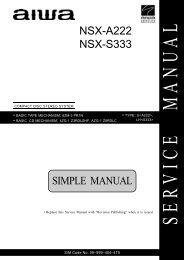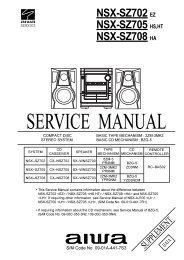electronic cash register model er-a320
electronic cash register model er-a320
electronic cash register model er-a320
You also want an ePaper? Increase the reach of your titles
YUMPU automatically turns print PDFs into web optimized ePapers that Google loves.
CHAPTER 4. REMOVING THE<br />
PRINTER UNIT<br />
1) Remove the top cabinet.<br />
2) Remove the print<strong>er</strong> cable from the main PWB.<br />
3) Remove the three screws .<br />
4) Remove the screw and grounding wire .<br />
5) Remove the print<strong>er</strong> unit from the top cabinet.<br />
5<br />
2<br />
4<br />
Caution to be taken when replacing the print<strong>er</strong> unit<br />
Make sure to p<strong>er</strong>form the following procedure when installing the core<br />
to the grounding wire at the right side (when looking from the front<br />
side) of the print<strong>er</strong> unit.<br />
· View looking from the right side of the print<strong>er</strong> unit.<br />
Nylon band<br />
2<br />
Core Grounding wire<br />
Wind the grounding wire around the core by a turn and secure to the<br />
print<strong>er</strong> frame with the nylon band.<br />
3<br />
1<br />
CHAPTER 5. REMOVING THE MAIN<br />
PWB<br />
1) Remove the top cabinet.<br />
2) Remove the print<strong>er</strong> unit.<br />
3) Remove the following connector cables from the main PWB.<br />
Rechargeable batt<strong>er</strong>y cable<br />
Pop-up display cable<br />
Note: The pop-up cable is fixed with the hold<strong>er</strong> not to make contact<br />
with the heat radiating plate on the main PWB. Be<br />
careful of it when installing.<br />
Mode switch cable<br />
Keyboard cable<br />
4) Remove the screw and grounding wire .<br />
5) Remove the three screws and main PWB .<br />
8<br />
4<br />
3<br />
6<br />
1<br />
7 7<br />
Caution to be taken when installing the batt<strong>er</strong>y<br />
To prevent the batt<strong>er</strong>y from shorting due to wat<strong>er</strong> that might be<br />
splashed on the print<strong>er</strong> cov<strong>er</strong> or the keyboard, install the batt<strong>er</strong>y at an<br />
angle of 90° in relation to the keyboard.<br />
2<br />
90°<br />
5