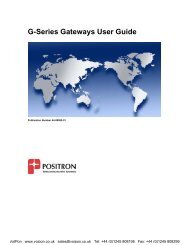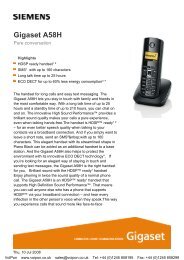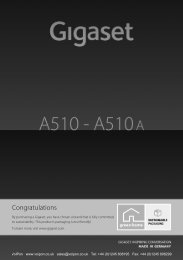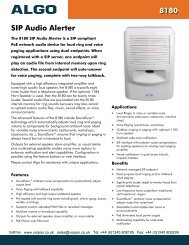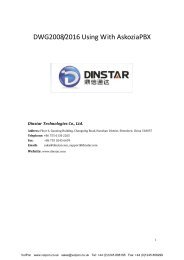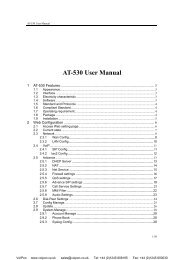Patton SmartNode 4554 User Manual (PDF) - VoIPon Solutions
Patton SmartNode 4554 User Manual (PDF) - VoIPon Solutions
Patton SmartNode 4554 User Manual (PDF) - VoIPon Solutions
You also want an ePaper? Increase the reach of your titles
YUMPU automatically turns print PDFs into web optimized ePapers that Google loves.
<strong>SmartNode</strong> <strong>4554</strong><br />
ISDN BRI PSTN Gateway<br />
Getting Started Guide<br />
Important<br />
This is a Class A device and is intended for use in a light industrial environment. It is not intended nor approved for use in an industrial<br />
or residential environment.<br />
<strong>VoIPon</strong> www.voipon.co.uk sales@voipon.co.uk Tel: +44 (0)1245 808195 Fax: +44 (0)1245 808299
Summary Table of Contents<br />
1 General information...................................................................................................................................... 13<br />
2 Applications overview.................................................................................................................................... 17<br />
3 SN<strong>4554</strong> installation....................................................................................................................................... 19<br />
4 SN<strong>4554</strong> initial configuration......................................................................................................................... 24<br />
5 Contacting <strong>Patton</strong> for assistance ................................................................................................................... 34<br />
A Compliance information .............................................................................................................................. 37<br />
B Specifications ................................................................................................................................................ 40<br />
C Cabling ......................................................................................................................................................... 45<br />
D Port pin-outs ................................................................................................................................................ 48<br />
E SN<strong>4554</strong> factory configuration ...................................................................................................................... 50<br />
F End user license agreement ........................................................................................................................... 54<br />
3<br />
<strong>VoIPon</strong> www.voipon.co.uk sales@voipon.co.uk Tel: +44 (0)1245 808195 Fax: +44 (0)1245 808299
Table of Contents<br />
Summary Table of Contents ........................................................................................................................... 3<br />
Table of Contents ........................................................................................................................................... 4<br />
List of Figures ................................................................................................................................................. 7<br />
List of Tables .................................................................................................................................................. 8<br />
About this guide ............................................................................................................................................. 9<br />
Audience................................................................................................................................................................. 9<br />
Structure................................................................................................................................................................. 9<br />
Precautions ........................................................................................................................................................... 10<br />
Safety when working with electricity ...............................................................................................................11<br />
General observations .......................................................................................................................................11<br />
Typographical conventions used in this document................................................................................................ 12<br />
General conventions .......................................................................................................................................12<br />
1 General information...................................................................................................................................... 13<br />
SN<strong>4554</strong> overview ..................................................................................................................................................14<br />
SN<strong>4554</strong> rear panel ..........................................................................................................................................15<br />
SN<strong>4554</strong> front panel ........................................................................................................................................16<br />
2 Applications overview.................................................................................................................................... 17<br />
ISDN BRI PSTN Gateway application .................................................................................................................18<br />
3 SN<strong>4554</strong> installation....................................................................................................................................... 19<br />
Installing the SN<strong>4554</strong> ...........................................................................................................................................20<br />
Placing the SN<strong>4554</strong> ........................................................................................................................................20<br />
Installing cables ...............................................................................................................................................20<br />
Connecting the SN<strong>4554</strong> to the PBX or ISDN BRI NT ............................................................................21<br />
Connecting the SN<strong>4554</strong> to the IP network ...............................................................................................21<br />
Connecting the SN<strong>4554</strong> to the power supply ............................................................................................22<br />
4 SN<strong>4554</strong> initial configuration......................................................................................................................... 24<br />
Introduction..........................................................................................................................................................25<br />
1. Start the <strong>SmartNode</strong> Discovery Tool.................................................................................................................25<br />
2. Access the Web Browser (GUI) Interface...........................................................................................................25<br />
3. Configuring your SN<strong>4554</strong>.................................................................................................................................27<br />
Accessing the Internet .....................................................................................................................................28<br />
Bootloader.............................................................................................................................................................30<br />
Start Bootloader ..............................................................................................................................................30<br />
Start-up with factory configuration .................................................................................................................31<br />
Load a new application image (SmartWare) via TFTP ....................................................................................31<br />
Load a new application image (SmartWare) via the serial link .........................................................................33<br />
5 Contacting <strong>Patton</strong> for assistance ................................................................................................................... 34<br />
Introduction..........................................................................................................................................................35<br />
Contact information..............................................................................................................................................35<br />
4<br />
<strong>VoIPon</strong> www.voipon.co.uk sales@voipon.co.uk Tel: +44 (0)1245 808195 Fax: +44 (0)1245 808299
SN<strong>4554</strong> Getting Started Guide<br />
<strong>Patton</strong> support headquarters in the USA .........................................................................................................35<br />
Alternate <strong>Patton</strong> support for Europe, Middle East, and Africa (EMEA) ..........................................................35<br />
Warranty Service and Returned Merchandise Authorizations (RMAs)...................................................................35<br />
Warranty coverage ..........................................................................................................................................35<br />
Out-of-warranty service .............................................................................................................................36<br />
Returns for credit ......................................................................................................................................36<br />
Return for credit policy .............................................................................................................................36<br />
RMA numbers ................................................................................................................................................36<br />
Shipping instructions ................................................................................................................................36<br />
A Compliance information .............................................................................................................................. 37<br />
Compliance ...........................................................................................................................................................38<br />
EMC ...............................................................................................................................................................38<br />
Safety ..............................................................................................................................................................38<br />
Telecom ..........................................................................................................................................................38<br />
CE Declaration of Conformity ..............................................................................................................................39<br />
EG-Konformitätserklärung....................................................................................................................................39<br />
Authorized European Representative .....................................................................................................................39<br />
B Specifications ................................................................................................................................................ 40<br />
DSP.......................................................................................................................................................................41<br />
Voice connectivity .................................................................................................................................................41<br />
Data connectivity ..................................................................................................................................................41<br />
Voice processing (signalling dependent).................................................................................................................41<br />
Fax and modem support........................................................................................................................................41<br />
Voice signalling .....................................................................................................................................................42<br />
Voice routing—session router................................................................................................................................42<br />
IP services..............................................................................................................................................................42<br />
Management .........................................................................................................................................................43<br />
Operating environment .........................................................................................................................................43<br />
Operating temperature ....................................................................................................................................43<br />
Operating humidity ........................................................................................................................................43<br />
System...................................................................................................................................................................43<br />
Dimensions ...........................................................................................................................................................43<br />
Weight and power dissipation ...............................................................................................................................43<br />
Identification of the <strong>SmartNode</strong> devices via SNMP...............................................................................................43<br />
C Cabling ......................................................................................................................................................... 45<br />
Introduction..........................................................................................................................................................46<br />
Ethernet ................................................................................................................................................................46<br />
ISDN BRI.............................................................................................................................................................47<br />
D Port pin-outs ................................................................................................................................................ 48<br />
Introduction..........................................................................................................................................................49<br />
Ethernet ................................................................................................................................................................49<br />
ISDN BRI Terminal (TE/<strong>User</strong>) port.....................................................................................................................49<br />
<strong>VoIPon</strong> www.voipon.co.uk sales@voipon.co.uk Tel: +44 (0)1245 808195 Fax: +44 (0)1245 808299<br />
5
SN<strong>4554</strong> Getting Started Guide<br />
E SN<strong>4554</strong> factory configuration ...................................................................................................................... 50<br />
Introduction..........................................................................................................................................................51<br />
F End user license agreement ........................................................................................................................... 54<br />
End <strong>User</strong> License Agreement.................................................................................................................................55<br />
1. Definitions ..................................................................................................................................................55<br />
2. Title ............................................................................................................................................................55<br />
3. Term ...........................................................................................................................................................55<br />
4. Grant of License ..........................................................................................................................................55<br />
5. Warranty ....................................................................................................................................................55<br />
6. Termination ................................................................................................................................................56<br />
7. Other licenses .............................................................................................................................................56<br />
<strong>VoIPon</strong> www.voipon.co.uk sales@voipon.co.uk Tel: +44 (0)1245 808195 Fax: +44 (0)1245 808299<br />
6
List of Figures<br />
1 SN<strong>4554</strong> . . . . . . . . . . . . . . . . . . . . . . . . . . . . . . . . . . . . . . . . . . . . . . . . . . . . . . . . . . . . . . . . . . . . . . . . . . . . . . 14<br />
2 SN<strong>4554</strong> rear panel . . . . . . . . . . . . . . . . . . . . . . . . . . . . . . . . . . . . . . . . . . . . . . . . . . . . . . . . . . . . . . . . . . . . . . 15<br />
3 SN<strong>4554</strong> front panel . . . . . . . . . . . . . . . . . . . . . . . . . . . . . . . . . . . . . . . . . . . . . . . . . . . . . . . . . . . . . . . . . . . . . 16<br />
4 ISDN BRI PSTN Gateway application . . . . . . . . . . . . . . . . . . . . . . . . . . . . . . . . . . . . . . . . . . . . . . . . . . . . . . . 18<br />
5 Connecting to an ISDN NT . . . . . . . . . . . . . . . . . . . . . . . . . . . . . . . . . . . . . . . . . . . . . . . . . . . . . . . . . . . . . . . 21<br />
6 Connecting the SN<strong>4554</strong> to the network via a hub or switch . . . . . . . . . . . . . . . . . . . . . . . . . . . . . . . . . . . . . . . 22<br />
7 Router front panel LEDs . . . . . . . . . . . . . . . . . . . . . . . . . . . . . . . . . . . . . . . . . . . . . . . . . . . . . . . . . . . . . . . . . 23<br />
8 <strong>SmartNode</strong> Discovery Tool window . . . . . . . . . . . . . . . . . . . . . . . . . . . . . . . . . . . . . . . . . . . . . . . . . . . . . . . . . 25<br />
9 <strong>SmartNode</strong> Discovery Tool window with webbrowser selected . . . . . . . . . . . . . . . . . . . . . . . . . . . . . . . . . . . . . 26<br />
10 Login window . . . . . . . . . . . . . . . . . . . . . . . . . . . . . . . . . . . . . . . . . . . . . . . . . . . . . . . . . . . . . . . . . . . . . . . . . . 26<br />
11 SN<strong>4554</strong> home page . . . . . . . . . . . . . . . . . . . . . . . . . . . . . . . . . . . . . . . . . . . . . . . . . . . . . . . . . . . . . . . . . . . . . 26<br />
12 Main GUI elements . . . . . . . . . . . . . . . . . . . . . . . . . . . . . . . . . . . . . . . . . . . . . . . . . . . . . . . . . . . . . . . . . . . . . 27<br />
13 WAN page . . . . . . . . . . . . . . . . . . . . . . . . . . . . . . . . . . . . . . . . . . . . . . . . . . . . . . . . . . . . . . . . . . . . . . . . . . . . 29<br />
14 Typical Ethernet straight-through cable diagram . . . . . . . . . . . . . . . . . . . . . . . . . . . . . . . . . . . . . . . . . . . . . . . 46<br />
15 Connecting an ISDN device . . . . . . . . . . . . . . . . . . . . . . . . . . . . . . . . . . . . . . . . . . . . . . . . . . . . . . . . . . . . . . . 47<br />
7<br />
<strong>VoIPon</strong> www.voipon.co.uk sales@voipon.co.uk Tel: +44 (0)1245 808195 Fax: +44 (0)1245 808299
List of Tables<br />
1 General conventions . . . . . . . . . . . . . . . . . . . . . . . . . . . . . . . . . . . . . . . . . . . . . . . . . . . . . . . . . . . . . . . . . . . . . 12<br />
2 Rear panel ports . . . . . . . . . . . . . . . . . . . . . . . . . . . . . . . . . . . . . . . . . . . . . . . . . . . . . . . . . . . . . . . . . . . . . . . . 15<br />
3 SN<strong>4554</strong> LED definitions . . . . . . . . . . . . . . . . . . . . . . . . . . . . . . . . . . . . . . . . . . . . . . . . . . . . . . . . . . . . . . . . . 16<br />
4 <strong>SmartNode</strong> weight and maximum power specifications . . . . . . . . . . . . . . . . . . . . . . . . . . . . . . . . . . . . . . . . . . 43<br />
5 <strong>SmartNode</strong> Models and their Unique sysObjectID . . . . . . . . . . . . . . . . . . . . . . . . . . . . . . . . . . . . . . . . . . . . . . 43<br />
6 RJ-45 Ethernet socket . . . . . . . . . . . . . . . . . . . . . . . . . . . . . . . . . . . . . . . . . . . . . . . . . . . . . . . . . . . . . . . . . . . . 49<br />
7 RJ-45 BRI (NT/Net) socket . . . . . . . . . . . . . . . . . . . . . . . . . . . . . . . . . . . . . . . . . . . . . . . . . . . . . . . . . . . . . . . 49<br />
8<br />
<strong>VoIPon</strong> www.voipon.co.uk sales@voipon.co.uk Tel: +44 (0)1245 808195 Fax: +44 (0)1245 808299
About this guide<br />
This guide describes the SN<strong>4554</strong> hardware, installation and basic configuration. For detailed software configuration<br />
information refer to the SmartWare Software Configuration Guide and the available Configuration Notes.<br />
Audience<br />
This guide is intended for the following users:<br />
• Operators<br />
• Installers<br />
• Maintenance technicians<br />
Structure<br />
This guide contains the following chapters and appendices:<br />
• Chapter 1 on page 13 provides information about router features and capabilities<br />
• Chapter 2 on page 17 contains an overview describing router operation and applications<br />
• Chapter 3 on page 19 provides hardware installation procedures<br />
• Chapter 4 on page 24 provides quick-start procedures for configuring the SN<strong>4554</strong> router<br />
• Chapter 5 on page 34 contains information on contacting <strong>Patton</strong> technical support for assistance<br />
• Appendix A on page 37 contains compliance information for the SN<strong>4554</strong><br />
• Appendix B on page 40 contains specifications for the routers<br />
• Appendix C on page 45 provides cable recommendations<br />
• Appendix D on page 48 describes the router’s ports and pin-outs<br />
• Appendix E on page 50 lists the factory configuration settings for SN<strong>4554</strong><br />
• Appendix F on page 54 provides license information that describes acceptable usage of the software provided<br />
with the SN<strong>4554</strong><br />
For best results, read the contents of this guide before you install the router.<br />
9<br />
<strong>VoIPon</strong> www.voipon.co.uk sales@voipon.co.uk Tel: +44 (0)1245 808195 Fax: +44 (0)1245 808299
SN<strong>4554</strong> Getting Started Guide<br />
About this guide<br />
Precautions<br />
Notes, cautions, and warnings, which have the following meanings, are used throughout this guide to help you<br />
become aware of potential problems. Warnings are intended to prevent safety hazards that could result in personal<br />
injury. Cautions are intended to prevent situations that could result in property damage or<br />
impaired functioning.<br />
Note<br />
A note presents additional information or interesting sidelights.<br />
The alert symbol and IMPORTANT heading calls attention to<br />
important information.<br />
The alert symbol and CAUTION heading indicate a potential hazard.<br />
Strictly follow the instructions to avoid property damage.<br />
The shock hazard symbol and CAUTION heading indicate a<br />
potential electric shock hazard. Strictly follow the instructions to<br />
avoid property damage caused by electric shock.<br />
The alert symbol and WARNING heading indicate a potential safety hazard.<br />
Strictly follow the warning instructions to avoid personal injury.<br />
The shock hazard symbol and WARNING heading indicate a potential electric<br />
shock hazard. Strictly follow the warning instructions to avoid injury caused<br />
by electric shock.<br />
10<br />
<strong>VoIPon</strong> www.voipon.co.uk sales@voipon.co.uk Tel: +44 (0)1245 808195 Fax: +44 (0)1245 808299
SN<strong>4554</strong> Getting Started Guide<br />
About this guide<br />
Safety when working with electricity<br />
Mains Voltage: Do not open the case when the power cord is attached. The<br />
external power adapter shall be a listed limited power source that incorporates<br />
a disconnect device and shall be positioned within easy reach of the<br />
operator. The mains outlet shall be within 10 feet (3 meters) of the device,<br />
shall be easily accessible, and protected by a circuit breaker.<br />
The <strong>SmartNode</strong> <strong>4554</strong> is not shipped with power cables. For AC powered<br />
units, ensure that the power cable used meets all applicable standards for the<br />
country in which it is to be installed, and that it is connected to a wall outlet<br />
which has earth ground.<br />
Hazardous network voltages are present in WAN ports regardless of whether<br />
power to the SN<strong>4554</strong> is ON or OFF. To avoid electric shock, use caution when<br />
near WAN ports. When detaching cables, detach the end away from the<br />
SN<strong>4554</strong> first.<br />
Do not work on the system or connect or disconnect cables during periods of<br />
lightning activity<br />
In accordance with the requirements of council directive 2002/<br />
96/EC on Waste of Electrical and Electronic Equipment (WEEE),<br />
ensure that at end-of-life you separate this product from other<br />
waste and scrap and deliver to the WEEE collection system in<br />
your country for recycling.<br />
This is a Class A device and is intended for use in a light industrial<br />
environment. It is not intended nor approved for use in an industrial<br />
or residential environment<br />
General observations<br />
• Clean the case with a soft slightly moist anti-static cloth<br />
• Place the unit on a flat surface and ensure free air circulation<br />
• Avoid exposing the unit to direct sunlight and other heat sources<br />
• Protect the unit from moisture, vapors, and corrosive liquids<br />
11<br />
<strong>VoIPon</strong> www.voipon.co.uk sales@voipon.co.uk Tel: +44 (0)1245 808195 Fax: +44 (0)1245 808299
SN<strong>4554</strong> Getting Started Guide<br />
About this guide<br />
Typographical conventions used in this document<br />
This section describes the typographical conventions and terms used in this guide.<br />
General conventions<br />
The procedures described in this manual use the following text conventions:<br />
Convention<br />
Table 1. General conventions<br />
Meaning<br />
Garamond blue type Indicates a cross-reference hyperlink that points to a figure, graphic, table, or section<br />
heading. Clicking on the hyperlink jumps you to the reference. When you<br />
have finished reviewing the reference, click on the Go to Previous View<br />
button in the Adobe® Acrobat® Reader toolbar to return to your starting point.<br />
Futura bold type Commands and keywords are in boldface font.<br />
Futura bold-italic type Parts of commands, which are related to elements already named by the user, are<br />
in boldface italic font.<br />
Italicized Futura type Variables for which you supply values are in italic font<br />
Futura type<br />
Indicates the names of fields or windows.<br />
Garamond bold type Indicates the names of command buttons that execute an action.<br />
< > Angle brackets indicate function and keyboard keys, such as , ,<br />
, and so on.<br />
[ ] Elements in square brackets are optional.<br />
{a | b | c} Alternative but required keywords are grouped in braces ({ }) and are separated<br />
by vertical bars ( | )<br />
blue screen<br />
Information you enter is in blue screen font.<br />
screen<br />
Terminal sessions and information the system displays are in screen font.<br />
node<br />
The leading IP address or nodename of a SN<strong>4554</strong> is substituted with node in<br />
boldface italic font.<br />
SN<br />
The leading SN on a command line represents the nodename of the SN<strong>4554</strong><br />
# An hash sign at the beginning of a line indicates a comment line.<br />
12<br />
<strong>VoIPon</strong> www.voipon.co.uk sales@voipon.co.uk Tel: +44 (0)1245 808195 Fax: +44 (0)1245 808299
Chapter 1<br />
General information<br />
Chapter contents<br />
SN<strong>4554</strong> overview ..................................................................................................................................................14<br />
SN<strong>4554</strong> rear panel ..........................................................................................................................................15<br />
SN<strong>4554</strong> front panel ........................................................................................................................................16<br />
13<br />
<strong>VoIPon</strong> www.voipon.co.uk sales@voipon.co.uk Tel: +44 (0)1245 808195 Fax: +44 (0)1245 808299
SN<strong>4554</strong> Getting Started Guide<br />
1 • General information<br />
SN<strong>4554</strong> overview<br />
The <strong>SmartNode</strong> <strong>4554</strong> ISDN BRI PSTN Gateway (see figure 1) converts up to four simultaneous phone or fax<br />
calls from SIP or H.323 to BRI ISDN. it is a compact, reliable stand-alone VoIP gateway for IP-based voice<br />
systems which matches up to ISDN standards in terms of performance and quality.<br />
Compared to PC-based solutions that combine IP-PBX and a PCI BRI card, the SN<strong>4554</strong> has several advantages:<br />
No need to install additional drivers or software, new services can be installed without downtime, several<br />
SN<strong>4554</strong> can be combined and serve as redundant cluster, no ventilation or hard disk required, scaleable without<br />
limitation by the amount of PCI card slots available. Also, system administrators don’t have to learn ISDN,<br />
as industry standard protocols like SIP or H.323 do the job of connecting PSTN to your voice system.<br />
The SN<strong>4554</strong> perfectly integrates in today’s IP-PBX systems supporting their advanced functionality, while preserving<br />
the majority of ISDN comfort features. The following features are integrated into the SN<strong>4554</strong>: Advice<br />
of Change (AOC), Explicit Call Transfer (ECT), CLIP, CLIR, 64k transparent data calls, support for both<br />
MSN and DID lines, overlap dialing, call waiting, and call hold.<br />
Figure 1. SN<strong>4554</strong><br />
The SN<strong>4554</strong> performs the following major functions:<br />
• Four channels of Voice or Fax-over-IP through two Euro-ISDN BRI/S ports (TE orientation).<br />
• Standards-compliant VoIP in accordance with SIP or H.323 protocols.<br />
• 10/100Base-T Ethernet WAN port for connection to a router, xDSL, cable, or wireless modem.<br />
SN<strong>4554</strong> overview 14<br />
<strong>VoIPon</strong> www.voipon.co.uk sales@voipon.co.uk Tel: +44 (0)1245 808195 Fax: +44 (0)1245 808299
SN<strong>4554</strong> Getting Started Guide<br />
1 • General information<br />
SN<strong>4554</strong> rear panel<br />
The SN<strong>4554</strong> is an ISDN BRI PSTN Gateway for home or home-office use that supports two VoIP calls via a<br />
single ISDN BRI port (see figure 2). The SN<strong>4554</strong> rear panel ports are described in table 2.<br />
Model SN<strong>4554</strong><br />
LAN Line 1 Line 0<br />
ETH 0/0 BRI 0/1 BRI 0/0<br />
ETH<br />
Ethernet port<br />
BRI<br />
ISDN Line port<br />
LAN ISDN 2 ISDN 1<br />
Port<br />
ETH (LAN)<br />
BRI (Line)<br />
Figure 2. SN<strong>4554</strong> rear panel<br />
Table 2. Rear panel ports<br />
Description<br />
Switched Auto-MDX Fast-Ethernet port, RJ-45 (see figure 2), connect the unit to an Internet<br />
Telephony Service Provider (ITSP) [via an xDSL or cable modem] or a remote IP-PBX<br />
[via a private corporate network].<br />
ISDN BRI/S0 port. RJ-45 connector presents the NET (<strong>User</strong>) side of the S/T interface<br />
(see figure 2) for connecting the SN<strong>4554</strong> to a PBX NT port or an ISDN BRI NT.<br />
5V DC, 1.0A The SN<strong>4554</strong> has a 5V DC 1A power input (see figure 2).<br />
Reset<br />
The reset button (see figure 2) has three functions:<br />
• Restart the unit with the current startup configuration—Press (for less than 1 second)<br />
and release the Reset button to restart the unit with the current startup configuration.<br />
• Restart the unit with factory default configuration—Press the Reset button for<br />
5 seconds until the Power LED (see figure 3 on page 16) starts blinking to restart<br />
the unit with factory default configuration.<br />
• Restart the unit in bootloader mode (to be used only by trained SN<strong>4554</strong> technicians)—Starting<br />
with the unit powered off, press and hold the Reset button as you<br />
apply power to the unit. Release the Reset button when the Power LED starts blinking<br />
so the unit will enter bootloader mode.<br />
SN<strong>4554</strong> overview 15<br />
<strong>VoIPon</strong> www.voipon.co.uk sales@voipon.co.uk Tel: +44 (0)1245 808195 Fax: +44 (0)1245 808299
SN<strong>4554</strong> Getting Started Guide<br />
1 • General information<br />
<strong>SmartNode</strong> <strong>4554</strong><br />
ISDN BRI PSTN Gateway<br />
<strong>SmartNode</strong> <strong>4554</strong><br />
ISDN BRI PSTN Gateway<br />
Figure 3. SN<strong>4554</strong> front panel<br />
SN<strong>4554</strong> front panel<br />
Figure 3 shows SN<strong>4554</strong> LEDs, the LED definitions are listed in table 3.<br />
LED<br />
Table 3. SN<strong>4554</strong> LED definitions<br />
Description<br />
Note If an error occurs, all LEDs will flash once per second.<br />
Power<br />
When lit, indicates power is applied and the unit is in normal operation. Off indicates<br />
no power applied. Flashes once per second during boot (startup).<br />
VoIP • On indicates the gateway is registered to an H.323 gatekeeper/SIP server, or,<br />
in the case of direct routing, has at least one active VoIP connection.<br />
• Off indicates the unit is not configured or registered, or has no active directrouted<br />
VoIP connection.<br />
• Flashing green indicates that the unit is attempting to register or has failed<br />
to register.<br />
Line 0 and Line 1 Off indicates no active calls. Blinking when one or two B-channels are connected.<br />
Ethernet • On when the Ethernet connection has a link indication.<br />
• Flashes when data is received or transmitted at the corresponding Ethernet port.<br />
SN<strong>4554</strong> overview 16<br />
<strong>VoIPon</strong> www.voipon.co.uk sales@voipon.co.uk Tel: +44 (0)1245 808195 Fax: +44 (0)1245 808299
Chapter 2<br />
Applications overview<br />
Chapter contents<br />
ISDN BRI PSTN Gateway application .................................................................................................................18<br />
17<br />
<strong>VoIPon</strong> www.voipon.co.uk sales@voipon.co.uk Tel: +44 (0)1245 808195 Fax: +44 (0)1245 808299
SN<strong>4554</strong> Getting Started Guide<br />
2 • Applications overview<br />
ISDN BRI PSTN Gateway application<br />
The <strong>SmartNode</strong> <strong>4554</strong> ISDN VoIP gateway enables any IP PBX to make calls to the ISDN PSTN. The compact,<br />
reliable stand-alone design allows enterprises to easily and flexibly integrate BRI lines into their VoIP system.<br />
It converts up to four simultaneous phone or fax calls from SIP or H.323 to BRI ISDN.<br />
Figure 4. ISDN BRI PSTN Gateway application<br />
ISDN BRI PSTN Gateway application 18<br />
<strong>VoIPon</strong> www.voipon.co.uk sales@voipon.co.uk Tel: +44 (0)1245 808195 Fax: +44 (0)1245 808299
Chapter 3<br />
SN<strong>4554</strong> installation<br />
Chapter contents<br />
Installing the SN<strong>4554</strong> ...........................................................................................................................................20<br />
Placing the SN<strong>4554</strong> ........................................................................................................................................20<br />
Installing cables ...............................................................................................................................................20<br />
Connecting the SN<strong>4554</strong> to the PBX or ISDN BRI NT ............................................................................21<br />
Connecting the SN<strong>4554</strong> to the IP network ...............................................................................................21<br />
Connecting the SN<strong>4554</strong> to the power supply ............................................................................................22<br />
19<br />
<strong>VoIPon</strong> www.voipon.co.uk sales@voipon.co.uk Tel: +44 (0)1245 808195 Fax: +44 (0)1245 808299
SN<strong>4554</strong> Getting Started Guide<br />
3 • SN<strong>4554</strong> installation<br />
Installing the SN<strong>4554</strong><br />
SN<strong>4554</strong> hardware installation consists of the following:<br />
• Placing the device at the desired installation location (see section “Placing the SN<strong>4554</strong>”)<br />
• Connecting the interface and power cables (see section “Installing cables”)<br />
When you finish installing the SN<strong>4554</strong>, go to chapter 4, “SN<strong>4554</strong> initial configuration” on page 24.<br />
Placing the SN<strong>4554</strong><br />
Place the SN<strong>4554</strong> on a desktop or similar sturdy, flat surface that offers easy access to the cables. The unit<br />
should be installed in a dry environment with sufficient space to allow air circulation for cooling.<br />
Note<br />
For proper ventilation, leave at least 2 inches (5 cm) to the left, right, front,<br />
and rear of the unit.<br />
Installing cables<br />
Do not work on the system or connect or disconnect cables during periods of<br />
lightning activity.<br />
The interconnecting cables shall be acceptable for external use and shall be<br />
rated for the proper application with respect to voltage, current, anticipated<br />
temperature, flammability, and mechanical serviceability.<br />
Connect the cables in the following order:<br />
1. Connect the ISDN NT or PBX to the BRI port (see section “Connecting the SN<strong>4554</strong> to the PBX or<br />
ISDN BRI NT” on page 21).<br />
2. Connect the 10/100Base-T Ethernet WAN (see section “Connecting the SN<strong>4554</strong> to the IP network” on<br />
page 21)<br />
3. Connect the power supply (see section “Connecting the SN<strong>4554</strong> to the power supply” on page 22)<br />
Installing the SN<strong>4554</strong> 20<br />
<strong>VoIPon</strong> www.voipon.co.uk sales@voipon.co.uk Tel: +44 (0)1245 808195 Fax: +44 (0)1245 808299
SN<strong>4554</strong> Getting Started Guide<br />
3 • SN<strong>4554</strong> installation<br />
Connecting the SN<strong>4554</strong> to the PBX or ISDN BRI NT<br />
The SN<strong>4554</strong> comes with two ISDN BRI (TE) ports located on the rear panel (see figure 2 on page 15) for connecting<br />
to the NT of an ISDN PBX or ISDN NT. Install the connection as follows:<br />
1. Using an ISDN cable (see Appendix C, “Cabling” on page 45) connect the BRI (TE) port on the SN<strong>4554</strong><br />
to the NT PBX or ISDN NT.<br />
LAN ISDN 2 ISDN 1<br />
ISDN NT<br />
or PBX<br />
RJ-45, male<br />
3<br />
4<br />
5<br />
6<br />
RJ-45, male<br />
3<br />
4<br />
5<br />
6<br />
Figure 5. Connecting to an ISDN NT<br />
For details on the BRI port pinout and ISDN cables, refer to Appendix C, “Cabling” on page 45 and Appendix<br />
D, “Port pin-outs” on page 48.<br />
Connecting the SN<strong>4554</strong> to the IP network<br />
The SN<strong>4554</strong> comes with a 10/100 Base-Tx Ethernet port for connection to an IP network. The Ethernet<br />
WAN interface is factory-configured as a DHCP client, so you must connect the SN<strong>4554</strong> to an IP network<br />
that provides a DHCP server.<br />
The Ethernet port (ETH) includes an automatic MDX (auto-crossover) feature that automatically detects the<br />
cable configuration and adjusts accordingly. The feature allow you to use a straight-through Ethernet cable to<br />
connect to an Ethernet hub or switch. Typically the hub or switch will connect to a router that provides the the<br />
local-residential IP network with broadband Internet access.<br />
Installing the SN<strong>4554</strong> 21<br />
<strong>VoIPon</strong> www.voipon.co.uk sales@voipon.co.uk Tel: +44 (0)1245 808195 Fax: +44 (0)1245 808299
SN<strong>4554</strong> Getting Started Guide<br />
3 • SN<strong>4554</strong> installation<br />
DHCP<br />
Server<br />
SN<strong>4554</strong><br />
LAN ISDN 2 ISDN 1<br />
ETH<br />
port<br />
PC<br />
Ethernet Hub<br />
or Switch<br />
Figure 6. Connecting the SN<strong>4554</strong> to the network via a hub or switch<br />
1. Using the included black Ethernet cable, connect the RJ-45 Ethernet WAN port on your SN<strong>4554</strong> (labeled<br />
ETH), to an Ethernet hub or switch on the same network as your PC.<br />
For details on the Ethernet port pinout and cables, refer to Appendix C, “Cabling” on page 45 and Appendix<br />
D, “Port pin-outs” on page 48.<br />
Connecting the SN<strong>4554</strong> to the power supply<br />
1. Insert the barrel-type connector end of the AC power supply into the 5V DC, 1.0A port (see figure 2 on<br />
page 15).<br />
The external router power supply automatically adjusts to accept<br />
an input voltage from 100 to 240 VAC (50/60 Hz).<br />
Verify that the proper voltage is present before plugging the<br />
power cord into the receptacle. Failure to do so could result in<br />
equipment damage.<br />
2. Verify that the AC power cord included with your router is compatible with local standards. If it is not,<br />
refer to chapter 5, “Contacting <strong>Patton</strong> for assistance” on page 34 to find out how to replace it with a compatible<br />
power cord.<br />
3. Connect the male end of the AC power supply power cord to an appropriate AC power outlet.<br />
Installing the SN<strong>4554</strong> 22<br />
<strong>VoIPon</strong> www.voipon.co.uk sales@voipon.co.uk Tel: +44 (0)1245 808195 Fax: +44 (0)1245 808299
SN<strong>4554</strong> Getting Started Guide<br />
3 • SN<strong>4554</strong> installation<br />
<strong>SmartNode</strong> <strong>4554</strong><br />
ISDN BRI VoIP Gateway<br />
<strong>SmartNode</strong> <strong>4554</strong><br />
ISDN BRI PSTN Gateway<br />
Power VoIP BRI LAN<br />
Figure 7. Router front panel LEDs<br />
4. Verify that the green Power LED is lit (see figure 7).<br />
Installing the SN<strong>4554</strong> 23<br />
<strong>VoIPon</strong> www.voipon.co.uk sales@voipon.co.uk Tel: +44 (0)1245 808195 Fax: +44 (0)1245 808299
Chapter 4<br />
SN<strong>4554</strong> initial configuration<br />
Chapter contents<br />
Introduction..........................................................................................................................................................25<br />
1. Start the <strong>SmartNode</strong> Discovery Tool.................................................................................................................25<br />
2. Access the Web Browser (GUI) Interface...........................................................................................................25<br />
3. Configuring your SN<strong>4554</strong>.................................................................................................................................27<br />
Accessing the Internet .....................................................................................................................................28<br />
Bootloader.............................................................................................................................................................30<br />
Start Bootloader ..............................................................................................................................................30<br />
Start-up with factory configuration .................................................................................................................31<br />
Load a new application image (SmartWare) via TFTP ....................................................................................31<br />
Load a new application image (SmartWare) via the serial link .........................................................................33<br />
24<br />
<strong>VoIPon</strong> www.voipon.co.uk sales@voipon.co.uk Tel: +44 (0)1245 808195 Fax: +44 (0)1245 808299
SN<strong>4554</strong> Getting Started Guide<br />
4 • SN<strong>4554</strong> initial configuration<br />
Introduction<br />
This chapter leads you through the basic steps to set up a new SN<strong>4554</strong>:<br />
• Start the SN<strong>4554</strong> Discovery Tool (see section “1. Start the <strong>SmartNode</strong> Discovery Tool” on page 25)<br />
• Access the Web Browser (GUI) Interface (see section “2. Access the Web Browser (GUI) Interface” on<br />
page 25)<br />
• Configuring your SN<strong>4554</strong> (see section “3. Configuring your SN<strong>4554</strong>” on page 27)<br />
This section describes how to quickly access the configuration interface of a SN<strong>4554</strong> and give an overview of<br />
the different elements you can configure. For detailed information on all configuration parameters refer to the<br />
SmartWare software configuration guide.<br />
1. Start the <strong>SmartNode</strong> Discovery Tool<br />
The <strong>SmartNode</strong> discovery tool provides a quick and easy way to access the management interfaces residing<br />
within your SN<strong>4554</strong>. The tool identifies any <strong>Patton</strong> VoIP devices installed on your network and displays the<br />
model number, IP address and MAC address of each unit.To use the discovery tool, do the following:<br />
1. Insert the CD included with your SN<strong>4554</strong> into the CD drive on your PC.<br />
2. Copy the file named SNDiscovery.exe from the CD to your PC.<br />
Figure 8. <strong>SmartNode</strong> Discovery Tool window<br />
3. At your PC, double-click the SNDiscovery.exe file name to activate the tool. The <strong>SmartNode</strong> Discovery<br />
Tool window will display the IP Address, MAC Address, Device Type (model number) and Build (software<br />
release) of your SN<strong>4554</strong>.<br />
If your SN<strong>4554</strong> does not appear:<br />
• Make sure the SN<strong>4554</strong> and your PC are on the same routed subnet<br />
• Make sure any firewall programs on your PC are disabled<br />
2. Access the Web Browser (GUI) Interface<br />
The SN<strong>4554</strong> provides a web-browser-based graphical user interface (GUI) that makes it easy to configure,<br />
monitor and manage your SN<strong>4554</strong>. To access the web-browser interface, do the following:<br />
1. In the <strong>SmartNode</strong> Discovery Tool window, select the line that displays the IP address of your SN<strong>4554</strong>.<br />
Introduction 25<br />
<strong>VoIPon</strong> www.voipon.co.uk sales@voipon.co.uk Tel: +44 (0)1245 808195 Fax: +44 (0)1245 808299
SN<strong>4554</strong> Getting Started Guide<br />
4 • SN<strong>4554</strong> initial configuration<br />
Figure 9. <strong>SmartNode</strong> Discovery Tool window with webbrowser selected<br />
2. Right-click the selected line, and select Webbrowser. The Login window will display.<br />
Figure 10. Login window<br />
3. Enter the username administrator. Do not enter a password. Instead simply click OK. Your web browser<br />
will display the SN<strong>4554</strong> home page (see figure 11).<br />
Figure 11. SN<strong>4554</strong> home page<br />
The SN<strong>4554</strong> home page displays three action buttons that allow you to store the current configuration state,<br />
reload the device, and restore to factory defaults. The home page also displays certain basic system information.<br />
You can always return to the home page by clicking Home in the navigation bar.<br />
2. Access the Web Browser (GUI) Interface 26<br />
<strong>VoIPon</strong> www.voipon.co.uk sales@voipon.co.uk Tel: +44 (0)1245 808195 Fax: +44 (0)1245 808299
SN<strong>4554</strong> Getting Started Guide<br />
4 • SN<strong>4554</strong> initial configuration<br />
Navigation bar<br />
Current system path<br />
Configuration and status information<br />
Figure 12. Main GUI elements<br />
The GUI consists of the following main elements (see figure 12):<br />
• The “Navigation Bar” on the left edge presents you with a menu listing giving access to the various configuration<br />
and status pages of the SN<strong>4554</strong>.<br />
• At the top of the page you see the “Current System Path” which displays the location and element currently<br />
presented in the main area.<br />
• The rest of the page displays the configuration and status information for the different features of<br />
the SN<strong>4554</strong>.<br />
3. Configuring your SN<strong>4554</strong><br />
Once you have logged in you can use the browser-based graphical user interface (GUI) to configure and manage<br />
your SN<strong>4554</strong>. The information in this section is intended to introduce the configuration tools and get you<br />
started. For more detailed information about configuring your SN<strong>4554</strong>, please refer to the SmartWare<br />
Configuration Guide.<br />
3. Configuring your SN<strong>4554</strong> 27<br />
<strong>VoIPon</strong> www.voipon.co.uk sales@voipon.co.uk Tel: +44 (0)1245 808195 Fax: +44 (0)1245 808299
SN<strong>4554</strong> Getting Started Guide<br />
4 • SN<strong>4554</strong> initial configuration<br />
The SN<strong>4554</strong>, immediately applies your changes whenever you<br />
modify the configuration. Howver, your new settings ARE NOT<br />
PERMANENTLY SAVED in non-volatile memory [RAM]. To survive<br />
power failure or manual reload you must store your new settings<br />
in non-volatile memory. To save your changes: return to the home<br />
page and press the Save Current Configuration button.<br />
You may find the following hints helpful when configuring your SN<strong>4554</strong>:<br />
For each box containing an “Apply” button, fill in the required fields<br />
and press “apply” once. The settings are applied immediately after<br />
the button is pressed. If there are several boxes with an “Apply” button<br />
on one page, fill in the information per box and press the button<br />
for each box separately. This saves the new configuration parameters<br />
in volatile memory (RAM) only.<br />
The “alert” symbol shows you that somewhere a user input is missing<br />
for correct functionality. In the case of the present WAN page, you<br />
can ignore them, because the respective title bullet (“PPP over Ethernet”)<br />
is not selected.<br />
The “info” symbol denotes hints to ease configuration or to avoid pitfalls.<br />
Read them whenever you encounter them!<br />
Accessing the Internet<br />
The SN<strong>4554</strong> suports three types of WAN (Internet or corporate-Private) access:<br />
• DHCP (factory default)<br />
• PPPoE<br />
• Fixed IP address<br />
To modify the WAN access configuration, go to the SN<strong>4554</strong> WAN page:<br />
1. In the configuration menu pane, click WAN.<br />
3. Configuring your SN<strong>4554</strong> 28<br />
<strong>VoIPon</strong> www.voipon.co.uk sales@voipon.co.uk Tel: +44 (0)1245 808195 Fax: +44 (0)1245 808299
SN<strong>4554</strong> Getting Started Guide<br />
4 • SN<strong>4554</strong> initial configuration<br />
Figure 13. WAN page<br />
The SN<strong>4554</strong> supports three configuration options for the WAN connection (see figure 13), as described in the<br />
following paragraphs:<br />
• DHCP (client—factory default). The SN<strong>4554</strong>’s WAN port has a DHCP client enabled that uses an established<br />
Internet connection to get the Internet connectivity parameters (IP address, default gateway) automatically<br />
from a DHCP server. Use this option when connecting the SN<strong>4554</strong> to a DSL router, a cable<br />
modem, or to a company LAN (with a DHCP server). This is the factory default configuration so no configuration<br />
is required, only the LAN and WAN Ethernet connections should be made to access the Internet<br />
immediately.<br />
• PPPoE. The SN<strong>4554</strong> establishes the connection with the Internet using PPPoE. This is most commonly<br />
used when the SN<strong>4554</strong> is connected to a DSL bridge, or a DSL router that is configured in bridge mode<br />
(most routers are capable of this).<br />
Enter the DSL credentials (username and password) on the SN<strong>4554</strong> and click the Apply icon.<br />
• <strong>User</strong> Defined Address. The SN<strong>4554</strong> uses an existing internet connection which does not provide an<br />
upstream DHCP server. In this case, you need to set the IP address, subnet mask, default gateway and<br />
DNS servers manually.<br />
- IP Address—The IP address of the WAN Ethernet port.<br />
- IP Mask—The mask for the WAN port’s IP address.<br />
Click the Apply icon to activate the new configuration.<br />
• Default Gateway—This is the IP address of the upstream router. Click the Apply icon to apply the new<br />
configuration.<br />
• DNS/DynDNS—In the Configuration Menu, go to DNS/DynDNS. Enter the IP addresses of the DNS<br />
servers and Apply the new settings.<br />
3. Configuring your SN<strong>4554</strong> 29<br />
<strong>VoIPon</strong> www.voipon.co.uk sales@voipon.co.uk Tel: +44 (0)1245 808195 Fax: +44 (0)1245 808299
SN<strong>4554</strong> Getting Started Guide<br />
4 • SN<strong>4554</strong> initial configuration<br />
Note<br />
Be sure to return to the Home configuration page to save the new configuration<br />
in non-volatile memory.<br />
Bootloader<br />
The bootloader ensures that basic operations, network access, and downloads are possible in case of interrupted<br />
or corrupted application image downloads. It offers console access to the Bootloader and the capability for<br />
downloading application images (e.g. SmartWare) via the serial link of the console.<br />
Start Bootloader<br />
To start the Bootloader, power on the <strong>SmartNode</strong> while pressing the reset button. Open a Telnet session to the<br />
<strong>SmartNode</strong> via one of the Ethernet interfaces. The following prompt will be displayed:<br />
RedBoot><br />
Type help to display an overview of the available commands.<br />
The “advanced GUI” leads you to the full complement of<br />
<strong>SmartNode</strong> configuration parameters. There are many more<br />
things that can be configured than you are presented on the<br />
“basic GUI” pages you see when the system starts. Be aware<br />
that configuration is more complicated and requires knowledge<br />
about VoIP as well as <strong>SmartNode</strong> configuration concepts.<br />
We recommend familiarizing yourself with the<br />
SmartWare Software Configuration Guide before switching to<br />
the advanced mode.<br />
Bootloader 30<br />
<strong>VoIPon</strong> www.voipon.co.uk sales@voipon.co.uk Tel: +44 (0)1245 808195 Fax: +44 (0)1245 808299
SN<strong>4554</strong> Getting Started Guide<br />
4 • SN<strong>4554</strong> initial configuration<br />
Start-up with factory configuration<br />
Step Command Purpose<br />
1 RedBoot> fis load Copies the SmartWare application image from the<br />
persistent memory (flash:) to the volatile memory<br />
(RAM) from where it will be executed.<br />
2 RedBoot> go -s factory-config Starts the SmartWare application telling it to use<br />
‘factory-config’ as startup configuration.<br />
You can also start-up with any other configuration<br />
available in the persistent memory (nvram:) by providing<br />
its name instead of ‘factory-config’.<br />
Load a new application image (SmartWare) via TFTP<br />
The following procedure downloads the application image (SmartWare) for the mainboard. See the note below<br />
on how to download the respective CLI description file.<br />
Step Command Purpose<br />
1<br />
optional<br />
RedBoot> ip_address - l<br />
local_ip_address [/mask_len]<br />
2 RedBoot> ip_address -g gateway<br />
optional<br />
3 RedBoot> ping -h tftp-server_ip_address<br />
optional<br />
4 RedBoot> load -r -v -h host -b<br />
base_address file_name<br />
Sets the IP address and subnet mask of the<br />
Ethernet interface 0/0 which shall be used to<br />
receive the new application image.<br />
mask_len is the length of the network address<br />
(or the number of 1’s within the subnet mask).<br />
See Note below.<br />
Sets the IP address of the default gateway.<br />
Tests the connectivity to the TFTP server.<br />
Downloads an application image into the volatile<br />
memory (RAM) from where the <strong>SmartNode</strong><br />
could directly execute it.<br />
host: IP address of the TFTP server<br />
base_address: memory location where to store<br />
the application image. Use the default address<br />
0xc00100<br />
file_name: path and name of the file on the<br />
TFTP server. Note: use the image file that contains<br />
the whole application, not the image<br />
parts.<br />
5 RedBoot> fis delete -n 1 Deletes the first application image.<br />
Reply with ‘y’ to the confirmation request.<br />
6 RedBoot> fis create Stores the downloaded application image to<br />
the permanent memory (flash:).<br />
Reply with ‘y’ to the confirmation request.<br />
7 RedBoot> fis list -l Checks whether the image has been successfully<br />
stored, whether it is the desired Release<br />
and Build, and whether it is valid.<br />
Bootloader 31<br />
<strong>VoIPon</strong> www.voipon.co.uk sales@voipon.co.uk Tel: +44 (0)1245 808195 Fax: +44 (0)1245 808299
SN<strong>4554</strong> Getting Started Guide<br />
4 • SN<strong>4554</strong> initial configuration<br />
Step Command Purpose<br />
8 RedBoot> go Starts the application image that was downloaded<br />
into the volatile memory (RAM).<br />
Note<br />
Note<br />
With the Bootloader, only the Ethernet interface 0/0 is available. The Bootloader<br />
applies the IP address, subnet mask, and default gateway that were last<br />
configured by the Bootloader itself or by another application (e.g. Smart-<br />
Ware). If an application configured the Ethernet interface 0/0 to use DHCP,<br />
the Bootloader will also use DHCP to learn the interface configuration. It<br />
can receive and apply the IP address, subnet mask, default gateway, and<br />
default (TFTP) server (transmitted as basic DHCP information ‘Next server<br />
IP address’).<br />
This procedure does not download the respective CLI description file.<br />
Download it after starting up SmartWare with the following command:<br />
copy tftp:////b1 flash:<br />
Example: Downloading and storing a new application image (SmartWare)<br />
RedBoot> ip -l 172.16.40.98/19<br />
RedBoot> ip -g 172.16.32.1<br />
RedBoot> ping -h 172.16.32.100<br />
Network PING - from 172.16.40.98 to 172.16.32.100<br />
..........PING - received 10 of 10 expected<br />
RedBoot> load -r -v -h 172.16.32.100 -b 0xc00100 /Sn4xxx/image.bin<br />
Using default protocol (TFTP)<br />
-<br />
Raw file loaded 0x01800100-0x0199ca6b, 1689964 bytes, assumed entry at 0x01800100<br />
RedBoot> fis delete -n 1<br />
Delete image 1 - continue (y/n)? y<br />
... Erase from 0x60030000-0x601cc974: ..........................<br />
RedBoot> fis create<br />
Use address 0x01800100, size 1684402 ? - continue (y/n)? y<br />
... Erase from 0x60030000-0x601cb3ba: ..........................<br />
... Program from 0x00011eec-0x00011ef4 at 0x60030000: .<br />
... Program from 0x01800100-0x0199b4b2 at 0x60030008: ..........................<br />
... Program from 0x00011eec-0x00011ef4 at 0x60030000: .<br />
Image successfully written to flash<br />
RedBoot> fis list -l<br />
Id Address Length State Description<br />
Entry Load Addr Version<br />
--------------------------------------------------------------------<br />
1 0x60030000 1693438 valid SmartWare R2.10 BUILD28015<br />
0x01800100 0x01800100 V2.10<br />
RedBoot> go<br />
Starting 'SmartWare R2.10 BUILD28015' at 0x01800100 via 0x01800100<br />
Bootloader 32<br />
<strong>VoIPon</strong> www.voipon.co.uk sales@voipon.co.uk Tel: +44 (0)1245 808195 Fax: +44 (0)1245 808299
SN<strong>4554</strong> Getting Started Guide<br />
4 • SN<strong>4554</strong> initial configuration<br />
Load a new application image (SmartWare) via the serial link<br />
The Bootloader supports the ‘X-Modem’ and ‘Y-Modem’ protocols to download application images via the<br />
serial link of the console. Do the following to initiate the download:<br />
Step Command Purpose<br />
1 RedBoot> load -r -v -m {<br />
xmodem | ymodem } -b<br />
base_address<br />
Downloads an application image into the volatile memory<br />
(RAM) from where the <strong>SmartNode</strong> could directly execute it.<br />
‘xmodem’ or ‘ymodem’: Specify the protocol to be used, X-<br />
Modem or Y-Modem<br />
base_address: memory location where to store the application<br />
image. Use the default address 0xc00100<br />
Execute the above RedBoot command first, then start the transfer<br />
from the terminal program with the command ‘Send file via<br />
X-Modem’ (or similar).<br />
5 RedBoot> fis delete -n 1 Deletes the first application image.<br />
Reply with ‘y’ to the confirmation request.<br />
6 RedBoot> fis create Stores the downloaded application image to the permanent<br />
memory (flash:).<br />
Reply with ‘y’ to the confirmation request.<br />
7 RedBoot> fis list -l Checks whether the image has been successfully stored,<br />
whether it is the desired Release and Build, and whether it is<br />
valid.<br />
8 RedBoot> go Starts the application image that was downloaded to the volatile<br />
memory (RAM).<br />
Note<br />
This type of download takes about 25 minutes since it uses a serial link at<br />
only 9600 bps.<br />
Bootloader 33<br />
<strong>VoIPon</strong> www.voipon.co.uk sales@voipon.co.uk Tel: +44 (0)1245 808195 Fax: +44 (0)1245 808299
Chapter 5<br />
Contacting <strong>Patton</strong> for assistance<br />
Chapter contents<br />
Introduction..........................................................................................................................................................35<br />
Contact information..............................................................................................................................................35<br />
<strong>Patton</strong> support headquarters in the USA .........................................................................................................35<br />
Alternate <strong>Patton</strong> support for Europe, Middle East, and Africa (EMEA) ..........................................................35<br />
Warranty Service and Returned Merchandise Authorizations (RMAs)...................................................................35<br />
Warranty coverage ..........................................................................................................................................35<br />
Out-of-warranty service .............................................................................................................................36<br />
Returns for credit ......................................................................................................................................36<br />
Return for credit policy .............................................................................................................................36<br />
RMA numbers ................................................................................................................................................36<br />
Shipping instructions ................................................................................................................................36<br />
34<br />
<strong>VoIPon</strong> www.voipon.co.uk sales@voipon.co.uk Tel: +44 (0)1245 808195 Fax: +44 (0)1245 808299
SN<strong>4554</strong> Getting Started Guide<br />
5 • Contacting <strong>Patton</strong> for assistance<br />
Introduction<br />
This chapter contains the following information:<br />
• “Contact information”—describes how to contact <strong>Patton</strong> technical support for assistance.<br />
• “Warranty Service and Returned Merchandise Authorizations (RMAs)”—contains information about the<br />
RAS warranty and obtaining a return merchandise authorization (RMA).<br />
Contact information<br />
<strong>Patton</strong> Electronics offers a wide array of free technical services. If you have questions about any of our other<br />
products we recommend you begin your search for answers by using our technical knowledge base. Here, we<br />
have gathered together many of the more commonly asked questions and compiled them into a searchable<br />
database to help you quickly solve your problems.<br />
<strong>Patton</strong> support headquarters in the USA<br />
• Online support: available at www.patton.com<br />
• E-mail support: e-mail sent to support@patton.com will be answered within 1 business day<br />
• Telephone support: standard telephone support is available five days a week—from 8:00 am to<br />
5:00 pm EST (1300 to 2200 UTC/GMT)—by calling +1 (301) 975-1007<br />
• Fax: +1 (253) 663-5693<br />
Alternate <strong>Patton</strong> support for Europe, Middle East, and Africa (EMEA)<br />
• Online support: available at www.patton-inalp.com<br />
• E-mail support: e-mail sent to support@patton-inalp.com will be answered within 1 business day<br />
• Telephone support: standard telephone support is available five days a week—from 8:00 am to<br />
5:00 pm CET (0900 to 1800 UTC/GMT)—by calling +41 (0)31 985 25 55<br />
• Fax: +41 (0)31 985 25 26<br />
Warranty Service and Returned Merchandise Authorizations (RMAs)<br />
<strong>Patton</strong> Electronics is an ISO-9001 certified manufacturer and our products are carefully tested before shipment.<br />
All of our products are backed by a comprehensive warranty program.<br />
Note<br />
If you purchased your equipment from a <strong>Patton</strong> Electronics reseller, ask your<br />
reseller how you should proceed with warranty service. It is often more convenient<br />
for you to work with your local reseller to obtain a replacement.<br />
<strong>Patton</strong> services our products no matter how you acquired them.<br />
Warranty coverage<br />
Our products are under warranty to be free from defects, and we will, at our option, repair or replace the product<br />
should it fail within one year from the first date of shipment. Our warranty is limited to defects in workmanship<br />
or materials, and does not cover customer damage, lightning or power surge damage, abuse, or<br />
unauthorized modification.<br />
Introduction 35<br />
<strong>VoIPon</strong> www.voipon.co.uk sales@voipon.co.uk Tel: +44 (0)1245 808195 Fax: +44 (0)1245 808299
SN<strong>4554</strong> Getting Started Guide<br />
5 • Contacting <strong>Patton</strong> for assistance<br />
Out-of-warranty service<br />
<strong>Patton</strong> services what we sell, no matter how you acquired it, including malfunctioning products that are no<br />
longer under warranty. Our products have a flat fee for repairs. Units damaged by lightning or other catastrophes<br />
may require replacement.<br />
Returns for credit<br />
Customer satisfaction is important to us, therefore any product may be returned with authorization within 30<br />
days from the shipment date for a full credit of the purchase price. If you have ordered the wrong equipment or<br />
you are dissatisfied in any way, please contact us to request an RMA number to accept your return. <strong>Patton</strong> is<br />
not responsible for equipment returned without a Return Authorization.<br />
Return for credit policy<br />
• Less than 30 days: No Charge. Your credit will be issued upon receipt and inspection of the equipment.<br />
• 30 to 60 days: We will add a 20% restocking charge (crediting your account with 80% of the purchase price).<br />
• Over 60 days: Products will be accepted for repairs only.<br />
RMA numbers<br />
RMA numbers are required for all product returns. You can obtain an RMA by doing one of the following:<br />
• Completing a request on the RMA Request page in the Support section at www.patton.com<br />
• By calling +1 (301) 975-1007 and speaking to a Technical Support Engineer<br />
• By sending an e-mail to returns@patton.com<br />
All returned units must have the RMA number clearly visible on the outside of the shipping container. Please use<br />
the original packing material that the device came in or pack the unit securely to avoid damage during shipping.<br />
Shipping instructions<br />
The RMA number should be clearly visible on the address label. Our shipping address is as follows:<br />
<strong>Patton</strong> Electronics Company<br />
RMA#: xxxx<br />
7622 Rickenbacker Dr.<br />
Gaithersburg, MD 20879-4773 USA<br />
<strong>Patton</strong> will ship the equipment back to you in the same manner you ship it to us. <strong>Patton</strong> will pay the return<br />
shipping costs.<br />
Warranty Service and Returned Merchandise Authorizations (RMAs) 36<br />
<strong>VoIPon</strong> www.voipon.co.uk sales@voipon.co.uk Tel: +44 (0)1245 808195 Fax: +44 (0)1245 808299
Appendix A Compliance information<br />
Chapter contents<br />
Compliance ...........................................................................................................................................................38<br />
EMC ...............................................................................................................................................................38<br />
Safety ..............................................................................................................................................................38<br />
Telecom ..........................................................................................................................................................38<br />
CE Declaration of Conformity ..............................................................................................................................39<br />
EG-Konformitätserklärung....................................................................................................................................39<br />
Authorized European Representative .....................................................................................................................39<br />
37<br />
<strong>VoIPon</strong> www.voipon.co.uk sales@voipon.co.uk Tel: +44 (0)1245 808195 Fax: +44 (0)1245 808299
SN<strong>4554</strong> Getting Started Guide<br />
A • Compliance information<br />
Compliance<br />
IMPORTANT – This is a Class A device and is intended for use in a light industrial environment. It is not<br />
intended nor approved for use in an industrial or residential environment.<br />
EMC<br />
• EN55022, Class A<br />
• EN55024<br />
Safety<br />
• IEC 60950-1<br />
• EN60950-1<br />
• AS/NZS 60950<br />
Telecom<br />
• TBR3<br />
• AS/ACIF S031<br />
• NZ ISDN Layer 3 Supplement<br />
Compliance 38<br />
<strong>VoIPon</strong> www.voipon.co.uk sales@voipon.co.uk Tel: +44 (0)1245 808195 Fax: +44 (0)1245 808299
SN<strong>4554</strong> Getting Started Guide<br />
A • Compliance information<br />
CE Declaration of Conformity<br />
(See section “EG-Konformitätserklärung” on page 39 for German version.)<br />
Product Description: SN<strong>4554</strong><br />
The products described above in the form as delivered are in conformity with the provisions of the following<br />
European Directive:<br />
R&TTE Directive 1999/5/EC<br />
Guidelines of the European Parliament and the Committee for the Harmonization of the Legal Regulations<br />
of the Member States concerning radio equipment and telecommunications terminal equipment and<br />
the mutual recognition of their conformity.<br />
The signed Declaration of Conformity can be downloaded from www.patton.com/certifications/.<br />
EG-Konformitätserklärung<br />
(see section “CE Declaration of Conformity” on page 39 for English version)<br />
Produktbezeichnung: SN<strong>4554</strong><br />
The safety advice in the documentation accompanying<br />
the products shall be obeyed. The conformity to the<br />
above directive is indicated by the CE sign on<br />
the device.<br />
Die bezeichneten Produkte stimmen in der von uns in Verkehr gebrachten Ausführung mit den Vorschriften<br />
folgender Richtlinie überein:<br />
R&TTE 1999/5/EG<br />
Richtlinie des europäischen Parlaments und des Rates zur Angleichung der Rechtsvorschriften der Mitgliedstaaten<br />
über Funkanlagen und Telekommunikations-Endeinrichtungen und die gegenseitige<br />
Anerkennung ihrer Konformität.<br />
Die unterzeichnete Konformitätserklärung kann heruntergeladen werden von:<br />
www.patton.com/certifications/.<br />
Authorized European Representative<br />
D R M Green<br />
European Compliance Services Limited.<br />
Oakdene House, Oak Road<br />
Watchfield,<br />
Swindon, Wilts SN6 8TD, UK<br />
Die Sicherheitshinweise in der mitgelieferten<br />
Produktdokumentation sind zu beachten. Die Konformität<br />
mit der oben erwähnten Richtlinie wird durch das<br />
CE-Zeichen auf dem Gerät bestätigt.<br />
CE Declaration of Conformity 39<br />
<strong>VoIPon</strong> www.voipon.co.uk sales@voipon.co.uk Tel: +44 (0)1245 808195 Fax: +44 (0)1245 808299
Appendix B Specifications<br />
Chapter contents<br />
DSP.......................................................................................................................................................................41<br />
Voice connectivity .................................................................................................................................................41<br />
Data connectivity ..................................................................................................................................................41<br />
Voice processing (signalling dependent).................................................................................................................41<br />
Fax and modem support........................................................................................................................................41<br />
Voice signalling .....................................................................................................................................................42<br />
Voice routing—session router................................................................................................................................42<br />
IP services..............................................................................................................................................................42<br />
Management .........................................................................................................................................................43<br />
Operating environment .........................................................................................................................................43<br />
Operating temperature ....................................................................................................................................43<br />
Operating humidity ........................................................................................................................................43<br />
System...................................................................................................................................................................43<br />
Dimensions ...........................................................................................................................................................43<br />
Weight and power dissipation ...............................................................................................................................43<br />
Identification of the <strong>SmartNode</strong> devices via SNMP...............................................................................................43<br />
40<br />
<strong>VoIPon</strong> www.voipon.co.uk sales@voipon.co.uk Tel: +44 (0)1245 808195 Fax: +44 (0)1245 808299
SN<strong>4554</strong> Getting Started Guide<br />
B • Specifications<br />
Note<br />
Refer to the software feature matrix for the most up-to-date specifications.<br />
DSP<br />
One 4-channel DSP<br />
Voice connectivity<br />
Dual ISDN BRI SO (TE), 4-wire RJ45 port labeled BRI 0/0 and BRI 0/1<br />
Point-to-point, point-to-multipoint configurable<br />
Data connectivity<br />
10/100Base-TX Ethernet WAN port<br />
Full duplex, autosensing, auto-MDX<br />
Voice processing (signalling dependent)<br />
2 full-duplex channels of Voice CODECS:<br />
• G.711 A-Law/µ-Law (64 kbps)<br />
• G.726 (ADPCM 40, 32, 24, 16 kbps)<br />
• G.723.1 (6.3 kbps)<br />
• G.729ab (8 kbps)<br />
• Transparent ISDN data<br />
G.168 echo cancellation<br />
DTMF detection and generation<br />
Carrier tone detection and generation<br />
Silence suppression and comfort noise<br />
Configurable dejitter buffer<br />
Configurable tones (dial, ringing, busy)<br />
Configurable transmit packet length<br />
RTP/RTCP (RFC 1889)<br />
Fax and modem support<br />
Automatic fax and modem detection<br />
Codec fallback for modem-bypass<br />
T.38 Fax-Relay (Gr. 3 Fax, 9.6 k, 14.4 k)<br />
G.711 Fax-Bypass<br />
DSP 41<br />
<strong>VoIPon</strong> www.voipon.co.uk sales@voipon.co.uk Tel: +44 (0)1245 808195 Fax: +44 (0)1245 808299
SN<strong>4554</strong> Getting Started Guide<br />
B • Specifications<br />
Voice signalling<br />
SIPv2<br />
H.323v4<br />
SIP call transfer, redirect<br />
Overlap or en-bloc dialing<br />
DTMF in-band, out-of-band<br />
Configurable progress tones<br />
Voice routing—session router<br />
Local switching<br />
Interface huntgroups<br />
Call-Distribution groups<br />
Call Routing Criteria:<br />
• Interface<br />
• Calling/called party number<br />
• Time of day, day of week, date<br />
• ISDN bearer capability<br />
• Various other information elements (IEs) of the ISDN setup<br />
• Wildcard and regular expression matching<br />
Number manipulation functions:<br />
• Replace numbers<br />
• Add/remove digits<br />
• Pattern matching and replacement<br />
IP services<br />
DiffServe/ToS set or queue per header bits<br />
802.1p VLAN tagging<br />
IPSEC AH & ESP Modes<br />
<strong>Manual</strong> Key; IKE optional<br />
AES/DES/3DES Encryption<br />
Note<br />
To use the IPSec VPN capabilities including AES/DES/3DES encryption with<br />
the SN<strong>4554</strong>, you may need to purchase additional license keys.<br />
Voice signalling 42<br />
<strong>VoIPon</strong> www.voipon.co.uk sales@voipon.co.uk Tel: +44 (0)1245 808195 Fax: +44 (0)1245 808299
SN<strong>4554</strong> Getting Started Guide<br />
B • Specifications<br />
Management<br />
Industry standard CLI with remote Telnet access<br />
HTTP web management and firmware loading<br />
TFTP configuration & firmware loading<br />
SNMP v1 agent (MIB II and private MIB)<br />
Built-in diagnostic tools (trace, debug)<br />
Operating environment<br />
Operating temperature<br />
32–104°F (0–40°C)<br />
Operating humidity<br />
5–80% (non condensing)<br />
System<br />
CPU Motorola MC85 operating at 66 MHz<br />
Memory:<br />
• 16 Mbytes SDRAM<br />
• 4 Mbytes Flash<br />
Dimensions<br />
4.2W x 1.5H x 5.00D in. (3.9H x 10.6W x 12.70D cm)<br />
Weight and power dissipation<br />
See table 4.<br />
Identification of the <strong>SmartNode</strong> devices via SNMP<br />
All <strong>SmartNode</strong> devices have assigned sysObjectID (.iso.org.dod.internet.mgmt.mib-2.system.sysObjectID)<br />
numbers (see table 5).<br />
SN<strong>4554</strong><br />
Table 4. <strong>SmartNode</strong> weight and maximum power specifications<br />
<strong>SmartNode</strong> model Weight Maximum power dissipation<br />
<strong>SmartNode</strong> Model<br />
SN<strong>4554</strong>
SN<strong>4554</strong> Getting Started Guide<br />
B • Specifications<br />
According to table 5, an SNMP get request to .iso.org.dod.internet.mgmt.mib-2.system.sysObjectID of a Smart-<br />
Node 4552 device reads out a numeric OID of 1.3.6.1.4.1.1768.2.4.6.1, which represents a <strong>SmartNode</strong><br />
4552 device. The mapping of the sysObjectID to each of the <strong>SmartNode</strong> model is realized with the Smart-<br />
Node product identification MIB.<br />
The SNMP agent running in SmartWare is SNMP version 1<br />
(SNMPv1) compliant. SNMP version 2 (SNMPv2) and SNMP<br />
version 3 (SNMPv3) are not currently supported.<br />
Identification of the <strong>SmartNode</strong> devices via SNMP 44<br />
<strong>VoIPon</strong> www.voipon.co.uk sales@voipon.co.uk Tel: +44 (0)1245 808195 Fax: +44 (0)1245 808299
Appendix C Cabling<br />
Chapter contents<br />
Introduction..........................................................................................................................................................46<br />
Ethernet ................................................................................................................................................................46<br />
ISDN BRI.............................................................................................................................................................47<br />
45<br />
<strong>VoIPon</strong> www.voipon.co.uk sales@voipon.co.uk Tel: +44 (0)1245 808195 Fax: +44 (0)1245 808299
SN<strong>4554</strong> Getting Started Guide<br />
C • Cabling<br />
Introduction<br />
This section provides information on the cables used to connect the SN<strong>4554</strong> and the interface cards to the<br />
existing network infrastructure and to third party products.<br />
The interconnecting cables shall be acceptable for external use and shall be<br />
rated for the proper application with respect to voltage, current, anticipated<br />
temperature, flammability, and mechanical serviceability.<br />
Ethernet<br />
Ethernet devices (10Base-T/100Base-T) are connected to the SN<strong>4554</strong> over a cable with RJ-45 plugs. All<br />
Ethernet ports on the SN<strong>4554</strong> are Auto-MDX and use any straight or crossover cable to connect to hubs,<br />
switches, PCs or other devices.<br />
LAN ISDN 2 ISDN 1<br />
Figure 14. Typical Ethernet straight-through cable diagram<br />
Introduction 46<br />
<strong>VoIPon</strong> www.voipon.co.uk sales@voipon.co.uk Tel: +44 (0)1245 808195 Fax: +44 (0)1245 808299
SN<strong>4554</strong> Getting Started Guide<br />
C • Cabling<br />
ISDN BRI<br />
The ISDN port connects to ISDN terminals (PBXs) or an ISDN S-BUS using cables terminated with RJ-45<br />
connectors. Use straight-though cables to connect to the NT port of your PBX, or<br />
residential S-BUS.<br />
LAN ISDN 2 ISDN 1<br />
ISDN NT<br />
or PBX<br />
RJ-45, male<br />
3<br />
4<br />
5<br />
6<br />
RJ-45, male<br />
3<br />
4<br />
5<br />
6<br />
Figure 15. Connecting an ISDN device<br />
ISDN BRI 47<br />
<strong>VoIPon</strong> www.voipon.co.uk sales@voipon.co.uk Tel: +44 (0)1245 808195 Fax: +44 (0)1245 808299
Appendix D Port pin-outs<br />
Chapter contents<br />
Introduction..........................................................................................................................................................49<br />
Ethernet ................................................................................................................................................................49<br />
ISDN BRI Terminal (TE/<strong>User</strong>) port.....................................................................................................................49<br />
48<br />
<strong>VoIPon</strong> www.voipon.co.uk sales@voipon.co.uk Tel: +44 (0)1245 808195 Fax: +44 (0)1245 808299
SN<strong>4554</strong> Getting Started Guide<br />
D • Port pin-outs<br />
Introduction<br />
This section provides pin-out information for the ports of the SN<strong>4554</strong>.<br />
Ethernet<br />
Table 6. RJ-45 Ethernet socket<br />
Pin Signal<br />
1 TX+<br />
2 TX-<br />
3 RX+<br />
6 RX-<br />
Note<br />
Pins not listed are not used.<br />
ISDN BRI Terminal (TE/<strong>User</strong>) port<br />
The BRI terminal port uses an 8-pin RJ-45 connector (the pinout is shown in table 7).<br />
Table 7. RJ-45 BRI (NT/Net) socket<br />
Pin Signal<br />
3 Rx+<br />
4 Tx+<br />
5 Tx-<br />
6 Rx-<br />
Note<br />
Pins not listed are not used.<br />
Introduction 49<br />
<strong>VoIPon</strong> www.voipon.co.uk sales@voipon.co.uk Tel: +44 (0)1245 808195 Fax: +44 (0)1245 808299
Appendix E SN<strong>4554</strong> factory configuration<br />
Chapter contents<br />
Introduction..........................................................................................................................................................51<br />
50<br />
<strong>VoIPon</strong> www.voipon.co.uk sales@voipon.co.uk Tel: +44 (0)1245 808195 Fax: +44 (0)1245 808299
SN<strong>4554</strong> Getting Started Guide<br />
E • SN<strong>4554</strong> factory configuration<br />
Introduction<br />
The factory configuration settings for the SN<strong>4554</strong> are shown below.<br />
#----------------------------------------------------------------#<br />
# #<br />
# SN<strong>4554</strong> Series #<br />
# R3.xx BUILDxxxxx SIP #<br />
# 2005-08-25T00:00:00 #<br />
# Factory configuration file #<br />
# #<br />
#----------------------------------------------------------------#<br />
gui type basic<br />
webserver port 80 language en<br />
profile acl ACL_WAN_PERMIT_ALL_MGMT<br />
permit 1 ip any any<br />
profile acl ACL_WAN_PERMIT_SEL_MGMT<br />
deny 1 tcp any any eq 23<br />
deny 2 tcp any any eq 80<br />
deny 3 udp any any eq 161<br />
permit 4 ip any any<br />
profile acl ACL_WAN_BLOCK_ALL_MGMT<br />
deny 1 tcp any any eq 23<br />
deny 2 tcp any any eq 80<br />
deny 3 udp any any eq 161<br />
permit 4 ip any any<br />
profile call-progress-tone US_DIAL_TONE<br />
play 1 0 350 -13 440 -13<br />
profile call-progress-tone US_RB_TONE<br />
play 1 2000 440 -19 480 -19<br />
pause 2 4000<br />
profile call-progress-tone US_BUSY_TONE<br />
play 1 500 480 -24 620 -24<br />
pause 2 500<br />
profile call-progress-tone US_CONGESTION_TONE<br />
play 1 250 480 -24 620 -24<br />
pause 2 250<br />
profile tone-set Europe<br />
profile tone-set UnitedStates<br />
map call-progress-tone dial-tone US_DIAL_TONE<br />
map call-progress-tone ringback-tone US_RB_TONE<br />
map call-progress-tone busy-tone US_BUSY_TONE<br />
map call-progress-tone release-tone US_BUSY_TONE<br />
map call-progress-tone congestion-tone US_CONGESTION_TONE<br />
Introduction 51<br />
<strong>VoIPon</strong> www.voipon.co.uk sales@voipon.co.uk Tel: +44 (0)1245 808195 Fax: +44 (0)1245 808299
SN<strong>4554</strong> Getting Started Guide<br />
E • SN<strong>4554</strong> factory configuration<br />
profile voip VOIP<br />
codec 1 g729 rx-length 20 tx-length 20<br />
codec 2 g711alaw64k rx-length 20 tx-length 20<br />
codec 3 g711ulaw64k rx-length 20 tx-length 20<br />
dejitter-mode static<br />
dejitter-max-delay 120<br />
context ip router<br />
interface IF_IP_WAN<br />
ipaddress dhcp<br />
use profile acl ACL_WAN_PERMIT_ALL_MGMT in<br />
context ip router<br />
subscriber ppp SUB_PPPOE<br />
dial out<br />
authentication chap<br />
authentication pap<br />
bind interface IF_IP_WAN router<br />
context cs switch<br />
routing-table called-e164 RT_SPEED_DIAL<br />
route T dest-table RT_NR_BLOCKING MT_SPEED_DIAL<br />
routing-table called-e164 RT_NR_BLOCKING<br />
route default dest-table RT_CALL_ROUTING MT_SET_CNPN<br />
routing-table called-e164 RT_CALL_ROUTING<br />
route default dest-interface IF_SIP_SERVICE<br />
routing-table called-e164 RT_INCOMING<br />
route default dest-interface IF_S0_00 MT_NR_TRANSLATION<br />
mapping-table called-e164 to called-e164 MT_SPEED_DIAL<br />
mapping-table calling-e164 to calling-e164 MT_SET_CNPN<br />
mapping-table called-e164 to called-e164 MT_NR_TRANSLATION<br />
interface isdn IF_S0_00<br />
route call dest-table RT_SPEED_DIAL<br />
use profile tone-set Europe<br />
isdn-date-time<br />
interface isdn IF_DEV0<br />
interface sip IF_SIP_SERVICE<br />
bind gateway GW_SIP<br />
service default<br />
route call dest-table RT_INCOMING<br />
use profile voip VOIP<br />
Introduction 52<br />
<strong>VoIPon</strong> www.voipon.co.uk sales@voipon.co.uk Tel: +44 (0)1245 808195 Fax: +44 (0)1245 808299
SN<strong>4554</strong> Getting Started Guide<br />
E • SN<strong>4554</strong> factory configuration<br />
context cs switch<br />
no shutdown<br />
gateway sip GW_SIP<br />
bind interface IF_IP_WAN router<br />
service default<br />
gateway sip GW_SIP<br />
no shutdown<br />
port ethernet 0 0<br />
bind interface IF_IP_WAN router<br />
medium auto<br />
pppoe<br />
session SES_PPPOE<br />
bind subscriber SUB_PPPOE<br />
shutdown<br />
port ethernet 0 0<br />
no shutdown<br />
port bri 0 0<br />
clock auto<br />
encapsulation q921<br />
q921<br />
protocol pmp<br />
uni-side auto<br />
encapsulation q931<br />
q931<br />
protocol dss1<br />
uni-side net<br />
encapsulation cc-isdn<br />
bind interface IF_S0_00 switch<br />
port bri 0 0<br />
no shutdown<br />
Introduction 53<br />
<strong>VoIPon</strong> www.voipon.co.uk sales@voipon.co.uk Tel: +44 (0)1245 808195 Fax: +44 (0)1245 808299
Appendix F End user license agreement<br />
Chapter contents<br />
End <strong>User</strong> License Agreement.................................................................................................................................55<br />
1. Definitions ..................................................................................................................................................55<br />
2. Title ............................................................................................................................................................55<br />
3. Term ...........................................................................................................................................................55<br />
4. Grant of License ..........................................................................................................................................55<br />
5. Warranty ....................................................................................................................................................55<br />
6. Termination ................................................................................................................................................56<br />
7. Other licenses .............................................................................................................................................56<br />
54<br />
<strong>VoIPon</strong> www.voipon.co.uk sales@voipon.co.uk Tel: +44 (0)1245 808195 Fax: +44 (0)1245 808299
SN<strong>4554</strong> Getting Started Guide<br />
F • End user license agreement<br />
End <strong>User</strong> License Agreement<br />
By opening this package, operating the Designated Equipment or downloading the Program(s) electronically,<br />
the End <strong>User</strong> agrees to the following conditions:<br />
1. Definitions<br />
A) Effective Date shall mean the earliest date of purchase or download of a product containing the <strong>Patton</strong><br />
Electronics Company Program(s) or the Program(s) themselves.<br />
B) Program(s) shall mean all software, software documentation, source code, object code, or executable code.<br />
C) End <strong>User</strong> shall mean the person or organization which has valid title to the Designated Equipment.<br />
D) Designated Equipment shall mean the hardware on which the Program(s) have been designed and provided<br />
to operate by <strong>Patton</strong> Electronics Company.<br />
2. Title<br />
Title to the Program(s), all copies of the Program(s), all patent rights, copyrights, trade secrets and proprietary<br />
information in the Program(s), worldwide, remains with <strong>Patton</strong> Electronics Company or its licensors.<br />
3. Term<br />
The term of this Agreement is from the Effective Date until title of the Designated Equipment is transferred by<br />
End <strong>User</strong> or unless the license is terminated earlier as defined in section “6. Termination” on page 56.<br />
4. Grant of License<br />
A) During the term of this Agreement, <strong>Patton</strong> Electronics Company grants a personal, non-transferable,<br />
non-assignable and non-exclusive license to the End <strong>User</strong> to use the Program(s) only with the Designated<br />
Equipment at a site owned or leased by the End <strong>User</strong>.<br />
B) The End <strong>User</strong> may copy licensed Program(s) as necessary for backup purposes only for use with the Designated<br />
Equipment that was first purchased or used or its temporary or permanent replacement.<br />
C) The End <strong>User</strong> is prohibited from disassembling; decompiling, reverse-engineering or otherwise attempting<br />
to discover or disclose the Program(s), source code, methods or concepts embodied in the Program(s)<br />
or having the same done by another party.<br />
D) Should End <strong>User</strong> transfer title of the Designated Equipment to a third party after entering into this<br />
license agreement, End <strong>User</strong> is obligated to inform the third party in writing that a separate End <strong>User</strong><br />
License Agreement from <strong>Patton</strong> Electronics Company is required to operate the Designated Equipment.<br />
5. Warranty<br />
The Program(s) are provided as is without warranty of any kind. <strong>Patton</strong> Electronics Company and its licensors<br />
disclaim all warranties, either express or implied, including but not limited to the implied warranties of merchantability,<br />
fitness for a particular purpose or non-infringement. In no event shall <strong>Patton</strong> Electronics Company<br />
or its licensors be liable for any damages whatsoever (including, without limitation, damages for loss of<br />
business profits, business interruption, loss of business information, or other pecuniary loss) arising out of the<br />
use of or inability to use the Program(s), even if <strong>Patton</strong> Electronics Company has been advised of the possibility<br />
of such damages. Because some states do not allow the exclusion or limitation of liability for consequential<br />
or incidental damages, the above limitation may not apply to you.<br />
End <strong>User</strong> License Agreement 55<br />
<strong>VoIPon</strong> www.voipon.co.uk sales@voipon.co.uk Tel: +44 (0)1245 808195 Fax: +44 (0)1245 808299
SN<strong>4554</strong> Getting Started Guide<br />
F • End user license agreement<br />
If the Program(s) are acquired by or on behalf of a unit or agency of the United States Government, the Government<br />
agrees that such Program(s) are commercial computer software or computer software documentation and<br />
that, absent a written agreement to the contrary, the Government’s rights with respect to such Program(s) are<br />
limited by the terms of this Agreement, pursuant to Federal Acquisition Regulations 12.212(a) and/or DEARS<br />
227.7202-1(a) and/or sub-paragraphs (a) through (d) of the “Commercial Computer Software - Restricted<br />
Rights” clause at 48 C.F.R. 52.227-19 of the Federal Acquisition Regulations as applicable.<br />
6. Termination<br />
A) The End <strong>User</strong> may terminate this agreement by returning the Designated Equipment and destroying all<br />
copies of the licensed Program(s).<br />
B) <strong>Patton</strong> Electronics Company may terminate this Agreement should End <strong>User</strong> violate any of the provisions<br />
of section “4. Grant of License” on page 55.<br />
C) Upon termination for A or B above or the end of the Term, End <strong>User</strong> is required to destroy all copies of<br />
the licensed Program(s)<br />
7. Other licenses<br />
The Program may be subject to licenses extended by third parties. Accordingly, <strong>Patton</strong> Electronics Company<br />
licenses the Programs subject to the terms and conditions dictated by third parties. Third party software identified<br />
to the Programs includes:<br />
• A routing license is included at no charge.<br />
• MGCP and VPN capabilities will require the purchase of an additional license.<br />
• The LGPL (Lesser General Public License) open source license distributed to you pursuant to the LGPL<br />
license terms (http://www.gnu.org/licenses/lgpl.html).<br />
• RedBoot (Red Hat Embedded Debug and Bootstrap) embedded system debug/bootstrap environment<br />
from Red Hat distributed to you pursuant to the eCos license terms (http://ecos.sourceware.org/licenseoverview.html)<br />
and GNU General Public License (GPL) terms (http://www.gnu.org/copyleft/gpl.html).<br />
Source code is available upon request.<br />
End <strong>User</strong> License Agreement 56<br />
<strong>VoIPon</strong> www.voipon.co.uk sales@voipon.co.uk Tel: +44 (0)1245 808195 Fax: +44 (0)1245 808299