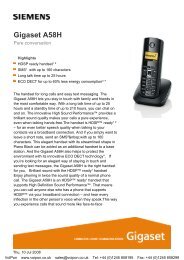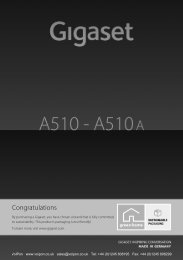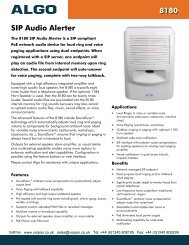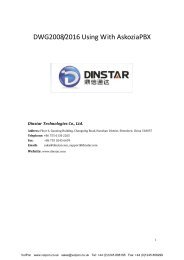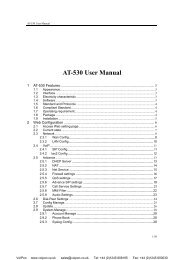Positron G-Series User Manual (PDF)
Positron G-Series User Manual (PDF)
Positron G-Series User Manual (PDF)
You also want an ePaper? Increase the reach of your titles
YUMPU automatically turns print PDFs into web optimized ePapers that Google loves.
<strong>Positron</strong> Telecommunication Systems Inc. – G-<strong>Series</strong> Gateways <strong>User</strong> GuidePreparing for InstallationIt is also highly recommended to format and install at least 1 GB of removablestorage in USB or Compact Flash form, depending on Gateway capabilities, toprovide storage of logs, voicemails and recordings. The web interface providesinformation on using the system to format and configure the storage devices.Support is available through <strong>Positron</strong> Telecom’s website support section at:www.<strong>Positron</strong>Telecom.com/html/support.htmlTo provide local storage for files and to perform configuration, a configurationcomputer is required. Throughout this document we will refer to the installer`sconfiguration computer as the “notebook”. Any computer with local file storage, awired Ethernet jack, and running a compatible browser can be used to configurethe system.Of course, as with any computer system, it is vital that the administrationusername and password be changed from the default, and in many cases the IPaddress of the system be changed from the default. This configurationinformation should be noted, as it will be required as system configuration andfirmware changes are made and PBX users are added and removed.NOTE: If login information is forgotten or misplaced, contact <strong>Positron</strong> Support:www.<strong>Positron</strong>Telecom.com/html/support.htmlThe notebook is NOT required to run the system, and should be removed oncethe system is in operation in order to further secure the configuration.6VoIPon www.voipon.co.uk sales@voipon.co.uk Tel: +44 (0)1245 808195 Fax: +44 (0)1245 808299
<strong>Positron</strong> Telecommunication Systems Inc. – G-<strong>Series</strong> Gateways <strong>User</strong> GuideTypical System Configurations7VoIPon www.voipon.co.uk sales@voipon.co.uk Tel: +44 (0)1245 808195 Fax: +44 (0)1245 808299
<strong>Positron</strong> Telecommunication Systems Inc. – G-<strong>Series</strong> Gateways <strong>User</strong> Guide8VoIPon www.voipon.co.uk sales@voipon.co.uk Tel: +44 (0)1245 808195 Fax: +44 (0)1245 808299
<strong>Positron</strong> Telecommunication Systems Inc. – G-<strong>Series</strong> Gateways <strong>User</strong> GuideThe Gateway Web InterfaceThe Web Interface is the main way to communicated with the G-<strong>Series</strong> Gateway units.‣ To connect to the Web Interface:NOTE: Throughout this document we will refer to the installer`scomputer as the notebook. Any computer with local file storage, awired Ethernet jack, and running a compatible browser can be used toconfigure the system.• Verify that the steps outlined in the Quick Start documentaccompanying the unit have all been performed and that theCircle LED on the G-<strong>Series</strong> Gateway is glowing steadily red.• Connect a notebook computer to Ethernet Port 1 on the G-<strong>Series</strong> Gateway using a standard Ethernet cable. If necessary,Ports 2 or 3 could also be used, or even a free port on anEthernet switch connected to the same network. In thisdocument we will consider the notebook to be connected toPort 1.Port 4 has special configuration abilities and should NOT be used forconnection to the notebook• Set the notebook’s Static IP address to any address other than192.168.1.2 . (For example: 192.168.1.200)• Use the notebook’s browser to accesshttp://192.168.1.2.9VoIPon www.voipon.co.uk sales@voipon.co.uk Tel: +44 (0)1245 808195 Fax: +44 (0)1245 808299
<strong>Positron</strong> Telecommunication Systems Inc. – G-<strong>Series</strong> Gateways <strong>User</strong> GuideLogin Screen• The Login screen of the G-<strong>Series</strong> Gateway Web Interfaceshould appear.• In the <strong>User</strong>name field, type admin• In the Password field, type password• From the language pull-down menu, you can select thelanguage used for the Web Interface.Default: EnglishNOTE: It is recommended that the password be changed onceconfiguration is complete as it is necessary to secure the WebInterface against malicious intrusion.To change the administration account information see:System -> Admin Account‣ To retrieve the IP Address of a G-<strong>Series</strong> Gateway• Dial the IP Address ExtensionIf an IP Address Extension has not been set, then dial ##** The defaultIP Address Extension is set in:PBX -> PBX Settings -> Call Handling tab• Enter the password. Default password: 1234567890#• The Gateway’s IP Address will be presented by voiceNOTE: If login information is forgotten or misplaced, contact <strong>Positron</strong>:www.<strong>Positron</strong>Telecom.com/html/support.html10VoIPon www.voipon.co.uk sales@voipon.co.uk Tel: +44 (0)1245 808195 Fax: +44 (0)1245 808299
<strong>Positron</strong> Telecommunication Systems Inc. – G-<strong>Series</strong> Gateways <strong>User</strong> GuideStatus ScreenThe Status screen provides system information. It is presented automatically after loginor can be accessed by clicking the Status link on any screen.NOTE: The Status screen must be refreshed manually to showupdated information.‣ To refresh the Status screen• Click Refresh in your browser, or type Ctrl + R• Click Status in the upper left corner of the Web Interface11VoIPon www.voipon.co.uk sales@voipon.co.uk Tel: +44 (0)1245 808195 Fax: +44 (0)1245 808299
<strong>Positron</strong> Telecommunication Systems Inc. – G-<strong>Series</strong> Gateways <strong>User</strong> GuideThe Status screen information includes:VoIP SectionProvides the status of VoIP trunks or lines, showing which arepresent and their status.‣ To configure VoIP trunks and lines see:• PBX -> Trunks / Lines -> Trunks / Lines.Status messages for the VoIP section include:• Registered – Indicates a valid connection to a VoIP carrier• Unregistered – No connection to VoIP carrier• UNREACHABLE – unable to reach service• OK (xx ms) – a listed service was reached in xx millisecondsPhones SectionProvides the status of a phone, showing which user extensionsare present and their status.12VoIPon www.voipon.co.uk sales@voipon.co.uk Tel: +44 (0)1245 808195 Fax: +44 (0)1245 808299
<strong>Positron</strong> Telecommunication Systems Inc. – G-<strong>Series</strong> Gateways <strong>User</strong> Guide‣ To configure user extensions see:PBX -> <strong>User</strong>s -> <strong>User</strong>s menu‣ To provision telephone sets see:PBX -> <strong>User</strong>s -> Phone Provisioning menuNetwork SectionThe Network Section provides the gateway’s IP address andnetwork configuration information. The IP Configured field alsorepresents the current IP address of the Web Interface.Lines SectionShows the status of the Gateway’s linesG124, G122, G1212 OnlyThe status of FXO lines is shown with analog phone and faxshown separately. Possible states include:• connected: Physically connected.• no link: No physical connection.13VoIPon www.voipon.co.uk sales@voipon.co.uk Tel: +44 (0)1245 808195 Fax: +44 (0)1245 808299
<strong>Positron</strong> Telecommunication Systems Inc. – G-<strong>Series</strong> Gateways <strong>User</strong> Guide‣ To configure lines see:PBX -> Trunks / Lines -> Trunks / Lines menuSystem SectionShows firmware version, uptime measured in days, hoursminutes, on-board memory and disk space used.NOTE: During initial installation, it is recommended to download andinstall the latest firmware version from <strong>Positron</strong>:www.<strong>Positron</strong>Telecom.com/html/support.htmlNOTE: New firmware should be installed ONLY AFTER a systembackup has been performed and saved on the notebook computer.Firmware Version:Lists the current G-<strong>Series</strong> Gateway firmware version.‣ To check for the latest firmware and to upgrade firmware:• See: System -> Maintenance -> Firmware Upgrade tabConfig (uration) version:Displays the current system configuration version. Shown in theformat xx (yy). Both xx and yy are normally identical. Thisinformation is generated by the system firmware. In the event ofproblems following firmware upgrade, this information will be usedby <strong>Positron</strong> support in restoring the system configuration version.Uptime:System uptime since last reboot/restart, measured in days, hoursminutes, seconds.Memory Total, Used and Free:Provides system main memory (RAM) usage information. In theevent of abnormal system activity, the amount of free memorymay begin to decrease resulting in degraded or erratic systemoperation.When contacting <strong>Positron</strong> Telecom for support, it is recommendedto have available:• The <strong>Positron</strong> Telecom product name and model number14VoIPon www.voipon.co.uk sales@voipon.co.uk Tel: +44 (0)1245 808195 Fax: +44 (0)1245 808299
<strong>Positron</strong> Telecommunication Systems Inc. – G-<strong>Series</strong> Gateways <strong>User</strong> Guide• The version of firmware currently installed• The configuration version – both numbers xx and yy• The amount of free memory as shown in the latest StatusscreenDisk Total, Disk Used and Disk Free:Disk refers to the system storage disk - onboard system storageused for the local file system.NOTE: The disk memory referred to is fixed in size and located on thesystem circuit board. It is NOT the CF or USB removable storage.G122 Only:The G-122 does not support Compact Flash.Storage SectionAuxiliary flash memory in the form of Compact Flash (CF) cardand USB storage is used for voicemails, voice recordings andsystem logs.USB memory can be in the form of a keychain thumb drive or harddisk storage.CF Card (only), formatted with available storageShown above is the system status with formatted CF memory.Shown below is a similar dialog box, indicating that CF memorywas not found, yet had been configured for storage of userinformation. Memory used with the system must be formatted.‣ To format CF or USB memory see:System -> Maintenance -> Storage tab15VoIPon www.voipon.co.uk sales@voipon.co.uk Tel: +44 (0)1245 808195 Fax: +44 (0)1245 808299
<strong>Positron</strong> Telecommunication Systems Inc. – G-<strong>Series</strong> Gateways <strong>User</strong> GuideUSB Storage onlyCF Card and USB with available storageNeither CF nor USB storage found16VoIPon www.voipon.co.uk sales@voipon.co.uk Tel: +44 (0)1245 808195 Fax: +44 (0)1245 808299
<strong>Positron</strong> Telecommunication Systems Inc. – G-<strong>Series</strong> Gateways <strong>User</strong> GuideLogout LinkThe Logout link, located above the Apply Configuration button logs the administratoror user off the system and then presents the Login screen. It should be used when theconfiguration notebook is left alone and there is a possibility that it may encounterunauthorized use. By clicking Logout, the username and password will have to bereentered.Logout linkThere is a system timeout on logins. If there has been no activity forsome time, the system will automatically log the notebook off.17VoIPon www.voipon.co.uk sales@voipon.co.uk Tel: +44 (0)1245 808195 Fax: +44 (0)1245 808299
<strong>Positron</strong> Telecommunication Systems Inc. – G-<strong>Series</strong> Gateways <strong>User</strong> GuideApply Configuration ButtonThe Apply Configuration button applies configuration changes to the system files asspecified in the Web Interface. It automatically creates or updates the existing timestamped backup file called ‘lkgc’ (Last Known Good Configuration). In the event that asystem restore is required, this file can be restored.NOTE: Until Apply Configuration is clicked, changes made toconfigurations will not be applied.Apply Configuration buttonA confirmation dialog box will appear after the button has beenclicked: (appearance may differ)A confirmation dialog will indicate whether the configuration fileshave been applied, or that updating the configuration has failed.18VoIPon www.voipon.co.uk sales@voipon.co.uk Tel: +44 (0)1245 808195 Fax: +44 (0)1245 808299
<strong>Positron</strong> Telecommunication Systems Inc. – G-<strong>Series</strong> Gateways <strong>User</strong> GuideDiagnostics MenuThe Diagnostics Menu provides two submenu choices – Diagnostics and LogsThe Diagnostics (sub) Menu provides three tabs:• Ping Used to verify system network connection• Console Used to verify system operation• Command Used to execute Asterisk commands19VoIPon www.voipon.co.uk sales@voipon.co.uk Tel: +44 (0)1245 808195 Fax: +44 (0)1245 808299
<strong>Positron</strong> Telecommunication Systems Inc. – G-<strong>Series</strong> Gateways <strong>User</strong> GuideDiagnostics -> Ping TabThe Ping tab offers a way to verify a connection with the IP network and to determinewhether a particular IP phone or VoIP provider is reachable.‣ To verify that the Gateway is connected to a network:• Enter the IP address or URL of a device that is known to beactive.Example: Google.com• Click Go. An Internet Control Message Protocol (ICMP)message is sent to the specified address.• If the destination address is active the Status message will be“OK.”• If the destination address is not active, the message will be “Noresponse.”20VoIPon www.voipon.co.uk sales@voipon.co.uk Tel: +44 (0)1245 808195 Fax: +44 (0)1245 808299
<strong>Positron</strong> Telecommunication Systems Inc. – G-<strong>Series</strong> Gateways <strong>User</strong> GuideDiagnostics -> Console TabThe Console tab is available to isolate system messages following a particular activity.Used in diagnosing a problem, the Console tab will show that part of the systemmessages which is the result of a specific operation.‣ To isolate system messages• Click Start• Perform a system activity which is causing a problem• Click Stop• The Console log will present any system messages generatedbetween clicking Start and Stop• This abbreviated log can be downloaded for analysis or sent to<strong>Positron</strong>21VoIPon www.voipon.co.uk sales@voipon.co.uk Tel: +44 (0)1245 808195 Fax: +44 (0)1245 808299
<strong>Positron</strong> Telecommunication Systems Inc. – G-<strong>Series</strong> Gateways <strong>User</strong> GuideDiagnostics -> Command TabThe Execute button permits the execution of Asterisk commands‣ To execute an Asterisk command• Enter the command in the text box• Click Execute22VoIPon www.voipon.co.uk sales@voipon.co.uk Tel: +44 (0)1245 808195 Fax: +44 (0)1245 808299
<strong>Positron</strong> Telecommunication Systems Inc. – G-<strong>Series</strong> Gateways <strong>User</strong> GuideDiagnostics -> Logs MenuDisplays:The Logs Screen displays information generally used in systemadministration and debugging.A drop-down menu provides views of the following system logs:• GUI (Graphical <strong>User</strong> Interface)• Asterisk• Syslog• Email• Event• Web ServerIt is good practice to occasionally click Refresh to view the most upto-datelog information‣ To view a log• Select the appropriate log from the drop-down menu• Click Refresh‣ To download the files in tar.gz format to notebook storage:• Click Download• Specify the download location in the local file system on thenotebook23VoIPon www.voipon.co.uk sales@voipon.co.uk Tel: +44 (0)1245 808195 Fax: +44 (0)1245 808299
<strong>Positron</strong> Telecommunication Systems Inc. – G-<strong>Series</strong> Gateways <strong>User</strong> GuideSystem MenuThe System Tab provides access to:• Admin Account to set system username and password• Maintenance to set date and time information, and providestabs for: firmware upgrades, resetting to default settings,backup/restore functions and formatting CF memory.• Network to configure time zones, system servers and IPaddresses• 3G to enable and configure cellular-based 3G voice and dataservices• CDR to display Call Detail Records• Recordings to list and control any recorded calls• Restart to reset the system24VoIPon www.voipon.co.uk sales@voipon.co.uk Tel: +44 (0)1245 808195 Fax: +44 (0)1245 808299
<strong>Positron</strong> Telecommunication Systems Inc. – G-<strong>Series</strong> Gateways <strong>User</strong> GuideSystem -> Admin Account MenuThis area is for configuring the administrator account. The menu allows for the settingand changes to the username and password which can be used to secure the WebInterface.‣ To change the administrator account password• Enter the new password in the Password and VerifyPassword text fields• Click Apply• Click Apply ConfigurationNOTE: In the event that the login information is forgotten or misplaced,please contact the <strong>Positron</strong> Telecommunication System’s supportteam. www.<strong>Positron</strong>Telecom.com/html/support.htmlNOTE: Only one administrator account is available on each system.25VoIPon www.voipon.co.uk sales@voipon.co.uk Tel: +44 (0)1245 808195 Fax: +44 (0)1245 808299
<strong>Positron</strong> Telecommunication Systems Inc. – G-<strong>Series</strong> Gateways <strong>User</strong> GuideSystem -> Maintenance MenuThe Maintenance Menu comprises:• Date and Time tab To allow for the setting of the time and date.• Firmware Upgrade tab To allow for upgrading the firmwarefrom the network or local storage.• Reset to Defaults tab To allow resetting the system through theWeb Interface.• Backups tab To control system backups and restores.• Storage tab To format and test auxiliary CF and USB storage.• Logs tab To display and download system logs.26VoIPon www.voipon.co.uk sales@voipon.co.uk Tel: +44 (0)1245 808195 Fax: +44 (0)1245 808299
<strong>Positron</strong> Telecommunication Systems Inc. – G-<strong>Series</strong> Gateways <strong>User</strong> GuideSystem -> Maintenance -> Date and Time TabTime information is important as it provides the time stamps for voicemail, recordings,backups and other system operations. Normally, when connected to the Internet, the unitcan check with a time server (NTPD) for the correct time, and, assuming the time zonehas been set correctly, the system should be set to the correct time. When the NTPDserver is enabled AND the NTPD client is UNREACHABLE or UNDEFINED, the realtimeclock will be used in its place to serve time to the system, and the system thenserves time to the phones.‣ To configure NTPD settings:• See: System -> Network -> Network TabG122 Only:All G-<strong>Series</strong> Gateways (except the G-122) have a real-time clock.The real-time clock will also maintain correct system time in the event of a systemreset/reboot.If necessary, the system time can be set to correspond to the time in the configurationnotebook, using the procedure below:‣ To set system time equal to the notebook computer’s time:• Click Apply to set the time and time zone equal to the time anddate settings of the notebook computer.27VoIPon www.voipon.co.uk sales@voipon.co.uk Tel: +44 (0)1245 808195 Fax: +44 (0)1245 808299
<strong>Positron</strong> Telecommunication Systems Inc. – G-<strong>Series</strong> Gateways <strong>User</strong> GuideSystem -> Maintenance -> Firmware Upgrade TabFirmware upgrades can be loaded from:• The Internet through an Internet-connected browser• Through this Web Interface• Through a TFTP server on the network‣ To download and save a firmware upgrade file using an Internetconnectedbrowser:• Locate the Firmware Downloads icon on the following page:www.<strong>Positron</strong>Telecom.com/html/support.html• Select the appropriate category for the model of G-<strong>Series</strong>Gateway• Locate and read the change-log.txt page for the upgrade toverify its applicability to your situation.• Right-click the appropriate link and do a Save Target As… inyour browser• Locate a directory for the download on your local file system.• Do not change the filename, use the exact name specified andclick Save.When using Internet Explorer the File name should be saved as"uImage-md5" (with quotes), and the Save as type should be AllFiles.28VoIPon www.voipon.co.uk sales@voipon.co.uk Tel: +44 (0)1245 808195 Fax: +44 (0)1245 808299
<strong>Positron</strong> Telecommunication Systems Inc. – G-<strong>Series</strong> Gateways <strong>User</strong> Guide‣ To upgrade the firmware using the <strong>Positron</strong> Telecom Web InterfaceThis operation will disconnect all current calls and should not be doneduring operating hours.• Click on the Local radio button in theSystem -> Maintenance -> Firmware Upgrade tab• Click Choose File or Browse and locate the downloadedfirmware file on your local file system• Click Upload to accept and verify the file• Click Upgrade to apply the firmware upgrade• A dialog box similar to the one below will be shown• A dialog box will indicate whether the upgrade succeeded orfailed.or29VoIPon www.voipon.co.uk sales@voipon.co.uk Tel: +44 (0)1245 808195 Fax: +44 (0)1245 808299
<strong>Positron</strong> Telecommunication Systems Inc. – G-<strong>Series</strong> Gateways <strong>User</strong> GuideThe firmware can also be upgraded in a single step, bypassing the need to savethe file on the notebook computer.‣ To upgrade the firmware using HTTP upgrade.This operation will disconnect all current calls and should not be doneduring operating hours.NOTE: This method is only possible if the G-<strong>Series</strong> Gateway hasaccess to the internet.• Locate the Firmware Downloads icon on the following page:www.<strong>Positron</strong>Telecom.com/html/support.html• Select the appropriate category for the model of G-<strong>Series</strong>Gateway• Locate and read the change-log.txt page for the upgrade toverify its applicability to your situation.• Right-click the link for the appropriate upgrade file• Select “Copy Link Location” in your browser• On the Web Interface, click on the HTTP radio button• Paste the link into the URL: text box• Click Upgrade30VoIPon www.voipon.co.uk sales@voipon.co.uk Tel: +44 (0)1245 808195 Fax: +44 (0)1245 808299
<strong>Positron</strong> Telecommunication Systems Inc. – G-<strong>Series</strong> Gateways <strong>User</strong> Guide‣ To upgrade the firmware using TFTP:This operation will disconnect all current calls and should not be doneduring operating hours.NOTE: Before proceeding, be sure the TFTP server is started and hasthe firmware file available.• Click TFTP• Enter the IP address of the TFTP Server• Enter the filename of the upgrade file• Click Upgrade• Dialog boxes similar to those above will be shown allowingcancellation and showing whether the operation completedsuccessfully.31VoIPon www.voipon.co.uk sales@voipon.co.uk Tel: +44 (0)1245 808195 Fax: +44 (0)1245 808299
<strong>Positron</strong> Telecommunication Systems Inc. – G-<strong>Series</strong> Gateways <strong>User</strong> GuideSystem -> Maintenance -> Reset to Defaults TabClicking this tab allows the option of performing either a Hard Reset or Soft Reset.A hard reset restores the ORIGINAL FACTORY SETTINGS to the Gateway, eliminatingALL user settings entered since configuration began including backups. However, anynew firmware installed will be retained.A Soft Reset will have the same effect, but retains any backups created.These operations will disconnect all current calls and should not be doneduring operating hours.NOTE: The Web Interface will not be available until the system hasbeen reset.• Its IP address will be reset to 192.168.1.2• The username is admin• The password is password.NOTE: Any backup file stored on the notebook’s local file system, orthe G-<strong>Series</strong> Gateway may need to be restored.• See: System -> Maintenance -> Backups tabNOTE: When a backup has been restored, the IP address, usernameand password will return to their configured values.‣ To perform a hard reset of the system• Backup the configuration if necessary.• Click Hard Reset• A confirmation dialog box will allow the reset to be performedor cancelled.32VoIPon www.voipon.co.uk sales@voipon.co.uk Tel: +44 (0)1245 808195 Fax: +44 (0)1245 808299
<strong>Positron</strong> Telecommunication Systems Inc. – G-<strong>Series</strong> Gateways <strong>User</strong> Guide• Click OK to reset the system to its default settings.• The system will display a countdown. The system will be resetwhen the unit’s red LED above the circle icon on the frontpanel glows continuously.• Enter the Web Interface default address of 192.168.1.2 inthe browser as well as the default username admin andsystem password of password.‣ To perform a soft reset of the systemNOTE: Backups of the configuration will remain intact.• Click Soft Reset• A confirmation dialog box will allow the reset to be performedor cancelled.• Click OK in the dialog box to reset the system to its defaultsettings.• The system will display a countdown. The system will be resetwhen the unit’s red LED above the circle icon on the frontpanel glows continuously.• Enter the Web Interface default address of 192.168.1.2 inthe browser as well as the default username admin andsystem password of password.‣ To Restore a saved backup:oSee: System -> Maintenance -> Backups tab33VoIPon www.voipon.co.uk sales@voipon.co.uk Tel: +44 (0)1245 808195 Fax: +44 (0)1245 808299
<strong>Positron</strong> Telecommunication Systems Inc. – G-<strong>Series</strong> Gateways <strong>User</strong> GuideSystem -> Maintenance -> Backups TabUsed to perform configuration backup and restore functions. Backups are stored on theGateway’s onboard memory. They can be downloaded as tar.gz files onto thenotebook`s file system.In the case that a restoration is necessary, before performing a FirmwareUpgrade it is highly recommended that the configuration is backed up.Backups can be created during normal system operation howeverfirmware upgrades and system resets will terminate all calls.‣ To backup configuration files:NOTE: In the event that recent changes have been made, rememberto click Apply Configuration to ensure that the changes will be savedas part of the backup.• Enter the name of the backup in the Name box. The namecannot contain spaces, use the underscore “_” character ifnecessary.• Click Backup. A backup file will be created in the Gatewayunit’s onboard memory.• A confirmation dialog box will be presented if the backup issuccessful.34VoIPon www.voipon.co.uk sales@voipon.co.uk Tel: +44 (0)1245 808195 Fax: +44 (0)1245 808299
<strong>Positron</strong> Telecommunication Systems Inc. – G-<strong>Series</strong> Gateways <strong>User</strong> Guide• The new backup will be presented in the list.• The top menu will show the backup file, firmware version anddate and offer Download, Restore and Delete buttons.‣ To restore configuration files stored on the G-<strong>Series</strong> Gateway:• Select the file from the list• Click Restore• During the restore process, the buttons on this page will begray. When they return to normal color, the restore will becomplete.NOTE: Unlike the backup process, restoring cannot be performedduring normal system operation.‣ To upload backup files for restoration via TFTP server:NOTE: Before proceeding, be sure the TFTP server is started and hasthe downloaded backup file available.• Click TFTP:• Enter the IP address of the TFTP server and the name of therestore file in the File Name box• Click Get.• The file can then be restored using Restore‣ To upload backup files located on the local file system:• Click Local• Locate the file on the local file system by clicking Browse• Click Upload.• The file can then be restored using Restore35VoIPon www.voipon.co.uk sales@voipon.co.uk Tel: +44 (0)1245 808195 Fax: +44 (0)1245 808299
<strong>Positron</strong> Telecommunication Systems Inc. – G-<strong>Series</strong> Gateways <strong>User</strong> GuideSystem -> Maintenance -> Storage TabUsed to format and test the Compact Flash and USB storage used for voicemail,recordings and log data storage.G122 Only:The G-122 does not support Compact Flash; therefore USB is the only choice in theStorage section.NOTE: If a USB or CF storage device is specified, and that storagedevice is not present, then the associated file will be stored on thesystem’s memory. The information will be lost in the event of a systemrestart, or if there is insufficient memory available.Format Compact Flash Button, Test Compact Flash ButtonThese controls are useful when first installing a Compact Flash card, or when the Statusscreen shows that the Compact Flash card is installed but not recognized.NOTE: Estimated time for a CF card format is approximately 1.5minutes/GB but can be dependent on the size of the CF card.NOTE: All data on the CF card will be lost when it is formatted usingthis command.A restart (System -> Restart) must be done after formatting in order torecognize the newly-formatted compact flash card. Any telephone calls inprogress will be dropped.‣ To Install and Format Compact Flash (CF) Storage:• Unplug the power to the G-<strong>Series</strong> Gateway36VoIPon www.voipon.co.uk sales@voipon.co.uk Tel: +44 (0)1245 808195 Fax: +44 (0)1245 808299
<strong>Positron</strong> Telecommunication Systems Inc. – G-<strong>Series</strong> Gateways <strong>User</strong> Guide‣ To restart the system• Insert the CF card into the CF slot• Plug the power back into the G-<strong>Series</strong> Gateway• Log into the Web Interface and navigate back to the System ->Maintenance -> Storage tab.• Click Format Compact Flash• Warnings may be presented to the effect that any existing dataon the device will be erased when formatting• In the event that error messages are presented duringformatting, see: Diagnostics -> Logs -> GUI for details• If the CF storage is to be put into service after testing, thesystem must be restarted.• See:System -> Restart Link• Test the CF storage after formatting by clicking Test CompactFlash. A message will appear on the Web Interface to indicatethe success or failure of the test.Once the installed CF memory has been successfully formatted and installed, amessage similar to the following will be shown in the Status Screen:37VoIPon www.voipon.co.uk sales@voipon.co.uk Tel: +44 (0)1245 808195 Fax: +44 (0)1245 808299
<strong>Positron</strong> Telecommunication Systems Inc. – G-<strong>Series</strong> Gateways <strong>User</strong> GuideFormat USB Storage Button, Test USB Storage ButtonThese controls are useful when first installing a USB drive, or when the Status screenshows that the USB drive is installed but not recognized.NOTE: It is recommended that a USB drive greater than 100 GB beformatted on computer systems rather than on the Gateway unit dueto time constraints.It is recommended to format large storage devices (e.g. 100 GB+ diskdrives) using utilities available on the Internet such as the GnomePartition Editor - GParted Live available for download at:http://gparted.sourceforge.net/index.phpNOTE: Unlike CF storage, a system restart isnot necessary when USB storage is added orremoved.NOTE: If the USB storage device isformatted on the system, once the formattingis complete, a notification will ask for the device to be removed andreinserted in order for it to be recognized by the system.38VoIPon www.voipon.co.uk sales@voipon.co.uk Tel: +44 (0)1245 808195 Fax: +44 (0)1245 808299
<strong>Positron</strong> Telecommunication Systems Inc. – G-<strong>Series</strong> Gateways <strong>User</strong> Guide‣ To Format USB Storage:• Remove any existing USB devices such as a 3G data adapterfrom the G-<strong>Series</strong> Gateway unit.• Insert the USB storage into an available USB port on the G-<strong>Series</strong> Gateway unit.• Click Format USB Storage• Warnings may be presented to the effect that any existing dataon the device will be erased when formatting• In the event that error messages are presented duringformatting, see: Diagnostics -> Logs -> GUI for details• When formatting is complete, remove and re-insert the USBstorage in order to have the system recognize it.• Test the USB storage after formatting by clicking Test USBStorage. A message will appear on the Web Interface toindicate the success or failure of the test.• If any other USB devices such as a 3G data adapter had beenremoved, they should be replaced• Once the USB storage has been successfully formatted, theStatus screen will present storage information:39VoIPon www.voipon.co.uk sales@voipon.co.uk Tel: +44 (0)1245 808195 Fax: +44 (0)1245 808299
<strong>Positron</strong> Telecommunication Systems Inc. – G-<strong>Series</strong> Gateways <strong>User</strong> GuideSystem -> Maintenance -> Logs TabThis menu allows the specification of which logs will be created and their location onstorage devices. Drop-down menus are presented listing possible storage locations,either CF or USB.G122 Only:The G-122 does not support Compact Flash; therefore USB is the only choice in theLogs section.NOTE: Data will not be captured until the checkboxes have beenselected and Apply Configuration has been clicked.NOTE: If a USB or CF storage device is specified, and that storagedevice is not present, then the associated file will be stored in thesystem memory. The information will be lost in the event of a systemrestart, or if there is insufficient memory available.NOTE: It is highly recommended to store the following logs in theevent that they are required for system diagnosis:40VoIPon www.voipon.co.uk sales@voipon.co.uk Tel: +44 (0)1245 808195 Fax: +44 (0)1245 808299
<strong>Positron</strong> Telecommunication Systems Inc. – G-<strong>Series</strong> Gateways <strong>User</strong> Guide• CDR: (Call Detail Records)• Messages: (var/log) Asterisk messages• Event Log• GUI Log• Web Server LogEvent Log:Asterisk event logs will be stored.Recordings:If enabled they will be stored on the selected device.To enable Recordings to be made, see:PBX -> PBX Settings -> Recordings tab.Voicemail :If voicemails are enabled on the system, they will be stored on theselected device.‣ To avoid storing voicemails on the G-<strong>Series</strong> Gateway• Enable the setting for Send Messages by Email Only: in:PBX -> PBX Settings ->Voicemail tabEmail log:Log of all messages that have been sent to the organization’semail system - usually voicemail messages attached to emails.The log is useful in troubleshooting email problems.‣ To disable logging of emails to either CF or USB• Select RAM from the drop-down menu.NOTE: Logs stored in RAM will be lost in the event of a system restart.GUI log:Contains a log of Web Interface messages typically includes WebInterface validation or upgrade errors.‣ To disable logging of GUI messages to either CF or USB• Select RAM from the drop-down menu.NOTE: Logs stored in RAM will be lost in the event of a system restart.41VoIPon www.voipon.co.uk sales@voipon.co.uk Tel: +44 (0)1245 808195 Fax: +44 (0)1245 808299
<strong>Positron</strong> Telecommunication Systems Inc. – G-<strong>Series</strong> Gateways <strong>User</strong> GuideWeb Server log:Contains a log of the requested pages and files from the system’sWeb Server - useful in troubleshooting problems with file servingfor Phone Provisioning‣ To disable logging of the Web Server log to either CF or USB• Select RAM from the drop-down menu.NOTE: Logs stored in RAM will be lost in the event of a system restart.42VoIPon www.voipon.co.uk sales@voipon.co.uk Tel: +44 (0)1245 808195 Fax: +44 (0)1245 808299
<strong>Positron</strong> Telecommunication Systems Inc. – G-<strong>Series</strong> Gateways <strong>User</strong> GuideSystem -> Network -> Network TabAllows for the review and editing of networking parameters.43VoIPon www.voipon.co.uk sales@voipon.co.uk Tel: +44 (0)1245 808195 Fax: +44 (0)1245 808299
<strong>Positron</strong> Telecommunication Systems Inc. – G-<strong>Series</strong> Gateways <strong>User</strong> GuideHost Name:Sets and displays the name of the host of the system. This namecan be anything meaningful to the organization and can be usefulin the event that multiple Gateway units have been installed.Default: G-xxx (where xxx is the model number)TFTP Server:Sets and displays the IP address of a TFTP (Trivial File TransferProtocol) server which could hold firmware upgrades, sound filesand system backups.Default: 192.168.1.1NTP Server:Sets and displays the host name of the time server. The networkadministrator for the system will determine the appropriateaddress.Default: pool.ntp.orgTime Zone:Sets and displays the time-zone to be used by the system from adrop-down menu.Default: Canada Eastern (GMT-5)NTPD Server:The ntpd (Network Time Protocol daemon) server is a systemdaemon that sets and maintains the system time of day insynchronization with time servers.Default: not enabledDHCP Server:Controls whether the unit will act as a DHCP server. The networkadministrator for the system will generally determine this setting.Default: not enabledDHCP IP Address Range (From and To):If DHCP is enabled, this determines the address range of thedevices to be allocated by the Gateway.Default setting is from 100 to 199.DHCP Lease Time (sec):If DHCP is enabled on a dedicated LAN used only for thetelephone sets, this determines the time that the IP addressesremain allocated. Renewing the lease is important when wifiphones or laptops with soft-phones connect to the networktemporarily throughout the day. In this case the IP address givento a device which quits the network cannot be reused until thelease time expires. In some cases, this would tie up the entire IPaddress range as defined above, blocking subsequent devicesfrom logging on to the network.Default: 120 (sec)44VoIPon www.voipon.co.uk sales@voipon.co.uk Tel: +44 (0)1245 808195 Fax: +44 (0)1245 808299
<strong>Positron</strong> Telecommunication Systems Inc. – G-<strong>Series</strong> Gateways <strong>User</strong> GuideDHCP Boot Server:Provides phone provisioning configuration files.This field should be set as follows:http://G-<strong>Series</strong>_device_IP_Address/pp,Example: http://192.168.1.2/ppNOTE: “http://” MUST be enteredDHCP Subnet Mask:Default: 255.255.255.0DHCP Gateway:Often the PBX network is separate from the organization’s mainnetwork. If telephone sets need access to the Internet, this textbox should contain the address of the organization’s router. Thisinformation is normally supplied by the Network AdministratorDHCP DNS Server:DNS address of the Internet Service Provider for theorganization’s network. Supplied by Network AdministratorPort 4:Controls the current application of the Gateway’s Ethernet Port 4.Drop-down menu choices:• LAN connected to internal network (default)• WAN phones connected remotely, VoIP carrier• Monitoring provides connection for packet “sniffing” andtraffic monitoringWAN IP Address:Static IP Address on the LAN of the Web Interface.WAN Subnet Mask:Default: 255.255.255.0IP Address:Sets and displays the IP address of the unit and the WebInterface.Default: 192.168.1.2Subnet Mask:Sets and displays the subnet mask for the current network. Thisinformation will be supplied by the network administrator.Default: 255.255.255.0Default Gateway:Sets and displays the IP address of the gateway used by thecurrent network. This information will be supplied by the network45VoIPon www.voipon.co.uk sales@voipon.co.uk Tel: +44 (0)1245 808195 Fax: +44 (0)1245 808299
<strong>Positron</strong> Telecommunication Systems Inc. – G-<strong>Series</strong> Gateways <strong>User</strong> Guideadministrator.Default: 192.168.1.2DNS Server:Sets and displays the IP address of the network’s Domain NameSystem (DNS) server. This information will be supplied by thenetwork administrator.Default: 192.168.1.246VoIPon www.voipon.co.uk sales@voipon.co.uk Tel: +44 (0)1245 808195 Fax: +44 (0)1245 808299
<strong>Positron</strong> Telecommunication Systems Inc. – G-<strong>Series</strong> Gateways <strong>User</strong> GuideSystem -> Network -> SMTP TabSMTP Server:Sets and displays the address of the organization’s mail server.This information is used to allow the sending of voicemailattachments to emails. This address may include a colon followedby a port number.<strong>User</strong>name:Sets and displays the username for the email account used tosend voicemail attachments.Password:Sets and displays the password for the email account used tosend voicemail attachments.Rewrite Domain:Allows specification of the domain used in emails containingvoicemail as attachments. The domain is the entire part thatfollows the “@” in an email address.Host Name:Specifies the host used for outgoing emails containing voicemailattachments.47VoIPon www.voipon.co.uk sales@voipon.co.uk Tel: +44 (0)1245 808195 Fax: +44 (0)1245 808299
<strong>Positron</strong> Telecommunication Systems Inc. – G-<strong>Series</strong> Gateways <strong>User</strong> GuideFrom Line Override:Specifies the information shown the ‘From:’ line in the outgoingemails containing voicemail attachments.Use TLS (Transport Layer Security):(Yes/No) – Information for the correct settings can be obtainedfrom the network administrator.48VoIPon www.voipon.co.uk sales@voipon.co.uk Tel: +44 (0)1245 808195 Fax: +44 (0)1245 808299
<strong>Positron</strong> Telecommunication Systems Inc. – G-<strong>Series</strong> Gateways <strong>User</strong> GuideSystem -> Network -> Firewall TabThe G-<strong>Series</strong> Gateway contains an integrated firewall capability. Typically, wheninstalled on a Local Area Network (LAN) the firewall’s additional security is not requiredbecause security is handled by the organization’s firewall. However, when WAN hasbeen selected for Port 4 (see: System -> Network tab), or 3G has been enabled (see:System -> 3G menu), then the Gateway’s firewall is automatically enabled to provideadditional security.Enable:Enables and disables the firewallBlock External Access on LAN (DMZ mode)When checked allows all traffic from router in DMZ mode to beaccepted.SSH:When checked allows running secure shell on Gateway with aprogram such as puttyHTTP:When checked allows external access to the Web Interface.SIP/RTP:When checked allows SIP/RTP traffic to enter.Example: When a remote phone is to be registered or whenregistering to a SIP carrier when Gateway is behind a NAT.IAX2:When checked allows external IAX traffic into the Gateway.Registering to an IAX trunk when Gateway is behind a NAT49VoIPon www.voipon.co.uk sales@voipon.co.uk Tel: +44 (0)1245 808195 Fax: +44 (0)1245 808299
<strong>Positron</strong> Telecommunication Systems Inc. – G-<strong>Series</strong> Gateways <strong>User</strong> GuideSystem -> Network -> Block IP TabAs part of the G-<strong>Series</strong> Gateway`s security features, a Block IP screen has beendesigned to deny access to any IP address that has been identified as a security risk.This tool can be used to block any traffic from coming in to the system if the IP addresshas performed a specified number of failed attempts at entry.50VoIPon www.voipon.co.uk sales@voipon.co.uk Tel: +44 (0)1245 808195 Fax: +44 (0)1245 808299
<strong>Positron</strong> Telecommunication Systems Inc. – G-<strong>Series</strong> Gateways <strong>User</strong> GuideEnable:Sets whether IP blocking is enabled.Default: enabledExpiry:The blocked IPs are released after the expired time (in seconds)specified in this field has elapsed.Failure attempts:Number of attempts before traffic is blocked from that IP address.Permitted Networks:Traffic will NOT be blocked from these IP addresses.Blocked Networks:Traffic WILL be blocked from these IP addresses.PBX Blocked IPsIP address listed in this table have been blocked due to exceedingthe limit on unsuccessful attempts to connect to the device.If the address is no longer to be blocked, it can be removed fromthe blocked IPs table.51VoIPon www.voipon.co.uk sales@voipon.co.uk Tel: +44 (0)1245 808195 Fax: +44 (0)1245 808299
<strong>Positron</strong> Telecommunication Systems Inc. – G-<strong>Series</strong> Gateways <strong>User</strong> GuideSystem -> Network -> SIP / RTP TabSIP External IP:If the Gateway is behind a NAT, and an attempt is made toconnect to a carrier, then enable/set External IP by clicking theGet External IP button.SIP Localnet:If another VPN (Virtual Private Network) or LAN (Local Areanetwork), is configured besides the network used with theGateway, and they are to be connected then enter that networkinformation in the SIP Localnet box.SIP BindPort:Allows changing the UDP port for SIP service from 5060 (default)to another port.RTP Ports:When the Gateway acts as a SIP server behind the NAT, externalclients, or external clients behind a second NAT require portforwarding on the router the Gateway is connected to. Theforwarded ports would have to match the port range configured inthis field.Default: 10000 - 2000052VoIPon www.voipon.co.uk sales@voipon.co.uk Tel: +44 (0)1245 808195 Fax: +44 (0)1245 808299
<strong>Positron</strong> Telecommunication Systems Inc. – G-<strong>Series</strong> Gateways <strong>User</strong> GuideSystem -> Network -> Services TabsshtftpSecure Shell or SSH is a network protocol that allows data to beexchanged using a secure channel between two networkeddevices. Secure Shell (ssh) is used to access the command lineinterface (CLI). The ssh service must be enabled before ssh canbe used with the Gateway.Default: RunningTrivial File Transfer Protocol (tftp) is a file transfer protocol knownfor its simplicity. When enabled, a G-<strong>Series</strong> Gateway can act as atftp server as some models of telephone sets can only beprovisioned using tftp.Default: Runningsnmpdsnmpd is an SNMP agent which binds to a port and awaitsrequests from SNMP management software. It can be used toprovide system information to a remote snmp server.Default: Stoppedastmanproxyastmanproxy is the proxy server for Asterisk's Manager Interface.It allows communication with multiple Asterisk boxes from a singlepoint of contact using a variety of I/O formats. Third partyapplications that work with Outlook, may use astmanproxy toconnect with the G-<strong>Series</strong> Gateway. Examples of the third partyapplications would be OutCALL and xtelsio.Default: Stopped53VoIPon www.voipon.co.uk sales@voipon.co.uk Tel: +44 (0)1245 808195 Fax: +44 (0)1245 808299
<strong>Positron</strong> Telecommunication Systems Inc. – G-<strong>Series</strong> Gateways <strong>User</strong> GuideSystem -> 3G MenuA cellular 3G voice and data network can be used to provide a failover connection to theInternet. In the event that the G-<strong>Series</strong> Gateway detects that the normal wired Internetconnection is no longer working, it can use the cellular network for voice and dataconnection until the wired network connection is restored.Enable:Enables the 3G device, which is typically a USB `thumb drive`typeunit plugged into one of the available USB ports on theGateway.Default: not enabled54VoIPon www.voipon.co.uk sales@voipon.co.uk Tel: +44 (0)1245 808195 Fax: +44 (0)1245 808299
<strong>Positron</strong> Telecommunication Systems Inc. – G-<strong>Series</strong> Gateways <strong>User</strong> GuideVoice and Data:Enables data to be sent through the G-<strong>Series</strong> Gateway in additionto voice.Default: not enabledTelephone Line Failover:When selected, 3G will be used as a failover in the event of failureof the telephone line.Default: not enabledEthernet Failover:When selected, 3G will be used as a failover for the Ethernet link.Default: not enabledIP Address 1, Port 1, IP Address 2, Port 2:These are the IP addresses of popular Internet services andGateway device ports used to verify the 3G connection. If theGateway does not get a response for packets sent through thespecified address and ports, it will be considered a fail and thesystem will be unable to connect/reconnect.Defaults:IP Address 1: 198.133.219.25Port 1: 80IP Address 2: 216.255.83.40Port 2: 80Provider:Drop-down box listing preconfigured 3G providers. Selecting theappropriate provider name from the list will automatically configurethe next three fields. In the event that the 3G provider is not in thelist, the settings can be tried as a starting point.Default: standardDCE-DTE Options, Packet Data Protocol, Dial Number:If the specific model cannot be found in the Provider drop downbox above, then the information for these three fields should berequested from the 3G provider. However, the default values inthe fields may prove to be correct.Defaults: values have been set.Probe Response Timeout:Time in seconds. If there is no response within the time specifiedfrom a packet sent as a probe, then a failure is declared.Default: 5Probe Interval:Number of seconds between probes from the Gateway system.Default: 1055VoIPon www.voipon.co.uk sales@voipon.co.uk Tel: +44 (0)1245 808195 Fax: +44 (0)1245 808299
<strong>Positron</strong> Telecommunication Systems Inc. – G-<strong>Series</strong> Gateways <strong>User</strong> GuideRetry Count Till Down:How many times the Gateway will try to connect/reconnect itsEthernet connection until the connection is considered down.Default: 3Retry Count Till Up:How many times the Gateway will try to reconnect its Ethernetconnection until the connection is considered up.Default: 3Switching Delay:This is the amount of time in seconds, for the system to waitbefore switching between Ethernet, or telephone lines to 3G andvice versa.Default: 6056VoIPon www.voipon.co.uk sales@voipon.co.uk Tel: +44 (0)1245 808195 Fax: +44 (0)1245 808299
<strong>Positron</strong> Telecommunication Systems Inc. – G-<strong>Series</strong> Gateways <strong>User</strong> GuideSystem -> CDR MenuDisplays information from the Call Detail Record (CDR) system. Buttons allow refreshingthe display and Downloading the CDR data as a tar.gz file.Start TimeStart time of the callSourceSource telephone or extension numberDestinationNumber of the called partyDurationTotal duration of the call including ring timeBillableDuration of the call excluding ring timeDispositionCall completion information.Example of a CDR record:Start Time Source Destination Duration Billable Disposition2010-11-15 12:02:38 6003 6002 9 5 ANSWEREDNOTE: The Duration time is the amount of time (in seconds) thephone call lasts, including ring time.NOTE: The Billable time is the amount of time the call lasts fromanswer to hang-up.57VoIPon www.voipon.co.uk sales@voipon.co.uk Tel: +44 (0)1245 808195 Fax: +44 (0)1245 808299
<strong>Positron</strong> Telecommunication Systems Inc. – G-<strong>Series</strong> Gateways <strong>User</strong> GuideSystem -> Recordings MenuThe Recordings page allows selecting recordings by date for downloading and deleting.It displays call time and the parties involved.See: PBX -> PBX Settings ->Recordings tab for control over whether recordings arepermitted by the system.‣ To Download a recording• Select the date of the recording to be downloaded using thetext fields and drop-down buttons• Click Apply• Click Download beside the recording to be downloaded• Locate the destination for the recording on the notebook’s localfile system and save it.58VoIPon www.voipon.co.uk sales@voipon.co.uk Tel: +44 (0)1245 808195 Fax: +44 (0)1245 808299
<strong>Positron</strong> Telecommunication Systems Inc. – G-<strong>Series</strong> Gateways <strong>User</strong> GuideSystem -> Restart LinkRestarts the system. Existing configuration and backup files will remain intact, howeverany files stored in RAM will be deleted.When a restart is performed, any telephone calls in progress will bedropped.‣To perform a system restart:• Click OK to begin restart, or Cancel to return withoutrestarting.• A countdown timer will be displayed after which the WebInterface should be available again. The unit’s red LEDabove the circle icon will glow steadily when reset iscomplete.• The system’s Login screen will be presented, the IPaddress and Password to be used will be the ones storedin the current system configuration.NOTE: Resetting the system will clear any logs stored in on-boardrandom-access memory (RAM).‣ To configure log storage see:• System -> Maintenance -> Logs tabNOTE: Resetting the system should not affect Gateway systems with batterybackup clocks. In the unlikely event of a problem with the time setting, thesystem time can be set using the: System -> Maintenance -> Date and Time tab59VoIPon www.voipon.co.uk sales@voipon.co.uk Tel: +44 (0)1245 808195 Fax: +44 (0)1245 808299
<strong>Positron</strong> Telecommunication Systems Inc. – G-<strong>Series</strong> Gateways <strong>User</strong> GuidePBX Menu<strong>User</strong>sOffers a series of menus to configure user extensions. Displays alist of extensions and the names of the users associated withthem, allows for the editing (configuration) and deletion of VoIPand analog extensions and real and virtual voicemail boxes.Allows the establishment of user templates containing commoninformation to be automatically applied to new extensions.Provides for the individual provisioning of telephone sets allowingthe provisioning of specific features and configuration.Allows the management of ring groups, i.e., of extensionsbelonging to a common group of users which can be rungsimultaneously or in sequence.Trunks/LinesProvides control over the configuration of Analog and VoIP trunks.Provider templates can be created containing VoIP providerspecified information, in the event that several trunks from aspecific provider is required.Allows management of outgoing line groups.Incoming Call FeaturesControls features such as IVR, time frames which allow or prohibitservices based on time or date, conference bridges, call parking,paging and DISA.Call HandlingRules for incoming and outgoing calls as well as call accounting.Sound ManagerManagement of sound files used for music-on-hold, IVR andlanguage selection.60VoIPon www.voipon.co.uk sales@voipon.co.uk Tel: +44 (0)1245 808195 Fax: +44 (0)1245 808299
<strong>Positron</strong> Telecommunication Systems Inc. – G-<strong>Series</strong> Gateways <strong>User</strong> GuidePhone BookEstablishment and control of common phone book, containing alist of external telephone numbers which can be called as thoughthey were extensions.NOTE: If callers are allowed to dial extensions through the IVRsystem, this may pose a privacy risk.PBX SettingsOverall configuration of PBX settings and services shared amongall users.61VoIPon www.voipon.co.uk sales@voipon.co.uk Tel: +44 (0)1245 808195 Fax: +44 (0)1245 808299
<strong>Positron</strong> Telecommunication Systems Inc. – G-<strong>Series</strong> Gateways <strong>User</strong> GuidePBX -> <strong>User</strong>s MenuThe <strong>User</strong>s menu permits access to the:<strong>User</strong>s menuAllows the creation and initial configuration of all extensions,including hardware and software telephone sets and virtualextensions for voicemail boxes.<strong>User</strong> TemplatesAllows the creation and management of templates used toconfigure common fields for similar users.Phone ProvisioningProvides a quick and simply way of registering a phone set, whilealso having the ability to manage its features and services.Currently two types of phone provisioning are supported – autoand file-based phone provisioning.Auto Phone ProvisioningAllows the complete configuration of the phone set to be donethrough the Web Interface, after which, once the phone set hasbeen rebooted, all changes saved in the Web Interface will beuploaded to the phone via the DHCP Boot Server.‣ To set the DHCP Boot Server• See: System -> Network -> Network Tab62VoIPon www.voipon.co.uk sales@voipon.co.uk Tel: +44 (0)1245 808195 Fax: +44 (0)1245 808299
<strong>Positron</strong> Telecommunication Systems Inc. – G-<strong>Series</strong> Gateways <strong>User</strong> GuideFile Based Phone ProvisioningTelephone set files can be configured and uploaded to the G-<strong>Series</strong> device if the phones do not have Auto Phone Provisioningsupport.NOTE: If the phone is using a static IP address, then within the phoneset’s user interface, the server address can be manually set:http://G-<strong>Series</strong>_device_IP_Address/ppRing Groups configurationAllows the creation and management of ring groups.63VoIPon www.voipon.co.uk sales@voipon.co.uk Tel: +44 (0)1245 808195 Fax: +44 (0)1245 808299
<strong>Positron</strong> Telecommunication Systems Inc. – G-<strong>Series</strong> Gateways <strong>User</strong> GuidePBX -> <strong>User</strong>s -> <strong>User</strong>s MenuDisplays a list of extensions and the names of the users associated with them, allows forthe editing (configuration) and deletion of users and voicemail boxes.The Add button allows for the creation of new users. By selecting the appropriate userextension type from the Type: drop-down menu relevant parameter information is to beentered.64VoIPon www.voipon.co.uk sales@voipon.co.uk Tel: +44 (0)1245 808195 Fax: +44 (0)1245 808299
<strong>Positron</strong> Telecommunication Systems Inc. – G-<strong>Series</strong> Gateways <strong>User</strong> GuideNOTE: After adding users, be sure to click Apply Configuration tomake the new user active.NOTE: Some changes to user information may require the associatedtelephone set to be re-initialized using the telephone’s menu orinterrupting/restoring telephone power.Extensions can be created for:• Analog phone sets• SIP telephone sets• SIP software phones• Virtual Extensions (voicemail boxes)Bulk Import:Allows user information to be imported from a Comma SeparatedValues (CSV) -formatted spreadsheet when setting up the system.NOTE: It is only to be used in the initial setup. Once user informationhas been entered into the system, this procedure WILL NOT updatecurrent information. Changes to users thereafter will have to beentered through the Web Interface.‣ To create an import spreadsheet• Click Template• The system will download a file called template_users.csvto the local file system.• Follow any instructions in the top rows of the spreadsheet.• Note that row 5 of the spreadsheet contains a sample recordwhich will be disregarded by the system.‣ To import user information:• Click Choose File• Locate the file on the notebook.• Click Open• The file will appear next to the Import button.NOTE: Do not use row 5 for actual data, the system will only interpretrecords from row 6 of the spreadsheet onwards.• Fill in and save the spreadsheet in .CSV format with ameaningful name that does not contain spaces, on the local filesystem.65VoIPon www.voipon.co.uk sales@voipon.co.uk Tel: +44 (0)1245 808195 Fax: +44 (0)1245 808299
<strong>Positron</strong> Telecommunication Systems Inc. – G-<strong>Series</strong> Gateways <strong>User</strong> GuideNOTE: Any data that has been imported can later be changed usingthe Web Interface, however the spreadsheet cannot be re-imported toreplace existing data already on the system.Extension:A unique extension number, typically four digits, with a minimumof two digits. Extensions can be of mixed length – for example,three and four digits. A timer on the system can differentiatebetween a user dialing extension 364 and 3647.An error message will result if the entered extension number is alreadyin use.Type:A drop-down menu which provides the following selection ofextension types: SIP, Analog and Virtual.One of these three must be specified. This field cannot be left blank.SIP:Selected when using a SIP telephone set or SIP software phone.AnalogSelected when using an analog phone set or analog fax machine.VirtualA virtual extension is used for shared or departmental Voicemailboxes.Establishes a virtual voicemail box which is not associatedwith a specific user.Example: The sales department can use a virtual voicemailbox to store customer requests, and a number of salesstaff can access this box in order to process themessages. This kind of mailbox can also serve to catchmessages left by callers to a ring group which was notanswered.66VoIPon www.voipon.co.uk sales@voipon.co.uk Tel: +44 (0)1245 808195 Fax: +44 (0)1245 808299
<strong>Positron</strong> Telecommunication Systems Inc. – G-<strong>Series</strong> Gateways <strong>User</strong> Guide67VoIPon www.voipon.co.uk sales@voipon.co.uk Tel: +44 (0)1245 808195 Fax: +44 (0)1245 808299
<strong>Positron</strong> Telecommunication Systems Inc. – G-<strong>Series</strong> Gateways <strong>User</strong> GuideTemplate:Drop-down list offers the selection of created user templates touse for configuration of the user.For user template creation and configuration, seePBX -> <strong>User</strong>s -> <strong>User</strong> Templates menu.G124, G122, G1212 Only:FXS Port:Choice of analog Gateway device telephone (FXS) port 1 or 2Hotline:Used for emergencies, elevator or building entrance telephonesetc. Picking up handset will automatically dial a stored telephonenumber specified below.Before selecting Hotline, configure Outgoing Call Rules selectionbelow. Selection will be locked once Hotline is selected.Outgoing Line Groups: (Hotline checkbox selected only)Drop-down list offers line groups available for the hotline:• To configure Outgoing Line Groups see:PBX -> Trunks / Lines -> Outgoing Line Groups menuPhone Number: (Hotline checkbox selected only)Phone number to be dialed by hotline extension.Ring Time: (Hotline checkbox selected only)Drop-down menu offers time in seconds for hotline call responsebefore it hangs up.Outgoing Call Rules:Drop-down list of available outgoing call rules.To configure Outgoing Line Groups see:PBX -> Trunks / Lines -> Outgoing Line Groups menuMusic-on-hold:Drop-down list of available music-on-hold options. These arepresented to external callers to this user.• DefaultMoH – Default Music-on-hold file• DefaultAudioIn – Mono mini-jack for audio input in selectedGateway unitsG122, G1000 Only:The G-122 and G-1000 do not support Audio-In.68VoIPon www.voipon.co.uk sales@voipon.co.uk Tel: +44 (0)1245 808195 Fax: +44 (0)1245 808299
<strong>Positron</strong> Telecommunication Systems Inc. – G-<strong>Series</strong> Gateways <strong>User</strong> GuideFirst Name, Last Name:The user’s name information. This is used in the automateddirectory which will permit callers to spell the first three digits ofeither first or last name.NOTE: Choice of searching on the first or last name for directory isdone in the GoToDirectory action in the main IVR menu. See:PBX -> Incoming Call Features -> IVR MenusLanguage:Language used in providing user instructions for the voicemailfeature.RingTime:Time in seconds for call response before it hangs up, or beforevoicemail picks up.Disable Login:Disables access to the <strong>User</strong> Web Interface.Disable Voicemail:Disables the user’s voicemail box.Default Voicemail:A drop-down menu offers a choice between <strong>User</strong> and Virtualvoicemail boxes.CallerID ("NAME" ):Caller ID as displayed on outgoing internal calls.Enter the CallerID as numeric or alphanumeric text as applicable.External CallerID (NAME ):Caller ID as displayed on outgoing external calls.Certain carriers will permit the setting of the callerID displayed tothe called phone.Call Group:Defines the user’s call group.Pickup Group:Defines the user’s pickup group.Example: If a nearby extension is ringing and is a member of thesame pickup group, it can be answered by dialing #7, the defaultpick-up setting.The default pickup setting is defined inPBX -> PBX Settings -> Call Handling tab.Note: A user can belong to multiple pickup groups e.g.: pickup group:1,2,3. This user would then be able to answer calls going to pickupgroups 1, 2 or 3 by dialing #7.69VoIPon www.voipon.co.uk sales@voipon.co.uk Tel: +44 (0)1245 808195 Fax: +44 (0)1245 808299
<strong>Positron</strong> Telecommunication Systems Inc. – G-<strong>Series</strong> Gateways <strong>User</strong> GuideIn Directory:Determines whether the name information entered above will beplaced in the extension directory system for use by incomingcallers.Outlook:Determines whether the user has access to the function of makingand receiving calls through Microsoft Outlook.Send Messages by Email Only:Voicemails will not be stored, only attached to emails.Can be Monitored:Whether this extension can be monitored.Once the monitoring session begins, it remains open for allsubsequent calls until the extension doing the monitoring hangsup.Monitor Voicemails:Whether voicemail box can be monitored.Email Address:The full email address of the user to which voicemail attachmentswill be sent.Phone Maker:Drop-down list of available phone makers. Provides configurationsfor certain IP telephone set manufacturers.Phone Model:List of phone models is presented depending on Phone Makerselection. This automatically provides device parameters to thesystem.Phone Serial Number:The MAC address of the telephone set.NOTE: Any letters in the MAC address must be entered in lower-case– not capitals.Phone Password:Password for the phone to be used on phone registrationCell Phone:If the user can be called on their cell phone, then the number oftheir cell phone can be entered here.70VoIPon www.voipon.co.uk sales@voipon.co.uk Tel: +44 (0)1245 808195 Fax: +44 (0)1245 808299
<strong>Positron</strong> Telecommunication Systems Inc. – G-<strong>Series</strong> Gateways <strong>User</strong> GuideInternal:When enabled, this extension can be accessed from within, butnot from the outside. This can be useful for virtual voicemailextensions.Forward:Designates a call forwarding number.If selected, offers the following parameters:• External number• Internal users• Ring groups• Virtual voicemailsFollow Me:Allows unanswered calls to be forwarded to other extensions,useful when the user frequently uses another office. When thecheckbox is clicked, the menu will be extended, and additionaldrop-down menus and input boxes will be displayed:Announce Callers:The caller will be asked to record their name. This recording willbe announced to the called party.Ring Time 1:After the specified number of seconds, the call will be forwarded tothe number listed in Phone Number 1.Ring Time 2:After the specified number of seconds, the call will be forwarded tothe number listed in Phone Number 2.If not Answered:This drop-down box offers the following choices:• Goto Voicemail BoxCauses a further drop-down menu to be displayed showingavailable Voicemail boxes.• Goto IVRDisplays available IVR systems• HangupHangs up the call if it has not been answered in thespecified times by the specified Follow Me numbers.Reset Voicemail PasswordAllows for the resetting of the voicemail password to the default of1234.71VoIPon www.voipon.co.uk sales@voipon.co.uk Tel: +44 (0)1245 808195 Fax: +44 (0)1245 808299
<strong>Positron</strong> Telecommunication Systems Inc. – G-<strong>Series</strong> Gateways <strong>User</strong> GuidePBX -> <strong>User</strong>s -> <strong>User</strong> Templates MenuA user template is used to allow for quicker configuration of a user extension. In manycases, there will be only one template for the organization. However, in largerorganizations, it may be efficient to develop specific templates for departments, forexample.Main <strong>User</strong> Templates Menu72VoIPon www.voipon.co.uk sales@voipon.co.uk Tel: +44 (0)1245 808195 Fax: +44 (0)1245 808299
<strong>Positron</strong> Telecommunication Systems Inc. – G-<strong>Series</strong> Gateways <strong>User</strong> GuideName:Name of user templateRemote Extension:Is the extension to be a remote extension? A drop-down menupresents the following choices:• No• Never• Yes• RouteDTMF Mode:Drop-down menu which allows for selection among differentDTMF signaling protocols – typically country-dependant.• Auto• Rfc2833• Inband• InfoOutgoing Call Rules:A drop-down menu presents choices among the available rules.For example, these two rules are typically pre-configured withGateway devices:• FXS lines• PTS-default (PTS = <strong>Positron</strong> Telecom System)Music-on-hold:Lists the sound files which can be played for music-on-hold. Alsoallows the selection of the audio-in connection on selected G-<strong>Series</strong> Gateway units as a source of audio for music-on-hold. Adrop-down menu presents the following:• DefaultMOH• DefaultAudioInQualify:If "qualify=yes", Asterisk will send an option packet every 60seconds to see if the destination is still online. If the destinationdoes not respond within two seconds for 7 tries in a row, it will bemarked as unreachable.If qualify=xxx (xxx being a value in milliseconds), Asteriskwill send an option packet every xxx milliseconds, to see if thedestination is still online. If the destination does not respond withintwo seconds for 7 tries in a row, it will be marked as unreachableEnable BLF:Whether the Busy Lamp Field (BLF) can be configured73VoIPon www.voipon.co.uk sales@voipon.co.uk Tel: +44 (0)1245 808195 Fax: +44 (0)1245 808299
<strong>Positron</strong> Telecommunication Systems Inc. – G-<strong>Series</strong> Gateways <strong>User</strong> GuideAudio CodecsCodec 1:Codec 2:Codec 3:A drop-down menu presents choices similar to the following:• uLaw• aLaw• g729Permitted NetworksPermit All:Determines whether any network can be used.Network:Lists permitted networks and sub-net masks which can be used.Add buttonAllows the entry of new network addressesDelete buttonAllows deletion of the selected networkSend Messages by Email Only:Determines whether voicemails should be sent by email instead ofbeing stored in voicemail boxes.Default <strong>User</strong> Template - PTS-Internal:Name: PTS-InternalRemote Extension: noDTMF Mode: rfc2833Outgoing Call Rules: PTS-defaultMusic on Hold: DefaultMoHQualify: yesEnable BLF: not enabledAudio CodecsCodec 1: uLawCodec 2:Codec 3:Permitted Networks nonePermit All: not enabledNetwork: /Send Messages by Email Only: Not enabled74VoIPon www.voipon.co.uk sales@voipon.co.uk Tel: +44 (0)1245 808195 Fax: +44 (0)1245 808299
<strong>Positron</strong> Telecommunication Systems Inc. – G-<strong>Series</strong> Gateways <strong>User</strong> GuidePBX -> <strong>User</strong>s -> Phone Provisioning MenuThe phone provisioning menu allows the entry of specific phone set (hardware)information, the management of features and services and the ability to assign thosephone sets to specific <strong>User</strong>s.Add buttonAllows the addition of a new telephone set to be used withprovisioning, and for that telephone set to be assigned to a user.Requires the <strong>User</strong> extension number and name of the individual,the MAC address of the specific set, Manufacturer and Modelnumber.<strong>User</strong>:Provides a drop-down list of registered extensions. Contact<strong>Positron</strong> if manufacturer is not listed.MAC Address:MAC Address of specific telephone setNOTE: The MAC address is typically printed on a sticker on the underside of thetelephone set. By entering the MAC address, the system can keep track of theset even if it is relocated in the office.NOTE: Any letters in the MAC address on a Yealink phone set must be enteredin lower-case – not capitals.Manufacturer:Drop down list of available telephone set manufacturers.75VoIPon www.voipon.co.uk sales@voipon.co.uk Tel: +44 (0)1245 808195 Fax: +44 (0)1245 808299
<strong>Positron</strong> Telecommunication Systems Inc. – G-<strong>Series</strong> Gateways <strong>User</strong> GuideModelDrop down list of available preconfigured telephone set modelsfrom the selected manufacturer.Global buttonAllows the ability to set the <strong>User</strong> and Administrative Passwords, ata global level (for all phone sets), i.e., the phone set’s userinterface passwords are changed across the board. Configurationfiles for unsupported phones sets can be uploaded as well.NOTE: Only Yealink phone sets are currently supported.Reboot All buttonThis button will reboot ALL phone sets which are registered to thesystem.When a reboot is performed, any telephone calls in progress will NOT bedropped, but once the call has ended, the phone set will immediately berebooted.Edit buttonAllows editing of specific telephone set hardware, along with theIP address it’s registering to and the user information for theextension.NOTE: Some phone sets have multiple line keys and therefore cansupport multiple users.Configure buttonAllows the selection of specific phone set features. In the casewhere Auto Phone Provisioning is unsupported, phone setconfiguration files can be uploaded as well.76VoIPon www.voipon.co.uk sales@voipon.co.uk Tel: +44 (0)1245 808195 Fax: +44 (0)1245 808299
<strong>Positron</strong> Telecommunication Systems Inc. – G-<strong>Series</strong> Gateways <strong>User</strong> GuideNOTE: Only Yealink phone sets are currently supported with Auto PhoneProvisioning.Phone Provisioning CommandsConferenceAllows configuring the DSS key to be used as a conference keywhile remaining in the current call. This key allows a user on a callto conference another party while remaining in the conference.77VoIPon www.voipon.co.uk sales@voipon.co.uk Tel: +44 (0)1245 808195 Fax: +44 (0)1245 808299
<strong>Positron</strong> Telecommunication Systems Inc. – G-<strong>Series</strong> Gateways <strong>User</strong> GuideForwardIf the key is configured as Forward key, pressing it will display thetelephone’s forward page. Setting the Forward To: number, willcause the phone to forward the call to that number automatically.TransferThe key can be configured as a transfer key to perform theBlind/Attended Transfer.HoldDNDThe key can be configured as a hold key. Calls can be put on holdand retrieved during the conversation.If the key is configured as DND (Do Not Disturb) key, pressing itwill activate the DND function. Pressed a second time and DNDwill be deactivated.RedialIf the key is configured as Redial key, pressing it will enter theDialed Calls interface, and a call can be made by pressing the linekeys.Call ReturnWhen the key is configured as Call Return key it will dial thenumber of the last call received.Group PickupWhen configured as a Group Pick Up key with an extensiongroup, any call received by any member of the monitored groupcan be picked up. If the group receives multiple callssimultaneously, the server will assign the call to be picked up.Call ParkCall Park is a feature that allows a call to be put on hold at onetelephone set and be retrieved at another telephone set. Pressingthe “call park” button will place the call on hold, and provide thenumber of the “park room” or extension where the call can beretrieved.DTMFAllows sending of a pre-programmed set of DTMF tones during aconversation.VoicemailWhen the key is configured as Voicemail key, pressing it accessesvoicemail directly.78VoIPon www.voipon.co.uk sales@voipon.co.uk Tel: +44 (0)1245 808195 Fax: +44 (0)1245 808299
<strong>Positron</strong> Telecommunication Systems Inc. – G-<strong>Series</strong> Gateways <strong>User</strong> GuideSpeed DialThis key allows accessing the most frequently dialed numberswith one or two key presses.IntercomWhen configured for Intercom mode allows direct connection to aspecified extension.LineBLFLine keys can activate up to the six user accounts.Busy Lamp Field (BLF) allows monitoring the status (idle, ringing,or busy) of other SIP extensions. The user can also dial out on aBLF configured key.Delete buttonDeletes configuration of a specific telephone set.Reboot buttonThis button will reboot the specific phone set registered to thesystem.When an entry is deleted, any telephone calls in progress will NOT bedropped, but once the call has ended, the phone set will immediately berebootedBulk ImportBy downloading and populating the provided template file, BulkImport is an easy way of creating all of the Phone Provisioningentries required.Choose File buttonAllows selection of import file.Import buttonBegins import of selected file.Template buttonDownloads a template file which can be populated withinformation about specific telephone set characteristics listed byindividual users.79VoIPon www.voipon.co.uk sales@voipon.co.uk Tel: +44 (0)1245 808195 Fax: +44 (0)1245 808299
<strong>Positron</strong> Telecommunication Systems Inc. – G-<strong>Series</strong> Gateways <strong>User</strong> GuideRing Groups MenuIncoming calls can be directed to an IVR, specific extensions, or to a ring group – a setof extensions any one of which can respond to the call.Add buttonCreates a new ring groupEdit buttonAllows the making of changes to the name and extension numberan existing ring groupNOTE: After making changes to ring groups, click ApplyConfiguration to make the changes active.80VoIPon www.voipon.co.uk sales@voipon.co.uk Tel: +44 (0)1245 808195 Fax: +44 (0)1245 808299
<strong>Positron</strong> Telecommunication Systems Inc. – G-<strong>Series</strong> Gateways <strong>User</strong> Guide‣ To Create a ring group• Click Add• Enter the following information:Extension:Extension number assigned to the ring group.NOTE: The extension number cannot be the extension of anindividual user.NOTE: A ring group extension can begin with a letter if it is to becalled only from within an IVR. In this way, the ring group cannot becalled from a telephone keypad.Name:The name of the ring group which will be shown in listings.Ring Time:The time measured in seconds during which ringing is allowedbefore control moves to the next stage in the strategy.81VoIPon www.voipon.co.uk sales@voipon.co.uk Tel: +44 (0)1245 808195 Fax: +44 (0)1245 808299
<strong>Positron</strong> Telecommunication Systems Inc. – G-<strong>Series</strong> Gateways <strong>User</strong> GuidePlay Back:The audio heard by the calling party during the Ring Time until thecall is picked up. Choices are:o Ringing (default)ooThe default music-on-holdThe Default Audio In source.Strategy:Choices are to ring all extensions, or ring group members in orderor ring all (simultaneously)o Ring All ExtensionsooooRing Paging Speaker: Yes/NoSelecting the Ring All Extensions check box will ring ALLuser extensions.The Ring All Strategy will ring all user extensionsselected in the ring group (only).The Ring in Order Strategy will ring the extensions in theorder selected with the drop down boxes.Repeat IntervalInterval in seconds between notifications on the paging speaker.If not Answered:Determines the routing of the call if the call is not answered.Choices are:o Hang-upooGo to selected Voicemail boxGo to selected IVR Menu82VoIPon www.voipon.co.uk sales@voipon.co.uk Tel: +44 (0)1245 808195 Fax: +44 (0)1245 808299
<strong>Positron</strong> Telecommunication Systems Inc. – G-<strong>Series</strong> Gateways <strong>User</strong> GuidePBX -> Trunks / Lines -> Trunks / Lines MenuTrunks and lines are used to allow the system to make and receive calls. The callsconnect using VoIP, or traditional telephony lines. When connecting to these serviceproviders, the connection made is typically referred to as a “trunk.” A trunk can useregular analog lines or a VoIP carrier.Analog lines are used to connect to the traditional PSTN (Public Switched TelephoneNetwork). G-<strong>Series</strong> Gateway units with FXO ports offer Kewl Start or Loop Start. Theycan accommodate up to four analog lines. A single analog phone set can be connectedto each available FXS port.NOTE: The FXO auto pass-through feature will be activated In theevent of a power failure:G124 Only:An analog phone on FXS 2 is connected to the analog line on FXO1.G1212 Only:An analog phone on FXS 2 is connected to the analog line on FXO9.83VoIPon www.voipon.co.uk sales@voipon.co.uk Tel: +44 (0)1245 808195 Fax: +44 (0)1245 808299
<strong>Positron</strong> Telecommunication Systems Inc. – G-<strong>Series</strong> Gateways <strong>User</strong> GuideName:Name to identify the line or lines being configured.Type:Drop-down menu allowing selection whether line is analog or VoIPGroup Number:A group is one or more lines with common characteristics – forexample, if four lines are available, but only three should be usedfor outgoing calls, those three should be in one group and theremaining line should be assigned another group. Group numbersare chosen from the Group Number drop-down menu.84VoIPon www.voipon.co.uk sales@voipon.co.uk Tel: +44 (0)1245 808195 Fax: +44 (0)1245 808299
<strong>Positron</strong> Telecommunication Systems Inc. – G-<strong>Series</strong> Gateways <strong>User</strong> GuidePause:Number of seconds to pause before dialing number on analoglines (FXO)Wait for Dial Tone:Number of seconds to wait for a dial tone. To disable dial tonedetection, enter 0.NOTE: It is recommended NOT to enable dial tone detection.Busy Detect:Detects far-end hang-up and busy signals. A drop-down menuoffers Yes and No choices.Relax DTMF:Used to apply loose or strict DTMF tone detection to the line.NOTE: The default is Yes, which will allow incoming calling users topress keys for varying length of time when selecting menu items. Ifusers have difficulty selecting items correctly from the menu system,choose No to reduce errors.G124, G122, G1212 Only:FXO Port 1 - 4:Selects which port should be a member of the group85VoIPon www.voipon.co.uk sales@voipon.co.uk Tel: +44 (0)1245 808195 Fax: +44 (0)1245 808299
<strong>Positron</strong> Telecommunication Systems Inc. – G-<strong>Series</strong> Gateways <strong>User</strong> GuideName:A text name to identify the line or lines being configured.Type:Select VoIP from the drop-down menu.86VoIPon www.voipon.co.uk sales@voipon.co.uk Tel: +44 (0)1245 808195 Fax: +44 (0)1245 808299
<strong>Positron</strong> Telecommunication Systems Inc. – G-<strong>Series</strong> Gateways <strong>User</strong> GuideNOTE: Up to 4 VoIP lines can be configured.Provider:The name of the VoIP carrier.Host Name / IP Address:The URL or IP address as provided by the VoIP carrier.<strong>User</strong>name:<strong>User</strong>name as provided by the VoIP carrier.Password:Password as provided by the VoIP carrier.Port:Auth:Default port is 5060. Some carriers will provide service on adifferent port.MD5 – information supplied by VoIP carrierCall Limit: (SIP Only)Information supplied by VoIP carrierMD5 Secret: (SIP Only)Information supplied by VoIP carrierFrom <strong>User</strong>: (SIP Only)Information supplied by VoIP carrierRegister:Dependant on VoIP carrier. It is recommended to have it set to“Yes”, unless trunks are created within a LAN.Register String:Information supplied by VoIP carrierQualify:If "qualify=yes", Asterisk will send an option packet every 60seconds to see if the destination is still online. If the destinationdoes not respond within two seconds for 7 tries in a row, it will bemarked as unreachable.If qualify=XXX (XXX being a value in milliseconds), Asteriskwill send an option packet every XXX milliseconds, to see if thedestination is still online. If the destination does not respond withintwo seconds for 7 tries in a row, it will be marked as unreachableJitter Buffer: (IAX2 Only)Information supplied by VoIP carrier87VoIPon www.voipon.co.uk sales@voipon.co.uk Tel: +44 (0)1245 808195 Fax: +44 (0)1245 808299
<strong>Positron</strong> Telecommunication Systems Inc. – G-<strong>Series</strong> Gateways <strong>User</strong> GuideTrunk: (IAX2 Only)Information supplied by VoIP carrierTransfer: (IAX2 Only)Drop-down menu which allows for selection among different nativetransfer options. The default values should be correct unless theprovider specifies otherwise.• yes• no• media onlyRequire Call Token: (IAX2 Only)Drop-down menu which allows for specification of telephonevalidation options. The default values should be correct unless theprovider specifies otherwise.• yes• no• autoDTMF Mode: (SIP Only)Drop-down menu which allows for selection among differentDTMF signaling protocols – typically country-dependant.• auto• rfc2833• inband• infoCodec 1 – 2:Drop-down menus offering selections of codecs – typically ISPdependant.The documentation that comes from your SIP carriershould specify the preferred codec used by that network.Music on Hold:Drop-down menu for source of music on hold:• DefaultMoH• DefaultAudioIn88VoIPon www.voipon.co.uk sales@voipon.co.uk Tel: +44 (0)1245 808195 Fax: +44 (0)1245 808299
<strong>Positron</strong> Telecommunication Systems Inc. – G-<strong>Series</strong> Gateways <strong>User</strong> GuidePBX -> Trunks / Lines -> Provider Templates Menu89VoIPon www.voipon.co.uk sales@voipon.co.uk Tel: +44 (0)1245 808195 Fax: +44 (0)1245 808299
<strong>Positron</strong> Telecommunication Systems Inc. – G-<strong>Series</strong> Gateways <strong>User</strong> GuideName:Name of the provider which will be shown in the drop-down box.Type:Specify the appropriate setting according to the documentation• SIP• IAX2DID Identifier:Specify the appropriate setting according to the devicemanufacturer’s documentation• Normal• RDNIS• To-SIP-HeaderHost Name / IP Address:Information for the SIP carrier either the name e.g.: sip.babytel.caor its IP addressPort:Auth:Default to 5060, can be changed if carrier needs different port.Information to comeRegister:To enable registering of the trunkQualify:If "qualify=yes", Asterisk will send an option packet every 60seconds to see if the destination is still online. If the destinationdoes not respond within two seconds for 7 tries in a row, it will bemarked as unreachable.If qualify=XXX (XXX being a value in milliseconds), Asteriskwill send an option packet every XXX milliseconds, to see if thedestination is still online. If the destination does not respond withintwo seconds for 7 tries in a row, it will be marked as unreachableDTMF Mode: (SIP Only)Drop-down menu which allows for selection among differentDTMF signaling protocols – typically country-dependant.Specify the appropriate setting according to the devicemanufacturer’s documentation:• Auto• Rfc2833• Inband90VoIPon www.voipon.co.uk sales@voipon.co.uk Tel: +44 (0)1245 808195 Fax: +44 (0)1245 808299
<strong>Positron</strong> Telecommunication Systems Inc. – G-<strong>Series</strong> Gateways <strong>User</strong> Guide• InfoCodec 1:, Codec 2:Drop-down menu listing installed codecs. If a required codec is notlisted, contact <strong>Positron</strong> Telecom to find out if the appropriatecodec is available.91VoIPon www.voipon.co.uk sales@voipon.co.uk Tel: +44 (0)1245 808195 Fax: +44 (0)1245 808299
<strong>Positron</strong> Telecommunication Systems Inc. – G-<strong>Series</strong> Gateways <strong>User</strong> GuidePBX -> Trunks / Lines -> Outgoing Line Groups MenuConfigures outgoing line groups. In the case of analog Gateway units, these can includeanalog telephone lines, a fax line and a VoIP line.Main MenuAnalog line group configurationName:Text name for line groupType:Drop-down menu offers choice of:• VoIP• FXO / T1 / E1Telephone Lines (FXO / T1 / E1 Only)Checked if group is analog telephone line(s)92VoIPon www.voipon.co.uk sales@voipon.co.uk Tel: +44 (0)1245 808195 Fax: +44 (0)1245 808299
<strong>Positron</strong> Telecommunication Systems Inc. – G-<strong>Series</strong> Gateways <strong>User</strong> GuideFax line (FXO / T1 / E1 Only)Checked if group is to be a fax lineTrunk: (VoIP Only)The drop-down menu provides choice of preconfigured VoIPcarriers. Contact <strong>Positron</strong> if a local carrier should be added to themenu.93VoIPon www.voipon.co.uk sales@voipon.co.uk Tel: +44 (0)1245 808195 Fax: +44 (0)1245 808299
<strong>Positron</strong> Telecommunication Systems Inc. – G-<strong>Series</strong> Gateways <strong>User</strong> GuidePBX -> Incoming Call Features MenuThe PBX -> Incoming Call Features Menu offers access to:• IVR Menus to configure the Interactive Voice Response (IVR)system.• Time Frames which are used to create time-based incoming(routing) rules.• Conference Bridges.• Park and Page used to park calls into the parking lot andannounce the calls over the (audio-out port) paging speaker.• DISA (Direct Inward System Access) can allow calls fromoutside your PBX to be interpreted as if they are inside thePBX.NOTE: For security purposes, the DISA application will verify that the incomingCallerID has been configured in the DISA table. If the number has not beenconfigured, the caller will not be provided with a dial tone.The principle is the following: when the caller dials into thePBX and invokes the DISA application, the DISA application inturn requires the user to enter his/her password. The call isthen disconnected. If the password is correct, the caller will geta call back from the system and immediately hear dial tone, onwhich a call may be placed.When using DISA-NoPassword: a password is not required;the DISA application will provide dial tone immediately, so longas the incoming CallerID matches the Phone Number fieldconfigured in the DISA table.94VoIPon www.voipon.co.uk sales@voipon.co.uk Tel: +44 (0)1245 808195 Fax: +44 (0)1245 808299
<strong>Positron</strong> Telecommunication Systems Inc. – G-<strong>Series</strong> Gateways <strong>User</strong> GuidePBX -> Incoming Call Features -> IVR MenusAllows the creation and editing of Interactive Voice Response (IVR) menus.NOTE: The IVR extension must first be created‣ To create an IVR menu:• Open PBX -> Incoming Calls -> IVR Menus• Click Add to open the new IVR. The IVR screen will appear• Enter the new IVR’s extension and name.95VoIPon www.voipon.co.uk sales@voipon.co.uk Tel: +44 (0)1245 808195 Fax: +44 (0)1245 808299
<strong>Positron</strong> Telecommunication Systems Inc. – G-<strong>Series</strong> Gateways <strong>User</strong> GuideNOTE: If an IVR is to be directed to another IVR, it can have a letter inthe first position of its Extension text box. This way, the IVR cannotbe dialed from a telephone set, and has to be initiated by another IVR.• Select the Allow dialing other extensions checkbox to allowusers to dial extensions at any time in the IVR process.• In the Step column, select Answer from the drop-down menu.(Answer is the step that begins all IVR applications.) A newdrop-down box will appear below the first box.• Select the next command from the new drop-down box.• If a parameter is required, it will be shown beside theassociated Step box. Some parameters will be chosen fromthe drop-down menu, others will require being filled in.• Buttons in the Action column allow for moving step up or downor deleting it.• Blank steps will be ignored• Click Save• Click Apply Configuration• Any other extensions that will be used within the IVR menushould also be created at this time. These extensions can befor people, departments, ring groups and departmentalvoicemail boxes.NOTE: Before navigating away from this page for any reason,remember to click Save to save your work to that point. If you do notclick Save, the interface will not retain any work to that point.NOTE: After verifying the operation of the IVR menu, be sure to clickApply Configuration to make the changes active.‣ To create extensions• See: PBX -> <strong>User</strong>s -> <strong>User</strong>s menu96VoIPon www.voipon.co.uk sales@voipon.co.uk Tel: +44 (0)1245 808195 Fax: +44 (0)1245 808299
<strong>Positron</strong> Telecommunication Systems Inc. – G-<strong>Series</strong> Gateways <strong>User</strong> GuideIVR Menu CommandsAnswerAnswers the call. Usually this is the first step in an IVR menu.Parameter: noneAuthenticateAuthenticate the caller with a numeric password defined in theparameter field. The caller has to enter the right password inorder to continue to the next step.Parameter: Numeric passwordExample: 1234BackgroundPlays a sound file in background while waiting for user input.Playback of the sound file ends when user begins key presses.Parameter: Available sound files listed in a drop-down menu.Example: welcome-greet.gsm97VoIPon www.voipon.co.uk sales@voipon.co.uk Tel: +44 (0)1245 808195 Fax: +44 (0)1245 808299
<strong>Positron</strong> Telecommunication Systems Inc. – G-<strong>Series</strong> Gateways <strong>User</strong> Guide‣ To create or upload a sound file:• See: PBX -> Sound Manager -> Sound Manager menuBusyPlays a busy tone indefinitely to the caller.Parameter: noneCheck VoicemailAllows caller to enter a voicemail box extension to retrievemessages. Caller will then have to enter password.Parameter: noneCongestionPlays a fast busy tone indefinitely to the caller.Parameter: noneDialDial the phone number defined in the parameter field using theoutgoing line group.Parameter 1: Outgoing line groupParameter 2: Phone numberExample:Analog5143452221‣ To create or modify an outgoing dial group:• See: PBX -> Trunks/Lines -> Outgoing Dial Groups menuDigitTimeoutSets the maximum amount of time between digits when the user istyping an extension.Parameter: time in secondsExample: 3DISADirect Inward System Access (DISA). The application will ask fora password and then validate it with the DISA table which listsallowable phone numbers and passwords.Parameter: none‣ To create or modify the DISA table• See: PBX -> Incoming Call Features -> DISA menu.98VoIPon www.voipon.co.uk sales@voipon.co.uk Tel: +44 (0)1245 808195 Fax: +44 (0)1245 808299
<strong>Positron</strong> Telecommunication Systems Inc. – G-<strong>Series</strong> Gateways <strong>User</strong> GuideDISA-NoPasswordDirect Inward System Access (DISA). The application will NOTask for a password but validates the user based on the CallerIDreceived. The CallerID is validated with the DISA table defined.Parameter: noneGotoDirectoryThe caller is directed to the name directory where they can enterthe first three characters of the name using the telephone keypad.The system will then play the matched choice(s) to the caller and,based on the selection made, the caller is sent to the appropriateextension.Parameter: first name or last name (depending on directorysetting)Example : 7,6,4 will result in system looking for user with lastname beginning with Smi.GotoExtensionSends the caller to the specified extension.Parameter: Drop-down menu list of user extensionsExample: 6005 “Operator”GotoMenuSends caller to the top of the specified IVR menu file.Parameter: IVR menu fileExample: SalesMenu–IVRGotoTimebasedRuleTransfers control to another IVR program or IVR-label if a selectedtime frame is currently in effect.Parameter 1: Name of time frame to be appliedParameter 2: IVR to be transferred to if this time frame is in effectExample: open–hourssales –IVR‣ To create an IVR program or IVR-label‣ To create a time frame:• See: PBX -> Incoming Call Features -> IVR Menus• See: PBX -> Incoming Call Features -> Time Frames menuHangupTerminate call.Parameter: none99VoIPon www.voipon.co.uk sales@voipon.co.uk Tel: +44 (0)1245 808195 Fax: +44 (0)1245 808299
<strong>Positron</strong> Telecommunication Systems Inc. – G-<strong>Series</strong> Gateways <strong>User</strong> GuideLabelTags previous step with a label name. Used to allow entry into theIVR such that execution begins at previous step. Useful inskipping a number of preliminary steps in an IVR application.Parameter: label nameExample: NoReply‣ To create an IVR program or IVR-label• See: PBX -> Incoming Call Features -> IVR MenusLanguageSets the language for the voice channel. Any system levelprompts played to the callers on this specific channel will be in thelanguage chosen.Parameter: Available languages chosen from drop-down menuExample: English‣ To install or upload language packs:• See: PBX -> Sound Manager -> Language tabLeaveVoicemailSends user to specified voice mailbox.Parameter: Extension chosen from drop-down menuExample: 6011 “Bill Smith”PlaybackPlays a sound file to completion without waiting for user input.When playback of the file is complete, control moves to the nextstep in the sequence.Parameter: Name of sound file chosen from drop-down menuExample: welcome-greet.gsm‣ To record or upload a sound file:• See: PBX -> Sound Manager -> IVR tabPlayInvalidPlays system sound file to advise caller that they have made aninvalid entry.Parameter: noneResponseTimeoutThe maximum amount of time permitted to key in a selection or anextension number.Parameter: Time in secondsExample: 5100VoIPon www.voipon.co.uk sales@voipon.co.uk Tel: +44 (0)1245 808195 Fax: +44 (0)1245 808299
<strong>Positron</strong> Telecommunication Systems Inc. – G-<strong>Series</strong> Gateways <strong>User</strong> GuideRingingPlays ringing sound. Caller will hear ringing sound X secondsbefore system advances to next step. Generally used incombination with Wait.Parameter: Time in secondsExample: 3SetCallerIDThe caller ID is modified to prefix or suffix with the parametersupplied. If the parameter is numeric, the CallerID number ismodified. Otherwise the CallerID name is modified as defined inparameter two.Parameter 1: Number or a stringParameter 2: prefix / suffixExample: 7 prefix , ABC prefixSetMusicOnHoldSets the music-on-hold for the channel to the sound file specifiedin the parameter field. MusicOnHold is defined under PBX soundmanager.Parameter: Music-on-hold sound file or DefaultAudioIn chosenfrom drop-down menuExample: DefaultMOH‣ To set or change the music-on-hold file• See: PBX -> Sound Manager -> Music on Hold tabWaitPauses execution for the specified number of seconds beforemoving to the next step. During the wait, the system will not listenfor any key presses. When used in combination with ringing to thecaller will hear ringing for X secondsParameter: time in secondsExample: 3WaitExtenListens for key presses in silence.Parameter: time in secondsExample: 3101VoIPon www.voipon.co.uk sales@voipon.co.uk Tel: +44 (0)1245 808195 Fax: +44 (0)1245 808299
<strong>Positron</strong> Telecommunication Systems Inc. – G-<strong>Series</strong> Gateways <strong>User</strong> GuidePBX -> Incoming Call Features -> Time Frames MenuDetermine the schedule for implementing certain incoming call rules in IVR menus. Forexample, the organization may program its IVR to use time frames to handle incomingcalls one way during open hours, and another way the rest of the time. Holiday periods,for example, national and local holidays can be defined which may override normaloperating hours. Each time frame is given a name which will be available as aparameter in the IVR menus.“Permanent “ Time Frame rules are activated automatically depending on time-of-day,day-of-week, day-of-month etc. “On Demand” rules are activated/deactivated by dialingan extension and giving a correct password. The implementation of OnDemand rules isstill identical to Permanent rules, by incorporating them into the IVR menu as a branch.102VoIPon www.voipon.co.uk sales@voipon.co.uk Tel: +44 (0)1245 808195 Fax: +44 (0)1245 808299
<strong>Positron</strong> Telecommunication Systems Inc. – G-<strong>Series</strong> Gateways <strong>User</strong> GuideName:The name of the Time Frame.Mode:• Permanent– applied automatically while system is running• OnDemand – applied only when requestedStart Time:Start time or left blank to allow starting at midnight.End Time:End time or left blank to allow ending at midnight.Start Week Day:The day-of-week to start, or “” to choose any day.Start Month DayThe day-of-month to start or “” to choose any day.End Month DayThe day-of -month to end or “” to choose any day.Start Month:The month to start the Time Frame or “” to choose any month.End Month:The month to end the Time Frame, or “” to choose any month.103VoIPon www.voipon.co.uk sales@voipon.co.uk Tel: +44 (0)1245 808195 Fax: +44 (0)1245 808299
<strong>Positron</strong> Telecommunication Systems Inc. – G-<strong>Series</strong> Gateways <strong>User</strong> GuideExtension:Used by OnDemand Time Frame rules coupled with the passwordto initiate an on demand rule.Password:Password (digits only) to enable/disable time frame.‣ To enable/disable an OnDemand Time Frame rule:• Dial the extension of the rule from a telephone• Enter the password• The system will provide the current status of the OnDemandtime frame and will offer a menu to Enable or Disable the timeframe.• Any subsequent calls using the appropriate IVR menu will bebranched by the status of the rule.Example:The Time Frame called “Open” above is in effect from 9AM to5PM (using 24-hour clock), Monday to Friday of any month,starting immediately.NOTE: “*” is used to indicate “don’t care.”The organization may choose to allow use of outgoing analoglines during all periods while the Open time frame is in effect.Example:The Time Frame called “Christmas” below is in effect from the25th of December to the 27th of December inclusive.NOTE: “*” is used to indicate “don’t care.”104VoIPon www.voipon.co.uk sales@voipon.co.uk Tel: +44 (0)1245 808195 Fax: +44 (0)1245 808299
<strong>Positron</strong> Telecommunication Systems Inc. – G-<strong>Series</strong> Gateways <strong>User</strong> Guide105VoIPon www.voipon.co.uk sales@voipon.co.uk Tel: +44 (0)1245 808195 Fax: +44 (0)1245 808299
<strong>Positron</strong> Telecommunication Systems Inc. – G-<strong>Series</strong> Gateways <strong>User</strong> GuidePBX -> Incoming Call Features -> Conference Bridge MenuThe Conference Bridge feature allows quick, ad-hoc conferences, also known as MeetMe conferences, with or without PIN security. The Conference Bridge Menu allows thecreation and editing of Conference Bridges. The default configuration provides twoconference bridges, at extension 6080 and 6081.NOTE: The number of conference bridges available on the system isset to a default of 2.‣ To change the number of conference bridges available on the system:• See: PBX -> PBX Settings -> General tabNOTE: After adding extensions, be sure to click Apply Configurationto make the new extensions active.106VoIPon www.voipon.co.uk sales@voipon.co.uk Tel: +44 (0)1245 808195 Fax: +44 (0)1245 808299
<strong>Positron</strong> Telecommunication Systems Inc. – G-<strong>Series</strong> Gateways <strong>User</strong> GuideExtension:The extension for the current conference bridgePIN Code:This code is given to participants in the conference. Confereesmust enter the PIN code to access the conference.Admin PIN Code:Used by the conference administrator. The conferenceadministrator must enter the Admin PIN code to access theconference.When the conference administrator logs on:o Participants will be taken off music-on-hold if it has beenconfiguredoParticipants may then be able to communicate with theconference administrator or other conferees.Announce callers:Check box which determines whether a system message will beplayed to existing conference members when a new member joinsthe conference.Music-on-hold:Name of the sound file played to participants while waiting for theconference to start.‣ To set or change the music-on-hold file• See: PBX -> Sound Manager -> Music on Hold tabTwo default Conference Bridges are included with the system:6080Extension: 6080Name: Conference 1PIN Code: 0806Admin PIN Code: 12340806Announce Callers: EnabledMusic on Hold: DefaultMoH6081Extension: 6081Name: Conference 2PIN Code: 1806Admin PIN Code: 12341806Callers announced: EnabledMusic on Hold: DefaultMoH107VoIPon www.voipon.co.uk sales@voipon.co.uk Tel: +44 (0)1245 808195 Fax: +44 (0)1245 808299
<strong>Positron</strong> Telecommunication Systems Inc. – G-<strong>Series</strong> Gateways <strong>User</strong> GuidePBX -> Incoming Call Features -> Park and Page MenuAn incoming call can be forwarded to a park extension where it will wait to be answeredby the called person. While the call is in park, a pre-recorded announcement can bemade through the paging system to instructing the called person to dial the parkextension and talk to the waiting caller. The caller will also be presented a recordedmessage to assure them that their call is being dealt with. In the event that the caller isnot attended to within the “park time,” the call is transferred to a voicemail box.G122, G1000 Only:The G-122 and G-1000 do not support Audio-Out, and therefore do not support the Parkand Page feature.108VoIPon www.voipon.co.uk sales@voipon.co.uk Tel: +44 (0)1245 808195 Fax: +44 (0)1245 808299
<strong>Positron</strong> Telecommunication Systems Inc. – G-<strong>Series</strong> Gateways <strong>User</strong> GuideExtension:Extension to be dialed to park the caller and to speak to theparked caller.Name:Text name for this particular park room to appear in the Park andPage menuWelcome Message:Message in the form of a sound file played to the waiting caller.Park Message:Message in the form of a sound file played to the called partyusually over the paging speaker.‣ To record or upload a sound file:• See: PBX -> Sound Manager -> IVR tabPark Time:Measured in seconds, this determines when the call is considered“timed out”Timeout ExtensionWhen a timeout occurs, the call will be sent to this extension.109VoIPon www.voipon.co.uk sales@voipon.co.uk Tel: +44 (0)1245 808195 Fax: +44 (0)1245 808299
<strong>Positron</strong> Telecommunication Systems Inc. – G-<strong>Series</strong> Gateways <strong>User</strong> GuidePBX -> Incoming Call Features -> DISA MenuDirect Inward System Access (DISA) allows users of the PBX to access theircommunications functions from outside.Example: A system-accredited salesperson on the road can place a call to the PBX, andbe given access to analog lines or SIP trunks to make a toll-call to a customer. The callwill be charged to, and bear the custom caller ID specified in the DISA table.DISA ProcedureTo maintain security, the procedure for using DISA is as follows:• A DISA user calls the system, and is directed to the DISAapplication through the incoming call rules, or through the IVR.• <strong>User</strong> provides the password at the prompt.• System hangs up.• In one minute, the system calls the telephone numberidentified in the Phone Number field of the DISA menu. Thecall will have the callerID of the CallerID field of the DISAmenu.NOTE: The Wait Time and Password Length can be configured inthe Options section.110VoIPon www.voipon.co.uk sales@voipon.co.uk Tel: +44 (0)1245 808195 Fax: +44 (0)1245 808299
<strong>Positron</strong> Telecommunication Systems Inc. – G-<strong>Series</strong> Gateways <strong>User</strong> Guide• <strong>User</strong> provides the password at the prompt and is given a dialtone.• <strong>User</strong> can then place a call using the network’s normal callingrules.• The called party will see the callerID as entered in the CallerIDfield.Adding Records to the DISA tableName:Name of the DISA user.Phone Number:Phone number of the (typically) cell phone used to make calls tothe DISA system.Password:A numbers-only password which the user must present to thesystem.Account Code:This is a user-supplied billing code which will be displayed in theCall Detail Record for each call.111VoIPon www.voipon.co.uk sales@voipon.co.uk Tel: +44 (0)1245 808195 Fax: +44 (0)1245 808299
<strong>Positron</strong> Telecommunication Systems Inc. – G-<strong>Series</strong> Gateways <strong>User</strong> GuideCallerID:The callerID which will be shown to the user of the system whenthe system calls back during initial call setup, and will be shown tothe called party when the call is made.112VoIPon www.voipon.co.uk sales@voipon.co.uk Tel: +44 (0)1245 808195 Fax: +44 (0)1245 808299
<strong>Positron</strong> Telecommunication Systems Inc. – G-<strong>Series</strong> Gateways <strong>User</strong> GuidePBX -> Call Handling -> Outgoing Call Rules MenuOutgoing call rules use dialing patterns to determine whether an external call can becompleted. The dialing patterns determine the number of digits required to place a calland whether specific digits (such as an area code) must be dialed.Dialing patterns can also govern whether the system should add or remove digits beforethe call is sent to the carrier. For example: if the caller must add “9” to an externalnumber, the system can remove it before passing the number to the PSTN.Outgoing call rules contain one or more dialing patterns. If the number dialed matchesany of the dialing patterns, the call will be routed accordingly. For example, anorganization may choose to route local calls through the analog trunk, and long-distancecalls through the VoIP trunk.Any dial attempt that does not match a dialing pattern within the given rule, will bechecked against internal extensions or features, otherwise the caller will be given an “IfFailed“ message.NOTE: Every call made from a phone connected to the PBX isprocessed by these rules.The Add button allows the addition of new outgoing call rule entries.113VoIPon www.voipon.co.uk sales@voipon.co.uk Tel: +44 (0)1245 808195 Fax: +44 (0)1245 808299
<strong>Positron</strong> Telecommunication Systems Inc. – G-<strong>Series</strong> Gateways <strong>User</strong> GuideThe Outgoing Call Rules menu defines the outgoing call entry.Name:The name of the outgoing call entryDefault CallerID Name:The CallerID name shown for the outgoing call entry.Default CallerID Number:The CallerID number shown for the outgoing call entry.Allow dialing other extensions:Allows the ability to dial extensions without any restrictions, i.e.,extensions can be dialed freely without having to follow specificrules within the entry.Rules Button:This menu allows the creation of rules for the selected entry.114VoIPon www.voipon.co.uk sales@voipon.co.uk Tel: +44 (0)1245 808195 Fax: +44 (0)1245 808299
<strong>Positron</strong> Telecommunication Systems Inc. – G-<strong>Series</strong> Gateways <strong>User</strong> GuideThe number dialed is:A portion of the dial pattern which will always be dialed.Followed by:The number of digits dialed after the first portion of the dialpattern.Or more:This option can be used as a wildcard to indicate any number ofdigits to follow is accepted.Description:A description used for the specific dial pattern.Inter-Office:Phone number provided by the service provider.CallerID Name:The CallerID name shown for the dial pattern.115VoIPon www.voipon.co.uk sales@voipon.co.uk Tel: +44 (0)1245 808195 Fax: +44 (0)1245 808299
<strong>Positron</strong> Telecommunication Systems Inc. – G-<strong>Series</strong> Gateways <strong>User</strong> GuideCallerID Number:The CallerID number shown for the dial pattern.Group :Select from the drop-down menu, the Outgoing Line Groups whichwill use the created pattern.Strip Digits:Select from the drop-down menu, the number of digits you wish tostrip from the dialed number. In the example above, the user isasked to dial 9 to make a call; however, the 9 should be strippedbefore sending the call out.Prepend:This field allows the option to prepend digit(s) onto the dialednumber.Ring Time:Drop-down menu offers time (in seconds), for call response beforeit hangs up.If Failed:Drop-down menu offers a selection of messages to play back tothe caller if the call has failed.Patterns are executed in sequence, from top to bottom as they are listed in the WebInterface. For this reason, the rules will generally list the long patterns at the top, andshorter ones toward the bottom.NOTE: Rules are applied in order of rank, with the uppermost rulestaking precedence over the ones below. This can be controlled withthe Up/Down buttons.116VoIPon www.voipon.co.uk sales@voipon.co.uk Tel: +44 (0)1245 808195 Fax: +44 (0)1245 808299
<strong>Positron</strong> Telecommunication Systems Inc. – G-<strong>Series</strong> Gateways <strong>User</strong> GuideHelp tab:This menu explains the Pattern Generator and provides exampleson how to generate patterns.The following information can be use when creating a pattern without the use of thepattern generator:_ (underscore) begins any dial plan that is NOT made up exclusively of digits.characters which can include:X – representing any digit 0-9Z – representing any digit 1-9 (“0” is not allowed)N – representing any digit 2-9 (often used to begin any North American areacode which cannot begin with “1” or “0”.117VoIPon www.voipon.co.uk sales@voipon.co.uk Tel: +44 (0)1245 808195 Fax: +44 (0)1245 808299
<strong>Positron</strong> Telecommunication Systems Inc. – G-<strong>Series</strong> Gateways <strong>User</strong> Guide[1,2,3, 7-9] – for any digits within brackets, in this example, 1,2,3,7,8,9 are allpermitted.. (period) – wildcard matching any number of digits which follow, primarily usedfor international calls with varying numbers of digits.! – wildcard which causes pattern matching to stop once no other matches exist: - (first colon) lists the number of digits to remove from the beginning of thedialed number prior to sending dialed number to outside line.: - (second colon - optional) followed by prefix which will be prefixed to dialednumber.W - (wait .5 sec) Used only with suffixes, denotes number of .5 sec delays priorto dialing suffixsuffix – digits to be added to the end of the dialed numberExamples:NOTE: The examples are presented in order of increasing complexity.However, the system will execute the dial plans in sequence, andallow the first rule matched to be executed._9NXXXXXXXXX:1 (North American ten-digit calls)In this example, the :1 will cause the leading 9 to be stripped off, and theremaining 10 digits to be passed to the outside line. Note that in this rule, thefirst digit after the 9 cannot be “0” or “1”. Because N and X’s are used in the rule,the leading “_” (underscore) character is required._91NXXXXXXXXX:1 (North American toll call where “1” is required before thearea code.)_98XXXXXXXXX:1 1 (North American toll-free call using an area-code beginningwith “8”)A variant would be: _918XXXXXXXXX:1 if “1” must be dialed before the “8”._9NXXXXXX:1 (7-digit local calls)NOTE: If local calls are permitted, then this rule must appear beforethe rule shown in the first example, otherwise the system will wait forthree more digits to be dialed._91900XXXXXXX:1 (Calls to North American premium services with “900” areacode)A variant would be: _9900XXXXXXX:1 if “1” must be dialed before the “9”.118VoIPon www.voipon.co.uk sales@voipon.co.uk Tel: +44 (0)1245 808195 Fax: +44 (0)1245 808299
<strong>Positron</strong> Telecommunication Systems Inc. – G-<strong>Series</strong> Gateways <strong>User</strong> Guide_9976XXXX:1 (Calls to “976” premium services)Call is being made to a local “976” number._9011.:1 (Overseas from North America)Strips the “9” from the dialed number, and forwards an overseas call comprisingany number of digits.95143452220:1 (Isolate unique phone number)The phone number 514 345-2220 is isolated for special processing. A use for thismight be to route calls to branch offices over VoIP.NOTE: There is NO underscore at the beginning of the last patternabove, because no special characters found in the Pattern list abovewere used._91NXXXXXXXX:1:1010123 (“10-10” toll-call numbers)Demonstrates prefixing a dialed number. The “9” will be stripped then 1010123will be prefixed to the called number.95143452220:11:5145551212 (replace entire dialed number)Replaces the dialed number 5143452220 with 5145551212 instead.NOTE: There is NO underscore at the beginning of the last patternabove, because no special characters found in the Pattern list abovewere used.Other patterns which do not require the underscore character:The following are actual phone numbers, there is no pattern involved, sothey do not contain the underscore character• 90:1 will strip the “9” from the dialed number, and allow contact withthe PSTN operator• 9411:1 will strip the “9” from the dialed number, and allow calls to 411directory information in North America• 9911:1 will strip the “9” from the dialed number, and allow calls to 911emergency number in North America• 911 will allow calls to the 911 emergency number in North AmericaWait Time (Pause)• In certain applications, for example, in calling automated voiceresponse systems, or making long distance calls usingpasswords, it may be necessary to send a dial string, then waitfor a specified time, then resume sending digits. To accomplishthis, “W” is a special character defining .5 sec of wait time.• Example: Dial 9 (outside line) then 345-2220, wait 1.5seconds, then dial 211.• Dialing rule: 93452220:1:3452220WWW211119VoIPon www.voipon.co.uk sales@voipon.co.uk Tel: +44 (0)1245 808195 Fax: +44 (0)1245 808299
<strong>Positron</strong> Telecommunication Systems Inc. – G-<strong>Series</strong> Gateways <strong>User</strong> GuidePBX -> Call Handling -> Incoming Call Rules MenuThe Incoming Call Rules menu controls the routing of incoming calls. Typically, incomingcalls are routed to the main IVR system, which then directs calls. However, specificincoming calls can also be routed to a conference bridge, a ring group, a virtualvoicemail box, or even a particular extension. For example: Calls received on aparticular line can be sent directly to a specified IVR system, while all other calls will besent to a ring group.The Add button on this menu allows the addition of new incoming call rule entries.This menu defines which trunk the incoming rule applies to.Name:The name of the incoming call entry120VoIPon www.voipon.co.uk sales@voipon.co.uk Tel: +44 (0)1245 808195 Fax: +44 (0)1245 808299
<strong>Positron</strong> Telecommunication Systems Inc. – G-<strong>Series</strong> Gateways <strong>User</strong> GuideList of possible line trunksBelow the Name field will be a list of trunk lines as defined inPBX -> Trunks / Lines -> Trunks / Lines menu .The checkbox accompanying each will identify the trunkassociated with the incoming call entry.Rules Button:This menu allows the creation of rules for the selected entry.DID:To:Phone number provided by the service provider.Select from the drop-down menu, the ivr, ring group, virtualvoicemail box… etc. to receive the call.CallerID Prefix Name:A name can be prefixed to the CallerID name, to allow the calledparty to determine which DID the call came in on. This informationis sometimes useful in establishing which greeting to give thecaller.CallerID Prefix Number:A number can be prefixed to the CallerID number, to allow thecalled party to determine which DID the call came in on. Thisinformation is sometimes useful in establishing which greeting togive the caller.121VoIPon www.voipon.co.uk sales@voipon.co.uk Tel: +44 (0)1245 808195 Fax: +44 (0)1245 808299
<strong>Positron</strong> Telecommunication Systems Inc. – G-<strong>Series</strong> Gateways <strong>User</strong> GuideAnswer:Used by analog lines, enabling this option confirms to the PSTNthat the call has been answered.NOTE: Rules are applied in order of rank, with the uppermost rulestaking precedence over the ones below. This can be controlled withthe Up/Down buttons.‣ To add an incoming call rule:• Click Add• Give the entry a descriptive name• Select the truck from the choices presented• Click Save• From the Incoming Call Rules Menu click the Rules button• In the Rules menu, click Add• If the rule is to apply to a specific DID on a VoIP trunk, enterthe number in the DID field: If the rule is to apply to calls overan analog trunk, leave it blank.• Choose the destination for the call using the drop-down menuin the To: field• If a policy has been developed to code the incoming trunkswith a specific prefix, enter it in the CallerID PrefixName/Number: field• If the trunk is analog, the default is to enable the Answercheckbox• Click Save122VoIPon www.voipon.co.uk sales@voipon.co.uk Tel: +44 (0)1245 808195 Fax: +44 (0)1245 808299
<strong>Positron</strong> Telecommunication Systems Inc. – G-<strong>Series</strong> Gateways <strong>User</strong> GuidePBX -> Call Handling -> Call Accounting MenuSome organizations require that the time spent on outgoing calls be tracked foraccounting purposes. Often they require coding the calls by person, project type andproject number.The Call Accounting menu allows for gathering up to three levels of codes in response tovoice prompts when outgoing calls are attempted. Examples of codes are: employeenumber, project number, work code. At each level, a voice prompt asks for a specifictype of accounting code. The caller must enter a valid code, followed by the “#” key inorder to move to the next step.Call Accounting is enabled using the PBX -> PBX Settings -> Call Handling tab.The Call Accounting menu allows the control of call accounting categories.‣ To add Call Accounting• In the PBX -> PBX Settings -> Call Handling tab enable CallAccounting• Record the voice prompts required for the levels of codesusing the process outlined for IVR menu recordings in the “Torecord a new IVR sound file:” section of PBX -> SoundManager -> IVR Tab• In the PBX -> Call Handling -> Call Accounting menu, click Add• Type the name of the call accounting category in the Namefield.• Select the number of levels of codes needed from the dropdownmenu.• Select the voice prompt from the list of available recordings• Click Code beside the prompt.• Enter the name of the code category in the subsequent menu.• Enter the first valid code within that category.123VoIPon www.voipon.co.uk sales@voipon.co.uk Tel: +44 (0)1245 808195 Fax: +44 (0)1245 808299
<strong>Positron</strong> Telecommunication Systems Inc. – G-<strong>Series</strong> Gateways <strong>User</strong> Guide• Repeat the process of creating codes OR use a template toenter the codes valid for that level.• Add as many levels of codes and as many codes as areneeded for each level.• Create a new Outgoing Call Rule, or modify an existing onespecifying that call accounting information is to be gathered,and to present the message to be played to the caller if thecodes are not correct.124VoIPon www.voipon.co.uk sales@voipon.co.uk Tel: +44 (0)1245 808195 Fax: +44 (0)1245 808299
<strong>Positron</strong> Telecommunication Systems Inc. – G-<strong>Series</strong> Gateways <strong>User</strong> GuidePBX -> Sound Manager -> Sound Manager MenuUsed to load or delete sound files used in the music-on-hold, IVR systems and mainlanguage systems.This procedure uploads the files from the host file system to the G-<strong>Series</strong> Gateway unit’smemory, and identifies them as music-on-hold, IVR or Language files, making themavailable to the system.125VoIPon www.voipon.co.uk sales@voipon.co.uk Tel: +44 (0)1245 808195 Fax: +44 (0)1245 808299
<strong>Positron</strong> Telecommunication Systems Inc. – G-<strong>Series</strong> Gateways <strong>User</strong> GuidePBX -> Sound Manager -> Music on Hold Tab‣ To upload a new music-on-hold sound file into the system:• Click Browse and locate the file to be uploaded.• Click UploadNOTE: Uploading the file makes it available as a choice, but you mustuse the Music-on-hold menu to make it active as a music-on-hold file.Uploading an IVR sound file makes it available to the IVR system andlists it in the drop-down menu.‣ To remove a music-on-hold sound file from the system:• Click Delete beside the filename.126VoIPon www.voipon.co.uk sales@voipon.co.uk Tel: +44 (0)1245 808195 Fax: +44 (0)1245 808299
<strong>Positron</strong> Telecommunication Systems Inc. – G-<strong>Series</strong> Gateways <strong>User</strong> GuidePBX -> Sound Manager -> IVR TabThe IVR Tab allows control over the sound files used in the Interactive Voice Response(IVR) system. Sound files can be uploaded from the notebook’s local file system,renamed, deleted and downloaded.127VoIPon www.voipon.co.uk sales@voipon.co.uk Tel: +44 (0)1245 808195 Fax: +44 (0)1245 808299
<strong>Positron</strong> Telecommunication Systems Inc. – G-<strong>Series</strong> Gateways <strong>User</strong> GuideFile Name:Available sound files will be listed in the drop-down menu. It isgood practice to name the sound files after their contents.Action:Rename, download or delete selected sound file.‣ To record a new IVR sound file:• Using any extension, dial the IVR recording code.• Default IVR recording code: *95.NOTE: The default IVR recording code is set in:PBX Settings -> Call Handling tab.• After the beep signal, record the new IVR message.• Press “#” when finished.• Hang up the extension to end the recording.• Go to the PBX -> Sound Manager -> IVR tab.• Locate the new recording, identified by an extension numberand timestamp.• Click Rename, select the existing text and give the sound file ameaningful name.NOTE: Do not leave spaces in the filename.NOTE: The filetype should remain .gsm128VoIPon www.voipon.co.uk sales@voipon.co.uk Tel: +44 (0)1245 808195 Fax: +44 (0)1245 808299
<strong>Positron</strong> Telecommunication Systems Inc. – G-<strong>Series</strong> Gateways <strong>User</strong> GuidePBX -> Sound Manager -> Language TabThis tab allows the uploading and deleting of language files. These files are used toinstruct users of the voicemail system.Once a new language pack has been added to the system, users can choose it from adrop-down menu when setting preferences for their voice mailbox.NOTE: Language sound files are selected using the drop-down menuin the PBX -> PBX Settings -> General tab.NOTE: Language sound files are unaffected by the Languages: dropdownmenu on the Web Interface. That menu only affects the text ofthe Web Interface screens.129VoIPon www.voipon.co.uk sales@voipon.co.uk Tel: +44 (0)1245 808195 Fax: +44 (0)1245 808299
<strong>Positron</strong> Telecommunication Systems Inc. – G-<strong>Series</strong> Gateways <strong>User</strong> GuidePBX -> Sound Manager -> Music on Hold MenuMusic-on-hold is played to callers who are on hold and to users of a conference roomwhile they are waiting for the conference to begin.The Music-on-Hold Menu allows for the management of the active Music-on-hold soundfile. The files can be deleted, and uploaded from the notebook’s local file system.G122, G1000 Only:The G-122 and G-1000 do not support Audio-In, and therefore will not show Audio-In asa possible music on hold source.‣ To upload a sound file• Click Choose File• Locate sound file on notebook’s local file system• Click Upload130VoIPon www.voipon.co.uk sales@voipon.co.uk Tel: +44 (0)1245 808195 Fax: +44 (0)1245 808299
<strong>Positron</strong> Telecommunication Systems Inc. – G-<strong>Series</strong> Gateways <strong>User</strong> GuidePBX -> Phone Book MenuThis menu allows for the creation and management of external telephone numbers in alocal phone book system. Phone numbers can be displayed, edited and deleted in themain screen. Numbers in the phone book can then be dialed as though they areextensions to the PBX system.Entries can be added by clicking Add. This calls up the data window shown below.131VoIPon www.voipon.co.uk sales@voipon.co.uk Tel: +44 (0)1245 808195 Fax: +44 (0)1245 808299
<strong>Positron</strong> Telecommunication Systems Inc. – G-<strong>Series</strong> Gateways <strong>User</strong> GuideExtension:Extension number to be dialed to cause the external number to bedialed.Name:Name of individual or organization to be dialed.External Number:Full external number, generally with area codeOutgoing Call Rules:Which outgoing call rule is to be used when calling this number.TemplateBy clicking Template, the system will download a spreadsheet inComma Separated Values (CSV) format to allow the bulkuploading of phonebook entries.132VoIPon www.voipon.co.uk sales@voipon.co.uk Tel: +44 (0)1245 808195 Fax: +44 (0)1245 808299
<strong>Positron</strong> Telecommunication Systems Inc. – G-<strong>Series</strong> Gateways <strong>User</strong> GuidePBX -> PBX Settings -> General TabProvides for general information describing the PBX system.System Name:Text name given to the G-<strong>Series</strong> Gateway. This is most usefulwhen several Gateways are used in the same system.Country:Drop-down menu to select country of operation for the PBX. Byselecting the appropriate country, certain telephony parameterswill be automatically applied.Language:Drop-down menu to select language for the available sound files.English is the default language for sound files shipped with thesystem. Contact <strong>Positron</strong> for other language files.Maximum <strong>User</strong>s:Specify the number of simultaneous users of the PBX system.Allows the system to more accurately allocate resources.Maximum Conference Rooms:Specify the number of conference bridges. Allows the system tomore accurately allocate resources.133VoIPon www.voipon.co.uk sales@voipon.co.uk Tel: +44 (0)1245 808195 Fax: +44 (0)1245 808299
<strong>Positron</strong> Telecommunication Systems Inc. – G-<strong>Series</strong> Gateways <strong>User</strong> GuidePBX -> PBX Settings -> Call Handling Tab134VoIPon www.voipon.co.uk sales@voipon.co.uk Tel: +44 (0)1245 808195 Fax: +44 (0)1245 808299
<strong>Positron</strong> Telecommunication Systems Inc. – G-<strong>Series</strong> Gateways <strong>User</strong> GuideBlind Transfer:When the transfer is done through the PBX, user enters “#1” anddials extension, then hangs up. This is sometimes called coldtransfer or unattended transfer. The default value is #1Warm Transfer:When the transfer is done through the PBX, user enters “#2” anddials extension, talks to the called extension, then hangs up.Sometimes called attended transfer.Default: #2Pick-up:Identification of the pickup groups available on the system –comma separated.Default: #7Voicemail Extension:Extension to be used when system users call in for messages.Default: 6050.Remote Voicemail Extension:Extension to be used when system users call in for messagesfrom outside the network.'0' Extension (Voicemail):Extension to be dialed when a user of an IVR system dials 0.Default: 6005'*' Extension (Voicemail):Extension to be dialed when a user of an IVR system dials *.Default: 6051 (voicemail menu).IP Address Extension:Extension to be dialed when an administrator needs to find thenetwork IP address of the Gateway.‣ To retrieve the IP Address of a G-<strong>Series</strong> Gateway• Dial the IP Address ExtensionIf an IP Address Extension has not been set, then dial ##**• Enter the passwordDefault password: 1234567890#• The Gateway’s IP Address will be presented135VoIPon www.voipon.co.uk sales@voipon.co.uk Tel: +44 (0)1245 808195 Fax: +44 (0)1245 808299
<strong>Positron</strong> Telecommunication Systems Inc. – G-<strong>Series</strong> Gateways <strong>User</strong> GuideIVR Recording Extension:Local digits to dial to access the built-in voice recorder for IVRmenus. The default value is *95Spy Extension:Extension to dial to initiate a call monitor on a selected extension.Once the extension is dialed and the monitoring session begins, itremains open for all subsequent calls until the extension doing themonitoring hangs up.Default: 1234Spy Password:Password to enter to validate a call monitoring user.Default: 1234Audio-In Extension:Allows a PBX user to monitor the Audio Input of a G-<strong>Series</strong>Gateway.Default: *97.Paging Extension(Snom and Linksys phones with multicast support):Extension to dial to activate the page system. Pages will betypically announced over loudspeakers, though some sets havelocal speakers.Default: *96Desktop (Phone) Paging Extension:Extension to dial to activate the page system though sets whichhave local speakers.Default: *94Parking Extension:The park extension assigns a parking room to a call that is takenfrom one extension, is then put on “hold” only to be taken fromanother extension (usually by the called party).Default: 700Parking Rooms:Range of extensions that can be assigned to parking rooms.Default: 701-720Parking Time:Number of seconds of park time allowed. After this time the callsare routed to the Main IVR.Default: 45 (seconds)136VoIPon www.voipon.co.uk sales@voipon.co.uk Tel: +44 (0)1245 808195 Fax: +44 (0)1245 808299
<strong>Positron</strong> Telecommunication Systems Inc. – G-<strong>Series</strong> Gateways <strong>User</strong> Guide‣ To park a call then resume the call from another extension:NOTE: In this example, the number for a blind transfer is #1, and thecode for the parking extension is 700. The range 701 – 720 isavailable for parking rooms.• While on a call, dial #1 followed by 700. The automatedattendant will assign a parking room (in this example) of 705.• Hang up• Pick up any other another extension• Dial 705 (the assigned parking room)• Resume the call.If the call was not answered within the number of seconds specified inParking Time above, the call will be routed to the main IVR program.Cell Phone Prefix:Allows contacting the cell phone of a PBX user by dialing the CellPhone Prefix followed by the user’s extension. The cell phonenumber is configured in PBX -> <strong>User</strong>s -> <strong>User</strong>s menu.Default: 7Example:To reach the cell phone of the user of extension 6011, dial 76011BLF Pickup Prefix:Prefix which allows for the picking up of a call to an extensionwhich is flashing in the Busy Lamp Field (BLF). The BLF isprovisioned in PBX -> <strong>User</strong>s -> Phone Provisioning menuDefault: *7.Example:The user on extension 6012 has a BLF which shows extension6011 is flashing and has not been answered. She picks up anddials *76011 to answer the call.If *76011 is put into the pickup value field under BLF in theprovisioning field of extension 6012, that extension can be pickedup by pressing the button associated with the flashing lamp.137VoIPon www.voipon.co.uk sales@voipon.co.uk Tel: +44 (0)1245 808195 Fax: +44 (0)1245 808299
<strong>Positron</strong> Telecommunication Systems Inc. – G-<strong>Series</strong> Gateways <strong>User</strong> GuideExtension Paging Prefix:Prefix which allows paging a particular extension’s speaker.Default: *9.Example:To page the person at extension 6005, dial *96005 and speak thepage.Voicemail Prefix:Allows a message to be left in the extension’s voicemail boxwithout ringing the extension. If the value of *6 is entered then acall to *66011 would leave a message in the voicemail box ofextension 6011 without ringing the extension.NOTE: *6 is only an example, there is no default value.Call Accounting:Enables call accounting.See PBX -> Call Handling -> Call Accounting menu138VoIPon www.voipon.co.uk sales@voipon.co.uk Tel: +44 (0)1245 808195 Fax: +44 (0)1245 808299
<strong>Positron</strong> Telecommunication Systems Inc. – G-<strong>Series</strong> Gateways <strong>User</strong> GuidePBX -> PBX Settings -> SIP TabSIP Realm:Used in the calculation of MD5 digits. Used by VoIP carriers.Default: asteriskSIP Trunk Registration Timer:SIP trunks are registered every X seconds. The default is 120, butsome carriers require the value to be set a little lower. Dezmocomfor example, requires it to be at 90 seconds.SIP Video:If SIP video is enabled, then video codecs are provided in usertemplates which would enable interoffice video calls.Default: not enabledMaximum Call Bitrate:Maximum call bit rate is the bandwidth used for the video calls.Default : 384kbps.139VoIPon www.voipon.co.uk sales@voipon.co.uk Tel: +44 (0)1245 808195 Fax: +44 (0)1245 808299
<strong>Positron</strong> Telecommunication Systems Inc. – G-<strong>Series</strong> Gateways <strong>User</strong> GuidePBX -> PBX Settings -> Voicemail TabMaximum Greeting Time:Time in seconds allowed for users to create their voicemailgreetings.Default: 60Minimum Message Time:Time in seconds allowed for incoming voicemail box messages.Default: 1Maximum Message Time:Time in seconds allowed for incoming voicemail box messages.Default: 60Maximum Messages:Maximum number of messages allowed in a voicemail box.Default: 15140VoIPon www.voipon.co.uk sales@voipon.co.uk Tel: +44 (0)1245 808195 Fax: +44 (0)1245 808299
<strong>Positron</strong> Telecommunication Systems Inc. – G-<strong>Series</strong> Gateways <strong>User</strong> GuideSay Message Caller ID:Checkbox to enable the system to provide spoken CallerID for thevoicemail message.Default: enabledSay Message Duration:Checkbox to enable the system to provide spoken messageduration time.Default: enabledDial '0' for Operator:Checkbox to enable callers to access the operator.Default: enabledAllow <strong>User</strong>s to Review:Checkbox to enable the callers to review their voicemailmessages.Default: enabledSend Messages by Email Only:Checkbox to enable the system to send voicemail messages byemail. Messages will NOT be saved on the PBX.Default: not enabledAttach recording:Checkbox to enable the system to attach voicemail messages toemails.Default: enabledFrom:Specifies the From: field to be used when sending voicemailmessages.Default: VoicemailSubject:Specifies format for the Subject field in email messages providingnotification of missed calls.Default: message existsBody:Allows specification of the body of the email sent to users with thevoice mailbox message attachment.Default: message exists141VoIPon www.voipon.co.uk sales@voipon.co.uk Tel: +44 (0)1245 808195 Fax: +44 (0)1245 808299
<strong>Positron</strong> Telecommunication Systems Inc. – G-<strong>Series</strong> Gateways <strong>User</strong> GuidePBX -> PBX Settings -> Recordings TabControls when and if calls are to be recorded.Record Calls:Choices shown in the drop-down menu are:• Always• On Demand• Never (default)Start OnDemand Recording, Stop OnDemand Recording:Determines the keypress sequence to begin and end recording.Start on demand recording Default: #8Stop on demand recording Default: #9142VoIPon www.voipon.co.uk sales@voipon.co.uk Tel: +44 (0)1245 808195 Fax: +44 (0)1245 808299
<strong>Positron</strong> Telecommunication Systems Inc. – G-<strong>Series</strong> Gateways <strong>User</strong> GuidePBX -> PBX Settings -> Outlook TabIf appropriate software is installed on the organization’s network, the G-<strong>Series</strong> Gatewayscan allow users to make calls from the organization’s Microsoft Outlook contact list. TheGateway can interface with the software to allow pop-ups to appear on the user’scomputer with incoming call information from Outlook.Outlook <strong>User</strong>name:The username for the third-party software which interfaces withthe organization’s Microsoft Outlook system.Outlook Password:The password for the third-party software which interfaces with theorganization’s Microsoft Outlook system.Outlook Port:The port used by the third-party software to access the MicrosoftOutlook server.Default: 1234143VoIPon www.voipon.co.uk sales@voipon.co.uk Tel: +44 (0)1245 808195 Fax: +44 (0)1245 808299
<strong>Positron</strong> Telecommunication Systems Inc. – G-<strong>Series</strong> Gateways <strong>User</strong> GuidePBX -> PBX Settings -> Trunks/Lines TabFax Detect (Analog):If enabled, will add “Fax” to IVR menus. Will forward incoming faxcalls from the IVR to the default analog fax extension: 6003.Default: not enabledInternational Prefix:Default: 00National Prefix:Default: 0Music on Hold:Default: none144VoIPon www.voipon.co.uk sales@voipon.co.uk Tel: +44 (0)1245 808195 Fax: +44 (0)1245 808299
<strong>Positron</strong> Telecommunication Systems Inc. – G-<strong>Series</strong> Gateways <strong>User</strong> GuideAppendix 1145VoIPon www.voipon.co.uk sales@voipon.co.uk Tel: +44 (0)1245 808195 Fax: +44 (0)1245 808299
<strong>Positron</strong> Telecommunication Systems Inc. – G-<strong>Series</strong> Gateways <strong>User</strong> GuideAcronymsADSI – Analog Display Services InterfaceAMA – Automated Message AccountingANI – Automatic Number IdentificationCDR - Call Detail RecordCID - Caller IDCTI - Computer Telephony IntegrationDID - Direct Inward DialingDNS - Domain Name SystemDTMF - Dual-tone multi-frequencyFXO - Foreign Exchange OfficeFXS - Foreign Exchange StationGUI – Graphical <strong>User</strong> InterfaceIAX – Inter Asterisk ExchangeIP – Internet ProtocolITSP - Internet Telephony Service ProviderIVR - Interactive Voice ResponseLAN – Local Area NetworkMAC – Media Access ControlMIME - Multipurpose Internet Mail ExtensionsMTU - Maximum Transmission UnitMWI – Message Waiting IndicatorNAT - Network Address TranslationNTP – Network Time ProtocolOS - Operating System146VoIPon www.voipon.co.uk sales@voipon.co.uk Tel: +44 (0)1245 808195 Fax: +44 (0)1245 808299
<strong>Positron</strong> Telecommunication Systems Inc. – G-<strong>Series</strong> Gateways <strong>User</strong> GuidePBX – Private Branch ExchangePIN - Personal Identification NumberRFC - Request for CommentsRTP - Real-time Transport ProtocolRX – ReceiveSIP - Session Initiation ProtocolTOS – Type of ServiceTTL – Time to LiveTX - TransmitUDP - <strong>User</strong> Datagram ProtocolURI - Uniform Resource IdentifierVoIP – Voice Over Internet ProtocolZap – Zaptel147VoIPon www.voipon.co.uk sales@voipon.co.uk Tel: +44 (0)1245 808195 Fax: +44 (0)1245 808299
<strong>Positron</strong> Telecommunication Systems Inc. – G-<strong>Series</strong> Gateways <strong>User</strong> GuideAppendix 2148VoIPon www.voipon.co.uk sales@voipon.co.uk Tel: +44 (0)1245 808195 Fax: +44 (0)1245 808299
<strong>Positron</strong> Telecommunication Systems Inc. – G-<strong>Series</strong> Gateways <strong>User</strong> GuideDefault SettingsThe following are default settings currently shipped with the G-<strong>Series</strong> Gateways:NOTE: As the G-<strong>Series</strong> Gateway systems evolve, the followinginformation will change.LoginSystem -> Admin Account MenuIP Address: 192.168.1.2<strong>User</strong>name: adminPassword: passwordAnalog SetsPBX -> <strong>User</strong>s -> <strong>User</strong>s menuFXS (Analog) telephones: 6002, 6003Analog LinesPBX -> Trunks / Lines -> Trunks / Lines menuFXO (Analog) telephone lines 1 - 4: EnabledPower Failure Configuration:In the event of a power failure to the <strong>Positron</strong> device:• The analog telephone connected to FXS port 2 is connected to theanalog PSTN line connected to FXO port 1.• The default extension number of the analog phone is 6003.PBX General SettingsPBX -> PBX Settings -> General tabSystem Name: <strong>Positron</strong> G-xxxCountry: United States/CanadaLanguage: EnglishMaximum <strong>User</strong>s: 20Maximum Conference 2Rooms:SIP SettingsPBX -> PBX Settings -> SIP tabSIP Realm: asteriskRegistration Timer: 120SIP Video: not enabled149VoIPon www.voipon.co.uk sales@voipon.co.uk Tel: +44 (0)1245 808195 Fax: +44 (0)1245 808299
<strong>Positron</strong> Telecommunication Systems Inc. – G-<strong>Series</strong> Gateways <strong>User</strong> GuideVoicemailPBX -> PBX Settings -> Voicemail tabMaximum Greeting Time: 60Minimum Message Time: 1Maximum Message Time: 60Maximum Messages: 15Say Message Caller ID: enabledSay Message Duration: enabledDial '0' for Operator: enabledAllow <strong>User</strong>s to Review: enabledSend Messages by Email Only: not enabledAttach Recording: enabledFrom: VoicemailSubject: [PTS-PBX]: New message${VM_MSGNUM} in mailbox${VM_MAILBOX} from${VM_CALLERID}Body: Dear ${VM_NAME}: justwanted to let you knowyou were just left a${VM_DUR} long message(number ${VM_MSGNUM})inmailbox ${VM_MAILBOX}from ${VM_CALLERID}, on${VM_DATE}, so youmight want to check itwhen you get a chance.Thanks! --<strong>Positron</strong>TelecomRecordings:PBX -> PBX Settings -> Recordings tabRecord Calls: NeverStart OnDemand #8Recording:Stop OnDemand #9Recording:OutlookPBX -> PBX Settings -> Outlook tabOutlook <strong>User</strong>name:Outlook Password:Outlook Port: 1234Trunks/LinesPBX -> PBX Settings -> Trunks/Lines tabFax Detect (Analog): not enabled150VoIPon www.voipon.co.uk sales@voipon.co.uk Tel: +44 (0)1245 808195 Fax: +44 (0)1245 808299
<strong>Positron</strong> Telecommunication Systems Inc. – G-<strong>Series</strong> Gateways <strong>User</strong> GuideInternational Prefix: 00National Prefix: 0Music on Hold: not specifiedTelephone LinesType: ISDNController: 1Mode: TELink: PTMPRelax DTMF: not enabledImmediate: enabledVoIPType: VoIPType: IAX2Provider: not specifiedPort: 4569Qualify: yesJitter Buffer: enabledTrunk: enabledTransfer: noRequie Call Token: yesCodec 1: uLawCodec 2: gsmNetwork SettingsSystem -> Network -> Network tabHost Name: G-xxxTFTP Server: 192.168.1.1NTP Server: pool.ntp.orgTime Zone: Canada Eastern (GMT-5)NTPD Server: Not enabledDHCP Server: Not enabledDHCP IP Address 192.168.1.100Range:To: 192.168.1.199DHCP Lease Time (sec): 120DHCP Boot Server:DHCP Subnet Mask: 255.255.255.0DHCP Gateway:DHCP DNS Server:Port 4: LANIP Address: 192.168.1.2Default Gateway: 192.168.1.1DNS Server: 192.168.1.2Mailhub: mail151VoIPon www.voipon.co.uk sales@voipon.co.uk Tel: +44 (0)1245 808195 Fax: +44 (0)1245 808299
<strong>Positron</strong> Telecommunication Systems Inc. – G-<strong>Series</strong> Gateways <strong>User</strong> GuideExtensions and General SettingsDTMF: United States / Canada frequencies and timing settingCall Handling SettingsPBX -> PBX Settings -> Call Handling tabBlind Transfer of calls: #1Warm Transfer: #2Pick-up: #7Operator Extension: 6005Voicemail Extension: 6050Remote Voicemail Extension: 6051‘0’ Extension (Voicemail): 6005IVR Recording Extension: *95Audio-In Extension: *97Paging Extension: *96Desktop (Phone) Paging Extension: *94Parking Extension: 700Parking Rooms: 701-720Parking Time: 45Cell Phone Prefix: 7BLF Pickup Prefix: *7Call Accounting: not selectedPSIP External IP: blankInteractive Voice Response (IVR)IVR Menu: 6000Allow calling other extensions: EnabledTime Frames: (PBX -> Time Frames)Open: 9am to 5pmChristmas: Dec. 25, all dayNew Year's Day: Jan. 1, all dayLanguage SettingPBX -> Sound Manager -> Sound Manager menuLanguage Setting: English152VoIPon www.voipon.co.uk sales@voipon.co.uk Tel: +44 (0)1245 808195 Fax: +44 (0)1245 808299
<strong>Positron</strong> Telecommunication Systems Inc. – G-<strong>Series</strong> Gateways <strong>User</strong> GuideIncoming CallsPBX -> Incoming Calls menuIncoming Calls:FXO calls routed to IVR<strong>User</strong>sSample IVR: 6000Operator: 6005Analog <strong>User</strong>: 6002Analog <strong>User</strong>: 6003<strong>User</strong> TemplatePBX -> <strong>User</strong>s -> <strong>User</strong> Templates menuPTS-Internal:Name: PTS-InternalRemote Extension: noDTMF Mode: rfc2833Outgoing Call PTS-defaultRules:Music on Hold: DefaultMoHQualify: yesEnable BLF: not enabledAudio CodecsCodec 1: uLawCodec 2:Codec 3:Permitted Networks nonePermit All: not enabledNetwork: /IVR MenusExtension: 6000Name: Sample IVRAllow dialing other enabledextensions:153VoIPon www.voipon.co.uk sales@voipon.co.uk Tel: +44 (0)1245 808195 Fax: +44 (0)1245 808299
<strong>Positron</strong> Telecommunication Systems Inc. – G-<strong>Series</strong> Gateways <strong>User</strong> GuideGroup: MainStep ParameterRingingWait 2AnswerBackground if-u-know-ext-dial.gsmWaitExten 3Background if-u-know-ext-dial.gsmWaitExten 3HangupGroup: 0Step ParameterGoToExtension 6005 “Operator”Time FramesPBX -> Incoming Call Features -> Time Frames menuOpenName: OpenMode: PermanentStart Time: 9:00End Time: 17:00Start Week Day: monEnd Week Day: friStart Month Day: *End Month Day:Start Month: *End Month:ChristmasName: ChristmasMode: PermanentStart Time:End Time:Start Week Day: *End Week Day:Start Month Day: 25End Month Day 25Start Month: decEnd Month: dec154VoIPon www.voipon.co.uk sales@voipon.co.uk Tel: +44 (0)1245 808195 Fax: +44 (0)1245 808299
<strong>Positron</strong> Telecommunication Systems Inc. – G-<strong>Series</strong> Gateways <strong>User</strong> GuideNew Year’sName: NewYearMode: PermanentStart Time:End Time:Start Week Day: *End Week Day:Start Month Day: 1End Month Day: 1Start Month: janEnd Month: janConference BridgesPBX -> Incoming Call Features -> Conference Bridge menu60806081Extension: 6080Name: Conference 1PIN Code: 0806Admin PIN Code: 12340806Announce Callers: EnabledMusic on Hold: DefaultMoHExtension: 6081Name: Conference 2PIN Code: 1806Admin PIN Code: 12341806Callers announced: EnabledMusic on Hold: DefaultMoHOutward Call Rules_9NXXXXXXXXX : 9 followed by 10 digits will pass10 digit number to available analog line911 : will pass 911 to available analog line155VoIPon www.voipon.co.uk sales@voipon.co.uk Tel: +44 (0)1245 808195 Fax: +44 (0)1245 808299
<strong>Positron</strong> Telecommunication Systems Inc. – G-<strong>Series</strong> Gateways <strong>User</strong> GuideOutgoing Call RulesPBX -> Call Handling -> Outgoing Call Rules MenuRule: FXS LinesRule: Analog 0Pattern: 911Description: blankInter-Office: notenabledCallerID (NAME):Group Strip Digits Prepend Ring TimeAnalog 0 40If Failed:Rule: Analog 1Pattern: _9NXXXXXXXXXDescription: blankInter-Office: not enabledCallerID (NAME):Group Strip Digits Prepend Ring TimeAnalog 1 40If Failed: speak-to-the-operator.gsmRule: PTS-defaultRule: Analog 0Pattern: 911Description: blankInter-Office: not enabledCallerID (NAME):Group Strip Digits Prepend Ring TimeAnalog 0 40If Failed:156VoIPon www.voipon.co.uk sales@voipon.co.uk Tel: +44 (0)1245 808195 Fax: +44 (0)1245 808299
<strong>Positron</strong> Telecommunication Systems Inc. – G-<strong>Series</strong> Gateways <strong>User</strong> GuideRule: Analog 1Pattern: _9NXXXXXXXXXDescription: blankInter-Office: not enabledCallerID (NAME):Group Strip Digits Prepend Ring TimeAnalog 1 40If Failed speak-to-the-operator.gsmIncoming Call RulesPBX -> Call Handling -> Incoming Call Rules menuRule: All -> 6000DID: blankTo: 6000 “Sample IVR”CallerID blankPrefix:Answer: not enabledMusic on Holdmusic.gsmIVRspeak-to-the-operator.gsmT-to-rtrn-to-main-menu.gsmif-u-know-ext-dial.gsmT-to-leave-msg.gsmpls-enter-vm-password.gsmto-reach-operator.gsmenter-password.gsmplease-try-again-later.gsmthanks-for-calling-today.gsmpls-hold-while-try.gsmthis-call-may-be-monitored-or-recorded.gsmT-to-hear-cur-ancmnt.gsmpls-enter-conf-password.gsmT-to-rec-ancmnt.gsmgoodbye.gsmthank-you-for-calling.gsmthis-is-the-voice-mail-system.gsmloud-ring.gsmLanguage: English157VoIPon www.voipon.co.uk sales@voipon.co.uk Tel: +44 (0)1245 808195 Fax: +44 (0)1245 808299
<strong>Positron</strong> Telecommunication Systems Inc. – G-<strong>Series</strong> Gateways <strong>User</strong> GuideMusic on HoldDefaultMoH Source: FileFile Name: music.gsmDefaultAudioIn Source: Audio-In3GSystem -> 3G menuEnable:Voice and Data:Telephone LineFailover:Ethernet Failover:not enablednot enablednot enablednot enabledIP Address 1: 198.133.219.25Port 1: 80IP Address 2: 216.255.83.40Port 2: 80Provider:DCE-DTE Options:Packet Data Protocol:Dial Number:Probe Response 5Timeout:Probe Interval: 10Retry Count Till Down: 3Retry Count Till Up: 3Switching Delay: 60Standard"ATQ0 V1 E1 S0=0 &C1 &D2+FCLASS=0"AT+CGDCONT=1,"IP","internet.com","",0,0ATDT*99***1#158VoIPon www.voipon.co.uk sales@voipon.co.uk Tel: +44 (0)1245 808195 Fax: +44 (0)1245 808299
<strong>Positron</strong> Telecommunication Systems Inc. – G-<strong>Series</strong> Gateways <strong>User</strong> GuideIndex##**, 10, 135#8, 142, 150#9, 142, 150*, 10, 104, 135, 154, 155'*' Extension, 135*7, 137, 152*9, 138*94, 136, 152*95, 128, 136, 152*96, 136, 152*97, 136, 152'0' Extension, 1351234, 71, 97, 136, 143, 1501234567890#, 10, 135192.168.1.1, 44, 151192.168.1.2, 9, 32, 33, 45, 46, 149, 1513G, 24, 49, 54, 55, 563G Menu, 544569, 1515060, 52, 87, 906000, 152, 153, 157#*'*'134566003, 57, 144, 149, 1536080, 106, 107, 1556081, 106, 107, 155700, 136, 137, 152911, 119, 155, 15679AAccount Code, 111Admin Account Menu, 25administrator account, 25aLaw, 74analog extensions, 60, 64analog lines, 14, 83, 85analog phone, 65, 66, 83Apply Configuration Button, 18Asterisk, 22, 23, 41, 53, 73, 87, 90, 146astmanproxy, 53attended transfer, 135BabyTel, 90backup, 14, 18, 24, 25, 32, 33, 34, 35, 44, 59Backup, 33, 34Backups tab, 32Backups Tab, 34bandwidth, 139Billable, 57BLF, 73, 137Blind Transfer, 135Block IP, 50Block IP Tab, 50blocked IPs, 51Busy Lamp Field, 73, 137BCCall Accounting Menu, 123Call Detail Record, 24, 41, 111, 146call forwarding, 71call group, 69Call Handling Tab, 123, 134call parking, 60CallerID, 69, 99, 101, 110, 112, 141calling rules, 102, 111159VoIPon www.voipon.co.uk sales@voipon.co.uk Tel: +44 (0)1245 808195 Fax: +44 (0)1245 808299
<strong>Positron</strong> Telecommunication Systems Inc. – G-<strong>Series</strong> Gateways <strong>User</strong> GuideCDR, 24, 41, 57, 146CDR Menu, 57CF, 15, 16, 24, 36, 40change‐log.txt, 30Christmas, 104, 152, 154circle icon, 33, 59clock, 104codec, 88, 91, 139cold transfer, 135Command, 19Command Tab, 22Compact Flash, 36conference, 60, 107, 130, 133conference administrator, 107Conference Bridge, 94, 106Conference Bridge Menu, 106configuration, 13, 14, 15, 32, 33, 34, 35, 59, 60, 61,62, 63, 64, 68, 72, 79, 94configure user extensions, 60Console, 19, 21Console Tab, 21CSV, 65current calls, 29, 30, 31, 32Ddate and time, 24Date and Time Tab, 27day‐of‐month, 102day‐of‐week, 102default, 24, 33, 55, 69, 71, 73, 82, 106, 128, 133, 139,144DefaultAudio In, 82DefaultAudioIn, 68, 73, 101DefaultMOH, 68, 73Dezmocom, 139DHCP, 44Diagnostics, 19, 20, 21, 22, 23, 41Diagnostics Menu, 19dial plan, 117dial tone, 85, 111dialing rules, 27, 94DID, 90, 115, 121, 122, 146, 157Direct Inward System Access, 98, 99, 110directory, 69, 70, 99, 119DISA, 60, 94, 98, 99, 110, 111DISA Menu, 110DISA table, 99, 111disconnect, 29, 30, 31, 32disk, 14, 15, 38DMZ, 49DNS, 46, 146domain, 47DTMF, 73, 85, 88, 90, 146Duration, 57, 141Eemail, 23, 41, 47, 48, 70, 74, 141Email, 70, 74, 141Ethernet, 6, 9, 55, 56Execute, 22external access, 49failover, 54, 55fast busy tone, 98fax, 13, 66, 144firewall, 49Firewall Tab, 49firmware, 14, 15, 28, 29, 32, 35, 44Firmware Upgrade, 28, 29, 30, 31, 34firmware upgrades, 24firmware version, 14, 35Follow Me, 71Format Compact Flash, 36Format USB, 38FXO, 83, 85, 146FXS, 68, 73, 83, 146FGg729, 74Gateway’s IP Address, 10, 135General Tab, 133GParted, 38Group Number, 84GUI, 23, 41, 146Hard Reset, 32Host, 44, 47, 87, 90Hotline, 68HTTP, 30IAX, 49, 146IAX2, 49, 87, 88, 90ICMP, 20inband, 88incoming call, 108, 143Incoming Call Rules Menu, 120Incoming Calls Menu, 94Interactive Voice Response, 94, 95, 127, 146IP address, 13, 20, 31, 32, 35, 44, 45, 46, 50, 51, 59,87, 90, 135IP Address Extension, 10, 135IP addresses, 24, 44, 51IP blocking, 51HI160VoIPon www.voipon.co.uk sales@voipon.co.uk Tel: +44 (0)1245 808195 Fax: +44 (0)1245 808299
<strong>Positron</strong> Telecommunication Systems Inc. – G-<strong>Series</strong> Gateways <strong>User</strong> GuideIVR, 60, 69, 71, 77, 81, 82, 94, 95, 96, 97, 99, 100, 120,123, 125, 126, 127, 128, 135, 136, 137, 144, 146IVR Menus, 95IVR recording code, 128IVR Tab, 127IVR‐label, 99, 100Kewl Start, 83KLAN, 44, 49, 52, 87, 146Language, 69, 100, 125, 129, 133Language Tab, 129lease, 44LED, 9, 33, 59Linksys, 136lkgc, 18log, 23, 28, 41, 42Log, 41, 42Login screen, 10, 17, 59Login Screen, 10Logout, 17Logout Link, 17Logs, 19, 23Logs Menu, 23Logs Tab, 40Loop Start, 83LMMAC, 70, 75, 146mail system, 47Maintenance Menu, 26Meet Me, 106memory, 14, 15, 34, 36, 37, 38, 59, 125monitoring, 70, 136Music on Hold Menu, 130Music on Hold Tab, 126music‐on‐hold, 60, 73, 82, 101, 107, 125, 126NNAT, 49, 52, 146network administrator, 44, 45, 46, 48Network Tab, 43New Year’s, 155NTP, 146NTP Server, 44NTPD Server, 44OOnDemand Recording, 142OnDemand time frame, 103OutCALL, 53outgoing line groups, 60, 92Outgoing Line Groups Menu, 92Outlook, 53, 70, 143Outlook Tab, 143Park, 94, 108, 109Park and Page, 94Park and Page Menu, 108park extension, 108parking room, 136Password, 10, 25, 47, 59, 70, 71, 87, 104, 110, 111,136, 143, 149, 150PBX ‐> PBX Settings, 41, 58, 129, 133, 134, 139, 140,142, 143PBX Menu, 60Permanent time frame, 103phone book, 61, 131Phone Book Menu, 131Phone Provisioning, 75pickup group, 69pickup groups, 69, 135PIN, 106, 107, 147Ping, 19, 20Ping Tab, 20pool.ntp.org, 44, 151port, 9, 47, 52, 53, 83, 85, 87, 90, 143prefix, 101, 118Provider templates, 60Provider Templates Menu, 89provisioning, 60, 62, 137PSTN, 83, 119PTS, 73Public Switched Telephone Network, 83putty, 49Quick Start, 9PQRRDNIS, 90recordings, 15, 24, 27, 41, 58Recordings, 41, 58Recordings Menu, 58Recordings Tab, 142registering, 49, 90Relax DTMF, 85Remote Extension, 73remote phone, 49Remote Voicemail Extension, 135reset, 24, 32, 33, 59Reset to Defaults Tab, 32Response Timeout, 100161VoIPon www.voipon.co.uk sales@voipon.co.uk Tel: +44 (0)1245 808195 Fax: +44 (0)1245 808299
<strong>Positron</strong> Telecommunication Systems Inc. – G-<strong>Series</strong> Gateways <strong>User</strong> GuideRestart, 24, 36, 59Restart Link, 59restore, 18, 24, 34, 35rfc2833, 73, 74, 88, 90, 153Ring All Extensions, 82Ring All Strategy, 82ring group, 66, 71, 76, 80, 81, 82ring groups, 60, 63, 65, 80, 96Ring Groups Menu, 80Ring Paging Speaker, 82Ring Time, 68, 71, 81, 82ringing sound, 101router, 49, 52RTP, 52, 147Ssecure shell, 49, 53security, 49, 50, 106, 110Services Tab, 53SIP, 12, 49, 52, 60, 64, 65, 66, 84, 86, 87, 88, 90, 102,110, 139, 147SIP / RTP Tab, 52SIP carrier, 12, 49, 83, 87, 88, 90SIP extensions, 64SIP software phones, 65SIP Tab, 139SIP telephone, 65SIP telephone sets, 65SIP trunks, 60, 102, 110, 139SIP video, 139SIP/RTP, 49SMTP Tab, 47SNMP, 53snmp server, 53snmpd, 53Snom, 136Soft Reset, 32, 33sound file, 44, 60, 97, 100, 101, 123, 125, 126, 128,129, 130, 133Sound Manager, 60, 125, 126, 127, 128, 129Sound Manager Menu, 125Spy, 136Spy Extension, 136ssh, 53SSH, 49, 53Static IP address, 9Status link, 11Status screen, 11, 12, 15, 36, 38Status Screen, 11Storage, 15, 16, 36, 38Storage Tab, 36subnet, 45suffix, 101, 118Syslog, 23system configuration, 14, 59system memory, 28, 40System Menu, 24system messages, 21system restart, 36, 40, 59system time, 44, 59Ttar.gz, 23, 34, 57template, 65, 68, 72, 73, 79template_users.csv, 65tftp, 53TFTP, 31, 35, 44TFTP server, 35TFTP Server, 31, 44time, 24, 27, 38, 44, 51, 56, 57, 58, 59, 60, 81, 94, 96,98, 99, 100, 101, 108, 119, 136, 141time and date, 27Time Frame, 94, 99, 103, 104Time Frames Menu, 99, 102time server. See NTP Servertime zones, 24, 44time‐of‐day, 102Transport Layer Security, 48TLS, 48Trunks / Lines Menu, 83Trunks/Lines, 60Trunks/Lines Tab, 144UUDP, 52, 147uLaw, 74, 151, 153unattended transfer, 135unreachable, 73, 87, 90upgrade, 14, 28, 29, 31URL, 20, 30, 87USB, 15, 16, 36, 38, 40, 54USB storage, 39<strong>User</strong> Templates, 72<strong>User</strong>name, 10, 17, 25, 32, 33, 47, 143<strong>User</strong>s Menu, 62VVirtual Extensions, 65virtual voicemail, 66voicemail, 36, 41, 47, 48, 60, 62, 64, 66, 69, 70, 71, 74,96, 98, 108, 129, 135, 138, 140, 141Voicemail, 41, 65, 66, 69, 71, 82, 98, 135, 138Voicemail boxes, 65, 66, 71Voicemail Tab, 140VoIP lines, 83, 87VPN, 52Warm Transfer, 135W162VoIPon www.voipon.co.uk sales@voipon.co.uk Tel: +44 (0)1245 808195 Fax: +44 (0)1245 808299
<strong>Positron</strong> Telecommunication Systems Inc. – G-<strong>Series</strong> Gateways <strong>User</strong> GuideWeb Interface, 9, 10, 11, 13, 18, 25, 29, 32, 33, 45, 49,59, 116, 129xtelsio, 53X163VoIPon www.voipon.co.uk sales@voipon.co.uk Tel: +44 (0)1245 808195 Fax: +44 (0)1245 808299