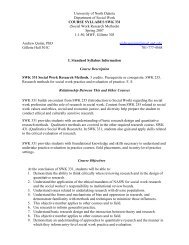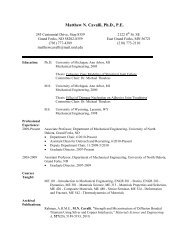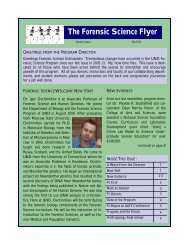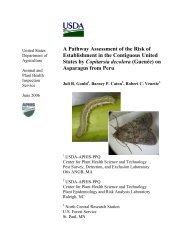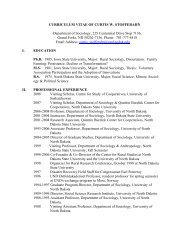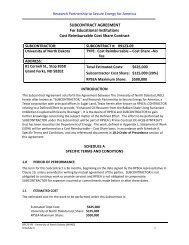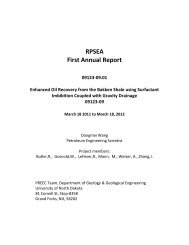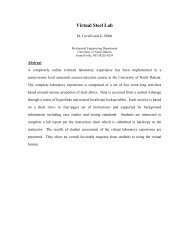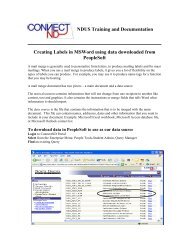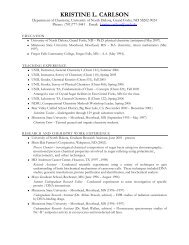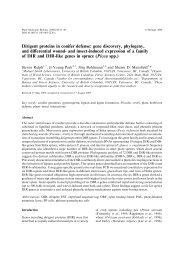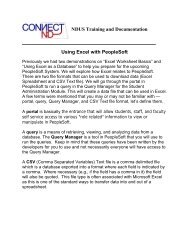NDUS Training and Documentation Excel Worksheet Basics
NDUS Training and Documentation Excel Worksheet Basics
NDUS Training and Documentation Excel Worksheet Basics
Create successful ePaper yourself
Turn your PDF publications into a flip-book with our unique Google optimized e-Paper software.
section, you can create a new workbook from an existing workbook by clicking Choose<br />
workbook…, or you can create a blank workbook based on an existing template by<br />
clicking a template under the New from template section.<br />
If you’re using <strong>Excel</strong> 97 or <strong>Excel</strong> 2000, you’ll see the New dialog box on screen when<br />
you choose File, New from the Menu Bar. In the New dialog box you can create a new<br />
blank workbook by selecting the Blank Workbook icon, or you can create the new<br />
workbook from an existing template by clicking the appropriate template icon.<br />
A quicker way is to click the New Blank Document button on the St<strong>and</strong>ard Toolbar to<br />
immediately create a blank workbook without having to making selections in the Task<br />
Pane or dialog box.<br />
Once you’ve created your new workbook you’ll need to enter text, numbers (data), <strong>and</strong><br />
formulas <strong>and</strong> format the worksheets to look the way you want them. If you need to<br />
increase or decrease the number of worksheets in the workbook you can easily add,<br />
delete, copy, move, <strong>and</strong> rename any worksheet.<br />
To delete a worksheet:<br />
1. Click the worksheet tab (located at the bottom of the screen) you want to delete<br />
to select it (the tab should appear highlighted in white)<br />
2. Right-click the selected tab<br />
3. Select Delete from the shortcut menu that appears<br />
Just remember, any text or data that might be on the worksheet is deleted along with<br />
the worksheet!<br />
To add a new worksheet:<br />
1. Click a worksheet tab to select it (the new worksheet tab will always be inserted<br />
to the left of the selected worksheet tab)<br />
2. Right-click the selected tab<br />
3. Select Insert from the shortcut menu<br />
4. Click the <strong>Worksheet</strong> icon (on the General tab in the Insert dialog box), then click<br />
OK<br />
To rename a worksheet:<br />
1. Double-click the worksheet tab you wish to rename (tab text should appear in<br />
reverse video)<br />
2. Type the new name for the sheet, then press the Enter key<br />
You can also move worksheets around within a workbook if you don’t like the order the<br />
sheet tabs appear in at the bottom of the screen:<br />
1. Click the worksheet tab you want to move to select it