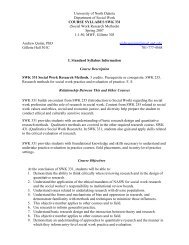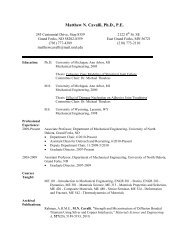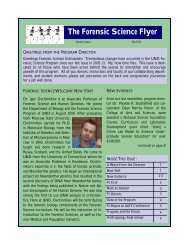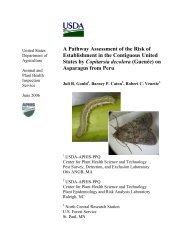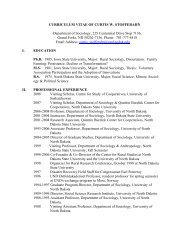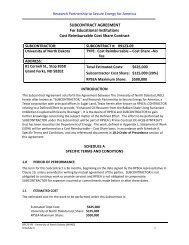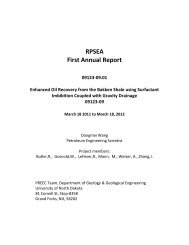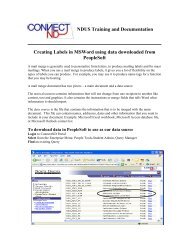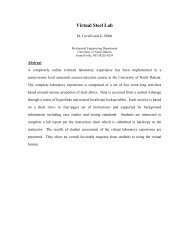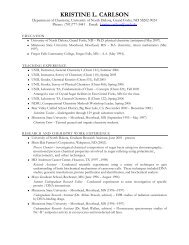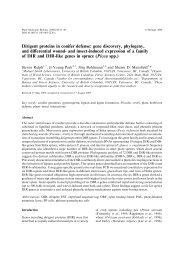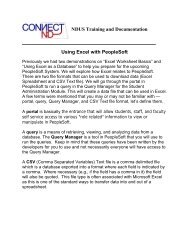NDUS Training and Documentation Excel Worksheet Basics
NDUS Training and Documentation Excel Worksheet Basics
NDUS Training and Documentation Excel Worksheet Basics
Create successful ePaper yourself
Turn your PDF publications into a flip-book with our unique Google optimized e-Paper software.
<strong>Excel</strong> uses the st<strong>and</strong>ard mathematical operator precedence rules to determine the<br />
order in which calculations are performed when more than one operator is used in the<br />
same formula. For example, the following two formulas produce completely different<br />
results because of operator precedence:<br />
=562/2 + 126 * 2 3 = 1289 =(562/2 + 126) * 2 3 = 3256<br />
Operator precedence (or Order of Operations) means that operators used within the<br />
same formula will be performed in this order:<br />
1. Parentheses<br />
2. Exponentiation (2 10 )<br />
3. Multiplication/Division<br />
4. Addition/Subtraction<br />
Here’s a quick way to remember the order of operations: “Please Excuse My Dear Aunt<br />
Sally” or PEMDAS!<br />
So, what do you do if you want to include more than one cell in a cell reference in a<br />
formula? All you need to do is indicate a range of cells in your formula like this:<br />
A1:B5<br />
This range includes all cells beginning with cell A1 through A5 <strong>and</strong> B1<br />
through B5<br />
<strong>Excel</strong> has over 200 built-in functions that make building your formulas easier.<br />
Functions are formulas that have already been built for you – all you need to do is<br />
supply the correct cell references.<br />
You can create formulas using functions in several ways:<br />
• Type the formula using a function manually<br />
• Use the Paste Function (<strong>Excel</strong> 2000) or the Insert Function (<strong>Excel</strong> XP) button to<br />
let <strong>Excel</strong> build the formula for you<br />
• For commonly used functions, use the buttons supplied on <strong>Excel</strong>’s St<strong>and</strong>ard<br />
Toolbar