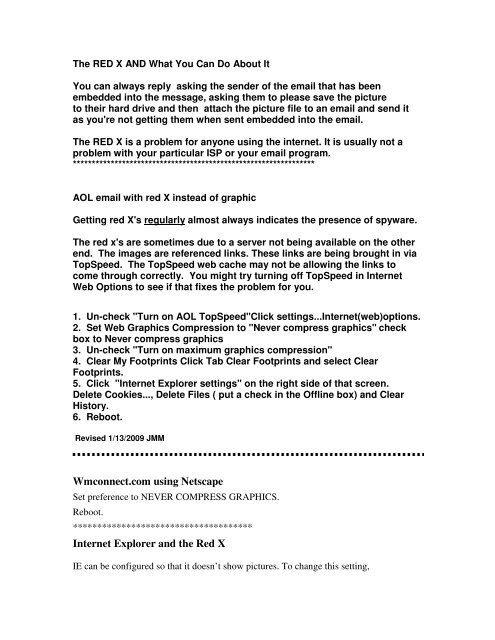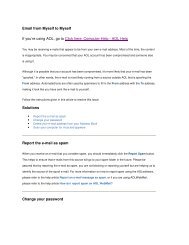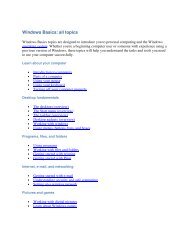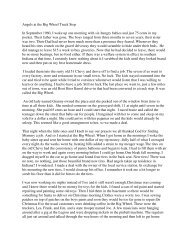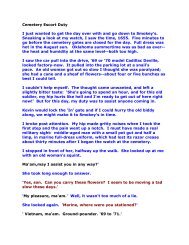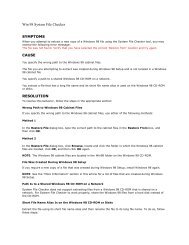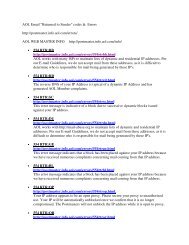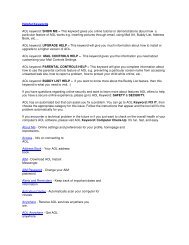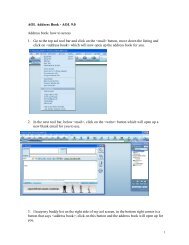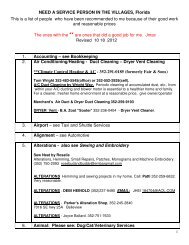Wmconnect.com using Netscape Internet Explorer and ... - Jmax Bits
Wmconnect.com using Netscape Internet Explorer and ... - Jmax Bits
Wmconnect.com using Netscape Internet Explorer and ... - Jmax Bits
You also want an ePaper? Increase the reach of your titles
YUMPU automatically turns print PDFs into web optimized ePapers that Google loves.
The RED X AND What You Can Do About It<br />
You can always reply asking the sender of the email that has been<br />
embedded into the message, asking them to please save the picture<br />
to their hard drive <strong>and</strong> then attach the picture file to an email <strong>and</strong> send it<br />
as you're not getting them when sent embedded into the email.<br />
The RED X is a problem for anyone <strong>using</strong> the internet. It is usually not a<br />
problem with your particular ISP or your email program.<br />
****************************************************************<br />
AOL email with red X instead of graphic<br />
Getting red X's regularly almost always indicates the presence of spyware.<br />
The red x's are sometimes due to a server not being available on the other<br />
end. The images are referenced links. These links are being brought in via<br />
TopSpeed. The TopSpeed web cache may not be allowing the links to<br />
<strong>com</strong>e through correctly. You might try turning off TopSpeed in <strong>Internet</strong><br />
Web Options to see if that fixes the problem for you.<br />
1. Un-check "Turn on AOL TopSpeed"Click settings...<strong>Internet</strong>(web)options.<br />
2. Set Web Graphics Compression to "Never <strong>com</strong>press graphics" check<br />
box to Never <strong>com</strong>press graphics<br />
3. Un-check "Turn on maximum graphics <strong>com</strong>pression"<br />
4. Clear My Footprints Click Tab Clear Footprints <strong>and</strong> select Clear<br />
Footprints.<br />
5. Click "<strong>Internet</strong> <strong>Explorer</strong> settings" on the right side of that screen.<br />
Delete Cookies..., Delete Files ( put a check in the Offline box) <strong>and</strong> Clear<br />
History.<br />
6. Reboot.<br />
Revised 1/13/2009 JMM<br />
<strong>Wmconnect</strong>.<strong>com</strong> <strong>using</strong> <strong>Netscape</strong><br />
Set preference to NEVER COMPRESS GRAPHICS.<br />
Reboot.<br />
*************************************<br />
<strong>Internet</strong> <strong>Explorer</strong> <strong>and</strong> the Red X<br />
IE can be configured so that it doesn’t show pictures. To change this setting,
1. Click the Big E on your desktop to open <strong>Internet</strong> <strong>Explorer</strong>.<br />
2. Click Tools…<strong>Internet</strong> Options.<br />
3. Click the Advanced tab.<br />
Scroll down <strong>and</strong> put a check in the SHOW PICTURES box.<br />
Note: Try rightclicking the red X <strong>and</strong> select Show Picture. Sometimes this works.<br />
******************************************<br />
Outlook Express unblock images in HTML messages (Prevents many red Xs)<br />
Service Pack 2 installed changes were made as to how HTML messages are h<strong>and</strong>led.<br />
Now when email messages are opened in OE, you get a red X placeholder instead of<br />
images that were embedded in the message. This happens because of a security setting<br />
that SP2 turns on by default. You can turn it back off. Here's how:<br />
1.. Click Start | Programs.<br />
2.. Click Outlook Express to open it.<br />
3.. Click the Tools menu.<br />
4.. Select Options.<br />
5.. Click the Security tab.<br />
6.. Uncheck the checkbox labeled "Block images <strong>and</strong> other external content in HTML e-<br />
mail.<br />
7.. Click OK.<br />
Now your images should show up in HTML messages.<br />
Windows XP update KB916281<br />
Uninstalling this Microsoft Update has helped many. You might try<br />
that. If it doesn't help you, you can download it again from<br />
www.microsoft.<strong>com</strong><br />
**********************************************************************<br />
Graphics that don’t load.<br />
Rightclick the red X <strong>and</strong> select Show Picture. This will force retrieval of the individual graphic.<br />
***********************************************************<br />
Sending graphics that don’t be<strong>com</strong>e Red Xs<br />
Avoid sending the red X by <strong>using</strong> Print Screen to copy pictures on a web site. Then place<br />
that into the email. You’ll send the picture as well as the text.<br />
Print Screen for Outlook Express or other ISPs that do not<br />
allow direct pasting of Print Screen into email.
1. Print Screen Key<br />
2. Open Paint<br />
3. Paste it into Paint<br />
4. Use the Select to choose what you want from the page<br />
5. Right Click COPY<br />
6. File > New > No (don't save changes)<br />
7. Edit Paste<br />
8. Save As - give it a name <strong>and</strong> save as a .jpg<br />
Now you are already to Insert into an Outlook Express e-mail.<br />
AOL will allow pasting of Print Screen directly into an email form.<br />
***************************************<br />
The following is a good article on HTML problems:<br />
It's reasonably important to know that there are three <strong>com</strong>mon email formats:<br />
• Plain Text email is, as it implies, plain text <strong>and</strong> nothing more. No formatting, no<br />
pictures, all in a single, unspecified, font. All email programs support plain text emails.<br />
Images can be included with plain text emails, but only as attachments.<br />
• HTML email uses the same language that's used to create web pages to format email.<br />
Almost everything you can do with a web page can be done in HTML mail - images,<br />
formatting, <strong>and</strong> so on.<br />
• Rich Text email actually predates HTML email in <strong>com</strong>mon use. It's a Microsoft format<br />
that works well between Microsoft email clients. It, too, supports formatting, images <strong>and</strong><br />
more.<br />
Problems with images arise in three areas: conversions between the various formats<br />
above, how images are actually carried within email, <strong>and</strong> how the email program chooses<br />
to display them.<br />
Email Format Conversion<br />
Most non-Microsoft mailers don't support Rich Text, so if someone receives an email in<br />
Rich Text format, the mailer may display a Plain Text version of the email instead,<br />
without the pictures. Similarly, if an HTML email is sent to someone who's email isn't set<br />
up to h<strong>and</strong>le HTML email, they may see a Plain Text version, or they may see raw<br />
HTML formatting codes sprinkled throughout the message.<br />
Of course if you send a plain text email message, everyone should be able to see it. If you<br />
include images as attachments, they should be able to view those as well, though not<br />
necessarily in their email program.<br />
The good news is that most email is in either plain text or HTML, <strong>and</strong> most consumer<br />
email programs recognize both properly.
Image Location<br />
In HTML on a web page images are not actually "in" the HTML text, but rather they are<br />
stored as separate files that are referenced in the HTML. For example somewhere in the<br />
Ask Leo! home page is an HTML statement that, essentially, says grab the file<br />
"http://ask-leo.<strong>com</strong>/images/askleo.gif" <strong>and</strong> display it here - the upper left corner. The<br />
contents of the image, the .gif file, is not contained within the HTML file, but is<br />
referenced by it.<br />
This presents a problem for HTML email, which is a single "thing" ... a single message<br />
which should be self-contained. As a result there are two ways that images are included<br />
with HTML email.<br />
The first is that they are not included in the email at all. In this approach, the HTML<br />
email works exactly like a web page - the HTML contains a reference to the image,<br />
which is then downloaded <strong>and</strong> displayed as you look at the email. For example, my email<br />
could contain a reference to "http://ask-leo.<strong>com</strong>/images/askleo.gif". When someone opens<br />
that email, the mailer would go out to the server, download that image <strong>and</strong> display it.<br />
And here you can see at least one <strong>com</strong>mon cause for "red X's" in your email. If the<br />
mailer, while displaying the email containing that reference can't locate the picture the<br />
result is a red X. The picture could have been removed, the server holding it could be<br />
down, or your machine could be disconnected from the internet. All have the same result.<br />
The second approach actually includes the images as "hidden" attachments to your email,<br />
<strong>and</strong> encodes the references to them in a special way. Rather than referencing "http://askleo.<strong>com</strong>/images/askleo.gif",<br />
the email might have a reference to <strong>using</strong> some special code<br />
that means to pick up the image contained in the first attachment, <strong>and</strong> display it. This<br />
results in larger emails, since the images are physically included, but you're no longer<br />
concerned about locating the images since they came with the email.<br />
One point of confusion between the two methods above is that you may not always be<br />
certain what type of email you're creating. A copy/paste from a web page or HTML<br />
editor may generate the first type with pointers to images. Are those pointers correct?<br />
Will they work on the recipient's machine? It's hard to say, because it depends on the type<br />
of web page, the type of browser or tool you were <strong>using</strong> to view it, <strong>and</strong> even the mail<br />
program you were pasting into. Similarly a copy/paste from, say, an image editing<br />
program will <strong>com</strong>monly produce the second type, if it works at all.<br />
Email Options<br />
Because images can increase the size of your emails, many email programs allow you to<br />
select whether or not images should be sent with your email at all! In Outlook Express,<br />
as you <strong>com</strong>pose a message, you'll find an option labeled Send Pictures with Message<br />
on the Format menu. Make sure that's selected to include any pictures with your<br />
outgoing messages. Other email programs may have similar or related options.
Email Display<br />
Now that we're somewhat uncertain about what we're sending, we'll introduce even more<br />
uncertainty into what your recipients are viewing.<br />
Outlook 2003 introduced a security feature whereby all remote images from untrusted<br />
addresses are displayed as red X's by default. In order to view the images you must either<br />
add that sender to your safe sender's list, or right click on one of the red X placeholders<br />
<strong>and</strong> specifically tell Outlook to download <strong>and</strong> display the images.<br />
Most email programs that display HTML email actually use a browser such as <strong>Internet</strong><br />
<strong>Explorer</strong> to do so. That implies that any settings you've made to your browser will also<br />
impact your HTML email. One such setting controls whether images are displayed at all.<br />
Turn that off in your browser, <strong>and</strong> chances are you've turned it off in your email as well.<br />
Some email programs may underst<strong>and</strong> HTML email, but not the referenced to<br />
images as hidden attachments.<br />
Email programs must save embedded images to disk in order to display them ... if there's<br />
not enough room or some other problem, that may fail <strong>and</strong> the images not appear.<br />
As you can see there are a lot of reasons that things might not work. Don't let that<br />
discourage you, though. Experiment a little. Take a little time to underst<strong>and</strong> how your<br />
emailer creates email from what you give it, <strong>and</strong> how the people you send it to see it.<br />
If things have been working, <strong>and</strong> suddenly do not ... see what changed. If your images are<br />
<strong>com</strong>ing from a remote server, is that server still available? Did you change your email<br />
program, or perhaps a setting in your browser?<br />
With the knowledge you now have, you should be able to at least make some educated<br />
guesses as to what's happening, <strong>and</strong> perhaps correct it.