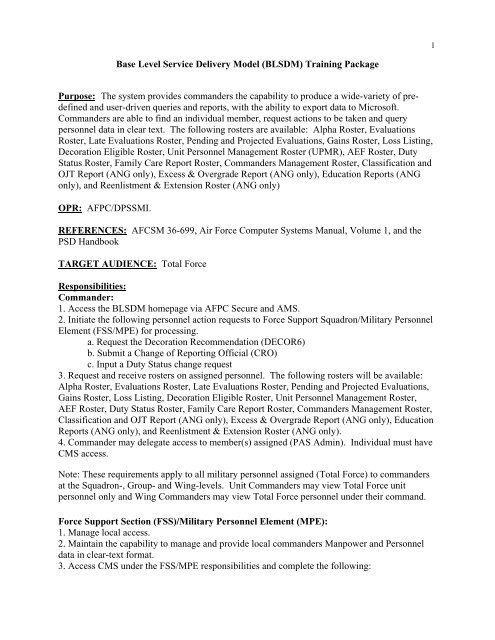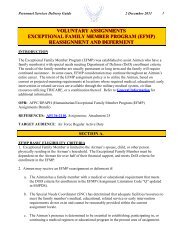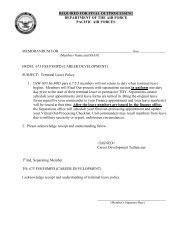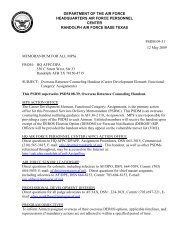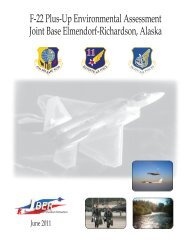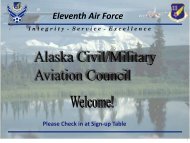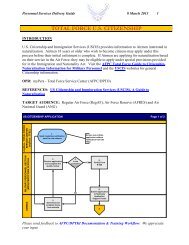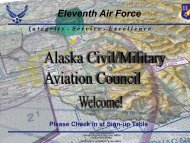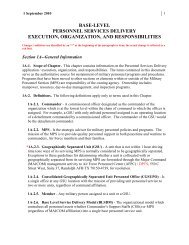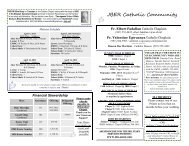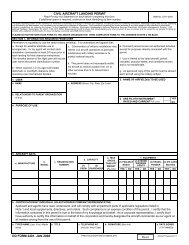Base Level Service Delivery Model (BLSDM)
Base Level Service Delivery Model (BLSDM)
Base Level Service Delivery Model (BLSDM)
You also want an ePaper? Increase the reach of your titles
YUMPU automatically turns print PDFs into web optimized ePapers that Google loves.
1<br />
<strong>Base</strong> <strong>Level</strong> <strong>Service</strong> <strong>Delivery</strong> <strong>Model</strong> (<strong>BLSDM</strong>) Training Package<br />
Purpose: The system provides commanders the capability to produce a wide-variety of predefined<br />
and user-driven queries and reports, with the ability to export data to Microsoft.<br />
Commanders are able to find an individual member, request actions to be taken and query<br />
personnel data in clear text. The following rosters are available: Alpha Roster, Evaluations<br />
Roster, Late Evaluations Roster, Pending and Projected Evaluations, Gains Roster, Loss Listing,<br />
Decoration Eligible Roster, Unit Personnel Management Roster (UPMR), AEF Roster, Duty<br />
Status Roster, Family Care Report Roster, Commanders Management Roster, Classification and<br />
OJT Report (ANG only), Excess & Overgrade Report (ANG only), Education Reports (ANG<br />
only), and Reenlistment & Extension Roster (ANG only)<br />
OPR: AFPC/DPSSMI.<br />
REFERENCES: AFCSM 36-699, Air Force Computer Systems Manual, Volume 1, and the<br />
PSD Handbook<br />
TARGET AUDIENCE: Total Force<br />
Responsibilities:<br />
Commander:<br />
1. Access the <strong>BLSDM</strong> homepage via AFPC Secure and AMS.<br />
2. Initiate the following personnel action requests to Force Support Squadron/Military Personnel<br />
Element (FSS/MPE) for processing.<br />
a. Request the Decoration Recommendation (DECOR6)<br />
b. Submit a Change of Reporting Official (CRO)<br />
c. Input a Duty Status change request<br />
3. Request and receive rosters on assigned personnel. The following rosters will be available:<br />
Alpha Roster, Evaluations Roster, Late Evaluations Roster, Pending and Projected Evaluations,<br />
Gains Roster, Loss Listing, Decoration Eligible Roster, Unit Personnel Management Roster,<br />
AEF Roster, Duty Status Roster, Family Care Report Roster, Commanders Management Roster,<br />
Classification and OJT Report (ANG only), Excess & Overgrade Report (ANG only), Education<br />
Reports (ANG only), and Reenlistment & Extension Roster (ANG only).<br />
4. Commander may delegate access to member(s) assigned (PAS Admin). Individual must have<br />
CMS access.<br />
Note: These requirements apply to all military personnel assigned (Total Force) to commanders<br />
at the Squadron-, Group- and Wing-levels. Unit Commanders may view Total Force unit<br />
personnel only and Wing Commanders may view Total Force personnel under their command.<br />
Force Support Section (FSS)/Military Personnel Element (MPE):<br />
1. Manage local access.<br />
2. Maintain the capability to manage and provide local commanders Manpower and Personnel<br />
data in clear-text format.<br />
3. Access CMS under the FSS/MPE responsibilities and complete the following:
a. Find an unread DECOR 6 case, request the RIP via MilPDS, once the RIP is produced,<br />
open the case, attach the RIP file to it and refer to the CC Box with an Action Complete<br />
Status.<br />
b. Find a CRO case, complete the CRO action, select the link to open the case and give<br />
the case a “closed” status.<br />
c. Find a Duty Status Other case, complete the Duty Status update, select the link to open<br />
the case and give the case a “closed” status.<br />
AFPC/DPS:<br />
The responsibility and capability to add, change, delete, and manage access and delegation<br />
requests for user accounts for each individual accessing the system<br />
GENERAL INFORMATION:<br />
1. The commander has the capability to request personnel actions. These requests will be<br />
forwarded to the FSS/MPE for action. Once the request is complete the FSS/MPE will return<br />
confirmation back to the commander. The following personnel actions can be requested:<br />
a. DECOR 6- the request for a Recommendation for Decoration<br />
b. CRO- the request to change a reporting official. The following information is needed<br />
to request a CRO: rater SSAN, supervisor last Name, Supervisor First Name, Supervisor<br />
Status and supervisor effective date.<br />
c. Duty Status- the request to change duty status. The following information is needed to<br />
update duty status: reason for duty status, start date, end date, additional information and<br />
supporting FSS.<br />
2. The commander also has the ability to request personnel rosters. These rosters will be<br />
immediately available to download via excel.<br />
Commander’s Navigation Path: AMS screen showing all of the roles that a member has. You do not have<br />
to select the <strong>BLSDM</strong> role in order to see the <strong>BLSDM</strong> button from AMS Main Menu.<br />
2
3<br />
Verify email and phone number and click next on this screen.<br />
Click the <strong>BLSDM</strong> button.
4<br />
Ordering Personnel Products:<br />
This is the Commander’s<br />
dash-board front page. The<br />
CC can request a multitude of<br />
rosters from these menus. CC<br />
can request Decor 6, CRO<br />
and Duty Status.
5<br />
Enter SSAN or Name<br />
If entering a partial name, all<br />
names starting with the same<br />
letters will be displayed. Select<br />
the correct name to enter the<br />
record.
6<br />
Decor 6, CRO, Duty Status Change Navigation Path:<br />
Request Decor 6,<br />
CRO, Duty Status<br />
Change<br />
Scroll down for additional information:
7<br />
Is the DECOR 6<br />
being generated for<br />
mid tour, PCS,<br />
PCA, Retirement.<br />
Submit
The following is displayed once a request is sent.<br />
8
The following is an informational warning if the Commander does not have a CMS Account. If a<br />
POC is not found using the Commanders MAJCOM and MPF information, the default POC for<br />
CMS is displayed.<br />
9<br />
The following is displayed if the action is not in the AMS database for the Commander, or if<br />
AMS is unavailable.
The following is displayed if the Member is not found in MilPDS or MilPDS is unavailable.<br />
10
11<br />
AEF Roster<br />
Commander’s<br />
Rosters/Individual<br />
Reports
Administration Screen (Delegation)<br />
12
13<br />
Search by SSAN.<br />
Ability to<br />
add/delegate users.