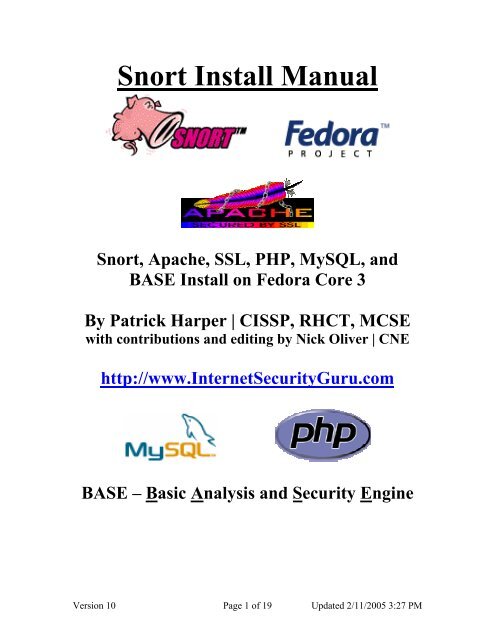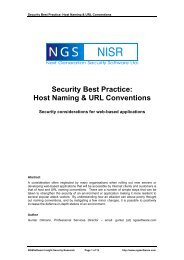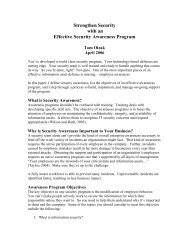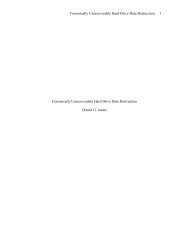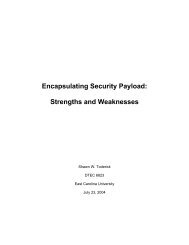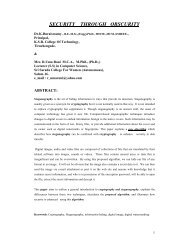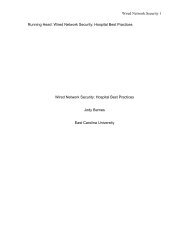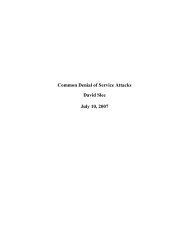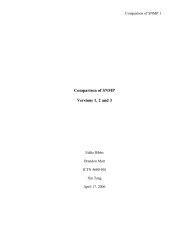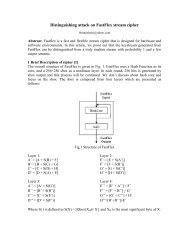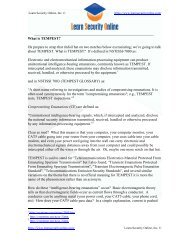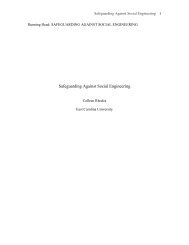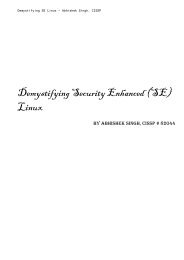Snort, Apache, SSL, PHP, MySQL, and BASE Install on Fedora Core 3
Snort, Apache, SSL, PHP, MySQL, and BASE Install on Fedora Core 3
Snort, Apache, SSL, PHP, MySQL, and BASE Install on Fedora Core 3
You also want an ePaper? Increase the reach of your titles
YUMPU automatically turns print PDFs into web optimized ePapers that Google loves.
<str<strong>on</strong>g>Snort</str<strong>on</strong>g> <str<strong>on</strong>g>Install</str<strong>on</strong>g> Manual<br />
<str<strong>on</strong>g>Snort</str<strong>on</strong>g>, <str<strong>on</strong>g>Apache</str<strong>on</strong>g>, <str<strong>on</strong>g>SSL</str<strong>on</strong>g>, <str<strong>on</strong>g>PHP</str<strong>on</strong>g>, <str<strong>on</strong>g>MySQL</str<strong>on</strong>g>, <str<strong>on</strong>g>and</str<strong>on</strong>g><br />
<str<strong>on</strong>g>BASE</str<strong>on</strong>g> <str<strong>on</strong>g>Install</str<strong>on</strong>g> <strong>on</strong> <strong>Fedora</strong> <strong>Core</strong> 3<br />
By Patrick Harper | CISSP, RHCT, MCSE<br />
with c<strong>on</strong>tributi<strong>on</strong>s <str<strong>on</strong>g>and</str<strong>on</strong>g> editing by Nick Oliver | CNE<br />
http://www.InternetSecurityGuru.com<br />
<str<strong>on</strong>g>BASE</str<strong>on</strong>g> – Basic Analysis <str<strong>on</strong>g>and</str<strong>on</strong>g> Security Engine<br />
Versi<strong>on</strong> 10 Page 1 of 19 Updated 2/11/2005 3:27 PM
Introducti<strong>on</strong>:<br />
This document originated when a friend of mine asked me to put together this procedure<br />
for him so that he could install <str<strong>on</strong>g>Snort</str<strong>on</strong>g> <str<strong>on</strong>g>and</str<strong>on</strong>g> Acid. It is pretty basic <str<strong>on</strong>g>and</str<strong>on</strong>g> is for the Linux<br />
newbie, as well the <str<strong>on</strong>g>Snort</str<strong>on</strong>g> newbie. This is not an ultra-secure end-all to <str<strong>on</strong>g>Snort</str<strong>on</strong>g> IDS<br />
deployment guide; this is a “How in the hell do I get this installed <str<strong>on</strong>g>and</str<strong>on</strong>g> working” guide.<br />
This document will walk you through installing a st<str<strong>on</strong>g>and</str<strong>on</strong>g>-al<strong>on</strong>e RedHat/<strong>Fedora</strong> system<br />
(this is not for a dual boot system). Also, PLEASE READ THIS ENTIRE DOCUMENT.<br />
For text editors I would suggest using nano, as it is very easy to use. Type “nano<br />
” <str<strong>on</strong>g>and</str<strong>on</strong>g> it will open the file in the editor. All the comm<str<strong>on</strong>g>and</str<strong>on</strong>g>s are listed <strong>on</strong> the<br />
bottom. (Remember that the ^ is for ctrl). I have also added a troubleshooting secti<strong>on</strong> at<br />
the end of this document<br />
Acknowledgments:<br />
I would like to thank all my friends <str<strong>on</strong>g>and</str<strong>on</strong>g> the people <strong>on</strong> the <str<strong>on</strong>g>Snort</str<strong>on</strong>g>-Users list that proofed<br />
this for me. My wife Kris, Nick Oliver (He downloaded <str<strong>on</strong>g>and</str<strong>on</strong>g> used the first document I<br />
wrote <str<strong>on</strong>g>and</str<strong>on</strong>g> volunteered to do test installs <str<strong>on</strong>g>and</str<strong>on</strong>g> proof the spelling <str<strong>on</strong>g>and</str<strong>on</strong>g> punctuati<strong>on</strong> for the<br />
following documents. He has become quite proficient with Linux <str<strong>on</strong>g>and</str<strong>on</strong>g> <str<strong>on</strong>g>Snort</str<strong>on</strong>g> <str<strong>on</strong>g>and</str<strong>on</strong>g> is a<br />
valued member of the ISG team <str<strong>on</strong>g>and</str<strong>on</strong>g> c<strong>on</strong>tributor to this <str<strong>on</strong>g>and</str<strong>on</strong>g> other documentati<strong>on</strong>. I would<br />
also like to thank the people from the snort-users list <str<strong>on</strong>g>and</str<strong>on</strong>g> ntsug-users list that helped.<br />
Also I would like to thank Marty <str<strong>on</strong>g>and</str<strong>on</strong>g> the <str<strong>on</strong>g>Snort</str<strong>on</strong>g> team for their great work. Thanks for<br />
staying true to open source.<br />
Comments or Correcti<strong>on</strong>s:<br />
Please e-mail any comments or correcti<strong>on</strong>s to mailto:Patrick@internetsecurityguru.com<br />
Nick Oliver has also made himself available for c<strong>on</strong>tact if for any reas<strong>on</strong> I may be<br />
unavailable or running behind <strong>on</strong> my large <str<strong>on</strong>g>and</str<strong>on</strong>g> ever growing inbox.<br />
mailto:nwoliver@internetsecurityguru.com<br />
The latest versi<strong>on</strong> of this document is located at<br />
http://www.internetsecurityguru.com/documents/.<br />
Please use the most up to date versi<strong>on</strong> I will do my best to keep it updated.<br />
Versi<strong>on</strong> 10 Page 2 of 19 Updated 2/11/2005 3:27 PM
Info for the install:<br />
IP Address<br />
Subnet Mask<br />
Gateway<br />
DNS Servers<br />
Hostname<br />
Other important reading:<br />
<str<strong>on</strong>g>Snort</str<strong>on</strong>g> users manual http://www.<str<strong>on</strong>g>Snort</str<strong>on</strong>g>.org/docs/writing_rules/<br />
<str<strong>on</strong>g>Snort</str<strong>on</strong>g> FAQ http://www.<str<strong>on</strong>g>Snort</str<strong>on</strong>g>.org/docs/faq.html<br />
The <str<strong>on</strong>g>Snort</str<strong>on</strong>g> user’s mailing list http://lists.sourceforge.net/lists/listinfo/snort-users<br />
This is the place to get help AFTER you read the FAQ,, ALL the documentati<strong>on</strong> <strong>on</strong> the<br />
<str<strong>on</strong>g>Snort</str<strong>on</strong>g> website, AND have searched Google).<br />
Also make sure to read the link below before sending questi<strong>on</strong>s. It helps to know the<br />
rules. ☺<br />
The <str<strong>on</strong>g>Snort</str<strong>on</strong>g> drinking game<br />
http://www.theadamsfamily.net/~erek/snort/drinking_game.txt (Thanks Erek)<br />
RedHat Support documents for <strong>Fedora</strong> –<br />
http://fedora.redhat.com/docs/release-notes/<br />
Websites to visit:<br />
http://www.<str<strong>on</strong>g>Snort</str<strong>on</strong>g>.org<br />
http://secureideas.sourceforge.net/<br />
http://www.mysql.com<br />
http://www.php.net<br />
http://fedora.redhat.com<br />
http://www.chiark.greenend.org.uk/~sgtatham/putty/ (the putty SSH client)<br />
http://www.bastille-linux.org (Hardening scripts for UNIX <str<strong>on</strong>g>and</str<strong>on</strong>g> Linux)<br />
http://www.internetsecurityguru.com (my website)<br />
If you follow this doc line by line, it will work for you. Over 90% of the e-mails I get are<br />
from people who miss a step. However, I always welcome comments <str<strong>on</strong>g>and</str<strong>on</strong>g> questi<strong>on</strong>s <str<strong>on</strong>g>and</str<strong>on</strong>g><br />
will do my best to help whenever I can.<br />
<str<strong>on</strong>g>Install</str<strong>on</strong>g>ing <strong>Fedora</strong> <strong>Core</strong> 3:<br />
We will install a minimal number of packages, sufficient for a usable system. After the<br />
install we’ll turn off anything that is not needed. By hardening the OS <str<strong>on</strong>g>and</str<strong>on</strong>g> further<br />
securing the system, it will be ideal as a dedicated IDS. It is, however, also a system that<br />
can easily be added to for other uses. There are lots of good articles <strong>on</strong> how to secure a<br />
Redhat/<strong>Fedora</strong> box <strong>on</strong> the web. Just go to http://www.google.com <str<strong>on</strong>g>and</str<strong>on</strong>g> search for<br />
“securing redhat” or visit http://www.bastille-linux.org/ .<br />
Versi<strong>on</strong> 10 Page 3 of 19 Updated 2/11/2005 3:27 PM
Welcome:<br />
Click next<br />
Language:<br />
English<br />
Keyboard:<br />
U.S. English<br />
Upgrade Exam:<br />
If this comes up choose <str<strong>on</strong>g>Install</str<strong>on</strong>g> <strong>Fedora</strong> <strong>Core</strong><br />
<str<strong>on</strong>g>Install</str<strong>on</strong>g> Type:<br />
Choose custom<br />
Disk Partiti<strong>on</strong>ing:<br />
Choose to automatically partiti<strong>on</strong> the hard drive. - then<br />
Choose to remove all partiti<strong>on</strong>s from this hard drive (I am assuming that this not a dual<br />
boot box)<br />
Make sure the review butt<strong>on</strong> is checked<br />
When the warning dialog comes up, choose Yes.<br />
Accept the default layout. Most of the disk will be /<br />
Boot Loader:<br />
Go with the default (if this is a dual boot system then go to google <str<strong>on</strong>g>and</str<strong>on</strong>g> search for info <strong>on</strong><br />
how to install grub for dual booting)<br />
Network C<strong>on</strong>figurati<strong>on</strong>:<br />
Hit edit, Uncheck “C<strong>on</strong>figure with DHCP”, Leave “Activate <strong>on</strong> boot”<br />
Set a static IP <str<strong>on</strong>g>and</str<strong>on</strong>g> subnet mask for your network<br />
Manually set the hostname<br />
Set a gateway <str<strong>on</strong>g>and</str<strong>on</strong>g> the DNS address(s)<br />
Always try to assign a static IP address here. I think it is best not to run <str<strong>on</strong>g>Snort</str<strong>on</strong>g> off of a<br />
Dynamic IP, however, if you need to, go ahead <str<strong>on</strong>g>and</str<strong>on</strong>g> do it, just make sure to point your<br />
$HOME_NET variable in your <str<strong>on</strong>g>Snort</str<strong>on</strong>g>.c<strong>on</strong>f to the interface name. You can get more info<br />
<strong>on</strong> that in the <str<strong>on</strong>g>Snort</str<strong>on</strong>g> FAQ. If this is a dedicated IDS then you do not need to have an IP <strong>on</strong><br />
the interface that <str<strong>on</strong>g>Snort</str<strong>on</strong>g> is m<strong>on</strong>itoring (this is not covered in this document but there is lots<br />
of info <strong>on</strong> how to do that out <strong>on</strong> the web).<br />
Firewall:<br />
Choose “enable firewall”<br />
Select remote login (SSH) <str<strong>on</strong>g>and</str<strong>on</strong>g> Web Server (HHTP, HTTPS)<br />
Versi<strong>on</strong> 10 Page 4 of 19 Updated 2/11/2005 3:27 PM
For the SELinux opti<strong>on</strong>, move to Disabled.<br />
Additi<strong>on</strong>al Language:<br />
Choose <strong>on</strong>ly US English<br />
Time Setup:<br />
Choose the closest city within your time z<strong>on</strong>e (for central choose Chicago)<br />
Root Password:<br />
Set a str<strong>on</strong>g root password here (a str<strong>on</strong>g password has at least 8 characters with a<br />
combinati<strong>on</strong> of upper case, lower case, numbers <str<strong>on</strong>g>and</str<strong>on</strong>g> symbols. It should also not be, or<br />
resemble, anything that might be found in a dicti<strong>on</strong>ary of any language)<br />
Suggested Packages:<br />
Take the defaults with the following excepti<strong>on</strong>s. (Default is what ever it has when you<br />
choose custom; for example, gnome is checked by default <str<strong>on</strong>g>and</str<strong>on</strong>g> KDE is not)<br />
Desktops:<br />
X Window System – click “details” <str<strong>on</strong>g>and</str<strong>on</strong>g> uncheck the following<br />
• VNC Server<br />
Gnome Desktop Envir<strong>on</strong>ment – Accept the default (checked)<br />
KDE Desktop Envir<strong>on</strong>ment - Accept the default (unchecked)<br />
XFCE - Accept the default (unchecked)<br />
Applicati<strong>on</strong>s:<br />
Editors – Choose your favorites, however, VIM-Enhanced is suggested <str<strong>on</strong>g>and</str<strong>on</strong>g> is part of the<br />
base install. Nano is also installed, it is easy to use if you are a Linux newbie.<br />
Engineering <str<strong>on</strong>g>and</str<strong>on</strong>g> Scientific – Accept the default (unchecked)<br />
Graphical Internet – Checked by default, click <strong>on</strong> details <str<strong>on</strong>g>and</str<strong>on</strong>g> uncheck the following<br />
• Gnomemeeting<br />
• Xchat<br />
• Gaim<br />
• Evoluti<strong>on</strong><br />
• Evoluti<strong>on</strong>-webcal<br />
Text based internet – checked by default, click <strong>on</strong> details <str<strong>on</strong>g>and</str<strong>on</strong>g> check the following<br />
• lynx<br />
• ncftp (opti<strong>on</strong>al – this is an enhanced ftp client)<br />
Uncheck the following<br />
• mutt<br />
• slm<br />
Versi<strong>on</strong> 10 Page 5 of 19 Updated 2/11/2005 3:27 PM
• cadaver<br />
• fetchmail<br />
Office/Productivity – Only gpdf should be checked. Uncheck everything else.<br />
Sound <str<strong>on</strong>g>and</str<strong>on</strong>g> Video – N<strong>on</strong>e of this is needed<br />
Authoring <str<strong>on</strong>g>and</str<strong>on</strong>g> Publishing – N<strong>on</strong>e of this is needed<br />
Graphics – make sure it is unchecked<br />
Games <str<strong>on</strong>g>and</str<strong>on</strong>g> Entertainment – N<strong>on</strong>e of this is needed<br />
Server Secti<strong>on</strong>:<br />
Server c<strong>on</strong>figurati<strong>on</strong> tools<br />
• Check <str<strong>on</strong>g>and</str<strong>on</strong>g> leave at the default<br />
Web Server – ONLY the following should be checked<br />
• Crypto-Utils<br />
• dstcache<br />
• Mod_auth_mysql<br />
• Mod_perl<br />
• Mod_ssl<br />
• Php<br />
• Php_mysql<br />
• Webalizer (if you want to be able to view your logs graphically)<br />
Mail Server – n<strong>on</strong>e<br />
Windows File Server – N<strong>on</strong>e<br />
DNS server – N<strong>on</strong>e<br />
FTP server – N<strong>on</strong>e<br />
Postgresql Database - N<strong>on</strong>e<br />
<str<strong>on</strong>g>MySQL</str<strong>on</strong>g> Database– Check <strong>on</strong>ly the following<br />
• MyODBC<br />
• Mod_auth_mysql<br />
• Mysql-devel<br />
• Mysql-server<br />
• Perl-DBD-<str<strong>on</strong>g>MySQL</str<strong>on</strong>g><br />
• Php-mysql<br />
Versi<strong>on</strong> 10 Page 6 of 19 Updated 2/11/2005 3:27 PM
News server – n<strong>on</strong>e<br />
Network Servers – N<strong>on</strong>e<br />
Legacy network servers – N<strong>on</strong>e<br />
Development:<br />
Development tools – check this <strong>on</strong>e <str<strong>on</strong>g>and</str<strong>on</strong>g> click “details” <str<strong>on</strong>g>and</str<strong>on</strong>g> check the following in<br />
additi<strong>on</strong> to what is checked by default<br />
• Expect<br />
• Gcc-objc<br />
X Software Development – check this <strong>on</strong>e <str<strong>on</strong>g>and</str<strong>on</strong>g> accept the default under opti<strong>on</strong>al<br />
packages.<br />
Gnome Software Development – Leave this unchecked<br />
KDE Software Development – Leave this unchecked<br />
XFCE Software Development – Leave unchecked<br />
Legacy Development – Leave unchecked<br />
System:<br />
Administrati<strong>on</strong> – check <str<strong>on</strong>g>and</str<strong>on</strong>g> accept default<br />
System Tools – check this <strong>on</strong>e <str<strong>on</strong>g>and</str<strong>on</strong>g> check the following in additi<strong>on</strong> to what is checked:<br />
• Ethereal gnome<br />
• Nmap fr<strong>on</strong>tend<br />
Printing support – Uncheck this (unless you need printing from this machine, then<br />
c<strong>on</strong>figure as needed)<br />
Miscellaneous:<br />
Choose nothing from this entire secti<strong>on</strong><br />
Hit next, then next again. It will tell you that you will need 3 CD’s. Hit c<strong>on</strong>tinue <str<strong>on</strong>g>and</str<strong>on</strong>g> the<br />
install will start. First it will format the drive(s) <str<strong>on</strong>g>and</str<strong>on</strong>g> then it will install the packages.<br />
This will take a little while, depending <strong>on</strong> the speed of the system you’re <strong>on</strong>, so putting<br />
<strong>on</strong> a pot of coffee is good right about here.<br />
<str<strong>on</strong>g>Install</str<strong>on</strong>g>ing extra software:<br />
You can install almost anything, but remember, if this system is located outside your<br />
firewall, is your producti<strong>on</strong> IDS, or if you want it really secure, you will want to install<br />
the least amount of software possible.<br />
Versi<strong>on</strong> 10 Page 7 of 19 Updated 2/11/2005 3:27 PM
Each piece of software you install <str<strong>on</strong>g>and</str<strong>on</strong>g> forget to update <str<strong>on</strong>g>and</str<strong>on</strong>g> maintain is a vulnerability<br />
waiting to happen, <str<strong>on</strong>g>and</str<strong>on</strong>g> that goes for all systems. To me this is <strong>on</strong>e of the most<br />
fundamental rules of systems administrati<strong>on</strong>. Make sure you know what you have, <str<strong>on</strong>g>and</str<strong>on</strong>g><br />
make sure you keep it patched <str<strong>on</strong>g>and</str<strong>on</strong>g> secured so you do not c<strong>on</strong>tribute to the next worm,<br />
virus, or hacking spree that threatens to shut down major porti<strong>on</strong>s of the internet.<br />
If this is a system you are using to learn <str<strong>on</strong>g>Snort</str<strong>on</strong>g>, Linux, <str<strong>on</strong>g>and</str<strong>on</strong>g> all the other cool Linux type<br />
things, <str<strong>on</strong>g>and</str<strong>on</strong>g> is not directly c<strong>on</strong>nected to the Internet (i.e. NAT’d behind a firewall/Router),<br />
then just have fun. Linux is a great operating system, <str<strong>on</strong>g>and</str<strong>on</strong>g> it can fully replace a Windows<br />
desktop or server. The 3 <strong>Fedora</strong> <strong>Core</strong> 3 CD’s (as well as most other distributi<strong>on</strong>s) are all<br />
you need, right there, <str<strong>on</strong>g>and</str<strong>on</strong>g> they are free.<br />
If this is a producti<strong>on</strong> system, please make sure you learn how to secure it.<br />
Otherwise it will not be your system for l<strong>on</strong>g<br />
After the packages install:<br />
Reboot – hit the reboot butt<strong>on</strong><br />
After the reboot:<br />
Welcome screen: Click next<br />
License Agreement:<br />
Accept <str<strong>on</strong>g>and</str<strong>on</strong>g> hit next<br />
Date <str<strong>on</strong>g>and</str<strong>on</strong>g> Time:<br />
Set date <str<strong>on</strong>g>and</str<strong>on</strong>g> time, hit next.<br />
User Account:<br />
Add a user account for yourself here; make sure to give it a str<strong>on</strong>g password<br />
The root account should not be used for everyday use, if you need access to root<br />
functi<strong>on</strong>s then you can “su -“ or “sudo” for root access. (for help with sudo visit<br />
google.com)<br />
Sound Card:<br />
You can do this <strong>on</strong>e or just hit next if you want<br />
Additi<strong>on</strong>al CD’s:<br />
Hit next<br />
Finish Setup: Hit next<br />
Login to the system:<br />
You should get a graphical login screen now. We need to disable the services that you<br />
will not need for this system. First, login as root. Then click <strong>on</strong> the RedHat <strong>on</strong> the top<br />
Versi<strong>on</strong> 10 Page 8 of 19 Updated 2/11/2005 3:27 PM
left of your desktop. Select System Settings - Server Settings - Services. This will bring<br />
up the list of services that start when the system boots up. Disable the following, then hit<br />
save. apmd, cups, isdn, netfs, nfslock, pcmcia, portmap<br />
Update your system<br />
Open up a terminal window to do this. Click <strong>on</strong> the Red Hat in the top left corner of your<br />
desktop. Select System Tools – Terminal. (You can also put this ic<strong>on</strong> <strong>on</strong> your toolbar by<br />
right clicking <strong>on</strong> it <str<strong>on</strong>g>and</str<strong>on</strong>g> selecting that opti<strong>on</strong>.)<br />
We will be using Yum to keep the system up to date. First we will have to import the<br />
GPG key. In the terminal window type:<br />
rpm --import /usr/share/rhn/RPM-GPG-KEY-fedora<br />
Then type “yum -y update” <str<strong>on</strong>g>and</str<strong>on</strong>g> it will check what you need <str<strong>on</strong>g>and</str<strong>on</strong>g> install it.<br />
(Type “chkc<strong>on</strong>fig yum <strong>on</strong>” to turn <strong>on</strong> nightly updates, this is a suggested step) you will<br />
need to reboot after this because a new kernel will have been installed during the yum<br />
update.<br />
You are now ready to start installing <str<strong>on</strong>g>Snort</str<strong>on</strong>g> <str<strong>on</strong>g>and</str<strong>on</strong>g> all of the software it needs. You can either<br />
use the desktop terminal window, or SSH into the server from another box. Either will<br />
work fine. For the novice it might be easier to do this from SSH so they can cut <str<strong>on</strong>g>and</str<strong>on</strong>g><br />
paste the comm<str<strong>on</strong>g>and</str<strong>on</strong>g>s from this document into the sessi<strong>on</strong>, instead of typing some of the<br />
l<strong>on</strong>g strings.<br />
(You can cut <str<strong>on</strong>g>and</str<strong>on</strong>g> paste from the PDF by using the text select tool in Adobe Acrobat<br />
Preparing for the install:<br />
Again, if you are not logged in as root, then you will need to su to root ("su -" will load<br />
the envir<strong>on</strong>mental variables of root. Use that when you su.). Ensure that you have<br />
downloaded all of the installati<strong>on</strong> files before you start the install, it will go smoother,<br />
trust me. Go to your download directory <str<strong>on</strong>g>and</str<strong>on</strong>g> start with the following procedures.<br />
Securing SSH<br />
In the /etc/ssh/sshd_c<strong>on</strong>fig file change the following lines (if it is commented out remove<br />
the #):<br />
Protocol 2<br />
PermitRootLogin no<br />
PermitEmptyPasswords no<br />
Versi<strong>on</strong> 10 Page 9 of 19 Updated 2/11/2005 3:27 PM
Save the file <str<strong>on</strong>g>and</str<strong>on</strong>g> type “service sshd restart”. ssh will restart, enacting these changes.<br />
(You will need to SSH into the box with the user account you created after this, as root<br />
will no l<strong>on</strong>ger be accepted. Just “su –“ to the root account)<br />
Turn <strong>on</strong> <str<strong>on</strong>g>and</str<strong>on</strong>g> set to start the services you will need<br />
chkc<strong>on</strong>fig httpd <strong>on</strong><br />
chkc<strong>on</strong>fig mysqld <strong>on</strong><br />
service httpd start<br />
service mysqld start<br />
Testing <str<strong>on</strong>g>Apache</str<strong>on</strong>g><br />
To test the <str<strong>on</strong>g>Apache</str<strong>on</strong>g> <str<strong>on</strong>g>and</str<strong>on</strong>g> <str<strong>on</strong>g>PHP</str<strong>on</strong>g>, create a file called test.php in the /var/www/html directory.<br />
Place the following line in the file:<br />
<br />
Now use a web browser to look at the file (http://IP_Addess/test.php). It should give you<br />
info <strong>on</strong> your system, <str<strong>on</strong>g>Apache</str<strong>on</strong>g>, <str<strong>on</strong>g>and</str<strong>on</strong>g> <str<strong>on</strong>g>PHP</str<strong>on</strong>g>.<br />
<str<strong>on</strong>g>Install</str<strong>on</strong>g> the Network Query Tool, using http://shat.net/php/nqt/nqt.php.txt. Copy the text<br />
into a file called index.php <str<strong>on</strong>g>and</str<strong>on</strong>g> place it in the /var/www/html directory, it will look like<br />
the following:<br />
Download all the needed files:<br />
Place all the downloaded files into a single directory for easy access <str<strong>on</strong>g>and</str<strong>on</strong>g> c<strong>on</strong>solidati<strong>on</strong>.<br />
This directory will not be needed when you are finished with the installati<strong>on</strong> <str<strong>on</strong>g>and</str<strong>on</strong>g> may be<br />
deleted at that time. I create a directory under /root called snortinstall. From the<br />
Terminal window type:<br />
cd /root<br />
mkdir snortinstall<br />
Remember, you can always check where you are currently by typing “pwd” in the<br />
terminal window. Note: If you are not logged in as root, then you will need to execute<br />
“su –“ (“su” gives you the super user or root account rights, the “–“ loads the<br />
envir<strong>on</strong>mental variables of the root account for you) <str<strong>on</strong>g>and</str<strong>on</strong>g> then enter the root password.<br />
Versi<strong>on</strong> 10 Page 10 of 19 Updated 2/11/2005 3:27 PM
!!!DO THE FOLLOWING AS ROOT!!!<br />
If you’re SSH’d into the box, you can use wget (wget will place the file you’re<br />
downloading into the directory where you’re currently located) to download these files.<br />
To use wget, type “wget ”, <str<strong>on</strong>g>and</str<strong>on</strong>g> it will begin the download to the directory<br />
that you are currently in. If you want to use a Windows box <str<strong>on</strong>g>and</str<strong>on</strong>g> need an SSH client, then<br />
you can go to the PuTTY http://www.chiark.greenend.org.uk/~sgtatham/putty/ home<br />
page <str<strong>on</strong>g>and</str<strong>on</strong>g> download a free <strong>on</strong>e.<br />
Download <str<strong>on</strong>g>Snort</str<strong>on</strong>g> <str<strong>on</strong>g>and</str<strong>on</strong>g> PCRE<br />
You can do this from a browser window or use wget from the terminal. From inside of<br />
the /root/snortinstall directory, type:<br />
wget http://www.snort.org/dl/snort-2.3.0.tar.gz<br />
When that is downloaded, type:<br />
wget http://umn.dl.sourceforge.net/sourceforge/pcre/pcre-5.0.tar.gz<br />
<str<strong>on</strong>g>Install</str<strong>on</strong>g> PCRE<br />
tar –xvzf pcre-5.0.tar.gz<br />
cd pcre-5.0<br />
./c<strong>on</strong>figure<br />
make<br />
make install<br />
<str<strong>on</strong>g>Install</str<strong>on</strong>g>ing <str<strong>on</strong>g>and</str<strong>on</strong>g> setting up <str<strong>on</strong>g>Snort</str<strong>on</strong>g> <str<strong>on</strong>g>and</str<strong>on</strong>g> the <str<strong>on</strong>g>Snort</str<strong>on</strong>g> rules:<br />
tar -xvzf snort-2.3.0.tar.gz<br />
cd snort-2.3.0<br />
./c<strong>on</strong>figure --with-mysql<br />
make<br />
make install<br />
groupadd snort<br />
useradd -g snort snort<br />
mkdir /etc/snort<br />
mkdir /etc/snort/rules<br />
mkdir /var/log/snort<br />
<str<strong>on</strong>g>Install</str<strong>on</strong>g>ing the rules <str<strong>on</strong>g>and</str<strong>on</strong>g> c<strong>on</strong>f file:<br />
(From the <str<strong>on</strong>g>Snort</str<strong>on</strong>g> installati<strong>on</strong> directory)<br />
Versi<strong>on</strong> 10 Page 11 of 19 Updated 2/11/2005 3:27 PM
cd rules<br />
cp * /etc/snort/rules<br />
cd ../etc<br />
cp * /etc/snort<br />
Modify your snort.c<strong>on</strong>f file<br />
The snort.c<strong>on</strong>f file is located in /etc/snort, make the following changes.<br />
var HOME_NET 10.2.2.0/24 (make this what ever your internal network is, use CIDR.<br />
If you do not know CIDR then go to http://www.oav.net/mirrors/cidr.html)<br />
var EXTERNAL_NET !$HOME_NET (this means everything that is not your home net<br />
is external to your network)<br />
change “var RULE_PATH ../rules” to “var RULE_PATH /etc/snort/rules”<br />
Now tell snort to log to <str<strong>on</strong>g>MySQL</str<strong>on</strong>g><br />
Go down to the output secti<strong>on</strong> <str<strong>on</strong>g>and</str<strong>on</strong>g> uncomment the following line. Change it to be like<br />
the following except the password. Remember what you make it because you will need it<br />
later when you set up the snort user in mysql.<br />
output database: log, mysql, user=snort password=snort dbname=snort host=localhost<br />
Make snort start with the system<br />
Add a line to /etc/rc.local that reads like the following text.<br />
“/usr/local/bin/snort -c /etc/snort/snort.c<strong>on</strong>f -i eth0 -g snort”<br />
<str<strong>on</strong>g>Snort</str<strong>on</strong>g> will now start automatically for you when you start the system<br />
Setting up the database in <str<strong>on</strong>g>MySQL</str<strong>on</strong>g>:<br />
I will put a line with a > in fr<strong>on</strong>t of it so you will see what the output should be. (Note: In<br />
<str<strong>on</strong>g>MySQL</str<strong>on</strong>g>, a semi-col<strong>on</strong> ” ; “ character is m<str<strong>on</strong>g>and</str<strong>on</strong>g>atory at the end of each input line)<br />
(‘password’ is whatever password you want to give it, just remember what you assign.<br />
For the snort user use what you put in the output secti<strong>on</strong> of the snort.c<strong>on</strong>f in the secti<strong>on</strong><br />
above)<br />
mysql<br />
mysql> SET PASSWORD FOR root@localhost=PASSWORD('password');<br />
>Query OK, 0 rows affected (0.25 sec)<br />
mysql> create database snort;<br />
>Query OK, 1 row affected (0.01 sec)<br />
mysql> grant INSERT,SELECT <strong>on</strong> root.* to snort@localhost;<br />
>Query OK, 0 rows affected (0.02 sec)<br />
mysql> SET PASSWORD FOR snort@localhost=PASSWORD('password_from_snort.c<strong>on</strong>f');<br />
Versi<strong>on</strong> 10 Page 12 of 19 Updated 2/11/2005 3:27 PM
Query OK, 0 rows affected (0.25 sec)<br />
mysql> grant CREATE, INSERT, SELECT, DELETE, UPDATE <strong>on</strong> snort.* to snort@localhost;<br />
>Query OK, 0 rows affected (0.02 sec)<br />
mysql> grant CREATE, INSERT, SELECT, DELETE, UPDATE <strong>on</strong> snort.* to snort;<br />
>Query OK, 0 rows affected (0.02 sec)<br />
mysql> exit<br />
>Bye<br />
Execute the following comm<str<strong>on</strong>g>and</str<strong>on</strong>g>s to create the tables<br />
mysql -u root -p < ~/snortinstall/snort-2.3.0/schemas/create_mysql snort<br />
Enter password: the mysql root password<br />
Now you need to check <str<strong>on</strong>g>and</str<strong>on</strong>g> make sure that the <str<strong>on</strong>g>Snort</str<strong>on</strong>g> DB was created correctly<br />
mysql -p<br />
>Enter password:<br />
mysql> SHOW DATA<str<strong>on</strong>g>BASE</str<strong>on</strong>g>S;<br />
(You should see the following)<br />
+------------+<br />
| Database<br />
+------------+<br />
| mysql<br />
| <str<strong>on</strong>g>Snort</str<strong>on</strong>g><br />
| test<br />
+------------+<br />
3 rows in set (0.00 sec)<br />
mysql> use snort<br />
>Database changed<br />
mysql> SHOW TABLES;<br />
+------------------+<br />
| Tables_in_snort<br />
+------------------+<br />
| data<br />
| detail<br />
| encoding<br />
| event<br />
| icmphdr<br />
| iphdr<br />
| opt<br />
| reference<br />
| reference_system<br />
| schema<br />
| sensor<br />
| sig_class<br />
| sig_reference<br />
| signature<br />
Versi<strong>on</strong> 10 Page 13 of 19 Updated 2/11/2005 3:27 PM
| tcphdr<br />
| udphdr<br />
+------------------+<br />
16 rows in set (0.00 sec)<br />
exit;<br />
<str<strong>on</strong>g>BASE</str<strong>on</strong>g> <str<strong>on</strong>g>Install</str<strong>on</strong>g><br />
Go to your snort download directory<br />
Type “yum install php-gd” this will install gd for proper graphing in <str<strong>on</strong>g>BASE</str<strong>on</strong>g><br />
It will ask you the following, choose Y<br />
Transacti<strong>on</strong> Listing:<br />
<str<strong>on</strong>g>Install</str<strong>on</strong>g>: php-gd.i386 0:4.3.10-3.2<br />
Is this ok [y/N]: y<br />
cd /root/snortinstall<br />
Download ADODB<br />
wget http://umn.dl.sourceforge.net/sourceforge/adodb/adodb460.tgz<br />
Download JPGraph<br />
wget http://www.aditus.nu/jpgraph/downloads/jpgraph-1.16.tar.gz<br />
Download <str<strong>on</strong>g>BASE</str<strong>on</strong>g><br />
wget http://umn.dl.sourceforge.net/sourceforge/secureideas/base-1.0.1.tar.gz<br />
<str<strong>on</strong>g>Install</str<strong>on</strong>g> JPGraph:<br />
Go back to your downloads directory<br />
cp jpgraph-1.16.tar.gz /var/www/html<br />
cd /var/www/html<br />
tar –xvzf jpgraph-1.16.tar.gz<br />
rm –rf jpgraph-1.16.tar.gz<br />
cd jpgraph-1.16<br />
rm -rf README<br />
rm -rf QPL.txt<br />
<str<strong>on</strong>g>Install</str<strong>on</strong>g>ing ADODB:<br />
Go back to your download directory<br />
cp adodb460.tgz /var/www/html/<br />
cd /var/www/html<br />
tar -xvzf adodb460.tgz<br />
Versi<strong>on</strong> 10 Page 14 of 19 Updated 2/11/2005 3:27 PM
m –rf adodb460.tgz<br />
<str<strong>on</strong>g>Install</str<strong>on</strong>g>ing <str<strong>on</strong>g>and</str<strong>on</strong>g> c<strong>on</strong>figuring <str<strong>on</strong>g>BASE</str<strong>on</strong>g>:<br />
Go back to your download directory<br />
cp base-1.0.1.tar.gz /var/www/html/<br />
cd /var/www/html<br />
tar –xvzf base-1.0.1.tar.gz<br />
rm –rf base-1.0.1.tar.gz<br />
cd /var/www/html/base/<br />
cp base_c<strong>on</strong>f.php.dist base_c<strong>on</strong>f.php<br />
edit the “base_c<strong>on</strong>f.php” file <str<strong>on</strong>g>and</str<strong>on</strong>g> insert the following perimeters<br />
$<str<strong>on</strong>g>BASE</str<strong>on</strong>g>_urlpath = "/base";<br />
$DBlib_path = "/var/www/html/adodb";<br />
$DBtype = "mysql";<br />
$alert_dbname = "snort";<br />
$alert_host = "localhost";<br />
$alert_port = "";<br />
$alert_user = "snort";<br />
$alert_password = "password_from_snort_c<strong>on</strong>f";<br />
$archive_dbname = "snort";<br />
$archive_host = "localhost";<br />
$archive_port = "";<br />
$archive_user = "snort";<br />
$archive_password = " password_from_snort_c<strong>on</strong>f ";<br />
$ChartLib_path = "/var/www/html/jpgraph-1.16/src";<br />
Open a browser window. If the browser is <strong>on</strong> the localhost, then enter localhost/base. If<br />
<strong>on</strong> another machine, open your browser, enter the ip address of the sensor machine ie,<br />
http://ip_address/base<br />
Click the “setup page” link, then <strong>on</strong> the resulting page, click <strong>on</strong> the setup AG butt<strong>on</strong>.<br />
Then you will get the following page.<br />
Versi<strong>on</strong> 10 Page 15 of 19 Updated 2/11/2005 3:27 PM
Click the main page <strong>on</strong> the bottom <str<strong>on</strong>g>and</str<strong>on</strong>g> you should see the <str<strong>on</strong>g>BASE</str<strong>on</strong>g> page<br />
Securing the <str<strong>on</strong>g>BASE</str<strong>on</strong>g> directory:<br />
mkdir /var/www/passwords<br />
/usr/bin/htpasswd -c /var/www/passwords/passwords base<br />
Versi<strong>on</strong> 10 Page 16 of 19 Updated 2/11/2005 3:27 PM
(base will be the username you will use to get into this directory, al<strong>on</strong>g with the password you choose)<br />
It will ask you to enter the password you want for this user, this is what you will have to<br />
type when you want to view your base page<br />
Edit the httpd.c<strong>on</strong>f (/etc/httpd/c<strong>on</strong>f) , I put it under the secti<strong>on</strong> that has:<br />
<br />
Opti<strong>on</strong>s FollowSymLinks<br />
AllowOverride N<strong>on</strong>e<br />
<br />
These are the lines to add to password protect the <str<strong>on</strong>g>BASE</str<strong>on</strong>g> c<strong>on</strong>sole:<br />
<br />
AuthType Basic<br />
AuthName "<str<strong>on</strong>g>Snort</str<strong>on</strong>g>IDS"<br />
AuthUserFile /var/www/passwords/passwords<br />
Require user base<br />
<br />
After you’re d<strong>on</strong>e<br />
Go to a shell as root <str<strong>on</strong>g>and</str<strong>on</strong>g> check everything important to see if it is running.<br />
To check you can execute “ps –ef |grep ” where service is snort. httpd, or<br />
mysql.<br />
Or use “ps –ef |grep httpd && ps –ef |grep mysql && ps –ef |grep <str<strong>on</strong>g>Snort</str<strong>on</strong>g>”<br />
Now it’s time to test <str<strong>on</strong>g>Snort</str<strong>on</strong>g>. I suggest using something free like CIS Scanner<br />
(http://www.cerberus-infosec.co.uk/CIS-5.0.02.zip) or Nessus (http://www.nessus.org) if<br />
you have it, <str<strong>on</strong>g>and</str<strong>on</strong>g> running it against your <str<strong>on</strong>g>Snort</str<strong>on</strong>g> box. Check <str<strong>on</strong>g>BASE</str<strong>on</strong>g> when you’re d<strong>on</strong>e <str<strong>on</strong>g>and</str<strong>on</strong>g> it<br />
should have a bunch or alerts. If you are <strong>on</strong> DSL or cable then you could already have a<br />
bunch in there right after you start it up. When you go to the <str<strong>on</strong>g>BASE</str<strong>on</strong>g> screen in your<br />
browser now you should see alerts (And this is without running any programs against it)<br />
Now you need to tune your IDS for your envir<strong>on</strong>ment. This is an important step. Look<br />
at the <str<strong>on</strong>g>Snort</str<strong>on</strong>g> list archives <str<strong>on</strong>g>and</str<strong>on</strong>g> the other links listed above <str<strong>on</strong>g>and</str<strong>on</strong>g> you will find good tips <strong>on</strong><br />
how to do that.<br />
Versi<strong>on</strong> 10 Page 17 of 19 Updated 2/11/2005 3:27 PM
There is also a very good book out <strong>on</strong> <str<strong>on</strong>g>Snort</str<strong>on</strong>g> for those that want to learn more about it.<br />
http://www.amaz<strong>on</strong>.com/exec/obidos/tg/stores/detail/-/books/1931836744/<br />
And a few others listed at http://www.<str<strong>on</strong>g>Snort</str<strong>on</strong>g>.org/docs/#<str<strong>on</strong>g>Snort</str<strong>on</strong>g>_books<br />
Troubleshooting (the <str<strong>on</strong>g>Snort</str<strong>on</strong>g> install)<br />
If you are having trouble type the following<br />
snort –c /etc/snort/snort.c<strong>on</strong>f<br />
It will give you output that will be helpful. It will tell you if you are having problems<br />
with rules or if you have a bad line in your c<strong>on</strong>f file. If you do this <str<strong>on</strong>g>and</str<strong>on</strong>g> read the output<br />
you will be able to fix most of the problems I get e-mailed with.<br />
Next, this is an end-to-end guide. I designed it to take a system from bare metal to<br />
functi<strong>on</strong>al IDS. If you follow it step by step you will get an IDS working, then you<br />
customize it more. I have the <strong>Fedora</strong> install listed the way I do because there are some<br />
parts that are needed.<br />
If you do not have a sensor number, it means that you have not received an alert <strong>on</strong> that<br />
sensor yet. Make sure everything is running without error <str<strong>on</strong>g>and</str<strong>on</strong>g> check <str<strong>on</strong>g>BASE</str<strong>on</strong>g> again<br />
If you are getting nothing in <str<strong>on</strong>g>BASE</str<strong>on</strong>g> you could have a number of problems. Check your<br />
/var/log/snort directory <str<strong>on</strong>g>and</str<strong>on</strong>g> see if you have an alert file. If it has alerts, then <str<strong>on</strong>g>Snort</str<strong>on</strong>g> is<br />
working <str<strong>on</strong>g>and</str<strong>on</strong>g> you most likely do not have your <str<strong>on</strong>g>Snort</str<strong>on</strong>g>.c<strong>on</strong>f output lines correct. Check<br />
where you setup your database in it first. If you do not have an alert file then make sure<br />
<str<strong>on</strong>g>Snort</str<strong>on</strong>g> is running. If it is, make sure that if you are <strong>on</strong> a switch, you are <strong>on</strong> a span (or<br />
mirrored) port, or you will not see anything but what is destined for that port. Scan you<br />
box with Nessus or CIS before you start getting worried.<br />
The best place to look for other answers is the <str<strong>on</strong>g>Snort</str<strong>on</strong>g>-users archive, which is indexed by<br />
Google. If you are not proficient at searching, I would suggest reading<br />
http://www.google.com/help/basics.html . It is a good primer, as is<br />
http://www.googleguide.com/<br />
Read what is out there for you. Go to http://www.snort.org <str<strong>on</strong>g>and</str<strong>on</strong>g> look around.<br />
http://www.snort.org/docs/snort_manual/ is also something you should read all the way<br />
Versi<strong>on</strong> 10 Page 18 of 19 Updated 2/11/2005 3:27 PM
through, as well as http://www.snort.org/docs/FAQ.txt between them <str<strong>on</strong>g>and</str<strong>on</strong>g> Google almost<br />
all your questi<strong>on</strong>s will be answered.<br />
Most of the problems people have had stem from them missing a step, frequently <strong>on</strong>ly<br />
<strong>on</strong>e step, somewhere. There are a lot of them <str<strong>on</strong>g>and</str<strong>on</strong>g> it is easy to do.<br />
If you do have problems feel free to e-mail me, Nick, or the <str<strong>on</strong>g>Snort</str<strong>on</strong>g>-users list.<br />
There is a huge community of people out there using this product that will help you if<br />
you are in trouble. Remember, however, that this support is free <str<strong>on</strong>g>and</str<strong>on</strong>g> d<strong>on</strong>e out of love of<br />
this product. You certainly should not expect the same resp<strong>on</strong>se from the <str<strong>on</strong>g>Snort</str<strong>on</strong>g><br />
community as you would from an IDS vendor (though I have gotten better resp<strong>on</strong>se time<br />
from the <str<strong>on</strong>g>Snort</str<strong>on</strong>g>-users list than I have from some vendors in the past)<br />
Hope this gets you going. If not, then feel free to e-mail either myself, Nick Oliver, or the<br />
<str<strong>on</strong>g>Snort</str<strong>on</strong>g>-users list. They are a great bunch of people <str<strong>on</strong>g>and</str<strong>on</strong>g> will do all they can for you (if you<br />
have manners). Just remember, however, that it is a volunteer thing, so you will probably<br />
not get answers in 10 minutes. Do NOT repost your questi<strong>on</strong> merely because you have<br />
not yet seen an answer, this is free support from the goodness of peoples hearts. They<br />
help you out as fast as they can.<br />
Good luck <str<strong>on</strong>g>and</str<strong>on</strong>g> happy <str<strong>on</strong>g>Snort</str<strong>on</strong>g>ing.<br />
System Hardening – so you d<strong>on</strong>’t get r00ted, Coming so<strong>on</strong><br />
Barnyard – coming so<strong>on</strong> as a compani<strong>on</strong> document<br />
OinkMaster - coming so<strong>on</strong> as a compani<strong>on</strong> document<br />
Openaanval <str<strong>on</strong>g>Install</str<strong>on</strong>g> - coming so<strong>on</strong> as a compani<strong>on</strong> document<br />
Reboot your system; watch to make sure everything starts. You can check by doing a<br />
“ps –ef |grep ” the service can be any running process. i.e. mysql, httpd, <str<strong>on</strong>g>Snort</str<strong>on</strong>g>,<br />
etc.<br />
If you want the machine to start at a text prompt instead of X, then change the default in<br />
the inittab file (/etc/inittab) from 5 to 3.<br />
Versi<strong>on</strong> 10 Page 19 of 19 Updated 2/11/2005 3:27 PM