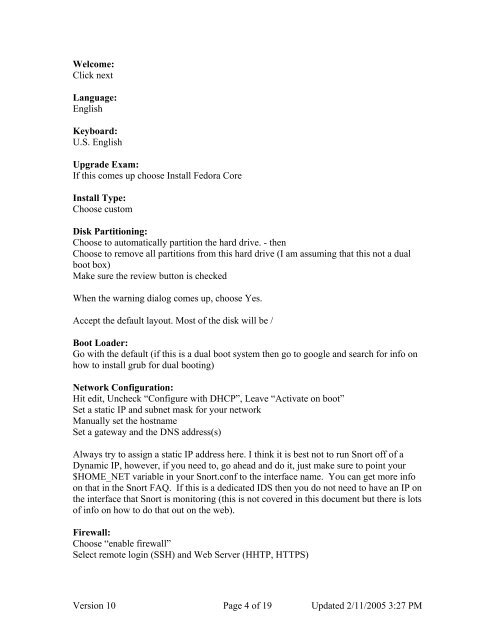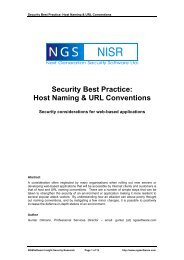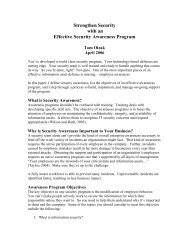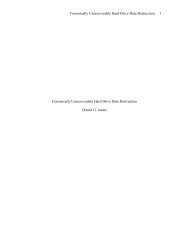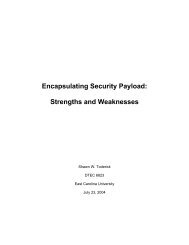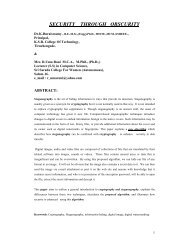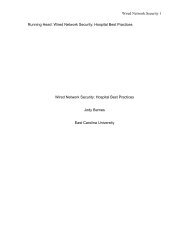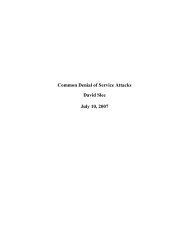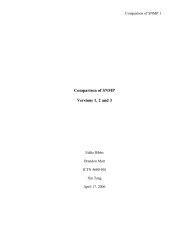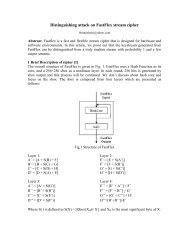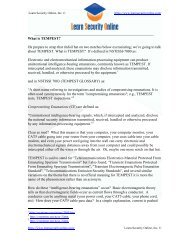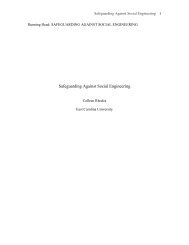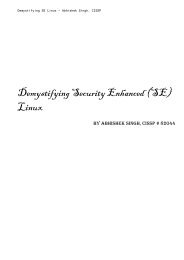Snort, Apache, SSL, PHP, MySQL, and BASE Install on Fedora Core 3
Snort, Apache, SSL, PHP, MySQL, and BASE Install on Fedora Core 3
Snort, Apache, SSL, PHP, MySQL, and BASE Install on Fedora Core 3
You also want an ePaper? Increase the reach of your titles
YUMPU automatically turns print PDFs into web optimized ePapers that Google loves.
Welcome:<br />
Click next<br />
Language:<br />
English<br />
Keyboard:<br />
U.S. English<br />
Upgrade Exam:<br />
If this comes up choose <str<strong>on</strong>g>Install</str<strong>on</strong>g> <strong>Fedora</strong> <strong>Core</strong><br />
<str<strong>on</strong>g>Install</str<strong>on</strong>g> Type:<br />
Choose custom<br />
Disk Partiti<strong>on</strong>ing:<br />
Choose to automatically partiti<strong>on</strong> the hard drive. - then<br />
Choose to remove all partiti<strong>on</strong>s from this hard drive (I am assuming that this not a dual<br />
boot box)<br />
Make sure the review butt<strong>on</strong> is checked<br />
When the warning dialog comes up, choose Yes.<br />
Accept the default layout. Most of the disk will be /<br />
Boot Loader:<br />
Go with the default (if this is a dual boot system then go to google <str<strong>on</strong>g>and</str<strong>on</strong>g> search for info <strong>on</strong><br />
how to install grub for dual booting)<br />
Network C<strong>on</strong>figurati<strong>on</strong>:<br />
Hit edit, Uncheck “C<strong>on</strong>figure with DHCP”, Leave “Activate <strong>on</strong> boot”<br />
Set a static IP <str<strong>on</strong>g>and</str<strong>on</strong>g> subnet mask for your network<br />
Manually set the hostname<br />
Set a gateway <str<strong>on</strong>g>and</str<strong>on</strong>g> the DNS address(s)<br />
Always try to assign a static IP address here. I think it is best not to run <str<strong>on</strong>g>Snort</str<strong>on</strong>g> off of a<br />
Dynamic IP, however, if you need to, go ahead <str<strong>on</strong>g>and</str<strong>on</strong>g> do it, just make sure to point your<br />
$HOME_NET variable in your <str<strong>on</strong>g>Snort</str<strong>on</strong>g>.c<strong>on</strong>f to the interface name. You can get more info<br />
<strong>on</strong> that in the <str<strong>on</strong>g>Snort</str<strong>on</strong>g> FAQ. If this is a dedicated IDS then you do not need to have an IP <strong>on</strong><br />
the interface that <str<strong>on</strong>g>Snort</str<strong>on</strong>g> is m<strong>on</strong>itoring (this is not covered in this document but there is lots<br />
of info <strong>on</strong> how to do that out <strong>on</strong> the web).<br />
Firewall:<br />
Choose “enable firewall”<br />
Select remote login (SSH) <str<strong>on</strong>g>and</str<strong>on</strong>g> Web Server (HHTP, HTTPS)<br />
Versi<strong>on</strong> 10 Page 4 of 19 Updated 2/11/2005 3:27 PM