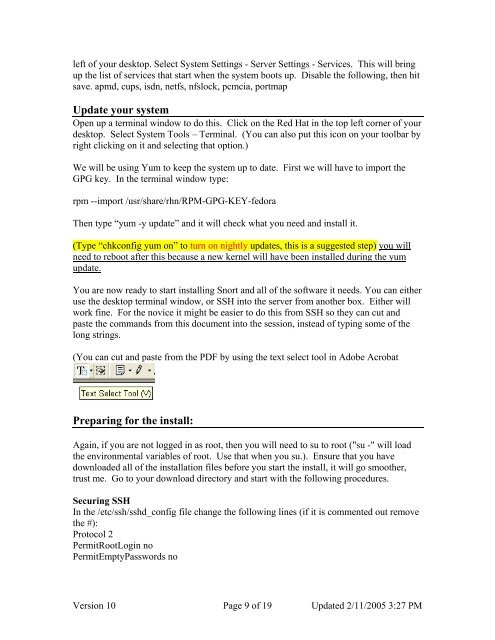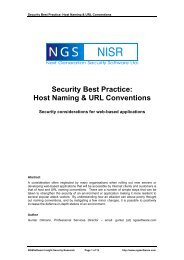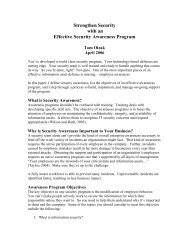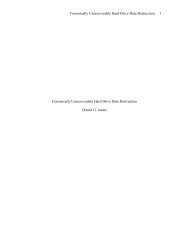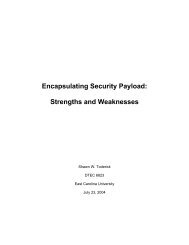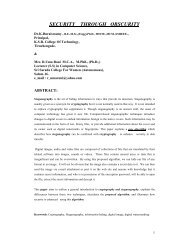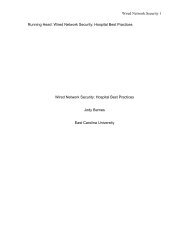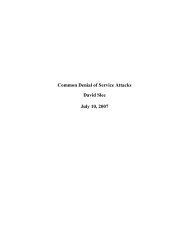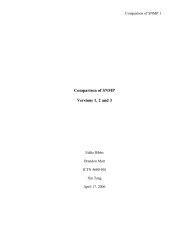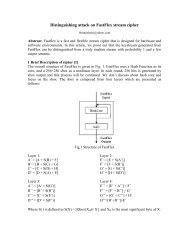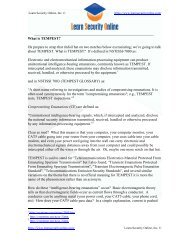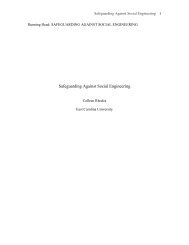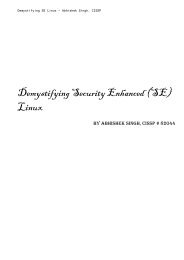Snort, Apache, SSL, PHP, MySQL, and BASE Install on Fedora Core 3
Snort, Apache, SSL, PHP, MySQL, and BASE Install on Fedora Core 3
Snort, Apache, SSL, PHP, MySQL, and BASE Install on Fedora Core 3
You also want an ePaper? Increase the reach of your titles
YUMPU automatically turns print PDFs into web optimized ePapers that Google loves.
left of your desktop. Select System Settings - Server Settings - Services. This will bring<br />
up the list of services that start when the system boots up. Disable the following, then hit<br />
save. apmd, cups, isdn, netfs, nfslock, pcmcia, portmap<br />
Update your system<br />
Open up a terminal window to do this. Click <strong>on</strong> the Red Hat in the top left corner of your<br />
desktop. Select System Tools – Terminal. (You can also put this ic<strong>on</strong> <strong>on</strong> your toolbar by<br />
right clicking <strong>on</strong> it <str<strong>on</strong>g>and</str<strong>on</strong>g> selecting that opti<strong>on</strong>.)<br />
We will be using Yum to keep the system up to date. First we will have to import the<br />
GPG key. In the terminal window type:<br />
rpm --import /usr/share/rhn/RPM-GPG-KEY-fedora<br />
Then type “yum -y update” <str<strong>on</strong>g>and</str<strong>on</strong>g> it will check what you need <str<strong>on</strong>g>and</str<strong>on</strong>g> install it.<br />
(Type “chkc<strong>on</strong>fig yum <strong>on</strong>” to turn <strong>on</strong> nightly updates, this is a suggested step) you will<br />
need to reboot after this because a new kernel will have been installed during the yum<br />
update.<br />
You are now ready to start installing <str<strong>on</strong>g>Snort</str<strong>on</strong>g> <str<strong>on</strong>g>and</str<strong>on</strong>g> all of the software it needs. You can either<br />
use the desktop terminal window, or SSH into the server from another box. Either will<br />
work fine. For the novice it might be easier to do this from SSH so they can cut <str<strong>on</strong>g>and</str<strong>on</strong>g><br />
paste the comm<str<strong>on</strong>g>and</str<strong>on</strong>g>s from this document into the sessi<strong>on</strong>, instead of typing some of the<br />
l<strong>on</strong>g strings.<br />
(You can cut <str<strong>on</strong>g>and</str<strong>on</strong>g> paste from the PDF by using the text select tool in Adobe Acrobat<br />
Preparing for the install:<br />
Again, if you are not logged in as root, then you will need to su to root ("su -" will load<br />
the envir<strong>on</strong>mental variables of root. Use that when you su.). Ensure that you have<br />
downloaded all of the installati<strong>on</strong> files before you start the install, it will go smoother,<br />
trust me. Go to your download directory <str<strong>on</strong>g>and</str<strong>on</strong>g> start with the following procedures.<br />
Securing SSH<br />
In the /etc/ssh/sshd_c<strong>on</strong>fig file change the following lines (if it is commented out remove<br />
the #):<br />
Protocol 2<br />
PermitRootLogin no<br />
PermitEmptyPasswords no<br />
Versi<strong>on</strong> 10 Page 9 of 19 Updated 2/11/2005 3:27 PM