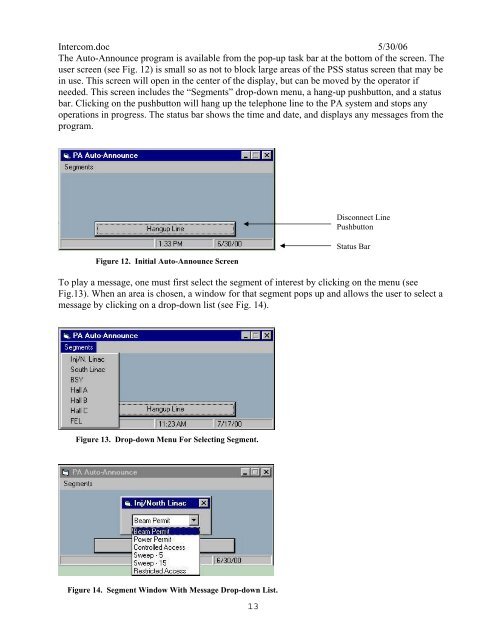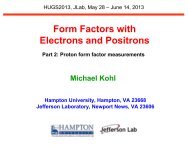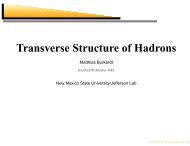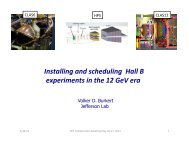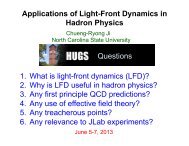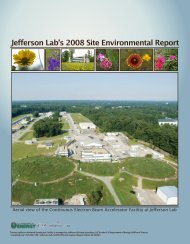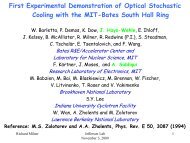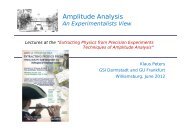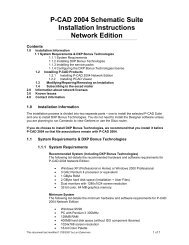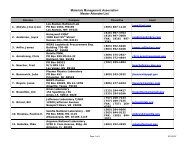DESCRIPTION OF PA / INTERCOM SYSTEM - Jefferson Lab
DESCRIPTION OF PA / INTERCOM SYSTEM - Jefferson Lab
DESCRIPTION OF PA / INTERCOM SYSTEM - Jefferson Lab
Create successful ePaper yourself
Turn your PDF publications into a flip-book with our unique Google optimized e-Paper software.
Intercom.doc 5/30/06<br />
The Auto-Announce program is available from the pop-up task bar at the bottom of the screen. The<br />
user screen (see Fig. 12) is small so as not to block large areas of the PSS status screen that may be<br />
in use. This screen will open in the center of the display, but can be moved by the operator if<br />
needed. This screen includes the “Segments” drop-down menu, a hang-up pushbutton, and a status<br />
bar. Clicking on the pushbutton will hang up the telephone line to the <strong>PA</strong> system and stops any<br />
operations in progress. The status bar shows the time and date, and displays any messages from the<br />
program.<br />
Disconnect Line<br />
Pushbutton<br />
Figure 12. Initial Auto-Announce Screen<br />
Status Bar<br />
To play a message, one must first select the segment of interest by clicking on the menu (see<br />
Fig.13). When an area is chosen, a window for that segment pops up and allows the user to select a<br />
message by clicking on a drop-down list (see Fig. 14).<br />
Figure 13. Drop-down Menu For Selecting Segment.<br />
Figure 14. Segment Window With Message Drop-down List.<br />
13