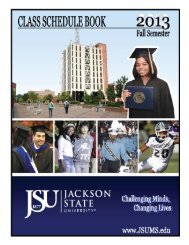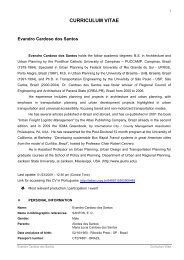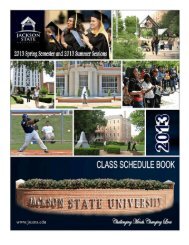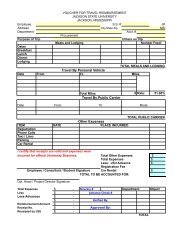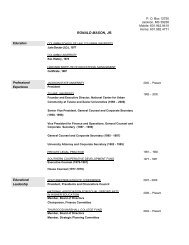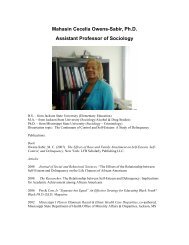Alcatel OmniPCX 4400 - Vanier College
Alcatel OmniPCX 4400 - Vanier College
Alcatel OmniPCX 4400 - Vanier College
You also want an ePaper? Increase the reach of your titles
YUMPU automatically turns print PDFs into web optimized ePapers that Google loves.
<strong>Alcatel</strong> <strong>OmniPCX</strong> <strong>4400</strong>
User Guide<br />
Easy REFLEXESÔ <strong>Alcatel</strong> <strong>OmniPCX</strong>Ô <strong>4400</strong><br />
Your Easy REFLEXESÔ terminal provides simple and quick access to all the<br />
services and features offered by your <strong>Alcatel</strong> <strong>OmniPCX</strong>Ô <strong>4400</strong> system.<br />
This user guide is designed to give you:<br />
• a full description of your terminal<br />
• an alphabetical index of available services and features<br />
• a step-by-step guide explaining how to use these services<br />
and features, separated into three sections:<br />
• YOUR CALLS<br />
• EASE OF USE<br />
• IN YOUR ABSENCE<br />
Your REFLEXESÔ terminal and your <strong>Alcatel</strong> <strong>OmniPCX</strong>Ô <strong>4400</strong> system provide<br />
you with everything you need from a telephone system.<br />
Name: .............................................. Tel. No.: ................................<br />
Fax No.: ............................................ Mobile No.: ................................<br />
Email address: ................................... PWT No.: ................................<br />
1
Symbols used in the documentation<br />
The action “Press” is represented by:<br />
Pre-programmed or fixed keys are represented by:<br />
The standard or site-specific feature codes are listed in the Table of Codes brochure,<br />
which should be consulted when the text indicates “Enter the code for...” or “...See<br />
Table of Codes.”<br />
FEATURE<br />
Standard Site<br />
Code Code<br />
Last caller call back *69<br />
Programming the keys to customize your terminal is described in “Personalizing your<br />
terminal”. You will also find a list of the available programmable features in this section.<br />
2
System information<br />
The availability of some of the features described in this guide depends upon your system<br />
configuration. For more information regarding your system configuration, contact your<br />
telephone system manager.<br />
Station information<br />
(1) Your terminal permits ‘on-hook’ dialing; this means you can dial calls even before<br />
you pick up the handset.<br />
(2) Your terminal can be set up as a multi-line station (two or more line keys) or as a<br />
single line station (integrated line service with no line keys). This user guide is designed<br />
for multi-line station users. For information on single line service configurations, contact<br />
your system vendor.<br />
3
Getting to know your<br />
REFLEXES TM Easy TERMINAL<br />
i<br />
5
Display<br />
Your terminal can display several pages of information. If there are multiple pages,<br />
the symbol ">" appears on the right side of the display. To move from page to page,<br />
use the and keys.<br />
When your terminal is idle, the display gives you information on the state of the terminal<br />
(e.g. that forwarding has been programmed) or the date and time if nothing has been<br />
programmed. During a call, the display gives you information about your party or the<br />
current conversation.<br />
Installing the label on the terminal<br />
A printed label is supplied with the terminal. This label should be installed under the<br />
plastic cover which is between the rows of keys.<br />
Insert a flat blade into the slot.<br />
‚ Raise the cover.<br />
<br />
<br />
ƒ Slide the printed label into position.<br />
„ Replace the cover.<br />
<br />
<br />
6
Pre-programmed keys and LEDs<br />
Your terminal has several fixed or pre-programmed keys. These keys are used to:<br />
• determine the status of a terminal<br />
• call an internal or external number directly<br />
• access a feature<br />
Some of these keys may be reprogrammed by your installation technician or telephone<br />
system manager to suit installation requirements.<br />
Line keys<br />
LINE L1 1<br />
LINE 2<br />
HOLD<br />
L2<br />
CONFERENCE ISDN<br />
REDIAL<br />
TRANSFER<br />
Multi-line terminal<br />
Your multi-line Easy terminal has 6 pre-programmed keys with two or more line keys.<br />
7
Call and feature LEDs.<br />
Green LED indicates<br />
messages are waiting<br />
for you.<br />
LEDs correspond to each of the preprogrammed keys.<br />
LED flashing:<br />
Incoming call.<br />
Call on hold.<br />
LED lit solid:<br />
Call in progress.<br />
Call on common hold.<br />
Preprogrammed keys are used to:<br />
LINE : access a line, or enter a feature code during a call<br />
: access the various message services<br />
: call using your personal directory<br />
HOLD : put a call on hold<br />
CONFERENCE<br />
: talk with two people at the same time (conference call)<br />
REDIAL : automatically redial the last number dialed<br />
TRANSFER : transfer a call to another terminal<br />
8
Menu, End, and Audio keys<br />
The fixed keys represent frequently used features.<br />
Menu: to start programming<br />
mode, to display information<br />
on your terminal, or to<br />
terminate programming<br />
END: to terminate a<br />
call or programming<br />
Menu<br />
END<br />
Listen<br />
To reduce station<br />
speaker or handset<br />
volume<br />
To increase station<br />
speaker or handset<br />
volume<br />
Listen OK - station speaker (to share<br />
a conversation) or press to OK<br />
(confirm) certain features.<br />
9
C O N T E N T S<br />
YOUR CALLS<br />
Making an external call.............................................................................. 16<br />
Making an internal call............................................................................... 16<br />
Calling the attendant .................................................................................. 16<br />
Consultation Call ....................................................................................... 17<br />
Calling an associate (or other key individual)................................................. 17<br />
Answering a call ....................................................................................... 18<br />
Answering calls during a conversation .......................................................... 18<br />
Transferring a call...................................................................................... 19<br />
Putting a call on hold ................................................................................. 19<br />
If you forget or “lose” a call on hold............................................................ 19<br />
Switching between calls (Broker Calls)........................................................... 20<br />
Picking up calls ringing at another terminal.................................................... 20<br />
To pick up a call ringing at another terminal (in your call pickup group) ........... 20<br />
To pick up a call ringing at another terminal (not in the pickup group) .............. 20<br />
Calling - using your personal directory ......................................................... 20<br />
Calling - using a programmed key............................................................... 21<br />
Talking with two other people at the same time (Conference Call)..................... 21<br />
Parking a call............................................................................................ 21<br />
Requesting a callback (from an idle or busy station) ....................................... 22<br />
Camp-on an internal party who is busy ........................................................ 23<br />
Answering a night service bell ..................................................................... 23<br />
Entering a scheduled (Meet-me) conference.................................................... 24<br />
Transferring a caller into the conference ........................................................ 24<br />
Calling a number - using the system directory................................................ 25<br />
11
Barge-in to an internal conversation.............................................................. 25<br />
Privacy/Protection against barge-in .............................................................. 26<br />
Calling a party through the station speaker ................................................... 26<br />
Hunt Groups ............................................................................................. 26<br />
Temporarily leaving your hunt group ............................................................ 27<br />
Putting a call on common hold..................................................................... 27<br />
Calling an internal party on a pager............................................................ 28<br />
EASE OF USE<br />
Personaling your Easy terminal .................................................................... 30<br />
Programming the free keys or the directory for your terminal............................ 30<br />
List of the features available ........................................................................ 31<br />
Programming your personal code ................................................................ 32<br />
Choosing a display language...................................................................... 32<br />
Switching on the station speaker during a call ............................................... 32<br />
Adjusting station speaker volume during a call............................................... 33<br />
Adjusting handset volume during a call......................................................... 33<br />
Calling the last number dialed (Redial) .......................................................... 33<br />
Adjusting the ringer (melody and volume)...................................................... 33<br />
Adjusting the display viewing angle ............................................................. 34<br />
Changing the Associate number ................................................................... 34<br />
Identifying the terminal ............................................................................... 35<br />
Setting an appointment reminder .................................................................. 35<br />
Do not disturb ........................................................................................... 36<br />
Forwarding calls when you are busy............................................................ 36<br />
Hiding your identity.................................................................................... 37<br />
Hiding your caller's identity ......................................................................... 37<br />
Allocating calls to customer account codes .................................................... 38<br />
12
Finding out the cost of your last external call ................................................. 38<br />
Calling an external "private" number ........................................................... 38<br />
IN YOUR ABSENCE<br />
Forwarding calls to another number (Forwarding - immediate) ......................... 40<br />
Overflowing calls to an associate number ..................................................... 40<br />
Forward on no answer............................................................................... 41<br />
Forward on busy or no answer ................................................................... 41<br />
Forwarding your calls from a different terminal (Remote Forward) ..................... 42<br />
Forwarding your calls from the terminal you are on (Follow me)....................... 42<br />
Forwarding calls from any terminal with the company..................................... 42<br />
Forwarding calls to a recorded message (voice mail)...................................... 43<br />
Canceling Forwarding ............................................................................... 43<br />
Selective forwarding................................................................................... 44<br />
Checking messages .................................................................................... 45<br />
Accessing and Answering the callback requests ............................................. 45<br />
Reviewing the list of internal calls ................................................................. 46<br />
Checking recorded (voice mail) messages...................................................... 46<br />
Locking your terminal ................................................................................. 47<br />
Forwarding your calls to your personal pager ............................................... 47<br />
Replying when your personal pager sounds .................................................. 47<br />
Calling back the last internal caller whose call went unanswered...................... 48<br />
GLOSSARY ............................................................................................... 49<br />
INDEX ...................................................................................................... 52<br />
Care of equipment ..................................................................................... 56<br />
Compliance............................................................................................... 56<br />
13
C A L L S<br />
Y O U R<br />
C A L L S<br />
15
Making an external call<br />
To make an external call:<br />
Dial 9 (or lift the handset and dial 9), then dial the number you wish to reach.<br />
The display will show the number you dialed and the LED associated with the line<br />
key will indicate the status of your call.<br />
Note: 9 is the default number code for getting an outside line. You can check the codes for<br />
the "Attendant call" and "Direct outside line" features by using the Menu key (Guide Mode).<br />
Making an internal call<br />
To make an internal call:<br />
Lift the handset and dial the number you want directly (or use a dialing feature,<br />
e.g.: call - using your personal directory). The display will show the name of the<br />
person you called, and the icon associated with the line key will indicate the<br />
status of your call.<br />
Calling the attendant<br />
To call the attendant:<br />
Lift the handset and dial 0.<br />
Note: 0 is the default number code for the "Attendant call" feature.<br />
16
Consultation call<br />
During a conversation with an internal or external party, you can call a second<br />
person. This is sometimes known as a ‘Consultation call’.<br />
To make a 2nd call:<br />
(1) Select a free line key<br />
(the first party is automatically put on hold)<br />
(2) Dial the number for the second call directly, or call using a dialing feature<br />
(e.g.: Call - using your personal directory or the system directory).<br />
(3) You will be connected to the second party.<br />
C A L L S<br />
To end the second call and return to the first call:<br />
Press the line key for the first call (on your multi-line terminal).<br />
If you press the wrong button, simply hang up - the telephone will ring and you<br />
will be returned to your first call.<br />
Calling an associate (or other key individual)<br />
Each terminal may have another station linked to it as an ‘associate’.<br />
To call the associate line quickly:<br />
Dial the code for the "Associate call" feature.<br />
17
Answering a call<br />
When your terminal rings - your display screen shows the caller's name or number:<br />
lift the handset (or press the flashing line key for “Hands-free”).<br />
Answering calls during a conversation<br />
During a call, you can answer a second call. When a second person calls, you<br />
hear a beep and see a flashing line key on your multi-line terminal. The new call<br />
continues to ring and your display shows the caller's identity for several moments,<br />
until you answer or the call is forwarded (in addition, during this period the caller<br />
can activate “Camp-on”).<br />
If you want to answer a second call:<br />
Press the flashing line key on your multi-line terminal, and the first call will<br />
automatically be placed on hold.<br />
To recover your first call:<br />
Press the corresponding line key.<br />
If you hang up without taking the second call, your telephone automatically rings<br />
again.<br />
To cancel: END<br />
Note: You can prevent incoming calls from being camped-on your line. Dial the code for<br />
the feature "Camp-on control". While this is in effect, incoming external calls are directed<br />
to the attendant or other designated number. To cancel this feature, use the same number<br />
code..<br />
18
Transferring a call<br />
If you are in the middle of a conversation, you may want to transfer your caller to<br />
another terminal<br />
To transfer a call:<br />
(1) Make a 2nd call, and when the second party answers, advise that station user<br />
that you are transferring a call to them.<br />
(2) TRANSFER to complete the transfer.<br />
Notes : If you prefer, you can transfer the call without waiting to see if the other party<br />
answers (even if their line is busy). It is usually not possible to transfer calls between two<br />
outside lines - this depends upon your system configuration.<br />
C A L L S<br />
Putting a call on hold<br />
If you are in conversation with an internal or external caller, you may want to put<br />
your party on hold, and be able to retrieve the call later at the same terminal.<br />
To put a call on hold:<br />
HOLD (or press the line key relating to a new call).<br />
To return to the first caller (on hold), press the line key for that call.<br />
If you forget or “lose” a call on hold<br />
If you hang up while you have a call on hold, the display and the associated line<br />
key LED will flash and your phone will ring. To recover the call: pick up the handset<br />
and press the appropriate line key.<br />
19
Switching between calls (Broker Calls)<br />
If you are in conversation with one caller and have another caller on hold, you can<br />
switch back and forth between them. This is sometimes known as a “broker” call.<br />
To switch between calls:<br />
Press the line keys relating to your call. The number for each party will be<br />
displayed.<br />
Picking up calls ringing at other terminals<br />
To pick up a call ringing at another terminal (in your call pickup group):<br />
Press the corresponding programmed key, or<br />
Enter the code for the "Group call pickup" feature.<br />
To pick up a call ringing at another terminal (not in the pickup group):<br />
(1) Press the corresponding programmed key or enter the code for the "Direct<br />
call pickup" feature.<br />
(2) Dial the number of the terminal which is ringing.<br />
Calling - using your personal directory<br />
To call using your personal “speed dialing” list:<br />
(1) To open your personal directory.<br />
(2) Press the key on the keypad (1-9, *, 0, or #) you programmed for the number<br />
you wish to reach.<br />
20
Calling - using a programmed key<br />
Pre-programmed keys on your terminal may be re-assigned to dial internal or<br />
external parties or to features.<br />
To call - using a programmed key:<br />
Lift the handset and/or press the programmed key of your choice. The call will be<br />
made automatically and the display screen will show the number being called.<br />
Note: Programming of keys for speed dialing depends upon your system configuration.<br />
C A L L S<br />
Talking with two other people, internal and/or external, at the same time<br />
(conference call)<br />
When you begin a call to a second person, the first call is placed on hold.<br />
CONFERENCE<br />
If you want to talk to them both at the same time:<br />
To cancel the conference and recover the first call,<br />
The second call will be terminated.<br />
CONFERENCE<br />
once more.<br />
Note: In a typical terminal configuration, if you hang up during a conference, the other two<br />
parties will remain connected (this may occur even if both are on outside calls).<br />
Parking a call<br />
You can “park” an external call in order to retrieve the call at a different terminal.<br />
21
To park a call:<br />
LINE<br />
(1) During the call, to start a 2nd call, then<br />
enter the code for the "Park Call/retrieve" feature.<br />
(2) Per the voice guide, dial the station number of the terminal on which you want<br />
to take the call - the call is automatically parked, and your caller hears a hold<br />
signal.<br />
Note: If you hang up without specifying a destination, the parked call remains at the original<br />
station, and can be recovered using the “Park Call/Retrieve” feature in the normal fashion at<br />
the original station (or at any other station within the system).<br />
To recover your parked call at the destination station:<br />
Enter the code for the "Park Call/retrieve" feature,<br />
To recover your parked call at any other station in the system:<br />
(1) Enter the code for the "Park Call/retrieve" feature,<br />
(2) Dial the extension number where the call was parked.<br />
Note: If a call is parked for more than the predefined period of time, it is automatically sent<br />
to the attendant or other designated number within the system.<br />
Requesting a callback (from idle or busy stations)<br />
When you call an internal terminal and your party does not answer (line rings) or<br />
is busy (indicated by the voice guide or busy tone and display), you can leave a<br />
callback request.<br />
22
To request a callback:<br />
(1) Enter the code for the "Callback - set request" feature. Your display will show<br />
that the call back feature is in effect.<br />
(2) Replace the handset, and you will be called back when your party answers<br />
your “call me” request (or automatically when the busy line is free).<br />
To cancel the callback request: dial the number a second time, then hang up.<br />
C A L L S<br />
Camp-on an internal party who is busy<br />
If you call an internal terminal and all its lines are busy, the voice guide (or a busy<br />
tone) and the station display screen will inform you of this. When this occurs, you<br />
have several options, including “Camp-on” - which allows you to wait and have<br />
your call ring through as soon as your party finishes their call.<br />
To camp-on a busy internal line:<br />
Enter the code for the "Camp-on" feature, and wait (do not hang up).<br />
As soon as the line you are calling becomes available, your call rings the station.<br />
Answering a night service bell<br />
When the attendant is away, all internal or external calls to the attendant position<br />
may be offered to extensions for answering.<br />
To answer a night service bell:<br />
Dial the code for the "Night service answer"<br />
23
Entering a scheduled (Meet-me) conference<br />
At a predetermined time, you can join in a telephone conference of up to 29 people<br />
(including yourself). The participants may be internal and external (depending<br />
upon your system configuration). A confidential access code will be provided to<br />
you in advance by the individual arranging the conference. The number of digits<br />
required in the meeting code (default: four digits) is determined by your telephone<br />
system manager.<br />
To enter a programmed conference call:<br />
(1) Enter the code for the "Meet me conference" feature<br />
(2) Dial the confidential access code<br />
(3) If you are the first to join the conference, you will hear a waiting tone.<br />
If not, you will join the conference and the display screen will show you<br />
how many people are taking part.<br />
If there is no more room in the conference, you will hear the busy tone.<br />
You can leave the conference at any time by hanging up.<br />
Transferring a caller into the conference<br />
External callers wishing to join the conference must be transferred into it, by an<br />
internal station. You can introduce an external caller into the conference by using<br />
the call transfer feature.<br />
To transfer a caller into a conference (while on the line with your party):<br />
(1) Start a 2nd call to enter the code for the "Meet-me conference" feature.<br />
24
(2) Then dial the confidential code for the conference.<br />
Your caller will automatically be put on hold.<br />
(3)<br />
TRANSFER<br />
LINE<br />
and for the corresponding call, to complete the<br />
transfer of your party into the conference.<br />
Calling a number - using the system directory<br />
Your terminal has access to a system ‘Speed dialing’ directory of internal or<br />
external numbers.<br />
To call a number using the system list:<br />
Dial the short code assigned to the number.<br />
C A L L S<br />
Barge-in to an internal conversation<br />
If you call an internal number and find it busy, you may be able to barge-in to the<br />
conversation. You can only do this if you have authorization and if that terminal has<br />
not set “Privacy/Protection against barge-in".<br />
To barge-in to a call:<br />
(1) Dial the code for the "Barge-in" feature<br />
(2) Your entry into the conversation is indicated to the parties by a signal (and on<br />
equipped stations, by the display).<br />
25
Privacy/Protection against Barge-in<br />
To set protection against barge-in (prior to your call):<br />
Dial the code for the "Privacy/Protection against barge-in" feature, then dial<br />
your call. This protection is only in effect until you hang up.<br />
Calling a party through the station speaker<br />
If your internal party does not answer, you may (if you have the authority to do so)<br />
enable his or her phone remotely, and announce yourself through the station<br />
speaker.<br />
To call through a party’s station speaker:<br />
(1) Dial the code for the "Call announcement" feature.<br />
This connects you directly to that station’s speaker.<br />
(2) Announce yourself to your party<br />
(3) To speak with you, your party can lift the handset or use “hands-free.”<br />
Hunt groups<br />
Your terminal may be a member of a hunt group. Hunt groups allow incoming<br />
calls to be answered by the next available terminal in the hunt group sequence.<br />
Note: You can always contact a specific terminal within the group directly by dialing its<br />
individual number.<br />
26
Temporarily leaving your hunt group<br />
To temporarily leave your hunt group:<br />
Enter the code for the "Station group - exit" feature<br />
Note: You will continue receiving all calls dialed directly to your extension. To return to the<br />
group, press the appropriate programmed key or dial the code for the "Station group - entry"<br />
feature.<br />
C A L L S<br />
Putting a call on Common Hold<br />
If you are a member of a group, and you are in conversation with a caller (internal<br />
or external party), you can put the call on common hold, allowing you (or any<br />
member of the group) to retrieve the call by pressing the “Common hold” key (to<br />
do this you must have a key programmed with the "Common hold" feature).<br />
To use Common Hold:<br />
(1) Press the key programmed: Common Hold (key’s LED will light up solid).<br />
(2) Press this key again to retrieve the call.<br />
Common Hold is indicated to all other members of the group who have a common<br />
hold facility by the flashing LED - and any one of them can then pick up this call<br />
by using their common hold key.<br />
27
Calling an internal party on a pager<br />
If your party doesn’t answer and you know the person has a “beeper” (radio<br />
pager), you can page this person, to inform them of your call.<br />
To page someone via the internal system:<br />
Enter the "Paging request" feature code (see Table of Codes).<br />
You can also inform this person of your call, directly on their beeper, by entering<br />
the "Direct paging call" feature code (see Table of Codes) followed by your party’s<br />
pager number.<br />
Your party can reply from any terminal in the company.<br />
Option note: integration of a paging solution and a paging access arrangement depends<br />
upon the configuration of your system.<br />
28
E A S E O F<br />
U S E<br />
E A S E O F<br />
U S E<br />
29
Personalizing your Easy terminal<br />
To help you when making everyday calls, you can select certain features, create a<br />
personal directory, and program the free keys.<br />
To customize your phone: Menu to enter Guide Mode, then<br />
The display screen shows you two of the three menu choices; press:<br />
• 1 : to enter Access Mode (to check the codes for the "Attendant call" and<br />
"Direct outside line" features).<br />
• 2 : to enter Programming Mode (to program the free keys or the directory).<br />
If you want access to the third feature, then, press<br />
• 3 : To display the terminal name, then for the number.<br />
Programming the free keys or the directory for your terminal<br />
To program your terminal:<br />
(1) to display first two menu choices,<br />
(2) 2 to enter Programming Mode<br />
(3) to display programming mode options:<br />
1<br />
Menu<br />
to enter Guide Mode, then:<br />
- to program a free key (if available in your configuration)<br />
• Select a feature or dial a number or a feature code, then<br />
• Select the key you want to program, and<br />
END<br />
Listen<br />
OK<br />
30
2<br />
or<br />
- to program your personal directory or “speed dialing” list.<br />
• Dial the internal or external number you want to store (For external numbers,<br />
remember to include 9, the code for the “Direct Outside Line” feature).<br />
Listen<br />
OK<br />
• then<br />
• Select a key on the keypad (1-9, *, 0, or #) to assign, and<br />
END<br />
List of the features available<br />
• Broker call<br />
• 3 party conf<br />
• Barge-in<br />
• CallBack - set request<br />
• Camp-on<br />
• Call announcement<br />
• Consultation call<br />
• Paging<br />
• Account code<br />
• DTMF dialing<br />
• Leave voice message<br />
• Camp-on control<br />
E A S E O F<br />
U S E<br />
31
Programming your personal code<br />
To choose or change your personal code:<br />
(1) Dial the appropriate feature code for “Password - change”<br />
(2) Dial your personal code<br />
(3) Dial the new code<br />
Each digit of the code is indicated on your display by an asterisk.<br />
Note: The default number code for your terminal is 0000.<br />
Choosing a display language<br />
To select a display language:<br />
(1) Dial the "Language" feature code:<br />
Press to scroll through the languages available on your system.<br />
(For example, American English, French, Spanish, German, etc.).<br />
(2) Press the related numeric key to choose a language<br />
OK<br />
(3) To confirm your choice ; then<br />
END<br />
to complete.<br />
Switching on the station speaker during a call<br />
To allow others in the room to hear the party you are speaking with, activate the<br />
station speaker:<br />
Listen<br />
OK<br />
(volume level will be displayed for a few seconds).<br />
To switch the station speaker off:<br />
Listen<br />
Listen<br />
OK<br />
32<br />
once again.
Adjusting station speaker volume during a call<br />
To adjust the station speaker volume during a call:<br />
After<br />
Listen<br />
OK<br />
or<br />
, to activate the station speaker, then<br />
to adjust the volume (7 volume levels).<br />
The station speaker volume level will be displayed for a few seconds.<br />
Adjusting handset volume during a call:<br />
or<br />
to adjust the volume (7 volume levels)<br />
The handset volume level is indicated on the screen for a few seconds.<br />
Calling the last number dialed (redial)<br />
To call the last number dialed:<br />
• REDIAL<br />
then lift the handset<br />
or<br />
• Lift the handset, then<br />
REDIAL<br />
The number will be dialed automatically and be displayed on the screen.<br />
E A S E O F<br />
U S E<br />
Adjusting the ringer melody and volume<br />
You can choose the melody your terminal plays (from among16 options) and the<br />
ringer volume level.<br />
33
To adjust your ringer melody and volume (with your telephone in idle mode):<br />
Listen<br />
OK<br />
(1) to enter “Program Melody” mode<br />
Listen<br />
OK<br />
(2) again to scroll through the melodies.<br />
(3) To adjust the volume level: or<br />
(4) END to confirm your choice.<br />
Adjusting the display viewing angle<br />
To adjust the display visibility:<br />
(1) Dial the code for the "Display adjustment" feature<br />
(2) To select the level: or<br />
The visibility will change with each keystroke.<br />
END<br />
(3) to confirm.<br />
Changing the Associate number<br />
The associate number (a number linked to your extension) can be another extension,<br />
a voice message service number, or a pager number.<br />
To change the Associate number:<br />
(1) Dial the code for the "Associate number - change" feature<br />
(2) Following the voice guide instructions: dial your personal code<br />
(3) Enter the associate number<br />
34
To cancel this number:<br />
(1) Dial the code for the "Associate number - change" feature<br />
(2) Dial your own personal code<br />
(3) Enter your own extension number<br />
Identifying the terminal<br />
To identify the terminal you are using:<br />
Menu<br />
(1) , then , then<br />
to display the name for your terminal.<br />
(2) to display your terminal number.<br />
(3)<br />
END<br />
.<br />
Setting an appointment reminder<br />
To program either a wakeup call or an appointment reminder:<br />
(1) Dial the code for the "Wakeup/appointment reminder" feature<br />
(2) Enter the time of the reminder: two digits for the hour, two digits for the minutes<br />
(i.e., in 24-hour format - “1:30 PM” is entered as “1330.”<br />
(3) Enter the number of the terminal to be called, or<br />
If this is your own terminal, enter nothing further.<br />
3<br />
E A S E O F<br />
U S E<br />
(4)<br />
END<br />
35
At the selected time, your telephone will ring and the display will indicate that it<br />
is an appointment or reminder call. To confirm the reminder - lift the handset and<br />
replace it.<br />
Notes: If you do not respond the first time, the system will call you again. After the second<br />
attempt the call will be abandoned.<br />
If your terminal is being forwarded to another, the reminder call will not follow the forwarding.<br />
To cancel the appointment call, follow the same procedure as when you set it up, using either<br />
a programmed key or the code for the "Cancel wakeup/appointment reminder" feature.<br />
Do not disturb<br />
You can make your terminal temporarily inaccessible to all incoming calls (except<br />
from the attendant) by doing the following:<br />
To put your terminal in Do-Not-Disturb mode:<br />
(1) Enter the code for the "Do not disturb" feature<br />
(2) When prompted, enter your password<br />
(3) END . Your display will indicate: "Do not disturb".<br />
To cancel this feature, enter the code for "Do not disturb" again.<br />
Forwarding calls when you are busy<br />
To set immediate forwarding of your calls:<br />
(1) Dial the code for the "Forward on busy - Immediate" feature<br />
36
(2) Following the voice guide, enter the number where the calls are to be forwarded<br />
- the display will indicate that your entry has been accepted.<br />
(3)<br />
END<br />
to confirm - the display will indicate that forwarding is in effect.<br />
Hiding your identity<br />
When you call an outside line that also subscribes to ISDN, your own number is<br />
automatically transmitted. If available in your system, you may choose to hide your<br />
identity prior to making a call. (To use this feature, you need to have previously<br />
programmed a key with the code "Secret identity"):<br />
To hide your identity on your next call:<br />
(1) Lift the handset.<br />
(2) Press the programmed key.<br />
(3) Hang up.<br />
To cancel this confidentiality, follow the same procedure.<br />
E A S E O F<br />
U S E<br />
Note: Availability of this feature depends upon your system configuration.<br />
Hiding your caller's identity<br />
Whether your phone is in use or idle, you can hide the identity of your party. (To<br />
do this, you need to have previously programmed a key with the code "Identity<br />
display"). To activate (or to cancel) this feature: Press the programmed key<br />
37
Allocating calls to customer account codes<br />
To charge outside calls to customer account numbers:<br />
(1) Lift the handset and dial the code for the "Business account code prefix" feature.<br />
(2) Enter the appropriate account number.<br />
(3) Dial 9 and the external telephone number you are dialing.<br />
Determining the cost of your last external call<br />
To see the cost for your last external call:<br />
Enter the code for the "Chargeback/account reading" feature.<br />
The display will indicate time and cost information regarding your last outside call<br />
and the current cost total (depending upon your system configuration).<br />
Calling an external "private" number<br />
Even though personal (i.e. “private”) use of the phone may be restricted, you can<br />
make "private" calls by identifying them prior to making an external call.<br />
To call an external “private” number:<br />
(1) Lift the handset and enter the code for the "Private call" feature<br />
(2) Enter your PIN code then enter your password<br />
(3) Dial the external number<br />
Private calls will be charged separately.<br />
Note: Private calls cannot be transferred to a different terminal.<br />
38
I N Y O U R<br />
A B S E N C E<br />
A B S E N C E<br />
39
Forwarding calls to another number (Forwarding - immediate)<br />
You may forward your calls to another internal terminal or (if allowed in your<br />
system) to an external number.<br />
To forward your calls:<br />
(1) Enter the "Forwarding - immediate" feature code (see Table of Codes).<br />
(2) Dial the number of the telephone receiving the forwarded calls.<br />
The display shows that the forward has been accepted (Programming OK).<br />
(3) Press END .<br />
The display will show that calls are being forwarded and to what number.<br />
Note: While in call forwarding condition, you can continue to make outgoing calls, but only<br />
the forwarded number can contact you.<br />
Overflowing calls to an associate number<br />
If you have already defined an associate number (see "Changing the associate<br />
number"), you can “overflow” your calls to this (extension, voice mail, or other)<br />
number. You can forward calls to your associate to reflect any one of the available<br />
conditions.<br />
To forward calls to an associate number:<br />
Enter the appropriate feature code (see Table of Codes)<br />
•Forward if you do not answer within a specified time (Overflow on no answer),<br />
•Immediate forwarding when your station is busy (Overflow on busy - immediate),<br />
40
•Forward if you do not answer or forward immediately if your station is busy<br />
(Overflow on no answer and overflow on busy - immediate).<br />
Forward on no answer<br />
To forward your calls to another number (when you are away from your desk):<br />
(1) Dial the code for the "Forward on no answer" feature.<br />
(2) Then, following the prompts, dial the number to which calls are to be<br />
forwarded. The display will confirm that forwarding has been programmed.<br />
(3) END to confirm.<br />
The station display will show that forwarding on no answer is in effect.<br />
Calls are forwarded after a period of time, when your terminal does not answer.<br />
Note: If your system permits, you may be able to forward calls to an outside number.<br />
Forward on busy or no answer<br />
To forward calls to another number (when your line is busy or you are away):<br />
(1) Dial the code for the "Forward on busy or no answer" feature.<br />
(2) Dial the number receiving the forwarding.<br />
The forwarding is acknowledged on the screen.<br />
(3) END to confirm.<br />
The station display will show that forwarding on busy or no answer is in effect.<br />
Note: If your system permits, you may be able to forward calls to an outside number.<br />
41<br />
A B S E N C E
Forwarding your calls from someone else’s terminal (Remote Forward)<br />
The forwarding feature allows you to have your calls answered at other terminals<br />
or by voice mail system, and depends upon your system configuration. Your station<br />
display and the voice guide indicate if calls are being forwarded.<br />
Forwarding your calls from the terminal you are on (Follow me)<br />
If you are temporarily in another room, you may want your calls to be forwarded<br />
to you at that location.<br />
To set “follow-me” type forwarding (from the terminal receiving the transfer):<br />
(1) Enter the "Forwarding (Remote)" feature code (see Table of Codes).<br />
(2) Per the voice guide, enter your own terminal number.<br />
(3) Hang up or END .<br />
Forwarding calls from any terminal within the company<br />
If you wish to forward calls from one terminal to another terminal, you can activate<br />
the feature from the destination terminal (or from a third terminal).<br />
To set “remote” forwarding (from any terminal to any terminal -<br />
if feature has been enabled in your configuration):<br />
(1) Enter the "Forwarding (Remote)" feature code (see Table of Codes).<br />
(2) Per the prompts, dial the number receiving the transferred calls (destination).<br />
(3) Enter the terminal number to be forwarded (your own or a third party’s)<br />
(4) Hang up or END<br />
.<br />
42
Forwarding calls to a recorded message (voice mail)<br />
To forward calls to voice mail:<br />
(1) Dial the code for the type of forwarding that you need<br />
(2) Dial the number of your company's voice mail system<br />
(3) Hang up or END<br />
.<br />
Canceling forwarding<br />
Note: Whenever you program new forwarding, previous forwards are canceled.<br />
To cancel forwarding (from your own terminal):<br />
(1) Dial the code for the "Forwarding (Remote) - cancel" feature.<br />
Your display will confirm that forwarding is canceled.<br />
(2) Hang up or<br />
END<br />
.<br />
Your terminal becomes available to incoming calls again.<br />
To cancel forwarding (from the internal terminal that is receiving your forwarding):<br />
(1) Dial the code for the "Forwarding (Remote) - cancel" feature<br />
(2) Then dial the number of the terminal that was being forwarded (yours)<br />
(3) Hang up or END<br />
A B S E N C E<br />
43
To cancel forwarding (from any other terminal within the company):<br />
(1) Dial the code for the "Forwarding (Remote) - cancel" feature<br />
(2) Then dial the number of the terminal that was being forwarded<br />
(3) Hang up or<br />
END<br />
Selective forwarding<br />
In multi-line mode, you can have a main number and one or more secondary<br />
numbers. Calls to your main number and to your secondary numbers can be<br />
forwarded to different terminals:<br />
To arrange Selective forwarding:<br />
(1) SelPli (to select your principal line), or<br />
SelSLi<br />
(to select your secondary line), or<br />
dial the code for the corresponding feature<br />
(2) Select the type of forwarding required<br />
(3) Dial the number to receive the forwarded calls<br />
(4) Hang up or END<br />
To cancel this forwarding: SelPli or SelSLi , and enter the code for<br />
“Forwarding - cancel”.<br />
Note: Availability of this feature depends upon your system configuration.<br />
44
Checking messages<br />
When<br />
and the green LED are flashing, you have messages waiting.<br />
to display the total quantity of messages left for you.<br />
Accessing and Answering the callback requests:<br />
To answer callback requests:<br />
(1) to display the total quantity of messages left for you<br />
(2) OK to see the number of callback requests<br />
(Display: “XX Msg Callbk”)<br />
(3)<br />
OK<br />
to display the first person to be called back<br />
(4) OK again, to call this party back, or<br />
to go to the next call, or<br />
to return to the previous message:<br />
Note: The call me back request is deleted when you call the number back, even if there is no<br />
answer. The request is also deleted when you go to the next request or when you press<br />
END<br />
Listen<br />
Listen<br />
Listen<br />
to stop accessing these requests.<br />
A B S E N C E<br />
45
Reviewing the list of internal calls<br />
When you are away, (up to 10) internal calls to your station will be listed. The<br />
icon indicates if there are messages for you (or calls on the list).<br />
To review the list of internal calls:<br />
Listen<br />
(1) OK to check the list of internal calls<br />
(2) to see the number of calls received (Display “XX Msg NO ANS”)<br />
(3)<br />
Listen<br />
to display the first caller’s number.<br />
OK<br />
(4)<br />
Listen<br />
OK to call this party back, or<br />
to go on to the next message<br />
Note: If your callback is not answered, the message is stored. The message is deleted if you:<br />
don’t call the number back, go to the next message, or press<br />
END<br />
to quit.<br />
Checking recorded (voice mail) messages<br />
To retrieve and answer voice mail:<br />
(1) to display the total quantity of messages left for you.<br />
Listen<br />
(2) OK , then to see the number of (voice) recorded messages.<br />
Listen<br />
(3) OK , then follow the voice guide instructions<br />
46
Locking your terminal<br />
This feature prevents any calls and any programming changes from being made<br />
at your terminal.<br />
To lock your terminal:<br />
Enter the "Lock" feature code<br />
To unlock your terminal:<br />
Enter the "Lock" feature code, then enter your password<br />
Forwarding your calls to your personal pager<br />
This enables people to page you if you are within range of your internal paging<br />
system.<br />
To forward your calls to your pager:<br />
(1) Enter the desired transfer feature code (see Table of Codes).<br />
(2) Enter the number of your portable beeper.<br />
Option note: integration of a paging solution and a paging access arrangement depend<br />
upon the configuration of your system.<br />
Replying when your personal pager sounds<br />
If you receive a page and are still in the building, you can reply to it from any<br />
company phone.<br />
A B S E N C E<br />
47
To reply to pages:<br />
(1) Dial the code for the "Paging reply" feature<br />
(2) Dial your own terminal number - you will be put through to the person who<br />
paged you<br />
Option note: integration of a paging solution and a paging access arrangement depend<br />
upon the configuration of your system.<br />
Calling back the last internal caller whose call went unanswered<br />
You can call back the last internal caller (whose call you missed), even without<br />
knowing who it was.<br />
To call back the last internal caller:<br />
(1) Dial the code for the "Last caller call back" feature.<br />
The last caller's identity will be displayed.<br />
(2) Wait a few moments for the system to dial the last caller<br />
or<br />
to dial immediately<br />
48
GLOSSARY<br />
BARGE-IN<br />
Feature that enables a station to intrude into a conversation already in progress between two<br />
other parties (at least one of whom is internal).<br />
BROKER CALL<br />
Feature which allows you to conduct two conversations at the same time, switching from one<br />
to the other, as needed.<br />
CALL PICKUP<br />
Feature which allows you to pick up a call coming into a different terminal within the same<br />
call pickup group.<br />
CONFERENCE CALL<br />
Feature which allows you to speak with two parties at the same time.<br />
DTMF DIALING<br />
Acronym for: Dual Tone Multi-Frequency dialing. DTMF (Tone) dialing transmits audible codes<br />
over the telephone line, allowing the caller to operate equipment or systems (e.g., bank,<br />
automated attendant, remote-operated answering machine, etc.) by telephone.<br />
HOLD<br />
Feature which allows you to have a party wait while you perform a second operation, and<br />
then return to the call at the same station.<br />
HUNT GROUP<br />
Set of terminals configured so that incoming calls can be answered by the next available<br />
terminal in the hunt group sequence. A hunt group may be assigned a specific number in the<br />
directory or phone book.<br />
49
INTERPHONE MODE<br />
Activated by pressing the MUTE key, Interphone mode allows you to answer incoming internal<br />
calls immediately, without having to lift the handset.<br />
ISDN<br />
Integrated Services Digital Network.<br />
LED<br />
Acronym for: Light Emitting Diode<br />
LINE KEY<br />
Key (button) which provides access to a station line.<br />
MANAGER/ASSISTANT<br />
The range of enhanced services such as screening, forwarding, etc., available between a station<br />
used by a manager and assistant, etc.<br />
MULTI-LINE TERMINAL<br />
A telephone terminal which has two or more line keys.<br />
NIGHT SERVICE<br />
Feature used after hours or when the attendant is away, which allows incoming calls to be<br />
answered from any terminal.<br />
PARKING<br />
Feature which allows a call to be placed on a specific type of hold, and to be retrieved on another<br />
terminal in the system.<br />
50
PERSONAL CODE (PASSWORD)<br />
Code which acts as a password to control access to programming features and for locking your<br />
terminal. (default: 0000).<br />
PERSONAL DIRECTORY<br />
Directory containing the “Speed Dialing” telephone numbers for a specific terminal.<br />
PICKUP GROUP<br />
Set of terminals configured to allow group members to pick up call coming into a different terminal<br />
within the group, at their own station.<br />
SCHEDULED CONFERENCE<br />
Telephone conference consisting of as many as 29 (internal and external) parties, held at a prearranged<br />
time, with controlled access via a multi-digit code.<br />
SCREENING<br />
Feature available to a manager/assistant pair, allowing calls to the manager to be intercepted<br />
by one or more assistants.<br />
SINGLE-LINE TERMINAL<br />
Telephone which has one only line available (no line keys).<br />
SYSTEM DIRECTORY<br />
Directory containing the “Speed Dialing” numbers available to terminals attached to your system.<br />
TRANSFER<br />
Feature which allows you to pass a call to another user within your system.<br />
51
INDEX<br />
A<br />
account codes, 38<br />
answering a call, 18<br />
answering a night service bell, 23<br />
answering other calls during a conversation, 18<br />
appointment reminder, 35<br />
associate number, changing, 34<br />
associate, calling, 17<br />
attendant, calling, 16<br />
B<br />
Barge-in, 25<br />
Barge-in, privacy/protection against, 26<br />
Broker calls, 20<br />
C<br />
call announcement, 26<br />
call pickup (in your call pickup group), 20<br />
call pickup (not in your call pickup group), 20<br />
callback, requesting, 22<br />
callback requests, answering 45<br />
calling - using a programmed key, 21<br />
calling - using your personal directory, 20<br />
calling a 2nd person, 17<br />
calling a number - using the system directory, 25<br />
calling a party through the station speaker, 26<br />
calling back the last internal caller that was missed, 48<br />
Camp-on, 23<br />
Canceling Forwarding, 43<br />
Common hold, 27<br />
Compliance, 56<br />
Conference call - two other people, 21<br />
conference, entering a scheduled, 24<br />
conferencing, introducing a caller into a, 24<br />
Consultation Call (Calling a 2nd person during a call), 17<br />
cost, last external call, 38<br />
customer account codes, 38<br />
D<br />
display adjustment, 34<br />
display language, choosing, 32<br />
Do not disturb, 36<br />
E<br />
equipment, care of, 56<br />
external call, 16<br />
F<br />
features list, 31<br />
Forward on busy or no answer, 41<br />
Forward on no answer, 41<br />
Forwarding calls from any terminal with the company, 42<br />
Forwarding calls to a recorded message (voice mail), 43<br />
Forwarding calls to another number<br />
(Forwarding - immediate), 40<br />
Forwarding calls when you are busy, 36<br />
Forwarding your calls from a different terminal (Remote<br />
Forward), 42<br />
Forwarding your calls from the terminal you are on<br />
(Follow me), 42<br />
Forwarding your calls to your personal pager, 47<br />
Forwarding, selective, 44<br />
G<br />
GLOSSARY, 49<br />
H<br />
handset volume, 33<br />
Hold, 19<br />
hunt group, temporarily leaving, 27<br />
Hunt Groups, 26<br />
52
I<br />
Identifying the terminal, 35<br />
identity, hiding, 37<br />
identity, hiding a caller's, 37<br />
internal call, 16<br />
internal calls list, reviewing 46<br />
L<br />
language display, 32<br />
locking, 47<br />
'losing' a call on hold, 19<br />
M<br />
messages, checking, 45<br />
messages, checking recorded (voice mail), 46<br />
R<br />
Redial, 33<br />
reminder call, 35<br />
ringer (melody and volume), 34<br />
S<br />
station speaker, 33<br />
station speaker volume, 33<br />
Switching between calls (Broker Calls), 20<br />
T<br />
transferring a call, 19<br />
V<br />
voice mail, checking, 46<br />
O<br />
Overflowing calls to an associate number, 40<br />
P<br />
pager, calling, 28<br />
pager, replying to, 47<br />
Parking a call, 21<br />
personal code, 32<br />
personal directory, 31<br />
Personaling your terminal, 30<br />
Picking up a call ringing at another terminal, 20<br />
Private external calling, 38<br />
Programming the free keys or the directory, 30<br />
53
Care of equipment:<br />
Caution: never allow the telephone equipment to become wet. You may however, use<br />
a damp cloth to gently clean the telephone.<br />
Never use solvents on the telephone equipment, as they may damage the surfaces of<br />
your telephone set. Never spray cleaning products of any kind on or into your set.<br />
Compliance/Regulations:<br />
This device complies with Part 68, FCC Rules.<br />
FCC Registration Number: 2DH FRC - 34608 - PF - E<br />
Ringer Equivalence: 0.6B<br />
HAC<br />
This device complies with Part 15, of the FCC Rules. Operation is subject to the<br />
following two conditions: (1) This device may not cause harmful interference, and (2)<br />
this device must accept any interference received, including interference that may cause<br />
undesirable operation.<br />
This terminal has been designed for connection to an <strong>Alcatel</strong> <strong>OmniPCX</strong> <strong>4400</strong>.<br />
Copyright© 2000 by <strong>Alcatel</strong> Internetworking, Inc. All rights reserved. This document may not be reproduced<br />
in whole or in part without the express written permission of <strong>Alcatel</strong> Internetworking, Inc.<br />
<strong>Alcatel</strong>Ò and the <strong>Alcatel</strong> logo are registered trademarks of <strong>Alcatel</strong>. <strong>OmniPCX</strong>Ô and REFLEXESÔ are<br />
trademarks of ALCATEL.<br />
The functionality described in this manual is subject to change without notice.<br />
3AK 19522 USAB Ed.01<br />
56