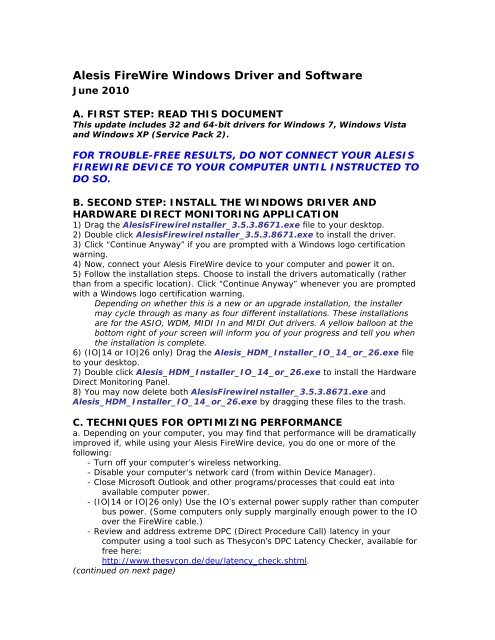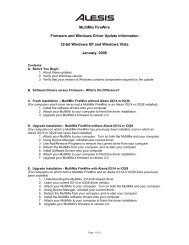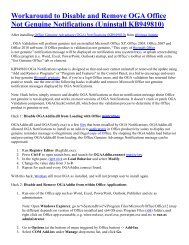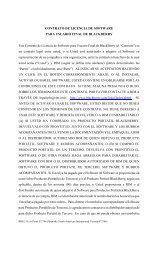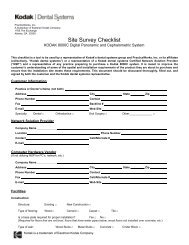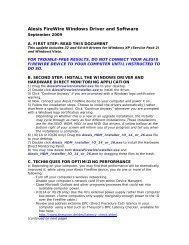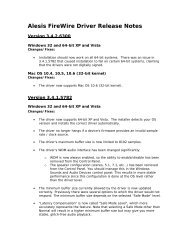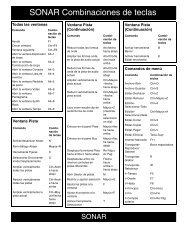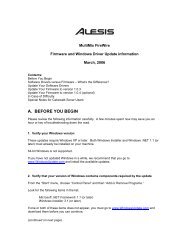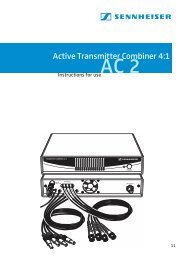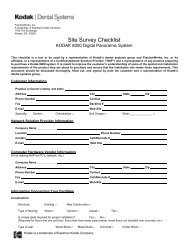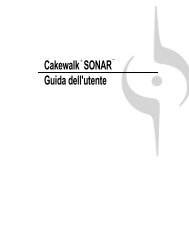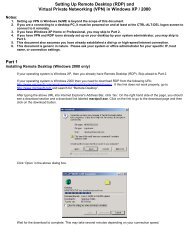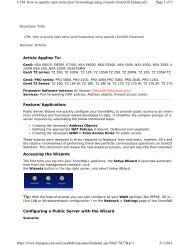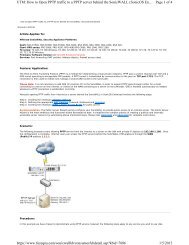Alesis FireWire Windows Driver and Software
Alesis FireWire Windows Driver and Software
Alesis FireWire Windows Driver and Software
You also want an ePaper? Increase the reach of your titles
YUMPU automatically turns print PDFs into web optimized ePapers that Google loves.
<strong>Alesis</strong> <strong>FireWire</strong> <strong>Windows</strong> <strong>Driver</strong> <strong>and</strong> <strong>Software</strong><br />
June 2010<br />
A. FIRST STEP: READ THIS DOCUMENT<br />
This update includes 32 <strong>and</strong> 64-bit drivers for <strong>Windows</strong> 7, <strong>Windows</strong> Vista<br />
<strong>and</strong> <strong>Windows</strong> XP (Service Pack 2).<br />
FOR TROUBLE-FREE RESULTS, DO NOT CONNECT YOUR ALESIS<br />
FIREWIRE DEVICE TO YOUR COMPUTER UNTIL INSTRUCTED TO<br />
DO SO.<br />
B. SECOND STEP: INSTALL THE WINDOWS DRIVER AND<br />
HARDWARE DIRECT MONITORING APPLICATION<br />
1) Drag the <strong>Alesis</strong>FirewireInstaller_3.5.3.8671.exe file to your desktop.<br />
2) Double click <strong>Alesis</strong>FirewireInstaller_3.5.3.8671.exe to install the driver.<br />
3) Click “Continue Anyway” if you are prompted with a <strong>Windows</strong> logo certification<br />
warning.<br />
4) Now, connect your <strong>Alesis</strong> <strong>FireWire</strong> device to your computer <strong>and</strong> power it on.<br />
5) Follow the installation steps. Choose to install the drivers automatically (rather<br />
than from a specific location). Click “Continue Anyway” whenever you are prompted<br />
with a <strong>Windows</strong> logo certification warning.<br />
Depending on whether this is a new or an upgrade installation, the installer<br />
may cycle through as many as four different installations. These installations<br />
are for the ASIO, WDM, MIDI In <strong>and</strong> MIDI Out drivers. A yellow balloon at the<br />
bottom right of your screen will inform you of your progress <strong>and</strong> tell you when<br />
the installation is complete.<br />
6) (IO|14 or IO|26 only) Drag the <strong>Alesis</strong>_HDM_Installer_IO_14_or_26.exe file<br />
to your desktop.<br />
7) Double click <strong>Alesis</strong>_HDM_Installer_IO_14_or_26.exe to install the Hardware<br />
Direct Monitoring Panel.<br />
8) You may now delete both <strong>Alesis</strong>FirewireInstaller_3.5.3.8671.exe <strong>and</strong><br />
<strong>Alesis</strong>_HDM_Installer_IO_14_or_26.exe by dragging these files to the trash.<br />
C. TECHNIQUES FOR OPTIMIZING PERFORMANCE<br />
a. Depending on your computer, you may find that performance will be dramatically<br />
improved if, while using your <strong>Alesis</strong> <strong>FireWire</strong> device, you do one or more of the<br />
following:<br />
- Turn off your computer’s wireless networking.<br />
- Disable your computer’s network card (from within Device Manager).<br />
- Close Microsoft Outlook <strong>and</strong> other programs/processes that could eat into<br />
available computer power.<br />
- (IO|14 or IO|26 only) Use the IO’s external power supply rather than computer<br />
bus power. (Some computers only supply marginally enough power to the IO<br />
over the <strong>FireWire</strong> cable.)<br />
- Review <strong>and</strong> address extreme DPC (Direct Procedure Call) latency in your<br />
computer using a tool such as Thesycon’s DPC Latency Checker, available for<br />
free here:<br />
http://www.thesycon.de/deu/latency_check.shtml.<br />
(continued on next page)
. You may find that the channel names show some corruption in your DAW or while<br />
managing your Input <strong>and</strong> Output channel configurations in the Control Panel. If so,<br />
change your device’s nickname in its Control Panel tab. Choose a nickname of no<br />
more than twenty characters.<br />
D. IN CASE OF DIFFICULTY<br />
If you have difficulties installing the driver on top of an existing installation, go to<br />
Control Panel <strong>and</strong> then Add/Remove Programs. Remove every <strong>Alesis</strong> reference; then<br />
install the software again.<br />
If problems persist, disable any spyware/malware protection programs. Depending<br />
on how you have them configured, these might block the <strong>Alesis</strong> software <strong>and</strong> driver<br />
installation process. <strong>Alesis</strong>’s customer support team is available for further<br />
troubleshooting <strong>and</strong> consultation.<br />
Call (401) 658-5760.<br />
Thank you for using <strong>Alesis</strong> products. Best of luck to you in all your creative<br />
endeavors!<br />
The <strong>Alesis</strong> Team