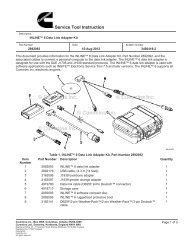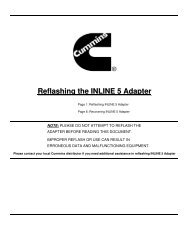QuickStart Guide - Cummins Inline
QuickStart Guide - Cummins Inline
QuickStart Guide - Cummins Inline
Create successful ePaper yourself
Turn your PDF publications into a flip-book with our unique Google optimized e-Paper software.
INLINE 4<br />
DATA LINK ADAPTER<br />
Quick Start <strong>Guide</strong>
Introduction<br />
Congratulations on your purchase of the <strong>Cummins</strong> INLINE 4 datalink adapter.<br />
The INLINE 4 is a highly reliable datalink adapter that can be used on a wide<br />
range of applications to communicate with vehicle systems via SAE J1708/J1587<br />
and SAE J1939 protocols. Please note that the INLINE 4 is designed to be used<br />
with RP1210 compliant software. See the INLINE 4 Service Tool Instructions<br />
(4918190) for a list of the known <strong>Cummins</strong> applications that will work with your<br />
INLINE 4 adapter.<br />
Minimum System Requirements<br />
Microprocessor - Intel Pentium 250 MHz<br />
Memory - 64 MB non-networked PC / 128 MB networked PC<br />
CD Drive<br />
Operating System - Win 98SE, Win ME, Win 2000, Win NT, Win XP<br />
Install the INLINE 4 Software Driver<br />
• NOTE: If there is a previously installed INLINE 4 driver, you will need to<br />
remove the older driver before proceeding. To remove the INLINE 4<br />
driver, click the “Start” button on the Windows task bar, and then<br />
navigate to “Programs->INTELECT”. Click on the entry “Uninstall<br />
<strong>Inline</strong>4”. This will start the uninstall process. Wait until the uninstall<br />
process has completed before proceeding.<br />
• To install the INLINE driver, insert the INLINE 4 driver CD into your<br />
computer’s CD-ROM drive. The installation software should start up<br />
automatically. If it does not, this means the auto-run functionality is not<br />
working properly. To manually start the installation process, click the “Start”<br />
button on the Windows task bar, and then click “Run...”, before clicking<br />
“Browse...”. Using the dropdown box labeled “Look in:”, click on the item<br />
that represents your PC’s CD-ROM drive. This should bring up the contents<br />
of the INLINE 4 driver CD. Double-click the entry “Setup.exe” and then<br />
click “OK”. This will start the installation process.<br />
• To use the INLINE 4, you must select it from within the application you are<br />
using. Each application has a unique method for selecting datalink adapters.<br />
Please refer to the application’s documentation for instructions on selecting<br />
RP1210 compliant adapters.
Reflash Tool<br />
Included with the INLINE 4 driver is a tool that allows you to reprogram (reflash)<br />
the INLINE 4 adapter with the latest firmware. The firmware that was shipped with<br />
your INLINE 4 adapter is included with this installation and can be found in<br />
C:\Intelect\<strong>Inline</strong>4. The firmware file has a “.s” extension and the name should<br />
include the version number. This file can be used to restore your adapter to its<br />
original condition, if necessary.<br />
• As new firmware is released, it will be made available on the INLINE web<br />
site at www.inline.cummins.com. After downloading the file from the internet,<br />
unzip and copy the “.s” file to C:\Intelect\<strong>Inline</strong>4.<br />
• To reprogram an INLINE 4 adapter, click the “Start” button on the<br />
Windows task bar, and then navigate to “Programs->INTELECT”. Click on<br />
the entry “<strong>Inline</strong>4 Reflash Tool”. When the INLINE 4 Reflash Tool dialog<br />
appears, you have to make a couple of selections before proceeding. Select<br />
the communications port you will be using (e.g., COM1). After selecting a<br />
communications port, click the “Browse...” button. When the “Open” dialog<br />
box appears, the files available for reflashing should be displayed. If the file<br />
you are looking for is not visible, navigate to the location on your hard drive<br />
where you’ve stored the firmware that was downloaded from the Internet.<br />
Click on the “.s” file you want to use, then click “Open”. If the file is valid,<br />
the “Status” window will display the message: “Ready to reflash <strong>Inline</strong> 4...”.<br />
If the file is not valid, the “Status” window will display the message: “Invalid<br />
File Format, Please select another file”. You cannot reprogram the adapter<br />
until a valid file has been selected.<br />
• Once you’ve selected a valid file, make sure your INLINE 4 is connected to<br />
the communications port selected above and the adapter is powered up.<br />
Click “Reflash” to begin the reprogramming process. Do not interrupt this<br />
process. It should take approximately 2 minutes to completely reprogram the<br />
adapter. When the reprogramming process is complete, another dialog box<br />
will appear, confirming that the reflash was successful. Click “OK” to exit<br />
this dialog box. At this point, you can connect another INLINE 4 adapter<br />
and click the Reflash button again to reprogram the next adapter.<br />
Web Site<br />
www.inline.cummins.com<br />
<strong>Cummins</strong> Help Desk<br />
Please contact the <strong>Cummins</strong> Help Desk if further assistance is needed:<br />
US - 1-800-433-9341<br />
UK/Europe - 0800-286646
<strong>Cummins</strong> Inc., 500 Jackson Street<br />
P.O. Box 3005 Columbus, IN 47202<br />
1-800-DIESELS<br />
http://www.cummins.com<br />
Bulletin No. 4081490 6/04