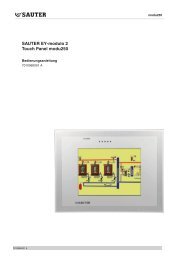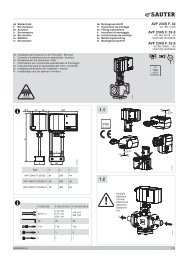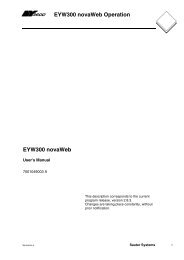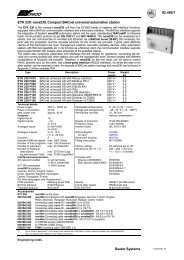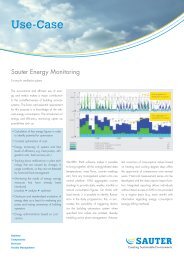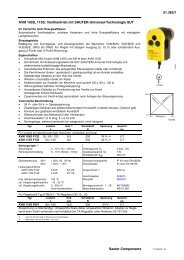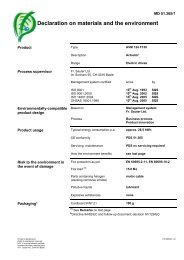novaPro Open Master / Backup configuration - sauter-controls.com ...
novaPro Open Master / Backup configuration - sauter-controls.com ...
novaPro Open Master / Backup configuration - sauter-controls.com ...
Create successful ePaper yourself
Turn your PDF publications into a flip-book with our unique Google optimized e-Paper software.
<strong>novaPro</strong> <strong>Open</strong><br />
<strong>Master</strong> / <strong>Backup</strong> <strong>configuration</strong>
Summary<br />
1. PDM CONFIGURATION 3<br />
1.1 IP ADDRESS 3<br />
1.2 NPO STATION CONFIGURATION 4<br />
1.2.1 MASTER station <strong>configuration</strong> 4<br />
1.2.2 BACKUP station <strong>configuration</strong> 8<br />
1.3 NOVAPRO OPEN CONFIGURATION 10<br />
1.3.1 MASTER station 10<br />
1.3.2 BACKUP station 10<br />
1.4 CMVPI.DAT 10<br />
2. DATA POINT ENGINEERING 11<br />
2.1 TAG DEFINITION 12<br />
2.2 HISTORICAL DATA STORAGE 14<br />
3. ALARM MANAGEMENT WITH MBAS 17<br />
3.1 MBAS CONFIGURATION 17<br />
3.2 EAM CONFIGURATION 17<br />
4. SQL DATABASE CONFIGURATION 19<br />
4.1 INSTALLATION ON MS SQL 2005 STANDARD 19<br />
4.2 INSTALLING MS-SQL 2008 29<br />
5. SQL TABLE DEFINITION 33<br />
5.1 CMUM 33<br />
5.2 AUDIT TRAIL 36<br />
5.3 TAG HISTORY 38<br />
6. CONNECT NOVAPRO OPEN TO THE SQL DB 40<br />
6.1 CMUM USER MANAGEMENT 40<br />
6.2 AUDIT TRAIL 43<br />
6.3 TAG HISTORY – ODBC NETWORKING 49<br />
7. ROBOCOPY 55<br />
8. TIPS AND TRICKS 58<br />
8.1 SUPPORT CASES 58<br />
8.2 POLL BACKUP STATION STATUS 58
1. PDM <strong>configuration</strong><br />
1.1 IP address<br />
In the Hot <strong>Backup</strong>, PDM1 is the <strong>Master</strong> station and PDM 2 is the <strong>Backup</strong> station.<br />
a) Check that both stations are on the same network (192.168.1 in this case).<br />
- <strong>Master</strong> IP address: 192.168.1.22<br />
- <strong>Backup</strong> IP address: 192.168.1.23<br />
Checking the IP address of the <strong>Master</strong><br />
Checking the IP address of the <strong>Backup</strong><br />
b) Check whether <strong>com</strong>munication is present between the <strong>Master</strong> and <strong>Backup</strong> stations: Enter<br />
the <strong>Backup</strong> IP address on the <strong>Master</strong>.
<strong>Backup</strong> station ping from <strong>Master</strong> station<br />
1.2 nPo station <strong>configuration</strong><br />
1.2.1 MASTER station <strong>configuration</strong><br />
a) <strong>Open</strong> the <strong>novaPro</strong> <strong>Open</strong> project on <strong>Master</strong> station<br />
b) Define network properties of the <strong>Master</strong>: Network > Local Station and Network Properties, or via the<br />
<strong>novaPro</strong> <strong>Open</strong>Network icon<br />
<strong>novaPro</strong> <strong>Open</strong> Studio
c) Activate network<br />
General tab of the Network Properties tab<br />
The following options are available:<br />
Message control<br />
The following options are available:<br />
- Activate network: The network is activated. Select this option to activate the<br />
network.<br />
- Network, maximum delay: Maximum period for which an inquiry waits for a<br />
reaction from a remote station.<br />
- Max. delay, network time: Maximum period for which a station waits before the<br />
other stations are updated with tag and alarm changes. Default is 1000 ms.<br />
- Max. delay, network change: Maximum number of messages accumulated by<br />
an output station before the data buffer is sent to a target station. Default is 48<br />
messages. As soon as one of the two settings reaches the defined value, the data<br />
buffer is sent.
d) Define the station name and station ID<br />
Configuration of <strong>Master</strong> station name and ID<br />
Make sure that the stations in the network have unique station names and IDs. It is advisable to keep an<br />
interval of 10 between the different station codes. For example, if a code has the ID 80, the next should have<br />
the ID 90, the next ID 100 etc. The range for ID numbers if from 1 to 999.<br />
Protocol <strong>configuration</strong> <strong>Master</strong> station
e) If the TCP/IP protocol is used, enter the IP address of the <strong>Backup</strong> station on the <strong>Master</strong> station in<br />
the Network Properties - <strong>Backup</strong> tab, in the TCP/IP address field.<br />
Define automatic change-over and enter the IP address for the <strong>Backup</strong> station<br />
f) Save project on <strong>Master</strong> station<br />
g) Once the network <strong>configuration</strong> for the <strong>Master</strong> station is <strong>com</strong>plete, copy the project directory to the<br />
<strong>Backup</strong> station with the same path.
<strong>novaPro</strong> <strong>Open</strong> project directory<br />
Note: Install the nPo projects with the same path on the <strong>Master</strong> and <strong>Backup</strong> stations.<br />
1.2.2 BACKUP station <strong>configuration</strong><br />
a) <strong>Open</strong> <strong>novaPro</strong> <strong>Open</strong> project on <strong>Backup</strong> station<br />
b) Activate the network.<br />
c) Set the station as the <strong>Backup</strong> station and define the period for monitoring of the <strong>Master</strong> station by<br />
the <strong>Backup</strong> station.<br />
d) “Combine Hist. Data” updates the <strong>Master</strong> with the GT*.* data logged on the <strong>Backup</strong> station.
<strong>Backup</strong> station <strong>configuration</strong><br />
e) Define the protocol.<br />
Define the IP address for the <strong>Master</strong> station and the automatic change-over.<br />
Define automatic change-over and enter the IP address for the <strong>Master</strong> station<br />
f) Save <strong>novaPro</strong> <strong>Open</strong> on <strong>Backup</strong> station
Note: For more details on setting up <strong>Master</strong> – <strong>Backup</strong> stations, read Section 19, Network of the EY3600<br />
<strong>novaPro</strong> <strong>Open</strong> 3.0 - Operator's Manual, Volume I.<br />
1.3 <strong>novaPro</strong> <strong>Open</strong> <strong>configuration</strong><br />
1.3.1 MASTER station<br />
nPOpro settings on the <strong>Master</strong> station<br />
Read tag: Activates the nPOPro tag reading mechanism.<br />
Tags are read according to the read rate defined for the tag in the Tag definition dialogue box. If you do not<br />
enable this option, no tags are read. In <strong>Master</strong> mode, tags are read from PDM 1.<br />
1.3.2 BACKUP station<br />
nPOpro settings on the <strong>Backup</strong> station<br />
1.4 CMVPI.dat<br />
To enable reading of tags from PDM 2, after switching over to <strong>Backup</strong> mode nPOpro parameter "Read tag"<br />
must be enabled on the <strong>Backup</strong> station. This parameter is enabled thanks to WIZVPI.dat.<br />
On <strong>Backup</strong> station<br />
a) <strong>Open</strong> CMVPI.dat file.
CMVPI.dat in project directory<br />
b) In WIZVPI.dat on the <strong>Backup</strong> station, check that G is present with the +sign; replace the -<br />
sign with a + if necessary. This activates the “Read tag” parameter in nPOpro after<br />
switching to <strong>Backup</strong> mode.<br />
CMVPI.dat on the <strong>Backup</strong> station<br />
2. Data point engineering
2.1 Tag definition<br />
Tag definition - General tab
Setting the recording interval and ODBC logging
Tag definition - Start value tab<br />
The start value defines the value that is shown for this tag on the user interface when nPo starts. The last<br />
value recorded in the Tag History is used as the start value. It is advisable to select the "Last historical<br />
value" as the start value so that the displayed value remains consistent with the last saved value (e.g. after<br />
a data restore).<br />
2.2 Historical data storage<br />
Storage of the Tag History and Alarm History files is defined as follows:<br />
Create two folders in the project directory on PDM1 and PDM2:<br />
AlertHistory<br />
GateHistory<br />
In the AlertHistory directory, you will find the AL*.* files that contain the Alarm History data.<br />
In the GateHistory directory, you will find the GT*.* files that contain the Tag History data.
Storage directories for GT*.* and AL*.* files<br />
In nPO <strong>Master</strong> and <strong>Backup</strong><br />
The path for these storage directories should also be defined in <strong>novaPro</strong> <strong>Open</strong>.
Path setting in <strong>novaPro</strong> <strong>Open</strong><br />
Path setting for Alerthistory and Gatehistory directories
3. Alarm management with MBAS<br />
MBAS is used to synchronise the Alarm History files after the <strong>Master</strong> station has been.<br />
3.1 MBAS <strong>configuration</strong><br />
- Save mbas.exe in Autostart on the <strong>Master</strong> station and <strong>Backup</strong> station<br />
mbas.exe in nPO Manager in Autostart of the <strong>Master</strong> and <strong>Backup</strong> station<br />
On starting the nPo application, the “MBAS Manager” window must appear with the configured<br />
parameters: Station Name, Station ID, <strong>Backup</strong> Mode (Auto/Manual), Station Status, IP Address of Active<br />
Station, IP Address of Second Station (depending on operating mode - <strong>Master</strong> or <strong>Backup</strong>), Type of<br />
Active Station (<strong>Master</strong> or <strong>Backup</strong>).<br />
Note: After installing MBAS on the <strong>Backup</strong> station, redefine the path for the MBAS in the Start-up settings.<br />
3.2 EAM <strong>configuration</strong><br />
- After <strong>configuration</strong> of alarm management has been <strong>com</strong>pleted using the Extended Alarm<br />
Management (EAM) module, copy the Jericho directory (containing EAM parameters)<br />
from the <strong>Master</strong> to the <strong>Backup</strong>, in the Bin directory (same path).
Storing the Jericho directory on the <strong>Master</strong> and <strong>Backup</strong> stations
4. SQL database <strong>configuration</strong><br />
Note: Tag and Alarm History can also be entered in the SQL DB using the CMlogger tool.<br />
4.1 Installation on MS SQL 2005 Standard<br />
Registration - Licence, MS SQL 2005
Requirements for installing MS SQL 2005<br />
Installation of SQL server <strong>com</strong>ponents
MS SQL Installation Wizard<br />
Check the system <strong>configuration</strong>
Registration and product key<br />
Select SQL <strong>com</strong>ponents
Enter SQL instance name<br />
- N.B.: The instance name should not exceed five characters.<br />
Definition of service account
Authentication mode and password definition<br />
- The defined password is needed in order to set up access to the SQL server in <strong>novaPro</strong><br />
<strong>Open</strong> ( 6.1 CMUM User Management)<br />
Definition of collation: this depends on the regional settings (language, alphabetic characters)
Installation option: default <strong>configuration</strong><br />
Error message and application report setting
Installation start<br />
MS SQL 2005 setup process
MS SQL 2005 CD 1 installation: <strong>com</strong>pletion<br />
- Insert CD 2 for MS SQL in the CD drive<br />
SQL 2005 Surface Area Configuration
- Select "Surface Area Configuration for Service and Connections"<br />
Settings for "Surface Area Configuration for Service and Connections"<br />
- In SQL> Database Engine>, click on Remote Connections<br />
- Select “Local and Remote Connections”<br />
- Click “Using TCP/IP and named pipes” and “Apply”
4.2 Installing MS-SQL 2008<br />
Attention: if you are using MS SQL Express 2008, the user sa can be connected maximum one time<br />
simultaneously. If you are using more than one connection from nPO, you should create one user<br />
per connection.<br />
Install the SQL server
Select features, but don't forget Studio<br />
Define the Instance Name with no more than 5 letters up to nPO 4.1
Define the service owner<br />
Select Mixed Mode and don't forget the Windows User
Assign Windows Account for service access
5. SQL table definition<br />
For the Hot<strong>Backup</strong> <strong>configuration</strong> we advise to define the 3 following databases:<br />
• CMUM.mdf designated as CMUM<br />
• Audit Trail designated as NPO_HAT<br />
• Tag History designated as NPO_Hist<br />
5.1 CMUM<br />
CMUM contains the user-relevant data such as the user ID and name, password and password settings etc.<br />
In order to protect these data, they are placed in a password-protected SQL table.<br />
- Copy the database CMUM that you can find in the installation folder from nPO<br />
<strong>novaPro</strong> <strong>Open</strong>\Utilities\Central UM DB\ to the wanted folder in your project or on the<br />
SQL server.<br />
Folder which contain the CMUM.mdf
- Attach a new table in MS SQL Management Studio.<br />
Adding a new SQL table<br />
- You must add the MDF file that was used under the name "CMUM".
SQL table <strong>configuration</strong><br />
- Let the standard name from the DB which is CMUM.
5.2 Audit trail<br />
The Audit Trail lists user activities such as setpoint change, log in/out, password change, entering a zone<br />
etc.<br />
The "Audit Trail" table has to be created. In the database browser context menu, select "New Database".<br />
Adding the Audit Trail table in SQL<br />
- Give the name “NPO_HAT” to the Database.<br />
- Select the path: for NPO_HAT and NPO_HAT_log.
- Click on OK.
5.3 Tag History<br />
Add a new table for the Tag History in the same way as described for CMUM and Audit Trail.<br />
- This table should also be created. To do it add a new database in the SQL<br />
Management Console.<br />
- The name must be NPO_HIST.<br />
- Then choose the folder which will contain the database and the log.
- Then validate by clicking OK.
6. Connect <strong>novaPro</strong> <strong>Open</strong> to the SQL DB<br />
Attention: if you are using the Hot<strong>Backup</strong> functionality from <strong>novaPro</strong> <strong>Open</strong>, the points 6.1, 6.2 and<br />
6.3 must be done on the master and the backup stations.<br />
6.1 CMUM User Management<br />
- <strong>Open</strong> the station properties menu.<br />
- Select the user management and activate “Microsoft SQL Server”.<br />
Data source definition for the user management data
- Choose the server and indicate the username (sa) and his password.<br />
- Check “Synchronize” and, in the <strong>com</strong>bined box “Synchronization options”, select “Overwrite<br />
central database”. When you click on apply, a popup window will be opened. Click on “Yes”.<br />
- In the <strong>com</strong>bined box “Synchronization options”, select “Overwrite local database”, then click on<br />
OK.
The programme has to be restarted for the changes to be<strong>com</strong>e effective.
6.2 Audit trail<br />
- <strong>Open</strong> the station properties and select Audit Trail.<br />
- Activate Audit Trail.<br />
Audit Trail activation in <strong>novaPro</strong> <strong>Open</strong><br />
- Click on “Add data source”.
- Select “System data source”, then “Next”.<br />
- Select “SQL server”, then “Next” and “Finalize”.
SQL server definition as data source for the Audit Trail<br />
- Define one name for the data source, the description and the SQL server where <strong>novaPro</strong><br />
<strong>Open</strong> should be connected.<br />
Data source definition in <strong>novaPro</strong> <strong>Open</strong><br />
- Choose “SQL server authentication”, indicate the username (sa) and his password. And<br />
click on “Next”.
Authentication <strong>configuration</strong> for the data source<br />
- Select the NPO_HAT table.<br />
SQL table choice for the data source<br />
- Select “Use regional settings” and “Perform translation”, then click on “Finish”.
- In the new window test the connection.<br />
- If this message <strong>com</strong>es, it’s working.
SQL data source creation confirmation<br />
- Validate the <strong>configuration</strong> after giving the username (sa) and password.<br />
The programme has to be restarted for the changes to be<strong>com</strong>e effective.
6.3 Tag History – ODBC networking<br />
The ODBC networking menu can be used to save historical data in various databases via Microsoft<br />
ODBC.<br />
- <strong>Open</strong> the station properties and then go on the “ODBC connectivity” tab.<br />
- Check “Enable” and click on “Add data source”.<br />
- Choose the system source.
- Choose SQL Server.<br />
- Choose the server and give the login password for this conection.
- Choose “SQL server authentication”, indicate the username (sa) and his password.<br />
And click on “Next”.<br />
- Choose the NPO_HIST table.
- Activate the regional settings.<br />
- Test again the connection.
- Give the login credential and check “Enable tag name logging”.
The programme has to be restarted for the changes to be<strong>com</strong>e effective.
7. Robocopy<br />
After restoring the <strong>Master</strong> station, the Audit Trail and Tag History SQL tables are <strong>com</strong>pleted with the<br />
temporary files. This synchronisation process is controlled by a PLC on the <strong>novaPro</strong> <strong>Open</strong> of the<br />
<strong>Master</strong> station and is described here.<br />
Directory "ODBC_Back Up" must be created in the project directory on the <strong>Master</strong> and <strong>Backup</strong><br />
stations. In <strong>Backup</strong> mode, the temporary files in the ODBC_<strong>Backup</strong> directory are saved on the <strong>Backup</strong><br />
station.<br />
ODBC_Back Up directory with Tag History and Audit Trail temporary data
Robocopy.exe and exec_robocopy.bat in the project directory<br />
PLC "EXE_SQL_BCK_PRG", created with the Codesys development tool, launches the<br />
exec_robocopy.bat program in order to copy the ODBC_Back Up directory from the <strong>Backup</strong> to the<br />
<strong>Master</strong>.
PLC for copying the ODBC_<strong>Backup</strong> directories from the <strong>Backup</strong> to the <strong>Master</strong><br />
Content of the exec_robocopy.bat file<br />
As defined in the exec_robocopy.bat file, all the files in the ODBC_<strong>Backup</strong> directory are copied from<br />
the <strong>Backup</strong> (PDM 2) to the ODBC_<strong>Backup</strong> from the <strong>Master</strong> (PDM 1).
8. Tips and tricks<br />
8.1 Support cases<br />
- "After the last backup to DVD (Nero) a blue screen appears. The backup was<br />
aborted and <strong>novaPro</strong> <strong>Open</strong> has be<strong>com</strong>e very slow and inactive on PDM 1."<br />
Solution: Check whether entries such as "init retain fails" are to be found in<br />
errors.dat. If so, Wizretain.dat should be deleted.<br />
- "On repeated occasions, in<strong>com</strong>ing and outgoing unacknowledged alarms are<br />
printed out only as outgoing."<br />
Solution: The parameter "Suppress alarms" in nPoPRO should not be checked.<br />
- "Non-synchronous events windows between all stations."<br />
Solution: In the Events window > Filters > Filter Properties > Network: check "All<br />
stations" or select all stations manually.<br />
8.2 Poll <strong>Backup</strong> station status<br />
The status of the <strong>Backup</strong> station can be polled with WizGet<strong>Backup</strong>Mode (Wiz "Prefixes" up to nPo<br />
Version 3.0 SP4) using SoftPLC or an add-on.<br />
It is also possible to use System Tag WIZSYS_BACKUP or the "$<strong>Backup</strong> Application language tag"<br />
on the <strong>Backup</strong> station.<br />
These tags (read only) are set to 0 when the <strong>Backup</strong> station is in standby mode.<br />
When the <strong>Backup</strong> station be<strong>com</strong>es active (<strong>Backup</strong> mode), the value of the tag is changed to 1. On the<br />
<strong>Master</strong> station, these tags always have a value of 0.