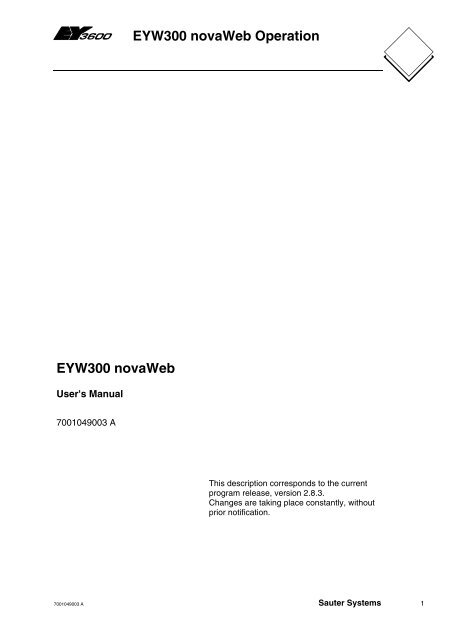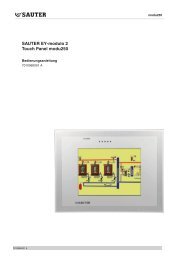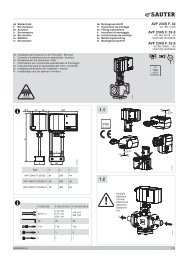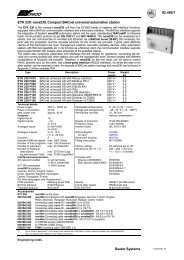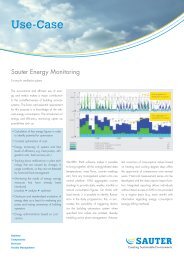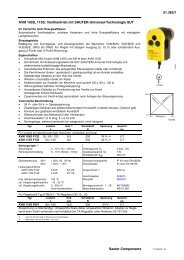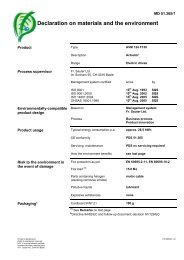EYW300 novaWeb: Operation (7001049003) - sauter-controls.com ...
EYW300 novaWeb: Operation (7001049003) - sauter-controls.com ...
EYW300 novaWeb: Operation (7001049003) - sauter-controls.com ...
You also want an ePaper? Increase the reach of your titles
YUMPU automatically turns print PDFs into web optimized ePapers that Google loves.
<strong>EYW300</strong> <strong>novaWeb</strong> <strong>Operation</strong><br />
<strong>EYW300</strong> <strong>novaWeb</strong><br />
User's Manual<br />
<strong>7001049003</strong> A<br />
This description corresponds to the current<br />
program release, version 2.8.3.<br />
Changes are taking place constantly, without<br />
prior notification.<br />
<strong>7001049003</strong> A Sauter Systems 1
<strong>EYW300</strong> <strong>novaWeb</strong> <strong>Operation</strong><br />
2 <strong>7001049003</strong> A Sauter Systems
<strong>EYW300</strong> <strong>novaWeb</strong> <strong>Operation</strong><br />
Table of contents<br />
0<br />
1 Introduction...............................................................................................................5<br />
2 <strong>novaWeb</strong> documentation .........................................................................................7<br />
3 Requirements............................................................................................................9<br />
4 Layout and navigation............................................................................................11<br />
4.1 Header (top) ......................................................................................................12<br />
4.2 Navigation (left) .................................................................................................12<br />
4.3 Main (right) ........................................................................................................12<br />
4.4 Navigation with smartphones ............................................................................13<br />
5 Login/logout ............................................................................................................15<br />
5.1 Version information ...........................................................................................15<br />
5.2 Your name.........................................................................................................15<br />
5.3 User level ..........................................................................................................16<br />
5.4 Password...........................................................................................................16<br />
6 Control loops ..........................................................................................................17<br />
7 Installations.............................................................................................................19<br />
7.1 Installation view .................................................................................................19<br />
7.2 History ...............................................................................................................23<br />
7.3 User interactions ...............................................................................................24<br />
7.3.1 Push-button <strong>com</strong>mands ...........................................................................25<br />
7.3.2 Reset runtime...........................................................................................25<br />
7.3.3 Changing the time schedules...................................................................26<br />
7.3.4 Command.................................................................................................27<br />
7.3.5 Change of values .....................................................................................27<br />
7.4 Additional links ..................................................................................................27<br />
7.4.1 Functional description ..............................................................................27<br />
7.4.2 Schematics...............................................................................................28<br />
7.5 Service view ......................................................................................................29<br />
7.6 System maintenance view.................................................................................30<br />
8 Alarms......................................................................................................................31<br />
8.1 Indication of all active/all generated alarms.......................................................31<br />
8.2 Alarm priorities ..................................................................................................31<br />
8.3 Acknowledging ..................................................................................................32<br />
8.4 System errors ....................................................................................................32<br />
8.5 Additional information on alarms .......................................................................32<br />
9 Events ......................................................................................................................33<br />
10 Settings....................................................................................................................35<br />
10.1 Guest access.....................................................................................................35<br />
10.2 User access.......................................................................................................35<br />
<strong>7001049003</strong> A Sauter Systems 3
0<br />
<strong>EYW300</strong> <strong>novaWeb</strong> <strong>Operation</strong><br />
Table of contents<br />
10.3 Service access..................................................................................................35<br />
10.4 System maintenance access ............................................................................35<br />
10.5 Data acquisition ................................................................................................36<br />
10.5.1 Typical data acquisition table...................................................................36<br />
11 Automatic update ...................................................................................................37<br />
12 E-mail messages ....................................................................................................39<br />
12.1 Alarm and event notification via e-mail .............................................................39<br />
12.1.1 Settings and alarm...................................................................................39<br />
12.1.2 Header .....................................................................................................42<br />
12.1.3 Content ....................................................................................................43<br />
12.1.4 Adapting alarm messages .......................................................................43<br />
12.2 Data acquisition via e-mail ................................................................................44<br />
12.2.1 Settings and data acquisition...................................................................44<br />
12.2.2 Header .....................................................................................................44<br />
12.2.2.1 Contents and attachment ....................................................................45<br />
12.2.2.2 K type log.............................................................................................45<br />
12.2.2.3 L type log.............................................................................................45<br />
12.2.2.4 Saving..................................................................................................45<br />
12.3 Processing of data acquisition files...................................................................46<br />
12.3.1 Standard spreadsheet programs .............................................................46<br />
12.3.2 MS Excel..................................................................................................46<br />
13 Hints ........................................................................................................................49<br />
13.1 Transferring alarms and historical data.............................................................49<br />
13.2 Security .............................................................................................................49<br />
14 Tips and tricks ........................................................................................................51<br />
14.1 'Reload'/'Refresh' button after user entries .......................................................51<br />
14.2 Cache................................................................................................................51<br />
14.3 Memory settings................................................................................................51<br />
15 Appendix .................................................................................................................53<br />
15.1 Cookies .............................................................................................................53<br />
15.1.1 Cookie Settings for Internet Explorer.......................................................53<br />
15.1.2 Cookie settings for Mozilla Firefox...........................................................55<br />
15.1.3 Cookie settings for SE P910i ...................................................................57<br />
15.2 JavaScript .........................................................................................................57<br />
15.3 Language settings.............................................................................................57<br />
15.4 Connection........................................................................................................58<br />
15.4.1 Direct TCP/IP connection ........................................................................58<br />
15.4.2 Dial-up (PPP) connection ........................................................................59<br />
16 Abbreviations and terminology.............................................................................67<br />
4 <strong>7001049003</strong> A Sauter Systems
<strong>EYW300</strong> <strong>novaWeb</strong> <strong>Operation</strong><br />
Introduction<br />
1<br />
1 Introduction<br />
<strong>novaWeb</strong> is an embedded web server that allows<br />
to visualise your installation via a standard web<br />
browser. Special attention has been put on a light<br />
weight interface (pure HTML, without ActiveX,<br />
Java,..) to allow for fast access even with very<br />
simple devices like smartphones.<br />
According to your login level, you can visualise any<br />
states or measurements, modify setpoints and<br />
<strong>com</strong>mands or modify any settings.<br />
Alarms and events (like the change of values) can be sent to e-mail recipients.<br />
Furthermore, <strong>novaWeb</strong> can send out an e-mail to transfer historic values for billing or<br />
archiving.<br />
Thanks to the remote access, you can easily optimise your installation without wasting<br />
time through having to go on site.<br />
This manual describes the user interactions via web browser (Internet Explorer or<br />
Mozilla Firefox) and via the standard web browser of a Symbian smartphone<br />
(SonyEricsson P910i). Since the web server is based on accepted internet standards<br />
(HTML), any web browser <strong>com</strong>plying to these standards should work accordingly.<br />
Testing, however, has been limited to these programs.<br />
Since it is intended for a standard user working on an already-configured installation, the<br />
user manual does not describe any configuration or programming issues. For these,<br />
please refer to the appropriate manual (see also <strong>novaWeb</strong> Documentation).<br />
<strong>7001049003</strong> A Sauter Systems 5
1<br />
<strong>EYW300</strong> <strong>novaWeb</strong> <strong>Operation</strong><br />
Introduction<br />
6 <strong>7001049003</strong> A Sauter Systems
<strong>EYW300</strong> <strong>novaWeb</strong> <strong>Operation</strong><br />
<strong>novaWeb</strong> documentation<br />
2<br />
2 <strong>novaWeb</strong> documentation<br />
According to the needs of the different users, the documentation for <strong>novaWeb</strong> has been<br />
split up into several manuals:<br />
Order Number Title Target Audience Content<br />
7001049 User Manual End User Standard user operations like<br />
<br />
<br />
<br />
Connecting to the site<br />
Visualisation<br />
E-mail reception<br />
7001057 Quick Start Guide Project or<br />
Programming<br />
Engineer<br />
Basic Connection Set-up<br />
<br />
Power Supply, novaNet<br />
& Ethernet<br />
7001056 Configuration<br />
Manual<br />
Project Engineer<br />
Connections<br />
TCP/IP<br />
Dial-up<br />
Advanced Features<br />
<br />
<br />
<br />
Firewall Settings<br />
Dynamic DNS<br />
E-mail Settings<br />
7001050 Programming<br />
Manual<br />
Programming<br />
Engineer (Case<br />
Builder and<br />
Engine)<br />
Programming<br />
Content of HTML pages<br />
Card code rules<br />
House address structure<br />
Extensions<br />
<strong>7001049003</strong> A Sauter Systems 7
2<br />
<strong>EYW300</strong> <strong>novaWeb</strong> <strong>Operation</strong><br />
<strong>novaWeb</strong> documentation<br />
Apart from these manuals, several other sources of information are available via the<br />
Sauter intranet:<br />
<br />
<br />
<br />
Product Data Sheet PDS<br />
Product Information PI<br />
FAQ (Frequently Asked Questions)<br />
8 <strong>7001049003</strong> A Sauter Systems
<strong>EYW300</strong> <strong>novaWeb</strong> <strong>Operation</strong><br />
Requirements<br />
3<br />
3 Requirements<br />
A standard HTML 4.01-<strong>com</strong>pliant web browser which supports frame-based pages is<br />
needed for optimal access to <strong>novaWeb</strong> pages.<br />
For standard Windows PCs, we re<strong>com</strong>mend the current versions of Internet Explorer<br />
V6.0 (or higher) or Mozilla Firefox V1.7 (or higher).<br />
The access via a smartphone or a PDA is also possible. Due to the relative small size of<br />
the screen of these devices, we re<strong>com</strong>mend that you use a special entry page without<br />
frames or bookmark the content page as one of your favourites (for more information,<br />
see 4.4).<br />
<strong>7001049003</strong> A Sauter Systems 9
3<br />
<strong>EYW300</strong> <strong>novaWeb</strong> <strong>Operation</strong><br />
Requirements<br />
10 <strong>7001049003</strong> A Sauter Systems
<strong>EYW300</strong> <strong>novaWeb</strong> <strong>Operation</strong><br />
Layout and navigation<br />
4<br />
4 Layout and navigation<br />
All standard (HTML 4.01 <strong>com</strong>pliant) internet browsers will show a <strong>novaWeb</strong> page<br />
subdivided into three frames:<br />
Header<br />
Navigation<br />
Main Window<br />
The header shows the site's name and some pictures and links.<br />
The contents of the main window depend on the selection in the navigation frame on the<br />
left. If any of these three frames cannot be displayed entirely, scrollbars will appear and<br />
give you the possibility of navigating to the location you need.<br />
<strong>7001049003</strong> A Sauter Systems 11
4<br />
<strong>EYW300</strong> <strong>novaWeb</strong> <strong>Operation</strong><br />
Layout and navigation<br />
4.1 Header (top)<br />
Beside the site name is the Sauter logo, which normally contains a link to your Sauter<br />
support page. Additionally, it may contain further logos and links to some home pages of<br />
the installation owner, maintenance <strong>com</strong>pany etc.<br />
4.2 Navigation (left)<br />
Navigation Link<br />
Login/Logout<br />
Control Loops<br />
Air Handling Unit 01<br />
Air Handling Unit 02<br />
Chiller Basement<br />
Heating<br />
Alarms<br />
Events<br />
Settings<br />
Automatic update<br />
Login and logout<br />
Overview of control loops<br />
Display in Main Frame<br />
Installation view:<br />
- Number of installations according to your site<br />
- Access to function descriptions and schemas<br />
Alarm list<br />
Event logs<br />
Configuration pages<br />
How often the data in the main frame are updated.<br />
The links to Login/Logout, Control Loops, Alarms, Events and Automatic Update are<br />
shown for each user. Between Control Loops and Alarms is a list of configured<br />
installations (e.g. Air Handling Unit 01, Chiller Basement,..) depending on your specific<br />
installation. The Settings page is shown only for users with the appropriate user rights.<br />
4.3 Main (right)<br />
Depending on the selection in the navigation frame, you will see the login/logout, the<br />
Control Loops, any installation, ...page as indicated above.<br />
12 <strong>7001049003</strong> A Sauter Systems
<strong>EYW300</strong> <strong>novaWeb</strong> <strong>Operation</strong><br />
Layout and navigation 4<br />
4.4 Navigation with smartphones<br />
Some smartphone browsers (e.g. standard browser of SonyEricsson P9010i) cannot<br />
show all frames at the same time. In this case, you have to select which one of the three<br />
frames should be shown.<br />
Select 'content' to show the navigation frame. From here, you can select the page you<br />
want to see. The first time you select any page, the login page will appear. If you<br />
selected a different page to the login page, you have to reload the page after login to get<br />
to the selected page. To switch to another page, you have to go back to the navigation<br />
frame.<br />
For easier access, you can bookmark the navigation page (content) or even specify it as<br />
your home.<br />
Alternatively, you could select the 'noframe.html' page (e.g. http://embweb02.ch.<strong>sauter</strong>bc.<strong>com</strong>/noframe.html).<br />
In this case, only one menu will be shown, but you still have to go<br />
back to the start page before going on to a different page.<br />
<strong>7001049003</strong> A Sauter Systems 13
4<br />
<strong>EYW300</strong> <strong>novaWeb</strong> <strong>Operation</strong><br />
Layout and navigation<br />
14 <strong>7001049003</strong> A Sauter Systems
<strong>EYW300</strong> <strong>novaWeb</strong> <strong>Operation</strong><br />
Login/logout<br />
5<br />
5 Login/logout<br />
Go to the Login page:<br />
Enter your user name (typically your e-mail address),<br />
Select your user level<br />
Enter your password and hit the Login button.<br />
Login <strong>novaWeb</strong> v2.8.3<br />
After login, you will go straight to the alarm page as primary information.<br />
To log off, just go back to the login page once again (select Login/Log off in the<br />
navigator frame on the left).<br />
5.1 Version information<br />
During login, you always get the information about the installed version of your <strong>novaWeb</strong><br />
station (e.g. <strong>novaWeb</strong> v2.8.3 means version 2.8.3).<br />
5.2 Your name<br />
User name/e-mail address e.g. your.name@ch.<strong>sauter</strong>-bc.<strong>com</strong><br />
<strong>7001049003</strong> A Sauter Systems 15
5<br />
<strong>EYW300</strong> <strong>novaWeb</strong> <strong>Operation</strong><br />
Login/logout<br />
5.3 User level<br />
Guest<br />
As a guest, no password is required. Guest are allowed to view only the main values of<br />
control loops, installations, alarms and events without being able to modify anything.<br />
User<br />
A standard user account gives you access to all guest activities plus normal user<br />
operations like the acknowledging of alarms, the changing of setpoints and so on.<br />
Service<br />
On top of the standard user rights, the service user has access to the service list, which<br />
allows him to modify some control loop parameters.<br />
System maintenance<br />
Only a System Maintenance user has access to the system maintenance list and is<br />
allowed to modify the whole configuration (settings page), in addition to the other rights.<br />
5.4 Password<br />
You have to enter the correct password for your user level. The password will be<br />
provided from your system engineer and cannot be changed by you.<br />
16 <strong>7001049003</strong> A Sauter Systems
<strong>EYW300</strong> <strong>novaWeb</strong> <strong>Operation</strong><br />
Control loops 6<br />
6 Control loops<br />
An overview of the control loops in the installation can be found under the 'Control<br />
Loops' link in the navigation window. It always shows the actual (measured) value, the<br />
corresponding setpoint and the difference between them. To obtain the overview, the<br />
installation should have a structure for the house addresses that permits an optimum<br />
representation of the system using <strong>novaWeb</strong>. The requirements for such a structure for<br />
the house addresses are described in the programming manual for <strong>novaWeb</strong> <strong>EYW300</strong><br />
(document 7001050).<br />
Control Loops Actual Setpoint Diff<br />
Supply Air Temp 32.6 °C 34 °C -1.4 °C<br />
Cooling Water Temp 16.1 °C 16 °C 0.1 °C<br />
To facilitate the handling of your Control Loops the deviation (or difference) is shown<br />
with a green background for very small deviations, olive for small deviations and yellow<br />
for large deviations. Like this the user can see very fast if he needs to act on any of<br />
them.<br />
The distinction between very small, small and large deviation is made regardless of the<br />
type of control loop or the setpoint's unit (e.g. °C, Pa, rh).:<br />
Setpoint > 10 units<br />
Setpoint • 10 units<br />
Very small<br />
deviation<br />
Deviation < 5% of setpoint deviation < 0.5<br />
Border<br />
between very<br />
small and<br />
small<br />
5 % of setpoint 0.5<br />
Small<br />
deviation<br />
deviation < 10 % of<br />
setpoint<br />
deviation < 1<br />
Border<br />
between<br />
small and<br />
large<br />
10 % of setpoint 1<br />
Large<br />
deviation<br />
deviation > 10% of<br />
setpoint<br />
deviation > 1<br />
<strong>7001049003</strong> A Sauter Systems 17
6<br />
<strong>EYW300</strong> <strong>novaWeb</strong> <strong>Operation</strong><br />
Control loops<br />
18 <strong>7001049003</strong> A Sauter Systems
<strong>EYW300</strong> <strong>novaWeb</strong> <strong>Operation</strong><br />
Installations<br />
7<br />
7 Installations<br />
If you select any installation in the navigation bar per default the standard installation<br />
view will be shown. It consists of the installation view itself plus some additional links<br />
according to your site.<br />
7.1 Installation view<br />
In the installation view you get an overview of your installation structured according to<br />
the following sections:<br />
Device<br />
Control Loops<br />
Control loop 1<br />
Control loop 2<br />
Outputs<br />
Monitoring and Alarm<br />
<br />
<br />
<br />
<br />
Device<br />
o Displays the main devices, like fans or pumps, together with feedback<br />
signals, <strong>com</strong>mands and alarm condition<br />
Control Loops<br />
o<br />
Outputs<br />
o<br />
Shows all data points belonging to a control loop grouped together as<br />
such<br />
N.B.: The representation of the control loop necessitates a structure for<br />
the house address that <strong>com</strong>plies with certain naming conventions, which<br />
are described in the programming manual for <strong>novaWeb</strong> <strong>EYW300</strong><br />
(document 7001050).<br />
Any outputs which are controlled from more than one control loop<br />
Monitoring and Alarm<br />
o<br />
Includes all other measurements, meters and alarms which are not<br />
directly linked to any of the above<br />
<strong>7001049003</strong> A Sauter Systems 19
7<br />
<strong>EYW300</strong> <strong>novaWeb</strong> <strong>Operation</strong><br />
Installations<br />
Each of these sections is displayed over up to 4 columns:<br />
Header or<br />
Description<br />
Actual Value<br />
or Status<br />
User<br />
Interactions<br />
Alarms<br />
Device<br />
Control Loops<br />
Control loop 1<br />
Control loop 2<br />
Outputs<br />
Monitoring<br />
and Alarm<br />
<br />
<br />
<br />
<br />
The first column shows a description<br />
The second column indicates the actual values or states:-<br />
o In addition, it provides links to the history of the value (50.5 °C)<br />
o or the group of values (History).<br />
The third column shows any possible user inputs like:<br />
o time programs (indicated by Change)<br />
o setpoints (a value like 54 °C)<br />
o <strong>com</strong>mands (a <strong>com</strong>mand state like Off)<br />
o or push-buttons. (e.g. )<br />
In the fourth column, alarms are indicated as:<br />
o OK or<br />
o<br />
Alarm<br />
20 <strong>7001049003</strong> A Sauter Systems
<strong>EYW300</strong> <strong>novaWeb</strong> <strong>Operation</strong><br />
Installations 7<br />
A green background for a control loop (first column) or a status (second column)<br />
indicates, if programmed, that this device is running (or in a working mode).<br />
On<br />
Device Status Command Alarm<br />
Time Schedule AHU01 On Change<br />
Pump A3 Off Off OK<br />
Control Loops Actual Setpoint Alarm<br />
Supply Air Temp<br />
History<br />
Outside Air Offset 50.5 °C<br />
Supply Air Temp 42.4 °C 54 °C<br />
Limit 0 %<br />
Cooling Valve 0 %<br />
Heating Valve 0 %<br />
Failure Pump A<br />
Monitoring and Alarm<br />
OK<br />
Alarm<br />
<strong>7001049003</strong> A Sauter Systems 21
7<br />
<strong>EYW300</strong> <strong>novaWeb</strong> <strong>Operation</strong><br />
Installations<br />
In a more general view you can see the following information:<br />
Time schedule<br />
Digital Indication<br />
Device Status Command Alarm<br />
Time <strong>com</strong>mand state Time <strong>com</strong>mand<br />
Digital input<br />
Digital output<br />
Switch<br />
Push-button<br />
Setpoint<br />
Alarm<br />
Control Loops Status Setpoint Alarm<br />
Control loop x<br />
Compensation for control loop x<br />
History<br />
Compensation<br />
sensor<br />
Compensation<br />
Control loop x Main sensor Calculated setpoint<br />
Setpoint<br />
Cascade Control for control loop x<br />
Output for control loop x<br />
Limit sensor<br />
Output<br />
Alarm<br />
Outputs Actual Setpoint Alarm<br />
Individual Output<br />
(not specific to one control loop)<br />
Output<br />
Monitoring and Alarm Actual Setpoint Alarm<br />
Common measurement Common sensor Alarm<br />
Meter<br />
Meter<br />
Runtime meter Runtime Push-button Alarm<br />
Individual alarm<br />
(not linked to any other value)<br />
Alarm<br />
22 <strong>7001049003</strong> A Sauter Systems
<strong>EYW300</strong> <strong>novaWeb</strong> <strong>Operation</strong><br />
Installations 7<br />
7.2 History<br />
The group history link (History) will show you a diagram of the whole function group<br />
(main sensor, setpoint or calculated setpoint and the positioning signal) whereas a<br />
simple link of one address (like 50.5 °C) will show only the history of this individual point.<br />
Hours Days Weeks Year<br />
<strong>7001049003</strong> A Sauter Systems 23
7<br />
<strong>EYW300</strong> <strong>novaWeb</strong> <strong>Operation</strong><br />
Installations<br />
If the whole group is shown, the left scale corresponds to the main sensor and the<br />
(calculated) setpoint, whereas the right scale is used for the positioning signal.<br />
The period for the diagram can be selected via the upper table:<br />
Hours Days Weeks Year<br />
If the period 'Weeks' or 'Years' is chosen, the menu bar changes. The chosen menu<br />
item 'Weeks' or 'Years' is replaced by the new menu item 'Weeks Min/Max' or 'Years<br />
Min/Max'. If this new menu item is chosen, the values in the recorded period are also<br />
shown with the measured minimum and maximum values.<br />
Corresponding to your selection, you get the following predefined recordings:-<br />
Chart<br />
Time<br />
period<br />
Recording<br />
Cycle<br />
Mean<br />
Value<br />
Min.<br />
Value<br />
Max<br />
Value<br />
File<br />
Saved<br />
in<br />
E-mail sent<br />
at<br />
Hours 4 hours 30 sec x k1log RAM every hour<br />
(x:00)<br />
Days 4 days 5 min x k2log RAM every day<br />
(00:00)<br />
Weeks 4 weeks 1 hour x x x l1log CF Card every week<br />
(Mo 00:00)<br />
Years 1 year 1 day x x x l2log CF Card every quarter<br />
(01.xx. 00:00)<br />
These recordings can be sent via e-mail to any e-mail recipient. For more details about<br />
this transfer, please refer to the chapter below.<br />
7.3 User interactions<br />
In general, there are two kinds of user interactions possible:<br />
<br />
<br />
Pressing a button will always immediately cause a reaction (usually sending a<br />
value to the AS).<br />
A link will show up a new page. In these pages, you can enter a new value<br />
(e.g. a setpoint) or select a new position. In this case, the action is executed only<br />
after pressing the Change button. Pressing the Reset button will undo any<br />
changes since the last confirmed change (this means any user modification after<br />
pressing the change button the last time).<br />
After the execution of the <strong>com</strong>mand, you always get information about the executed<br />
changes.<br />
24 <strong>7001049003</strong> A Sauter Systems
<strong>EYW300</strong> <strong>novaWeb</strong> <strong>Operation</strong><br />
Installations 7<br />
7.3.1 Push-button <strong>com</strong>mands<br />
Device Status Command Alarm<br />
Start-up Chiller 1<br />
Off<br />
Start Up<br />
OK<br />
A push-button can <strong>com</strong>e up with different button texts. However, it always works the<br />
same in setting a value to one and resetting it 60 seconds later. During this 60 seconds,<br />
the background changes to green to indicate the change. After execution, a feedback<br />
will inform you of the change:-<br />
Change Value<br />
Changed Command Switch Pump A (as11chb.pump.pb) from 0 to 1<br />
Reset of push-button will be done with 60 s delay<br />
7.3.2 Reset runtime<br />
Monitoring and Alarm<br />
Alarm<br />
Runtime Pump A 23<br />
Reset<br />
OK<br />
The runtime works very similar to the push-button in resetting a counter value (runtime<br />
meter) to 0 (as you can see also from the feedback).<br />
Change Value<br />
Changed Reset, Pump runtime (as11chb.pump.rt.pb) from 0 to 1<br />
Reset of push-button will be done with 60 s delay<br />
(First line only when state actually changes)<br />
<strong>7001049003</strong> A Sauter Systems 25
7<br />
<strong>EYW300</strong> <strong>novaWeb</strong> <strong>Operation</strong><br />
Installations<br />
7.3.3 Changing the time schedules<br />
Time-switch <strong>com</strong>mands can be stored for data points. Which form the house address for<br />
these data points takes is described in the programming manual for the <strong>EYW300</strong><br />
(document 7001050). The following diagram shows part of an installation with a data<br />
point for which time-switch <strong>com</strong>mands have been stored.<br />
The time schedule is called up via the 'Change' link. The input mask looks like this:<br />
For each data point, it is possible to specify up to 8 switching <strong>com</strong>mands. This means<br />
that you can specify 8 different time periods for any <strong>com</strong>bination of weekdays and<br />
exception periods. For example, you can specify one profile for normal working days<br />
(example profile 1), another profile just for Saturdays (example profile 2) and a third one<br />
for any exception days or periods (see below).<br />
Valid times are 0000-2359. The time for switching off can be before the time for<br />
switching on.<br />
26 <strong>7001049003</strong> A Sauter Systems
<strong>EYW300</strong> <strong>novaWeb</strong> <strong>Operation</strong><br />
Installations 7<br />
Next, you can specify certain days or periods when these profiles should not be<br />
executed (inactive) or when the profile for the exception days should apply.<br />
Dates are written using YYMMDD and intervals using YYMMDD-YYMMDD<br />
Dates and intervals must be separated with a <strong>com</strong>ma.<br />
In the example above, during the holiday season (1 st of July until 31 st of July 2004) and<br />
on Christmas eve (24 th of December 2004), no time profile will be executed. On the 28 th<br />
of February 2004 as well as the 27 th of March 2004, the "Exception" time profile will be<br />
executed instead of the normal time profile of this weekday (e.g. instead of the Saturday<br />
profile).<br />
NOTE<br />
The first entry for ON/OFF under "Profile 1" should not be deleted.<br />
The time programme can, however, be deactivated by removing the tick for the<br />
weekdays in the first line. Time programmes from "Profile 2" can be deleted <strong>com</strong>pletely.<br />
7.3.4 Command<br />
Auto<br />
Off<br />
On<br />
According to the type of <strong>com</strong>mand, you can choose to switch this address to the<br />
automatic state, switch it off or switch it to any given position.<br />
7.3.5 Change of values<br />
54<br />
°C<br />
To change a value, you just enter the new value and hit return.<br />
7.4 Additional links<br />
Apart from your installation view, you could get some additional links like the following:<br />
[ Functional description ] [ Schematics ] [ Service ] [ System maintenance ]<br />
Depending on your installation, you get some further information about your system<br />
under the link to the functional description (an HTML document) or to the schematics.<br />
For more detailed information, there is a service list and a system maintenance list for<br />
the user with the appropriate rights.<br />
7.4.1 Functional description<br />
The existence and content of the functional description depends on your installation. It<br />
usually contains some information on how your site works.<br />
<strong>7001049003</strong> A Sauter Systems 27
7<br />
<strong>EYW300</strong> <strong>novaWeb</strong> <strong>Operation</strong><br />
Installations<br />
7.4.2 Schematics<br />
The schematics picture usually shows a sketch of your installation with references to<br />
your data point list.<br />
28 <strong>7001049003</strong> A Sauter Systems
<strong>EYW300</strong> <strong>novaWeb</strong> <strong>Operation</strong><br />
Installations 7<br />
7.5 Service view<br />
To get to the Service view, a list of data points, the operator has to use the 'Service' link<br />
in the installation view in the main window.<br />
The 'Service' link is shown, however, only if the user has logged in on the Service or<br />
Maintenance level. The service list shows parameters that are irrelevant to the standard<br />
user.<br />
The list is split into three columns. The left-hand column, headed 'Description', contains<br />
the address text for the relevant data point. The middle column contains the associated<br />
value or state. The right-hand column, headed 'Name', contains the house address for<br />
the data point. The values or states can be changed in this view.<br />
<strong>7001049003</strong> A Sauter Systems 29
7<br />
<strong>EYW300</strong> <strong>novaWeb</strong> <strong>Operation</strong><br />
Installations<br />
7.6 System maintenance view<br />
The system maintenance view, which is a list of data points, is reached via a link<br />
('System Maintenance') that appears in the installation list in the main window.<br />
The 'Service' link appears only when you have logged in on the system maintenance<br />
level. The system maintenance list is very similar to the service list. In addition to the<br />
information in the service list, you are given some more information about data points<br />
that is intended only for the system maintenance level user. The columns are shown in<br />
reverse order to those in the service table.<br />
30 <strong>7001049003</strong> A Sauter Systems
<strong>EYW300</strong> <strong>novaWeb</strong> <strong>Operation</strong><br />
Alarms<br />
8<br />
8 Alarms<br />
By default, you can see all the alarms in the alarm list that have not yet been<br />
acknowledged or that are still active.<br />
Alarms<br />
Status Text Time Name<br />
Acknowledge Frost Protection Alarm 2004-07-21 15:18:02 ahu02.otemp.al<br />
8.1 Indication of all active/all generated alarms<br />
Using the alarm link at the top of the alarm list, you can switch between the list of active<br />
alarms and the list of all generated alarms.<br />
Status Text Time Name<br />
Acknowledge Frost Protection Alarm 2004-07-21 15:18:02 ahu02.otemp.al<br />
OK novaNet AS 5 failure 2004-07-21 15:17:01 sys.<strong>sauter</strong>.as5.al<br />
OK novaNet AS 10 failure 2004-07-21 15:17:01 sys.<strong>sauter</strong>.as10.al<br />
OK novaNet Bus failure 2004-07-21 15:17:00 sys.<strong>sauter</strong>.busfail.al<br />
OK<br />
Alarm, Runtime, Return Air<br />
Controller<br />
2004-07-21 15:18:01 reg.rac.rt.al<br />
In the list of all generated alarms, even the alarm data points which currently are OK are<br />
shown.<br />
8.2 Alarm priorities<br />
With regard to the importance of an alarm, the background is shown in different colours<br />
according to the following table:-<br />
Emergency<br />
Alert<br />
Critical<br />
Error<br />
Warning<br />
Note<br />
<strong>7001049003</strong> A Sauter Systems 31
8<br />
<strong>EYW300</strong> <strong>novaWeb</strong> <strong>Operation</strong><br />
Alarms<br />
8.3 Acknowledging<br />
If a new alarm appears, it will <strong>com</strong>e up with the Acknowledge link, to indicate that it has<br />
not yet been acknowledged. After it has been acknowledged, the alarm stays active if<br />
the alarm condition is still met; if not, the alarm will disappear.<br />
An alarm will be treated as normal (not active) only after the alarm condition has<br />
disappeared and (!) the alarm has been acknowledged.<br />
NOTE<br />
Acknowledgement occurs only on the <strong>novaWeb</strong> level.<br />
8.4 System errors<br />
Some alarm data points are generated automatically by the system to indicate critical<br />
system errors:<br />
OK novaNet Bus failure 2004-07-20 13:59:25 sys.<strong>sauter</strong>.busfail.al<br />
A novaNet bus failure is shown whenever no <strong>com</strong>munication arrives within a certain time<br />
period.<br />
OK novaNet AS 10 failure 2004-07-20 16:55:09 sys.<strong>sauter</strong>.as10.al<br />
For each AS, an alarm is generated to indicate a <strong>com</strong>munication error to this AS.<br />
8.5 Additional information on alarms<br />
The alarm list may contain a link ('Operating Instructions, Alarm') depending on the<br />
installation (see <strong>novaWeb</strong> <strong>EYW300</strong> programming manual; document 7001050).<br />
If you activate the link, the text appears that was saved in the 'alarm.html' file on the<br />
<strong>novaWeb</strong> <strong>EYW300</strong> (e.g. information on the behaviour when an alarm occurs).<br />
32 <strong>7001049003</strong> A Sauter Systems
<strong>EYW300</strong> <strong>novaWeb</strong> <strong>Operation</strong><br />
Events<br />
9<br />
9 Events<br />
The events list can be called up via the 'Events list' link in the navigation window.<br />
It enables the following events to be tracked:<br />
<br />
<br />
<br />
All user interactions:<br />
o<br />
o<br />
o<br />
Acknowledging alarms<br />
Changing values (setpoints, <strong>com</strong>mands, push-buttons, runtime)<br />
Changing settings (language,..)<br />
Any (<strong>com</strong>ing or parting) alarms:<br />
o<br />
o<br />
Normal alarms<br />
System alarms (bus failure, AS failure, internal system failure)<br />
Manual user entries:<br />
o<br />
According to entry (at least user level required)<br />
If you want to enter any information manually, you can put a description in the form to<br />
the left, select a domain and press the 'Add' button.<br />
One part of the event list can contain up to 200 entries. As soon as more than 200 entries<br />
exist, a new list is created and be<strong>com</strong>es part 1. The old list be<strong>com</strong>es part 2 and so on. Up<br />
to 800 entries can be tracked in this way. The newest entries are always in part 1 (which is<br />
shown per default), the oldest in part 4. It is possible to filter the entries according to<br />
'Range' or 'Priority', depending on your selection. Filtering is performed immediately.<br />
In addition to the event list, manual entries can be made in three categories (Service,<br />
Inspection, Remarks).<br />
<strong>7001049003</strong> A Sauter Systems 33
9<br />
<strong>EYW300</strong> <strong>novaWeb</strong> <strong>Operation</strong><br />
Events<br />
34 <strong>7001049003</strong> A Sauter Systems
<strong>EYW300</strong> <strong>novaWeb</strong> <strong>Operation</strong><br />
Settings<br />
10<br />
10 Settings<br />
The access to the settings pages depends on your user rights.<br />
<br />
<br />
<br />
<br />
Guests cannot access the settings pages at all<br />
Users can access only the data acquisition page in order to fetch historical data<br />
Service users can access and change the alarm, data acquisition, system name<br />
and clock settings, and download documents<br />
System maintenance users can access and change anything<br />
10.1 Guest access<br />
Guests do not have access to the settings pages. Therefore, they will get the following<br />
message: Access denied<br />
Change Alarm Settings:<br />
Sorry, you do not have permission for the requested operation<br />
10.2 User access<br />
Normal users cannot change any settings. However, they are allowed to fetch the<br />
historical data:<br />
10.3 Service access<br />
A detailed description of these settings can be found in the programming manual for<br />
<strong>novaWeb</strong> <strong>EYW300</strong> (document 7001050).<br />
10.4 System maintenance access<br />
A detailed description of these settings can be found in the configuration manual for<br />
<strong>novaWeb</strong> <strong>EYW300</strong> (document 7001056).<br />
<strong>7001049003</strong> A Sauter Systems 35
10<br />
<strong>EYW300</strong> <strong>novaWeb</strong> <strong>Operation</strong><br />
Settings<br />
10.5 Data acquisition<br />
Hours<br />
30-sec. values<br />
every hour<br />
Days<br />
5-min. values<br />
every day<br />
Weeks<br />
hourly, min., avg.,<br />
max. every week<br />
Year<br />
daily, min., avg., max.<br />
every quarter<br />
Apart from the transfer of data by e-mail, you can select the core data of each of four<br />
periods (hours, days, weeks or year) and view or save them. To do so, open your<br />
browser's context menu (right click) and choose "Save link as…" (Mozilla Firefox) or<br />
"Save target as…" (Internet Explorer) in order to save the core data as a csv file, which<br />
you can then import into a spreadsheet program. Alternatively, you can also open the<br />
relevant website and view the values there and /or save the source via the context menu<br />
("Frame/Show frame-source" in Firefox or "Source text" in Internet Explorer).<br />
10.5.1 Typical data acquisition table<br />
#dateTtime±zone gev.om.ms gev.om.out1 gev.om.sp<br />
2004-07-22T09:00:30+0200 7.99561 7.99561 7.93457 0<br />
2004-07-22T09:01:00+0200 7.99561 7.99561 7.99561 0<br />
36 <strong>7001049003</strong> A Sauter Systems
<strong>EYW300</strong> <strong>novaWeb</strong> <strong>Operation</strong><br />
Automatic update<br />
11<br />
11 Automatic update<br />
The 'Automatic update' link in the navigation window enables the user to set how often<br />
the values in the main window are updated. The input mask for this function is illustrated<br />
below.<br />
Intervals of 5, 15, 30 or 60 seconds can be entered.<br />
The function is available at every level. After a login, the function for that particular client<br />
is at 'Off'. A page can also be reloaded manually independently of this function.<br />
<strong>7001049003</strong> A Sauter Systems 37
11<br />
<strong>EYW300</strong> <strong>novaWeb</strong> <strong>Operation</strong><br />
Automatic update<br />
38 <strong>7001049003</strong> A Sauter Systems
<strong>EYW300</strong> <strong>novaWeb</strong> <strong>Operation</strong><br />
E-mail messages<br />
12<br />
12 E-mail messages<br />
<strong>novaWeb</strong> can be configured so as to send to up to six recipients an e-mail informing<br />
them that an alarm or event has occurred. Furthermore, historical data can also be<br />
transferred via e-mail based on a user-specific time setting. Access to this configuration<br />
is gained by calling up the ‘Settings’ menu item in the navigation bar and then the<br />
‘Alarm’ or ‘Data acquisition’ menu item in the main window.<br />
12.1 Alarm and event notification via e-mail<br />
The ‘Settings’ table enables you to specify which recipient(s) are informed via e-mail of<br />
certain alarms (set according to alarm priority).<br />
12.1.1 Settings and alarm<br />
Alarms are sent in three different ways according to the time schedule status:<br />
No = Alarms are sent regardless of the status of the time schedule.<br />
On = Alarms are sent only when the status of the time schedule is active.<br />
Off = Alarms are sent only when the status of the time schedule is inactive.<br />
<strong>7001049003</strong> A Sauter Systems 39
12<br />
<strong>EYW300</strong> <strong>novaWeb</strong> <strong>Operation</strong><br />
E-mail messages<br />
Call up the "Block ‚Event Forwarding‘" function to suppress sending of e-mails. If this<br />
function has been called up, the following confirmation will be shown.<br />
This function is especially interesting during the <strong>com</strong>missioning process, when error<br />
messages occur more frequently or may even be triggered deliberately.<br />
Call up the time programme page again, and you can use the reset function to cancel<br />
suppression of e-mail sending.<br />
Cancelling the function is also confirmed by a message on the screen.<br />
Suppression of mail sending is automatically cancelled after 3 hours. No message is<br />
shown on the screen in this case.<br />
A time programme for e-mails can be parameterised. You can edit this program via the<br />
'Change time programme' link. Up to 8 time periods can be entered. This also lets you<br />
define periods of one or more days when the time programme is not active.<br />
In addition, you can specify whether or not the time programme is valid for each<br />
individual recipient.<br />
40 <strong>7001049003</strong> A Sauter Systems
<strong>EYW300</strong> <strong>novaWeb</strong> <strong>Operation</strong><br />
E-mail messages 12<br />
The e-mails can also be sent to a kind of unified messaging service, which can then<br />
forward the e-mail as an SMS, fax etc.<br />
<strong>7001049003</strong> A Sauter Systems 41
12<br />
<strong>EYW300</strong> <strong>novaWeb</strong> <strong>Operation</strong><br />
E-mail messages<br />
12.1.2 Header<br />
The header can be treated by an automated e-mail client program. It contains the<br />
following information:<br />
<br />
<br />
Subject<br />
o<br />
X-Priority<br />
o<br />
Alarm or event, system name or data point address<br />
The standard e-mail priority (normally indicated via a flag in your e-mail<br />
client) from 1 (highest) to 5 (lowest)<br />
<br />
<br />
<br />
X-WDC-DOM<br />
o <strong>novaWeb</strong> zone<br />
X-WDC-PRI<br />
o <strong>novaWeb</strong> priority (see alarm priority)<br />
X-WDC-EID<br />
o System name or data point address together with current state<br />
As an example, a bus failure on the site VS Office could be sent like this:-<br />
Subject: Alarm, VS/Office/sys.<strong>sauter</strong>.busfail<br />
X-Priority: 3 (Normal)<br />
X-WDC-DOM: SYS<br />
X-WDC-PRI: ERR<br />
X-WDC-EID: VS/Office/sys.<strong>sauter</strong>.busfail=1<br />
42 <strong>7001049003</strong> A Sauter Systems
<strong>EYW300</strong> <strong>novaWeb</strong> <strong>Operation</strong><br />
E-mail messages 12<br />
12.1.3 Content<br />
The content of the e-mail notification explains the error in a full text message such as:<br />
“novaNet Bus failure”.<br />
12.1.4 Adapting alarm messages<br />
The subject line in the e-mail for alarms can be adapted. <strong>novaWeb</strong> checks whether a file<br />
named 'sub_al.txt', 'sub_ok.txt' or 'sub_ev.txt' is stored in <strong>novaWeb</strong> folder usr/local/etc.<br />
If a file with this name is present in this location, the text that it contains is placed at the<br />
start of the subject line.<br />
If an alarm occurs, the text in file 'sub_al.txt' is used; for an 'outgoing' alarm, the text in<br />
file 'sub_ok.txt' is used. For other events when an e-mail is sent, the text in file<br />
'sub_ev.txt' is used.<br />
These files can be downloaded to the <strong>novaWeb</strong> via FTP.<br />
For example, if file 'sub_al.txt' contains the text 'Incident in plant: ', the subject line of the<br />
error message shown as an example above would now look like this.<br />
Subject: Incident in plant: Alarm, VS/Office/sys.<strong>sauter</strong>.busfail.<br />
<strong>7001049003</strong> A Sauter Systems 43
12<br />
<strong>EYW300</strong> <strong>novaWeb</strong> <strong>Operation</strong><br />
E-mail messages<br />
12.2 Data acquisition via e-mail<br />
As a further option, the historical values of your <strong>novaWeb</strong> can be sent on a predefined<br />
time schedule to certain e-mail clients. Four different types of logs, corresponding to the<br />
four historical charts, cover the last hour, the last day, the last week or the last quarter of<br />
the year.<br />
12.2.1 Settings and data acquisition<br />
Remove all data acquisition on next restart.<br />
If you changed some house addresses or removed entire data points, you can clear up<br />
the data acquisition table so as to prevent these values from continuing to appear there.<br />
12.2.2 Header<br />
Similar to the alarm and event notification, the data acquisition header contains some<br />
additional information which could be treated by an automated e-mail client: the subject<br />
details the type of log file; WDC-DOM specifies the domain (always SYS); the WDC-PRI<br />
gives you the priority (INFO); and the WDC-EID again specifies the site (e.g. ), the type of e-mail (data acquisition) and the file name.<br />
Subject: Data acquisition, /DAQ/K1LOG<br />
WDC-DOM: SYS<br />
WDC-PRI: INFO<br />
WDC-EID: /DAQ/K1LOG<br />
44 <strong>7001049003</strong> A Sauter Systems
<strong>EYW300</strong> <strong>novaWeb</strong> <strong>Operation</strong><br />
E-mail messages 12<br />
12.2.2.1 Contents and attachment<br />
The historical values are sent in the message and a csv file (<strong>com</strong>ma-separated<br />
variables) is sent as an attachment. Depending on the type of log, it contains up to three<br />
values (mean, min. and max.) of a data point registered at a specified recording cycle<br />
over a certain period of time:<br />
12.2.2.2 K type log<br />
In the K1LOG and the K2LOG, only the mean value is logged.<br />
12.2.2.3 L type log<br />
Apart from the mean value, the minimal and maximum values are also logged in L1LOG<br />
and L2LOG for extended accuracy.<br />
12.2.2.4 Saving<br />
If you edit this e-mail message manually, you should open the message and save the<br />
attachment in a folder where you intend processing it further. According to your needs,<br />
you should rename it to specify e.g. the site, the time period and so on.<br />
<strong>7001049003</strong> A Sauter Systems 45
12<br />
<strong>EYW300</strong> <strong>novaWeb</strong> <strong>Operation</strong><br />
E-mail messages<br />
12.3 Processing of data acquisition files<br />
12.3.1 Standard spreadsheet programs<br />
A further possibility is to use a standard spreadsheet program such as MS Excel or<br />
OpenOffice Calc. In this case, you have to import and edit the data manually. Since the<br />
data is recorded as a tab-delimited table, you have to open or import it accordingly.<br />
12.3.2 MS Excel<br />
If you want to open these messages with MS Excel, you should change the extension to<br />
.txt (otherwise MS Excel tries to open them with default csv options, which do not work).<br />
Alternatively, you can import the data into an existing table via “Data/Get External<br />
Data/Import Text File...”. In both cases, the text import wizard will guide you through the<br />
procedure.<br />
46 <strong>7001049003</strong> A Sauter Systems
<strong>EYW300</strong> <strong>novaWeb</strong> <strong>Operation</strong><br />
E-mail messages 12<br />
Using the ‘Advanced’ button, you can verify the settings for numeric data separators.<br />
12.3.3 Date and time<br />
ln order to be able to use the date and time information of <strong>novaWeb</strong>, the first column<br />
(date and time) has to be converted into standard Excel date format. The standard<br />
<strong>novaWeb</strong> date and time <strong>com</strong>prises the date, a 'T' as a separator, the time and the time<br />
zone information (e.g. +0100 for GMT + 1 hour):<br />
2004-02-02T17:27:30+0100<br />
If you need the date and time in the standard Excel date format, you have to convert<br />
them either manually or via a macro as follows:<br />
Remove time zone information (+0100)<br />
Replace 'T' by a blank<br />
<strong>7001049003</strong> A Sauter Systems 47
12<br />
<strong>EYW300</strong> <strong>novaWeb</strong> <strong>Operation</strong><br />
E-mail messages<br />
48 <strong>7001049003</strong> A Sauter Systems
<strong>EYW300</strong> <strong>novaWeb</strong> <strong>Operation</strong><br />
Hints<br />
13<br />
13 Hints<br />
13.1 Transferring alarms and historical data<br />
The transfer of alarms, events and historical data to an e-mail account and, in particular,<br />
any further treatment, such as the forwarding as an SMS, rely on the availability of these<br />
providers and services. If, for example, a dial-up access point is not available at the time<br />
of an alarm transmission, <strong>novaWeb</strong> retries several times but will fail to transfer the<br />
message if the access point cannot be reached within a reasonable time. If a mobile<br />
phone cannot be reached within 24 hours (depending on the SMS provider), the SMS<br />
message will not be delivered.<br />
13.2 Security<br />
Depending on the importance of the monitored site (from a simple heating system to lifethreatening<br />
operations), the security needs can vary tremendously. Please discuss your<br />
specific security needs with an IT professional, who can advise you on password<br />
management, firewalls and other security measures.<br />
<strong>7001049003</strong> A Sauter Systems 49
13<br />
<strong>EYW300</strong> <strong>novaWeb</strong> <strong>Operation</strong><br />
Hints<br />
50 <strong>7001049003</strong> A Sauter Systems
<strong>EYW300</strong> <strong>novaWeb</strong> <strong>Operation</strong><br />
Tips and tricks<br />
14<br />
14 Tips and tricks<br />
14.1 'Reload'/'Refresh' button after user<br />
entries<br />
The 'Reload' (Mozilla Firefox) or 'Refresh' (Internet Explorer) button resends the last<br />
information. This can lead to errors after having changed values, acknowledged alarms<br />
etc. If you want to refresh your page contents after changing something, it is preferable<br />
to use the appropriate link (installation, alarms etc.) from the navigation frame instead of<br />
the reload or refresh button.<br />
14.2 Cache<br />
In the case of mobile phones, in particular, pages are not always loaded afresh. Try to<br />
empty the cache and use the reload/refresh button to force the loading of the current<br />
page information.<br />
14.3 Memory settings<br />
Because the short-term historical values are saved only to RAM, please avoid switching<br />
off <strong>novaWeb</strong>, if possible. Any other settings (configuration, time programs etc.) are<br />
saved to the flash memory.<br />
<strong>7001049003</strong> A Sauter Systems 51
14<br />
<strong>EYW300</strong> <strong>novaWeb</strong> <strong>Operation</strong><br />
Tips and tricks<br />
52 <strong>7001049003</strong> A Sauter Systems
<strong>EYW300</strong> <strong>novaWeb</strong> <strong>Operation</strong><br />
Appendix<br />
15<br />
15 Appendix<br />
15.1 Cookies<br />
For the session management, Cookies must be enabled (at least for this site).<br />
15.1.1 Cookie Settings for Internet Explorer<br />
If you use Microsoft's Internet Explorer, go to 'Tools/Internet Options/Privacy' and set<br />
your privacy setting for the relevant zone (e.g. internet zone) to 'medium' or lower.<br />
<strong>7001049003</strong> A Sauter Systems 53
15<br />
<strong>EYW300</strong> <strong>novaWeb</strong> <strong>Operation</strong><br />
Appendix<br />
Alternatively, you can allow the setting of cookies for individual web sites to 'allow'<br />
cookies for this site.<br />
54 <strong>7001049003</strong> A Sauter Systems
<strong>EYW300</strong> <strong>novaWeb</strong> <strong>Operation</strong><br />
Appendix 15<br />
15.1.2 Cookie settings for Mozilla Firefox<br />
If you use Mozilla, go to 'Edit/Preferences.../Privacy & Security/Cookies' and select<br />
either 'Enable all cookies' or 'Enable cookies based on privacy settings'.<br />
Furthermore, if you select 'Ask me before storing a cookie', you can go to the <strong>novaWeb</strong><br />
site and you are asked if you want to allow cookies.<br />
<strong>7001049003</strong> A Sauter Systems 55
15<br />
<strong>EYW300</strong> <strong>novaWeb</strong> <strong>Operation</strong><br />
Appendix<br />
You can use the Cookie Manager to check whether cookies are allowed for your site.<br />
If cookies are blocked for this site, select 'Tools/Cookie Manager/Unblock cookies from<br />
this site' in order to enable the setting of cookies from this site again.<br />
56 <strong>7001049003</strong> A Sauter Systems
<strong>EYW300</strong> <strong>novaWeb</strong> <strong>Operation</strong><br />
Appendix 15<br />
15.1.3 Cookie settings for SE P910i<br />
For the Sony Ericsson P910i internet browser, go to 'Edit/Settings/Security' and activate<br />
'Allow cookies'.<br />
15.2 JavaScript<br />
In the start page (index.html), JavaScript is used to forward users with small screens to<br />
the frameless start page (Menu.html). Therefore, in this case, JavaScript should be<br />
enabled in order to make use of this functionality.<br />
15.3 Language settings<br />
All <strong>novaWeb</strong> pages are written in such a way as to be displayed correctly in countries<br />
with western European language settings (Latin 1 Language Page).<br />
Users in countries with a different language page (e.g. Turkey, Russia) have to select<br />
the correct character encoding.<br />
Language settings for Internet Explorer<br />
These can be found under 'View/Encoding/Western European (ISO)'.<br />
Language settings for Mozilla Firefox<br />
The language setting for Mozilla Firefox can be checked under 'View/Character Coding'<br />
and should state 'Western (ISO-8859-1)'.<br />
<strong>7001049003</strong> A Sauter Systems 57
15<br />
<strong>EYW300</strong> <strong>novaWeb</strong> <strong>Operation</strong><br />
Appendix<br />
Language settings for SE P910i<br />
The standard web browser of the Sony Ericsson P910i shows only the characters of the<br />
selected language properly. If you want to visualise any web pages that include special<br />
characters (e.g. öäüéàè..), you have to select the appropriate language under 'Control<br />
panel/Other/Language selection'.<br />
15.4 Connection<br />
In general, there are two basic set-ups. Either: (a) you are directly connected via TCP/IP<br />
to your site (in which case you just have to enter the relevant address to get to the<br />
<strong>novaWeb</strong> sites); or (b) the connection has to be established manually or automatically<br />
when you try to access the web server (this is called a dial-up connection).<br />
15.4.1 Direct TCP/IP connection<br />
To connect to <strong>novaWeb</strong>, you have to enter its URL (Uniform Resource Locater). A URL<br />
is defined thus:<br />
<br />
<br />
protocol://host name [:tcp-port] [/access path] [/file name] [further options]<br />
e.g. http://embweb02.ch.<strong>sauter</strong>-bc.<strong>com</strong>:8080/index.html<br />
Normally, it is sufficient to enter an IP address (e.g. 10.1.247.154) or host name (e.g.<br />
embweb02.ch.<strong>sauter</strong>-bc.<strong>com</strong>). All standard web browsers add http by default. The port<br />
needs to be added only if http is not running at the default port 80.<br />
58 <strong>7001049003</strong> A Sauter Systems
<strong>EYW300</strong> <strong>novaWeb</strong> <strong>Operation</strong><br />
Appendix 15<br />
15.4.2 Dial-up (PPP) connection<br />
PC dial-up connection<br />
If you want to use a dial-up connection, e.g. via an analogue modem, you have to<br />
configure it first. Under MS Windows 2000, you can do this via Start/<br />
Settings/Networks and Dial-up Connections/Make new connection.<br />
You should select 'Dial-up to private network' to connect directly from your PC modem to<br />
the modem connected to the <strong>novaWeb</strong>. If your <strong>novaWeb</strong> is connected to the internet,<br />
you should select this option.<br />
<strong>7001049003</strong> A Sauter Systems 59
15<br />
<strong>EYW300</strong> <strong>novaWeb</strong> <strong>Operation</strong><br />
Appendix<br />
In the first case (private network), you have to specify the user name and password for<br />
the dial-in server of the <strong>novaWeb</strong>.<br />
Depending on your installation (type of connection, internet browser etc.), this dial-up<br />
connection can be established automatically by your browser (Internet Explorer) when<br />
you open the <strong>novaWeb</strong> site.<br />
60 <strong>7001049003</strong> A Sauter Systems
<strong>EYW300</strong> <strong>novaWeb</strong> <strong>Operation</strong><br />
Appendix 15<br />
When working with other web browsers like Mozilla, you have to establish the<br />
connection manually via the MS Windows Connections.<br />
In some cases – when using an AVM ISDN card, for example – you have to use the<br />
corresponding proprietary software to establish the connection.<br />
<strong>7001049003</strong> A Sauter Systems 61
15<br />
<strong>EYW300</strong> <strong>novaWeb</strong> <strong>Operation</strong><br />
Appendix<br />
SE P910i dial-up connection<br />
With modern GSM devices, you can transmit data using a CSD, an HSCSD or a GPRS<br />
connection. At the time of writing, UMTS is still not very widespread, so it is not covered<br />
in the current version of this manual.<br />
CSD (Circuit Switched Data) is the standard circuit-switched data transmission with 14.4<br />
kBit/s, which is used traditionally for voice transmission.<br />
HSCSD (High Speed CSD) bundles several CSD transmission channels together to<br />
allow higher transmission rates (normally up to 56 kBit/s).<br />
GPRS (General Packet Radio Service) is a packet-switched data transmission which is<br />
also much faster than CSD (also up to 56 kBit/s). However, the connection is (in theory)<br />
always established, but you pay only for the actual volume of data.<br />
Since <strong>novaWeb</strong> pages are optimised for mobile <strong>com</strong>munication (small data volume), we<br />
generally re<strong>com</strong>mend the use of a GPRS connection.<br />
To verify your connection settings, create a new connection or modify an existing one<br />
you have to select 'Control panel' in the application menu:<br />
62 <strong>7001049003</strong> A Sauter Systems
<strong>EYW300</strong> <strong>novaWeb</strong> <strong>Operation</strong><br />
Appendix 15<br />
Select the Connections tab:<br />
And select 'Internet accounts'.<br />
Normally, you will see a list of pre-configured connections from your phone connection<br />
provider.<br />
<strong>7001049003</strong> A Sauter Systems 63
15<br />
<strong>EYW300</strong> <strong>novaWeb</strong> <strong>Operation</strong><br />
Appendix<br />
Two connection types can be generated: GPRS or dial-up. A GPRS connection is<br />
normally used to access an internet provider (e.g. Swiss<strong>com</strong>).<br />
A dial-up connection is used to connect to an analogue modem, a GSM modem or an<br />
ISDN adaptor. In this case, you have to enter the relevant phone number and the user<br />
name and password for the dial-in server of your <strong>novaWeb</strong> device.<br />
64 <strong>7001049003</strong> A Sauter Systems
<strong>EYW300</strong> <strong>novaWeb</strong> <strong>Operation</strong><br />
Appendix 15<br />
If you use a dial-up connection, you have to enter an IP address that belongs to the<br />
same network as the one configured in the <strong>novaWeb</strong> (but not the same).<br />
When connecting via an internet provider, you will get an IP address automatically from<br />
this provider (and, therefore, you should tick the appropriate box).<br />
For a dial-up connection, you also have to specify whether you use an analogue or an<br />
ISDN connection. When calling a GSM modem, you should select 'Analogue' as well.<br />
<strong>7001049003</strong> A Sauter Systems 65
15<br />
<strong>EYW300</strong> <strong>novaWeb</strong> <strong>Operation</strong><br />
Appendix<br />
66 <strong>7001049003</strong> A Sauter Systems
<strong>EYW300</strong> <strong>novaWeb</strong> <strong>Operation</strong><br />
Abbreviations and terminology<br />
16<br />
16 Abbreviations and terminology<br />
ActiveX<br />
Microsoft technology for software <strong>com</strong>ponents which can be used by other<br />
programs.<br />
AS<br />
Automation Station or controller is an autonomous automation device used for<br />
the control of heating, air-conditioning or other systems in buildings.<br />
Cache<br />
A local copy of data that have been fetched from a remote host to reduce access<br />
time.<br />
Cookie<br />
A cookie is a piece of information sent by the web server to the client, e.g. for<br />
identification purposes (session management).<br />
CSD<br />
Circuit Switched Data is the standard circuit-switched data transmission for GSM<br />
with 14.4 kBit/s, which is used traditionally for voice transmission.<br />
CSV<br />
Comma-Separated Variables is a tabular data format which uses delimiters<br />
(<strong>com</strong>mas, tabs, semi-colons,..) to separate fields.<br />
DNS<br />
In a Domain Name System, one or more servers store and provide some<br />
information such as the IP addresses of each host and the mail exchange<br />
servers.<br />
FF<br />
Mozilla Firefox<br />
GMT<br />
Greenwich Mean Time is the time at 0 degrees geographic longitude (at<br />
Greenwich near London, UK). International time stamps are normally indicated<br />
as offset to GMT.<br />
GPRS<br />
General Packet Radio Service is a packet-switched data transmission which is<br />
also much faster than CSD (also up to 56 kBit/s). However, the connection is (in<br />
theory) always established, but you pay only for the actual data volume.<br />
GSM<br />
Global System for Mobile Communication is a worldwide standard for mobile<br />
phones.<br />
HSCSD<br />
High Speed CSD bundles several CSD transmission channels together to allow<br />
higher transmission rates (normally up to 56 kBit/s).<br />
HTML<br />
HyperText Mark-up Language is a mark-up language for web pages (links are<br />
marked up).<br />
HTTP<br />
HyperText Transfer Protocol is the protocol used to transfer HTML-based web<br />
pages over a TCP/IP connection.<br />
IE<br />
Microsoft Internet Explorer.<br />
IP<br />
Internet Protocol is the standard network layer protocol for network<br />
<strong>com</strong>munication.<br />
<strong>7001049003</strong> A Sauter Systems 67
16<br />
<strong>EYW300</strong> <strong>novaWeb</strong> <strong>Operation</strong><br />
Abbreviations and terminology<br />
ISDN<br />
Integrated Services Digital Network is a standard for digital telephone<br />
<strong>com</strong>munication.<br />
ISO<br />
International Organisation for Standardisation is an international non-governmental<br />
organisation for setting standards.<br />
IT<br />
Information Technology.<br />
Java<br />
Object-orientated programming language developed by Sun.<br />
JavaScript<br />
Object-orientated scripting language developed by Netscape.<br />
MFA<br />
Data-point address within an AS.<br />
MS<br />
Microsoft.<br />
PDA<br />
Personal Digital Assistants are hand-held devices which usually include an<br />
organiser, some viewers and further programs.<br />
RAM<br />
Random Access Memory is the memory used to store the program and data<br />
during execution (as long as the device is running).<br />
RT<br />
Real-time clock.<br />
SIM<br />
Subscriber Identity Module is a card in which a key is stored to identify a mobile<br />
phone (GSM) subscriber.<br />
Smartphone<br />
Smartphones are hand-held devices which <strong>com</strong>bine the functions of PDAs and<br />
mobile phones.<br />
SMS<br />
Short Message Service is a service available on most mobile phones to transfer<br />
short text messages of up to 140 bytes.<br />
Symbian<br />
Operating system developed by the <strong>com</strong>pany Symbian used mainly for small<br />
hand-held devices like smartphones or PDAs.<br />
TCP<br />
Transmission Control Protocol is a connection-orientated transport layer protocol<br />
for network <strong>com</strong>munication, normally working over IP as network layer protocol.<br />
UMTS<br />
Universal Mobile Tele<strong>com</strong>munications System is a new (third-generation) mobile<br />
phone technology.<br />
URL<br />
Uniform Resource Locator is the standardised address for most resources on the<br />
internet.<br />
68 <strong>7001049003</strong> A Sauter Systems
<strong>EYW300</strong> <strong>novaWeb</strong> <strong>Operation</strong><br />
Abbreviations and terminology<br />
16<br />
For more detailed information, we re<strong>com</strong>mend the use of web-based encyclopaedias<br />
such as Wikipedia.<br />
© 2006 by Fr. Sauter Ltd., Im Surinam 55, CH-4016 Basle, Switzerland<br />
<strong>7001049003</strong> A Sauter Systems 69