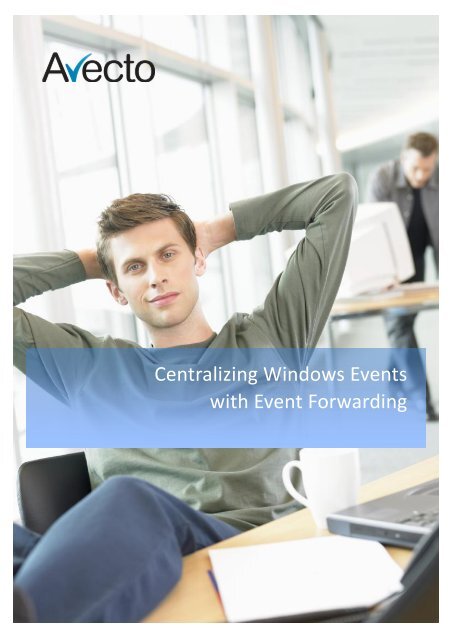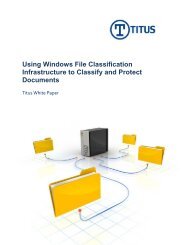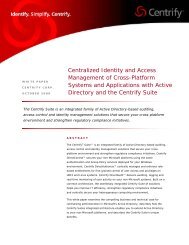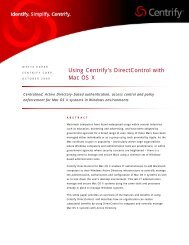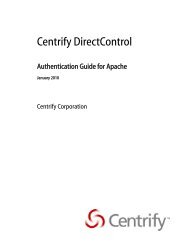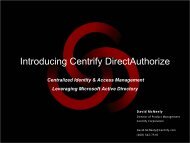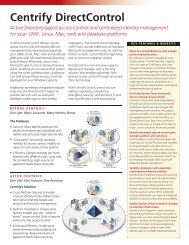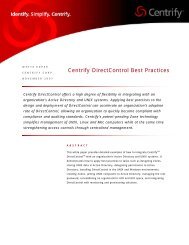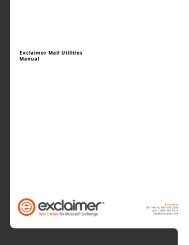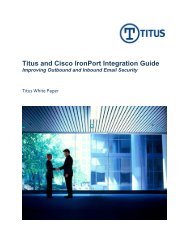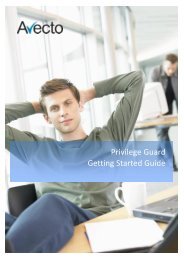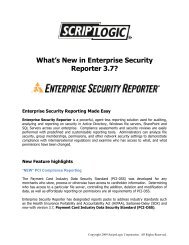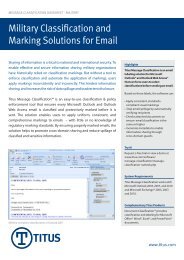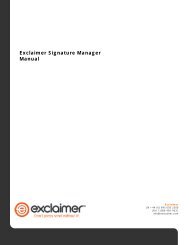Centralizing Windows Events with Event Forwarding - Cerberis
Centralizing Windows Events with Event Forwarding - Cerberis
Centralizing Windows Events with Event Forwarding - Cerberis
You also want an ePaper? Increase the reach of your titles
YUMPU automatically turns print PDFs into web optimized ePapers that Google loves.
1<br />
<strong>Centralizing</strong> <strong>Windows</strong> <strong><strong>Event</strong>s</strong><br />
<strong>with</strong> <strong>Event</strong> <strong>Forwarding</strong>
2<br />
Copyright Notice<br />
The information contained in this document (“the Material”) is believed to be accurate at<br />
the time of printing, but no representation or warranty is given (express or implied) as to its<br />
accuracy, completeness or correctness. Avecto Ltd, its associated companies and the<br />
publisher accept no liability whatsoever for any direct, indirect or consequential loss or<br />
damage arising in any way from any use of or reliance placed on this Material for any<br />
purpose.<br />
Copyright in the whole and every part of this document belongs to Avecto Ltd (“the Owner”)<br />
and may not be used, sold, transferred, copied or reproduced in whole or in part in any<br />
manner or form or in or on any media to any person other than in accordance <strong>with</strong> the<br />
terms of the Owner’s Agreement or otherwise <strong>with</strong>out the prior written consent of the<br />
Owner.<br />
Trademarks<br />
Microsoft <strong>Windows</strong>, <strong>Windows</strong> Vista, <strong>Windows</strong> Server, <strong>Windows</strong> PowerShell, ActiveX, Visual<br />
C++ and Active Directory are either registered trademarks or trademarks of Microsoft<br />
Corporation in the United States and/or other countries.<br />
Copyright ©2008-2010 Avecto Ltd. All rights reserved.
3<br />
Contents<br />
Introduction ............................................................................................................................... 4<br />
<strong>Windows</strong> <strong>Event</strong> <strong>Forwarding</strong> Features ........................................................................................ 5<br />
Architecture ............................................................................................................................... 6<br />
Pre-Requisites ............................................................................................................................ 7<br />
Central <strong>Event</strong> Collector .......................................................................................................... 7<br />
Source Computers .................................................................................................................. 7<br />
Downloads .............................................................................................................................. 8<br />
Implementing <strong>Windows</strong> <strong>Event</strong> <strong>Forwarding</strong> ............................................................................... 9<br />
Installing <strong>Windows</strong> Remote Management (WinRM) ............................................................. 9<br />
<strong>Windows</strong> Remote Management (WinRM) Configuration...................................................... 9<br />
Configuring Services and <strong>Windows</strong> Firewall on the <strong>Event</strong> Collector ................................. 9<br />
Configuring the WinRM Service via Group Policy ............................................................ 11<br />
Configuring the WinRM Enhanced Security via Group Policy .......................................... 13<br />
<strong>Event</strong> <strong>Forwarding</strong> Configuration .......................................................................................... 14<br />
Configuring Services on Source Computers ..................................................................... 16<br />
Configuring Subscriptions on the <strong>Event</strong> Collector ............................................................ 16<br />
Optimizing <strong>Event</strong> <strong>Forwarding</strong> .................................................................................................. 21<br />
Pre-rendering ....................................................................................................................... 21<br />
Forwarder Resource Usage .................................................................................................. 21<br />
Testing <strong>Event</strong> <strong>Forwarding</strong> ........................................................................................................ 23<br />
Troubleshooting ................................................................................................................... 24<br />
Check Policy has been applied to the Source Computer.................................................. 24<br />
Check <strong>Windows</strong> Remote Management Service on the Source Computer ....................... 24<br />
Check Collector can reach the Source Computer via WinRM? ........................................ 24<br />
Check the Collector is using the Right Credentials (Collector Initiated Only) .................. 24<br />
Check the Source Computer has registered <strong>with</strong> the Collector ....................................... 24<br />
Check the <strong>Forwarding</strong>/Operational event log on the Source Computer for error 105 ... 24<br />
Raising Actions & Tasks ............................................................................................................ 26<br />
Advanced options ................................................................................................................. 27<br />
Copyright ©2008-2010 Avecto Ltd. All rights reserved.
4<br />
Introduction<br />
This document provides guidance on how to centralize Privilege Guard events to a central<br />
server using <strong>Windows</strong> <strong>Event</strong> <strong>Forwarding</strong>. <strong>Event</strong> <strong>Forwarding</strong> is provided by <strong>Windows</strong> Remote<br />
Management (WinRM) which is Microsoft’s implementation of WS-Management Protocol, a<br />
SOAP based, firewall-friendly protocol, which provides a common way for systems to access<br />
and exchange management information across an IT infrastructure.<br />
One of the most powerful features of WinRM is the ability to forward events which enables<br />
large scale health and state monitoring of <strong>Windows</strong> environments (also known as <strong>Windows</strong><br />
<strong>Event</strong>ing 6.0). Not only is this feature built into the latest versions of <strong>Windows</strong> (originally<br />
shipped <strong>with</strong> <strong>Windows</strong> Vista and <strong>Windows</strong> Server 2008), but it's also available for downlevel<br />
operating systems like <strong>Windows</strong> XP SP2+ and <strong>Windows</strong> Server 2003 SP1+.<br />
Copyright ©2008-2010 Avecto Ltd. All rights reserved.
5<br />
<strong>Windows</strong> <strong>Event</strong> <strong>Forwarding</strong> Features<br />
1. Standards Based: Leveraging the DMTF WS-<strong>Event</strong>ing standard which allows it to<br />
interoperate <strong>with</strong> other WS-Man implementations (see OpenWSMAN at<br />
SourceForge).<br />
2. Agentless: <strong>Event</strong> <strong>Forwarding</strong> and <strong>Event</strong> Collection are included in the operating<br />
system by default.<br />
3. Down-Level Support: <strong>Event</strong> <strong>Forwarding</strong> is available for <strong>Windows</strong> XP SP2+ and<br />
<strong>Windows</strong> Server 2003 SP1+.<br />
4. Multi-Tier: <strong>Forwarding</strong> architecture is very scalable where a Source Computer may<br />
forward to a large number of collectors and collectors may forward to collectors.<br />
5. Scalable: <strong>Event</strong> Collection is very scalable where the collector can maintain<br />
subscriptions <strong>with</strong> a large number of Source Computers and events per second.<br />
6. Group Policy Aware: The entire model is configurable by Group Policy.<br />
7. Schematized <strong><strong>Event</strong>s</strong>: <strong>Windows</strong> <strong><strong>Event</strong>s</strong> are now schematized and rendered in XML<br />
which enables many scripting and export scenarios.<br />
8. Pre-Rendering: Forwarded <strong>Windows</strong> <strong><strong>Event</strong>s</strong> can now be pre-rendered on the Source<br />
Computer negating the need for local applications to render <strong>Windows</strong> <strong><strong>Event</strong>s</strong>.<br />
9. Resiliency: Designed to enable mobile scenarios where laptops may be disconnected<br />
from the <strong>Event</strong> Collector for extended periods of time <strong>with</strong>out event loss (except<br />
when logs wrap) as well as leveraging TCP for guaranteed delivery.<br />
10. Security: Certificate based encryption via Kerberos or HTTPS.<br />
Copyright ©2008-2010 Avecto Ltd. All rights reserved.
6<br />
Architecture<br />
The architectural approach used in this guide utilizes Group Policy to distribute event<br />
forwarding configuration to a group of domain computers. Each client will be configured to<br />
forward events to a central <strong>Event</strong> Collector.<br />
Copyright ©2008-2010 Avecto Ltd. All rights reserved.
7<br />
Pre-Requisites<br />
Central <strong>Event</strong> Collector<br />
A central <strong>Event</strong> Collector must be used as a repository for all the events collected from the<br />
Source Computer.<br />
<strong>Windows</strong> Vista, <strong>Windows</strong> 7, <strong>Windows</strong> Server 2008 and <strong>Windows</strong> Server 2008 R2 can be<br />
<strong>Event</strong> Collectors (this feature is not supported for down-level operating systems). There are<br />
no built-in limitations when client operating systems are used as an <strong>Event</strong> Collector.<br />
However, it is recommended that Server 2008/R2 is used as the <strong>Event</strong> Collector as this will<br />
scale much better in high volume scenarios.<br />
NOTE: When using <strong>Windows</strong> Vista or <strong>Windows</strong> Server 2008 as the <strong>Event</strong> Collector, it is<br />
strongly recommended that you upgrade to <strong>Windows</strong> Remote Management 2.0. This will<br />
allow <strong>Windows</strong> 7 clients to be monitored <strong>with</strong>out any additional configuration.<br />
Depending on the volume of events, the <strong>Event</strong> Collector can either be a dedicated or an<br />
existing machine. True enterprise class <strong>Windows</strong> <strong>Event</strong>ing is included <strong>with</strong> enterprise<br />
monitoring solutions like System Center Operations Manager (SCOM).<br />
Source Computers<br />
The minimum operating system level required on the Source Computer is <strong>Windows</strong> XP SP2.<br />
<strong><strong>Event</strong>s</strong> can be centralized onto any of the supported <strong>Windows</strong> Server operating system.<br />
Each Source Computer must have minimum of <strong>Windows</strong> Remote Management 1.1.<br />
The following table shows the default installation for each OS:<br />
Operating System<br />
<strong>Windows</strong> XP<br />
<strong>Windows</strong> Remote Management Version<br />
Not installed<br />
<strong>Windows</strong> Vista 1.1<br />
<strong>Windows</strong> 7 2.0<br />
<strong>Windows</strong> Server 2003/R2<br />
Not installed<br />
<strong>Windows</strong> Server 2008 1.1<br />
<strong>Windows</strong> Server 2008 R2 2.0<br />
Copyright ©2008-2010 Avecto Ltd. All rights reserved.
8<br />
Downloads<br />
Only <strong>Windows</strong> XP and <strong>Windows</strong> Server 2003 require a version of WinRM to be deployed. It<br />
is recommended that <strong>Windows</strong> Remote Management 2.0 is deployed to these computers.<br />
Operating System Download Size<br />
<strong>Windows</strong> XP <strong>Windows</strong> Remote Management 1.1 1MB<br />
<strong>Windows</strong> XP <strong>Windows</strong> Remote Management 2.0 6MB<br />
<strong>Windows</strong> Vista <strong>Windows</strong> Remote Management 2.0 34MB<br />
<strong>Windows</strong> Vista (x64) <strong>Windows</strong> Remote Management 2.0 34MB<br />
<strong>Windows</strong> Server 2003/R2 <strong>Windows</strong> Remote Management 1.1 1MB<br />
<strong>Windows</strong> Server 2003/R2 <strong>Windows</strong> Remote Management 2.0 6MB<br />
<strong>Windows</strong> Server 2003/R2 (x64) <strong>Windows</strong> Remote Management 2.0 10MB<br />
<strong>Windows</strong> Server 2008 <strong>Windows</strong> Remote Management 2.0 32MB<br />
<strong>Windows</strong> Server 2008 (x64) <strong>Windows</strong> Remote Management 2.0 34MB<br />
NOTE: <strong>Windows</strong> Remote Management 2.0 packages also include <strong>Windows</strong> Power Shell 2.0.<br />
Copyright ©2008-2010 Avecto Ltd. All rights reserved.
9<br />
Implementing <strong>Windows</strong> <strong>Event</strong> <strong>Forwarding</strong><br />
Installing <strong>Windows</strong> Remote Management (WinRM)<br />
When the down-level machines are Source Computers ensure that the WinRM client is<br />
installed on these machines (refer to Downloads in the Pre-Requisites section). It is<br />
recommended that a software distribution server, such as System Center Configuration<br />
Manager (SCCM) or Systems Management Server (SMS) is used to deploy the WinRM<br />
packages.<br />
NOTE: When upgrading an <strong>Event</strong> Collector from WinRM 1.1 to WinRM 2.0 ensure that there<br />
are no active Subscriptions running else the upgrade may fail.<br />
<strong>Windows</strong> Remote Management (WinRM) Configuration<br />
Configuring Services and <strong>Windows</strong> Firewall on the <strong>Event</strong> Collector<br />
In order for Source Computers to communicate <strong>with</strong> the <strong>Event</strong> Collector machine, the<br />
correct inbound firewall ports need to be open and accepting connections. In addition, the<br />
WinRM and <strong>Event</strong> Collector services need to be running.<br />
Configuration Steps<br />
1. On the <strong>Event</strong> Collector machine open a command prompt.<br />
2. Type winrm quickconfig<br />
3. When prompted whether to continue <strong>with</strong> the configuration type y<br />
Copyright ©2008-2010 Avecto Ltd. All rights reserved.
10<br />
This command will check the current configuration and make the necessary changes. Upon<br />
completion the following will have been configured:<br />
<strong>Windows</strong> Remote Management service set to Automatic (Delayed Start) and<br />
Started.<br />
<strong>Windows</strong> Firewall port(s) <strong>Windows</strong> Remote Management (HTTP-In) Port 5985<br />
configured for inbound communication OR <strong>Windows</strong> Firewall port(s) <strong>Windows</strong><br />
Remote Management (HTTP-In) – Compatibility Mode - Port 80 configured for<br />
inbound communication.<br />
NOTE: Quickconfig will only open the firewall ports for the version of WinRM running on the <strong>Event</strong><br />
Collector. For example if you are running WinRM 2.0 the Compatibility Mode ports will not be<br />
opened. Therefore you will need to manually enable these ports, if required.<br />
In addition, <strong>Event</strong> Collector service needs to be configured and started.<br />
Configuration Steps<br />
1. On the <strong>Event</strong> Collector machine open a command prompt.<br />
2. Type wecutil qc<br />
3. When prompted whether to continue <strong>with</strong> the configuration type y<br />
Copyright ©2008-2010 Avecto Ltd. All rights reserved.
11<br />
This command will check the current configuration and make the necessary changes. Upon<br />
completion the following will have been configured:<br />
<strong>Windows</strong> <strong>Event</strong> Collector service set to Automatic (Delayed Start) and Started<br />
Configuring the WinRM Service via Group Policy<br />
Group Policy may be used to enable and configure <strong>Windows</strong> Remote Management<br />
(WinRM). This section will focus on configuring the WinRM service to listen for incoming<br />
events. This can be configured via following Group Policy setting:<br />
Computer Configuration/Policies/Administrative Templates/<strong>Windows</strong><br />
Components/<strong>Windows</strong> Remote Management/WinRM Service/<br />
NOTE: When editing Group Policy settings ensure that the <strong>Event</strong> Collector(s) and Source<br />
Computer(s) are under the management scope of the Group Policy Object being editing.<br />
Copyright ©2008-2010 Avecto Ltd. All rights reserved.
12<br />
Configuration Steps<br />
1. Edit the Group Policy Object (GPO) being used.<br />
2. Navigate to ./Allow automatic configuration of listeners (see above for full path).<br />
3. Set this to Enabled.<br />
4. Specify * as the filter.<br />
NOTE: This Listener configuration should only be used in a trusted network environment. If the<br />
environment is not trusted (like the Internet), then configure only specific IP Addresses or ranges in<br />
the IPv4 and IPv6 filters.<br />
If you are using <strong>Windows</strong> Server 2008 R2 as the <strong>Event</strong> Collector, or have upgraded to<br />
<strong>Windows</strong> Remote Management 2.0 (which is recommended), then you will need to enable<br />
Compatibility mode to receive events from down-level clients. The following Group Policy<br />
settings are used:<br />
./Turn on Compatibility HTTP Listener<br />
./Turn on Compatibility HTTPS Listener<br />
Configuration Steps<br />
1. Navigate to ./Turn on Compatibility HTTP Listener (see above for full path).<br />
2. Set this to Enabled.<br />
3. Navigate to ./Turn on Compatibility HTTPS Listener (see above for full path).<br />
4. Set this to Enabled.<br />
Copyright ©2008-2010 Avecto Ltd. All rights reserved.
13<br />
Configuring the WinRM Enhanced Security via Group Policy<br />
For enhanced security, the following Group Policy settings may be configured for the<br />
WinRM Client and Service.<br />
Computer Configuration/Policies/Administrative Templates/<strong>Windows</strong><br />
Components/<strong>Windows</strong> Remote Management/WinRM Client/<br />
Computer Configuration/Policies/Administrative Templates/<strong>Windows</strong><br />
Components/<strong>Windows</strong> Remote Management/WinRM Service/<br />
Basic Authentication<br />
This policy setting allows you to manage whether the <strong>Windows</strong> Remote Management<br />
(WinRM) uses Basic authentication. If you enable this policy setting the WinRM will use<br />
Basic authentication. If WinRM is configured to use HTTP transport, then the user name and<br />
password are sent over the network as clear text.<br />
Allow CredSPP Authentication<br />
This policy setting allows you to manage whether the <strong>Windows</strong> Remote Management<br />
(WinRM) uses CredSSP authentication. If you enable this policy setting the WinRM will use<br />
CredSSP authentication.<br />
Allow Unencrypted Traffic<br />
This policy setting allows you to manage whether the <strong>Windows</strong> Remote Management<br />
(WinRM) sends and receives unencrypted messages over the network. If you enable this<br />
policy setting, the WinRM sends and receives unencrypted messages over the network.<br />
Disallow unencrypted Traffic<br />
If you disable or do not configure this policy setting, the WinRM sends or receives only<br />
encrypted messages over the network. This policy setting allows you to manage whether<br />
the <strong>Windows</strong> Remote Management (WinRM) client will not use Digest authentication.<br />
Disallow Kerberos Authentication<br />
This policy setting allows you to manage whether the <strong>Windows</strong> Remote Management<br />
(WinRM) will not use Kerberos authentication directly. If you enable this policy setting, the<br />
<strong>Windows</strong> Remote Management (WinRM) will not use Kerberos authentication directly.<br />
Kerberos may still be used if the WinRM is using the Negotiate authentication and Kerberos<br />
is selected.<br />
Disallow Negotiate Authentication<br />
This policy setting allows you to manage whether the <strong>Windows</strong> Remote Management<br />
(WinRM) will not use Negotiate authentication. If you enable this policy setting, the WinRM<br />
will not use Negotiate authentication.<br />
Trusted Hosts (Client Only)<br />
If you enable this policy setting, the WinRM client uses a specified list to determine if the<br />
destination <strong>Event</strong> Collector is a trusted entity. The WinRM client uses this list when neither<br />
HTTPS nor Kerberos are used to authenticate the identity of the <strong>Event</strong> Collector.<br />
Copyright ©2008-2010 Avecto Ltd. All rights reserved.
14<br />
Specify channel binding token hardening level (Service Only)<br />
This policy setting allows you to set the hardening level of the <strong>Windows</strong> Remote<br />
Management (WinRM) service <strong>with</strong> regard to channel binding tokens. If Hardening Level is<br />
set to Strict, any request not containing a valid channel binding token will be rejected.<br />
NOTE: It is important that these settings are compatible <strong>with</strong> your operating environment and that<br />
the WinRM Client and WinRM Service settings are compatible. Mis-configuration may stop WinRM<br />
from operating correctly.<br />
For more information on SSL encryption refer to: http://msdn.microsoft.com/enus/library/bb870973(VS.85).aspx<br />
<strong>Event</strong> <strong>Forwarding</strong> Configuration<br />
Group Policy may be used to configure Source Computers (Clients) to forward events to a<br />
collector (or set of collectors). The policy is very simple. It merely tells the Source Computer<br />
to contact a specific FQDN (Fully Qualified Domain Name) or IP Address and request<br />
subscription specifics. All of the other subscription details are held on the <strong>Event</strong> Collector.<br />
The following Group Policy Settings are used to configure event forwarding:<br />
Computer Configuration/Policies/Administrative Templates/<strong>Windows</strong><br />
Components/<strong>Event</strong> <strong>Forwarding</strong>/<br />
Copyright ©2008-2010 Avecto Ltd. All rights reserved.
15<br />
Configuration Steps<br />
1. Edit the Group Policy Object (GPO) being used.<br />
2. Configure the Configure the server address… option.<br />
3. Set this to Enabled.<br />
4. Click Show, the Subscription Managers dialog will be displayed.<br />
5. Click Add and enter the address of the <strong>Event</strong> Collector in the following format:<br />
WinRM 2.0 Settings<br />
Server=http://:5985/wsman/SubscriptionManager/WEC<br />
Server=https:// :5986/wsman/SubscriptionManager/WEC<br />
WinRM 1.1<br />
Server=http://:80/wsman/SubscriptionManager/WEC<br />
Server=https:// :443/wsman/SubscriptionManager/WEC<br />
NOTE: The syntax used here will depend on the WinRM version running on the <strong>Event</strong> Collector<br />
and whether HTTP or HTTPS is used.<br />
If HTTPS is being used a valid SSL certificate will be needed refer to<br />
http://msdn.microsoft.com/en-us/library/bb870973(VS.85).aspx for information configuring<br />
WinRM to utilize SSL certificates.<br />
6. Click OK.<br />
Copyright ©2008-2010 Avecto Ltd. All rights reserved.
16<br />
Configuring Services on Source Computers<br />
In order for Source Computers to communicate <strong>with</strong> the <strong>Event</strong> Collector machine the<br />
<strong>Windows</strong> Remote Management service needs to be running on the Source Computers.<br />
The following Group Policy Settings are used to configure event forwarding:<br />
Computer Configuration\Policies\<strong>Windows</strong> Settings\Security Settings\System Services<br />
Configuration Steps<br />
1. Navigate to the <strong>Windows</strong> Remote Management (WS-Management) service.<br />
2. Double click the service.<br />
3. Check Define this policy setting.<br />
4. Select the Automatic radio button.<br />
5. Click OK.<br />
Configuring Subscriptions on the <strong>Event</strong> Collector<br />
<strong>Windows</strong> <strong>Event</strong> <strong>Forwarding</strong> architecture stores the subscription definition on the <strong>Event</strong><br />
Collector, in order to reduce the number of touch-points, in case a subscription needs to be<br />
created or modified. The following subscription will be configured to leverage Group Policy.<br />
Subscriptions are created on the <strong>Event</strong> Collector through the new <strong>Event</strong> Viewer user<br />
interface by selecting the Create Subscription action, when the Subscriptions node is<br />
highlighted. The Subscription may also be created via the WECUTIL command-line utility.<br />
Copyright ©2008-2010 Avecto Ltd. All rights reserved.
17<br />
Configuration Steps<br />
1. On the <strong>Event</strong> Collector open the <strong>Event</strong> Viewer.<br />
2. Navigate to the Subscriptions node.<br />
3. From the menu bar, choose Action->Create Subscription...<br />
4. The Subscriptions Properties dialog will appear:<br />
Copyright ©2008-2010 Avecto Ltd. All rights reserved.
18<br />
From here, you can specify a name, description, and the destination log (where the<br />
events will be collected).<br />
5. Select Forwarded <strong><strong>Event</strong>s</strong> for the destination log.<br />
6. Choose Source Computer Initiated (as Group Policy configures the Source Computer<br />
to contact the <strong>Event</strong> Collector for subscriptions settings).<br />
NOTE: The Subscription Type can also be configured as Collector initiated. In this case Source<br />
Computers will need to be manually added to the Subscription either through the Subscription<br />
configuration or the WECUTIL command-line utility (which can also be scripted using PowerShell).<br />
It recommended that Source computer initiated is used, as this is the most reliable configuration.<br />
7. Click Select Computer Groups.<br />
8. Click Add Domain Computers and select the required Source Computers.<br />
9. Click OK on the Computer Groups dialog.<br />
10. Click Select <strong><strong>Event</strong>s</strong>.<br />
11. Configure the following Query Filter:<br />
<strong>Event</strong> Level = Critical, Warning, Error, Information<br />
By Source = Avecto Privilege Guard Service<br />
Copyright ©2008-2010 Avecto Ltd. All rights reserved.
19<br />
NOTE: In a production environment, it may be advantageous to gather all events from the<br />
Application and System logs that have a level of Critical, Error, or Warning. This event scope can<br />
be expanded to gather all events from these logs or even add additional logs (like the Security<br />
log).<br />
If the Privilege Guard Agent is not installed on the <strong>Event</strong> Collector you will not be able to select<br />
Avecto Privilege Guard Service as the <strong>Event</strong> Source. It is recommended that the Privilege Guard<br />
Agent is installed and set to disabled. If it is not possible to install the agent the subscription can<br />
be configured to collect events from the Application event log and filtered on event IDs 100 to<br />
116.<br />
12. Click OK on the Query Filter dialog.<br />
13. Click Advanced on the Subscription Properties dialog.<br />
Copyright ©2008-2010 Avecto Ltd. All rights reserved.
20<br />
14. Select Minimize Latency.<br />
NOTE:<br />
Normal<br />
This option ensures reliable delivery of events and does not attempt to conserve bandwidth. It<br />
is the appropriate choice unless you need tighter control over bandwidth usage or need<br />
forwarded events delivered as quickly as possible. It uses pull delivery mode, batches 5 items at<br />
a time and sets a batch timeout of 15 minutes.<br />
Minimize Bandwidth<br />
This option ensures that the use of network bandwidth for event delivery is strictly controlled. It<br />
is an appropriate choice if you want to limit the frequency of network connections made to<br />
deliver events. It uses push delivery mode and sets a batch timeout of 6 hours. In addition, it<br />
uses a heartbeat interval of 6 hours.<br />
Minimize Latency<br />
This option ensures that events are delivered <strong>with</strong> minimal delay. It is an appropriate choice if<br />
you are collecting alerts or critical events. It uses push delivery mode and sets a batch timeout<br />
of 30 seconds.<br />
Protocol<br />
HTTPS is preferred for the communication channel, as this is secure. However, you must<br />
configure the <strong>Event</strong> Collector to use a certificate.<br />
15. Click OK on the Advanced Subscription dialog.<br />
16. Click OK on the Subscription Properties dialog.<br />
Copyright ©2008-2010 Avecto Ltd. All rights reserved.
21<br />
Optimizing <strong>Event</strong> <strong>Forwarding</strong><br />
Pre-rendering<br />
If the Source Computer is generating a large volume of forwarded events (e.g. Security<br />
events from a Domain Controller) then it is recommended that event rendering is disabled<br />
on the <strong>Event</strong> Collector. The task of pre-rendering an event on the source computer can be<br />
CPU intensive for a large number of events.<br />
Configuration Steps<br />
1. On the <strong>Event</strong> Collector open a command prompt.<br />
2. Type wecutil ss /cf:events<br />
This will change the ContentFormat to <strong><strong>Event</strong>s</strong> from RenderedText.<br />
NOTE: To view <strong>Event</strong> Subscriptions use the WECUTIL command utility and type:<br />
wecutil gs<br />
Forwarder Resource Usage<br />
It is possible to control the volume of events sent to the <strong>Event</strong> Collector by the Source<br />
Computer, and this may be required in high volume environments<br />
The following Group Policy Settings are used to configure Forwarder Resource Usage:<br />
Computer Configuration/Policies/Administrative Templates/<strong>Windows</strong><br />
Components/<strong>Event</strong> <strong>Forwarding</strong>/ForwardResourceUsage<br />
Copyright ©2008-2010 Avecto Ltd. All rights reserved.
22<br />
This GPO controls resource usage for the forwarder (Source Computer) by controlling the<br />
<strong><strong>Event</strong>s</strong> per second sent to the <strong>Event</strong> Collector. This setting applies across all subscriptions<br />
for the forwarder (Source Computer).<br />
Copyright ©2008-2010 Avecto Ltd. All rights reserved.
23<br />
Testing <strong>Event</strong> <strong>Forwarding</strong><br />
If all of the <strong>Event</strong> <strong>Forwarding</strong> components are functioning (and there's minimal network<br />
latency), a test event created on the Source Computer should arrive in the <strong>Event</strong> Collector's<br />
Forwarded <strong><strong>Event</strong>s</strong> log <strong>with</strong>in 60 seconds.<br />
On the Source Computer create a Privilege Guard event. Alternatively, if you have<br />
configured the subscription to capture all events from the application log you can use the<br />
following command line to create a test event.<br />
1. On the Source Computer open a command prompt.<br />
2. Type eventcreate /id 999 /t error /l application /d "Test event."<br />
3. This event should appear on the <strong>Event</strong> Collector as follows:<br />
NOTE: If the Privilege Guard Agent is not installed on the <strong>Event</strong> Collector the event may not be<br />
formatted correctly. It is recommended that the Privilege Guard Agent is installed on the <strong>Event</strong><br />
Collector and set to disabled; this will ensure the events are displayed correctly<br />
Copyright ©2008-2010 Avecto Ltd. All rights reserved.
24<br />
Troubleshooting<br />
If the events are not appearing on the <strong>Event</strong> Collector perform the following<br />
troubleshooting steps:<br />
Check Policy has been applied to the Source Computer<br />
This can be forced by running the following command on the Source Computer:<br />
gpupdate /force<br />
Check <strong>Windows</strong> Remote Management Service on the Source Computer<br />
On the source computer navigate to the services.msc and check the WinRM service is<br />
running and set to start automatically.<br />
Check Collector can reach the Source Computer via WinRM?<br />
Run the following command on the Collector<br />
winrm id /r: /a:none<br />
Check the Collector is using the Right Credentials (Collector Initiated Only)<br />
Run the following command on the Collector<br />
winrm id /r: /u: /p:<br />
NOTE: These are the credentials defined in the Subscription on the <strong>Event</strong> Collector. The credentials<br />
don't need to be in the local administrators group on the Source Computer, as long as they are in the<br />
<strong>Event</strong> Log Readers group on the Source Computer (local administrators will also work).<br />
Check the Source Computer has registered <strong>with</strong> the Collector<br />
Run the following command on the Collector:<br />
wecutil gr <br />
This will list all the registered Source Computers (if the Subscription is "Collector Initiated"<br />
then this will list all configured Source Computers), their state (from the Collector's<br />
perspective), and their last heartbeat time.<br />
Check the <strong>Forwarding</strong>/Operational event log on the Source Computer for error<br />
105<br />
Check the <strong>Windows</strong> <strong>Forwarding</strong>/Operational event log on the Source Computer for errors.<br />
<strong>Event</strong> ID 105 “The forwarder is having a problem communicating <strong>with</strong> the subscription<br />
manager address” is often a result of the <strong>Windows</strong> Firewall on the <strong>Event</strong> collector blocking<br />
communication.<br />
Copyright ©2008-2010 Avecto Ltd. All rights reserved.
25<br />
Ensure the following rules are accepting incoming connections:<br />
<strong>Windows</strong> Firewall port(s) <strong>Windows</strong> Remote Management (HTTP-In) Port 5985<br />
configured for inbound communication.<br />
<strong>Windows</strong> Firewall port(s) <strong>Windows</strong> Remote Management (HTTP-In) –<br />
Compatibility Mode - Port 80 configured for inbound communication.<br />
<strong>Windows</strong> Firewall port(s) <strong>Windows</strong> Remote Management (HTTPs-In) configured for<br />
inbound communication.<br />
Copyright ©2008-2010 Avecto Ltd. All rights reserved.
26<br />
Raising Actions & Tasks<br />
In many situations administrators or security professionals many want to be informed when<br />
a particular event is collected. It is possible to trigger the following actions by assigning a<br />
task to be <strong>Event</strong> Collector’s forwarded events log.<br />
Start a program<br />
Email<br />
Display a message<br />
For example, an administrator may want to be informed, by e-mail, when a user has<br />
elevated an application using the On-demand facility (<strong>Event</strong> ID 101).<br />
Configurations steps<br />
1. Open the <strong>Event</strong> Viewer utility on the <strong>Event</strong> Collector.<br />
2. Right click on the Forwarded <strong><strong>Event</strong>s</strong> log.<br />
3. Click Assign a Task To this Log…<br />
4. Give the Task a name and click Next.<br />
5. Click Next.<br />
6. Select the Action required.<br />
7. Complete the action details click Next.<br />
8. Click Finish (the task is now setup).<br />
Copyright ©2008-2010 Avecto Ltd. All rights reserved.
27<br />
Advanced options<br />
It is possible to set advanced configuration options and filters by reviewing the action for<br />
the <strong>Windows</strong> Task Scheduler -> <strong>Event</strong> Viewer Tasks:<br />
Copyright ©2008-2010 Avecto Ltd. All rights reserved.