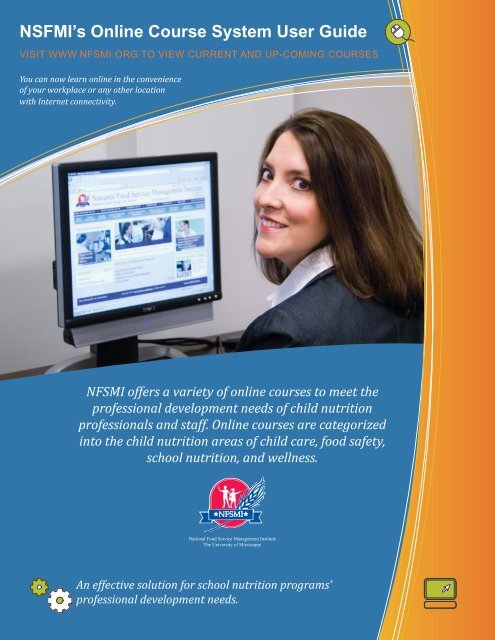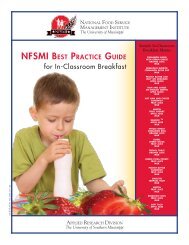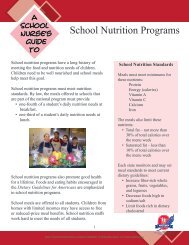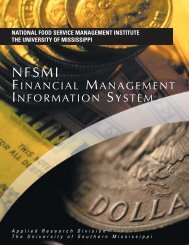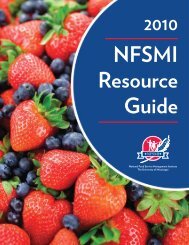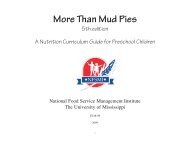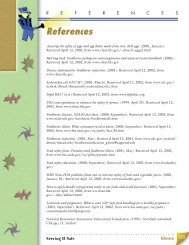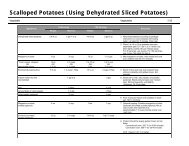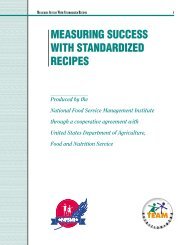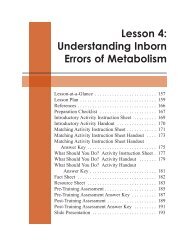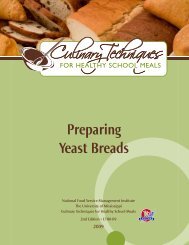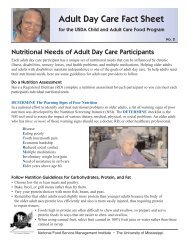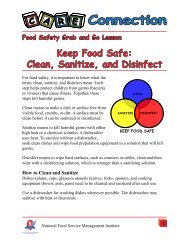NFSMI's Online Course System User Guide - National Food Service ...
NFSMI's Online Course System User Guide - National Food Service ...
NFSMI's Online Course System User Guide - National Food Service ...
You also want an ePaper? Increase the reach of your titles
YUMPU automatically turns print PDFs into web optimized ePapers that Google loves.
NSFMI’s <strong>Online</strong> <strong>Course</strong> <strong>System</strong> <strong>User</strong> <strong>Guide</strong><br />
VISIT WWW.NFSMI.ORG TO VIEW CURRENT AND UP-COMING COURSES<br />
You can now learn online in the convenience<br />
of your workplace or any other location<br />
with Internet connectivity.<br />
NFSMI offers a variety of online courses to meet the<br />
professional development needs of child nutrition<br />
professionals and staff. <strong>Online</strong> courses are categorized<br />
into the child nutrition areas of child care, food safety,<br />
school nutrition, and wellness.<br />
<strong>National</strong> <strong>Food</strong> <strong>Service</strong> Management Institute<br />
The University of Mississippi<br />
An effective solution for school nutrition programs’<br />
professional development needs.<br />
<strong>National</strong> <strong>Food</strong> <strong>Service</strong> Management Institute<br />
1
Table of Contents<br />
Table of Contents . . . . . . . . . . . . . . . . . . . . . . . . . . . . . . . . . . . . . . . . . . . . . . . . . . . . . . . . . . . . . . . 2<br />
Forward . . . . . . . . . . . . . . . . . . . . . . . . . . . . . . . . . . . . . . . . . . . . . . . . . . . . . . . . . . . . . . . . . . . . . . . 3<br />
Features of the <strong>Online</strong> <strong>Course</strong> <strong>System</strong> . . . . . . . . . . . . . . . . . . . . . . . . . . . . . . . . . . . . . . . . . . 3<br />
Quick Tips . . . . . . . . . . . . . . . . . . . . . . . . . . . . . . . . . . . . . . . . . . . . . . . . . . . . . . . . . . . . . . . . . . . . 4<br />
<strong>Course</strong> <strong>Guide</strong>lines . . . . . . . . . . . . . . . . . . . . . . . . . . . . . . . . . . . . . . . . . . . . . . . . . . . . . . . . . . 4<br />
When Should You Work on the <strong>Course</strong>?. . . . . . . . . . . . . . . . . . . . . . . . . . . . . . . . . . . . . . . . . 4<br />
Make a Schedule . . . . . . . . . . . . . . . . . . . . . . . . . . . . . . . . . . . . . . . . . . . . . . . . . . . . . . . . . . . . . 4<br />
Creating an Account . . . . . . . . . . . . . . . . . . . . . . . . . . . . . . . . . . . . . . . . . . . . . . . . . . . . . . . . . . . . 5<br />
General Account Registration (Non-State Agency) . . . . . . . . . . . . . . . . . . . . . . . . . . . . . . . . 7<br />
State Agency Account Registration . . . . . . . . . . . . . . . . . . . . . . . . . . . . . . . . . . . . . . . . . . . . 8<br />
Logging Into Your Account . . . . . . . . . . . . . . . . . . . . . . . . . . . . . . . . . . . . . . . . . . . . . . . . . . . . . . . 9<br />
Registering for a <strong>Course</strong> . . . . . . . . . . . . . . . . . . . . . . . . . . . . . . . . . . . . . . . . . . . . . . . . . . . . . . . . 11<br />
<strong>Online</strong> <strong>Course</strong> Menu . . . . . . . . . . . . . . . . . . . . . . . . . . . . . . . . . . . . . . . . . . . . . . . . . . . . . . . . . . . 14<br />
Introduction to the <strong>Online</strong> <strong>Course</strong> Menu Options . . . . . . . . . . . . . . . . . . . . . . . . . . . . . . . . . 14<br />
<strong>Course</strong> Outline Tool . . . . . . . . . . . . . . . . . . . . . . . . . . . . . . . . . . . . . . . . . . . . . . . . . . . . . . . . . 14<br />
Help Tool . . . . . . . . . . . . . . . . . . . . . . . . . . . . . . . . . . . . . . . . . . . . . . . . . . . . . . . . . . . . . . . . . . 15<br />
<strong>Course</strong> Documents Tool . . . . . . . . . . . . . . . . . . . . . . . . . . . . . . . . . . . . . . . . . . . . . . . . . . . . . . 15<br />
Navigating the <strong>Online</strong> <strong>Course</strong> . . . . . . . . . . . . . . . . . . . . . . . . . . . . . . . . . . . . . . . . . . . . . . . . . . . . 16<br />
Title Bar . . . . . . . . . . . . . . . . . . . . . . . . . . . . . . . . . . . . . . . . . . . . . . . . . . . . . . . . . . . . . . . . . . . 16<br />
Moving Between Screens . . . . . . . . . . . . . . . . . . . . . . . . . . . . . . . . . . . . . . . . . . . . . . . . . . . . . 16<br />
Using Multimedia Elements . . . . . . . . . . . . . . . . . . . . . . . . . . . . . . . . . . . . . . . . . . . . . . . . . . . . . 17<br />
Listening to Audio . . . . . . . . . . . . . . . . . . . . . . . . . . . . . . . . . . . . . . . . . . . . . . . . . . . . . . . . . . . 17<br />
Viewing Video . . . . . . . . . . . . . . . . . . . . . . . . . . . . . . . . . . . . . . . . . . . . . . . . . . . . . . . . . . . . . . 17<br />
Viewing and Printing a Certificate . . . . . . . . . . . . . . . . . . . . . . . . . . . . . . . . . . . . . . . . . . . . . . . . 18<br />
NFSMI Help Desk . . . . . . . . . . . . . . . . . . . . . . . . . . . . . . . . . . . . . . . . . . . . . . . . . . . . . . . . . . . . . . 20<br />
<strong>National</strong> <strong>Food</strong> <strong>Service</strong> Management Institute<br />
2
Forward<br />
Thank you for using the online course system at the <strong>National</strong> <strong>Food</strong> <strong>Service</strong> Management Institute<br />
(NFSMI). Continuing education courses offered online at NFSMI support the professional<br />
development and training of child nutrition program personnel at all levels of responsibility. The<br />
NFSMI’s online course system supports the research-based competencies, knowledge, and skills<br />
needed for excellence in child nutrition program management.<br />
This online course user guide was created to ensure participants receive the maximum benefi t from<br />
NFSMI’s online course system. NFSMI’s online courses use the latest Internet technology to make<br />
professional development easy and convenient for you. To refl ect the busy lives of many of our<br />
users, you can take each course over multiple sessions and computers, ideal for those who need to<br />
access courses from work, school, or home.<br />
Features of the <strong>Online</strong> <strong>Course</strong> <strong>System</strong><br />
• Instructional hours that can be used to apply for continuing education units (CEU) meeting<br />
certifi cation and credentialing requirements with the School Nutrition Association and other<br />
organizations<br />
• Technical and instructional support available<br />
• No cost to the user employed in child nutrition programs<br />
• <strong>System</strong> for tracking learner’s progress<br />
• Self-paced, easy to follow lessons<br />
• Automated feedback on lesson activities<br />
• Pre- and post-training assessments that guide the learning experience<br />
• Application of content learned<br />
• Multi-media elements in each lesson<br />
<strong>National</strong> <strong>Food</strong> <strong>Service</strong> Management Institute<br />
3
Quick Tips<br />
<strong>Course</strong> <strong>Guide</strong>lines<br />
• You will need note paper and a pen or pencil.<br />
• NFSMI recommends a folder or notebook to organize all your course materials.<br />
• Many courses provide a downloadable course workbook containing a checklist and other<br />
handouts for the course.<br />
• Use the assignment Check List that is provided in most courses to keep you on track.<br />
• Plan a time of day to work on the course when you are most focused and able to concentrate.<br />
• You may stop at any point during a lesson and then resume the course later by logging back<br />
in. The course will take you back to the point where you stopped.<br />
• You will receive a certifi cate upon completion of the course and the course evaluation (See<br />
Page 18 of this user guide).<br />
• If you are required to complete this course by your school district, be sure to keep all quizzes,<br />
handouts, and a copy of your certifi cate to submit to your manager or director after completing<br />
the course.<br />
When Should You Work on the <strong>Course</strong>?<br />
• Decide what time of day is best for you.<br />
• Your learning will be most effective if you can fi nd uninterrupted blocks of time to work, even if<br />
it is only blocks of 10–15 minutes.<br />
Make a Schedule<br />
• Plan a tentative schedule for when you will work on the course. For example, you may plan for<br />
every day, 2 days a week, or only on Saturdays.<br />
• Set a realistic goal for when you plan to complete the course. Consider your job, your family<br />
activities, and holidays in setting a completion date, but don’t plan a date so far off that you<br />
are more likely to procrastinate.<br />
<strong>National</strong> <strong>Food</strong> <strong>Service</strong> Management Institute<br />
4
Creating an Account<br />
Step 1.<br />
Visit www.nfsmi.org<br />
Step 2.<br />
Click on the “My Profile” button on the top right of the page.<br />
<strong>National</strong> <strong>Food</strong> <strong>Service</strong> Management Institute<br />
5
Step 3. Register by clicking on the link “Not yet registered on the NFSMI Web site? Register<br />
and create your profile now.”<br />
<strong>National</strong> <strong>Food</strong> <strong>Service</strong> Management Institute<br />
6
General Account Registration (Non-State Agency)<br />
Step 4. Completely fi ll out the Account Registration form to establish an account.<br />
If you are associated with a state agency skip to step 5.<br />
NOTE: A valid e-mail account is required to register. Also, your password must be fi ve<br />
characters long and contain a capital letter, lower case letter, number, or symbol.<br />
State Agency<br />
Click Here to<br />
Register<br />
See Step 5<br />
Click the “Save Profile” button at the bottom of the page.<br />
<strong>National</strong> <strong>Food</strong> <strong>Service</strong> Management Institute<br />
7
State Agency Account Registration<br />
Step 5. Use this option to register if you are employed by a state agency such as the Department<br />
of Education.<br />
Completely fi ll out the Account Registration form to establish an account.<br />
NOTE: A valid e-mail account is required to register. Also, your password must be fi ve<br />
characters long and contain a capital letter, lower case letter, number, or symbol.<br />
Click the “Save Profile” button at the bottom of the page.<br />
Step 6.<br />
Once you have successfully registered, return to the login page by clicking on<br />
“My Profile”.<br />
Login<br />
• Use the e-mail address you registered with as your username and<br />
• Use the registered password.<br />
<strong>National</strong> <strong>Food</strong> <strong>Service</strong> Management Institute<br />
8
Logging Into Your Account<br />
Step 1. Visit www.nfsmi.org<br />
Step 2. Click on the “My Profile” button on the top right of the page.<br />
<strong>National</strong> <strong>Food</strong> <strong>Service</strong> Management Institute<br />
9
Step 3. Login<br />
• Use the e-mail address you registered with as your username and<br />
• Use the registered password.<br />
NOTE: Type your complete e-mail address: Example: yourname@domain.com. You<br />
may click on “Forgot Your Password?” to have your password mailed to you if you<br />
have trouble logging in.<br />
<strong>National</strong> <strong>Food</strong> <strong>Service</strong> Management Institute<br />
10
Registering for a <strong>Course</strong><br />
Step 1. Once you have logged in to NFSMI’s Web site you will see your profi le page.<br />
On the Toolbox, click on “<strong>Online</strong> <strong>Course</strong> Catalog” to view a list of NFSMI’s available<br />
online courses on these topics: Child Care, <strong>Food</strong> Safety, Child Nutrition, Special<br />
Needs, Wellness, and Webinar.<br />
Step 2. The course catalog is divided into 6 categories. Clicking on the category name will bring<br />
you to a list of courses that fall under that category. <strong>Course</strong>s with In Progress icons are<br />
not yet available.<br />
<strong>National</strong> <strong>Food</strong> <strong>Service</strong> Management Institute<br />
11
Step 3. Once you have found a course, click on the “Register Here” link located to the right of<br />
the chosen course to register for the online course.<br />
NOTE: Some course descriptions include a link for (more…). By clicking on the (more…)<br />
link, you will receive a detailed description of the course.<br />
Step 4. On the Registration Page, choose to register for the course for your own use.<br />
Step 5. Once you have successfully registered, return to your list of registered courses.<br />
<strong>National</strong> <strong>Food</strong> <strong>Service</strong> Management Institute<br />
12
Step 6. Click the “My <strong>Course</strong>s” option in the Toolbox for a list of registered online courses.<br />
• On your list of online courses, you will see the course title, registration date, and<br />
completion date of the courses you have registered for.<br />
• Click on the course title of the course that you would like to work on.<br />
You are now ready to begin your online course.<br />
<strong>National</strong> <strong>Food</strong> <strong>Service</strong> Management Institute<br />
13
<strong>Online</strong> <strong>Course</strong> Menu<br />
Introduction to the <strong>Online</strong> <strong>Course</strong> Menu Options<br />
The <strong>Online</strong> <strong>Course</strong> Menu is located at the top right of each NFSMI online course.<br />
The menu includes a link to<br />
• the NFSMI main menu,<br />
• the course outline tool,<br />
• the help tool, and<br />
• the course documents tool.<br />
<strong>Course</strong> Outline Tool<br />
The <strong>Course</strong> Outline tool is useful as you complete the course. It allows you to revisit material that<br />
you have covered.<br />
• The course outline is divided into lessons. Clicking the to the left of each lesson reveals a<br />
list of the screens for that lesson.<br />
• Choose the screen that you would like to revisit.<br />
<strong>National</strong> <strong>Food</strong> <strong>Service</strong> Management Institute<br />
14
Help Tool<br />
• The Help tool will reveal a list of computer system requirements for the online course.<br />
• The Help tool also provides a list of frequently asked questions about<br />
online course elements.<br />
<strong>Course</strong> Documents Tool<br />
The <strong>Course</strong> Documents tool will reveal a list of documents used in the online course.<br />
<strong>National</strong> <strong>Food</strong> <strong>Service</strong> Management Institute<br />
15
Navigating the <strong>Online</strong> <strong>Course</strong><br />
Title Bar<br />
<strong>Course</strong><br />
Name<br />
Screen<br />
Name<br />
NOTE: It is helpful to write down this information so you can review the material after the course<br />
has been completed.<br />
Moving Between Screens<br />
A navigation button is located at the bottom right of every screen in each NFSMI course.<br />
• The navigation buttons include a print, previous, next, and stop option.<br />
• The stop navigation button completely stops the course and returns you to the main menu.<br />
• The print button produces a PDF fi le of the entire course for you to print or save.<br />
<strong>National</strong> <strong>Food</strong> <strong>Service</strong> Management Institute<br />
16
Using Multimedia Elements<br />
Listening to Audio<br />
Audio elements are available throughout the online courses. To activate these elements you will<br />
need to be sure<br />
• Adobe Flash is installed. (Visit http://www.adobe.com to download).<br />
• Your computer speakers or headphones are turned to a comfortable volume.<br />
• Player controls for audio must be activated by clicking on the arrow shown below.<br />
Viewing Video<br />
Video elements are available throughout the online courses. To activate these elements you will<br />
need to be sure<br />
• Adobe Flash is installed. (Visit http://www.adobe.com to download).<br />
• Your computer speakers or headphones are turned to a comfortable volume.<br />
• Player controls for audio must be activated by clicking on the arrow shown below.<br />
Click here to play<br />
<strong>National</strong> <strong>Food</strong> <strong>Service</strong> Management Institute<br />
17
Viewing and Printing a Certificate<br />
Step 1. Once the course evaluation has been completed, you may view and print your certifi cate.<br />
• Click on “NFSMI Main Menu” to return to the Main Menu.<br />
Step 2. On the left Toolbox click on “My Certificates.”<br />
<strong>National</strong> <strong>Food</strong> <strong>Service</strong> Management Institute<br />
18
Step 3. Under “My <strong>Course</strong> Certificates” you will see a list of registered online courses.<br />
• <strong>Course</strong>s with a Completion Date have been completed and can be printed.<br />
• Click on the course title to receive your certifi cate for printing. You may also export<br />
your certifi cate to a PDF and save it to your computer.<br />
NOTE: If you believe you have completed a course and there is no completion date, you<br />
should click on “My <strong>Course</strong>s” and return to the course. You may have not completed<br />
the evaluation. You will need to complete the course evaluation before you can receive a<br />
certifi cate with a date and time stamp.<br />
<strong>National</strong> <strong>Food</strong> <strong>Service</strong> Management Institute<br />
19
NFSMI Help Desk<br />
The <strong>National</strong> <strong>Food</strong> <strong>Service</strong> Management Institute’s experienced School Meals Specialists are on<br />
call to answer questions and provide information or referrals related to serving healthy, safe meals<br />
in schools and child care settings.<br />
NFSMI staff is available Monday through Friday during the hours of 8:00 a.m. – 5:00 p.m. (CST).<br />
Call toll free at 800-321-3054 to speak with our staff or e-mail your question to<br />
helpdesk@nfsmi.org. We will respond to your questions as soon as possible.<br />
<strong>National</strong> <strong>Food</strong> <strong>Service</strong> Management Institute<br />
20
<strong>National</strong> <strong>Food</strong> <strong>Service</strong> Management Institute<br />
The University of Mississippi<br />
This project has been funded at least in part with Federal funds from the U.S. Department of Agriculture, <strong>Food</strong> and Nutrition <strong>Service</strong> and through an<br />
agreement with The University of Mississippi. The contents of this program do not necessarily refl ect the views or policies of the U.S. Department of<br />
Agriculture, nor does mention of trade names, commercial products, or organizations imply endorsement by the U.S. Government. The University of<br />
Mississippi is an EEO/AA/Title VI/Title IX/Section 504/ADA/ADEA Employer.