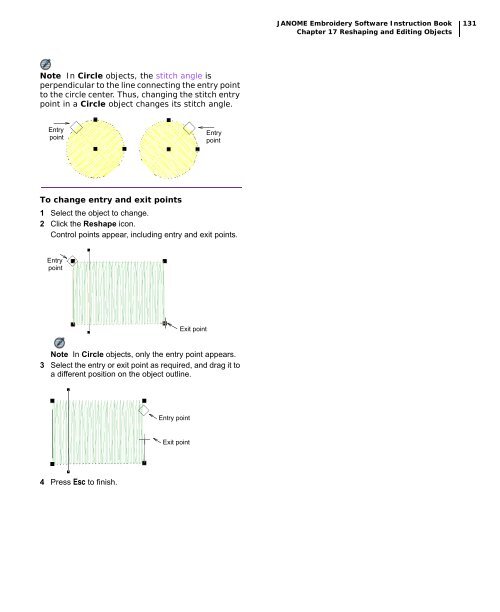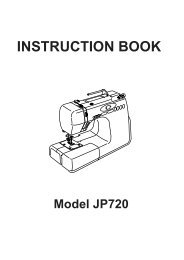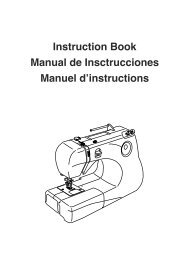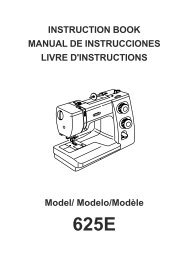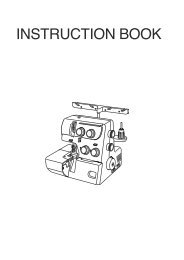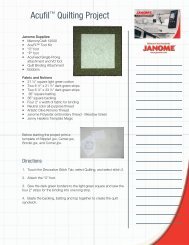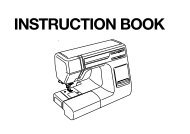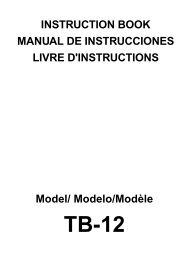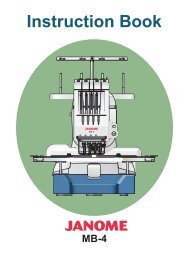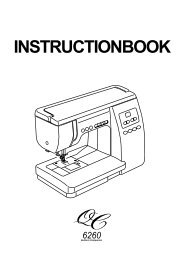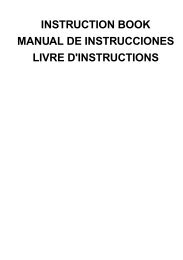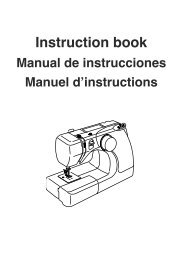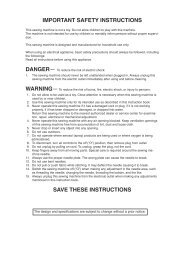- Page 1 and 2:
Embroidery Software JANOME Digitize
- Page 3 and 4:
1 Chapter 1 Introduction Welcome to
- Page 5 and 6:
JANOME Embroidery Software Instruct
- Page 7 and 8:
5 Chapter 2 System Setup This chapt
- Page 9 and 10:
JANOME Embroidery Software Instruct
- Page 11 and 12:
JANOME Embroidery Software Instruct
- Page 13 and 14:
JANOME Embroidery Software Instruct
- Page 15 and 16:
JANOME Embroidery Software Instruct
- Page 17 and 18:
JANOME Embroidery Software Instruct
- Page 19 and 20:
JANOME Embroidery Software Instruct
- Page 21 and 22:
JANOME Embroidery Software Instruct
- Page 23 and 24:
JANOME Embroidery Software Instruct
- Page 25 and 26:
23 Chapter 4 Basic Procedures To st
- Page 27 and 28:
JANOME Embroidery Software Instruct
- Page 29 and 30:
JANOME Embroidery Software Instruct
- Page 31 and 32:
JANOME Embroidery Software Instruct
- Page 33 and 34:
JANOME Embroidery Software Instruct
- Page 35 and 36:
JANOME Embroidery Software Instruct
- Page 37 and 38:
JANOME Embroidery Software Instruct
- Page 39 and 40:
JANOME Embroidery Software Instruct
- Page 41 and 42:
JANOME Embroidery Software Instruct
- Page 43 and 44:
41 Chapter 6 Selecting Objects JANO
- Page 45 and 46:
JANOME Embroidery Software Instruct
- Page 47 and 48:
JANOME Embroidery Software Instruct
- Page 49 and 50:
JANOME Embroidery Software Instruct
- Page 51 and 52:
JANOME Embroidery Software Instruct
- Page 53 and 54:
JANOME Embroidery Software Instruct
- Page 55 and 56:
JANOME Embroidery Software Instruct
- Page 57 and 58:
55 Part II Digitizing Essentials In
- Page 59 and 60:
JANOME Embroidery Software Instruct
- Page 61 and 62:
JANOME Embroidery Software Instruct
- Page 63 and 64:
JANOME Embroidery Software Instruct
- Page 65 and 66:
63 Chapter 9 Outline & Fill Stitche
- Page 67 and 68:
JANOME Embroidery Software Instruct
- Page 69 and 70:
JANOME Embroidery Software Instruct
- Page 71 and 72:
JANOME Embroidery Software Instruct
- Page 73 and 74:
JANOME Embroidery Software Instruct
- Page 75 and 76:
73 Chapter 10 Embroidery Stamps and
- Page 77 and 78:
JANOME Embroidery Software Instruct
- Page 79 and 80:
JANOME Embroidery Software Instruct
- Page 81 and 82: JANOME Embroidery Software Instruct
- Page 83 and 84: JANOME Embroidery Software Instruct
- Page 85 and 86: JANOME Embroidery Software Instruct
- Page 87 and 88: JANOME Embroidery Software Instruct
- Page 89 and 90: 87 Chapter 12 Digitizing with Backd
- Page 91 and 92: JANOME Embroidery Software Instruct
- Page 93 and 94: JANOME Embroidery Software Instruct
- Page 95 and 96: JANOME Embroidery Software Instruct
- Page 97 and 98: 95 Chapter 13 Preparing Images for
- Page 99 and 100: JANOME Embroidery Software Instruct
- Page 101 and 102: JANOME Embroidery Software Instruct
- Page 103 and 104: 101 Chapter 14 Automatic Digitizing
- Page 105 and 106: JANOME Embroidery Software Instruct
- Page 107 and 108: JANOME Embroidery Software Instruct
- Page 109 and 110: JANOME Embroidery Software Instruct
- Page 111 and 112: JANOME Embroidery Software Instruct
- Page 113 and 114: 111 Chapter 15 Combining and Resequ
- Page 115 and 116: JANOME Embroidery Software Instruct
- Page 117 and 118: JANOME Embroidery Software Instruct
- Page 119 and 120: 117 Chapter 16 Arranging and Transf
- Page 121 and 122: JANOME Embroidery Software Instruct
- Page 123 and 124: JANOME Embroidery Software Instruct
- Page 125 and 126: JANOME Embroidery Software Instruct
- Page 127 and 128: JANOME Embroidery Software Instruct
- Page 129 and 130: JANOME Embroidery Software Instruct
- Page 131: JANOME Embroidery Software Instruct
- Page 135 and 136: 133 Chapter 18 Object Details, Fabr
- Page 137 and 138: JANOME Embroidery Software Instruct
- Page 139 and 140: JANOME Embroidery Software Instruct
- Page 141 and 142: JANOME Embroidery Software Instruct
- Page 143 and 144: JANOME Embroidery Software Instruct
- Page 145 and 146: JANOME Embroidery Software Instruct
- Page 147 and 148: JANOME Embroidery Software Instruct
- Page 149 and 150: JANOME Embroidery Software Instruct
- Page 151 and 152: JANOME Embroidery Software Instruct
- Page 153 and 154: JANOME Embroidery Software Instruct
- Page 155 and 156: JANOME Embroidery Software Instruct
- Page 157 and 158: JANOME Embroidery Software Instruct
- Page 159 and 160: JANOME Embroidery Software Instruct
- Page 161 and 162: 159 Chapter 21 Creating Embroidery
- Page 163 and 164: JANOME Embroidery Software Instruct
- Page 165 and 166: JANOME Embroidery Software Instruct
- Page 167 and 168: JANOME Embroidery Software Instruct
- Page 169 and 170: JANOME Embroidery Software Instruct
- Page 171 and 172: 169 Chapter 22 Editing Embroidery L
- Page 173 and 174: JANOME Embroidery Software Instruct
- Page 175 and 176: JANOME Embroidery Software Instruct
- Page 177 and 178: JANOME Embroidery Software Instruct
- Page 179 and 180: JANOME Embroidery Software Instruct
- Page 181 and 182: JANOME Embroidery Software Instruct
- Page 183 and 184:
JANOME Embroidery Software Instruct
- Page 185 and 186:
JANOME Embroidery Software Instruct
- Page 187 and 188:
JANOME Embroidery Software Instruct
- Page 189 and 190:
187 Part VII Design Processing You
- Page 191 and 192:
JANOME Embroidery Software Instruct
- Page 193 and 194:
JANOME Embroidery Software Instruct
- Page 195 and 196:
JANOME Embroidery Software Instruct
- Page 197 and 198:
195 Chapter 25 Reading and Writing
- Page 199 and 200:
JANOME Embroidery Software Instruct
- Page 201 and 202:
JANOME Embroidery Software Instruct
- Page 203 and 204:
JANOME Embroidery Software Instruct
- Page 205 and 206:
203 Chapter 26 Outputting to Machin
- Page 207 and 208:
JANOME Embroidery Software Instruct
- Page 209 and 210:
JANOME Embroidery Software Instruct
- Page 211 and 212:
JANOME Embroidery Software Instruct
- Page 213 and 214:
JANOME Embroidery Software Instruct
- Page 215 and 216:
JANOME Embroidery Software Instruct
- Page 217 and 218:
JANOME Embroidery Software Instruct
- Page 219 and 220:
JANOME Embroidery Software Instruct
- Page 221 and 222:
JANOME Embroidery Software Instruct
- Page 223 and 224:
JANOME Embroidery Software Instruct
- Page 225 and 226:
223 Chapter 27 Design Gallery Basic
- Page 227 and 228:
JANOME Embroidery Software Instruct
- Page 229 and 230:
JANOME Embroidery Software Instruct
- Page 231 and 232:
229 Chapter 28 Design Gallery Advan
- Page 233 and 234:
JANOME Embroidery Software Instruct
- Page 235 and 236:
JANOME Embroidery Software Instruct
- Page 237 and 238:
JANOME Embroidery Software Feature
- Page 239 and 240:
Capabilities Feature Name EasyDesig
- Page 241 and 242:
Capabilities Feature Name EasyDesig
- Page 243 and 244:
241 Part X Appendices, Glossary & I
- Page 245 and 246:
JANOME Embroidery Software Instruct
- Page 247 and 248:
JANOME Embroidery Software Instruct
- Page 249 and 250:
JANOME Embroidery Software Instruct
- Page 251 and 252:
249 Appendix B Supported Files and
- Page 253 and 254:
251 Appendix C Packaged Fonts The t
- Page 255 and 256:
JANOME Embroidery Software Instruct
- Page 257 and 258:
JANOME Embroidery Software Instruct
- Page 259 and 260:
JANOME Embroidery Software Instruct
- Page 261 and 262:
JANOME Embroidery Software Instruct
- Page 263 and 264:
JANOME Embroidery Software Instruct
- Page 265 and 266:
JANOME Embroidery Software Instruct
- Page 267 and 268:
JANOME Embroidery Software Instruct
- Page 269 and 270:
JANOME Embroidery Software Instruct
- Page 271 and 272:
JANOME Embroidery Software Instruct
- Page 273 and 274:
JANOME Embroidery Software Instruct
- Page 275 and 276:
JANOME Embroidery Software Instruct
- Page 277 and 278:
JANOME Embroidery Software Instruct
- Page 279 and 280:
JANOME Embroidery Software Instruct
- Page 281 and 282:
JANOME Embroidery Software Instruct
- Page 283 and 284:
281 Appendix F Weave Fill Samples T
- Page 285 and 286:
283 Appendix G Troubleshooting This
- Page 287 and 288:
JANOME Embroidery Software Instruct
- Page 289 and 290:
JANOME Embroidery Software Instruct
- Page 291 and 292:
JANOME Embroidery Software Instruct
- Page 293 and 294:
JANOME Embroidery Software Instruct
- Page 295 and 296:
JANOME Embroidery Software Instruct
- Page 297 and 298:
JANOME Embroidery Software Instruct
- Page 299 and 300:
JANOME Embroidery Software Instruct
- Page 301 and 302:
JANOME Embroidery Software Instruct
- Page 303 and 304:
JANOME Embroidery Software Instruct
- Page 305 and 306:
JANOME Embroidery Software Instruct