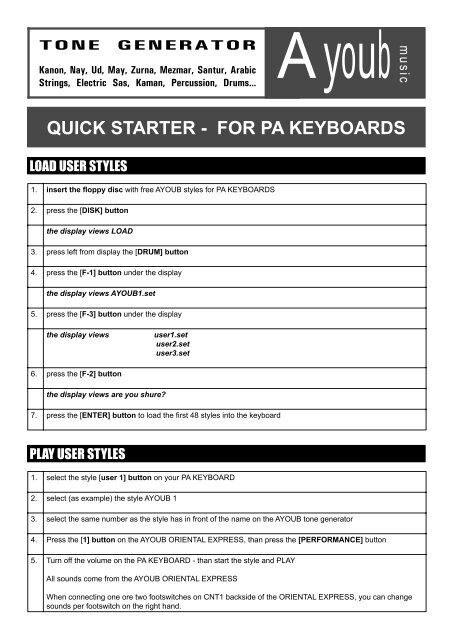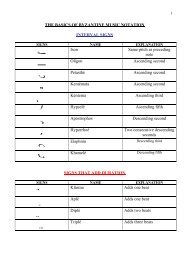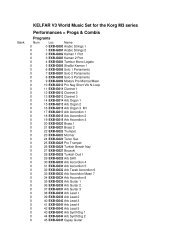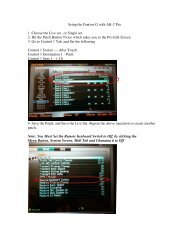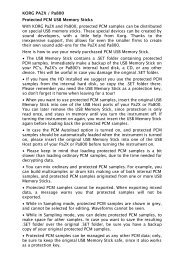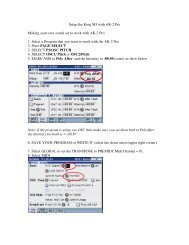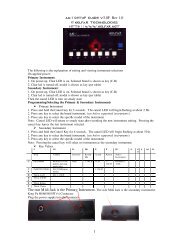QUICK STARTER - FOR PA KEYBOARDS - Kelfar.net
QUICK STARTER - FOR PA KEYBOARDS - Kelfar.net
QUICK STARTER - FOR PA KEYBOARDS - Kelfar.net
You also want an ePaper? Increase the reach of your titles
YUMPU automatically turns print PDFs into web optimized ePapers that Google loves.
TONE GENERATOR<br />
Kanon, Nay, Ud, May, Zurna, Mezmar, Santur, Arabic<br />
Strings, Electric Sas, Kaman, Percussion, Drums...<br />
Ayoub<br />
m u s i c<br />
<strong>QUICK</strong> <strong>STARTER</strong> - <strong>FOR</strong> <strong>PA</strong> <strong>KEYBOARDS</strong><br />
LOAD USER STYLES<br />
1. insert the floppy disc with free AYOUB styles for <strong>PA</strong> <strong>KEYBOARDS</strong><br />
2. press the [DISK] button<br />
the display views LOAD<br />
3. press left from display the [DRUM] button<br />
4. press the [F-1] button under the display<br />
the display views AYOUB1.set<br />
5. press the [F-3] button under the display<br />
the display views<br />
user1.set<br />
user2.set<br />
user3.set<br />
6. press the [F-2] button<br />
the display views are you shure?<br />
7. press the [ENTER] button to load the first 48 styles into the keyboard<br />
PLAY USER STYLES<br />
1. select the style [user 1] button on your <strong>PA</strong> KEYBOARD<br />
2. select (as example) the style AYOUB 1<br />
3. select the same number as the style has in front of the name on the AYOUB tone generator<br />
4. Press the [1] button on the AYOUB ORIENTAL EXPRESS, than press the [PER<strong>FOR</strong>MANCE] button<br />
5. Turn off the volume on the <strong>PA</strong> KEYBOARD - than start the style and PLAY<br />
All sounds come from the AYOUB ORIENTAL EXPRESS<br />
When connecting one ore two footswitches on CNT1 backside of the ORIENTAL EXPRESS, you can change<br />
sounds per footswitch on the right hand.
TROUBLESHOOTINGS<br />
The MIDI SETTINGS for MIDI OUT CHANNELS on <strong>PA</strong> Keyboards must have:<br />
MIDI CHANNEL 9 BASS<br />
MIDI CHANNEL 10 DRUMS<br />
MIDI CHANNEL 11 PERC<br />
MIDI CHANNEL 12 ACC 1<br />
MIDI CHANNEL 13 ACC 1<br />
MIDI CHANNEL 14 ACC 1<br />
MIDI CHANNEL 15 ACC 1<br />
MIDI CHANNEL 16 ACC 1<br />
This is the facory default on the <strong>PA</strong> Keyboards.<br />
But if something is changed, the styles sounds not correct.<br />
SET MIDI SETTING ON <strong>PA</strong> <strong>KEYBOARDS</strong><br />
1. press the [GLOBAL] button on the <strong>PA</strong> KEYBOARD<br />
the display views GLOBAL MIDI MENU<br />
2. press right from display the [UPPER 1] button<br />
the display views MIDI OUT CHN 1<br />
3. press the small round [TRK SELECT] button left under the display<br />
the display views<br />
If the midi channel setting is not like shown here, change them be selecting each channel with the buttons left<br />
and right from the display and set the value with the +/- buttons.