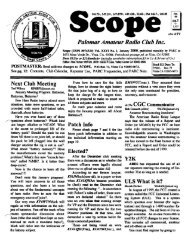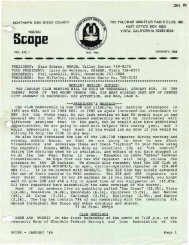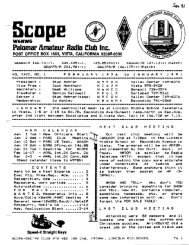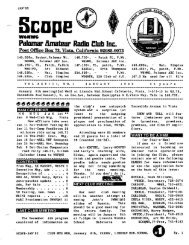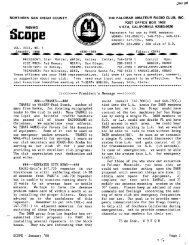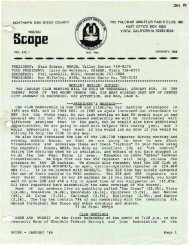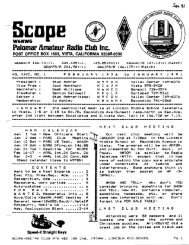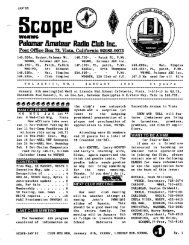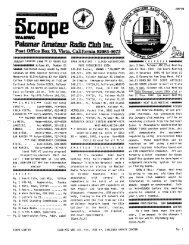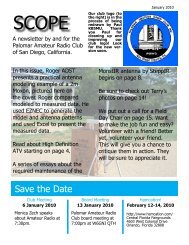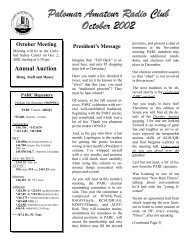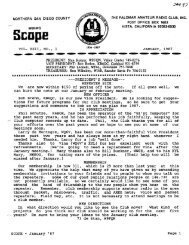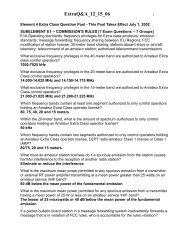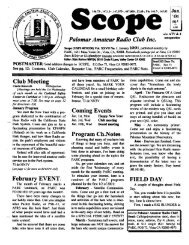Create successful ePaper yourself
Turn your PDF publications into a flip-book with our unique Google optimized e-Paper software.
So, you've got your computer home, unpacked <br />
all that styrofoam and don't quite know what <br />
comes next. If you've got a VIC20 or C64, you <br />
need to plug in the power supply to the wall, and <br />
then the computer, hook up your monitor, and <br />
connect your floppy disk unit or Datasette tape <br />
recorder. That's about all there is to ,ijet up and <br />
running...the operating system is built In. Turn it <br />
on, load your program, and you're computing. <br />
Now, if you purchased an ffiM compatible, it may<br />
take a bit more work, depending on what was done<br />
for you at the store. Let's assume you just have<br />
boxes of stuff - nothing is configured. First, choose<br />
a place for your machine to live and set everything<br />
in place the monitor at or just below eye level.<br />
You need" a little space for things like manuals, a<br />
mouse, etc. Try to keep the computer itself away<br />
from enclosed spaces, as they too need to breath.<br />
Now, hook it up. Open it up and install any optional<br />
cards that you have bought. Video cards, serial<br />
(RS232) cards, and parallel (usually for a printer)<br />
cards plug into empty slots in the machine which<br />
connects them to the bus. The connectors on these<br />
cards then project throu~h the back of the computer.<br />
It doesn't matter which card goes where, but if<br />
you only have 1 or 2, I try to space them for heat<br />
dissipatIon. If you need more serial ports, you can<br />
use a multi-position switch box instead of buying<br />
more serial cards. You will eventually run out of<br />
computer slots. To show you how you can use up<br />
ports, I have connected to my system 1 mouse, 1<br />
modem, 1 multi-mode data controller (INC), 1<br />
remote control cable to the Ham rig, and 1 software<br />
security device. That's 5 devices requiring a<br />
serial port. I have three cards in the computer, one<br />
of which hooks to an RS232 2-position switch box.<br />
I label the connectors.<br />
Anyway, now everything's together so it's time<br />
to finish connecting things. Plug your video monitor<br />
in to the video card connector. Hopefully you<br />
have connectors that match each other. If not, it<br />
will be Friday night at 5:30 PM, and the stores<br />
have all closed for the weekend. (This is a little<br />
known corollary of Murphy's law). Next plug in<br />
your keyboard. Some keyboards have switches on<br />
the bottom to switch between XT and AT style<br />
computers. Plug your printer into the parallel<br />
"port" in back of the machine. (not all printers use<br />
the parallel port, but 99% do). Now, plug in any<br />
other devices, such as a mouse, joystick, or<br />
modem. A Bus mouse has its own card in the<br />
machine. Plug the mouse into that card. A serial<br />
mouse plugs into a serial (RS232) port. This type<br />
of mouse may have a little power cube you also<br />
need to plug in. See your manual for specific info.<br />
COMPUTER HOOKUP? <br />
By Chuck Dowling Jr, KI6TG <br />
A joystick plugs into a "Game adapter" port.<br />
To hook up a modem, plug an RS232 cable into<br />
the modem, then into a serial port connector. Y Olt_<br />
mayor may not need the full 25 pins on the connector.<br />
Check your manuals for specific info.<br />
Internal modems just plug in a slot inside the<br />
machine. I prefer an external modem for a couple<br />
because you can use it with another computer, the<br />
internal only works with a PC. Also, you can see<br />
what's happening with the external, because you<br />
can monitor the indicator lights on the modem. I<br />
must say that getting a modem up and running is<br />
not a simple affair if you've never used one. Once<br />
you get the hardware hooked up, you then usually<br />
have to configure your communications software<br />
to "talk" to it. This involves setting some parameters<br />
and initialization information that is beyond<br />
the scope of this article. BUY A MODEM THAT<br />
IS COMPATffiLE WITH HAYES STANDARD<br />
COMMAND FORMAT (HST). Now plug a phone<br />
line into the modem. Most modems have two<br />
phone jacks so you can also plug in your phone.<br />
That way, you can use the phone when the modem<br />
is not in use. Call waiting can, and usually does,<br />
crash data transfers. It can be disabled with the<br />
correct modem initialization or dialing prefix.<br />
Well, I think you can turn the computer on now.<br />
If you have a hard disk and it was formatted fo<br />
you, the machine should boot to a OOS prompt,~·<br />
and you're ready to compute. If your disk is not<br />
formatted, your work's just begun. I won't go into<br />
formatting hard disks, as every situation seems<br />
different - a subject for a couple of thick books. If<br />
you've never done it before, and you are in a big<br />
hurry, get a friend or someone with experience to<br />
help you. If you're feeling ambitious, get out those<br />
DOS books and try it. Disk Manager from Ontrack<br />
can help here. If you don't have a hard disk, the<br />
system is booted from a floppy disk that has an<br />
operating system on it. Put the diskette in the<br />
drive, close the door, and tum the computer on. If<br />
it was already on, CIRL-ALT-DEL keys pressed<br />
at the same time resets most machines.<br />
Well, now that you have the thing booted up,<br />
you have just begun. Now you have to get DOS on<br />
the system, and set up things like paths and Autoexec<br />
and Config files. This too is a subject for a<br />
future article. Everr.one runs their system a little<br />
different, and you will develop your as you learn.<br />
People are always ready to yell and scream at you<br />
about how you really should be doing things (I too<br />
am guilty of this) but frankly, some of them don't<br />
have a clue! In a future article, I will discuss ml '<br />
approach to hard disk and floppy disk management.<br />
Good luck, and happy computing!<br />
Scope - December '89 Page 8