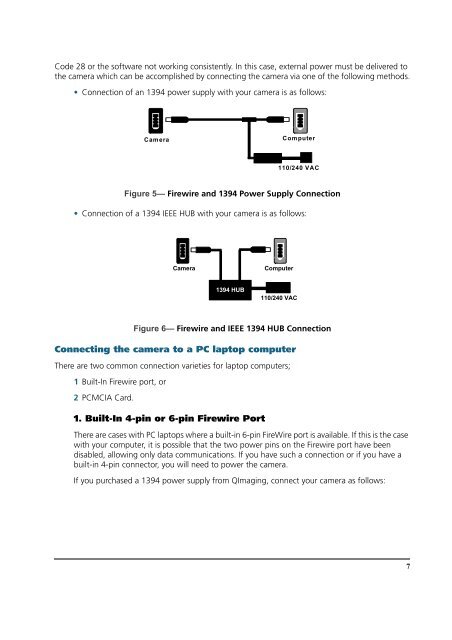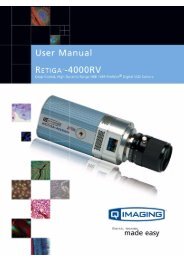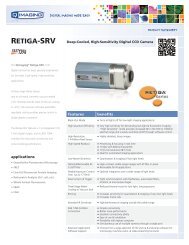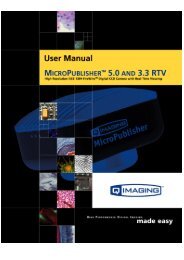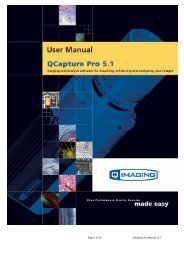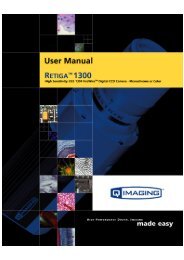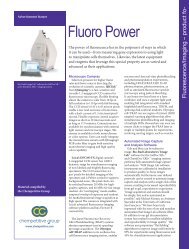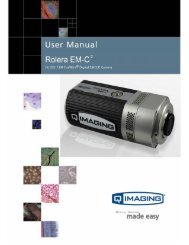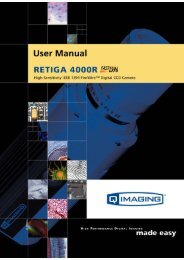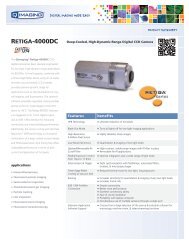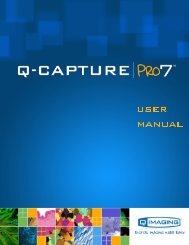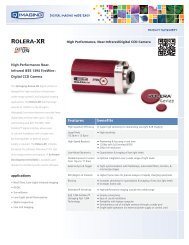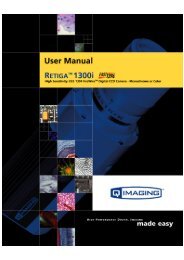Retiga 1300R Fast 1394 User's Manual - QImaging
Retiga 1300R Fast 1394 User's Manual - QImaging
Retiga 1300R Fast 1394 User's Manual - QImaging
You also want an ePaper? Increase the reach of your titles
YUMPU automatically turns print PDFs into web optimized ePapers that Google loves.
Code 28 or the software not working consistently. In this case, external power must be delivered to<br />
the camera which can be accomplished by connecting the camera via one of the following methods.<br />
• Connection of an <strong>1394</strong> power supply with your camera is as follows:<br />
Camera<br />
Computer<br />
110/240 VAC<br />
Figure 5— Firewire and <strong>1394</strong> Power Supply Connection<br />
• Connection of a <strong>1394</strong> IEEE HUB with your camera is as follows:<br />
Camera<br />
Computer<br />
<strong>1394</strong> HUB<br />
110/240 VAC<br />
Figure 6— Firewire and IEEE <strong>1394</strong> HUB Connection<br />
Connecting the camera to a PC laptop computer<br />
There are two common connection varieties for laptop computers;<br />
1 Built-In Firewire port, or<br />
2 PCMCIA Card.<br />
1. Built-In 4-pin or 6-pin Firewire Port<br />
There are cases with PC laptops where a built-in 6-pin FireWire port is available. If this is the case<br />
with your computer, it is possible that the two power pins on the Firewire port have been<br />
disabled, allowing only data communications. If you have such a connection or if you have a<br />
built-in 4-pin connector, you will need to power the camera.<br />
If you purchased a <strong>1394</strong> power supply from <strong>QImaging</strong>, connect your camera as follows:<br />
7