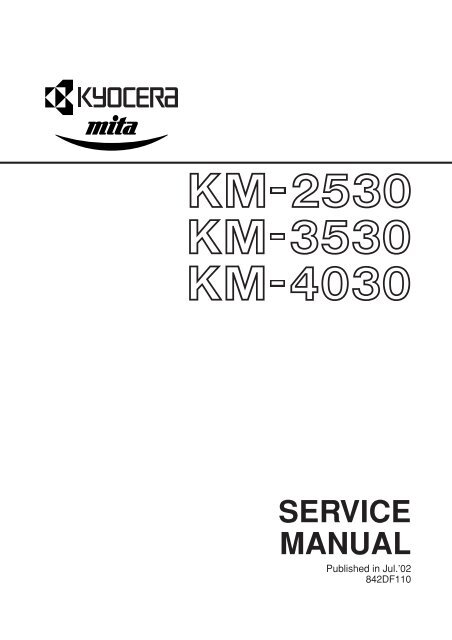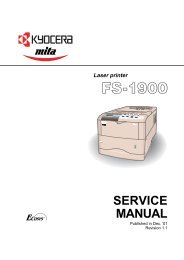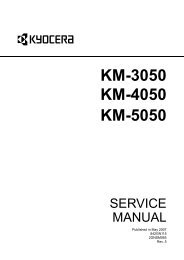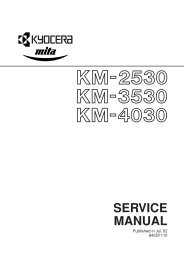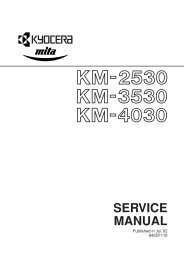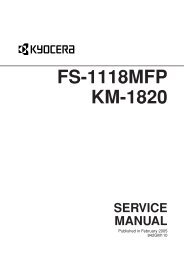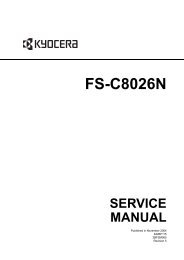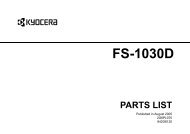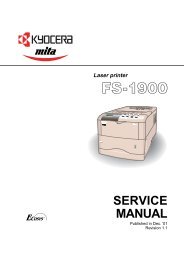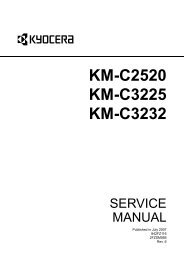SERVICE MANUAL - kyocera
SERVICE MANUAL - kyocera
SERVICE MANUAL - kyocera
You also want an ePaper? Increase the reach of your titles
YUMPU automatically turns print PDFs into web optimized ePapers that Google loves.
<strong>SERVICE</strong><br />
<strong>MANUAL</strong><br />
Published in Jul.’02<br />
842DF110
CAUTION<br />
Danger of explosion if battery is incorrectly replaced. Replace only with the same or equivalent<br />
type recommended by the manufacturer. Dispose of used batteries according to the<br />
manufacturer’s instructions.<br />
Double-pole/neutral fusing.<br />
CAUTION
Safety precautions<br />
This booklet provides safety warnings and precautions for our service personnel to ensure the safety of<br />
their customers, their machines as well as themselves during maintenance activities. Service personnel<br />
are advised to read this booklet carefully to familiarize themselves with the warnings and precautions<br />
described here before engaging in maintenance activities.
Safety warnings and precautions<br />
Various symbols are used to protect our service personnel and customers from physical danger and<br />
to prevent damage to their property. These symbols are described below:<br />
DANGER: High risk of serious bodily injury or death may result from insufficient attention to or incorrect<br />
compliance with warning messages using this symbol.<br />
WARNING:Serious bodily injury or death may result from insufficient attention to or incorrect compliance<br />
with warning messages using this symbol.<br />
CAUTION:Bodily injury or damage to property may result from insufficient attention to or incorrect<br />
compliance with warning messages using this symbol.<br />
Symbols<br />
The triangle ( ) symbol indicates a warning including danger and caution. The specific point<br />
of attention is shown inside the symbol.<br />
General warning.<br />
Warning of risk of electric shock.<br />
Warning of high temperature.<br />
indicates a prohibited action. The specific prohibition is shown inside the symbol.<br />
General prohibited action.<br />
Disassembly prohibited.<br />
indicates that action is required. The specific action required is shown inside the symbol.<br />
General action required.<br />
Remove the power plug from the wall outlet.<br />
Always ground the copier.
1. Installation Precautions<br />
WARNING<br />
• Do not use a power supply with a voltage other than that specified. Avoid multiple connections to<br />
one outlet: they may cause fire or electric shock. When using an extension cable, always check<br />
that it is adequate for the rated current. ............................................................................................<br />
• Connect the ground wire to a suitable grounding point. Not grounding the copier may cause fire or<br />
electric shock. Connecting the earth wire to an object not approved for the purpose may cause<br />
explosion or electric shock. Never connect the ground cable to any of the following: gas pipes,<br />
lightning rods, ground cables for telephone lines and water pipes or faucets not approved by the<br />
proper authorities. .............................................................................................................................<br />
CAUTION:<br />
• Do not place the copier on an infirm or angled surface: the copier may tip over, causing injury. .....<br />
• Do not install the copier in a humid or dusty place. This may cause fire or electric shock. ..............<br />
• Do not install the copier near a radiator, heater, other heat source or near flammable material.<br />
This may cause fire. ..........................................................................................................................<br />
• Allow sufficient space around the copier to allow the ventilation grills to keep the machine as cool<br />
as possible. Insufficient ventilation may cause heat buildup and poor copying performance. ..........<br />
• Always handle the machine by the correct locations when moving it. ..............................................<br />
• Always use anti-toppling and locking devices on copiers so equipped. Failure to do this may<br />
cause the copier to move unexpectedly or topple, leading to injury..................................................<br />
• Avoid inhaling toner or developer excessively. Protect the eyes. If toner or developer is<br />
accidentally ingested, drink a lot of water to dilute it in the stomach and obtain medical attention<br />
immediately. If it gets into the eyes, rinse immediately with copious amounts of water and obtain<br />
medical attention. ..............................................................................................................................<br />
• Advice customers that they must always follow the safety warnings and precautions in the copier’s<br />
instruction handbook. ........................................................................................................................
2. Precautions for Maintenance<br />
WARNING<br />
• Always remove the power plug from the wall outlet before starting machine disassembly...............<br />
• Always follow the procedures for maintenance described in the service manual and other related<br />
brochures. .........................................................................................................................................<br />
• Under no circumstances attempt to bypass or disable safety features including safety<br />
mechanisms and protective circuits. .................................................................................................<br />
• Always use parts having the correct specifications. ..........................................................................<br />
• Always use the thermostat or thermal fuse specified in the service manual or other related<br />
brochure when replacing them. Using a piece of wire, for example, could lead to fire or other<br />
serious accident. ...............................................................................................................................<br />
• When the service manual or other serious brochure specifies a distance or gap for installation of a<br />
part, always use the correct scale and measure carefully. ...............................................................<br />
• Always check that the copier is correctly connected to an outlet with a ground connection. ............<br />
• Check that the power cable covering is free of damage. Check that the power plug is dust-free. If<br />
it is dirty, clean it to remove the risk of fire or electric shock. ............................................................<br />
• Never attempt to disassemble the optical unit in machines using lasers. Leaking laser light may<br />
damage eyesight. ..............................................................................................................................<br />
• Handle the charger sections with care. They are charged to high potentials and may cause<br />
electric shock if handled improperly. .................................................................................................<br />
CAUTION<br />
• Wear safe clothing. If wearing loose clothing or accessories such as ties, make sure they are<br />
safely secured so they will not be caught in rotating sections...........................................................<br />
• Use utmost caution when working on a powered machine. Keep away from chains and belts. .......<br />
• Handle the fixing section with care to avoid burns as it can be extremely hot. .................................<br />
• Check that the fixing unit thermistor, heat and press rollers are clean. Dirt on them can cause<br />
abnormally high temperatures...........................................................................................................<br />
• Do not remove the ozone filter, if any, from the copier except for routine replacement. ...................
• Do not pull on the AC power cord or connector wires on high-voltage components when removing<br />
them; always hold the plug itself. ......................................................................................................<br />
• Do not route the power cable where it may be stood on or trapped. If necessary, protect it with a<br />
cable cover or other appropriate item. ..............................................................................................<br />
• Treat the ends of the wire carefully when installing a new charger wire to avoid electric leaks........<br />
• Remove toner completely from electronic components. ...................................................................<br />
• Run wire harnesses carefully so that wires will not be trapped or damaged. ...................................<br />
• After maintenance, always check that all the parts, screws, connectors and wires that were<br />
removed, have been refitted correctly. Special attention should be paid to any forgotten<br />
connector, trapped wire and missing screws. ..................................................................................<br />
• Check that all the caution labels that should be present on the machine according to the<br />
instruction handbook are clean and not peeling. Replace with new ones if necessary. ...................<br />
• Handle greases and solvents with care by following the instructions below: ....................................<br />
· Use only a small amount of solvent at a time, being careful not to spill. Wipe spills off completely.<br />
· Ventilate the room well while using grease or solvents.<br />
· Allow applied solvents to evaporate completely before refitting the covers or turning the main<br />
switch on.<br />
· Always wash hands afterwards.<br />
• Never dispose of toner or toner bottles in fire. Toner may cause sparks when exposed directly to<br />
fire in a furnace, etc...........................................................................................................................<br />
• Should smoke be seen coming from the copier, remove the power plug from the wall outlet<br />
immediately. ......................................................................................................................................<br />
3. Miscellaneous<br />
WARNING<br />
• Never attempt to heat the drum or expose it to any organic solvents such as alcohol, other than<br />
the specified refiner; it may generate toxic gas. ................................................................................
CONTENTS<br />
2DF<br />
1-1 Specifications<br />
1-1-1 Specifications ....................................................................................................................................... 1-1-1<br />
1-1-2 Parts names and their functions ........................................................................................................... 1-1-3<br />
(1) Copier ............................................................................................................................................. 1-1-3<br />
(2) Operation panel .............................................................................................................................. 1-1-4<br />
1-1-3 Machine cross section .......................................................................................................................... 1-1-5<br />
1-1-4 Drive system ........................................................................................................................................ 1-1-6<br />
(1) Drive system 1 (drive motor and eject motor drive trains) .............................................................. 1-1-6<br />
(2) Drive system 2 (paper feed motor drive train) ................................................................................ 1-1-7<br />
1-2 Handling Precautions<br />
1-2-1 Drum .................................................................................................................................................... 1-2-1<br />
1-2-2 Toner .................................................................................................................................................... 1-2-1<br />
1-2-3 Installation environment ....................................................................................................................... 1-2-1<br />
1-3 Installation<br />
1-3-1 Unpacking and installation ................................................................................................................... 1-3-1<br />
(1) Installation procedure ..................................................................................................................... 1-3-1<br />
1-3-2 Setting initial copy modes .................................................................................................................... 1-3-9<br />
1-3-3 Copier management ........................................................................................................................... 1-3-10<br />
(1) Using the copier management mode ............................................................................................ 1-3-10<br />
(2) Setting department management items ........................................................................................ 1-3-11<br />
(3) Copy default ................................................................................................................................. 1-3-11<br />
(4) Machine default ............................................................................................................................ 1-3-13<br />
(5) Report ........................................................................................................................................... 1-3-14<br />
(6) Language ...................................................................................................................................... 1-3-14<br />
1-3-4 Installing the key counter (option) ...................................................................................................... 1-3-15<br />
1-3-5 Installing the drawer heater (option) ................................................................................................... 1-3-17<br />
1-3-6 Installing the paper feed desk (option) ............................................................................................... 1-3-18<br />
1-3-7 Installing the large paper deck (option) .............................................................................................. 1-3-21<br />
1-3-8 Installing the saddle finisher/switchback unit (option) ........................................................................ 1-3-25<br />
1-3-9 Installing the sheet-through document holder (option) ....................................................................... 1-3-34<br />
1-3-10 Installing the Facsimile System (option) ............................................................................................. 1-3-35<br />
1-3-11 Installing the Printing System (option) ................................................................................................ 1-3-43<br />
1-3-12 Installing the Scanning System (option) ............................................................................................. 1-3-45<br />
1-3-13 Installing the duplex unit (option) ....................................................................................................... 1-3-48<br />
1-3-14 Installing the built-in finisher (option) .................................................................................................. 1-3-50<br />
1-3-15 Installing the job separator (option) .................................................................................................... 1-3-55<br />
1-3-16 Installing the Network Facsimile System (option) .............................................................................. 1-3-59<br />
1-4 Maintenance Mode<br />
1-4-1 Maintenance mode ............................................................................................................................... 1-4-1<br />
(1) Executing a maintenance item ....................................................................................................... 1-4-1<br />
(2) Maintenance mode item list ............................................................................................................ 1-4-2<br />
(3) Contents of maintenance mode items ............................................................................................ 1-4-5<br />
1-5 Troubleshooting<br />
1-5-1 Paper misfeed detection ...................................................................................................................... 1-5-1<br />
(1) Paper misfeed indication ................................................................................................................ 1-1-1<br />
1-5-1<br />
(2) Paper misfeed detection conditions ................................................................................................ 1-5-3<br />
(3) Paper misfeeds ............................................................................................................................. 1-5-16<br />
1-5-2 Self-diagnosis ..................................................................................................................................... 1-5-27<br />
(1) Self-diagnostic function ................................................................................................................ 1-5-27<br />
(2) Self-diagnostic codes ................................................................................................................... 1-5-28
2DF<br />
1-5-3 Image formation problems ................................................................................................................. 1-5-42<br />
(1) No image appears (entirely white). ............................................................................................... 1-5-43<br />
(2) No image appears (entirely black). ............................................................................................... 1-5-44<br />
(3) Image is too light. ......................................................................................................................... 1-5-45<br />
(4) Background is visible. ................................................................................................................... 1-5-45<br />
(5) A white line appears longitudinally. .............................................................................................. 1-5-45<br />
(6) A black line appears longitudinally. .............................................................................................. 1-5-46<br />
(7) A black line appears laterally. ....................................................................................................... 1-5-46<br />
(8) One side of the copy image is darker than the other. ................................................................... 1-5-46<br />
(9) Black dots appear on the image. .................................................................................................. 1-5-47<br />
(10) Image is blurred. ........................................................................................................................... 1-5-47<br />
(11) The leading edge of the image is consistently misaligned with the original. ................................ 1-5-47<br />
(12) The leading edge of the image is sporadically misaligned with the original. ................................ 1-5-48<br />
(13) Paper creases. ............................................................................................................................. 1-5-48<br />
(14) Offset occurs. ............................................................................................................................... 1-5-48<br />
(15) Image is partly missing. ................................................................................................................ 1-5-49<br />
(16) Fixing is poor. ............................................................................................................................... 1-5-49<br />
(17) Image is out of focus. ................................................................................................................... 1-5-49<br />
(18) Image center does not align with the original center. ................................................................... 1-5-50<br />
(19) Image is not square. ..................................................................................................................... 1-5-50<br />
1-5-4 Electrical problems ............................................................................................................................. 1-5-51<br />
(1) The machine does not operate when the main switch is turned on. ............................................. 1-5-51<br />
(2) The drive motor does not operate (C2000). ................................................................................. 1-5-51<br />
(3) The paper feed motor does not operate (C2500). ........................................................................ 1-5-51<br />
(4) The eject motor does not operate. ................................................................................................ 1-5-51<br />
(5) The upper lift motor does not operate (C1010). ........................................................................... 1-5-52<br />
(6) The lower lift motor does not operate (C1020). ............................................................................ 1-5-52<br />
(7) The scanner motor does not operate. .......................................................................................... 1-5-52<br />
(8) Cooling fan motor 1 does not operate. ......................................................................................... 1-5-52<br />
(9) Cooling fan motor 2 does not operate. ......................................................................................... 1-5-52<br />
(10) Cooling fan motor 3 does not operate. ......................................................................................... 1-5-52<br />
(11) Cooling fan motor 4 does not operate. ......................................................................................... 1-5-52<br />
(12) Cooling fan motor 5 does not operate. ......................................................................................... 1-5-53<br />
(13) Cooling fan motor 6 does not operate. ......................................................................................... 1-5-53<br />
(14) Cooling fan motor 7 does not operate. ......................................................................................... 1-5-53<br />
(15) Cooling fan motor 8 does not operate. ......................................................................................... 1-5-53<br />
(16) Cooling fan motor 9 does not operate. ......................................................................................... 1-5-53<br />
(17) The upper paper feed clutch does not operate. ............................................................................ 1-5-53<br />
(18) The lower paper feed clutch does not operate. ............................................................................ 1-5-53<br />
(19) Feed clutch 1 does not operate. ................................................................................................... 1-5-53<br />
(20) Feed clutch 2 does not operate. ................................................................................................... 1-5-54<br />
(21) Feed clutch 3 does not operate. ................................................................................................... 1-5-54<br />
(22) The bypass paper feed clutch does not operate. ......................................................................... 1-5-54<br />
(23) The bypass feed clutch does not operate. .................................................................................... 1-5-54<br />
(24) The registration clutch does not operate. ..................................................................................... 1-5-54<br />
(25) The feedshift solenoid does not operate. ..................................................................................... 1-5-54<br />
(26) The toner feed solenoid does not operate. ................................................................................... 1-5-54<br />
(27) The cleaning lamp does not turn on. ............................................................................................ 1-5-55<br />
(28) The exposure lamp does not turn on. ........................................................................................... 1-5-55<br />
(29) The exposure lamp does not turn off. ........................................................................................... 1-5-55<br />
(30) The fixing heater does not turn on (C6000). ................................................................................. 1-5-55<br />
(31) The fixing heater does not turn off. ............................................................................................... 1-5-55<br />
1-1-2<br />
(32) Main charging is not performed. ................................................................................................... 1-5-55<br />
(33) Transfer charging is not performed. ............................................................................................. 1-5-55<br />
(34) No developing bias is output. ....................................................................................................... 1-5-56<br />
(35) The original size is not detected. .................................................................................................. 1-5-56<br />
(36) The original size is not detected correctly. ................................................................................... 1-5-56<br />
(37) The touch panel keys do not work. ............................................................................................... 1-5-56
(38) The message requesting paper to be loaded is shown<br />
when paper is present in the upper drawer. ................................................................................. 1-5-56<br />
(39) The message requesting paper to be loaded is shown<br />
when paper is present in the lower drawer. .................................................................................. 1-5-56<br />
(40) The message requesting paper to be loaded is shown<br />
when paper is present on the bypass tray. ................................................................................... 1-5-56<br />
(41) The size of paper in the upper drawer is not displayed correctly. ................................................ 1-5-56<br />
(42) The size of paper in the lower drawer is not displayed correctly. ................................................. 1-5-57<br />
(43) The printing width of the paper on the bypass tray is not detected correctly. ............................... 1-5-57<br />
(44) A paper jam in the paper feed, paper conveying or fixing section is indicated<br />
when the main switch is turned on. .............................................................................................. 1-5-57<br />
(45) The message requesting covers to be closed is displayed<br />
when the front cover and conveying cover are closed. ................................................................ 1-5-58<br />
(46) Others. .......................................................................................................................................... 1-5-58<br />
1-5-5 Mechanical problems ......................................................................................................................... 1-5-59<br />
(1) No primary paper feed. ................................................................................................................. 1-5-59<br />
(2) No secondary paper feed. ............................................................................................................ 1-5-59<br />
(3) Skewed paper feed. ...................................................................................................................... 1-5-59<br />
(4) The scanner does not travel. ........................................................................................................ 1-5-59<br />
(5) Multiple sheets of paper are fed at one time.................................................................................. 1-5-59<br />
(6) Paper jams. .................................................................................................................................. 1-5-59<br />
(7) Toner drops on the paper conveying path. ................................................................................... 1-5-60<br />
(8) Abnormal noise is heard. .............................................................................................................. 1-5-60<br />
1-6 Assembly and Disassembly<br />
1-6-1 Precautions for assembly and disassembly ......................................................................................... 1-6-1<br />
(1) Precautions ..................................................................................................................................... 1-6-1<br />
(2) Running a maintenance item .......................................................................................................... 1-6-2<br />
1-6-2 Paper feed section ............................................................................................................................... 1-6-3<br />
(1) Detaching and refitting the forwarding, paper feed and separation pulleys .................................... 1-6-3<br />
(2) Detaching and refitting the bypass separation, bypass papaer feed and<br />
bypass forwarding pulleys .............................................................................................................. 1-6-5<br />
(3) Adjustment after roller and clutch replacement ............................................................................ 1-6-10<br />
(3-1) Adjusting the leading edge registration of image printing .................................................... 1-6-10<br />
(3-2) Adjusting the leading edge registration for memory image printing..................................... 1-6-11<br />
(3-3) Adjusting the center line of image printing........................................................................... 1-6-12<br />
(3-4) Adjusting the margins for printing ........................................................................................ 1-6-13<br />
(3-5) Adjusting the amount of slack in the paper.......................................................................... 1-6-14<br />
1-6-3 Optical section .................................................................................................................................... 1-6-15<br />
(1) Detaching and refitting the exposure lamp ................................................................................... 1-6-15<br />
(2) Detaching and refitting the scanner wires .................................................................................... 1-6-16<br />
(2-1) Detaching the scanner wires ............................................................................................... 1-6-16<br />
(2-2) Refitting the scanner wires .................................................................................................. 1-6-17<br />
(3) Detaching and refitting the laser scanner unit .............................................................................. 1-6-20<br />
(4) Adjusting the skew of the laser scanner unit (reference) .............................................................. 1-6-22<br />
(5) Detaching and refitting the ISU (reference) .................................................................................. 1-6-23<br />
(6) Adjusting the position of the ISU (reference) ................................................................................ 1-6-25<br />
(7) Adjusting the longitudinal squareness (reference) ....................................................................... 1-6-26<br />
(8) Adjusting magnification of the scanner in the main scanning direction ........................................ 1-6-27<br />
(9) Adjusting magnification of the scanner in the auxiliary scanning direction ................................... 1-6-28<br />
(10) Adjusting the scanner leading edge registration ........................................................................... 1-6-29<br />
(11) Adjusting the scanner center line ................................................................................................. 1-6-30<br />
1-1-3<br />
(11) Adjusting the margins for scanning an original on the contact glass ............................................ 1-6-31<br />
1-6-4 Drum section ...................................................................................................................................... 1-6-32<br />
(1) Detaching and refitting the drum unit ............................................................................................ 1-6-32<br />
(2) Detaching and refitting the main charger unit ............................................................................... 1-6-32<br />
(3) Detaching and refitting the drum separation claw assemblies ..................................................... 1-6-33<br />
2DF
2DF<br />
1-6-5 Developing section ............................................................................................................................. 1-6-34<br />
(1) Detaching and refitting the developing unit .................................................................................. 1-6-34<br />
1-6-6 Transfer section ................................................................................................................................. 1-6-35<br />
(1) Detaching and refitting the transfer roller assembly ..................................................................... 1-6-35<br />
1-6-7 Fixing section ..................................................................................................................................... 1-6-36<br />
(1) Detaching and refitting the fixing unit ........................................................................................... 1-6-36<br />
(2) Detaching and refitting the heat roller separation claws ............................................................... 1-6-36<br />
(3) Detaching and refitting the press roller ......................................................................................... 1-6-37<br />
(4) Detaching and refitting the fixing heater M and S ......................................................................... 1-6-38<br />
(5) Detaching and refitting the heat roller ........................................................................................... 1-6-39<br />
(6) Detaching and refitting the fixing unit thermistor .......................................................................... 1-6-40<br />
1-7 Requirements on PCB Replacement<br />
1-7-1 Upgrading the firmware on the main PCB ............................................................................................ 1-7-1<br />
1-7-2 Replacing the backup ROM ................................................................................................................. 1-7-2<br />
1-7-3 Adjustment-free variable resisters (VR) ............................................................................................... 1-7-3<br />
2-1 Mechanical construction<br />
2-1-1 Paper feed section ............................................................................................................................... 2-1-1<br />
2-1-2 Main charging section .......................................................................................................................... 2-1-5<br />
2-1-3 Optical section ...................................................................................................................................... 2-1-7<br />
(1) Original scanning ............................................................................................................................ 2-1-8<br />
(2) Image printing ................................................................................................................................. 2-1-9<br />
2-1-4 Developing section ............................................................................................................................. 2-1-12<br />
(1) Formation of magnetic brush ........................................................................................................ 2-1-13<br />
(2) Computing the absolute humidity ................................................................................................. 2-1-14<br />
(3) Single component developing system ....................................................................................... 2-1-14-1<br />
2-1-5 Transfer and separation sections ....................................................................................................... 2-1-15<br />
2-1-6 Cleaning and charge erasing sections ............................................................................................... 2-1-17<br />
2-1-7 Fixing section ..................................................................................................................................... 2-1-18<br />
2-1-8 Eject and switchback sections ........................................................................................................... 2-1-20<br />
2-2 Electrical Parts Layout<br />
2-2-1 Electrical parts layout ........................................................................................................................... 2-2-1<br />
(1) PCBs .............................................................................................................................................. 2-2-1<br />
(2) Switches and sensors ..................................................................................................................... 2-2-2<br />
(3) Motors ............................................................................................................................................. 2-2-4<br />
(4) Other electrical components ........................................................................................................... 2-2-5<br />
2-3 Operation of the PCBs<br />
2-3-1 Power source PCB ............................................................................................................................... 2-3-1<br />
2-3-2 Main PCB ............................................................................................................................................. 2-3-4<br />
2-3-3 Operation unit PCB ............................................................................................................................ 2-3-13<br />
2-3-4 Scanner drive PCB ............................................................................................................................. 2-3-18<br />
2-3-5 CCD PCB ........................................................................................................................................... 2-3-20<br />
2-4 Appendixes<br />
Timing chart No. 1 .......................................................................................................................................... 2-4-1<br />
Timing chart No. 2 .......................................................................................................................................... 2-4-2<br />
Timing chart No. 3 .......................................................................................................................................... 2-4-3<br />
Timing chart No. 4 .......................................................................................................................................... 2-4-4<br />
Timing chart No. 5 .......................................................................................................................................... 1-1-4<br />
2-4-5<br />
Timing chart No. 6 .......................................................................................................................................... 2-4-6<br />
Timing chart No. 7 .......................................................................................................................................... 2-4-7<br />
Timing chart No. 8 .......................................................................................................................................... 2-4-8<br />
Timing chart No. 9 .......................................................................................................................................... 2-4-9<br />
Timing chart No. 10 ...................................................................................................................................... 2-4-10<br />
Timing chart No. 11 ...................................................................................................................................... 2-4-11<br />
Chart of image adjustment procedures ........................................................................................................ 2-4-12
Maintenance parts list................................................................................................................................... 2-4-15<br />
Periodic maintenance procedures ................................................................................................................ 2-4-16<br />
Optional devices supplied parts list .............................................................................................................. 2-4-18<br />
General wiring diagram ................................................................................................................................ 2-4-20<br />
2DF<br />
1-1-5
2DF<br />
1-1-1 Specifications<br />
Type ............................................... Desktop<br />
Copying system.............................. Indirect electrostatic system<br />
Originals ......................................... Sheets and books<br />
Maximum size: A3/11" × 17"<br />
Original feed system ...................... Fixed<br />
Copy paper..................................... Drawer: Plain paper (64 – 80 g/m 2 )<br />
Bypass table: Plain paper (60 – 160 g/m 2 )<br />
Special paper: Transparencies, tracing paper, colored paper, letterhead and<br />
envelopes (when using the printer function only)<br />
Note: Use the bypass table for special paper.<br />
Copying sizes ................................. Maximum: A3/11" × 17"<br />
Minimum: A6R/5 1 /2" × 8 1 /2" (When the bypass table is used)<br />
Magnification ratios ........................ Manual mode: 25 – 400%, 1% increments<br />
Auto copy mode: fixed ratios<br />
Metric<br />
1:1 ± 1.0%, 1:4.00/1:2.00/1:1.41/1:1.22/1:1.15/1:0.86/1:0.81/1:0.70/1:0.50/1:0.25<br />
Inch<br />
1:1 ± 1.0%, 1:4.00/1:2.00/1:1.29/1:1.21/1:0.78/1:0.64/1:0.50/1:0.25<br />
Copy speed .................................... At 100% magnification in copy mode:<br />
25 cpm copier<br />
A3/11" × 17": 15 copies/min.<br />
B4/8 1 /2" × 14": 18 copies/min.<br />
A4/11" × 8 1 /2": 25 copies/min.<br />
A4R/8 1 /2" × 11": 20 copies/min.<br />
35 cpm copier<br />
A3/11" × 17": 19 copies/min.<br />
B4/8 1 /2" × 14": 23 copies/min.<br />
A4/11" × 8 1 /2": 35 copies/min.<br />
A4R/8 1 /2" × 11": 25 copies/min.<br />
40 cpm copier<br />
A3/11" × 17": 19 copies/min.<br />
B4/8 1 /2" × 14": 23 copies/min.<br />
A4/11" × 8 1 /2": 40 copies/min.<br />
A4R/8 1 /2" × 11": 25 copies/min.<br />
First copy time ................................ From 3.9 s (A4/11" × 8 1 /2")<br />
Warm-up time ................................. 60 s or less (room temperature 20°C/68°F, 65% RH)<br />
In preheat/energy saver mode: 30 s or less (room temperature 20°C/68°F, 65% RH)<br />
[priorty to power save]<br />
In preheat/energy saver mode: 10 s or less (room temperature 20°C/68°F, 65% RH)<br />
[priorty to recovery]<br />
Paper feed system ......................... Automatic feed<br />
Capacity:<br />
Drawers: 500 sheets<br />
Manual feed<br />
Capacity:<br />
Bypass: 200 sheets<br />
Continuous copying........................ 1 - 250 sheets<br />
Photoconductor .............................. a-Si (drum diameter 40 mm)<br />
Charging system ............................ Single positive corona charging (500 µA)<br />
Exposure light source..................... Semiconductor laser<br />
Exposure scanning system ............ Polygon mirror<br />
Developing system ......................... Dry, reverse developing (magnetic brush)<br />
Developer: 1-component, magnetism toner<br />
Developing bias: +1.72 kV AC<br />
Developing shift bias: 160 V<br />
Toner replenishing: automatic from a toner container<br />
Transfer system ............................. Transfer roller (100 µA)<br />
Separation system ......................... Separation electrode (60 or 10 µA depending on the paper)<br />
1-1-1
2DF<br />
Fixing system ................................. Heat roller<br />
Heat source: halogen heaters (120 V specifications:main 600 W, sub 400W/ 220-240<br />
V specifications:main 630 W, sub 420 W)<br />
Control temperature: 165°C/329°F (at normal ambient temperature)<br />
Abnormally high temperature protection device: 170°C/338°F thermostat<br />
Fixing pressure: 107.8 N<br />
Charge erasing system .................. Exposure by cleaning lamp<br />
Cleaning system............................. Cleaning blade<br />
Scanning system ............................ Flat bed scanning by CCD image sensor<br />
Bit map memory ............................. 9 MB (standard)<br />
Image storage memory .................. 23 MB (standard)<br />
Resolution ...................................... 600 × 600 dpi<br />
Light source.................................... Inert gas lamp<br />
Dimensions .................................... 585 (W) × 646 (D) × 745 (H) mm<br />
23" (W) × 25 2 /5" (D) × 29 1 /3" (H)<br />
Weight ............................................ Approx. 79 kg/165 lbs<br />
Floor requirements ......................... 1356 (W) × 646 (D) mm<br />
53 3 /8" (W) × 25 2 /5" (D)<br />
Functions........................................ Self-diagnostics, preheat, automatic copy density control, original size detection, auto<br />
paper size selection function, auto magnification selection mode, zoom copy mode,<br />
standard copy mode, size zoom mode, photo mode, margin mode, page separation<br />
copy mode, border erase mode, layout copy, sort mode, copy management function,<br />
language selection function<br />
Power source ................................. 120 V AC, 60 Hz, 11 A<br />
....................................................... 220 – 240 V AC, 50/60 Hz, 4.5 A (Average)<br />
Power consumption........................ 1320 W (120V)<br />
1368W (220 – 240V)<br />
Options ........................................... STDF*, SRDF, paper feed desk, large paper deck, duplex unit, job separator, finisher,<br />
booklet stitcher, built-in finisher, key counter, fax board, printer board, network printer<br />
board, network scanner board<br />
*Optional for 25 cpm copier only.<br />
1-1-2
2DF<br />
1-1-2 Parts names and their functions<br />
(1) Copier<br />
Figure 1-1-1<br />
1 Original cover<br />
2 Operation panel<br />
3 Conveying cover handle<br />
4 Conveying cover<br />
5 Bypass tray<br />
6 Insert guides<br />
7 Toner container<br />
8 Toner container release lever<br />
9 Toner disposal tank<br />
0 Cleaning shaft<br />
! Front cover<br />
@ Main switch<br />
# Copy store section<br />
$ Platen<br />
% Original size scales<br />
^ Upper drawer<br />
& Lower drawer<br />
* Side cover<br />
( Length adjustment plate<br />
) Width adjustament lever<br />
⁄ Handles for transport<br />
1-1-3
2DF<br />
(2) Operation panel<br />
% $ #<br />
@<br />
!<br />
0<br />
7<br />
6<br />
5<br />
4<br />
Printer<br />
Priority Output<br />
Facsimile<br />
Priority Output<br />
Auto Selection<br />
Management<br />
Interrupt<br />
Energy Saver<br />
Copier<br />
Printer<br />
Scanner<br />
Fax<br />
1 2 3<br />
4 5 6<br />
7 8 9<br />
0<br />
Reset<br />
Start<br />
Stop<br />
Clear<br />
^ & 9<br />
8 1 2 3<br />
Figure 1-1-2<br />
1 Start key (Indicator)<br />
2 Stop/clear key<br />
3 Reset key<br />
4 Energy Saver (preheat) key<br />
5 Interrupt key (Indicator)<br />
6 Management key<br />
7 * (Default) key<br />
8 Numeric key<br />
9 Touch panel<br />
0 Auto selection key (Indicator)<br />
! Facsimile priority output key (Indicator)<br />
@ Printer priority output key (Indicator)<br />
# Brightness adjustment control dial<br />
$ Copier key (Indicator)<br />
% Printer key (Indicator)<br />
^ Scanner key (Indicator)<br />
& Fax key (Indicator)<br />
1-1-4
2DF<br />
1-1-3 Machine cross section<br />
Light path<br />
Paper path<br />
Figure 1-1-4<br />
Machine cross section<br />
1 Paper feed section<br />
2 Main charging section<br />
3 Optical section<br />
4 Developing section<br />
5 Transfer and separation section<br />
6 Cleaning and charge erasing section section<br />
7 Fixing section<br />
8 Eject and switchback section<br />
1-1-5
2DF<br />
1-1-4 Drive system<br />
(1) Drive system 1 (drive motor and eject motor drive trains)<br />
As viewed from machine rear<br />
Figure 1-1-4<br />
1 Drive motor gear<br />
2 Drum gear Z76H/Z30H<br />
3 Drum gear Z70H<br />
4 Gear Z76H/Z35H<br />
5 Gear Z50H<br />
6 Gear Z36S/Z31H<br />
7 Gear Z37H/28H<br />
8 Gear Z34H<br />
9 Registration clutch gear<br />
0 Gear Z63H/Z45S<br />
! Gear Z37S<br />
@ Gear Z24S<br />
# Joint gear Z32S<br />
$ Eject motor gear<br />
% Gear Z47S/Z28S<br />
^ Eject gear Z30S<br />
1-1-6
2DF<br />
(2) Drive system 2 (paper feed motor drive train)<br />
As viewed from machine rear<br />
Figure 1-1-5<br />
1 Paper feed motor gear<br />
2 Gear Z76H/Z35S<br />
3 Feed gear Z25<br />
4 Feed gear Z25<br />
5 Feed gear Z25<br />
6 Feed gear Z25<br />
7 Gear Z41S/Z24S/P30<br />
8 Upper paper feed clutch gear<br />
9 Paper feed drive belt<br />
0 Gear Z41S/Z24S<br />
! Lower paper feed clutch gear<br />
@ Gear Z41S/P15<br />
# Bypass drive belt<br />
$ Gear Z60S/P20<br />
% Gear Z41S/P18<br />
^ Gear Z40S/Z32S<br />
& Container drive belt<br />
* Gear Z24S/P40<br />
( Gear Z40S/Z25S<br />
) Container gear<br />
1-1-7
1-2-1 Drum<br />
Note the following when handling or storing the drum.<br />
• When removing the drum unit, never expose the drum surface to strong direct light.<br />
• Keep the drum at an ambient temperature between 0°C/32°F and 35°C/95°F and at a relative humidity not higher than<br />
85% RH. Avoid abrupt changes in temperature and humidity.<br />
• Avoid exposure to any substance which is harmful to or may affect the quality of the drum.<br />
• Do not touch the drum surface with any object. Should it be touched by hands or stained with oil, clean it.<br />
2DF<br />
1-2-2 Toner<br />
Store the toner in a cool, dark place. Avoid direct light and high humidity.<br />
1-2-3 Installation environment<br />
1. Temperature: 10 - 35°C/50 - 95°F<br />
2. Humidity: 15 - 85%RH<br />
3. Power supply: 120 V AC, 11 A<br />
220 - 240 V AC, 4.5 A (Average)<br />
4. Power source frequency: 50 Hz ±0.3%/60 Hz ±0.3%<br />
5. Installation location<br />
• Avoid direct sunlight or bright lighting. Ensure that the photoconductor will not be exposed to direct sunlight or other<br />
strong light when removing paper jams.<br />
• Avoid extremes of temperature and humidity, abrupt ambient temperature changes, and hot or cold air directed onto<br />
the machine.<br />
• Avoid dust and vibration.<br />
• Choose a surface capable of supporting the weight of the machine.<br />
• Place the machine on a level surface (maximum allowance inclination: 1° ).<br />
• Avoid air-borne substances that may adversely affect the machine or degrade the photoconductor, such as<br />
mercury, acidic of alkaline vapors, inorganic gasses, NOx, SOx gases and chlorine-based organic solvents.<br />
• Select a room with good ventilation.<br />
6. Allow sufficient access for proper operation and maintenance of the machine.<br />
Machine front: 1000 mm/39 3 /8" Machine rear: 300 mm/11 13 /16"<br />
Machine right: 300 mm/11 13 /16" Machine left: 300 mm/11 13 /16"<br />
f<br />
e<br />
c<br />
b<br />
a<br />
d<br />
a: 745 mm/29 5 /16"<br />
b: 585 mm/23"<br />
c: 646 mm/25 3 /8"<br />
d: 1510 mm/59 7 /16"<br />
e: 1032 mm/40 5 /8"<br />
f: 961 mm/37 13 /16"<br />
Figure 1-2-1 Installation dimensions<br />
1-2-1
2DF<br />
1-3-1 Unpacking and installation<br />
(1) Installation procedure<br />
Start<br />
Unpack.<br />
Remove the tapes and pad.<br />
Install the optional paper feed desk or<br />
large paper deck.<br />
Carry out initial developer setting<br />
(maintenance item U130).<br />
Remove the pins holding light source units 1 and 2.<br />
Load paper.<br />
Install the original cover or the DF.<br />
Output an own-status report<br />
(maintenance item U000).<br />
Install other optional devices.<br />
Exit maintenance mode.<br />
Install the toner container.<br />
Print out the user setting list.<br />
Install the toner disposal tank.<br />
Connect the power cord.<br />
Make test copies.<br />
Attach the function seat.<br />
Completion of the machine installation.<br />
1-3-1
2DF<br />
Moving the machine<br />
When moving the machine, pull out the four handles for transport on the right and left sides and hold them.<br />
* For the left front handle for transport, open the door and push it into the machine before pulling out the handle.<br />
Handle for<br />
transport<br />
Handle for<br />
transport<br />
Handle for<br />
transport<br />
Handle for<br />
transport<br />
Figure 1-3-1<br />
1-3-2
2DF<br />
Unpack.<br />
Figure 1-3-2 Unpacking<br />
1 Copier<br />
2 Power cord<br />
3 Upper left pad<br />
4 Upper right pad<br />
5 Outer case<br />
6 Inner frame<br />
7 Lower right pad<br />
8 Lower left pad<br />
9 Skid<br />
0 Bottom pad<br />
! Machine cover<br />
@ Bar code labels<br />
# Belt<br />
$ Eject spacer<br />
% Spacer*<br />
^ Plastic bag<br />
& Operation guide<br />
*220-230 V specifications only.<br />
1-3-3
2DF<br />
Remove the tapes and pad.<br />
1. Remove the tapes holding the front cover,<br />
bypass tray, drawers and original detection<br />
switch.<br />
2. Remove the pad at the eject section.<br />
Tape<br />
Pad<br />
Tape<br />
Tape<br />
Tapes<br />
Figure 1-3-3<br />
3. Remove the three tapes holding the pins for light<br />
source units 1 and 2.<br />
4. Remove the tape holding the conveying cover.<br />
5. Remove the two tapes holding the power cord.*<br />
*120 V specifications only.<br />
Tape<br />
Tapes<br />
Tape<br />
Tape<br />
Figure 1-3-4<br />
1-3-4
2DF<br />
6. Pull upper and lower drawers out and remove the<br />
tape holding each of the drawer lift.<br />
Tape<br />
Figure 1-3-5<br />
Install the optional paper feed desk or large paper deck.<br />
1. Install the optional paper feed desk or large paper<br />
deck as necessary (see page 1-3-18 to 1-3-24).<br />
Remove the pins holding light source units 1 and 2.<br />
1. Remove the two pins for light source unit 1 and<br />
the pin for light source unit 2.<br />
Light source unit 1 pins<br />
Light source unit 2 pin<br />
Figure 1-3-6<br />
Install the original cover or the DF.<br />
1. Install the original cover or DF (see page 1-3-34 when installing the DF).<br />
Install other optional devices.<br />
1. Install the optional devices (job separator, duplex unit, finisher, fax board, and/or printer board etc.) as necessary<br />
(see pages 1-3-35 to 1-3-56).<br />
1-3-5
2DF<br />
Install the toner container.<br />
1. Open the front cover.<br />
2. Tap the top of the toner container five to six<br />
times.<br />
Toner container<br />
Figure 1-3-7<br />
3. Shake the toner container approximately 10<br />
times in the horizontal direction to stir toner.<br />
Toner container<br />
Figure 1-3-8<br />
4. Gently push the toner container into the copier<br />
along the rails.<br />
*Push the container all the way into the copier until<br />
it locks in place.<br />
Toner container<br />
Figure 1-3-9<br />
1-3-6
2DF<br />
Install the toner disposal tank.<br />
1. Install the toner disposal tank in the copier.<br />
2. Close the front cover.<br />
Toner disposal tank<br />
Figure 1-3-10<br />
Connect the power cord.<br />
1. Connect the power cord to the connector on the<br />
copier.*<br />
*200-240 V specifications only.<br />
2. Insert the power plug into the wall outlet.<br />
Carry out initial developer setting (maintenance item U130).<br />
1. Turn the main switch on and enter the maintenance mode by entering “10871087” using the numeric keys.<br />
2. Enter “130” using the numeric keys and press the start key.<br />
3. Press the start key to execute the maintenance item.<br />
The drive stops within approximately 5 minutes.<br />
4. Press the stop/clear key.<br />
Load paper.<br />
1. Load paper in the drawer.<br />
Output an own-status report (maintenance item U000).<br />
1. Enter “000” using the numeric keys and press the start key.<br />
2. Select “MAINTENANCE” and press the start key to output a list of the current settings of the maintenance items.<br />
3. Press the stop/clear key.<br />
Exit maintenance mode.<br />
1. Enter "001" using the numeric keys and press the start key.<br />
The machine exits the maintenance mode.<br />
Print out the user setting list.<br />
1. Press the * key to enter default setting and press the [Print form] key. The counter report will be output.<br />
1-3-7
2DF<br />
Make test copies.<br />
1. Place an original and make test copies.<br />
Attach the function seat.<br />
1. Remove the PET film from the operation panel.<br />
2. Fit the relevant function sheet.<br />
If the DF has been installed, select a function<br />
sheet among No. 1 to 4 based on installation of<br />
the fax board and the printer board.<br />
If the DF has not been installed, select a function<br />
sheet among No. 5 to 8 based on installation of<br />
the fax board and the printer board.<br />
3. Refit the PET film to its original position.<br />
PET film<br />
Function seat<br />
PET film<br />
Figure 1-3-11<br />
Completion of the machine installation.<br />
1-3-8
2DF<br />
1-3-2 Setting initial copy modes<br />
Factory settings are as follows:<br />
Maintenance<br />
item No.<br />
Contents<br />
Factory setting<br />
U253<br />
U254<br />
U255<br />
U256<br />
U258<br />
U260<br />
U342<br />
U343<br />
U344<br />
Switching between double and single counts<br />
Turning auto start function on/off<br />
Setting auto clear time<br />
Turning auto preheat/energy saver<br />
function on/off<br />
Switching copy operation at toner<br />
empty detection<br />
Changing the copy count timing<br />
Setting the ejection restriction<br />
Switching between duplex/simplex copy mode<br />
Setting preheat/energy saver mode<br />
Double count<br />
ON<br />
90s<br />
ON<br />
SINGLE MODE, 70<br />
After ejection<br />
ON<br />
OFF<br />
ENERGY STAR<br />
1-3-9
2DF<br />
1-3-3 Copier management<br />
In addition to a maintenance function for service, the copier is equipped with a management function which can be operated<br />
by users (mainly by the copier administrator). In this copier management mode, settings such as default settings can be<br />
changed.<br />
(1) Using the copier management mode<br />
Start<br />
Press the * (Default setting) key.<br />
Press the [Management] key.<br />
Enter the<br />
management code.<br />
Execute department management<br />
items (page 1-3-11).<br />
Press the [Close] key.<br />
Press the [Copy default] key.<br />
Enter the<br />
management code.<br />
Make copy default settings<br />
(page 1-3-11).<br />
Press the [Close] key.<br />
Press the [Machine default] key.<br />
Enter the<br />
management code.<br />
Make machine default settings<br />
(page 1-3-13).<br />
Press the [Close] key.<br />
Press the [Print form] key.<br />
Output the setting list<br />
(page 1-3-14).<br />
Press the [Language] key.<br />
Set the language (page 1-3-14).<br />
End<br />
1-3-10
2DF<br />
(2) Setting department management items<br />
Registering a new department code<br />
Sets a department code and the limit of the<br />
number of copies for that department.<br />
1. Press the [ID-code Reg./Del.] key.<br />
2. Press the [Register] key and press the [#<br />
keys].<br />
3. Enter a department code (8-digit) using the<br />
numeric keys and press the [# keys].<br />
4. Enter the number of copies limit using the<br />
numeric keys. Setting range is 1000 pieces of<br />
units to 1000-999000 pieces. Entering “0”<br />
enables unlimited copying.<br />
5. Press the [Close] key.<br />
6. Press the [Close] key.<br />
7. Press the [On] key.<br />
8. Press the [Close] key.<br />
Deleting a department code<br />
1. Press the [ID-code Reg./Del.] key.<br />
2. Select the department code to be deleted and<br />
press the [Delete] key.<br />
3. Select “Yes” or “No”.<br />
4. Press the [Close] key.<br />
5. Press the [On] key.<br />
6. Press the [Close] key.<br />
Altering the copy limit<br />
1. Press the [# of copy correct] key.<br />
2. Select the department code to be altered and<br />
press the [Correction] key.<br />
3. Enter the number of copies limit using the<br />
numeric keys. Setting range is 1000 pieces of<br />
units to 1000-999000 pieces. Entering “0”<br />
enables unlimited copying.<br />
4. Press the [Close] key.<br />
5. Press the [Close] key.<br />
6. Press the [On] key.<br />
7. Press the [Close] key.<br />
Clearing copy counts<br />
1. Press the [Counter clear] key.<br />
2. Select “Yes” or “No”.<br />
3. Press the [Close] key.<br />
Viewing copy counts<br />
1. Press the [Counter by ID-code] key.<br />
2. View copy counts using the cursor up/down<br />
keys.<br />
3. Press the [Close] key.<br />
4. Press the [Close] key.<br />
Print management list<br />
1. Press the [Print the list] key.<br />
If A4/11" × 81/2" paper is present, the list is<br />
automatically printed out. Otherwise, select<br />
the paper source and press the start key.<br />
(3) Copy default<br />
Exposure mode<br />
Selects the exposure mode at power-on.<br />
1. Select “Exposure mode” and press the<br />
[Change #] key.<br />
2. Select “Manual” or “Auto”.<br />
Exposure steps<br />
Sets the number of exposure steps for the<br />
manual exposure mode.<br />
1. Select “Exposure steps” and press the<br />
[Change #] key.<br />
2. Select “1 step” or “0.5 step”.<br />
Original type<br />
Selects the copy quantity mode at power-on.<br />
1. Select “Original type” and press the [Change<br />
#] key.<br />
2. Select “Text+Photo”, “Photo” or “Text”.<br />
Eco print<br />
Selects the toner economy mode to be<br />
automatically on or off at power-on.<br />
1. Select “ECO print” and press the [Change #]<br />
key.<br />
2. Select “On” or “Off”.<br />
Paper selection<br />
Sets whether the same sized paper as the<br />
original to be copied is automatically selected.<br />
1. Select “Paper selection” and press the<br />
[Change #] key.<br />
2. Select “APS” or “Default cassette”.<br />
Default drawer<br />
Sets the drawer to be selected in cases such as<br />
after the reset key is pressed.<br />
1. Selct “Default cassette” and press the<br />
[Change #] key.<br />
2. Select priority drawer.<br />
Default magnification<br />
Selects whether auto magnification selection or<br />
100% magnification is to be given priority when<br />
the sizes of the original and copy paper are<br />
different.<br />
1. Select “Default magnification” and press the<br />
[Change #] key.<br />
2. Select “Manual” or “AMS”.<br />
Auto exposure adjustment<br />
Adjusts the exposure for the auto exposure<br />
mode.<br />
1. Select “Auto exposure adjustment” and press<br />
the [Change #] key.<br />
2. Press the [Lighter] or [Darker] key to adjust<br />
default setting of copy exposure.<br />
Setting range: -3 to +3<br />
1-3-11
2DF<br />
Manual exposure adjustment (Mixed)<br />
Adjusts the exposure to be used when text and<br />
photo original is selected for the image mode.<br />
1. Select “Manual exp. adj. (Mixed)” and press<br />
the [Change #] key.<br />
2. Press the [Lighter] or [Darker] key to adjust<br />
default setting of copy exposure.<br />
Setting range: -3 to +3<br />
Manual exposure adjustment (Text)<br />
Adjusts the exposure to be used when text<br />
original is selected for the image mode.<br />
1. Select “Manual exp. adj. (Text)” and press the<br />
[Change #] key.<br />
2. Press the [Lighter] or [Darker] key to adjust<br />
default setting of copy exposure.<br />
Setting range: -3 to +3<br />
Manual exposure adjustment (Photo)<br />
Adjusts the exposure to be used when photo<br />
original is selected for the image mode.<br />
1. Select “Manual exp. adj. (Photo)” and press the<br />
[Change #] key.<br />
2. Press the [Lighter] or [Darker] key to adjust<br />
default setting of copy exposure.<br />
Setting range: -3 to +3<br />
Display register key<br />
Sets whether or not to display the Register key in<br />
the copy operation screen.<br />
1. Select “Display register key” and press the<br />
[Change #] key.<br />
2. Select “On” or “Off”.<br />
Customize the base screen (main function)<br />
Changes the layout of the main functions of the<br />
base screen.<br />
1. Select “Customize (Main function)” and press<br />
the [Change #] key.<br />
2. Change the layout to press [Move ahead] or<br />
[Move to behind].<br />
Customize the copy operating screen (add function)<br />
Changes the layout of the functions except the<br />
main functions of the copy operating screens.<br />
1. Select “Customize (Add function)” and press<br />
the [Change #] key.<br />
2. Change the layout to press [ ← ].<br />
Margin width<br />
Sets the default setting of the margin width for the<br />
margin copying.<br />
1. Select “Default margin width” and press the<br />
[Change #] key.<br />
2. Press the +/- keys to adjust default margin<br />
width.<br />
Setting range: 0 to 3/4" (inch specifications)<br />
0 to 18 mm (metric specifications)<br />
Border erase width<br />
Sets the default setting of the border erase width<br />
for the border erase mode.<br />
1. Select “Default erase width” and press the<br />
[Change #] key.<br />
2. Press the +/- keys to adjust default erase<br />
width.<br />
Setting range: 0 to 3/4" (inch specifications)<br />
0 to 18 mm (metric specifications)<br />
Copy limit<br />
Sets the number of copies limit for multiple<br />
copying.<br />
1. Select “Preset limit” and press the [Change #]<br />
key.<br />
2. Press the +/- keys to set copy preset in one<br />
job.<br />
Setting range: 1 to 999 copies<br />
1-3-12
2DF<br />
(4) Machine default<br />
Auto drawer switching<br />
Sets whether the auto drawer switching function<br />
is available.<br />
1. Select “Auto cassette switching” and press<br />
the [Change #] key.<br />
2. Select “On” or “Off”.<br />
Special paper<br />
Sets the drawer for such special paper as colored<br />
paper or recycled paper.<br />
1. Select “Special paper” and press the [Change<br />
#] key.<br />
2. Select “1st paper” or “2nd paper”.<br />
APS for special paper<br />
Sets whether to use the paper source with the<br />
special paper for auto paper selection and auto<br />
drawer switching.<br />
1. Selct “APS for special paper” and press the<br />
[Change #] key.<br />
2. Select “On” or “Off”.<br />
Paper size (upper drawer)<br />
Sets the paper size for upper drawer.<br />
1. Select “Paper size (1st cassette)” and press<br />
the [Change #] key.<br />
2. Select the paper size.<br />
Paper size (lower drawer)<br />
Sets the paper size for lower drawer.<br />
1. Select “Paper size (2nd cassette)” and press<br />
the [Change #] key.<br />
2. Select the paper size.<br />
Paper type (upper drawer)<br />
Sets the paper type (standard or special) for<br />
upper drawer.<br />
1. Select “Paper type (1st cassette)” and press<br />
the [Change #] key.<br />
2. Select the paper type.<br />
Paper type (lower drawer)<br />
Sets the paper type (standard or special) for<br />
lower drawer.<br />
1. Select “Paper type (2nd cassette)” and press<br />
the [Change #] key.<br />
2. Select the paper type.<br />
Check bypass sizing<br />
Sets whether or not to display the paper size key<br />
of the basic screen when copying with the bypass<br />
tray.<br />
1.Select “Check bypass express” and press the<br />
[Change #] key.<br />
2. Selct “On” or “Off”.<br />
Auto shutoff time<br />
Sets the auto shutoff time.<br />
1. Select “Auto shut-off time” and press the<br />
[Change #] key.<br />
2. Press the +/- keys to set the auto shutoff<br />
time.<br />
Setting range: 15 to 240 minutes<br />
Auto preheat time<br />
Sets the auto preheat time.<br />
1. Select “Auto preheat time” and press the<br />
[Change #] key.<br />
2. Press the +/- keys to set the auto preheat<br />
time.<br />
Setting range: 1 to 45 minutes<br />
Note: Set the auto preheat time to be shorter<br />
than the auto shutoff time.<br />
Copy eject location setting<br />
Selects whether to eject copies to copier, finisher<br />
or job separator.<br />
1. Select “Select Copy output mode” and press<br />
the [Change #] key.<br />
2. Select the eject location.<br />
Key sound<br />
Sets if a beep sounds when a key on the key<br />
press panel is pressed.<br />
1. Select “Key sound ON/OFF” and press the<br />
[Change #] key.<br />
2. Select “On” or “Off”.<br />
Silent mode<br />
Selects whether or not to enter silent mode after<br />
copying.<br />
1. Select “Silent Mode” and press the [Change<br />
#] key.<br />
2. Select “On” or “Off”.<br />
Management code change<br />
Changes the management code.<br />
1. Select “Management code change” and press<br />
the [Change #] key.<br />
2. Enter the 4-digit management code using the<br />
numeric keys and press the enter key.<br />
Auto shutoff<br />
Sets whether the auto shutoff function is<br />
available.<br />
1. Select “Auto shut-off” and press the [Change<br />
#] key.<br />
2. Select “On” or “Off”.<br />
1-3-13
2DF<br />
(5) Report<br />
Outputs the setting reports.<br />
1. Press the [Print form] key.<br />
2. Select the report.<br />
Copy report/Option report/Counter report/<br />
Machine report<br />
(6) Language<br />
Switches the language to be displayed on the<br />
press panel.<br />
1. Press the [Language] key.<br />
2. Select the display language.<br />
1-3-14
2DF<br />
1-3-4 Installing the key counter (option)<br />
Key counter installation requires the following parts:<br />
Key counter set (P/N 2A369703)<br />
Contents of the set:<br />
• Key counter cover (P/N 2A360010)<br />
• Key counter retainer (P/N 66060030)<br />
• Key counter cover retainer (P/N 66060022)<br />
• Key counter mount (P/N 66060040)<br />
• Key counter socket assembly (P/N 41529210)<br />
• Four (4) M4 × 6 bronze TP-A screws (P/N B4304060)<br />
• Two (2) M4 × 10 bronze TP-A screws (P/N B4304100)<br />
• One (1) M4 × 20 bronze TP-A screw (P/N B4304200)<br />
• One (1) M4 × 6 chrome TP-A screw (P/N B4104060)<br />
• One (1) M3 × 8 bronze binding screw (P/N B1303080)<br />
• One (1) M4 × 30 bronze binding screw (P/N B1304300)<br />
• Two (2) M3 × 6 bronze flat-head screws (P/N B2303060)<br />
• One (1) M3 bronze nut (P/N C2303000)<br />
Procedure<br />
1. Fit the key counter socket assembly to the<br />
key counter retainer using the two screws<br />
and nut.<br />
2. Fit the key counter mount to the key counter<br />
cover using the two screws, and attach the<br />
key counter retainer to the mount using the<br />
two screws.<br />
M4 × 6 screws (B4304060)<br />
M3 nut<br />
(C2303000)<br />
Key counter retainer (66060030)<br />
Key counter mount (66060040)<br />
Key counter cover<br />
(2A360010)<br />
M4 × 6 screws (B4304060)<br />
Key counter socket assembly<br />
(41529210)<br />
M3 × 6 flat-head screws (B2303060)<br />
Figure 1-3-12<br />
3. Remove the three screws holding the middle<br />
right cover and then the cover.<br />
4. Cut out the aperture plate on the middle right<br />
cover using nippers.<br />
5. Pass the connect inside the copier through<br />
the aperture and refit the middle right cover.<br />
Middle right cover<br />
Aperture<br />
Connector<br />
Figure 1-3-13<br />
1-3-15
2DF<br />
6. Pass the connector of the key counter<br />
through the aperture in the key counter<br />
retainer, and insert into the connector of the<br />
copier.<br />
7. Seat the projection of the key counter cover<br />
retainer in the aperture in the middle right<br />
cover.<br />
8. Fit the key counter cover with the key counter<br />
socket assembly inserted to the key counter<br />
cover retainer on the copier using the screw.<br />
9. Insert the key counter into the key counter<br />
socket assembly.<br />
Key counter cover retainer (66060022)<br />
Key conuter cover<br />
Connector<br />
Connector<br />
Projection<br />
M4 × 30 screws<br />
(B1304300)<br />
Figure 1-3-14<br />
10. Turn the main switch on and enter the<br />
maintenance mode.<br />
11. Run maintenance item U204 and select<br />
“KEY-COUNTER.”<br />
12. Exit the maintenance mode.<br />
13. Check that the message requesting the key<br />
counter to be inserted is displayed on the<br />
touch panel when the key counter is pulled<br />
out.<br />
14. Check that the counter counts up as copies<br />
are made.<br />
1-3-16
2DF<br />
1-3-5 Installing the drawer heater (option)<br />
Drawer heater installation requires the following parts:<br />
• Drawer heater (P/N 34860030): for 120 V specifications<br />
• Drawer heater (P/N 33960020): for 220 - 240 V specifications<br />
• Band (P/N M2107120)<br />
Procedure<br />
1. Pull the upper and lower drawers out.<br />
2. Fit the drawer heater to the bottom of the<br />
machine and bind the wire of the drawer<br />
heater with the band.<br />
3. Put the wire of the drawer heater out of the<br />
machine through the aperture of the rear<br />
frame.<br />
Drawer heater<br />
Aperture<br />
Band<br />
4. Remove the four screws and the two<br />
connectors and then remove the power<br />
source unit from the rear side of the machine.<br />
Figure 1-3-15<br />
Connectors<br />
Power source unit<br />
Figure 1-3-16<br />
5. Remove the two screws and pull out the wire<br />
of the drawer heater that has been put out of<br />
the rear frame while raising the power source<br />
PCB unit.<br />
6. Insert the connector of the drawer heater into<br />
the connector of the machine.<br />
7. Refit all the removed parts.<br />
Wire of the drawer heater<br />
Connector<br />
Power source PCB unit<br />
Figure 1-3-17<br />
1-3-17
2DF<br />
1-3-6 Installing the paper feed desk (option)<br />
Preparation<br />
1. Remove the lower drawer from the copier.<br />
Lower drawer<br />
Figure 1-3-18<br />
2. Place the copier on top of the paper feed<br />
desk with the positioning pins at the front left<br />
and right of the paper feed desk aligned with<br />
the holes in the base of the copier.<br />
Holes<br />
Pins<br />
Paper feed desk<br />
Figure 1-3-19<br />
3. Secure the copier to the paper feed desk<br />
using the two pins.<br />
4. Refit the lower drawer to the copier.<br />
Pin<br />
Pin<br />
Paper feed desk<br />
Figure 1-3-20<br />
1-3-18
2DF<br />
5. Remove the screw and then the cover from<br />
the rear of the paper feed desk.<br />
6. Remove the screw from the copier.<br />
Screw<br />
Screw<br />
Cover<br />
Figure 1-3-21<br />
7. Insert the 12-P connector of the paper<br />
feed desk into the connector on the copier.<br />
12-P connector<br />
Figure 1-3-22<br />
8. Route the harness through the clamp on the<br />
retainer.<br />
9. Fit the retainer using the screw removed in<br />
step 6 and the two CVM4 × 06 cross-head<br />
chromate binding screws.<br />
10. Refit the cover.<br />
Retainer<br />
Screw<br />
Harness<br />
Clamp<br />
CVM4 × 06 cross-head<br />
chromate binding screws<br />
Figure 1-3-23<br />
1-3-19
2DF<br />
11. Turn the four leveling bolts until they reach<br />
the floor and adjust them to level the<br />
machine.<br />
Leveling bolts<br />
Figure 1-3-24<br />
12. Fit the two stays to the left of the paper feed<br />
desk (one toward the front and the other the<br />
rear) using the two M4 × 10 chrome TP<br />
screws such that they make contact with the<br />
floor.<br />
Note: Do not fit the stays if the finisher is to<br />
be installed.<br />
13. Connect the copier power plug to the wall<br />
outlet and turn the copier main switch on.<br />
14. Load paper into the drawer and make a test<br />
copy to check the operation.<br />
M4 × 10 chrome<br />
TP screws<br />
Stays<br />
Figure 1-3-25<br />
1-3-20
2DF<br />
1-3-7 Installing the large paper deck (option)<br />
Preparation<br />
1. Remove the lower drawer from the copier.<br />
Lower drawer<br />
Figure 1-3-26<br />
2. Place the copier on top of the large paper<br />
deck with the positioning pins at the front left<br />
and right of the large paper deck aligned with<br />
the holes in the base of the copier.<br />
Hole<br />
Hole<br />
Pin<br />
Pin<br />
Large paper desk<br />
Figure 1-3-27<br />
3. Secure the copier to the large paper deck<br />
using the two pins.<br />
4. Refit the lower drawer to the copier.<br />
Pin<br />
Pin<br />
Large paper desk<br />
Figure 1-3-28<br />
1-3-21
2DF<br />
5. Remove the screw and then the cover from<br />
the rear of the large paper deck.<br />
6. Remove the screw from the rear of the copier.<br />
Screw<br />
Screw<br />
Cover<br />
Figure 1-3-29<br />
7. Insert the 12-pin connector of the large paper<br />
deck into the connector on the copier.<br />
12-pin connector<br />
Figure 1-3-30<br />
8. Fit the retainer using the screw removed in<br />
step 6 and the two CVM4 × 06 cross-head<br />
chromate binding screws.<br />
9. Refit the cover using the screw (see step 5).<br />
Retainer<br />
CVM4 × 06 cross-head<br />
chromate binding screw<br />
CVM4 × 06 cross-head<br />
chromate binding screw<br />
Screw<br />
Figure 1-3-31<br />
1-3-22
2DF<br />
10. Turn the four leveling bolts until they reach<br />
the floor and adjust them to level the<br />
machine.<br />
Leveling bolts<br />
Figure 1-3-32<br />
11. Fit the stay to the lower left of the large paper<br />
deck toward the rear using the two M4 × 16<br />
chrome TP screws such that it makes contact<br />
with the floor.<br />
Note: Do not fit the stay if the finisher is to be<br />
installed.<br />
Stay<br />
M4 × 16 chrome<br />
TP screws<br />
Figure 1-3-33<br />
Setting the paper size<br />
1. Open the large paper deck.<br />
2. Move the sliders at the machine front and<br />
rear inward (two at each point).<br />
3. Remove the screw from each of the front and<br />
rear lateral size adjusters.<br />
Leteral size adjuster<br />
Sliders<br />
Screw<br />
Leteral size adjuster<br />
Sliders<br />
Screw<br />
Figure 1-3-34<br />
1-3-23
2DF<br />
4. Insert the upper tabs and lower tabs of the<br />
front and rear lateral size adjusters into the<br />
upper slots and lower slots respectively such<br />
that the size indicators point to the size of<br />
paper to be used. Secure the lateral size<br />
adjusters using the screw for each.<br />
5. Move the front and rear sliders (two at each<br />
point) outward until they make contact with<br />
the lateral size adjusters.<br />
Lower tabs<br />
Upper slots<br />
Upper tabs<br />
Upper slots<br />
Size indicator<br />
A4<br />
LT<br />
B5<br />
Lower tabs<br />
Upper tab<br />
B5<br />
LT<br />
A4<br />
Lower slots<br />
Lower slots<br />
Upper slots<br />
Upper tab<br />
Upper slots<br />
Size indicator<br />
Figure 1-3-35<br />
Steps 6 to 9 are for metric specifications only.<br />
6. Remove the screw from each of the left and<br />
right longitudinal size adjusters.<br />
7. Align the pin holes in the left and right<br />
longitudinal size adjusters with the A4 pins or<br />
B5 pins according to the size of paper to be<br />
used. Secure the adjusters using the screw<br />
for each.<br />
8. Connect the copier power plug to the wall<br />
outlet and turn the copier main switch on.<br />
9. Run maintenance item 208 and set the paper<br />
size for the large paper deck (B5/A4).<br />
10. Load paper into the drawer and make a test<br />
copy to check the operation.<br />
Screw<br />
Screw<br />
Longitudinal size adjuster<br />
Screw<br />
Longitudinal size adjuster<br />
B5 pins<br />
A4 pins<br />
Pin hole<br />
B5<br />
A4<br />
Pin hole<br />
Figure 1-3-36<br />
1-3-24
2DF<br />
1-3-8 Installing the saddle finisher/switchback unit (option)<br />
Preparation<br />
1. Open the conveying cover of the copier.<br />
2. Remove the two screws securing the<br />
feedshift guide assembly and then the<br />
assembly.<br />
Screws<br />
Feedshift guide<br />
assembly<br />
Conveying<br />
cover<br />
Figure 1-3-37<br />
3. Fit the curl eliminator to the conveying cover<br />
such that the projections on the cover fit into<br />
the two ends of the curl eliminator.<br />
4. Secure the curl eliminator using the two<br />
screws removed in step 2.<br />
Projection<br />
Screw<br />
Screw<br />
Projection<br />
Curl eliminator<br />
Figure 1-3-38<br />
5. Close the conveying cover.<br />
6. Fit the latch catch to the conveying cover<br />
using two M4 × 10 binding screws.<br />
Conveying cover<br />
Latch catch<br />
M4 × 10 binding screws<br />
Figure 1-3-39<br />
1-3-25
2DF<br />
7. Remove the two screws securing the shield<br />
cover and then the cover.<br />
Screws<br />
8. Detach the 10-pin connector (four wires) from<br />
CN4 on the main PCB and connect it to J2 on<br />
the IPC PCB.<br />
Figure 1-3-40<br />
Shield cover<br />
10-pin connector<br />
IPC PCB<br />
J2<br />
Main PCB<br />
CN4<br />
CN15<br />
10-pin connector<br />
9. Connect J1 on the IPC PCB to CN15 on the<br />
main PCB.<br />
10. Insert the three board supports of the IPC<br />
PCB into the main PCB to secure them.<br />
11. Refit the shield cover.<br />
Figure 1-3-41<br />
IPC PCB<br />
CN15<br />
Board<br />
supports<br />
Main PCB<br />
J1<br />
Board support<br />
IPC PCB<br />
1-3-26<br />
Figure 1-3-42
2DF<br />
12. Align the rail retainer with the groove of the<br />
guide rail and attach the rail retainer to the<br />
guide rail. Make sure that the plate spring of<br />
the rail retainer fits into the groove and the<br />
edge of the guide rail fits between the pulleys<br />
on the reverse side of the rail retainer.<br />
Guide rail<br />
Rail retainer<br />
Plate spring<br />
When the switchback unit is not to be installed<br />
13. Orient the guide rail such that its pulley is<br />
positioned toward the copier, and then fit a<br />
caster rail to each side of the rail retainer.<br />
When the switchback unit is to be installed<br />
14. Attach a spacer to each end of the rail<br />
retainer using two M4 × 6 binding screws for<br />
each.<br />
15. Orient the guide rail such that its pulley is<br />
positioned toward the copier, and then fit the<br />
caster rails to the spacer.<br />
Figure 1-3-43<br />
M4 × 6<br />
binding screws<br />
Caster rail<br />
Rail retainer<br />
Spacer<br />
Rail retainer<br />
Pulley<br />
Rail retainer<br />
M4 × 6<br />
binding screws<br />
Caster rail<br />
Spacer<br />
Guide rail<br />
Caster rail<br />
Guide rail<br />
Caster rail<br />
16. Secure the rail retainer to the copier using<br />
two M4 × 10 binding screws such that the<br />
front and rear gaps between the floor and rail<br />
retainer are approximately 10 mm.<br />
Figure 1-3-44<br />
Rail retainer<br />
10 mm 10 mm<br />
Rail retainer<br />
M4 × 10<br />
binding screws<br />
Figure 1-3-45<br />
1-3-27
2DF<br />
17. Slightly lift the bottom of the finisher and<br />
insert the rail fixing plate into the finisher, and<br />
then join them by inserting two M4 × 6<br />
binding screws loosely.<br />
Finisher<br />
Rail fixing plate<br />
18. Insert the guide rail into the rail fixing plate<br />
and secure it using an M4 × 6 binding screw<br />
at the position where the screw hole in it and<br />
that in the rail fixing plate meet.<br />
Note: When installing the switchback unit,<br />
use screw hole a in the guide rail; when not<br />
installing the switchback unit, use screw<br />
hole b in the guide rail.<br />
Rail fixing plate<br />
M4 × 6<br />
binding screw<br />
Figure 1-3-46<br />
M4 × 6<br />
binding screws<br />
Screw hole a<br />
Screw hole b<br />
Rail fixing plate<br />
Guide rail<br />
19. Adjust the position of the rail fixing plate so<br />
that the gap between the plate and the floor is<br />
approximately 8.0 mm, and then tighten the<br />
two loosely fitted M4 × 6 binding screws.<br />
Figure 1-3-47<br />
M4 × 6<br />
binding screws<br />
Rail fixing plate<br />
8.0 mm<br />
M4 × 6<br />
binding screws<br />
1-3-28<br />
Figure 1-3-48
2DF<br />
20. Fit the eject tray to the finisher by hooking the<br />
two claws and secure it using two M4 × 6<br />
binding screws.<br />
Claw<br />
Claw<br />
Eject tray<br />
M4 × 6<br />
binding screws<br />
Figure 1-3-49<br />
21. Open the front panel and insert the stapler<br />
unit into the finisher.<br />
22. Close the front panel.<br />
Stapler unit<br />
Front panel<br />
Figure 1-3-50<br />
Installing the switchback unit<br />
1. Remove the two support rubbers on the right<br />
of the finisher and loosely fit the two M3 × 8<br />
binding screws in their places.<br />
2. Remove the two screws.<br />
Finisher<br />
Screw<br />
Support rubber<br />
Screw<br />
Support rubber<br />
M3 × 8<br />
binding screws<br />
Figure 1-3-51<br />
1-3-29
2DF<br />
3. Release the hook of the switchback unit by<br />
lifting the release lever.<br />
Switchback unit<br />
Release lever<br />
4. Fit the switchback unit to the finisher by<br />
hanging the hook of the switchback unit on<br />
the loosely fitted M3 × 8 binding screws.<br />
5. Tighten the loosely fitted M3 × 8 binding<br />
screws.<br />
6. Secure the switchback unit using two M4 × 12<br />
TP screws.<br />
7. Close the switchback unit.<br />
Figure 1-3-52<br />
Hook<br />
Hook<br />
Finisher<br />
Switchback unit<br />
M4 × 12<br />
TP screw<br />
M4 × 12<br />
TP screw<br />
Figure 1-3-53<br />
M3 × 8<br />
binding screws<br />
8. Remove the two screws from the cover of the<br />
finisher.<br />
Finisher<br />
Screws<br />
Figure 1-3-54<br />
1-3-30
2DF<br />
9. Insert the rib of the front cover into the groove<br />
in the top cover of the switchback unit, and<br />
then fit the front cover to the finisher.<br />
10. Secure the front cover by fitting an M4 × 12<br />
TP screw and M4 × 16 TP screw into the<br />
holes where screws were inserted<br />
(see step 8).<br />
Rib<br />
Finisher<br />
M4 × 12<br />
TP screw<br />
Groove<br />
Front cover<br />
M4 × 16<br />
TP screw<br />
Figure 1-3-55<br />
11. Fit the two support rubbers removed in step 1<br />
to the switchback unit.<br />
12. If the finisher and the copier do not engage<br />
securely, perform the following finisher height<br />
adjustment.<br />
Support rubbers<br />
Figure 1-3-56<br />
Adjusting the height of the finisher<br />
1. Remove the two covers from the lower left<br />
part of the finisher by removing one screw<br />
each.<br />
2. Remove the four caps from above the four<br />
casters of the finisher.<br />
Cap<br />
Cap<br />
Cover<br />
Screws<br />
Cover<br />
Figure 1-3-57<br />
Caster<br />
1-3-31
2DF<br />
3. Loosen the two screws on each of the four<br />
casters.<br />
4. Adjust the height of the rear right caster by<br />
turning its adjustment bolt using a crossheaded<br />
screwdriver so that the axis of the pin<br />
of the latch catch is aligned with the middle of<br />
the three markings on the right of the slot of<br />
the finisher or switchback unit when the<br />
finisher is joined to the copier (viewed from<br />
the machine front).<br />
Note: Turning the adjustment bolts clockwise<br />
lowers the finisher, while turning them<br />
counterclockwise lifts the finisher.<br />
Pin<br />
Adjustment bolt<br />
Slot<br />
Screws<br />
Pin<br />
Caster<br />
Figure 1-3-58<br />
5. Adjust the height of the front right caster in<br />
the same manner as in step 4 so that the axis<br />
of the pin of the latch catch is aligned with the<br />
marking above the slot and the center of the<br />
two hooks on the finisher align with the center<br />
of the holes on the latch catch when the<br />
finisher is joined to the copier (viewed from<br />
above).<br />
Pin<br />
Slot<br />
Hooks<br />
Holes<br />
Pin<br />
Figure 1-3-59<br />
1-3-32
2DF<br />
6. Adjust the height of the left two casters in the<br />
same manner as in step 4 so that the top and<br />
bottom gaps (A) between the finisher and the<br />
copier are the same when the finisher is<br />
detached from the copier.<br />
7. Retighten the two screws on each of the four<br />
casters.<br />
8. Refit the two covers and four caps.<br />
A<br />
A<br />
Figure 1-3-60<br />
Connecting the signal cable<br />
1. Connect the signal cable of the finisher to the<br />
copier. If the switchback unit has been<br />
installed, connect the signal cable of the<br />
switchback unit, as well.<br />
2. Insert the copier power plug to the wall outlet<br />
and turn the main switch on.<br />
3. Make test copeies and check that the finisher<br />
and the switchback unit operate correctly.<br />
Signal cable of<br />
the finisher<br />
Signal cable of<br />
the switchback unit<br />
Figure 1-3-61<br />
1-3-33
2DF<br />
1-3-9 Installing the sheet-through document holder (option)<br />
Preparation<br />
1. Insert the DF into the copier.<br />
DF<br />
Figure 1-3-62<br />
2. Connect the connector of the DF to the<br />
copier.<br />
3. Insert the copier power plug to the wall outlet<br />
and turn the main switch on.<br />
DF<br />
Connector<br />
Figure 1-3-63<br />
4. Run maintenance item U211 to set “SADF”<br />
(25 cpm copier only).<br />
5. Place the original on the DF and make a test<br />
copy. Check the operation and the copy<br />
image.<br />
6. If the copy image is different from the original,<br />
run the following adjustment.<br />
• Maintenance item U70 (sub-scan line<br />
adjustment)(see page 1-4-15)<br />
• Maintenance item U71 (leading edge timing<br />
adjustment)(see page 1-4-16)<br />
• Maintenance item U72 (center line<br />
adjustment)(see page 1-4-17)<br />
1-3-34
2DF<br />
1-3-10 Installing the Facsimile System (option)<br />
Procedure<br />
1. Fit the battery pack into the NCU retainer as<br />
shown in the illustration.<br />
2. Fit the speaker onto the two catches on the<br />
NCU retainer, and fasten it into place with<br />
one M3 × 06 chrome binding screw.<br />
3. Fasten the NCU board to the NCU retainer<br />
with four M3 × 06 chrome binding screws.<br />
4. Connect the NCU cable to connector CN1 on<br />
the NCU board.<br />
NCU board<br />
Connector<br />
CN1<br />
M3 × 06 chrome<br />
binding screws<br />
NCU cable<br />
Catches<br />
Speaker<br />
Battery pack<br />
M3 × 06 chrome binding screw<br />
NCU retainer<br />
Figure 1-3-64<br />
5. Adhere the lower-sheet to the auxiliary power<br />
source retainer.<br />
6. Fasten the auxiliary power source PCB,<br />
together with the upper-sheet, to the auxiliary<br />
power source retainer, using three M3 × 06<br />
chrome binding screws.<br />
7. Pass the FAX-PCB-Power cable through the<br />
cutout in the upper-sheet, and connect it to<br />
connector CN1 on the auxiliary power source<br />
PCB.<br />
FAX-PCB-Power cable<br />
Auxiliary power<br />
source PCB<br />
M3 × 06 chrome<br />
binding screw<br />
Upper-sheet<br />
M3 × 06 chrome<br />
binding screws<br />
Connector CN1<br />
Auxiliary power<br />
source retainer<br />
Figure 1-3-65<br />
Lower-sheet<br />
8. Remove 13 screws and take off the rear<br />
cover.<br />
Rear cover<br />
Screws<br />
Figure 1-3-66<br />
1-3-35
2DF<br />
• If the printing system is installed<br />
9. Remove the 2 screws holding the printer<br />
system in place, and pull the printing system<br />
out of the shield cover.<br />
Printer system<br />
Screws<br />
Figure 1-3-67<br />
10. Remove 13 screws and take off the shield<br />
cover.<br />
Shield cover<br />
Screws<br />
Figure 1-3-68<br />
11. Move the film out of the way to the left, and<br />
fasten the fax board into place using six M3 ×<br />
06 chrome binding screws.<br />
Fax board<br />
M3 × 06 chrome<br />
binding screws<br />
Film<br />
Figure 1-3-69<br />
1-3-36
2DF<br />
12. Fasten the NCU unit into place from the<br />
bottom with two M3 × 06 chrome binding<br />
screws.<br />
13. Connect the three connectors from the NCU<br />
board to the corresponding connectors on the<br />
fax board, as follows:<br />
• Speaker 2-pin connector → CN7<br />
• NCU board connector → CN3<br />
• Battery connector → CN6<br />
NCU board<br />
connector<br />
NCU board<br />
NCU unit<br />
CN3<br />
CN7 CN6<br />
Speaker<br />
2-pin connecto<br />
Battery<br />
connector<br />
Figure 1-3-70<br />
M3 × 06 chrome<br />
binding screws<br />
14. Remove the film that fixes the three positive<br />
connectors of the power source PCB from the<br />
optional interface mounting plate.<br />
Important: Dispose of the film that has been<br />
removed.<br />
Optional interface<br />
mounting plate<br />
Film<br />
Figure 1-3-70-1<br />
1-3-37
2DF<br />
15. Connect the three positive connectors on the<br />
power board to the corresponding connectors<br />
on the auxiliary power source PCB, as<br />
follows.<br />
• White positive connector → TB1 (white)<br />
• Green positive connector → TB2 (green)<br />
• White positive connector → TB3<br />
Green positive<br />
connector<br />
Auxiliary power<br />
source PCB<br />
TB2<br />
TB1<br />
TB3<br />
White positive<br />
connector<br />
White positive<br />
connector<br />
Figure 1-3-71<br />
16. Fit the catch on the auxiliary power unit into<br />
the mount hole in the copier, and fasten the<br />
auxiliary power unit into place with one M3 ×<br />
06 chrome binding screw.<br />
M3 × 06 chrome<br />
binding screw<br />
Catch<br />
Mount hole<br />
Figure 1-3-72<br />
1-3-38 1-3-37-1
2DF<br />
This page is intentionally left blank.<br />
1-3-39
2DF<br />
17. Through the opening of controller-box above<br />
the speaker, connect the FAX-PCB-Power<br />
cable on the auxiliary power source PCB to<br />
connector CN8 on the fax board.<br />
18. Connect the 2-pin connector to the 2-pin<br />
connector with green cable.<br />
Connector CN8<br />
Fax board<br />
2-pin connector<br />
with green cable<br />
2-pin connector<br />
FAX-PCB-Power cable<br />
Auxiliary power source PCB<br />
Figure 1-3-73<br />
19. Unlock CN1 on the fax board by pulling its<br />
connector housing.<br />
20. Hold the fax cable with its conductive side<br />
facing up, insert it into connector CN1, then<br />
push the housing back in to lock the<br />
connector.<br />
21. Hold the other end of the fax cable with its<br />
conductive side facing down, and connect it<br />
to connector CN44 on the main PCB. (Pull<br />
the CN44 housing out to release the<br />
connector lock, then insert the cable, and<br />
then push the housing back in.)<br />
Important: Be sure to push the fax cable all<br />
the way in, and be sure that the connection is<br />
straight. A poor connection may result in a<br />
variety of problems.<br />
Fax cable<br />
Connector CN44<br />
CN44<br />
CN1<br />
Fax board<br />
Connector CN1<br />
Figure 1-3-74<br />
Important: The Memory module DIMM (8MB)<br />
must be installed onto the fax board. Please be<br />
sure that you do not install it onto the main PCB.<br />
22. Insert the Memory module DIMM (8MB) at an<br />
angle into the memory slot on the fax board.<br />
23. Push the free end of the module down toward<br />
the board.<br />
Memory slot<br />
Memory module<br />
DIMM (8MB)<br />
Figure 1-3-75<br />
1-3-40 1-3-38
2DF<br />
24. Fasten the shield cover into place with 13<br />
screws.<br />
Shield cover<br />
Screws<br />
Figure 1-3-76<br />
25. Remove 1 screw and take off the modular<br />
cover.<br />
Screw<br />
Modular cover<br />
Figure 1-3-77<br />
26. Hang the modular cover onto the holes on the<br />
shield cover, and fasten it into place with 1<br />
screw.<br />
Screw<br />
Holes<br />
Modular cover<br />
Figure 1-3-78<br />
1-3-41 1-3-39
2DF<br />
• If the printing system was installed<br />
27. Reinstall the printing system into the shield<br />
cover, fastening it into place with 2 screws.<br />
Printing system<br />
Screws<br />
Figure 1-3-79<br />
28. Reattach the rear cover with 13 screws.<br />
Rear cover<br />
Screws<br />
Figure 1-3-80<br />
29. Adhere the certification labels to the rear<br />
cover at the locations indicated in the<br />
illustration (only 120 V Spac.).<br />
Certification<br />
labels<br />
Figure 1-3-81<br />
1-3-42 1-3-40
2DF<br />
30. Take the power label from the fax-kit label<br />
sheet, and adhere it to the copier directly<br />
under the main switch.<br />
Main switch<br />
Power label<br />
Figure 1-3-82<br />
31. Take the alphabet labels from the fax-kit label<br />
sheet, and adhere them above the<br />
corresponding numeric keys on the operation<br />
panel.<br />
• In Asia, use the “PQRS TUV WXYZ” label,<br />
and do not use the “PRS TUV WXZ” and<br />
“OPER” labels.<br />
Alphabet labels<br />
1<br />
4<br />
PQRS<br />
7<br />
ABC<br />
2 3<br />
JKL<br />
5 6<br />
TUV<br />
8<br />
Management Interrupt Energy Sever<br />
DEF<br />
MNO<br />
WXYZ<br />
9<br />
Reset<br />
S<br />
Stop/<br />
Clear<br />
OPER<br />
0<br />
Start<br />
Figure 1-3-83<br />
32. Connect the L terminal to the phone circuit<br />
using a modular connector cable.<br />
Important: On 120 V systems, use the<br />
included modular connector cable to make<br />
the connection.<br />
L terminal<br />
L<br />
Modular connector<br />
cable<br />
Figure 1-3-84<br />
1-3-43 1-3-41
2DF<br />
Initialization procedure after installation of facsimile system<br />
1. Insert the copier power plug to the wall outlet<br />
and turn the main switch on.<br />
2. Run maintenance item U601.<br />
3. Enter a destination code using the numeric<br />
keys (refer to the destination code list) and<br />
then press the start key.<br />
* Enter a destination code with three digits.<br />
Code<br />
Destination<br />
Code<br />
Destination<br />
Code<br />
Destination<br />
000<br />
009<br />
080<br />
084<br />
088<br />
108<br />
126<br />
136<br />
137<br />
152<br />
156<br />
Japan<br />
Australia<br />
Hong Kong<br />
Indonesia<br />
Israel<br />
Malaysia<br />
New Zealand<br />
Peru<br />
Philippines<br />
Middle East<br />
Singapore<br />
159<br />
169<br />
181<br />
242<br />
243<br />
253<br />
South Africa<br />
Thailand<br />
U.S.A.<br />
South America<br />
Saudi Arabia<br />
CTR21 (European nations)<br />
Italy<br />
Germany<br />
Spain<br />
U.K.<br />
Netherlands<br />
253<br />
254<br />
Sweden<br />
France<br />
Austria<br />
Switzerland<br />
Belgium<br />
Denmark<br />
Finland<br />
Portugal<br />
Ireland<br />
Norway<br />
Taiwan<br />
4. Enter the OEM code (000) and then press the<br />
start key.<br />
5. Confirm that the display is changed as shown<br />
in the illustration.<br />
* At the position of @, the version number of<br />
the software is displayed.<br />
INI. KEEP DATA<br />
COMPLETED XXX 000<br />
INI. KEEP DATA<br />
COMPLETED V@.@@<br />
SELECT THE MAINTENANCE NUMBER.<br />
Initial keep data<br />
U601<br />
Figure 1-3-85<br />
6. Press the cursor key to change the display to<br />
maintenance item U602.<br />
7. Press the start key and confirm that the<br />
display is changed as shown in the<br />
illustration.<br />
* At the position of @, the version number of<br />
the software is displayed.<br />
8. After completing the installation, run a<br />
communications test to confirm that the fax<br />
system is working correctly.<br />
INI. SHIP DATA<br />
COMPLETED XXX 000<br />
INI. SHIP DATA<br />
COMPLETED V@.@@<br />
SELECT THE MAINTENANCE NUMBER.<br />
Initial ship data<br />
U602<br />
Figure 1-3-86<br />
1-3-44 1-3-42
2DF<br />
1-3-11 Installing the Printing System (option)<br />
Cover<br />
Procedure<br />
1. Remove 2 screws and take off the cover.<br />
Screws<br />
Figure 1-3-87<br />
2. Push the printing system all the way in along<br />
the rails, and fasten it with 2 screws.<br />
Printing system<br />
Screws<br />
Figure 1-3-88<br />
Install the (optional) network printer board.<br />
3. Remove 2 screws and take off the cover.<br />
4. Push the network printer board all the way in<br />
along the rails, and fasten it with 2 screws.<br />
Screws<br />
Screws<br />
Cover<br />
Netwark<br />
printer<br />
board<br />
Figure 1-3-89<br />
1-3-43
2DF<br />
Install the (optional) hard disk.<br />
5. Remove 2 screws and take off the cover.<br />
6. Push the hard disk all the way in along the<br />
rails, and fasten it with 2 screws.<br />
Cover<br />
Hard desk<br />
Screws<br />
Screws<br />
Figure 1-3-90<br />
Installing the Optional Bar-Code Reader<br />
7. Fasten the serial connector in place with 2<br />
screws.<br />
8. Tie the excess cord with the two bands, so<br />
that the free cord length comes to about 1<br />
meter.<br />
9. Peel off the backing from one of the clamps,<br />
adhere the clamp to the copier at the position<br />
shown in the illustration, and pass the wire<br />
though the clamp.<br />
• If a wing tray is installed, attach the other<br />
clamp to the wing tray and pass the wire<br />
through both clamps.<br />
Clamp<br />
Wing tray<br />
Cramps<br />
Serial connector<br />
Bands<br />
Screws<br />
Figure 1-3-91<br />
Installing the Optional Memory DIMM<br />
10. Remove the printing system, and insert the<br />
optional memory DIMM firmly into either of<br />
the memory slots. Push the DIMM firmly into<br />
the slot so that the two hooks (one hook at<br />
each end of the slot) snap closed.<br />
• The board provides two DIMM slots, and can<br />
accept up to two optional DIMMs. If installing<br />
a single DIMM, you can use either slot.<br />
Option mermory<br />
DIMM<br />
Hooks<br />
Hooks<br />
Memory<br />
slots<br />
1-3-44<br />
Figure 1-3-92
2DF<br />
1-3-12 Installing the Scanning System (option)<br />
Procedure<br />
1. Remove 13 screws and take off the rear<br />
cover.<br />
Rear cover<br />
Screws<br />
Figure 1-3-93<br />
• If the printing system is installed<br />
2. Remove the 2 screws holding the printer<br />
system in place, and pull the printing system<br />
out of the shield cover.<br />
Screws<br />
Printer system<br />
Figure 1-3-94<br />
3. Remove 13 screws and take off the shield<br />
cover.<br />
Shield cover<br />
Screws<br />
Figure 1-3-95<br />
1-3-45
2DF<br />
4. Insert the RTC board at an angle into the<br />
RTC board slot on the main PCB.<br />
5. Push the free end of the RTC board down<br />
toward the fax board.<br />
RTC board<br />
RTC board slot<br />
Main PCB<br />
Figure 1-3-96<br />
6. Remove 2 screws, and take off the cover.<br />
Cover<br />
Screws<br />
Figure 1-3-97<br />
7. Firmly push connector CN1 on the scanner<br />
board all the way into connector CN50 on the<br />
main PCB.<br />
8. Fasten the scanner board with 2 screws.<br />
Scanner board<br />
Connector CN1<br />
Connector CN50<br />
Screws<br />
Figure 1-3-98<br />
1-3-46
2DF<br />
9. Fasten the shield cover into place with 13<br />
screws.<br />
Shield cover<br />
Screws<br />
Figure 1-3-99<br />
• If the printing system was installed<br />
10. Reinstall the printing system into the shield<br />
cover, fastening it into place with 2 screws.<br />
Printing system<br />
Screws<br />
Figure 1-3-100<br />
11. Reattach the rear cover with 13 screws.<br />
Rear cover<br />
Screws<br />
Figure 1-3-101<br />
1-3-47
2DF<br />
1-3-13 Installing the duplex unit (option)<br />
Preparation<br />
1. Open the conveying cover.<br />
2. Remove the screw from the front and rear<br />
struts respectively to remove the struts and<br />
remove the conveying cover in the horizontal<br />
direction.<br />
Screws<br />
Conveying cover<br />
Conveying cover<br />
Struts<br />
Figure 1-3-102<br />
3. Insert the nut plates into the paper conveying<br />
bases.<br />
Paper conveying base<br />
Nut plates<br />
Paper<br />
conveying base<br />
4. Raise the release lever of the conveying unit,<br />
open the conveying unit a little, and hang the<br />
hook sections in the front and rear of the<br />
duplex unit on the shaft of the conveying unit.<br />
5. Secure the duplex unit using the four M3 × 10<br />
bronze binding screws.<br />
Figure 1-3-103<br />
Duplex unit<br />
M3 × 10<br />
bronze binding screws<br />
Hook<br />
Shaft<br />
Conveying unit<br />
1-3-48<br />
M3 × 10<br />
bronze binding screws<br />
Figure 1-3-104<br />
Release lever
2DF<br />
6. Insert the 8-pin connector of the duplex unit<br />
into the groove of the housing and pull out the<br />
harness.<br />
7. Connect the 8-pin connector of the duplex<br />
unit to the connector of the copier and<br />
arrange wiring so that the harness is placed<br />
down.<br />
Duplex unit<br />
Connector<br />
Groove<br />
8-pin connector<br />
Hamess<br />
Figure 1-3-105<br />
8. Insert the removed conveying cover in the<br />
horizontal direction and reattach the front and<br />
rear struts using the screw respectively.<br />
9. Close the conveying cover.<br />
Conveying<br />
cover<br />
Conveying<br />
cover<br />
Screws<br />
Struts<br />
Figure 1-3-106<br />
10. Connect the copier power plug to the wall<br />
outlet and turn the copier main switch on.<br />
11. Run maintenance item U034 to adjust the<br />
center line for duplex copying (see page 1-6-<br />
12).<br />
1-3-49
2DF<br />
1-3-14 Installing the built-in finisher (option)<br />
Preparation<br />
Note:When placing the transfer unit on the floor<br />
or the like, be sure to place it upside down.<br />
If not, the stapler mounting plate may be<br />
deformed, resulting in a malfunction.<br />
Transfer unit<br />
Figure 1-3-106-1<br />
1. Remove the screw and the pin to remove the<br />
upper left cover.<br />
Upper left cover<br />
Pin<br />
Screw<br />
Figure 1-3-107<br />
2. Open the conveying cover and the front<br />
cover.<br />
3. Loosen the two screws on the left side and<br />
the screw on the front side, open the hook on<br />
the right side, and remove the left front cover.<br />
Left front cover<br />
Screws<br />
Hook<br />
Screw<br />
Figure 1-3-108<br />
1-3-50
2DF<br />
4. Close the conveying cover and the front<br />
cover.<br />
5. Remove the two screws and then remove the<br />
ejection cover with the mounting plate.<br />
Ejection cover<br />
Screws<br />
Figure 1-3-109<br />
6. Remove the two screws and then remove the<br />
inner ejection cover.<br />
Screws<br />
Inner ejection<br />
cover<br />
Figure 1-3-110<br />
7. Remove the screw located at the front of the<br />
static charge eliminator of the copier, fit the<br />
flat spring ejection from the lower side, and<br />
secure it with the removed screw.<br />
Flat spring ejection<br />
Screw<br />
Figure 1-3-110-1<br />
1-3-51
2DF<br />
8. Remove the blue screw from the transfer unit<br />
and then remove the mounting plate.<br />
9. Remove the securing tape from the 13-pin<br />
Transfer unit<br />
connector, pass the wire under the stapler<br />
motor, and connect the wire with the 13-pin Mounting plate<br />
connector.<br />
Blue screw<br />
Securing tape<br />
13-pin<br />
connector<br />
Figure 1-3-110-2<br />
10. Insert the transfer unit into the copier from the<br />
front side and slide it to the left.<br />
Secure the unit using two +TP-A bronze<br />
screws M3 × 05 and the pin that has been<br />
fitted to the transfer unit.<br />
+TP-A bronze screw M3 × 05<br />
Transfer unit<br />
+TP-A bronze screw M3 × 05<br />
Pin<br />
Figure 1-3-111<br />
11. Insert the metal hook of the transfer unit into<br />
the oblong hole of the frame of the copier and<br />
secure it using a +TP-A bronze screw M3 ×<br />
05.<br />
* Insert the projection of the frame into the<br />
hole of the metal hook to position the hook.<br />
* Arrange the cable to position it under the<br />
metal fittings.<br />
Metal fittings<br />
Hook<br />
+TP-A bronze<br />
screw M3 × 05<br />
Oblong hole<br />
Cable<br />
Hole<br />
Projection<br />
Figure 1-3-112<br />
1-3-52
2DF<br />
12. Remove a screw, turn the metal fittings<br />
upward, and fit the screw again to the lower<br />
hole.<br />
Metal fittings<br />
Screw<br />
Screw<br />
Figure 1-3-113<br />
13. Insert the intermediate tray and connect the<br />
connector (white) of the intermediate tray to<br />
the transfer unit. Connect the connectors<br />
(gray) to the connectors of the copier as<br />
shown in the illustration.<br />
Connect the gray connector with more pins to<br />
the upper connector and the gray connector<br />
with less pins to the lower connector.<br />
Intermediate tray<br />
Connector (white)<br />
Connector (gray)<br />
14. Attach the intermediate tray to the copier as<br />
shown in the illustration so that the right and<br />
left pins of the intermediate tray are<br />
positioned to the recessed portions of the<br />
copier and the transfer unit.<br />
Recessed portion<br />
Figure 1-3-114<br />
Pin<br />
Transfer unit<br />
Recessed porton<br />
Intermediate tray<br />
Figure 1-3-115<br />
1-3-53
2DF<br />
15. Attach the large ejection cover using the two<br />
screws that have secured the upper left cover.<br />
Large ejection<br />
cover<br />
16. Open the front cover and the conveying<br />
cover.<br />
17. Attach the staple cover.<br />
* Tighten the two screws on the left side to<br />
secure the cover with the copier, secure the<br />
front side using the screw that has been<br />
removed in step 3, and secure the right side<br />
using a +TP-A chrome screw M3 × 05.<br />
Staple cover<br />
Figure 1-3-116<br />
+TP-A chrome screw M3 × 05<br />
Figure 1-3-117<br />
18. Close the conveying cover and the front<br />
cover. Attach the front ejection cover and the<br />
rear ejection cover using a +TP-A chrome<br />
screw M3 × 05 each.<br />
+TP-A chrome screw M3 × 05<br />
Front ejection cover<br />
Rear ejection cover<br />
+TP-A chrome screw M3 × 05<br />
1-3-54<br />
Figure 1-3-118
2DF<br />
19. Attach the copy tray.<br />
Copy tray<br />
Figure 1-3-119<br />
20. Open the staple cover and insert the staple<br />
cartridge into the stapler.<br />
21. Close the staple cover.<br />
22. Insert the power plug of the copier into an<br />
outlet and turn the main switch on.<br />
23. Select the staple mode and make a stapled<br />
copy to check that stapling is performed<br />
properly.<br />
Staple cover<br />
Staple cartridge<br />
Figure 1-3-120<br />
1-3-55
2DF<br />
1-3-15 Installing the job separator (option)<br />
Preparation<br />
1. Insert the LED PCB into the job separator<br />
and connect the 2-pin connector of the LED<br />
PCB into the 2-pin connector of the job<br />
separator.<br />
* Arrange the wire into the two grooves of the<br />
job separator.<br />
Job separator<br />
2-pin connector<br />
2-pin connector<br />
Grooves<br />
LED PCB<br />
Figure 1-3-120-1<br />
2. Open the conveying cover and the front<br />
cover.<br />
3. Loosen the two left screws on the left side,<br />
remove the screw on the front side, open the<br />
hook on the right side, and remove the left<br />
front cover.<br />
4. Close the conveying cover and the front<br />
cover.<br />
Left front<br />
cover<br />
Screws<br />
Hook<br />
Screw<br />
Figure 1-3-121<br />
5. Remove the two screws and remove the<br />
ejection cover with the mounting plate.<br />
Ejection cover<br />
Screws<br />
Figure 1-3-122<br />
1-3-56
2DF<br />
6. Remove the two screws and then remove the<br />
inner ejection cover.<br />
Screws<br />
Inner ejection<br />
cover<br />
Figure 1-3-123<br />
7. Insert the job separator into the copier from<br />
the front side and slide it to the left. Secure<br />
the front side using a +TP-A bronze screw M3<br />
× 05 and the rear side using a pin.<br />
* Check to see if the branch pressure lever on<br />
the rear side of the job separator has<br />
lowered.<br />
+TP-A bronze screw<br />
M3 × 05<br />
Job separator<br />
Pin<br />
Figure 1-3-124<br />
1-3-57
2DF<br />
8. Connect the connector of the job separator to<br />
the lower connector of the copier.<br />
Connector<br />
Connector of the copier<br />
Figure 1-3-125<br />
9. Attach the job separator tray to the rail of the<br />
job separator by sliding it from the front side.<br />
* Insert the fitting section on the right side of<br />
the job separator tray into the recessed<br />
portion of the copier.<br />
* Put the hook on the right side onto the pin.<br />
10. Open the left transfer cover and the front<br />
cover. Fit the left front cover JS to the location<br />
to which the upper front cover that has been<br />
removed in step 3 was fitted.<br />
left front<br />
cover JS<br />
Rail<br />
Fitting section<br />
Recessed portion<br />
Job separator<br />
tray<br />
Figure 1-3-126<br />
Pin<br />
Hook<br />
11. Insert the power plug of the copier into an<br />
outlet and turn the main switch on.<br />
12. Set the “copy ejection location” of the<br />
machine default settings to job separator.<br />
13. Make a test copy to check that a copy is<br />
ejected to the job separator tray.<br />
1-3-58
2DF<br />
1-3-16 Installing the Network Facsimile System (option)<br />
Procedure<br />
1. Remove 13 screws and take off the rear<br />
cover.<br />
Rear cover<br />
Screws<br />
Figure 1-3-127<br />
• If the printing system is installed<br />
2. Remove the 2 screws holding the printer<br />
system in place, and pull the printing system<br />
out of the shield cover.<br />
Printer system<br />
Screws<br />
Figure 1-3-128<br />
3. Remove 13 screws and take off the shield<br />
cover.<br />
Shield cover<br />
Screws<br />
Figure 1-3-129<br />
1-3-59
2DF<br />
4. Move the film out of the way to the left, and<br />
fasten the fax board into place using four M3<br />
× 06 chrome binding screws.<br />
Fax board<br />
M3 × 06 chrome<br />
binding screws<br />
Film<br />
Figure 1-3-130<br />
5. Connect the NCU cable to connector CN1 on<br />
the NCU board assembly.<br />
NCU cable<br />
CN1<br />
NCU board<br />
assembly<br />
Figure 1-3-131<br />
6. Fasten the NCU board assembly into place<br />
from the bottom with two M3 × 06 chrome<br />
binding screws.<br />
7. Connect the three connectors from the NCU<br />
board assembly to the corresponding<br />
connectors on the fax board, as follows:<br />
• Speaker 2-pin connector → YC7<br />
• NCU board connector → YC3<br />
• Battery connector → YC6<br />
YC7 YC6<br />
NCU board<br />
connector<br />
YC3<br />
NCU board assembly<br />
Speaker 2-pin<br />
connector<br />
Battery connector<br />
M3 × 06 chrome<br />
binding screws<br />
Figure 1-3-132<br />
1-3-60
2DF<br />
8. Remove the film that fixes the three positive<br />
connectors of the power source PCB from the<br />
optional interface mounting plate.<br />
Important: Dispose of the film that has been<br />
removed.<br />
Optional interface<br />
mounting plate<br />
Film<br />
Figure 1-3-133<br />
9. Connect the FAX-PCB-Power cable to<br />
connector CN1 on the auxiliary power source<br />
PCB assembly.<br />
FAX-PCB-Power cable<br />
Auxiliary power source<br />
PCB assembly<br />
CN1<br />
CN1<br />
Figure 1-3-134<br />
10. Connect the three positive connectors on the<br />
power board to the corresponding connectors<br />
on the auxiliary power source PCB assembly,<br />
as follows.<br />
• White positive connector → TB1 (white)<br />
• Green positive connector → TB2 (green)<br />
• Small white positive connector → TB3<br />
Green positive<br />
connector<br />
Auxiliary power source<br />
PCB assembly<br />
TB2<br />
TB1<br />
TB3<br />
White positive<br />
connector<br />
Small white positive<br />
connector<br />
Figure 1-3-135<br />
1-3-61
2DF<br />
11. Fit the catch on the auxiliary power unit into<br />
the mount hole in the copier, and fasten the<br />
auxiliary power unit into place with one M3 ×<br />
06 chrome binding screw.<br />
M3 × 06 chrome<br />
binding screw<br />
Catch<br />
Mount hole<br />
Figure 1-3-136<br />
12. Through the opening of controller-box above<br />
the speaker, connect the FAX-PCB-Power<br />
cable on the auxiliary power source PCB<br />
assembly to connector YC8 on the fax board.<br />
13. Connect the 2-pin connector to the 2-pin<br />
connector with green cable.<br />
Fax board<br />
Opening<br />
2-pin connector with<br />
green cable<br />
2-pin connector<br />
YC8<br />
FAX-PCB-Power<br />
cable<br />
Auxiliary power source<br />
PCB assembly<br />
Figure 1-3-137<br />
14. Unlock YC1 on the fax board by pulling its<br />
connector housing.<br />
15. Hold the fax cable with its conductive side<br />
facing up, insert it into connector YC1, then<br />
push the housing back in to lock the<br />
connector.<br />
16. Hold the other end of the fax cable with its<br />
conductive side facing down, and connect it<br />
to connector CN44 on the main PCB. (Pull<br />
the CN44 housing out to release the<br />
connector lock, then insert the cable, and<br />
then push the housing back in.)<br />
Important: Be sure to push the fax cable all<br />
the way in, and be sure that the connection is<br />
straight. A poor connection may result in a<br />
variety of problems.<br />
Fax cable<br />
CN44<br />
CN44<br />
YC1<br />
Fax board<br />
YC1<br />
Figure 1-3-138<br />
1-3-62
2DF<br />
17. Fasten the shield cover into place with 13<br />
screws.<br />
Shield cover<br />
Screws<br />
Figure 1-3-139<br />
18. Remove 1 screw and take off the modular<br />
cover.<br />
Screw<br />
Modular cover<br />
Figure 1-3-140<br />
19. Hang the modular cover onto the holes on the<br />
controller-box cover, and fasten it into place<br />
with 1 screw.<br />
Screw<br />
Holes<br />
Modular cover<br />
Figure 1-3-141<br />
1-3-63
2DF<br />
• If the printing system was installed<br />
20. Reinstall the printing system into the shield<br />
cover, fastening it into place with 2 screws.<br />
Printing system<br />
Screws<br />
Figure 1-3-142<br />
21. Reattach the rear cover with 13 screws.<br />
Rear cover<br />
Screws<br />
Figure 1-3-143<br />
22. Adhere the certification labels to the rear<br />
cover at the locations indicated in the<br />
illustration (only 120 V Spac.).<br />
Certification<br />
labels<br />
Figure 1-3-144<br />
1-3-64
2DF<br />
23. Take the power label from the fax-kit label<br />
sheet, and adhere it to the copier directly<br />
under the main switch.<br />
Main switch<br />
Power label<br />
Figure 1-3-145<br />
24. Take the alphabet labels from the fax-lit label<br />
sheet, and adhere them above the<br />
corresponding numeric keys on the operation<br />
panel.<br />
• In Asia, use the “PQRS TUV WXYZ” label,<br />
and do not use the “PRS TUV WXZ” and<br />
“OPER” labels.<br />
Alphabet labels<br />
1<br />
4<br />
PQRS<br />
7<br />
ABC<br />
2 3<br />
JKL<br />
5 6<br />
TUV<br />
8<br />
Management Interrupt Energy Sever<br />
DEF<br />
MNO<br />
WXYZ<br />
9<br />
Reset<br />
S<br />
Stop/<br />
Clear<br />
OPER<br />
0<br />
Start<br />
Figure 1-3-146<br />
25. Connect the L terminal to the phone circuit<br />
using a modular connector cable.<br />
Important: On 120 V systems, use the<br />
included modular connector cable to make<br />
the connection.<br />
26. After installation is complete, the fax board<br />
must be initialized (see the P.1-3-42).<br />
L terminal<br />
L<br />
Modular connector<br />
cable<br />
Figure 1-3-147<br />
1-3-65
2DF<br />
1-4-1 Maintenance mode<br />
The copier is equipped with a maintenance function which can be used to maintain and service the machine.<br />
(1) Executing a maintenance item<br />
Start<br />
Enter “10871087” using<br />
the numeric keys.<br />
Maintenance mode is entered.<br />
Enter the maintenance item<br />
number using the cursor up/down keys<br />
or numeric keys.<br />
The maintenance item is<br />
selected.<br />
Press the start key.<br />
The selected maintenance item is run.<br />
Press the stop/clear key.<br />
Yes<br />
Repeat the same<br />
maintenance item?<br />
No<br />
Yes<br />
Run another maintenance<br />
item?<br />
No<br />
Enter “001” using the cursor<br />
up/down keys or numeric keys<br />
and press the start key.<br />
Maintenance mode is exited.<br />
End<br />
1-4-1
2DF<br />
(2) Maintenance mode item list<br />
General<br />
Initialization<br />
Drive, paper<br />
feed, paper<br />
conveying and<br />
cooling system<br />
Optical<br />
Section<br />
Item<br />
Initial<br />
Maintenance item contents<br />
No.<br />
setting*<br />
U000 Outputting an own-status report —<br />
U001 Exiting the maintenance mode —<br />
U003 Setting the service telephone number ***************<br />
U004 Setting the machine number 000000<br />
U005 Copying without paper —<br />
U019 Displaying the ROM version —<br />
U020 Initializing all data —<br />
U021 Initializing counters and mode settings —<br />
U022 Initializing data for optical system —<br />
U030 Checking motor operation —<br />
U031 Checking switches for paper conveying —<br />
U032 Checking clutch operation —<br />
U033 Checking solenoid operation —<br />
U034<br />
U035<br />
Adjusting the print start timing<br />
• Adjusting the leading edge registration 0.5/0/-0.1<br />
• Adjusting the center line 7.2/0<br />
Setting folio size<br />
• Length/Width 330<br />
• Width 210<br />
U038 Checking the copier cover switch —<br />
U051 Adjusting the amount of slack in the paper<br />
• Regist data 0/0/0<br />
• Feed data 110/20/0/0/0/0<br />
U053 Performing fine adjustment of the motor speed<br />
• Drive motor 7<br />
• Eject motor 9<br />
• Polygon motor 0<br />
U060 Adjusting the scanner input properties 11<br />
U061 Turning the exposure lamp on —<br />
U063 Adjusting the shading position 0<br />
U065 Adjusting the scanner magnification<br />
• Main scanning direction/auxiliary scanning direction 0/-2<br />
U066 Adjusting the leading edge registration for scanning an original on the 7/0<br />
contact glass<br />
U067 Adjusting the center line for scanning an original on the contact glass -18/0<br />
U068 Adjusting the scanning position for originals from the DF 0<br />
U070 Adjusting the DF magnification -3<br />
U071 Adjusting the DF scanning timing<br />
• DF leading edge registration/DF trailing edge registration 8/0<br />
U072 Adjusting the DF center line 15<br />
U073 Checking scanner operation —<br />
U074 Adjusting the DF input light luminosity 1<br />
U087 Turning the DF scanning position adjust mode on/off On<br />
U088 Setting the input filter (moiré reduction mode) Off<br />
U089 Outputting a MIP-PG pattern —<br />
U091 Checking shading —<br />
U092 Adjusting the scanner automatically —<br />
U093 Setting the exposure density gradient<br />
• Text and photo/text/photo/text in fax/photo in fax mode 0/0/0/2/3<br />
U099 Checking and setting the original size detection sensor —<br />
* Initial setting for executing maintenance item U020<br />
1-4-2
2DF<br />
Section<br />
High voltage<br />
Developing<br />
Fixing and<br />
cleaning<br />
Operation<br />
panel and<br />
support<br />
equipmen<br />
Mode setting<br />
Item<br />
Initial<br />
Maintenance item contents<br />
No.<br />
setting*<br />
U100 Checking the operation of main high voltage 184<br />
U101 Setting high voltages<br />
• Developing bias AC component frequency at image formation 0<br />
• Developing bias AC component duty at image formation 0<br />
• Developing shift bias potential at image formation 0<br />
• Transfer control voltage 120<br />
U109 Drum type display —<br />
U110 Checking/clearing the drum count —<br />
U112 Setting toner refresh operation<br />
• Time of toner refreshment/Developing bias on time 120/700<br />
U113 Operating the drum refreshment —<br />
U130 Initial setting for the developer —<br />
U144 Setting toner loading operation MODE2<br />
U150 Checking sensors and switches for toner —<br />
U157 Checking/clearing the developing drive time —<br />
U158 Checking/clearing the developing count —<br />
U161 Setting the fixing control temperature<br />
• Control temperature during copying 165<br />
• Primary stabilization fixing temperature 110<br />
• Secondary stabilization fixing temperature 110<br />
• OFF time of fixing heater M 12<br />
U162 Stabilizing fixing forcibly —<br />
U163 Resetting the fixing problem data —<br />
U165 Checking/clearing fixing counts —<br />
U196 Turning the fixing heater on —<br />
U199 Checking the fixing temperature —<br />
U200 Turning all LEDs on —<br />
U201 Initializing the touch panel —<br />
U202 Setting the KMAS host monitoring system —<br />
U203 Operating DF separately —<br />
U204 Setting the presence or absence of a key card or key counter —<br />
U206 Setting the presence or absence of the coin vender —<br />
U207 Checking the operation panel keys —<br />
U208 Setting the paper size for the large paper deck A4<br />
U211 Setting DF type —<br />
U217 Setting 8 1 /2" × 13" paper —<br />
U236 Setting the limit for the ejection section of the built-in finisher —<br />
U237 Setting finisher stack quantity —<br />
U243 Checking the operation of the DF motors, solenoids and clutch —<br />
U244 Checking the DF switches —<br />
U245 Checking messages —<br />
U246 Setting the finisher<br />
• Amount of slack in the paper 0<br />
• Booklet stapling position adjustment 0<br />
• Side registration cursor stop position 0<br />
U247 Checking the operation of large paper deck and paper feed desk —<br />
U249 Checking the paper ejection to optional devices —<br />
U250 Setting the maintenance cycle 500000 (35/40 cpm)<br />
400000 (25 cpm)<br />
U251 Checking/clearing the maintenance count —<br />
U252 Setting the destination Japan<br />
* Initial setting for executing maintenance item U020<br />
1-4-3
2DF<br />
Section<br />
Mode setting<br />
Image<br />
processing<br />
Others<br />
Item<br />
Initial<br />
Maintenance item contents<br />
No.<br />
setting*<br />
U253 Switching between double and single counts Double count<br />
U254 Turning auto start function on/off On<br />
U255 Setting auto clear time 90<br />
U256 Turning auto preheat/energy saver function on/off On<br />
U258 Switching copy operation at toner empty detection Single mode,<br />
70<br />
U260 Changing the copy count timing After ejection<br />
U264 Setting the display order of the date Inch<br />
specifications:<br />
MONTH-DATE-YEAR<br />
Metric<br />
specifications:<br />
DATE-MONTH-YEAR<br />
U265 Setting OEM purchaser code —<br />
U274 Setting the laser scanner unit type 0<br />
U329 Default setting Auto rotation copy/Sort copy On/On<br />
U330 Setting the number of sheets to enter stacking mode during sort operation —<br />
U331 Switching the finisher eject section OFF<br />
U332 Setting the size conversion factor —<br />
U341 Specific paper feed location setting for printing function —<br />
U342 Setting the ejection restriction On<br />
U343 Switching between duplex/simplex copy mode Off<br />
U344 Setting preheat/energy saver mode ENERGY STAR<br />
U345 Setting the value for maintenance due indication —<br />
U346 Setting the sleep mode operation MODE0<br />
U402 Adjusting margins of image printing —<br />
U403 Adjusting margins for scanning an original on the contact glass —<br />
U404 Adjusting margins for scanning an original from the DF —<br />
U407 Adjusting the leading edge registration for memory image printing 0<br />
U500 Setting the limit on data size for e-mail transmission LITTLE<br />
U501 Setting image area ON<br />
U504 Initializing the scanner NIC —<br />
U505 Setting Data Base Assistant On<br />
U540 Adjusting the auxiliary scanning magnification 0<br />
U901 Checking/clearing copy counts by paper feed locations —<br />
U902 Checking/clearing finisher punch count 20000<br />
U903 Checking/clearing the paper jam counts —<br />
U904 Checking/clearing the service call counts —<br />
U905 Checking/clearing counts by optional devices —<br />
U906 Resetting partial operation control —<br />
U908 Changing the total counter value —<br />
U910 Clearing the black ratio data —<br />
U911 Checking/clearing copy counts by paper sizes —<br />
U937 Model name setting **30<br />
U960 Outputting the machine used circumstances list —<br />
U968 Shading plate switching setting —<br />
U990 Checking/clearing the time for the exposure lamp to light —<br />
U991 Checking/clearing the scanner count —<br />
U992 Checking or clearing the printer/fax count —<br />
U993 Outputting a VTC-PG pattern —<br />
* Initial setting for executing maintenance item U020<br />
1-4-4
2DF<br />
(3) Contents of maintenance mode items<br />
Maintenance<br />
item No.<br />
U000<br />
U001<br />
Description<br />
Outputting an own-status report<br />
Description<br />
Outputs lists of the current settings of the maintenance items, and paper jam and service call occurrences.<br />
Purpose<br />
To check the current setting of the maintenance items, or paper jam or service call occurrences.<br />
Before initializing or replacing the backup RAM, output a list of the current settings of the maintenance items to<br />
reenter the settings after initialization or replacement.<br />
Method<br />
1. Press the start key. The screen for selecting an item is displayed.<br />
2. Select the item to be output. The selected item is displayed in reverse.<br />
Display<br />
Output list<br />
MAINTENANCE<br />
List of the current settings of the maintenance modes<br />
JAM<br />
List of the paper jam occurrences<br />
<strong>SERVICE</strong> CALL<br />
List of the service call occurrences<br />
3. Press the start key. The interrupt copy mode is entered and a list is output.<br />
When A4/11" × 8 1 /2" paper is available, a report of this size is output. If not, specify the paper feed location.<br />
When output is complete, the screen for selecting an item is displayed.<br />
Completion<br />
Press the stop/clear key at the screen for selecting an item. The screen for selecting a maintenance item No. is<br />
displayed.<br />
Exiting the maintenance mode<br />
Description<br />
Exits the maintenance mode and returns to the normal copy mode.<br />
Purpose<br />
To exit the maintenance mode.<br />
Method<br />
Press the start key. The normal copy mode is entered.<br />
1-4-5
2DF<br />
Maintenance<br />
Description<br />
item No.<br />
U003 Setting the service telephone number<br />
Description<br />
Sets the telephone number to be displayed when a service call code is detected.<br />
Purpose<br />
To set the telephone number to call service when installing the machine.<br />
Method<br />
Press the start key. The currently set telephone number is displayed.<br />
Setting<br />
1. Enter a telephone number (up to 15 digits) using the numeric keys.<br />
• To enter symbols such as hyphens and parentheses, select as required from the symbols displayed on<br />
the touch panel as shown below. To move the cursor, press LEFT or RIGHT in the bottom row.<br />
U004<br />
*<br />
(<br />
-<br />
LEFT<br />
#<br />
)<br />
(Space)<br />
RIGHT<br />
2. Press the start key. The phone number is set, and the screen for selecting a maintenance item No. is<br />
displayed.<br />
Completion<br />
To exit this maintenance item without changing the current setting, press the stop/clear key. The screen for<br />
selecting a maintenance item No. is displayed.<br />
Setting the machine number<br />
Description<br />
Displays and changes the machine number.<br />
Purpose<br />
To check or set the machine number.<br />
Method<br />
Press the start key. The currently set machine number is displayed.<br />
Setting<br />
1. Enter the last six digits of the machine number using the numeric key.<br />
Do not enter the first two digits, 3 and 7.<br />
2. Press the start key. The machine number is set, and the screen for selecting a maintenance item No. is<br />
displayed.<br />
Completion<br />
To exit this maintenance item without changing the current setting, press the stop/clear key. The screen for<br />
selecting a maintenance item No. is displayed.<br />
1-4-6
2DF<br />
Maintenance<br />
item No.<br />
U005<br />
U019<br />
Description<br />
Copying without paper<br />
Description<br />
Simulates the copy operation without paper feed.<br />
Purpose<br />
To check the overall operation of the machine.<br />
Method<br />
1. Press the start key. The screen for selecting an item is displayed.<br />
2. Select the item to be operated. The selected item is displayed in reverse.<br />
Display<br />
Operation<br />
PPC<br />
Only the copier operates.<br />
PPC + DF<br />
Both the copier and DF operate (continuous operation).<br />
3. Press the interrupt key. The copy mode screen is displayed.<br />
4. Set the operation conditions required on the copy mode screen. Changes in the following settings can be<br />
made.<br />
• Paper feed locations<br />
• Magnifications<br />
• Simplex or duplex copy mode<br />
• Number of copies: in simplex copy mode, continuous copying is performed when set to 999; in duplex<br />
copy mode, continuous copying is performed regardless of the setting.<br />
• Copy density<br />
• Keys on the operation panel other than the energy saver (preheat) key<br />
5. To control the paper feed pulley, remove all the paper in the drawers, or the drawers. With the paper<br />
present, the paper feed pulley does not operate.<br />
6. Press the start key. The operation starts.<br />
Copy operation is simulated without paper under the set conditions. When operation is complete, the<br />
screen for selecting an item is displayed.<br />
7. To stop continuous operation, press the stop/clear key.<br />
Completion<br />
Press the stop/clear key at the screen for selecting an item. The screen for selecting a maintenance item No. is<br />
displayed.<br />
Displaying the ROM version<br />
Description<br />
Displays the part number of the ROM fitted to each PCB.<br />
Purpose<br />
To check the part number or to decide if the ROM version is new from the last digit of the number.<br />
Method<br />
Press the start key. The last eight digits of the part number indicating the ROM version are displayed.<br />
Display<br />
Description<br />
MAIN<br />
Main ROM IC<br />
MMI<br />
Operation ROM IC<br />
LANGUAGE(Stand.)<br />
Standard language ROM IC<br />
LANGUAGE(Option)<br />
Optional language ROM IC<br />
MAIN BOOT<br />
Boot of main ROM IC<br />
MMI BOOT<br />
Boot of operation ROM IC<br />
NETWORK SCANNER<br />
Network scanner ROM IC<br />
Completion<br />
Press the stop/clear key. The screen for selecting a maintenance item No. is displayed.<br />
1-4-7
2DF<br />
Maintenance<br />
Description<br />
item No.<br />
U020 Initializing all data<br />
Description<br />
Initializes all the backup RAM on the main PCB to return to the original settings.<br />
Purpose<br />
Used when replacing the backup RAM on the main PCB.<br />
Method<br />
1. Press the start key. The screen for executing is displayed.<br />
2. Press EXECUTE on the touch panel. It is displayed in reverse.<br />
3. Press the start key. All data in the backup RAM is initialized, and the original settings for Japan<br />
specifications are set.<br />
When initialization is complete, the machine automatically returns to the same status as when the main<br />
switch is turned on and the display language to the initial setting of English.<br />
Completion<br />
To exit this maintenance item without executing initialization, press the stop/clear key. The screen for selecting<br />
a maintenance item No. is displayed.<br />
U021 Initializing counters and mode settings<br />
Description<br />
Initializes the setting data other than that for adjustments due to variations between respective machines, i.e.,<br />
settings for counters, service call history and mode settings. As a result, initializes the backup RAM according<br />
to the specifications depending on the destination selected in U252.<br />
Purpose<br />
Used to return the machine settings to the factory settings.<br />
Method<br />
1. Press the start key. The screen for executing is displayed.<br />
2. Press EXECUTE on the touch panel. It is displayed in reverse.<br />
3. Press the start key. All data other than that for adjustments due to variations between machines is<br />
initialized based on the destination setting.<br />
Completion<br />
Press the stop/clear key. The screen for selecting a maintenance item No. is displayed.<br />
U022 Initializing data for optical system<br />
Description<br />
Initializes only the data set for the optical section.<br />
Purpose<br />
To be executed after replacing the scanner unit.<br />
Method<br />
1. Press the start key. The screen for executing is displayed.<br />
2. Press SCANNER on the touch panel.<br />
3. Press EXECUTE on the touch panel. It is displayed in reverse.<br />
4. Press the start key. The data for the optical section (U060 to 067, U088 to 099, U403, U990 and U991) is<br />
initialized.<br />
Completion<br />
Press the stop/clear key. The screen for selecting a maintenance item No. is displayed.<br />
1-4-8
2DF<br />
Maintenance<br />
item No.<br />
U030<br />
U031<br />
Description<br />
Checking motor operation<br />
Description<br />
Drives each motor.<br />
Purpose<br />
To check the operation of each motor.<br />
Method<br />
1. Press the start key. The screen for selecting an item is displayed.<br />
2. Select the motor to be operated. The selected item is displayed in reverse and the operation starts.<br />
Display<br />
Operation<br />
FEED<br />
Paper feed motor operates<br />
MAIN<br />
Drive motor operates<br />
EJECT(FW)<br />
Eject motor rotates forward<br />
EJECT(REV)<br />
Eject motor rotates in reverse<br />
3. To stop operation, press the stop/clear key.<br />
Completion<br />
Press the stop key after operation stops. The screen for selecting a maintenance item No. is displayed.<br />
Checking switches for paper conveying<br />
Description<br />
Displays the on-off status of each paper detection switch on the paper path.<br />
Purpose<br />
To check if the switches for paper conveying operate correctly.<br />
Method<br />
1. Press the start key. A list of the switches, the on-off status of which can be checked, are displayed.<br />
2. Turn each switch on and off manually to check the status.<br />
When the on-status of a switch is detected, that switch is displayed in reverse.<br />
Display<br />
Switches<br />
F1<br />
Feed switch 1 (FSW1)<br />
F2<br />
Feed switch 2 (FSW2)<br />
F3<br />
Feed switch 3 (FSW3)<br />
BYP<br />
Bypass feed switch (BYPFSW)<br />
RES<br />
Registration switch (RSW)<br />
EJE<br />
Eject switch (ESW)<br />
BRA<br />
Feedshift switch (FSSW)<br />
DUP<br />
Duplex paper conveying switch (DUPPCSW)*<br />
JOB<br />
Job separator eject switch (JBESW)*<br />
*Optional.<br />
Completion<br />
Press the stop/clear key. The screen for selecting a maintenance item No. is displayed.<br />
1-4-9
2DF<br />
Maintenance<br />
Description<br />
item No.<br />
U032 Checking clutch operation<br />
Description<br />
Turns each clutch on.<br />
Purpose<br />
To check the operation of each clutch.<br />
Method<br />
1. Press the start key. The screen for selecting an item is displayed.<br />
2. Select the clutch to be operated. The selected item is displayed in reverse, and the clutch turns on for 1 s.<br />
Display<br />
Clutches<br />
PF1<br />
Upper paper feed clutch (PFCL-U)<br />
PF2<br />
Lower paper feed clutch (PFCL-U)<br />
PFBYP<br />
Bypass paper feed clutch (BYPPFCL)<br />
FEED1<br />
Feed clutch 1 (FCL1)<br />
FEED2<br />
Feed clutch 2 (FCL2)<br />
FEED3<br />
Feed clutch 3 (FCL3)<br />
BYPF<br />
Bypass feed clutch (BYPFCL)<br />
RES<br />
Registration clutch (RCL)<br />
DUPF<br />
Duplex feed clutch (DUPFCL)*<br />
*Optinal.<br />
Completion<br />
Press the stop/clear key. The screen for selecting a maintenance item No. is displayed.<br />
U033 Checking solenoid operation<br />
Description<br />
Turns each solenoid on.<br />
Purpose<br />
To check the operation of each solenoid.<br />
Method<br />
1. Press the start key. The screen for selecting an item is displayed.<br />
2. Select the solenoid to be operated. The selected item is displayed in reverse, and the solenoid turns on for<br />
1 s.<br />
Display<br />
Solenoids<br />
TONER SOL<br />
Toner feed solenoid (TNFSOL)<br />
BRANCH1 SOL<br />
Feedshift solenoid (FSSOL)<br />
BRANCH2 SOL<br />
Feedshift solenoid (FSSOL)*<br />
MAIN SW SOL<br />
Main switch turns on<br />
*Optional.<br />
Select MAIN SW SOL to check the operation of the main switch in auto shut off.<br />
Completion<br />
Press the stop/clear key. The screen for selecting a maintenance item No. is displayed.<br />
U034 Adjusting the print start timing<br />
Adjustment<br />
See pages 1-6-10 and 12.<br />
1-4-10
2DF<br />
Maintenance<br />
item No.<br />
U035<br />
U038<br />
U051<br />
Description<br />
Setting folio size<br />
Description<br />
Changes the image area for copying onto folio size paper.<br />
Purpose<br />
To prevent the image at the trailing edge, or right or left side of the paper from not being copied by setting the<br />
actual size of the folio paper used.<br />
Method<br />
Press the start key. The screen for selecting an item is displayed.<br />
Setting<br />
1. Select the item to be set. The selected item is displayed in reverse.<br />
2. Change the setting using the cursor up/down keys.<br />
Display Setting Setting range Initial setting<br />
LENGTH DATA Length 330 to 356 mm 330<br />
WIDTH DATA Width 200 to 220 mm 210<br />
3. Press the start key. The value is set.<br />
Completion<br />
Press the stop/clear key. The screen for selecting a maintenance item No. is displayed.<br />
Checking the copier cover switch<br />
Description<br />
Displays the on-off status of each cover switch.<br />
Purpose<br />
To check if the switches of covers operate correctly.<br />
Method<br />
1. Press the start key. A list of the switches, the on-off status of which can be checked, are displayed.<br />
2. Open and close each cover to check the status of each switch.<br />
When the cover is closed, the switch shall be displayed in reverse. When the cover is open, the switch shall<br />
be displayed normally.<br />
Display<br />
Switches<br />
INTER LOCK SW Safty switch 1 and 2 (SSW1 and 2)<br />
FRONT COVER<br />
Front cover switch (FRCSW)<br />
LEFT1 COVER<br />
Conveying cover switch (CCSW)<br />
LEFT2 COVER<br />
Side cover switch (SCSW)<br />
Completion<br />
Press the stop/clear key. The screen for selecting a maintenance item No. is displayed.<br />
Adjusting the amount of slack in the paper<br />
Adjustment<br />
See page 1-6-14.<br />
1-4-11
2DF<br />
Maintenance<br />
Description<br />
item No.<br />
U053 Performing fine adjustment of the motor speed<br />
Description<br />
Performs fine adjustment of the speeds of the motors.<br />
Purpose<br />
Used to adjust the speed of the respective motors when the magnification is not correct.<br />
Method<br />
Press the start key. The screen for selecting an item is displayed.<br />
Setting<br />
1. Select the item to be set. The selected item is displayed in reverse.<br />
2. Change the setting using the cursor up/down keys.<br />
Display Description Setting range Initial setting<br />
MAIN MOTOR Drive motor speed adjustment 0 to +14 7<br />
EJECT MOTOR Eject motor speed adjustment 0 to +14 9<br />
POLYGON MOTOR Polygon motor speed adjustment -20 to +20 0<br />
MAIN MOTOR /EJECT MOTOR<br />
Increasing the setting makes the image longer in the auxiliary scanning direction, and decreasing it makes<br />
the image shorter in the auxiliary scanning direction.<br />
POLYGON MOTOR<br />
Increasing the setting makes the image longer in the main scanning direction and shorter in the auxiliary<br />
scanning direction; decreasing the setting makes the image shorter in the main scanning direction and<br />
longer in the auxiliary scanning direction.<br />
EJECT MOTOR<br />
Normally no change is necessary but this can be used as countermeasures against wrinkles (waving) of<br />
paper.<br />
3. Press the start key. The value is set.<br />
Interrupt copy mode<br />
While this maintenance item is being performed, a VTC pattern shown below is output in interrupt copy mode.<br />
Correct values for an A3/11" × 17" output are:<br />
A = 300 ± 1.5 mm<br />
B = 260 ± 1.0 mm<br />
Figure 1-4-1<br />
Adjustment<br />
1. Output an A3/11" × 17" VTC pattern in interrupt mode.<br />
2. Measure A and B on the VTC pattern (Figure 1-4-1), and perform the following adjustments if they are<br />
different from the correct sizes:<br />
A: Drive motor speed adjustment<br />
B: Polygon motor speed adjustment<br />
Completion<br />
Press the stop/clear key at the screen for selecting an item. The screen for selecting a maintenance item No. is<br />
displayed.<br />
1-4-12
2DF<br />
Maintenance<br />
item No.<br />
U060<br />
U061<br />
Description<br />
Adjusting the scanner input properties<br />
Description<br />
Adjusts the image scanning density in text, text and photo, or photo mode.<br />
Purpose<br />
Used when the entire image appears too dark or light.<br />
Method<br />
Press the start key. The screen for executing is displayed.<br />
Setting<br />
1. Change the setting using the cursor up/down keys.<br />
Descrition Setting range Initial setting<br />
Image scannnig density 0 to +24 11<br />
Increasing the setting makes the density lower, and decreasing it makes the density higher.<br />
2. Press the start key. The value is set.<br />
Interrupt copy mode<br />
While this maintenance item is being performed, copying from an original can be made in interrupt copy mode.<br />
Completion<br />
Press the stop/clear key at the screen for selecting an item. The screen for selecting a maintenance item No. is<br />
displayed.<br />
Caution<br />
The following settings are also reset to the initial values by performing this maintenance item:<br />
• Exposure density gradient set in maintenance mode (U093)<br />
• Exposure set in the copy default item of the copier management mode<br />
Turning the exposure lamp on<br />
Description<br />
Turns the exposure lamp on.<br />
Purpose<br />
To check the exposure lamp.<br />
Method<br />
1. Press the start key. The screen for executing is displayed.<br />
2. Press the start key. The exposure lamp lights.<br />
3. To turn the exposure lamp off, press the stop/clear key.<br />
Completion<br />
Press the stop/clear key. The screen for selecting a maintenance item No. is displayed.<br />
1-4-13
2DF<br />
Maintenance<br />
Description<br />
item No.<br />
U063 Adjusting the shading position<br />
Description<br />
Changes the shading position.<br />
Purpose<br />
Used when white lines continue to appear longitudinally on the image after the shading plate is cleaned. This is<br />
due to flaws or stains inside the shading plate. To prevent this problem, the shading position should be changed<br />
so that shading is possible without being affected by the flaws or stains.<br />
Method<br />
1. Press the start key. The screen for adjustment is displayed.<br />
2. Change the setting using the cursor up/down keys.<br />
Description Setting range Initial setting Change in value per step<br />
Shading position –5 to +5 0 0.17 mm<br />
Increasing the setting moves the shading position toward the machine right, and decreasing it moves the<br />
position toward the machine left.<br />
3. Press the start key. The value is set.<br />
Interrupt copy mode<br />
While this maintenance item is being performed, copying from an original can be made in interrupt copy mode.<br />
Completion<br />
Press the stop/clear key at the screen for adjustment. The screen for selecting a maintenance item No. is<br />
displayed.<br />
U065 Adjusting the scanner magnification<br />
Adjustment<br />
See pages 1-6-27 and 28.<br />
U066 Adjusting the leading edge registration for scanning an original on the contact glass<br />
Adjustment<br />
See page 1-6-29.<br />
U067 Adjusting the center line for scanning an original on the contact glass<br />
Adjustment<br />
See page 1-6-30.<br />
U068 Adjusting the scanning position for originals from the DF<br />
Description<br />
Adjusts the position for scanning originals from the DF.<br />
Purpose<br />
Used when there is a regular error between the leading edges of the original and the copy image when the DF<br />
is used.<br />
Method<br />
Press the start key. The screen for executing is displayed.<br />
Setting<br />
1. Change the setting using the cursor up/down keys.<br />
Description Setting range Initial setting Change in value per step<br />
Scanning position –2 to +3 0 0.254 mm<br />
Increasing the setting moves the image backward, and decreasing it moves the image forward.<br />
2. Press the start key. The value is set.<br />
Completion<br />
Press the stop/clear key. The screen for selecting a maintenance item No. is displayed.<br />
1-4-14
2DF<br />
Maintenance<br />
item No.<br />
U070<br />
Description<br />
Adjusting the DF magnification<br />
Description<br />
Adjusts the DF original scanning speed.<br />
Purpose<br />
To be executed if the correct magnification is not obtained in the auxiliary scanning direction when the optional<br />
DF is used.<br />
Caution<br />
Before making this adjustment, ensure that the following adjustments have been made in maintenance mode.<br />
U053 U065 U070<br />
Method<br />
Press the start key. The screen for executing is displayed.<br />
Setting<br />
1. Change the setting using the cursor up/down keys.<br />
Description Setting range Initial setting Change in value per step<br />
Original conveying motor speed –25 to +25 –3 0.1%<br />
Increasing the setting makes the image longer, and decreasing it makes the image shorter.<br />
2. Press the start key. The value is set.<br />
Interrupt copy mode<br />
While this maintenance item is being performed, copying from an original can be made in interrupt copy mode.<br />
Completion<br />
Press the stop/clear key at the screen for selecting an item. The screen for selecting a maintenance item No. is<br />
displayed.<br />
1-4-15
2DF<br />
Maintenance<br />
Description<br />
item No.<br />
U071 Adjusting the DF scanning timing<br />
Description<br />
Adjusts the DF original scanning timing.<br />
Purpose<br />
To be executed if there is a regular error between the leading or trailing edges of the original and the copy<br />
image when the optional DF is used.<br />
Caution<br />
Before making this adjustment, ensure that the following adjustments have been made in maintenance mode.<br />
U034 U066 U071<br />
Method<br />
Press the start key. The screen for selecting an item is displayed.<br />
Setting<br />
1. Select the item to be set. The selected item is displayed in reverse.<br />
2. Change the setting using the cursor up/down keys.<br />
Change in<br />
Display Description Setting range Initial setting<br />
value per step<br />
LEAD EDGE ADJ DF leading edge registration –20 to +20 8 0.17 mm<br />
TRAIL EDGE ADJ DF trailing edge registration –10 to +10 0 0.17 mm<br />
Increasing the setting moves the copy image backward, and decreasing it moves the copy image forward.<br />
3. Press the start key. The value is set.<br />
Interrupt copy mode<br />
While this maintenance item is being performed, copying from an original can be made in interrupt copy mode.<br />
Adjustment<br />
1. In interrupt copy mode, make a copy using the DF.<br />
2. Check the copy image and adjust the registration as follows.<br />
For copy example 1, increase the setting of LEAD EDGE ADJ.<br />
For copy example 2, decrease the setting of LEAD EDGE ADJ.<br />
Original<br />
Copy<br />
example 1<br />
Figure 1-4-2<br />
Copy<br />
example 2<br />
Completion<br />
Press the stop/clear key at the screen for selecting an item. The screen for selecting a maintenance item No. is<br />
displayed.<br />
1-4-16
2DF<br />
Maintenance<br />
item No.<br />
U072<br />
Description<br />
Adjusting the DF center line<br />
Description<br />
Adjusts the scanning start position for the DF original.<br />
Purpose<br />
To be executed if there is a regular error between the centers of the original and the copy image when the<br />
optional DF is used.<br />
Caution<br />
Before making this adjustment, ensure that the following adjustments have been made in maintenance mode.<br />
U034 U067 U072<br />
Method<br />
Press the start key. The screen for executing is displayed.<br />
Setting<br />
1. Change the setting using the cursor up/down keys.<br />
Description Setting range Initial setting Change in value per step<br />
DF center line –39 to +39 15 0.17 mm<br />
Increasing the setting moves the image to the right, and decreasing it moves the image to the left.<br />
2. Press the start key. The value is set.<br />
Interrupt copy mode<br />
While this maintenance item is being performed, copying from an original can be made in interrupt copy mode.<br />
Adjustment<br />
1. In interrupt copy mode, make a copy using the DF.<br />
2. Check the copy image and adjust the center line as follows.<br />
For copy example 1, increase the setting.<br />
For copy example 2, decrease the setting.<br />
Reference<br />
Original<br />
Copy<br />
example 1<br />
Figure 1-4-3<br />
Copy<br />
example 2<br />
Completion<br />
Press the stop/clear key at the screen for selecting an item. The screen for selecting a maintenance item No. is<br />
displayed.<br />
1-4-17
2DF<br />
Maintenance<br />
item No.<br />
Description<br />
U073 Checking scanner operation<br />
Description<br />
Simulates the scanner operation under arbitrary conditions.<br />
Purpose<br />
To check scanner operation.<br />
Method<br />
1. Press the start key. The screen for selecting an item is displayed.<br />
2. Select the item to be changed. The selected item is displayed in reverse.<br />
3. Change the setting using the cursor up/down keys.<br />
Display Operating conditions Setting range<br />
ZOOM Magnification 100 to 400%<br />
SIZE Original size See below.<br />
LAMP On and off of the exposure lamp 0 (off) or 1 (on)<br />
Original sizes for each setting in SIZE<br />
Setting Paper size Setting Paper size<br />
8 A4 42 A5R<br />
9 B5 47 Folio<br />
24 11" × 8 1 /2" 52 11" × 17"<br />
36 A3 53 11" × 15"<br />
39 B4 55 8 1 /2" × 14"<br />
40 A4R 56 8 1 /2" × 11"<br />
41 B5R 58 5 1 /2" × 8 1 /2"<br />
4. Press the strat key. The setting is set.<br />
5. Press the interrupt key. The copy mode screen is displayed.<br />
6. Press the start key. Scanning starts under the selected conditions.<br />
7. To stop operation, press the stop/clear key.<br />
Completion<br />
Press the stop/clear key when scanning stops. The screen for selecting a maintenance item No. is displayed.<br />
U074 Adjusting the DF input light luminosity<br />
Description<br />
Adjusts the luminosity of the exposure lamp for scanning originals from the optional DF.<br />
Purpose<br />
Used if the exposure amount differs significantly between when scanning an original on the contact glass and<br />
when scanning an original from the DF.<br />
Method<br />
Press the start key. The screen for executing is displayed.<br />
Setting<br />
1. Change the setting using the cursor up/down keys.<br />
Description Setting range Initial setting<br />
DF input light luminosity 0 to 8 1<br />
Increasing the setting makes the luminosity higher, and decreasing it makes the luminosity lower.<br />
2. Press the start key. The value is set.<br />
Interrupt copy mode<br />
While this maintenance item is being performed, copying from an original can be made in interrupt copy mode.<br />
Completion<br />
Press the stop/clear key at the screen for selecting an item. The screen for selecting a maintenance item No. is<br />
displayed.<br />
1-4-18
2DF<br />
Maintenance<br />
item No.<br />
U087<br />
Description<br />
Turning the DF scanning position adjust mode on/off<br />
Description<br />
Turns on or off the DF scanning position adjust mode, in which the DF original scanning position is adjusted<br />
automatically by determining the presence or absence of dust on the slit glass. Also changes the reference<br />
data for identifying dust.<br />
Reference<br />
In the DF original scanning position adjust mode, the presence or absence of dust is determined by comparing<br />
the scan data of the original trailing edge and that taken after the original is conveyed past the DF original<br />
scanning position. If dust is identified, the DF original scanning position is adjusted for the following originals.<br />
Purpose<br />
Used to prevent appearance of black lines due to dust adhering in the original scanning position on the slit<br />
glass when the DF is used.<br />
Method<br />
1. Press the start key. The screen for selecting an item is displayed.<br />
2. Select the item to be set and press the start key.<br />
Display<br />
Description<br />
ON/OFF<br />
Setting the mode on/off<br />
DATA<br />
Setting the reference data for identifying dust<br />
Setting the mode on/off<br />
1. Select ON or OFF. The selected item is displayed in reverse.<br />
Display<br />
Description<br />
ON DF<br />
scanning position adjust mode on<br />
OFF DF<br />
scanning position adjust mode off<br />
Initial setting: ON<br />
2. Press the start key. The setting is set. The screen for selecting an item is displayed.<br />
Setting the reference data for identifying dust<br />
Available only when the mode is turned on.<br />
1.Change the setting using the cursor up/down keys.<br />
Description Setting range Initial setting<br />
Minimum density to be regarded as dust 10 to 95 35<br />
Example<br />
The figure indicates the density in 256 levels of gray (0: white, 255: black). When the setting is 35, data of<br />
the level of 35 or higher is regarded as dust and data of lower level is regarded as the background (scan<br />
data taken when there is no original).<br />
2. Press the start key. The value is set.<br />
3. To return to the screen for selecting an item, press the stop/clear key.<br />
Completion<br />
Press the stop/clear key at the screen for selecting an item. The screen for selecting a maintenance item No. is<br />
displayed.<br />
1-4-19
2DF<br />
Maintenance<br />
Description<br />
item No.<br />
U088 Setting the input filter (moiré reduction mode)<br />
Description<br />
Turns moiré reduction mode on and off by switching the input filter on and off.<br />
Purpose<br />
Used to prevent regular density unevenness (moiré) on halftone image areas of the copy image in text mode<br />
and text and photo mode. Such moiré is more likely to appear when an enlargement or reduction copy is made<br />
in text mode from an original containing large halftone image areas.<br />
Method<br />
Press the start key. The screen for selecting an item is displayed.<br />
Setting<br />
1. Select ON or OFF. The selected item is displayed in reverse.<br />
Display<br />
Description<br />
ON<br />
Moiré reduction mode<br />
OFF<br />
Normal copy mode<br />
Initial setting: OFF<br />
If moiré on the copy image is significant, change the setting to ON. Note that when the moiré reduction<br />
mode is turned on, the resolution may be slightly reduced.<br />
2. Press the start key. The value is set. The screen for selecting a maintenance item No. is displayed.<br />
Completion<br />
To exit this maintenance item without changing the current setting, press the stop/clear key. The screen for<br />
selecting a maintenance item No. is displayed.<br />
U089 Outputting a MIP-PG pattern<br />
Description<br />
Selects and outputs the MIP-PG pattern created in the copier.<br />
Purpose<br />
When performing respective image printing adjustments, used to check the machine status apart from that of<br />
the scanner with a non-scanned output MIP-PG pattern.<br />
Method<br />
1. Press the start key.<br />
2. Select the MIP-PG pattern to be output.<br />
Display Description Adjusting range<br />
GRAYSCALE Gray scale –<br />
MONO-LEVEL Mono level 0 to 255<br />
256-LEVEL 256 level –<br />
1dot-LINE 1 dot level –<br />
3. Press the interrupt key to set the pattern output mode.<br />
4. Press the start key. A MIP-PG pattern is output.<br />
Completion<br />
Press the stop/clear key. The screen for selecting a maintenance item No. is displayed.<br />
1-4-20
2DF<br />
Maintenance<br />
item No.<br />
U091<br />
Description<br />
Checking shading<br />
Description<br />
Performs scanning under the same conditions as before and after shading is performed, displaying the original<br />
scanning values at nine points of the contact glass.<br />
Purpose<br />
To check the change in original scanning values before and after shading. The results may be used to decide<br />
the causes for fixing unevenness (uneven density) of the gray area of an image: either due to optical (shading<br />
or CCD) or other problems.<br />
Also to check the causes for a white or black line appearing longitudinally.<br />
Method<br />
1. Press the start key. The screen for selecting an item is displayed.<br />
2. Select the item to be operated. The selected item is displayed in reverse.<br />
Display<br />
Description<br />
SHD BEFORE<br />
Performs scanning before shading and displays the result.<br />
SHD AFTER<br />
Performs scanning after shading and displays the result.<br />
3. Press the start key. Scanning is performed under the selected conditions and the result is displayed.<br />
When scanning is performed before shading, the scan value at the machine center should be slightly<br />
different from those at the machine front and rear. When scanning is performed after shading, there should<br />
be no difference between respective values. Any differences between the values at machine front and rear<br />
indicates that scanner problem causes the fixing unevenness.<br />
If the displayed results indicate no shading problems, the fixing unevenness (uneven copy density) is<br />
caused by factors other than in the scanner section (shading or CCD).<br />
If a black line appears, the cause may assumed to be based on the results of the scanning operation before<br />
shading: if a white line appears, they may be assumed based on the results of the scanning operation after<br />
shading. Note that depending on the thickness and location of the black or white line, it may not be possible<br />
to use this method to determine the cause. This is because the displayed values obtained from scanning at<br />
the limit of nine points are insufficient to provide significant information.<br />
20 mm from the machine left<br />
200 mm from the machine left<br />
400 mm from the machine left<br />
100 mm from the<br />
machine center<br />
toward machine<br />
front<br />
Machine center<br />
100 mm from the<br />
machine center<br />
toward machine<br />
rear<br />
Figure 1-4-4<br />
4. To return to the screen for selecting an item, press the stop/clear key.<br />
Completion<br />
Press the stop/clear key at the screen for selecting an item. The screen for entering a maintenance item is<br />
displayed.<br />
1-4-21
2DF<br />
Maintenance<br />
Description<br />
item No.<br />
U092 Adjusting the scanner automatically<br />
Description<br />
Makes auto scanner adjustments in the order below using the specified original.<br />
• Adjusting the scanner center line (U067)<br />
• Adjusting the scanner leading edge registration (U066)<br />
• Adjusting scanner magnification in the auxiliary direction (U065)<br />
When this maintenance item is performed, the settings in U065, U066 and U067 are also changed.<br />
Purpose<br />
Used to make respective auto adjustments for the scanner.<br />
Method<br />
1. Place the specified original (P/N: 2A068020) on the contact glass.<br />
2. Press the start key. The screen for executing is displayed.<br />
3. Press the start key. Auto adjustment starts. When adjustment is complete, each adjusted value is<br />
displayed.<br />
Display<br />
Description<br />
SCAN CENTER<br />
Scanner center line<br />
SCAN TIMING<br />
Scanner leading edge registration<br />
SUB SCAN<br />
Scanner magnification in the auxiliary scanning direction<br />
If a problem occurs during auto adjustment, DATA: XX (XX is replaced by an error code) is displayed and<br />
operation stops. Should this happen, determine the details of the problem and either repeat the procedure<br />
from the beginning, or adjust the remaining items manually by running the corresponding maintenance<br />
items.<br />
Completion<br />
Press the stop/clear key after auto adjustment is complete. The screen for selecting a maintenance item No. is<br />
displayed.<br />
If the stop/clear key is pressed during auto adjustment, adjustment stops and no settings are changed.<br />
1-4-22
2DF<br />
Maintenance<br />
item No.<br />
U093<br />
Description<br />
Setting the exposure density gradient<br />
Description<br />
Changes the exposure density gradient in manual density mode, depending on respective image modes (text,<br />
text and photo, photo, text in fax mode, photo in fax mode).<br />
Purpose<br />
To set how the image density is altered by a change of one step in the manual density adjustment. Also used to<br />
make copy image darker or lighter.<br />
Start<br />
1. Press the start key. The screen for selecting an item is displayed.<br />
2. Select the image mode to be adjusted and press the start key. The screen for the selected item is<br />
displayed.<br />
Display<br />
Description<br />
MIXED<br />
Density in text and photo mode<br />
TEXT<br />
Density in text mode<br />
PHOTO<br />
Density in photo mode<br />
FAX TEXT<br />
Density in the text in fax mode<br />
FAX PHOTO<br />
Density in the photo in fax mode<br />
Setting<br />
1. Select the item to be adjusted. The selected item is displayed in reverse.<br />
Display<br />
Description<br />
DARKER<br />
Change in density when manual density is set dark<br />
LIGHTER<br />
Change in density when manual density is set light<br />
2. Adjust the setting using the cursor up/down keys.<br />
Display Setting range Initial setting<br />
MIXED DARKER/MIXED LIGHTER 0 to 3/0 to 3 0/0<br />
TEXT DARKER/TEXT LIGHTER 0 to 3/0 to 3 0/0<br />
PHOTO DARKER/PHOTO LIGHTER 0 to 3/0 to 3 0/0<br />
FAX TEXT DARKER/FAX TEXT LIGHTER 0 to 4/0 to 9 2/2<br />
FAX PHOTO DARKER/FAX PHOTO LIGHTER 0 to 6/0 to 6 3/3<br />
Increasing the setting makes the change in density larger, and decreasing it makes the change smaller.<br />
Dark<br />
Image density<br />
Set to LIGHTER<br />
Setting: 3<br />
Setting: 0<br />
Set to DARKER<br />
Light<br />
Light Center Dark<br />
Density adjustment<br />
Figure 1-4-5 Exposure density gradient<br />
3. Press the start key. The value is set.<br />
4. To return to the screen for selecting an item, press the stop/clear key.<br />
Interrupt copy mode<br />
While this maintenance item is being performed, copying from an original can be made in interrupt copy mode.<br />
Completion<br />
Press the stop/clear key at the screen for selecting an item. The screen for selecting a maintenance item No. is<br />
displayed.<br />
1-4-23
2DF<br />
Maintenance<br />
Description<br />
item No.<br />
U099 Checking and setting the original size detection sensor<br />
Description<br />
Checks the operation of the original size detection sensor and sets the sensing threshold value.<br />
Purpose<br />
To adjust the sensitiveness of the sensor and size judgement time if the original size detection sensor<br />
malfunctions frequently due to incident light or the like.<br />
Start<br />
1. Press the start key. The screen for selecting an item is displayed.<br />
2. Select an item and press the start key. The screen for executing each item is displayed.<br />
Display<br />
Description<br />
DATA<br />
Displaying detection sensor transmission data<br />
B/W LEVEL<br />
Setting detection sensor threshold value<br />
Setting original size judgment time<br />
Method to display the data for the sensor<br />
1. Press the start key. The detection sensor transmission data is displayed.<br />
Rear of machine<br />
Center of machine<br />
Front of machine<br />
: 123 123 123<br />
: 123 123 123<br />
: 255 255 255<br />
Figure 1-4-6<br />
2. To return to the screen for selecting an item, press the stop/clear key.<br />
Setting<br />
1. Select an item to be set.<br />
Display Description Setting range Initial setting<br />
LEVEL Detection sensor threshold value 0 to 255 170<br />
WAIT TIME Original size judgment time* 0 to 100 50<br />
ORIG. AREA Original size detection position display (mm) 0 to 350 –<br />
SIZE Detected original size display 0 to 63 –<br />
* Time from activation of the original detection switch (ODSW) to original size judgment<br />
Method to set the detection threshold value<br />
1. Adjust the preset value using the cursor up/down keys.<br />
* A larger value increases the sensor sensitivity, and a smaller value decreases it.<br />
2. Press the start key. The value is set.<br />
3. To return to the screen for selecting an item, press the stop/clear key.<br />
Method to set the original size judgment time<br />
1. Adjust the preset value using the cursor up/down keys.<br />
* A larger value increases the original size judgment time, and a smaller value decreases it.<br />
2. Press the start key. The value is set.<br />
3. To return to the screen for selecting an item, press the stop/clear key.<br />
Completion<br />
Press the stop/clear key at the screen for selecting an item. The screen for maintenance item No. is displayed.<br />
1-4-24
2DF<br />
Maintenance<br />
item No.<br />
U100<br />
U101<br />
Description<br />
Checking the operation of main high voltage<br />
Description<br />
Performs main charging.<br />
Purpose<br />
To check main charging.<br />
Start<br />
Press the start key. The screen for selecting an item is displayed.<br />
Display<br />
Description<br />
MC ON<br />
Turning the main charger on<br />
ON TIME(SEC) Turning the main charger on and the laser scanner unit on and off<br />
Method<br />
1. Select the item to be operated.<br />
2. Press the start key. The selected operation starts.<br />
3. To stop operation, press the stop/clear key.<br />
Completion<br />
Press the stop/clear key at the screen for selecting an item when main charger output stops. The screen for<br />
selecting a maintenance item No. is displayed.<br />
Setting high voltages<br />
Description<br />
Changes the developing bias voltage and transfer voltage by changing the developing bias control voltage and<br />
transfer control voltage.<br />
Purpose<br />
To check the developing bias and the transfer voltage or to take measures against drop of image density or<br />
background fog.<br />
Method<br />
Press the start key. The screen for selecting an item is displayed.<br />
Setting<br />
1. Select the item to be set. The selected item is displayed in reverse.<br />
2. Change the setting using the cursor up/down keys.<br />
Display Description Setting range Initial setting<br />
DEV BIAS Developing bias AC component frequency -255 to 255 0<br />
at image formation<br />
DEV DUTY Developing bias AC component duty -100 to 100 0<br />
at image formation<br />
DEV SBIAS Developing shift bias potential -1 to 1 0<br />
at image formation<br />
TC DATA Transfer control voltage 0 to 255 120<br />
Increasing the DEV BIAS setting makes the image lighter; decreasing it makes the image darker.<br />
Increasing the DEV DUTY setting makes the image lighter; decreasing it makes the image darker.<br />
Increasing the DEV SBIAS setting makes the image darker; decreasing it makes the image lighter.<br />
Increasing the TC DATA setting makes the transfer voltage higher, and decreasing it makes the voltage<br />
lower.<br />
3. Press the start key. The value is set.<br />
Interrupt copy mode<br />
While this maintenance item is being performed, copying from an original can be made in interrupt copy mode.<br />
Completion<br />
Press the stop/clear key. The screen for selecting a maintenance item No. is displayed.<br />
1-4-25
2DF<br />
Maintenance<br />
Description<br />
item No.<br />
U109 Drum type display<br />
Description<br />
Displays the drum surface potential set as EEPROM of the drum unit.<br />
Purpose<br />
To check the drum surface potential.<br />
Method<br />
Press the start key.<br />
* Drum surface potential (V) is displayed.<br />
Completion<br />
Press the stop/clear key. The screen for selecting a maintenance item No. is displayed.<br />
U110 Checking/clearing the drum count<br />
Description<br />
Displays the drum counts for checking, clearing or changing the figure, which is used as a reference when<br />
correcting the main charger potential output.<br />
Purpose<br />
To check the drum status. Also used to clear the count after replacing the drum during regular maintenance.<br />
Since the count was cleared before shipping, do not clear it when installing.<br />
Method<br />
Press the start key. The drum counter count is displayed.<br />
Clearing<br />
1. Press the reset key.<br />
2. Press the start key. The count is cleared, and the screen for selecting a maintenance item No. is displayed.<br />
Setting<br />
1. Enter a six-digit count using the numeric keys.<br />
2. Press the start key. The count is set, and the screen for selecting a maintenance item No. is displayed.<br />
Completion<br />
To exit the maintenance mode without changing the count, press the stop/clear key. The screen for selecting a<br />
maintenance item No. is displayed.<br />
U112 Setting toner refresh operation<br />
Description<br />
Sets the drum refresh operation time and the developing bias on time at power on and after copying.<br />
Purpose<br />
To change the drum refresh operation time and the developing bias on time at power on and after copying if<br />
image flow level is low.<br />
Method<br />
Press the start key. The screen for executing is displayed.<br />
Setting<br />
1. Select the item to be set. The selected item is displayed in reverse.<br />
2. Change the setting using the cursor up/down keys.<br />
Display Description Setting range Initial setting<br />
ON TIME(SEC) Toner refresh operation time 50 to 150 (sec) 120<br />
BIAS TIME(MSEC) Developing bias on time 500 to 1000 (msec) 700<br />
3. Press the start key. The value is set.<br />
Completion<br />
Press the stop/clear key. The screen for selecting a maintenance item No. is displayed.<br />
1-4-26
2DF<br />
Maintenance<br />
item No.<br />
U113<br />
U130<br />
U144<br />
Description<br />
Performing drum refresh operation<br />
Description<br />
Executes drum refresh operation.<br />
Purpose<br />
To operate when image flow occurs.<br />
Method<br />
1. Press the start key. The screen for executing is displayed.<br />
2. Press the start key. Drum refresh operation starts. (approximately 3 minutes)<br />
3. To stop the operation, press the stop/clear key.<br />
Completion<br />
Press the stop/clear key when the operation stops. The screen for selecting a maintenance item No. is<br />
displayed.<br />
Initial setting for the developer<br />
Description<br />
Replenishes toner to the developer unit to a certain level from the toner container that has been installed.<br />
Purpose<br />
To operate when installing the machine or replacing the developing unit.<br />
Method<br />
1. Press the start key. The screen for executing is displayed.<br />
2. Press the start key. The time that elapses until initialization is complete and whether or not toner remains in<br />
the developing unit (0: No, 1: Yes) are displayed.<br />
Supplement<br />
The following data is also renewed or cleared by performing this maintenance item:<br />
• Clearing the developing drive time (U157)<br />
• Clearing the developing count (U158)<br />
• Resetting the toner feed start level and toner empty detection<br />
Completion<br />
Press the stop/clear key after initial setting is complete. The screen for selecting a maintenance item No. is<br />
displayed.<br />
Setting toner loading operation<br />
Description<br />
Sets toner loading operation after completion of copying.<br />
Purpose<br />
To set whether or not toner is loaded on the drum after low density copying. Normally no change is necessary<br />
from the initial setting.<br />
Method<br />
1. Press the start key. The screen for selecting an item is displayed.<br />
2. Select the item. The selected item is displayed im reverse.<br />
Display<br />
Description<br />
MODE0<br />
Toner not loaded<br />
MODE1<br />
Toner not loaded<br />
MODE2<br />
Toner loaded<br />
Initial setting: MODE2<br />
3. Press the start key. The value is set.<br />
Completion<br />
Press the stop/clear key. The screen for selecting a maintenance item No. is displayed.<br />
1-4-27
2DF<br />
Maintenance<br />
Description<br />
item No.<br />
U150 Checking sensors and switches for toner<br />
Description<br />
Displays the on-off status of each sensor or switch related to toner.<br />
Purpose<br />
To check if the sensors and switches operate correctly.<br />
Method<br />
1. Press the start key. A list of the switches, the on-off status of which can be checked, are displayed.<br />
2. Turn each switch on and off manually to check the status.<br />
When the on-status of a switch is detected, that switch is displayed in reverse.<br />
Display<br />
Switches<br />
DEVELOPER SENSOR<br />
Toner sensor (TNS)<br />
CONTAINER SET<br />
Toner container detection switch (TCDSW)<br />
CONTAINER SENSOR<br />
Toner container sensor (TCS)<br />
DISPOSAL TANK SET<br />
Toner disposal tank detection switch (TDDSW)<br />
DISPOSAL TANK SENSOR Overflow sensor (OFS)<br />
U157<br />
Completion<br />
Press the stop/clear key. The screen for selecting a maintenance item No. is displayed.<br />
Checking/clearing the developing drive time<br />
Description<br />
Displays the developing drive time for checking, clearing or changing a figure, which is used as a reference<br />
when correcting the toner control. It is automatically cleared when U130 is executed.<br />
Purpose<br />
To check the developing drive time after replacing the developing unit.<br />
Method<br />
Press the start key. The developing drive time is displayed in minutes.<br />
Clearing<br />
1. Press the reset key.<br />
2. Press the start key. The time is cleared, and the screen for selecting a maintenance item No. is displayed.<br />
Setting<br />
1. Enter a five-digit drive time (in minutes) using the numeric keys.<br />
2. Press the start key. The time is set, and the screen for selecting a maintenance item No. is displayed.<br />
Completion<br />
To exit this maintenance item without changing the time, press the stop/clear key. The screen for selecting a<br />
maintenance item No. is displayed.<br />
1-4-28
2DF<br />
Maintenance<br />
item No.<br />
U158<br />
U161<br />
Description<br />
Checking/clearing the developing count<br />
Description<br />
Displays the developing count for checking, clearing or changing a figure, which is used as a reference when<br />
correcting the toner control. It is automatically cleared when U130 is executed.<br />
Purpose<br />
To check the developing count after replacing the developing unit.<br />
Method<br />
Press the start key. The developing count is displayed.<br />
Clearing<br />
1. Press the reset key.<br />
2. Press the start key. The count is cleared, and the screen for selecting a maintenance item No. is displayed.<br />
Setting<br />
1. Enter a six-digit count using the numeric keys.<br />
2. Press the start key. The count is cleared, and the screen for selecting a maintenance item No. is displayed.<br />
Completion<br />
To exit this maintenance item without changing the count, press the stop/clear key. The screen for selecting a<br />
maintenance item No. is displayed.<br />
Setting the fixing control temperature<br />
Description<br />
Changes the fixing control temperature.<br />
Purpose<br />
Normally no change is necessary. However, can be used to prevent curling or creasing of paper, or solve a<br />
fixing problem on thick paper.<br />
Method<br />
1. Press the start key. The screen for selecting an item is displayed.<br />
2. Select the item to be set. The screen for executing each item is displayed.<br />
Display<br />
Description<br />
CONTROL TEMP<br />
Sets the fixing control temperature.<br />
CORRECT TEMP<br />
Sets the fixing correct temperature.<br />
Setting the fixing control temperature<br />
1. Select the item to be set. The selecting item is displayed in reverse.<br />
2. Change the setting using the cursor up/down keys.<br />
Display Description Setting range Initial setting<br />
CONT TEMP Control temperature during copying 100 to 200 (°C) 165<br />
1ST TEMP Primary stabilization fixing temperature 80 to 200 (°C) 110<br />
2ND TEMP Secondary stabilization fixing temperature 100 to 200 (°C) 165<br />
MH OFF TIME(S) OFF time of fixing heater M 5 to 20 12<br />
The respective temperatures are to be set such that 2ND TEMP = > 1ST TEMP.<br />
If fixing offset occurs due to excessive fixing temperature, you can increase the preset value of MH OFF<br />
TIME(S) to increase the OFF time of fixing heater M to solve this problem.<br />
3. Press the start key. The value is set.<br />
1-4-29
2DF<br />
Maintenance<br />
item No.<br />
U161<br />
U162<br />
U163<br />
Description<br />
Setting the fixing correct temperature<br />
1. Select the item to be set. The selecting item is displayed in reverse.<br />
2. Change the setting using the cursor up/down keys.<br />
Display Description Setting range Initial setting<br />
COPY UP TEMP(L) Fixing correct temperature -30 to +30 (°C) 5<br />
for large size copying<br />
COPY UP TEMP(M) Fixing correct temperature -30 to +30 (°C) 2<br />
for middle size copying<br />
COPY UP TEMP(S) Fixing correct temperature -30 to +30 (°C) 0<br />
for small size copying<br />
L/L UP TEMP Fixing temperature increase amount 0 to +20 (°C) 5<br />
at low temperature and low humidity<br />
H/H DOWN TEMP Fixing temperature decrease amount 0 to +20 (°C) 5<br />
at high temperature and high humidity<br />
DUP DOWN TEMP Fixing temperature decrease amount 0 to +20 (°C) 5<br />
for duplex copying<br />
3. Press the start key. The value is set.<br />
Interrrupt copy mode<br />
While this maintenance item is being performed, copying from an original can be made in interrupt copy mode.<br />
Completion<br />
Press the stop/clear key at the screen for selecting an item. The screen for selecting a maintenance item No. is<br />
displayed.<br />
Stabilizing fixing forcibly<br />
Description<br />
Stops the stabilization fixing drive forcibly, regardless of fixing temperature.<br />
Purpose<br />
To forcibly stabilize the machine before the fixing section reaches stabilization temperature.<br />
Method<br />
1. Press the start key. The screen for executing is displayed.<br />
2. Press the start key. The forced stabilization mode is entered, and stabilization operation stops regardless<br />
of fixing temperature. The screen for selecting a maintenance item No. is displayed.<br />
To exit the forced stabilization mode, turn the power off and on.<br />
Completion<br />
To exit this maintenance item without executing forced fixing stabilization, press the stop/clear key.The screen<br />
for selecting a maintenance item No. is displayed.<br />
Resetting the fixing problem data<br />
Description<br />
Resets the detection of a service call code indicating a problem in the fixing section.<br />
Purpose<br />
To prevent accidents due to an abnormally high fixing temperature.<br />
Method<br />
1. Press the start key. The screen for executing is displayed.<br />
2. Press CANCEL on the touch panel.<br />
3. Press the start key. The fixing problem data is initialized.<br />
Completion<br />
Press the stop/clear key. The screen for selecting a maintenance item No. is displayed.<br />
1-4-30
2DF<br />
Maintenance<br />
item No.<br />
U165<br />
U196<br />
U199<br />
Description<br />
Checking/clearing fixing counts<br />
Description<br />
Displays or clears fixing counts.<br />
Purpose<br />
To check fixing counts after replacing the fixing unit.<br />
Method<br />
Press the start key. The fixing counts are displayed.<br />
Clearing<br />
1. Press the reset key.<br />
2. Press the start key. The count is cleared, and the screen for selecting a maintenance item No. is displayed.<br />
Setting<br />
1. Enter a four-digit value using the numeric keys.<br />
2. Press the start key. The value is set. The screen for selecting a maintenance item No. is displayed.<br />
Completion<br />
To exit this maintenance item without changing the current value, press the stop/clear key. The screen for<br />
selecting a maintenance item No. is displayed.<br />
Turning the fixing heater on<br />
Description<br />
Turns the fixing heater M or S on.<br />
Purpose<br />
To check fixing heaters turning on.<br />
Method<br />
1. Press the start key. The screen for selecting an item is displayed.<br />
2. Select the heater to be turned on. The selected heater turns on for 3 s and then turns off.<br />
Display<br />
Description<br />
MAIN<br />
Fixing heater M (FH-M)<br />
SUB<br />
Fixing heater S (FH-S)<br />
Completion<br />
Press the stop/clear key when fixing motors M and S are off. The screen for selecting the maintenance item No.<br />
is displayed.<br />
Checking the fixing temperature<br />
Description<br />
Displays the fixing temperature, the ambient temperature and the absolute humidity.<br />
Purpose<br />
To check the fixing temperature, the ambient temperature and the absolute humidity.<br />
Method<br />
Press the start key. The fixing temperature and ambient temperature are displayed in centigrade (°C) and the<br />
absolute humidity is displayed in percentage (%).<br />
Display<br />
Description<br />
FIX TEMP<br />
Fixing temperature (°C)<br />
SURROUND TEMP<br />
Ambient temperature (°C)<br />
HUMIDITY Absolute humidity (%)<br />
Completion<br />
Press the stop/clear key. The screen for selecting a maintenance item No. is displayed.<br />
1-4-31
2DF<br />
Maintenance<br />
Description<br />
item No.<br />
U200 Turning all LEDs on<br />
Description<br />
Turns all the LEDs on the operation panel on.<br />
Purpose<br />
To check if all the LEDs on the operation panel light.<br />
Method<br />
Press the start key. All the LEDs on the operation panel light.<br />
Press the stop/clear key or wait for 10 s. The LEDs turns off, and the screen for selecting a maintenance item<br />
No. is displayed.<br />
U201 Initializing the touch panel<br />
Description<br />
Automatically correct the positions of the X- and Y-axes of the touch panel.<br />
Purpose<br />
To automatically correct the display positions on the touch panel after it is replaced.<br />
Method<br />
1. Press the start key. The screen for executing is displayed, and the + key displayed at the upper left of the<br />
touch panel flashes.<br />
2. Press on the center of the + key. The + key on lower right flashes.<br />
3. Press the center of the flashing +. Initialization of the touch panel is complete, and the screen for selecting<br />
a maintenance item No. is displayed.<br />
Completion<br />
To exit this maintenance item without initializing, press the stop/clear key. The screen for selecting a<br />
maintenance mode No. is displayed.<br />
U202 Setting the KMAS host monitoring system<br />
Description<br />
Initializes or operates the KMAS host monitoring system.<br />
This is an optional device which is currently supported only by Japanese specification machines, so no setting<br />
is necessary.<br />
1-4-32
2DF<br />
Maintenance<br />
item No.<br />
U203<br />
U204<br />
Description<br />
Operating DF separately<br />
Description<br />
Simulates the original conveying operation separately in the optional DF.<br />
Purpose<br />
To check the DF.<br />
Method<br />
1. Press the start key. The screen for selecting an item is displayed.<br />
2. Place an original in the DF if running this simulation with paper.<br />
3. Select the item to be operated. The selected item is displayed in reverse.<br />
4. Select the magnification using the cursor up/down keys.<br />
Display Operation Setting range Initial setting<br />
ADF With paper, single-sided original 50 to 200 (%) 100<br />
RADF With paper, double-sided original 50 to 200 (%) 100<br />
ADF (NON-P) Without paper, single-sided original 50 to 200 (%) 100<br />
(continuous operation)<br />
RADF (NON-P) Without paper, double-sided original 50 to 200 (%) 100<br />
(continuous operation)<br />
5. Press the start key. The operation starts for the selected magnification.<br />
6. To stop continuous operation, press the stop/clear key.<br />
Completion<br />
Press the stop/clear key when the operation stops. The screen for selecting a maintenance item No. is<br />
displayed.<br />
Setting the presence or absence of a key card or key counter<br />
Description<br />
Sets the presence or absence of the optional key card or key counter.<br />
Purpose<br />
To run this maintenance item if a key card or key counter is installed.<br />
Method<br />
Press the start key. The screen for selecting an item is displayed<br />
Setting<br />
1. Select the optional counter to be installed using the cursor up/down keys. The selected counter is<br />
displayed in reverse.<br />
Display<br />
Description<br />
KEY-CARD<br />
The key card is installed<br />
KEY-COUNTER<br />
The key counter is installed<br />
2. Press the start key. The setting is set and the screen for selecting a maintenance item No. is displayed.<br />
Completion<br />
To exit this maintenance item without changing the current setting, press the stop/clear key. The screen for<br />
selecting a maintenance item No. is displayed.<br />
1-4-33
2DF<br />
Maintenance<br />
Description<br />
item No.<br />
U206 Setting the presence or absence of the coin vender<br />
Description<br />
Sets the presence or absence of the optional coin vender. Also sets the details for coin vender operation, such<br />
as mode and unit price.<br />
This is an optional device which is currently supported only by Japanese specification machines, so no setting<br />
is necessary.<br />
U207 Checking the operation panel keys<br />
Description<br />
Checks operation of the operation panel keys.<br />
Purpose<br />
To check operation of all the keys and LEDs on the operation panel.<br />
Method<br />
1. Press the start key. The screen for executing is displayed.<br />
2. "COUNT1" is displayed and the leftmost LED on the operation panel lights.<br />
3. As the keys lined up in the same line as the lit indicator are pressed in the order from the top to the bottom,<br />
the figure shown on the touch panel increases in increments of 1. When all the keys in that line are pressed<br />
and if there are any LEDs corresponding to the keys in the line on the immediate right, the top LED in that<br />
line will light.<br />
4. When all the keys on the operation panel have been pressed, all the LEDs light for up to 10 seconds.<br />
5. When the LEDs go off, press the start key. All the LEDs light for 10 seconds again.<br />
Completion<br />
Press the stop/clear key. The screen for selecting a maintenance item No. is displayed.<br />
U208 Setting the paper size for the large paper deck<br />
Description<br />
Sets the size of paper used in the optional large paper deck. Note that the setting cannot be changed on inchspecification<br />
machines since the paper size for the large paper deck is fixed.<br />
Purpose<br />
To change the setting when the size of paper used in the large paper deck is changed.<br />
Method<br />
Press the start key. The screen for selecting an item is displayed.<br />
Setting<br />
1. Select the paper size (A4 or B5). The selected item is displayed in reverse.<br />
Initial setting: A4<br />
2. Press the start key. The setting is set.<br />
Completion<br />
Press the stop/clear key. The screen for selecting a maintenance item No. is displayed.<br />
U211 Setting DF type<br />
Descrioption<br />
Sets the optional DF type (STDF or SRDF). (For 25 cpm copier only)<br />
Purpose<br />
To set DF type when installing.<br />
Method<br />
Press the start key. The screen for selecting an item is displayed.<br />
Setting<br />
1. Select DF type. The selected item is displayed in reverse.<br />
Display<br />
Description<br />
SADF<br />
Single-sided (STDF)<br />
SRADF<br />
Double-sided (SRDF)<br />
2. Press the start key. The type is set.<br />
Completion<br />
Press the stop/clear key. The screen for selectiong a maintenance item No. is displayed.<br />
1-4-34
2DF<br />
Maintenance<br />
item No.<br />
U217<br />
U236<br />
Description<br />
Setting 8 1 /2" × 13" paper<br />
Description<br />
Turn on the setting when using 8 1 /2" × 13" paper.<br />
Purpose<br />
To change the setting as needed.<br />
Method<br />
Press the start key. The screen for selscting an item is displayed.<br />
Setting<br />
1. Select ON or OFF. The selected item is displayed in reverse.<br />
Display<br />
Description<br />
ON<br />
8 1 /2" × 13" paper is used.<br />
OFF<br />
8 1 /2" × 13" paper is not used.<br />
2. Press the start key. The value is set. The screen for selecting a maintenance item No. is displayed.<br />
Completion<br />
To exit this maintenance item without changing the current setting, press the stop/clear key. The screen for<br />
selecting a maintenance item No. is displayed.<br />
Setting the limit for the ejection section of the built-in finisher<br />
Description<br />
If the machine is equipped with an optional built-in finisher, this mode sets whether A5/5 1 /2 × 8 1 /2 size paper is<br />
output to the machine internal tray or not.<br />
Purpose<br />
If the machine is equipped with an optional built-in finisher and if paper jams occur due to curling of paper in the<br />
built-in ejection section when two-sided copying onto A5/5 1 /2 × 8 1 /2 size paper is performed, this mode is used<br />
to change the setting to ON to disable ejection to the machine internal tray.<br />
Method<br />
Press the start key. The screen for executing is displayed.<br />
Setting<br />
1. Select ON or OFF. The selected item is displayed in reverse.<br />
Display<br />
Description<br />
ON<br />
Does not eject to the machine internal tray.<br />
OFF<br />
Eject to the machine internal tray.<br />
Initial setting: OFF<br />
2. Press the start key. The setting is set.<br />
Completion<br />
Press the stop/clear key. The screen for selectiong a maintenance item No. is displayed.<br />
1-4-35
2DF<br />
Maintenance<br />
Description<br />
item No.<br />
U237 Setting finisher stack quantity<br />
Description<br />
Sets the number of sheets of each stack on the main tray and on the intermediate tray in the optional finisher.<br />
Purpose<br />
To change the setting when a stack malfunction has occurred.<br />
Method<br />
1. Press the start key. The screen for selecting an item is displayed.<br />
2. Select the item to be set. The selected item is displayed in reverse.<br />
Display<br />
Description<br />
MAIN TRAY<br />
Number of sheets of stack on the main tray<br />
MIDDLE TRAY<br />
Number of sheets of stack on the intermediate tray for sort<br />
copying or staple copying<br />
Setting the number of sheets of stack on the main tray<br />
1. Change the setting using the cursor up/down keys.<br />
Setting<br />
Description<br />
0 3000-sheet finisher: 3000 sheets, built-in finisher: 500 sheets<br />
1 3000-sheet finisher: 1500 sheets, built-in finisher: 250 sheets<br />
Initial setting: 0<br />
2. Press the start key. The setting is set.<br />
Setting the number of sheets of stack on the intermediate tray for sort copying or staple copying<br />
1. Change the setting using the cursor up/down keys.<br />
Setting<br />
Description<br />
0 For sort copying: 30 sheets, for staple copying: 50 sheets<br />
1 For sort copying: 30 sheets, for staple copying: 30 sheets<br />
Initial setting: 0<br />
2. Press the start key. The setting is set.<br />
Completion<br />
Press the stop/clear key. The screen for selectiong a maintenance item No. is displayed.<br />
1-4-36 1-4-35-1
2DF<br />
This page is intentionally left blank.<br />
1-4-37
2DF<br />
Maintenance<br />
item No.<br />
Description<br />
U243 Checking the operation of the DF motors, solenoids and clutch<br />
Description<br />
Turns the motors, solenoids or clutch in the optional DF on.<br />
Purpose<br />
To check the operation of the DF motors, solenoids and clutch .<br />
Method<br />
1. Press the start key. The screen for selecting an item is displayed.<br />
2. Select the item to be operated. The selected item is displayed in reverse and the operation starts.<br />
Display Motors, solenoids and clutch Operation In operation<br />
F MOT Original feed motor (OFM) In operation<br />
C MOT Original paper conveying motor (OCM) On for 0.5 s<br />
FD CL Original feed clutch (OFCL) On for 0.5 s<br />
EJ SL Eject feedshift solenoid (EFSSOL) On for 0.5 s<br />
RJ SL Switchback feedshift solenoid (SBFSSOL) On for 0.5 s<br />
FD SL Original feed solenoid (OFSOL) On and off<br />
RP SL Switchback pressure solenoid (SBPSOL) On and off<br />
3. To turn each motor off, press the stop/clear key.<br />
Completion<br />
Press the stop/clear key when operation stops. The screen for selecting a maintenance item No. is displayed.<br />
U244 Checking the DF switches<br />
Description<br />
Displays the status of the respective switches in the optional DF.<br />
Purpose<br />
To check if respective switches in the optional DF operate correctly.<br />
Start<br />
1. Press the start key. The screen for selecting an item is displayed.<br />
2. Select the type of switches (SW or VR) to be checked. The screen for executing each item is displayed.<br />
Display<br />
Type of switches<br />
SW<br />
On/off switches<br />
VR<br />
Volume switch<br />
Method for the on/off switches<br />
1. Turn the respective switches on and off manually to check the status.<br />
If the on-status of a switch is detected, the corresponding switch is displayed in reverse.<br />
Display<br />
Switches<br />
SET SW<br />
Original set switch (OSSW)<br />
FEED SW<br />
Original feed switch (OFSW)<br />
REV SW<br />
Original switchback switch (OSBSW)<br />
TMG SW<br />
DF timing switch (DFTSW)<br />
SZ A SW<br />
Original size length switch (OSLSW)<br />
2. To return to the screen for selecting an item, press the stop/clear key.<br />
1-4-36
2DF<br />
Maintenance<br />
item No.<br />
U244<br />
Description<br />
Method for the volume switch<br />
1. Move the original insertion guides to check the detection status of the original size width switch.<br />
The detected original width is displayed as a numerical value with the decimals omitted.<br />
Numerical<br />
value<br />
Original width to be detected<br />
000<br />
····<br />
49.664<br />
····<br />
50.176<br />
····<br />
61.440<br />
····<br />
61.952<br />
····<br />
103.936<br />
····<br />
104.448<br />
····<br />
139.264<br />
····<br />
139.776<br />
····<br />
146.432<br />
····<br />
146.994<br />
····<br />
197.120<br />
····<br />
197.632<br />
····<br />
197.720<br />
····<br />
223.232<br />
····<br />
256<br />
A5R<br />
B5R<br />
Folio/A4R<br />
B4/B5<br />
CF (11" × 15")<br />
A3/A4<br />
5 1 /2" × 8 1 /2"<br />
8 1 /2" × 14"/<br />
8 1 /2" × 11"<br />
11" × 17"/<br />
11" × 15"/<br />
11" × 8 1 /2"<br />
For example, if any value between 105 and 139 is displayed when the original insertion guides are adjusted<br />
for A4R paper, it indicates that the original width is detected correctly.<br />
2. To return to the screen for selecting an item, press the stop/clear key.<br />
Completion<br />
Press the stop/clear key at the screen for selecting an item. The screen for selecting a maintenance item No. is<br />
displayed.<br />
1-4-37
2DF<br />
Maintenance<br />
Description<br />
item No.<br />
U245 Checking messages<br />
Description<br />
Displays a list of messages on the touch panel of the operation panel.<br />
Purpose<br />
To check the messages to be displayed.<br />
Method<br />
1. Press the start key.<br />
2. Select the item to be displayed.<br />
3. Change the screen using the cursor up/down keys to display each message one at a time.<br />
When a message number is entered with the numeric keys and then the start key is pressed, the message<br />
corresponding the specified number is displayed.<br />
Completion<br />
Press the stop/clear key. The screen for selecting a maintenance item No. is displayed.<br />
U246 Setting the finisher<br />
Description<br />
Adjusts various items if the machine is equipped with an optional finisher.<br />
3000-sheet finisher: Adjusts the amount of slack in the paper in punch mode.<br />
Booklet stitcher: Adjusts the booklet stapling position for each paper size.<br />
Built-in finisher: Adjusts the side registration cursor stop position in the staple sort mode.<br />
Purpose<br />
Adjusts the amount of slack in the paper while in the punch section if, in punch mode, paper jams or is Z-folded<br />
frequently due to too much slack in the paper, or, the position of punch holes varies due to too little slack in the<br />
paper.<br />
Adjusts the booklet stapling position in the stitching mode if the position is not proper.<br />
To adjust when registration is not proper or staple position is shifted in the staple sort mode.<br />
Start<br />
1. Press the start key. The screen for selecting an item is displayed.<br />
2. Select the item to be set and press the start key. The screen for executing each item is displayed.<br />
Display<br />
Description<br />
3000 FINISHER Adjustment of the amount of slack in the paper in punch mode<br />
SADDLE FINISHER<br />
Adjustment of the booklet stapling position<br />
INNER FINISHER<br />
Side registration cursor stop position<br />
Setting the amount of slack in the paper<br />
1. Change the setting using the cursor up/down keys.<br />
Description Setting range Initial setting<br />
Amount of slack in the paper -15 to +15 0<br />
If the position of punch holes varies, increase the setting to make the amount of slack larger.<br />
If paper jams or is Z-folded frequently, decrease the setting to make the amount of slack smaller.<br />
2. Press the start key. The value is set.<br />
3. To return to the screen for selecting an item, press the stop/clear key.<br />
Setting the booklet stapling position<br />
1. Select the size to be set. The selected item is displayed in reverse.<br />
2. Change the setting using the cursor up/down keys.<br />
Display Description Setting range Initial setting<br />
Change in value<br />
per step<br />
A4R/LTR Adjustment of booklet stapling –125 to +125 0 0.25 mm<br />
position for A4R/LTR size<br />
B4R Adjustment of booklet stapling –125 to +125 0 0.25 mm<br />
position for B4R size<br />
A3R/LDR Adjustment of booklet stapling –125 to +125 0 0.25 mm<br />
position for A3R/LDR size<br />
1-4-38
2DF<br />
Maintenance<br />
item No.<br />
U246<br />
Description<br />
Left stapling Right stapling Adjustment method<br />
Proper<br />
Upper side is longer.<br />
Lower side is longer.<br />
Decrease the preset<br />
value.<br />
Lower side is longer.<br />
Upper side is longer.<br />
Increase the preset<br />
value.<br />
3. Press the start key. The value is set.<br />
4. To return to the screen for selecting an item, press the stop/clear key.<br />
Setting the side registration cursor stop position<br />
1. Select the desired cursor position. The selected item is displayed in reverse.<br />
2. Change the setting using the cursor up/down keys.<br />
Display Description Setting range Initial setting<br />
FRONT Front side registration cursor stop position -4 to +4 0<br />
REAR Rear side registration cursor stop position -4 to +4 0<br />
END Trailing edge registration cursor stop position -4 to +4 0<br />
3. Press the start key. The value is set.<br />
4. To return to the screen for selecting an item, press the stop/clear key.<br />
Completion<br />
Press the stop/clear key at the screen for selecting an item. The screen for selecting a maintenance item No. is<br />
displayed.<br />
1-4-39
2DF<br />
Maintenance<br />
Description<br />
item No.<br />
U247 Checking the operation of large paper deck and paper feed desk<br />
Description<br />
Turns on motors and clutches of optional large paper deck or paper feed desk.<br />
Purpose<br />
To check the operation of motors and clutches of paper feed device.<br />
Start<br />
1. Press the start key. The screen for selecting an item is displayed.<br />
2. Select the device to be checked.<br />
Display<br />
Paper feed device<br />
3000 DECK Large paer deck<br />
500 × 2 DECK Paper feed desk<br />
Method<br />
1. Select the item to be operated. The selected item is displayed in reverse and operation starts.<br />
Large paper deck<br />
Display Motors and clutches Operation<br />
LCF MOT Conveying motor (CM) On for 5 s<br />
B CL Conveying clutch (CCL) On for 1 s<br />
PCL1 Paper feed clutch 1(PFCL1) On for 1 s<br />
PCL2 Paper feed clutch 2(PFCL2) On for 1 s<br />
Paper feed desk<br />
Display Motors and clutches Operation<br />
DESK MOT Desk Drive motor (DDM) On for 5 s<br />
FEED CL Desk feed clutch (DFCL) On for 1 s<br />
UPP CL Desk upper paper feed clutch (DPFCL-U) On for 1 s<br />
LOW CL Desk lower paper feed clutch (DPFCL-L) On for 1 s<br />
2. To return to the screen for selecting an item, press the stop/clear key.<br />
Completion<br />
Press the stop/clear key at the screen for selecting an item. The screen for selecting a maintenance item No. is<br />
displayed.<br />
1-4-40 1-4-39-1
2DF<br />
This page is intentionally left blank.<br />
1-4-41
2DF<br />
Maintenance<br />
Description<br />
item No.<br />
U249 Checking the paper ejection to optional devices<br />
Description<br />
Ejects paper to an optional mailbox or job separator, or to the ejection slot at the machine left.<br />
Purpose<br />
To check paper conveying operation to optional paper eject devices or the ejection slot at the machine left.<br />
Method<br />
1. Press the start key. The screen for selecting an item is displayed.<br />
2. Select the paper eject location.<br />
Display<br />
Paper eject device<br />
MAIL<br />
BOX Mailbox<br />
JOB SEPARATOR<br />
Job separator<br />
LEFT BIN OUTPUT<br />
Ejection slot at the machine left (finisher not installed)<br />
3. When selecting the mailbox, specify the mail tray number (1 to 7) to which paper is to be ejected by using<br />
the cursor up/down keys. If 0 is selected, paper is ejected to the mail trays in ascending order from mail tray<br />
1 to mail tray 7 repeatedly.<br />
Interrupt copy mode<br />
While this maintenance item is being performed, copying from an original can be made in interrupt copy mode.<br />
Completion<br />
Press the stop/clear key. The screen for selecting a maintenance item No. is displayed.<br />
U250 Setting the maintenance cycle<br />
Description<br />
Displays and changes the maintenance cycle.<br />
Purpose<br />
To check and change the maintenance cycle.<br />
Method<br />
Press the start key. The current setting is displayed as follows:<br />
Setting<br />
1. Change the setting using the numeric keys.<br />
Description Setting range Initial setting<br />
Maintenance cycle 0 to 600000 500000 (35/40 cpm) 400000 (25 cpm)<br />
2. Press the start key. The value is set, and the screen for selecting a maintenance item No. is displayed.<br />
Completion<br />
To exit this maintenance item without changing the current setting, press the stop/clear key. The screen for<br />
selecting a maintenance item No. is displayed.<br />
1-4-40
2DF<br />
Maintenance<br />
item No.<br />
U251<br />
U252<br />
Description<br />
Checking/clearing the maintenance count<br />
Description<br />
Displays, clears and changes the maintenance count.<br />
Purpose<br />
To check the maintenance count. Also to clear the count during maintenance service.<br />
Method<br />
Press the start key. The maintenance count is displayed.<br />
Clearing<br />
1. Press the reset key.<br />
2. Press the start key. The count is cleared, and the screen for selecting a maintenance item No. is displayed.<br />
Setting<br />
1. Enter a six-digit count using the numeric keys.<br />
2. Press the start key. The count is set, and the screen for selecting a maintenance item No. is displayed.<br />
Completion<br />
To exit this maintenance item without changing the count, press the stop/clear key. The screen for selecting a<br />
maintenance item No. is displayed.<br />
Setting the destination<br />
Description<br />
Switches the operations and screens of the machine according to the destination.<br />
Purpose<br />
To be executed after replacing the backup RAM on the main PCB or initializing the backup RAM by running<br />
maintenance item U020, in order to return the setting to the value before replacement or initialization.<br />
Method<br />
Press the start key. The screen for selecting an item is displayed.<br />
Setting<br />
1. Select the destination. The selected item is displayed in reverse.<br />
Display<br />
Description<br />
JAPAN METRIC<br />
Metric (Japan) specifications<br />
INCH<br />
Inch (North America) specifications<br />
EUROPE METRIC<br />
Metric (Europe) specifications<br />
ASIA PACIFIC<br />
Metric (Asia Pacific) specifications<br />
2. Press the start key. The setting is set, and the machine automatically returns to the same status as when<br />
the power is turned on.<br />
Completion<br />
To exit this maintenance item without changing the current count, press the stop/clear key. The screen for<br />
selecting a maintenance item No. is displayed.<br />
Supplement<br />
The specified initial settings are provided according to the destinations in the maintenance items below. To<br />
change the initial settings in those items, be sure to run maintenance item U021 after changing the destination.<br />
• Initial setting according to the destinations<br />
Maintenance Title Japan Inch Europe Metric,<br />
item No.<br />
Asia Pacific<br />
253 Switching between double and single counts Single Double Double<br />
255 Setting auto clear time 120 s 90 s 90 s<br />
1-4-41
2DF<br />
Maintenance<br />
Description<br />
item No.<br />
U253 Switching between double and single counts<br />
Description<br />
Switches the count system for the total counter and other counters.<br />
Purpose<br />
According to user (copy service provider) request, select if A3/11" × 17" paper is to be counted as one sheet<br />
(single count) or two sheets (double count).<br />
Method<br />
Press the start key. The screen for selecting an item is displayed.<br />
Setting<br />
1. Select double or single count. The selected item is displayed in reverse.<br />
Display<br />
Description<br />
DOUBLE COUNT<br />
Double count for A3/11" × 17" paper only<br />
SINGLE COUNT<br />
Single count for all size paper<br />
Initial setting: DOUBLE COUNT<br />
2. Press the start key. The setting is set, and the screen for selecting a maintenance item No. is displayed.<br />
Completion<br />
To exit this maintenance item without changing the current setting, press the stop/clear key. The screen for<br />
selecting a maintenance item No. is displayed.<br />
U254 Turning auto start function on/off<br />
Description<br />
Selects if the auto start function is turned on.<br />
Purpose<br />
Normally no change is necessary. If incorrect operation occurs, turn the function off: this may solve the<br />
problem.<br />
Method<br />
Press the start key. The screen for selecting an item is displayed.<br />
Setting<br />
1. Select either ON or OFF. The selected item is displayed in reverse.<br />
Display<br />
Description<br />
ON<br />
Auto start function on<br />
OFF<br />
Auto start function off<br />
Initial setting: ON<br />
2. Press the start key. The setting is set, and the screen for selecting a maintenance item No. is displayed.<br />
Completion<br />
To exit this maintenance item without changing the current setting, press the stop/clear key. The screen for<br />
selecting a maintenance item No. is displayed.<br />
1-4-42
2DF<br />
Maintenance<br />
item No.<br />
U255<br />
U256<br />
Description<br />
Setting auto clear time<br />
Description<br />
Sets the time to return to initial settings after copying is complete.<br />
Purpose<br />
To be set according to frequency of use. Set to a comparatively long time for continuous copying at the same<br />
settings, and a comparatively short time for frequent copying at various settings.<br />
Method<br />
Press the start key. The current setting is displayed.<br />
Setting<br />
1. Change the setting using the cursor up/down keys.<br />
Description Setting range Initial setting<br />
Auto clear time 0 to 270 90<br />
The setting can be changed by 30 s per step.<br />
When set to 0, the auto clear function is cancelled.<br />
2. Press the start key. The value is set, and the screen for selecting a maintenance item No. is displayed.<br />
Completion<br />
To exit this maintenance item without changing the current setting, press the stop/clear key. The screen for<br />
selecting a maintenance item No. is displayed.<br />
Turning auto preheat/energy saver function on/off<br />
Description<br />
Selects if the auto preheat/energy saver function is turned on. When set to ON, the time to enter preheat/<br />
energy saver mode can be changed in copy management mode.<br />
Purpose<br />
According to user request, to set the preheat time to save energy, or enable copying promptly without the<br />
recovery time from preheat mode.<br />
Method<br />
Press the start key. The screen for selecting an item is displayed.<br />
Setting<br />
1. Select ON or OFF. The selected item is displayed in reverse.<br />
Display<br />
Description<br />
ON<br />
Auto preheat/energy saver function on<br />
OFF<br />
Auto preheat/energy saver function off<br />
Initial setting: ON<br />
2. Press the start key. The setting is set, and the screen for selecting a maintenance item No. is displayed.<br />
When the setting is changed from OFF to ON, the auto preheat time is set to the initial setting of 15<br />
minutes.<br />
Completion<br />
To exit this maintenance item without changing the current setting, press the stop/clear key. The screen for<br />
selecting a maintenance item No. is displayed.<br />
1-4-43
2DF<br />
Maintenance<br />
Description<br />
item No.<br />
U258 Switching copy operation at toner empty detection<br />
Description<br />
Selects if continuous copying is enabled after toner empty is detected, and sets the number of copies that can<br />
be made after the detection.<br />
Method<br />
Press the start key. The current setting is displayed.<br />
Setting<br />
1. Select single or continuous copying. The selected item is displayed in reverse.<br />
Display<br />
Description<br />
SINGLE<br />
Enables only single copying.<br />
CONTINUE<br />
Enables single and continuous copying.<br />
Initial setting: SINGLE<br />
2. Set the number of copies that can be made using the cursor up/down keys.<br />
Description Setting range Initial setting<br />
Number of copies after toner empty detection 5 to 200 (copies) 70<br />
The setting can be changed by 5 copies per step.<br />
When set to 0, the number of copies is not limited regardless of the setting for single or continuous copying.<br />
3. Press the start key. The setting is set, and the screen for selecting a maintenance item No. is displayed.<br />
Completion<br />
To exit this maintenance item without changing the current setting, press the stop/clear key. The screen for<br />
selecting a maintenance item No. is displayed.<br />
U260 Changing the copy count timing<br />
Description<br />
Changes the copy count timing for the total counter and other counters.<br />
Purpose<br />
To be set according to user (copy service provider) request.<br />
If a paper jam occurs frequently in the finisher when the number of copies is counted at the time of paper<br />
ejection, copies are provided without copy counts. The copy service provider cannot charge for such copying.<br />
To prevent this, the copy timing should be made earlier.<br />
If a paper jam occurs frequently in the paper conveying or fixing sections when the number of copies is counted<br />
before the paper reaches those sections, copying is charged without a copy being made. To prevent this, the<br />
copy timing should be made later.<br />
Method<br />
Press the start key. The screen for selecting an item is displayed.<br />
Setting<br />
1. Select the copy count timing . The selected item is displayed in reverse.<br />
Display<br />
Description<br />
FEED<br />
When secondary paper feed starts<br />
EJECT<br />
When the paper is ejected<br />
Initial setting: EJECT<br />
2. Press the start key. The setting is set, and the screen for selecting a maintenance item No. is displayed.<br />
Completion<br />
To exit this maintenance item without changing the current setting, press the stop/clear key. The screen for<br />
selecting a maintenance item No. is displayed.<br />
1-4-44
2DF<br />
Maintenance<br />
item No.<br />
U264<br />
U265<br />
U274<br />
Description<br />
Setting the display order of the date<br />
Description<br />
Selects year, month and day as the order of that appears on lists, etc.<br />
Purpose<br />
Set according to the user preference.<br />
Method<br />
Press the start key. The screen for selecting an item is displayed.<br />
Setting<br />
1. Press the start key. The screen for selecting an item is displayed.<br />
2. Select the desired order.<br />
Display<br />
Setting<br />
YEAR-MONTH-DATE<br />
Year/Month/Day<br />
MONTH-DATE-YEAR<br />
Month/Day/Year<br />
DATE-MONTH-YEAR<br />
Day/Month/Year<br />
Initial setting: "MONTH-DATE-YEAR" (for the inch specifications)<br />
"DATE-MONTH-YEAR" (for the metric specifications)<br />
3. Press the start key. The setting is set, and the screen for selecting a maintenance item No. is displayed.<br />
Completion<br />
To exit this maintenance item without changing the current setting, press the stop/clear key. The screen for<br />
selecting a maintenance item No. is displayed.<br />
Setting OEM purchaser code<br />
Description<br />
Sets the OEM purchaser code.<br />
Purpose<br />
Sets the code when replacing the main PCB and the like.<br />
Method<br />
Press the start key.<br />
Setting<br />
1. Use the numeric keys or cursor up/down keys to adjust the preset value.<br />
2. Press the start key. The count is set , and the screen for selecting a maintenance item is displayed.<br />
Completion<br />
To exit this maintenance item without changing the current setting, press the stop/clear key. The screen for<br />
selecting a maintenance item is displayed.<br />
Setting the laser scanner unit type<br />
Description<br />
Sets the type of the laser scanner unit according to the label stuck on the laser scanner unit. Moreover,<br />
changes output power of the laser scanner unit.<br />
Purpose<br />
To set the type when the laser scanner unit control is changed. Also if reproducibility of half tone is not proper,<br />
this mode is used to increase the output power of the laser scanner unit to increase the density.<br />
Method<br />
Press the start key. The screen for selecting an item is displayed.<br />
Setting<br />
1. Select the item to be set. The selected item is displayed in reverse.<br />
2. Change the setting using the cursor up/down keys.<br />
Display Description Setting range Initial setting<br />
ADJUST DATA Type of the laser scanner unit 0 to 3 2<br />
LASER POWER Laser scanner unit output power 0 to 1 0<br />
The setting of LASER POWER is changed into 1 from 0, the output power of LSU is go up and half-tone is<br />
come to come out darkly.<br />
3.Press the start key. The setting is set, and the screen for selecting a maintenance item No. is displayed.<br />
Completion<br />
To exit this maintenance item without changing the current setting, press the stop/clear key. The screen for<br />
selecting a maintenance item is displayed.<br />
1-4-45
2DF<br />
Maintenance<br />
Description<br />
item No.<br />
U329 Default setting Auto rotation copy/Sort copy<br />
Description<br />
Sets the initial mode for the Auto rotation copy/Sort copy selected when auto clear is triggered or the reset key<br />
is pressed.<br />
Purpose<br />
To be set as required according to the user.<br />
Method<br />
1. Press the start key. The screen for selecting an item is displayed.<br />
2. Select the item to be set.<br />
Setting Auto rotation copy<br />
1. Select ON or OFF.<br />
Initial setting: ON<br />
2. Press the start key. The setting is set, and the screen for selecting a maintenance item No. is displayed.<br />
Setting Sort copy<br />
1. Select ON or OFF.<br />
Initial setting: ON<br />
2. Press the start key. The setting is set, and the screen for selecting a maintenance item No. is displayed.<br />
Completion<br />
Press the stop/clear key at the screen for selecting an item. The screen for selecting a maintenance item No. is<br />
displayed.<br />
U330 Setting the number of sheets to enter stacking mode during sort operation<br />
Description<br />
When sort copying is set to perform automatically in the output form setting of the user simulation, sets the<br />
number of sheets at which the eject location is switched to the optional finisher (only when the finisher is<br />
installed).<br />
Purpose<br />
To be set as required according to the number of copies the user makes.<br />
Method<br />
Press the start key. The current setting is displayed.<br />
Setting<br />
1. Set the number of sheets (o to 250) using the numeric keys or cursor up/down keys.<br />
2. Press the start key. The setting is set. The screen for selecting a maintenance item No. is displayed.<br />
Completion<br />
To exit this maintenance item without changing the current setting, press the stop/clear key. The screen for<br />
selecting a maintenance item No. is displayed.<br />
U331 Switching the finisher eject section<br />
Description<br />
Sets whether or not copies made by copying from the original table are ejected face up to the auxiliary tray of<br />
the optional 3000-sheet finisher or booklet stitcher.<br />
Purpose<br />
Select ON to eject copies to the auxiliary tray regardless of the ejection section priority.<br />
Method<br />
Press the start key. The screen for selecting an item is displayed.<br />
Setting<br />
1. Select FACE UP ON or FACE UP OFF. The selected item is displayed in reverse.<br />
Display<br />
Description<br />
FACE UP ON<br />
To eject copies to the auxiliary tray face up<br />
FACE UP OFF<br />
To eject copies to the eject section with the highest priority<br />
Initial setting: OFF<br />
2. Press the start key. The setting is set, and the screen for selecting a maintenance item No. is displayed.<br />
Completion<br />
To exit this maintenance item without changing the current setting, press the stop/clear key. The screen for<br />
selecting a maintenance item is displayed.<br />
1-4-46 1-4-45-1
2DF<br />
This page is intentionally left blank.<br />
1-4-47
2DF<br />
Maintenance<br />
item No.<br />
Description<br />
U332 Setting the size conversion factor<br />
Description<br />
Sets the factor for converting each paper size into A4/11" × 8 1 /2". The black ratio is converted for the A4/11" ×<br />
8 1 /2" size using the factor set in this maintenance item. Values set are displayed in the user simulation.<br />
Purpose<br />
To set the factor to convert the black ratio of each paper size for A4/11" × 8 1 /2" size.<br />
Method<br />
1. Press the start key. The screen for selecting an item is displayed.<br />
2. Select the paper size.<br />
3. Change the setting using the cursor up/down keys.<br />
The size conversion factor can be set separately for the copier mode (COPY), the printer mode (PRI) and<br />
the fax mode (FAX) at the screen for setting the size conversion factor.<br />
Metric models<br />
Display Description Setting Initial setting<br />
COPY PRI FAX<br />
A3 Size conversion factor for A3 0.0 to 3.0 2.0 2.0 2.0<br />
B4 Size conversion factor for B4 0.0 to 3.0 1.5 1.5 1.5<br />
A4 Size conversion factor for A4 0.0 to 3.0 1.0 1.0 1.0<br />
B5 Size conversion factor for B5 0.0 to 3.0 0.7 0.7 0.7<br />
A5 Size conversion factor for A5 0.0 to 3.0 0.5 0.5 0.5<br />
B6 Size conversion factor for B6 0.0 to 3.0 0.4 0.4 0.4<br />
FOLIO Size conversion factor for folio 0.0 to 3.0 0.3 0.3 0.3<br />
OTHER Size conversion factor for non-standard sizes 0.0 to 3.0 1.0 1.0 1.0<br />
Inch models<br />
Display Description Setting Initial setting<br />
COPY PRI FAX<br />
11 × 17 Size conversion factor for 11" × 17" 0.0 to 3.0 2.0 2.0 2.0<br />
8.5 × 14 Size conversion factor for 8.5" × 14" 0.0 to 3.0 1.5 1.5 1.5<br />
8.5 × 11 Size conversion factor for 8.5" × 11" 0.0 to 3.0 1.0 1.0 1.0<br />
5.5 × 8.5 Size conversion factor for 5.5" × 8.5" 0.0 to 3.0 0.7 0.7 0.7<br />
OTHER Size conversion factor for non-standard sizes 0.0 to 3.0 0.5 0.5 0.5<br />
4. Press the start key. The setting is set.<br />
Completion<br />
To exit this maintenance item without changing the current setting, press the stop/clear key. The screen for<br />
selecting a maintenance item is displayed.<br />
U341 Specific paper feed location setting for printing function<br />
Description<br />
Sets a paper feed location specified for printer output (only if a printer kit is installed).<br />
Purpose<br />
To use a paper feed location only for printer output.<br />
Method<br />
1. Press the start key. The screen for selecting an item is displayed.<br />
2. Select the paper feed location for the printer. The selected item is displayed in reverse.<br />
Display<br />
Description<br />
FIRST<br />
Upper drawer<br />
SECOND<br />
Lower drawer<br />
THIRD<br />
Optional upper drawer<br />
FOURTH<br />
Optional lower drawer<br />
LCF<br />
Optional large paper deck<br />
3. Press the start key. The setting is set.<br />
Completion<br />
Press the stop/clear key. The screen for selecting a maintenance item is displayed.<br />
1-4-46
2DF<br />
Maintenance<br />
item No.<br />
U342<br />
U343<br />
Description<br />
Setting the ejection restriction<br />
Description<br />
Sets or cancels the restriction on the number of sheets to be ejected continuously when the internal eject tray<br />
is selected as the eject location.<br />
Purpose<br />
According to user request, sets or cancels restriction on the number of sheets.<br />
Method<br />
1. Press the start key. The screen for selecting an item is displayed.<br />
2. Select ON or OFF.<br />
Display<br />
Description<br />
ON<br />
Sets restriction on the number of sheets<br />
OFF<br />
Cancels restriction on the number of sheets<br />
Details of restriction (number of sheets to be ejected continuously after the start key is pressed)<br />
Condition<br />
Number of sheets<br />
When no optional ejection device is installed 250<br />
When the job separator or duplex unit is installed 150<br />
When the finisher is installed 100<br />
3. Press the start key. The setting is set.<br />
Completion<br />
Press the stop/clear key. The screen for selectiong a maintenance item No. is displayed.<br />
Switching between duplex/simplex copy mode<br />
Description<br />
Switches the initial setting between duplex and simplex copy.<br />
Purpose<br />
To be set according to frequency of use: set to the more frequently used mode.<br />
Method<br />
Press the start key. The screen for selecting an item is displayed.<br />
Setting<br />
1. Select ON or OFF. The selected item is displayed in reverse.<br />
Display<br />
Description<br />
ON<br />
Duplex copy<br />
OFF<br />
Simplex copy<br />
Initial setting: OFF<br />
2. Press the start key. The setting is set, and the screen for selecting a maintenance item No. is displayed.<br />
Completion<br />
To exit this maintenance item without changing the current setting, press the stop/clear key. The screen for<br />
selecting a maintenance item No. is displayed.<br />
1-4-47
2DF<br />
Maintenance<br />
Description<br />
item No.<br />
U344 Setting preheat/energy saver mode<br />
Description<br />
Changes the control for preheat/energy saver mode.<br />
Purpose<br />
According to user request, selects which has priority, the recovery time from preheat or energy saver.<br />
Method<br />
Press the start key. The screen for selecting an item is displayed.<br />
Setting<br />
1. Select control mode. The selected item is displayed in reverse.<br />
Display<br />
Control in preheat mode<br />
INSTANT READY Without decreasing the fixing control temperature, the display on the<br />
operation panel is turned off.<br />
ENERGY STAR The fixing control temperature is set at 130°C.<br />
The copier is forcibly stabilized 30 s after exiting preheat/energy saver mode.<br />
E 2000<br />
The fixing control temperature is decreased by 70°C.<br />
Initial setting: ENERGY STAR<br />
2. Press the start key. The setting is set, and the screen for selecting a maintenance item No. is displayed.<br />
Completion<br />
To exit this maintenance item without changing the current setting, press the stop/clear key. The screen for<br />
selecting a maintenance item No. is displayed.<br />
U345 Setting the value for maintenance due indication<br />
Description<br />
Sets when to display a message notifying that the time for maintenance is about to be reached, by setting the<br />
number of copies that can be made before the current maintenance cycle ends.<br />
When the difference between the number of copies of the maintenance cycle and that of the maintenance<br />
count reaches the set value, the message is displayed.<br />
This maintenance mode is effective for only Japanese specification.<br />
U346 Setting the sleep mode operation<br />
Description<br />
If the machine is equipped with the facsimile feature, this mode sets whether or not the machine performs<br />
finisher initialization when the machine receives a facsimile with the main switch off.<br />
Purpose<br />
To disable finisher initialization, change the setting value to MODE1. If MODE1 is selected, however, even if the<br />
main switch is turned off, control in the sleep mode will be performed and the power supply PCB will not be<br />
turned off, resulting in increase of power consumption.<br />
Method<br />
Press the start key. The screen for selecting an item is displayed.<br />
Setting<br />
1. Select MODE0 or MODE1. The selected item is displayed in reverse.<br />
Display<br />
Description<br />
MODE0<br />
To enable finisher initialization<br />
MODE1<br />
To disable finisher initialization<br />
Initial setting: MODE0<br />
2. Press the start key. The setting is set, and the screen for selecting a maintenance item No. is displayed.<br />
Completion<br />
To exit this maintenance item without changing the current setting, press the stop/clear key. The screen for<br />
selecting a maintenance item No. is displayed.<br />
U402 Adjusting margins of image printing<br />
Adjustment<br />
See page 1-6-13.<br />
U403 Adjusting margins for scanning an original on the contact glass<br />
Adjustment<br />
See page 1-6-31.<br />
1-4-48
2DF<br />
Maintenance<br />
item No.<br />
U404<br />
Description<br />
Adjusting margins for scanning an original from the DF<br />
Description<br />
Adjusts margins for scanning the original from the DF.<br />
Purpose<br />
Used if margins are not correct when the optional DF is used.<br />
Caution<br />
Before making this adjustment, ensure that the following adjustments have been made in maintenance mode.<br />
U402 U403 U404<br />
Method<br />
Press the start key. The screen for selecting an item is displayed.<br />
Setting<br />
1. Select the item to be set. The selected item is displayed in reverse.<br />
2. Change the setting using the cursor up/down keys.<br />
Display Description Setting range Initial setting Change in value per step<br />
A MARGIN Left margin 0 to 10 2 0.5 mm<br />
B MARGIN Leading edge margin 0 to 10 3 0.5 mm<br />
C MARGIN Right margin 0 to 10 2 0.5 mm<br />
D MARGIN Trailing edge margin 0 to 10 2 0.5 mm<br />
Increasing the setting makes the margin wider, and decreasing it makes the margin narrower.<br />
DF leading edge margin (3 ± 1.5 mm)<br />
Ejection direction<br />
(reference)<br />
DF left margin<br />
(2 ± 1.0 mm)<br />
DF right margin<br />
(2 ± 1.0 mm)<br />
DF trailing edge margin<br />
(2 ± 1.0 mm)<br />
Figure 1-4-7 Correct margin amount<br />
U407<br />
3. Press the start key. The value is set.<br />
Interrupt copy mode<br />
While this maintenance item is being performed, copying from an original can be made in interrupt copy mode.<br />
Completion<br />
Press the stop/clear key at the screen for selecting an item. The screen for selecting a maintenance item No. is<br />
displayed.<br />
Adjusting the leading edge registration for memory image printing<br />
Adjustment<br />
See page 1-6-11.<br />
1-4-49
2DF<br />
Maintenance<br />
Description<br />
item No.<br />
U500 Setting the limit on data size for email transmission<br />
Description<br />
Sets the limit on the amount of data (number of originals) sent via email from the optional network scanner.<br />
Purpose<br />
To change the setting according to the network environment.<br />
Method<br />
Press the start key. The screen for selecting an item is displayed.<br />
Setting<br />
1. Select the desired transmission capacity. The selected item is displayed in reverse.<br />
Display<br />
Setting<br />
LITTLE<br />
512 K bytes<br />
MEDIUM<br />
51024 K bytes<br />
LARGE<br />
2048 K bytes<br />
UNLIMITED<br />
999 number-of-sheets restrictions<br />
Initial setting: LITTLE<br />
2. Press the start key. The value is set, and the screen for selecting a maintenance item No. is displayed.<br />
Completion<br />
To exit this maintenance item without changing the current setting, press the stop/clear key. The screen for<br />
selecting a maintenance item No. is displayed.<br />
U501 Setting image area<br />
Description<br />
Implements the command to cut the area around the image when sending image data to the optional network<br />
scanner.<br />
Purpose<br />
To disable image cut.<br />
Method<br />
Press the start key. The screen for selecting an item is displayed.<br />
Setting<br />
1. Select ON or OFF. The selected item is displayed in reverse.<br />
Display<br />
Setting<br />
ON<br />
Cuts the image area (6.5 mm)<br />
OFF<br />
Does NOT cut the image area<br />
Initial setting: ON<br />
2. Press the start key. The value is set, and the screen for selecting a maintenance item No. is displayed.<br />
Completion<br />
To exit this maintenance item without changing the current setting, press the stop/clear key. The screen for<br />
selecting a maintenance item No. is displayed.<br />
1-4-50 1-4-49-1
2DF<br />
Maintenance<br />
item No.<br />
U504<br />
U505<br />
U540<br />
Description<br />
Initializing the scanner NIC<br />
Description<br />
Initializing the optional scanner NIC to its factory default.<br />
Purpose<br />
To return to a setup at the time of factory shipments.<br />
Method<br />
1. Press the start key. The screen for executing is displayed.<br />
2. Press EXECUTE on the touch panel. It is displayed in reverse.<br />
3. Press the start key. All data in the scanner NIC is initialized.<br />
Completion<br />
Press the stop/clear key. The screen for selecting a maintenance item No. is displayed.<br />
Setting Data Base Assistant<br />
Description<br />
Sets whether or not the database linkage setting is enabled if an optional network scanner is installed.<br />
Purpose<br />
According to user request, changes the setting.<br />
Method<br />
Press the start key. The screen for selecting an item is displayed.<br />
Setting<br />
1. Select ON or OFF. The selected item is displayed in reverse.<br />
Display<br />
Description<br />
ON<br />
Database linkage setting is enabled.<br />
OFF<br />
Database linkage setting is disabled.<br />
Initial setting: ON<br />
2. Press the start key. The setting is set, and the screen for selecting a maintenance item No. is displayed.<br />
Completion<br />
To exit this maintenance item without changing the current setting, press the stop/clear key. The screen for<br />
selecting a maintenance item No. is displayed.<br />
Adjusting the auxiliary scanning magnification<br />
Description<br />
Changes the magnification ratio in the auxiliary scanning direction when an optional network scanner is used.<br />
Purpose<br />
When an optional network scanner is used, if stripes appear at regular intervals in the auxiliary scanning<br />
direction, this mode allows fine adjustment of the magnification ratio to suppress the stripes.<br />
Method<br />
Press the start key. The screen for selecting an item is displayed.<br />
Setting<br />
1. Select the resolution. The selected item is displayed in reverse.<br />
2. Change the setting using the cursor up/down keys.<br />
Display Description Setting range Initial setting<br />
200dpi Auxiliary scanning magnification -50 to +50 0<br />
at the time of resolution 200 dpi<br />
300dpi Auxiliary scanning magnification -50 to +50 0<br />
at the time of resolution 300 dpi<br />
400dpi Auxiliary scanning magnification -50 to +50 0<br />
at the time of resolution 400 dpi<br />
600dpi Auxiliary scanning magnification -50 to +50 0<br />
at the time of resolution 600 dpi<br />
3. Press the start key. The setting is set, and the screen for selecting a maintenance item No. is displayed.<br />
Completion<br />
To exit this maintenance item without changing the current setting, press the stop/clear key. The screen for<br />
selecting a maintenance item No. is displayed.<br />
1-4-49-2 1-4-51
2DF<br />
Maintenance<br />
item No.<br />
Description<br />
U901 Checking/clearing copy counts by paper feed locations<br />
Description<br />
Displays or clears copy counts by paper feed locations.<br />
Purpose<br />
To check the time to replace consumable parts. Also to clear the counts after replacing the consumable parts.<br />
Method<br />
1. Press the start key. The counts by paper feed locations are displayed.<br />
2. Change the screen using the cursor up/down keys.<br />
Display<br />
Paper feed locations<br />
BYPASS<br />
Bypass tray<br />
FIRST<br />
Upper drawer<br />
SECOND<br />
Lower drawer<br />
THIRD Optional drawer 1<br />
FORTH Optional drawer 2<br />
LCF<br />
Optional large paper deck<br />
DUPLEX<br />
Optional duplex unit<br />
When an optional paper feed device is not installed, the corresponding count is not displayed.<br />
Clearing<br />
1. Select the count to be cleared. The selected item is displayed in reverse.<br />
To clear the counts for all paper feed locations, press ALL on the touch panel.<br />
2. Press the start key. The count is cleared, and the screen for selecting a maintenance item No. is displayed.<br />
Completion<br />
To exit this maintenance item without changing the current setting, press the stop/clear key. The screen for<br />
selecting a maintenance item No. is displayed.<br />
U902 Checking/clearing finisher punch count<br />
Description<br />
Sets the punch limit and displays and clears the punch-hole scrap count when the optional finisher is attached.<br />
Purpose<br />
Sets the punch limit to notify the user of the time to collect punch-hole scrap. Also, used to manually clear the<br />
punch-hole scrap count if a message requiring collection of punch-hole scrap is shown on the touch panel after<br />
collection. If punch-hole scrap is collected with the copier power turned off, the punch-hole scrap count is not<br />
cleared and consequently this problem occurs.<br />
Start<br />
1. Press the start key. The screen for selecting in item is displayed.<br />
2. Select the item. The selecting an item is displayed in reverse.<br />
Display Description Setting range Initial setting<br />
PUNCH LIMIT Punch limit 0 to 999000 20000<br />
(maximum number of punching times)<br />
PUNCH COUNT Punch-hole scrap count – –<br />
(current number of punching times)<br />
Setting the punch limit<br />
1. Change the setting using the numeric keys.<br />
2. Press the start key. The value is set.<br />
Clearing<br />
1. Press the reset key.<br />
2. Press the start key. The count is cleared, and the screen for selecting a maintenance item No. is displayed.<br />
Completion<br />
To exit this maintenance item without changing the current setting, press the stop/clear key. The screen for<br />
selecting a maintenance item No. is displayed.<br />
1-4-50
2DF<br />
Maintenance<br />
item No.<br />
U903<br />
U904<br />
Description<br />
Checking/clearing the paper jam counts<br />
Description<br />
Displays or clears the jam counts by jam locations.<br />
Purpose<br />
To check the paper jam status. Also to clear the jam counts after replacing consumable parts.<br />
Method<br />
1. Press the start key. The jam count is displayed by jam codes.<br />
2. Change the screen using the * or # keys.<br />
Clearing<br />
1. Press the reset key. Jam counts cannot be cleared individually.<br />
2. Press the start key. The count is cleared, and the screen for selecting a maintenance item No. is displayed.<br />
Completion<br />
To exit this maintenance item without changing the current setting, press the stop/clear key. The screen for<br />
selecting a maintenance item No. is displayed.<br />
Checking/clearing the service call counts<br />
Description<br />
Displays or clears the service call code counts by types.<br />
Purpose<br />
To check the service call code status by types. Also to clear the service call code counts after replacing<br />
consumable parts.<br />
Method<br />
1. Press the start key. The service call count is displayed by service call codes.<br />
2. Change the screen using the * or # keys.<br />
Clearing<br />
1. Select the count to be cleared. The selected item is displayed in reverse. To clear all counts, press the reset<br />
key.<br />
2. Press the start key. The count is cleared. When all counts are cleared, the screen for selecting a<br />
maintenance item No. is displayed.<br />
Completion<br />
To exit this maintenance item without changing the current setting, press the stop/clear key. The screen for<br />
selecting a maintenance item No. is displayed.<br />
1-4-51
2DF<br />
Maintenance<br />
Description<br />
item No.<br />
U905 Checking/clearing counts by optional devices<br />
Description<br />
Displays or clears the counts of the optional DF or finisher.<br />
Purpose<br />
To check the use of the DF and finisher. Also to clear the counts after replacing consumable parts.<br />
Method<br />
1. Press the start key. The screen for selecting an item is displayed.<br />
2. Select the device, the count of which is to be checked and press the start key. The count of the selected<br />
device is displayed.<br />
•DF<br />
Display<br />
Description<br />
CHANGE Original replacement count<br />
ADF<br />
No. of single-sided originals that has passed through the DF in ADF mode<br />
RADF<br />
No. of double-sided originals that has passed through the DF in RADF mode<br />
• Finisher (SORTER)<br />
Display<br />
Description<br />
CP CNT<br />
No. of copies that has passed<br />
STAPLE<br />
Frequency the stapler has been activated<br />
PUNCH<br />
Frequency the punch has been activated<br />
STACK<br />
Frequency the stacker has been activated<br />
U906<br />
Clearing<br />
1. Select the item to be cleared. The selected item is displayed in reverse.<br />
2. Press the start key. The count is cleared.<br />
3. To return to the screen for selecting an item, press the stop/clear key.<br />
Completion<br />
Press the stop/clear key at the screen for selecting an item. The screen for selecting a maintenance item No. is<br />
displayed.<br />
Resetting partial operation control<br />
Description<br />
Resets the service call code for partial operation control.<br />
Purpose<br />
To be reset after partial operation is performed due to problems in the drawers or other sections, and the<br />
related parts are serviced.<br />
Method<br />
1. Press the start key.<br />
2. Press EXECUTE on the touch panel.<br />
3. Press the start key to reset partial operation control. The maintenance mode is exited, and the machine<br />
returns to the same status as when the main switch is turned on.<br />
1-4-52
2DF<br />
Maintenance<br />
item No.<br />
U908<br />
U910<br />
U911<br />
Description<br />
Changing the total counter value<br />
Description<br />
Displays, clears and changes the total counter value.<br />
Purpose<br />
To check the total counter value.<br />
Method<br />
Press the start key. The screen for selecting an item is displayed.<br />
Display<br />
Description<br />
COUNT (PRINTER)<br />
The total count value at the time of printer use<br />
COUNT (FAX)<br />
The total count value at the time of facsimile use<br />
Clearing<br />
1. Select the count to be cleared.<br />
2. Press the reset key.<br />
3. Press the start key. The value is cleared. The screen for selecting a maintenance item No. is displayed.<br />
Setting<br />
1. Select the count to be changed.<br />
2. Enter a six-digit value using the numeric keys.<br />
3. Press the start key. The value is set. The screen for selecting a maintenance item No. is displayed.<br />
Completion<br />
To exit this maintenance item without changing the current total counter value, press the stop/clear key. The<br />
screen for selecting a maintenance item No. is displayed.<br />
Clearing the black ratio data<br />
Description<br />
Clears the accumulated black ratio data for A4 sheets.<br />
Purpose<br />
To clear data as required at times such as during maintenance service.<br />
Method<br />
1. Press the start key.<br />
2. Press CANCEL on the touch panel.<br />
3. Press the start key. The accumulated black ratio data is cleared, and the screen for selecting a<br />
maintenance item is displayed.<br />
Completion<br />
To exit this maintenance item without changing the current setting, press the stop/clear key. The screen for<br />
selecting a maintenance item is displayed.<br />
Checking/clearing copy counts by paper sizes<br />
Description<br />
Displays and clears the paper feed counts by paper sizes.<br />
Purpose<br />
To check or clear the counts after replacing consumable parts.<br />
Method<br />
Press the start key. The screen for the paper feed counts by paper size is displayed.<br />
Clearing<br />
1. Select the paper size. The selected item is displayed in reverse.<br />
To clear all counts, press the reset key.<br />
2. Press the start key. The count is cleared.<br />
When clearing all counts, the screen for selecting a maintenance item is displayed.<br />
Completion<br />
To exit this maintenance item without changing the count, press the stop/clear key. The screen for selecting a<br />
maintenance item is displayed.<br />
1-4-53
2DF<br />
Maintenance<br />
Description<br />
item No.<br />
U937 Model name setting<br />
Description<br />
Sets the product name to be displayed on the printer status screen, etc. when installing a printer board<br />
(optional).<br />
Purpose<br />
To set the name if initialization is performed.<br />
Method<br />
Press the start key. The screen for selecting an item is displayed.<br />
Setting<br />
1. Select the **30 or **31. The selected item is displayed in reverse.<br />
Initial setting: **30<br />
2. Press the start key. The setting is set, and the screen for selecting a maintenance item No. is displayed.<br />
Completion<br />
To exit this maintenance item without changing the current setting, press the stop/clear key. The screen for<br />
selecting a maintenance item No. is displayed.<br />
U960 Outputting the machine used circumstances list<br />
Description<br />
Outputs machine used circumstances list and clears the data.<br />
Purpose<br />
To check the machine operation situation. Also to clear the data.<br />
Method<br />
Press the start key.<br />
Outputting the list<br />
1. Select OUTPUT.<br />
2. Press the start key to output the list.<br />
Clearing<br />
1. Select COUNT CLEAR.<br />
2. Press the start key to clear the count.<br />
Completion<br />
Press the stop/clear key. The screen for selecting a maintenance item No. is displayed.<br />
U968 Shading plate switching setting<br />
Description<br />
Adjusts the reference value for shading correction in accordance with the new or old type of shading plate.<br />
Purpose<br />
To set the value when the shading plate is replaced.<br />
Method<br />
Press the start key.<br />
Setting<br />
1. Set the preset value in accordance with the new or old type of shading plate.<br />
New shading plate (part No.: 2BC12130): 1<br />
Old shading plate (part No.: 35912200): 0<br />
2. Press the start key. The setting is set, and the screen for selecting a maintenance item No. is displayed.<br />
Completion<br />
To exit this maintenance item without changing the current setting, press the stop/clear key. The screen for<br />
selecting a maintenance item No. is displayed.<br />
1-4-54
2DF<br />
Maintenance<br />
item No.<br />
U990<br />
U991<br />
Description<br />
Checking/clearing the time for the exposure lamp to light<br />
Description<br />
Displays, clears or changes the accumulated time for the exposure lamp to light.<br />
Purpose<br />
To check duration of use of the exposure lamp. Also to clear the accumulated time for the lamp after<br />
replacement.<br />
Method<br />
Press the start key. The accumulated time of illumination for the exposure lamp is displayed in minutes.<br />
Clearing<br />
1. Press the reset key.<br />
2. Press the start key. The accumulated time is cleared, and the screen for selecting a maintenance item No.<br />
is displayed.<br />
Setting<br />
1. Enter a six-digit accumulated time using the numeric keys.<br />
2. Press the start key. The time is set, and the screen for selecting a maintenance item No. is displayed.<br />
Completion<br />
To exit this maintenance item without changing the accumulated time, press the stop/clear key. The screen for<br />
selecting a maintenance item No. is displayed.<br />
Checking/clearing the scanner count<br />
Description<br />
Displays or clears the scanner operation count.<br />
Purpose<br />
To check the status of use of the scanner.<br />
Method<br />
Press the start key. The screen for selecting an item is displayed.<br />
Display<br />
Description<br />
TOTAL SCAN COUNT<br />
Counts of scanner operation<br />
NT SCAN COUNT<br />
Counts of network scanner operation<br />
Clearing<br />
1. Select the item to be cleared.<br />
2. Press the reset key.<br />
3. Press the start key. The count is cleared. The screen for selecting a maintenance item No. is displayed.<br />
Setting<br />
1. Select the item to be changed.<br />
2. Enter a six-digit count using the numeric key.<br />
3. Press the start key. The value is set. The screen for selecting a maintenance item No. is displayed.<br />
Completion<br />
To exit this maintenance item without changing the current setting, press the stop/clear key. The screen for<br />
selecting a maintenance item No. is displayed.<br />
1-4-54-1 1-4-55
2DF<br />
This page is intentionally left blank.<br />
1-4-56
2DF<br />
Maintenance<br />
item No.<br />
U992<br />
Description<br />
Checking or clearing the printer/fax count<br />
Description<br />
Displays, clears or changes the print count of the printer or fax when the optional printer board or fax unit is<br />
installed.<br />
Purpose<br />
To check the frequency of use of the printer or fax.<br />
Method<br />
Press the start key. The screen for selecting an item is displayed.<br />
Display<br />
Description<br />
PRINTER COUNT<br />
Print count of the printer<br />
FAX COUNT<br />
Print count of the fax<br />
Clearing<br />
1. Select the count to be cleared.<br />
2. Press the reset key.<br />
3. Press the start key. The count is cleared. The screen for selecting a maintenance item No. is displayed.<br />
Setting<br />
1. Select the item to be changed.<br />
2. Enter a six-digit count using the numeric keys.<br />
To clear the counts for both printer and fax, press the reset key.<br />
3. Press the start key. The value is set.<br />
Completion<br />
Press the stop/clear key. The screen for selecting a maintenance item No. is displayed.<br />
1-4-57 1-4-55
2DF<br />
Maintenance<br />
Description<br />
item No.<br />
U993 Outputting a VTC-PG pattern<br />
Description<br />
Selects and outputs a VTC-PG pattern created in the copier.<br />
Purpose<br />
When performing respective image printing adjustments, used to check the machine status apart from that of<br />
the scanner with a non-scanned output VTC-PG pattern.<br />
Method<br />
1. Press the start key. The screen for selecting an item is displayed.<br />
2. Select the VTC-PG pattern to be output.<br />
Display PG pattern to be output Purpose<br />
PG1<br />
• Center line adjustment<br />
PG2<br />
• Lateral squareness adjustment<br />
• Magnification adjustment<br />
PG3<br />
3. Press the interrupt key. The copy mode screen is displayed.<br />
4. Press the start key. A VTC-PG pattern is output.<br />
Completion<br />
Press the stop/clear key at the screen for selecting an item. The screen for selecting a maintenance item No. is<br />
displayed.<br />
1-4-58 1-4-56
2DF<br />
1-5-1 Paper misfeed detection<br />
(1) Paper misfeed indication<br />
When a paper misfeed occurs, the copier immediately stops copying and displays the jam location on the operation panel.<br />
Paper misfeed counts sorted by the detection condition can be checked in maintenance item U903.<br />
To remove paper jammed in the copier, open the front cover, conveying cover, side cover or drawer.<br />
Paper misfeed detection can be reset by opening and closing the respective covers to turn safety switch 1or 2 off and on.<br />
• Misfeed in drawer<br />
Jam code 10<br />
Jam code 12<br />
Jam code 13<br />
Jam code 15<br />
Jam code 16<br />
Jam code 17<br />
• Misfeed in bypass<br />
Jam code 14<br />
Jam code 20<br />
Jam code 23<br />
• Misfeed inside conveying cover<br />
Jam code 18<br />
Jam code 21<br />
Jam code 22<br />
• Misfeed in SRDF*<br />
Jam code 70<br />
Jam code 71<br />
Jam code 72<br />
Jam code 73<br />
Jam code 74<br />
Jam code 75<br />
Jam code 76<br />
• Misfeed in conveying cover<br />
Jam code 30<br />
Jam code 35<br />
Jam code 40<br />
Jam code 50<br />
Jam code 51<br />
Jam code 52<br />
Jam code 60<br />
Jam code 61<br />
• Misfeed in STDF*<br />
Jam code 70<br />
Jam code 71<br />
Jam code 72<br />
Jam code 73<br />
• Misfeed in side cover<br />
Jam code 19<br />
• Misfeed in built-in finisher*<br />
Jam code 81<br />
Jam code 82<br />
Jam code 83<br />
Jam code 84<br />
1-5-1
2DF<br />
Jam code Contents See pape<br />
10<br />
11<br />
12<br />
13<br />
14<br />
15<br />
16<br />
17<br />
18<br />
19<br />
20<br />
21<br />
22<br />
23<br />
30<br />
35<br />
40<br />
50<br />
51<br />
52<br />
53<br />
60<br />
61<br />
70<br />
71<br />
72<br />
73<br />
74<br />
75<br />
76<br />
81<br />
82<br />
83<br />
84<br />
No paper feed from the upper drawer<br />
No paper feed from the lower drawer<br />
No paper feed from large paper deck*/paper feed desk* upper drawer<br />
No paper feed from paper feed desk* lower drawer<br />
No paper feed from bypass<br />
Jam in large paper deck* horizontal paper conveying section<br />
Jam in large paper deck* horizontal paper conveying section<br />
Jam in large paper deck* horizontal paper conveying section<br />
Misfeed in copier vertical paper conveying section<br />
Misfeed in paper feed desk* vertical paper conveying section<br />
Misfeed in bypass* vertical paper conveying section<br />
Multiple sheets in copier paper feed section<br />
Multiple sheets in copier vertical conveying section<br />
Multiple sheets in bypass vertical conveying section<br />
Misfeed in registration/transfer section<br />
Secondary paper feed does not start<br />
Misfeed in fixing section<br />
Misfeed in eject section<br />
Misfeed in job separator* eject section<br />
Misfeed in feedshift section<br />
Misfeed in switchback section (switchback unit*)<br />
Duplex paper conveying section 1 (duplex unit*)<br />
Duplex paper conveying section 2 (duplex unit*)<br />
No original feed (SRDF*)<br />
An original jam in the original feed/conveying section (SRDF*)<br />
An original jam in the original feed section (SRDF*)<br />
An original jam in the original conveying section (SRDF*)<br />
An original jam remaining after retries (SRDF*)<br />
An original jam in the switchback section 1 (SRDF*)<br />
An original jam in the switchback section 2 (SRDF*)<br />
Jam between the finisher and copier (built-in finisher*)<br />
Intake jam (built-in finisher*)<br />
Jam during paper conveying for batch ejection 1 (built-in finisher*)<br />
Jam during paper conveying for batch ejection 2 (built-in finisher*)<br />
P.1-5-4<br />
P.1-5-4<br />
P.1-5-4<br />
P.1-5-4<br />
P.1-5-5<br />
P.1-5-5<br />
P.1-5-5<br />
P.1-5-5<br />
P.1-5-5<br />
P.1-5-6<br />
P.1-5-6<br />
P.1-5-6<br />
P.1-5-8<br />
P.1-5-8<br />
P.1-5-9<br />
P.1-5-9<br />
P.1-5-9<br />
P.1-5-10<br />
P.1-5-10<br />
P.1-5-11<br />
P.1-5-11<br />
P.1-5-12<br />
P.1-5-12<br />
P.1-5-13<br />
P.1-5-13<br />
P.1-5-13<br />
P.1-5-14<br />
P.1-5-14<br />
P.1-5-14<br />
P.1-5-15<br />
P.1-5-15<br />
P.1-5-15<br />
P.1-5-15<br />
P.1-5-15<br />
*Optional.<br />
1-5-2
2DF<br />
(2) Paper misfeed detection conditions<br />
; ;<br />
;<br />
OSBSW<br />
DFTSW<br />
OFSW<br />
PCSW<br />
FSSW<br />
SRDF<br />
Built-in finisher<br />
ESW<br />
Duplex<br />
unit<br />
DUPPCSW<br />
DUPFCL<br />
RCL<br />
RSW<br />
FCL1<br />
BYPFCL<br />
BYPPFCL<br />
FSW1<br />
PFCL-U<br />
BYPFSW<br />
FCL2<br />
FSW2<br />
PFCL-L<br />
FCL3<br />
FSW3<br />
PPSENS1<br />
PPSENS3<br />
PPSENS2<br />
PFCL1<br />
PFCL2<br />
DPFCL-U<br />
DFCL<br />
DFSW<br />
DPFCL-L<br />
Large paper deck<br />
Paper feed desk<br />
Figure 1-5-1<br />
1-5-3
2DF<br />
1. Paper feed section<br />
• No paper feed from the upper drawer (jam code 10)<br />
Feed switch 1 (FSW1) does not turn on within 841 ms of the upper paper feed clutch (PFCL-U) turning on; the clutch is then<br />
successively turned off for 1 s and turned back on, but the switch again fails to turn on within 841 ms.<br />
PFCL-U<br />
FSW1<br />
1 s<br />
841 ms 841 ms<br />
OFF<br />
ON<br />
OFF<br />
ON<br />
Timing chart 1-5-1<br />
• No paper feed from the lower drawer (jam code 11)<br />
Feed switch 2 (FSW2) does not turn on within 882 ms of the lower paper feed clutch (PFCL-L) turning on; the clutch is then<br />
successively turned off for 1 s and turned back on, but the switch again fails to turn on within 882 ms.<br />
PFCL-L<br />
FSW2<br />
1 s<br />
882 ms 882 ms<br />
OFF<br />
ON<br />
OFF<br />
ON<br />
Timing chart 1-5-2<br />
• No paper feed from large paper deck* (jam code 12)<br />
Feed switch 3 (FSW3) does not turn on within 650 ms of paper feed clutch 1 (PFCL1) turning on.<br />
PFCL1<br />
FSW3<br />
650 ms<br />
OFF<br />
ON<br />
OFF<br />
ON<br />
Timing chart 1-5-3<br />
• No paper feed from paper feed desk* upper drawer (jam code 12)<br />
Feed switch 3 (FSW3) does not turn on within 880 ms of the desk upper paper feed clutch (DPFCL-U) turning on; the clutch<br />
is then successively held off for 1 s and turned back on, but the switch again fails to turn on within 880 ms.<br />
DPFCL-U<br />
FSW3<br />
1 s<br />
880 ms 880 ms<br />
OFF<br />
ON<br />
OFF<br />
ON<br />
Timing chart 1-5-4<br />
• No paper feed from paper feed desk* lower drawer (jam code 13)<br />
Desk feed switch (DFSW) does not turn on within 880 ms of the desk lower paper feed clutch (DPFCL-L) turning on; the clutch<br />
is then successively held off for 1 s and turned back on, but the switch again fails to turn on within 880 ms.<br />
DPFCL-L<br />
DFSW<br />
1 s<br />
880 ms 880 ms<br />
OFF<br />
ON<br />
OFF<br />
ON<br />
Timing chart 1-5-5<br />
*Optional.<br />
1-5-4
• No paper feed from bypass (jam code 14)<br />
The bypass feed switch (BYPFSW) does not turn on within 1730 ms of the bypass paper feed clutch (BYPPFCL) turning on;<br />
the clutch is then successively held off for 1 s and turned back on, but the switch again fails to turn on within 1730 ms.<br />
2DF<br />
BYPPFCL<br />
BYPFSW<br />
1 s<br />
1730 ms 1730 ms<br />
OFF<br />
ON<br />
OFF<br />
ON<br />
Timing chart 1-5-6<br />
• Jam in large paper deck* horizontal paper conveying section (jam code 15)<br />
Paper path sensor 3 (PPSENS3) does not turn on within 290 ms of the paper feed clutch 2 (PFCL2) turning on.<br />
PFCL2<br />
PPSENS3<br />
290 ms<br />
OFF<br />
ON<br />
OFF<br />
ON<br />
Timing chart 1-5-7<br />
• Jam in large paper deck* horizontal paper conveying section (jam code 16)<br />
Paper path sensor 2 (PPSENS2) does not turn on within 310 ms of the paper path sensor 3 (PPSENS3) turning on.<br />
PPSENS3<br />
PPSENS2<br />
310 ms<br />
OFF<br />
ON<br />
OFF<br />
ON<br />
Timing chart 1-5-8<br />
• Jam in large paper deck* horizontal paper conveying section (jam code 17)<br />
Paper path sensor 1 (PPSENS1) does not turn on within 190 ms of the paper path sensor 2 (PPSENS2) turning on.<br />
PPSENS2<br />
PPSENS1<br />
190 ms<br />
OFF<br />
ON<br />
OFF<br />
ON<br />
Timing chart 1-5-9<br />
• Misfeed in copier vertical paper conveying section (jam code 18)<br />
The registration switch (RSW) does not turn on within 936 ms of feed switch 1 (FSW1) turning on.<br />
FSW1<br />
RSW<br />
936 ms<br />
OFF<br />
ON<br />
OFF<br />
ON<br />
Timing chart 1-5-10<br />
*Optional.<br />
1-5-5
2DF<br />
Feed switch 1 (FSW1) does not turn on within 1079 ms of feed switch 2 (FSW2) turning on.<br />
FSW2<br />
FSW1<br />
1079 ms<br />
OFF<br />
ON<br />
OFF<br />
ON<br />
Timing chart 1-5-11<br />
Feed switch 2 (FSW2) does not turn on within 1203 ms of feed switch 3 (FSW3) turning on.<br />
FSW3<br />
FSW2<br />
1203 ms<br />
OFF<br />
ON<br />
OFF<br />
ON<br />
Timing chart 1-5-12<br />
• Misfeed in paper feed desk* vertical paper conveying section (jam code 19)<br />
Feed switch 3 (FSW3) does not turn on within 888 ms of the desk feed switch (DFSW) turning on.<br />
DFSW<br />
FSW3<br />
888 ms<br />
OFF<br />
ON<br />
OFF<br />
ON<br />
Timing chart 1-5-13<br />
• Misfeed in bypass* vertical paper conveying section (jam code 20)<br />
The registration switch (RSW) does not turn on within 3932 ms of the bypass feed switch (BYPFSW) turning on.<br />
BYPFSW<br />
RSW<br />
3932 ms<br />
OFF<br />
ON<br />
OFF<br />
ON<br />
Timing chart 1-5-14<br />
• Multiple sheets in copier paper feed section (jam code 21)<br />
Feed switch 1 (FSW1) does not turn off within the time required to convey the length of the used paper size plus 1123 ms<br />
of turning on.<br />
FSW1<br />
Paper size + 1123 ms<br />
OFF<br />
ON<br />
Timing chart 1-5-15<br />
Feed switch 2 (FSW2) does not turn off within the time required to convey the length of the used paper size plus 1123 ms<br />
of turning on.<br />
FSW2<br />
Paper size + 1123 ms<br />
OFF<br />
ON<br />
Timing chart 1-5-16<br />
*Optional.<br />
1-5-6
Feed switch 3 (FSW3) does not turn off within the time required to convey the length of the used paper size plus 635 ms of<br />
turning on.<br />
FSW3<br />
Paper size + 635 ms<br />
OFF<br />
ON<br />
Timing chart 1-5-17<br />
The desk feed switch (DFSW) does not turn off within the time required to convey the length of the used paper size plus 635<br />
ms of turning on.<br />
DFSW<br />
Paper size + 635 ms<br />
OFF<br />
ON<br />
Timing chart 1-5-18<br />
The bypass feed switch (BYPFSW) does not turn off within the time required to convey the length of the used paper size plus<br />
1123 ms of turning on.<br />
BYPFSW<br />
Paper size + 1123 ms<br />
OFF<br />
ON<br />
Timing chart 1-5-19<br />
Feed switch 1 (FSW1) does not turn off within 841 ms of the upper paper feed clutch (PFCL-U) turning on.<br />
2DF<br />
PFCL-U<br />
FSW1<br />
841 ms<br />
OFF<br />
ON<br />
OFF<br />
ON<br />
Timing chart 1-5-20<br />
Feed switch 2 (FSW2) does not turn off within 882 ms of the lower paper feed clutch (PFCL-L) turning on.<br />
PFCL-L<br />
FSW2<br />
882 ms<br />
OFF<br />
ON<br />
OFF<br />
ON<br />
Timing chart 1-5-21<br />
The bypass feed switch (BYPFSW) does not turn off within 1730 ms of the bypass paper feed clutch (BYPPFCL) turning on.<br />
BYPPFCL<br />
BYPFSW<br />
1730 ms<br />
OFF<br />
ON<br />
OFF<br />
ON<br />
Timing chart 1-5-22<br />
*Optional.<br />
1-5-7
2DF<br />
• Multiple sheets in copier vertical conveying section (jam code 22)<br />
Feed switch 1 (FSW1) does not turn off within 1910 ms of feed switch 2 (FSW2) turning off.<br />
FSW2<br />
FSW1<br />
1910 ms<br />
OFF<br />
ON<br />
OFF<br />
ON<br />
Timing chart 1-5-23<br />
Feed switch 2 (FSW2) does not turn off within 1203 ms of feed switch 3 (FSW3) turning off.<br />
FSW3<br />
FSW2<br />
1203 ms<br />
OFF<br />
ON<br />
OFF<br />
ON<br />
Timing chart 1-5-24<br />
Feed switch 1 (FSW1) does not turn off within 1910 ms of feed switch 2 (FSW2) turning on.<br />
FSW2<br />
FSW1<br />
1910 ms<br />
OFF<br />
ON<br />
OFF<br />
ON<br />
Timing chart 1-5-25<br />
Feed switch 2 (FSW2) does not turn off within 1203 ms of feed switch 3 (FSW3) turning on.<br />
FSW3<br />
FSW2<br />
1203 ms<br />
OFF<br />
ON<br />
OFF<br />
ON<br />
Timing chart 1-5-26<br />
• Multiple sheets in bypass vertical conveying section (jam code 23)<br />
The registration switch (RSW) does not turn off within 1510 ms of the bypass feed switch (BYPFSW) turning off.<br />
BYPFSW<br />
RSW<br />
1505 ms<br />
OFF<br />
ON<br />
OFF<br />
ON<br />
Timing chart 1-5-27<br />
1-5-8
2DF<br />
The registration switch (RSW) does not turn off within 1505 ms of the bypass feed switch (BYPFSW) turning on.<br />
BYPFSW<br />
RSW<br />
1505 ms<br />
OFF<br />
ON<br />
OFF<br />
ON<br />
Timing chart 1-5-28<br />
2. Paper conveying section<br />
• Misfeed in registration/transfer section (jam code 30)<br />
The registration switch (RSW) does not turn off within 1657 ms of feed switch 1 (FSW1) turning off.<br />
FSW1<br />
RSW<br />
1657 ms<br />
OFF<br />
ON<br />
OFF<br />
ON<br />
Timing chart 1-5-29<br />
The registration switch (RSW) does not turn off within 1657 ms of feed switch 1 (FSW1) turning on.<br />
FSW1<br />
RSW<br />
1657 ms<br />
OFF<br />
ON<br />
OFF<br />
ON<br />
Timing chart 1-5-30<br />
• Secondary paper feed does not start. (jam code 35)<br />
Secondary paper feed does not start within 30 s of arrival of paper at the registration section.<br />
3. Fixing section<br />
• Misfeed in fixing section (jam code 40)<br />
The eject switch (ESW) does not turn on within 2898 ms of the registration clutch (RCL) turning on.<br />
RCL<br />
ESW<br />
2898 ms<br />
OFF<br />
ON<br />
OFF<br />
ON<br />
Timing chart 1-5-31<br />
The feedshift switch (FSSW) does not turn on within 2983 ms of the registration clutch (RCL) turning on.<br />
RCL<br />
FSSW<br />
2983 ms<br />
OFF<br />
ON<br />
OFF<br />
ON<br />
Timing chart 1-5-32<br />
1-5-9
2DF<br />
4. Eject section<br />
• Misfeed in eject section (jam code 50)<br />
The eject switch (ESW) does not turn off within 2898 ms of the registration switch (RSW) turning off.<br />
RSW<br />
ESW<br />
2898 ms<br />
OFF<br />
ON<br />
OFF<br />
ON<br />
Timing chart 1-5-33<br />
The eject switch (ESW) does not turn off within 2898 ms of the registration clutch (RCL) turning on.<br />
RCL<br />
ESW<br />
2898 ms<br />
OFF<br />
ON<br />
OFF<br />
ON<br />
Timing chart 1-5-34<br />
• Misfeed in job separator* eject section (jam code 51)<br />
The job separator eject switch (JBESW) does not turn on within 2050 ms of the feedshift switch (FSSW) turning on.<br />
FSSW<br />
JBESW<br />
2050 ms<br />
OFF<br />
ON<br />
OFF<br />
ON<br />
Timing chart 1-5-35<br />
The job separator eject switch (JBESW) does not turn off within 2050 ms of the feedshift switch (FSSW) turning off.<br />
FSSW<br />
JBESW<br />
2050 ms<br />
OFF<br />
ON<br />
OFF<br />
ON<br />
Timing chart 1-5-36<br />
The job separator eject switch (JBESW) does not turn off within 2050 ms of the feedshift switch (FSSW) turning on.<br />
FSSW<br />
JBESW<br />
2050 ms<br />
OFF<br />
ON<br />
OFF<br />
ON<br />
Timing chart 1-5-37<br />
*Optional.<br />
1-5-10
2DF<br />
5. Feedshift section<br />
• Misfeed in feedshift section (jam code 52)<br />
The feedshift switch (FSSW) does not turn on within 873 ms of the start of eject motor (EM) reverse rotation.<br />
EM<br />
Fwd. rotation<br />
Rev. rotation<br />
OFF<br />
ON<br />
FSSW<br />
873 ms<br />
OFF<br />
ON<br />
Timing chart 1-5-38<br />
During paper switchback operation, the feedshift switch (FSSW) does not turn off within the time required to convey the length<br />
of the used paper size plus 317 ms of turning on.<br />
FSSW<br />
Paper size + 317 ms<br />
OFF<br />
ON<br />
Timing chart 1-5-39<br />
The feedshift switch (FSSW) does not turn off within 2898 ms of the registration switch (RSW) turning off.<br />
RSW<br />
FSSW<br />
2898 ms<br />
OFF<br />
ON<br />
OFF<br />
ON<br />
Timing chart 1-5-40<br />
The feedshift switch (FSSW) does not turn off within 2898 ms of the registration clutch (RCL) turning on.<br />
RCL<br />
FSSW<br />
2898 ms<br />
OFF<br />
ON<br />
OFF<br />
ON<br />
Timing chart 1-5-41<br />
6. Switchback unit*<br />
• Misfeed in switchback section (jam code 53)<br />
The switchback eject switch (SBESW) does not turn off within 1421 ms (2797 ms) of the feedshift switch (FSSW) turning on.<br />
FSSW<br />
SBESW<br />
OFF<br />
ON<br />
OFF<br />
ON<br />
1421(2797) ms<br />
The value in the parentheses indicates<br />
the value in switchback operation.<br />
Timing chart 1-5-42<br />
*Optional.<br />
1-5-11
2DF<br />
The switchback eject switch (SBESW) does not turn on within 1421 ms (2797 ms) of the feedshift switch (FSSW) turning on.<br />
FSSW<br />
SBESW<br />
1421(2797) ms<br />
OFF<br />
ON<br />
OFF<br />
ON<br />
The value in the parentheses indicates<br />
the value in switchback operation.<br />
Timing chart 1-5-43<br />
The switchback eject switch (SBESW) does not turn off within 1421 ms (2797 ms) of the feedshift switch (FSSW) turning off.<br />
FSSW<br />
SBESW<br />
OFF<br />
ON<br />
OFF<br />
ON<br />
1421(2797) ms<br />
The value in the parentheses indicates<br />
the value in switchback operation.<br />
Timing chart 1-5-44<br />
7. Duplex section*<br />
• Duplex paper conveying section 1 (jam code 60)<br />
The duplex paper conveying switch (DUPPCSW) does not turn on within 1285 ms of the feedshift switch (FSSW) turning on.<br />
FSSW<br />
DUPPCSW<br />
1285 ms<br />
OFF<br />
ON<br />
OFF<br />
ON<br />
Timing chart 1-5-45<br />
The duplex paper conveying switch (DUPPCSW) does not turn off within 1285 ms of the feedshift switch (FSSW) turning off.<br />
FSSW<br />
DUPPCSW<br />
1285 ms<br />
OFF<br />
ON<br />
OFF<br />
ON<br />
Timing chart 1-5-46<br />
• Duplex paper conveying section 2 (jam code 61)<br />
Feed switch 1 (FSW1) does not turn on within 1126 ms of the duplex paper conveying switch (DUPPCSW) turning on.<br />
DUPPCSW<br />
FSW1<br />
1126 ms<br />
OFF<br />
ON<br />
OFF<br />
ON<br />
Timing chart 1-5-47<br />
*Optional.<br />
1-5-12
Feed switch 1 (FSW1) does not turn off within 1126 ms of the duplex paper conveying switch (DUPPCSW) turning off.<br />
2DF<br />
DUPPCSW<br />
FSW1<br />
1126 ms<br />
OFF<br />
ON<br />
OFF<br />
ON<br />
Timing chart 1-5-48<br />
8. SRDF*<br />
• No original feed (jam code 70)<br />
When the DF START signal is received, switches other than the original set switch (OSSW) and original size length switch<br />
(OSLSW) on the contact glass are on.<br />
• No original feed (jam code 70)<br />
During the primary feed of the first original in the single-sided or double-sided original mode, the original feed switch (OFSW)<br />
does not turn on within 800 ms of the original feed motor (OFM) turning on.<br />
• No original feed (jam code 70)<br />
During the primary feed of the second or later original in the single-sided or double-sided original mode, the original feed switch<br />
(OFSW) does not turn on within 800 ms of the start of forward rotation of the original feed motor (OFM).<br />
OFM<br />
OFSW<br />
800 ms<br />
OFF<br />
ON (Fwd.)<br />
OFF<br />
ON<br />
Timing chart 1-5-49<br />
• An original jam in the original feed/conveying section (jam code 71)<br />
During the secondary original feed in the single-sided original mode, the DF timing switch (DFTSW) does not turn on within<br />
967 ms of the start of reverse rotation of the original feed motor (OFM). Alternatively, during continuous original feed in singlesided<br />
original mode, the DF timing switch (DFTSW) does not turn on for the second time under the above conditions.<br />
OFM<br />
DFTSW<br />
967 ms<br />
OFF<br />
ON (Rev.)<br />
OFF<br />
ON<br />
Timing chart 1-5-50<br />
• An original jam in the original feed section (jam code 72)<br />
During the secondary original feed in the single-sided original mode, the original feed switch (OFSW) does not turn off within<br />
1654 ms of the DF timing switch (DFTSW) turning on.<br />
OFSW<br />
DFTSW<br />
1654 ms<br />
OFF<br />
ON<br />
OFF<br />
ON<br />
Timing chart 1-5-51<br />
*Optional.<br />
1-5-13
2DF<br />
• An original jam in the original feed section (jam code 72)<br />
During original switchback operation in the double-sided original mode, the original feed switch (OFSW) remains on when<br />
the original switchback switch (OSBSW) turns off.<br />
OSBSW<br />
OFSW<br />
OFF<br />
ON<br />
OFF<br />
ON<br />
Timing chart 1-5-52<br />
• An original jam in the original conveying section (jam code 73)<br />
During the secondary original feed in the single-sided or double-sided original mode, the DF timing switch (DFTSW) does not<br />
turn off within 2399 ms of turning on.<br />
DFTSW<br />
2399 ms<br />
OFF<br />
ON<br />
Timing chart 1-5-53<br />
• An original jam in the original conveying section (jam code 73)<br />
In the single-sided or double-sided original mode, the DF timing switch (DFTSW) turns off within 474 ms of turning on.<br />
DFTSW<br />
474 ms<br />
OFF<br />
ON<br />
Timing chart 1-5-54<br />
• An original jam remaining after retries (jam code 74)<br />
In the single-sided or double-sided original mode, secondary original feed does not start after 5 retries.<br />
• An original jam in the switchback section 1 (jam code 75)<br />
During the switchback operation of an original in the double-sided original mode, the original switchback switch (OSBSW)<br />
does not turn off within 7040 ms of turning on.<br />
OSBSW<br />
7040 ms<br />
OFF<br />
ON<br />
Timing chart 1-5-55<br />
• An original jam in the switchback section 1 (jam code 75)<br />
During the secondary original feed in the double-sided original mode, the DF timing switch (DFTSW) does not turn on within<br />
433 ms of the original conveying motor (OCM) turning on.<br />
OCM<br />
DFTSW<br />
433 ms<br />
OFF<br />
ON<br />
OFF<br />
ON<br />
Timing chart 1-5-56<br />
1-5-14
• An original jam in the switchback section 2 (jam code 76)<br />
While scanning the first face (reverse face) of the original in the double-sided original mode, the original switchback switch<br />
(OSBSW) does not turn on within 770 ms of the DF timing switch (DFTSW) turning on.<br />
2DF<br />
DFTSW<br />
OSBSW<br />
770 ms<br />
OFF<br />
ON<br />
OFF<br />
ON<br />
Timing chart 1-5-57<br />
• An original jam in the original switchback section 2 (jam code 76)<br />
During the switchback operation of the second or later original in the double-sided original mode, the original switchback<br />
switch (OSBSW) remains off when the trailing edge of the preceding original turns the DF timing switch (DFTSW) off.<br />
9. Built-in finisher*<br />
• Jam between the finisher and copier (jam code 81)<br />
The paper conveying switch does not turn on within 1550 ms of the signal requesting paper ejection is output from the copier.<br />
• Intake jam (jam code 82)<br />
During paper intake from the copier, the paper conveying switch (PCSW) does not turn off within 1960 to 3480 ms (depending<br />
on paper size) of paper conveying switch (PCSW) turning on.<br />
PCSW<br />
1960 to 3480 ms<br />
Timing chart 1-5-58<br />
• Jam during paper conveying for batch ejection 1 (jam code 83)<br />
When ejection a stack of paper, the paper conveying switch (PCSW) does not turn on within 1590 ms of the paper conveying<br />
motor (PCM) turning on.<br />
Off<br />
On<br />
PCM<br />
PCSW<br />
1590 ms<br />
Off<br />
On<br />
Off<br />
On<br />
Timing chart 1-5-59<br />
• Jam during paper conveying for batch ejection 2 (jam code 84)<br />
When ejection a stack of paper, the paper conveying switch (PCSW) does not turn off within 2260 to 3190 ms (varies<br />
depending on the paper size) of the paper conveying motor (PCM) turning on.<br />
PCSW<br />
2260 to 3190 ms<br />
Timing chart 1-5-60<br />
Off<br />
On<br />
*Optional.<br />
1-5-15
2DF<br />
(3) Paper misfeeds<br />
Problem Causes/check procedures Corrective measures<br />
(1)<br />
A paper jam in the<br />
paper feed, conveying<br />
or eject section<br />
is indicated as soon<br />
as the main switch<br />
is turned on.<br />
A piece of paper torn from<br />
copy paper is caught<br />
around feed switch 1/2/3,<br />
registration switch, eject<br />
switch or feedshift switch.<br />
Defective feed switch 1.<br />
Check visually and remove it, if any.<br />
Run maintenance item U031 and turn feed switch 1 on and off<br />
manually. Replace feed switch 1 if indication of the corresponding<br />
switch on the operation panel is not displayed in reverse.<br />
(2)<br />
A paper jam in the<br />
paper feed section<br />
is indicated during<br />
copying (no paper<br />
feed from upper<br />
drawer).<br />
Jam code 10<br />
Defective feed switch 2.<br />
Defective feed switch 3.<br />
Defective registration<br />
switch.<br />
Defective eject switch.<br />
Defective feedshift switch.<br />
Paper in the upper drawer<br />
is extremely curled.<br />
Check if the upper paper<br />
feed pulley, separation<br />
pulley or forwarding pulley<br />
of the upper drawer are<br />
deformed.<br />
Broken feed switch 1 actuator.<br />
Defective feed switch 1.<br />
Check if the upper paper<br />
feed clutch malfunctions.<br />
Electrical problem with the<br />
upper paper feed clutch.<br />
Run maintenance item U031 and turn feed switch 2 on and off<br />
manually. Replace feed switch 2 if indication of the corresponding<br />
switch on the operation panel is not displayed in reverse.<br />
Run maintenance item U031 and turn feed switch 3 on and off<br />
manually. Replace feed switch 3 if indication of the corresponding<br />
switch on the operation panel is not displayed in reverse.<br />
Run maintenance item U031 and turn the registration switch on<br />
and off manually. Replace the registration switch if indication of<br />
the corresponding switch on the operation panel is not displayed<br />
in reverse.<br />
Run maintenance item U031 and turn the eject switch on and off<br />
manually. Replace the eject switch if indication of the corresponding<br />
switch on the operation panel is not displayed in reverse.<br />
Run maintenance item U031 and turn the feedshift switch on<br />
and off manually. Replace the feedshift switch if indication of the<br />
corresponding switch on the operation panel is not displayed in<br />
reverse.<br />
Change the paper.<br />
Check visually and replace any deformed pulleys.<br />
Check visually and replace feed switch 1 if its actuator is broken.<br />
Run maintenance item U031 and turn feed switch 1 on and off<br />
manually. Replace feed switch 1 if indication of the corresponding<br />
switch on the operation panel is not displayed in reverse.<br />
Run maintenance item U032 and select the upper paper feed<br />
clutch on the operation panel to be turned on and off. Check the<br />
status and remedy if necessary.<br />
Check (see page 1-5-53).<br />
1-5-16
Problem Causes/check procedures Corrective measures<br />
(3)<br />
A paper jam in the<br />
paper feed section<br />
is indicated during<br />
copying (no paper<br />
feed from lower<br />
drawer).<br />
Jam code 11<br />
Paper in the lower drawer<br />
is extremely curled.<br />
Check if the lower paper<br />
feed pulley, separation<br />
pulley or forwarding pulley<br />
of the lower drawer are<br />
deformed.<br />
Broken feed switch 2 actuator.<br />
Change the paper.<br />
Check visually and replace any deformed pulleys.<br />
2DF<br />
Check visually and replace feed switch 2 if its actuator is broken.<br />
(4)<br />
A paper jam in the<br />
paper feed section<br />
is indicated during<br />
copying (no paper<br />
feed from large paper<br />
deck*).<br />
Jam code 12<br />
(5)<br />
A paper jam in the<br />
paper feed section<br />
is indicated during<br />
copying (no paper<br />
feed from paper<br />
feed desk* upper<br />
drawer).<br />
Jam code 12<br />
Defective feed switch 2.<br />
Check if the lower paper<br />
feed clutch malfunctions.<br />
Electrical problem with the<br />
lower paper feed clutch.<br />
Paper in the large paper<br />
deck is extremely curled.<br />
Broken feed switch 3 actuator.<br />
Defective feed switch 3.<br />
Check if paper feed clutch<br />
1 and 2 malfunctions.<br />
Electrical problem with paper<br />
feed clutch 1 and 2.<br />
Check if the deck feed<br />
clutch malfunctions.<br />
Electrical problem with the<br />
deck feed clutch.<br />
Paper in the paper feed<br />
desk upper drawer is extremely<br />
curled.<br />
Check if the paper feed<br />
pulley, separation pulley or<br />
forwarding pulley of the<br />
paper feed desk upper<br />
drawer are deformed.<br />
Broken feed switch 3 actuator.<br />
Defective feed switch 3.<br />
Run maintenance item U031 and turn feed switch 2 on and off<br />
manually. Replace feed switch 2 if indication of the corresponding<br />
switch on the operation panel is not displayed in reverse.<br />
Run maintenance item U032 and select the lower paper feed<br />
clutch on the operation panel to be turned on and off. Check the<br />
status and remedy if necessary.<br />
Check (see page 1-5-53).<br />
Change the paper.<br />
Check visually and replace feed switch 3 if its actuator is broken.<br />
Run maintenance item U031 and turn feed switch 3 on and off<br />
manually. Replace feed switch 3 if indication of the corresponding<br />
switch on the operation panel is not displayed in reverse.<br />
Run maintenance item U247 and select paper feed clutch 1 or 2<br />
on the operation panel to be turned on and off. Check the status<br />
and remedy if necessary.<br />
Check.<br />
Run maintenance item U247 and select the deck feed clutch on<br />
the operation panel to be turned on and off. Check the status<br />
and remedy if necessary.<br />
Check.<br />
Change the paper.<br />
Check visually and replace any deformed pulleys.<br />
Check visually and replace feed switch 3 if its actuator is broken.<br />
Run maintenance item U031 and turn feed switch 3 on and off<br />
manually. Replace feed switch 3 if indication of the corresponding<br />
switch on the operation panel is not displayed in reverse.<br />
*Optional.<br />
1-5-17
2DF<br />
Problem Causes/check procedures Corrective measures<br />
(5)<br />
A paper jam in the<br />
paper feed section<br />
is indicated during<br />
copying (no paper<br />
feed from paper<br />
feed desk* upper<br />
drawer).<br />
Jam code 12<br />
Check if the desk upper<br />
paper feed clutch malfunctions.<br />
Electrical problem with the<br />
desk upper paper feed<br />
clutch.<br />
Run maintenance item U247 and select the desk upper paper<br />
feed clutch on the operation panel to be turned on and off.<br />
Check the status and remedy if necessary.<br />
Check.<br />
(6)<br />
A paper jam in the<br />
paper feed section<br />
is indicated during<br />
copying (no paper<br />
feed from paper<br />
feed desk* lower<br />
drawer).<br />
Jam code 13<br />
(7)<br />
A paper jam in the<br />
paper feed section<br />
is indicated during<br />
copying (no paper<br />
feed from bypass).<br />
Jam code 14<br />
Paper in the paper feed<br />
desk lower drawer is extremely<br />
curled.<br />
Check if the paper feed<br />
pulley, separation pulley or<br />
forwarding pulley of the<br />
paper feed desk lower<br />
drawer are deformed.<br />
Broken desk feed switch<br />
actuator.<br />
Defective desk feed<br />
switch.<br />
Check if the desk lower<br />
paper feed clutch malfunctions.<br />
Electrical problem with the<br />
desk lower paper feed<br />
clutch.<br />
Paper on the bypass table<br />
is extremely curled.<br />
Check if the bypass paper<br />
feed pulley, separation<br />
pulley or forwarding pulley<br />
of the bypass are deformed.<br />
Broken bypass feed switch<br />
actuator.<br />
Change the paper.<br />
Check visually and replace any deformed pulleys.<br />
Check visually and replace desk feed switch if its actuator is broken.<br />
With 5 V DC present at CN2-8 on the desk main PCB, check if<br />
CN2-7 on the desk main PCB remains low when the desk feed<br />
switch is turned on and off. If it does, replace the desk feed<br />
switch.<br />
Run maintenance item U247 and select the desk lower paper<br />
feed clutch on the operation panel to be turned on and off.<br />
Check the status and remedy if necessary.<br />
Check.<br />
Change the paper.<br />
Check visually and replace any deformed pulleys.<br />
Check visually and replace bypass feed switch if its actuator is<br />
broken.<br />
Defective bypass feed<br />
switch.<br />
Check if the bypass paper<br />
feed clutch malfunctions.<br />
Electrical problem with the<br />
bypass paper feed clutch.<br />
Run maintenance item U031 and turn the bypass feed switch on<br />
and off manually. Replace the bypass feed switch if indication of<br />
the corresponding switch on the operation panel is not displayed<br />
in reverse.<br />
Run maintenance item U032 and select the bypass paper feed<br />
clutch on the operation panel to be turned on and off. Check the<br />
status and remedy if necessary.<br />
Check (see page 1-5-54).<br />
*Optional.<br />
1-5-18
Problem Causes/check procedures Corrective measures<br />
(8)<br />
A paper jam in the<br />
paper feed section<br />
is indicated during<br />
copying (jam in<br />
large paper deck*<br />
horizontal paper<br />
conveying section).<br />
Jam code 15<br />
Paper in the large paper<br />
deck is extremely curled.<br />
Check if the paper side<br />
guides are deformed.<br />
Defective paper path sensor<br />
3.<br />
Change the paper.<br />
Check visually and replace.<br />
2DF<br />
With 5 V DC present at CN6-12 on the deck main PCB, check if<br />
CN6-11 on the deck main PCB remains low when paper path<br />
sensor 3 is turned on and off. If it does, replace paper path sensor<br />
3.<br />
(9)<br />
A paper jam in the<br />
paper feed section<br />
is indicated during<br />
copying (jam in<br />
large paper deck*<br />
horizontal paper<br />
conveying section).<br />
Jam code 16<br />
(10)<br />
A paper jam in the<br />
paper feed section<br />
is indicated during<br />
copying (jam in<br />
large paper deck*<br />
horizontal paper<br />
conveying section).<br />
Jam code 17<br />
(11)<br />
A paper jam in the<br />
paper feed section<br />
is indicated during<br />
copying (jam in<br />
copier vertical paper<br />
conveying section).<br />
Jam code 18<br />
Check if paper feed clutch<br />
2 malfunctions.<br />
Electrical problem with paper<br />
feed clutch 2.<br />
Paper in the large paper<br />
deck is extremely curled.<br />
Check if the paper side<br />
guides are deformed.<br />
Defective paper path sensor<br />
2.<br />
Check if paper feed clutch<br />
1 malfunctions.<br />
Electrical problem with paper<br />
feed clutch 1.<br />
Paper in the large paper<br />
deck is extremely curled.<br />
Check if the paper side<br />
guides are deformed.<br />
Defective paper path sensor<br />
1.<br />
Check if the deck feed<br />
clutch malfunctions.<br />
Electrical problem with the<br />
deck feed clutch.<br />
Broken feed switch 1 actuator.<br />
Defective feed switch 1.<br />
Broken feed switch 2 actuator.<br />
Run maintenance item U247 and select paper feed clutch 2 on<br />
the operation panel to be turned on and off. Check the status<br />
and remedy if necessary.<br />
Check.<br />
Change the paper.<br />
Check visually and replace.<br />
With 5 V DC present at CN6-9 on the deck main PCB, check if<br />
CN6-8 on the deck main PCB remains low when paper path<br />
sensor 2 is turned on and off. If it does, replace paper path sensor<br />
2.<br />
Run maintenance item U247 and select paper feed clutch 1 on<br />
the operation panel to be turned on and off. Check the status<br />
and remedy if necessary.<br />
Check.<br />
Change the paper.<br />
Check visually and replace.<br />
With 5 V DC present at CN6-6 on the deck main PCB, check if<br />
CN6-5 on the deck main PCB remains low when paper path<br />
sensor 1 is turned on and off. If it does, replace paper path sensor<br />
1.<br />
Run maintenance item U247 and select the deck feed clutch on<br />
the operation panel to be turned on and off. Check the status<br />
and remedy if necessary.<br />
Check.<br />
Check visually and replace feed switch 1 if its actuator is broken.<br />
Run maintenance item U031 and turn feed switch 1 on and off<br />
manually. Replace feed switch 1 if indication of the corresponding<br />
switch on the operation panel is not displayed in reverse.<br />
Check visually and replace feed switch 2 if its actuator is broken.<br />
*Optional.<br />
1-5-19
2DF<br />
Problem Causes/check procedures Corrective measures<br />
(11)<br />
A paper jam in the<br />
paper feed section<br />
is indicated during<br />
copying (jam in<br />
copier vertical paper<br />
conveying section).<br />
Jam code 18<br />
Defective feed switch 2.<br />
Broken feed switch 3 actuator.<br />
Defective feed switch 3.<br />
Run maintenance item U031 and turn feed switch 2 on and off<br />
manually. Replace feed switch 2 if indication of the corresponding<br />
switch on the operation panel is not displayed in reverse.<br />
Check visually and replace feed switch 3 if its actuator is broken.<br />
Run maintenance item U031 and turn feed switch 3 on and off<br />
manually. Replace feed switch 3 if indication of the corresponding<br />
switch on the operation panel is not displayed in reverse.<br />
(12)<br />
A paper jam in the<br />
paper feed section<br />
is indicated during<br />
copying (jam in paper<br />
feed desk* vertical<br />
conveying section).<br />
Jam code 19<br />
(13)<br />
A paper jam in the<br />
paper feed section<br />
is indicated during<br />
copying (jam in bypass<br />
conveying section).<br />
Jam code 20<br />
(14)<br />
A paper jam in the<br />
paper feed section<br />
is indicated during<br />
copying (multiple<br />
sheets in copier paper<br />
feed section).<br />
Jam code 21<br />
*Optional.<br />
1-5-20<br />
Defective registration<br />
switch.<br />
Check if the feed pulleys<br />
and feed roller are deformed.<br />
Broken feed switch 3 actuator.<br />
Defective feed switch 3.<br />
Broken desk feed switch<br />
actuator.<br />
Defective desk feed<br />
switch.<br />
Broken bypass feed switch<br />
actuator.<br />
Defective bypass feed<br />
switch.<br />
Defective registration<br />
switch.<br />
Broken feed switch 1 actuator.<br />
Defective feed switch 1.<br />
Broken feed switch 2 actuator.<br />
Defective feed switch 2.<br />
Broken feed switch 3 actuator.<br />
Run maintenance item U031 and turn the registration switch on<br />
and off manually. Replace the switch if indication of the corresponding<br />
switch on the operation panel is not displayed in reverse.<br />
Check and repair if necessary.<br />
Check visually and replace feed switch 3 if its actuator is broken.<br />
Run maintenance item U031 and turn feed switch 3 on and off<br />
manually. Replace feed switch 3 if indication of the corresponding<br />
switch on the operation panel is not displayed in reverse.<br />
Check visually and replace desk feed switch if its actuator is broken.<br />
With 5 V DC present at CN2-8 on the desk main PCB, check if<br />
CN2-7 on the desk main PCB remains low when the desk feed<br />
switch is turned on and off. If it does, replace the desk feed<br />
switch.<br />
Check visually and replace the bypass feed switch if its actuator<br />
is broken.<br />
Run maintenance item U031 and turn the bypass feed switch on<br />
and off manually. Replace the bypass feed switch if indication of<br />
the corresponding switch on the operation panel is not displayed<br />
in reverse.<br />
Run maintenance item U031 and turn the registration switch on<br />
and off manually. Replace the registration switch if indication of<br />
the corresponding switch on the operation panel is not displayed<br />
in reverse.<br />
Check visually and replace feed switch 1 if its actuator is broken.<br />
Run maintenance item U031 and turn feed switch 1 on and off<br />
manually. Replace feed switch 1 if indication of the corresponding<br />
switch on the operation panel is not displayed in reverse.<br />
Check visually and replace feed switch 2 if its actuator is broken.<br />
Run maintenance item U031 and turn feed switch 2 on and off<br />
manually. Replace feed switch 2 if indication of the corresponding<br />
switch on the operation panel is not displayed in reverse.<br />
Check visually and replace feed switch 3 if its actuator is broken.
Problem Causes/check procedures Corrective measures<br />
(14)<br />
A paper jam in the<br />
paper feed section<br />
is indicated during<br />
copying (multiple<br />
sheets in copier paper<br />
feed section).<br />
Jam code 21<br />
Defective feed switch 3.<br />
Broken desk feed switch*<br />
actuator.<br />
Defective desk feed<br />
switch*.<br />
Run maintenance item U031 and turn feed switch 3 on and off<br />
manually. Replace feed switch 3 if indication of the corresponding<br />
switch on the operation panel is not displayed in reverse.<br />
Check visually and replace the desk feed switch if its actuator is<br />
broken.<br />
With 5 V DC present at CN2-8 on the desk main PCB, check if<br />
CN2-7 on the desk main PCB remains low when the desk feed<br />
switch is turned on and off. If it does, replace the desk feed<br />
switch.<br />
2DF<br />
(15)<br />
A paper jam in the<br />
paper feed section<br />
is indicated during<br />
copying (multiple<br />
sheets in copier vertical<br />
conveying section).<br />
Jam code 22<br />
Broken bypass feed switch<br />
actuator.<br />
Defective bypass feed<br />
switch.<br />
Check if the upper paper<br />
feed clutch malfunctions.<br />
Electrical problem with the<br />
upper paper feed clutch.<br />
Check if the lower paper<br />
feed clutch malfunctions.<br />
Electrical problem with the<br />
lower paper feed clutch.<br />
Check if the bypass paper<br />
feed clutch malfunctions.<br />
Electrical problem with the<br />
bypass paper feed clutch.<br />
Check if the feed pulleys<br />
and feed roller are deformed.<br />
Broken feed switch 1 actuator.<br />
Defective feed switch 1.<br />
Broken feed switch 2 actuator.<br />
Defective feed switch 2.<br />
Broken feed switch 3 actuator.<br />
Check visually and replace the bypass feed switch if its actuator<br />
is broken.<br />
Run maintenance item U031 and turn the bypass feed switch on<br />
and off manually. Replace the bypass feed switch if indication of<br />
the corresponding switch on the operation panel is not displayed<br />
in reverse.<br />
Run maintenance item U032 and select the upper paper feed<br />
clutch on the operation panel to be turned on and off. Check the<br />
status and remedy if necessary.<br />
Check (see page 1-5-53).<br />
Run maintenance item U032 and select the lower paper feed<br />
clutch on the operation panel to be turned on and off. Check the<br />
status and remedy if necessary.<br />
Check (see page 1-5-53).<br />
Run maintenance item U032 and select the bypass feed clutch<br />
on the operation panel to be turned on and off. Check the status<br />
and remedy if necessary.<br />
Check (see page 1-5-54).<br />
Check and repair if necessary.<br />
Check visually and replace feed switch 1 if its actuator is broken.<br />
Run maintenance item U031 and turn feed switch 1 on and off<br />
manually. Replace the switch if indication of the corresponding<br />
switch on the operation panel is not displayed in reverse.<br />
Check visually and replace feed switch 2 if its actuator is broken.<br />
Run maintenance item U031 and turn feed switch 2 on and off<br />
manually. Replace feed switch 2 if indication of the corresponding<br />
switch on the operation panel is not displayed in reverse.<br />
Check visually and replace feed switch 3 if its actuator is broken.<br />
*Optional.<br />
1-5-21
2DF<br />
Problem Causes/check procedures Corrective measures<br />
(15)<br />
A paper jam in the<br />
paper feed section<br />
is indicated during<br />
copying (multiple<br />
sheets in copier vertical<br />
conveying section).<br />
Jam code 22<br />
Defective feed switch 3.<br />
Check if the feed pulleys<br />
and feed roller are deformed.<br />
Run maintenance item U031 and turn feed switch 3 on and off<br />
manually. Replace feed switch 3 if indication of the corresponding<br />
switch on the operation panel is not displayed in reverse.<br />
Check and repair if necessary.<br />
(16)<br />
A paper jam in the<br />
paper feed section<br />
is indicated during<br />
copying (multiple<br />
sheets in bypass<br />
conveying section).<br />
Jam code 23<br />
(17)<br />
A paper jam in the<br />
paper conveying<br />
section is indicated<br />
during copying (jam<br />
in registration/transfer<br />
section).<br />
Jam code 30<br />
(18)<br />
A paper jam in the<br />
paper conveying<br />
section is indicated<br />
during copying<br />
Jam code 35<br />
(19)<br />
A paper jam in the<br />
fixing section is indicated<br />
during copying<br />
(jam in fixing<br />
section).<br />
Jam code 40<br />
Broken bypass feed switch<br />
actuator.<br />
Defective bypass feed<br />
switch.<br />
Defective registration<br />
switch.<br />
Broken feed switch 1 actuator.<br />
Defective feed switch 1.<br />
Defective registration<br />
switch.<br />
Defective registration<br />
switch.<br />
Check if the registration<br />
clutch malfunctions.<br />
Electrical problem with the<br />
registration clutch.<br />
Broken eject switch actuator.<br />
Defective eject switch.<br />
Broken feedshift switch<br />
actuator.<br />
Defective feedshift switch.<br />
Check visually and replace the bypass feed switch if its actuator<br />
is broken.<br />
Run maintenance item U031 and turn the bypass feed switch on<br />
and off manually. Replace the bypass feed switch if indication of<br />
the corresponding switch on the operation panel is not displayed<br />
in reverse.<br />
Run maintenance item U031 and turn the registration switch on<br />
and off manually. Replace the registration switch if indication of<br />
the corresponding switch on the operation panel is not displayed<br />
in reverse.<br />
Check visually and replace feed switch 1 if its actuator is broken.<br />
Run maintenance item U031 and turn feed switch 1 on and off<br />
manually. Replace feed switch 1 if indication of the corresponding<br />
switch on the operation panel is not displayed in reverse.<br />
Run maintenance item U031 and turn the registration switch on<br />
and off manually. Replace the registration switch if indication of<br />
the corresponding switch on the operation panel is not displayed<br />
in reverse.<br />
Run maintenance item U031 and turn the registration switch on<br />
and off manually. Replace the switch if indication of the corresponding<br />
switch on the operation panel is not displayed in reverse.<br />
Run maintenance item U032 and select the registration clutch<br />
on the operation panel to be turned on and off. Check the status<br />
and remedy if necessary.<br />
Check (see page 1-5-54).<br />
Check visually and replace the eject switch if its actuator is broken.<br />
Run maintenance item U031 and turn the eject switch on and off<br />
manually. Replace the eject switch if indication of the corresponding<br />
switch on the operation panel is not displayed in reverse.<br />
Check visually and replace the feedshift switch if its actuator is<br />
broken.<br />
Run maintenance item U031 and turn the feedshift switch on<br />
and off manually. Replace the feedshift switch if indication of the<br />
corresponding switch on the operation panel is not displayed in<br />
reverse.<br />
1-5-22
Problem Causes/check procedures Corrective measures<br />
(19)<br />
A paper jam in the<br />
fixing section is indicated<br />
during copying<br />
(jam in fixing<br />
section).<br />
Jam code 40<br />
Check if the registration<br />
clutch malfunctions.<br />
Electrical problem with the<br />
registration clutch.<br />
2DF<br />
Run maintenance item U032 and select the registration clutch<br />
on the operation panel to be turned on and off. Check the status<br />
and remedy if necessary.<br />
Check (see page 1-5-54).<br />
(20)<br />
A paper jam in the<br />
eject section is indicated<br />
during copying<br />
(jam in eject<br />
section).<br />
Jam code 50<br />
(21)<br />
A paper jam in the<br />
eject section is indicated<br />
during copying<br />
(jam in job separator*<br />
eject section).<br />
Jam code 51<br />
(22)<br />
A paper jam in the<br />
feedshift section is<br />
indicated during<br />
copying (jam in<br />
feedshift section).<br />
Jam code 52<br />
Broken eject switch actuator.<br />
Defective eject switch.<br />
Broken feedshift switch<br />
actuator.<br />
Defective feedshift switch.<br />
Broken job separator eject<br />
switch actuator.<br />
Defective job separator<br />
eject switch.<br />
Check if the feedshift solenoid<br />
malfunctions.<br />
Electrical problem with the<br />
feedshift solenoid.<br />
Broken feedshift switch<br />
actuator.<br />
Defective feedshift switch.<br />
Defective registration<br />
switch.<br />
Check if the registration<br />
clutch malfunctions.<br />
Electrical problem with the<br />
registration clutch.<br />
Check visually and replace the eject switch if its actuator is broken.<br />
Run maintenance item U031 and turn the eject switch on and off<br />
manually. Replace the eject switch if indication of the corresponding<br />
switch on the operation panel is not displayed in reverse.<br />
Check visually and replace the feedshift switch if its actuator is<br />
broken.<br />
Run maintenance item U031 and turn the feedshift switch on<br />
and off manually. Replace the feedshift switch if indication of the<br />
corresponding switch on the operation panel is not displayed in<br />
reverse.<br />
Check visually and replace the job separator eject switch if its<br />
actuator is broken.<br />
Run maintenance item U031 and turn the job separator eject<br />
switch on and off manually. Replace the switch if indication of<br />
the corresponding switch on the operation panel is not displayed<br />
in reverse.<br />
Run maintenance item U033 and select the feedshift solenoid on<br />
the operation panel to be turned on and off. Check the status<br />
and remedy if necessary.<br />
Check (see page 1-5-54).<br />
Check visually and replace the feedshift switch if its actuator is<br />
broken.<br />
Run maintenance item U031 and turn the feedshift switch on<br />
and off manually. Replace the feedshift switch if indication of the<br />
corresponding switch on the operation panel is not displayed in<br />
reverse.<br />
Run maintenance item U031 and turn the registration switch on<br />
and off manually. Replace the registration switch if indication of<br />
the corresponding switch on the operation panel is not displayed<br />
in reverse.<br />
Run maintenance item U032 and select the registration clutch<br />
on the operation panel to be turned on and off. Check the status<br />
and remedy if necessary.<br />
Check (see page 1-5-54).<br />
*Optional.<br />
1-5-23
2DF<br />
Problem Causes/check procedures Corrective measures<br />
(23)<br />
A paper jam in the<br />
switchback section<br />
is indicated during<br />
copying (jam in<br />
switchback unit*).<br />
Jam code 53<br />
Broken feedshift switch<br />
actuator.<br />
Defective feedshift switch.<br />
Broken switchback eject<br />
switch actuator.<br />
Check visually and replace the feedshift switch if its actuator is<br />
broken.<br />
Run maintenance item U031 and turn the feedshift switch on<br />
and off manually. Replace the feedshift switch if indication of the<br />
corresponding switch on the operation panel is not displayed in<br />
reverse.<br />
Check visually and replace the switchback eject switch if its actuator<br />
is broken.<br />
(24)<br />
A paper jam in the<br />
duplex section is<br />
indicated during<br />
copying (jam in duplex<br />
paper conveying<br />
section 1*).<br />
Jam code 60<br />
(25)<br />
A paper jam in the<br />
duplex section is<br />
indicated during<br />
copying (jam in duplex<br />
paper conveying<br />
section 2*).<br />
Jam code 61<br />
(26)<br />
An original jams in<br />
the SRDF* is indicated<br />
during copying<br />
(no original<br />
feed).<br />
Jam code 70<br />
Defective switchback eject<br />
switch.<br />
Broken feedshift switch<br />
actuator.<br />
Defective feedshift switch.<br />
Broken duplex paper conveying<br />
switch actuator.<br />
Defective duplex paper<br />
conveying switch.<br />
Broken duplex paper conveying<br />
switch actuator.<br />
Defective duplex conveying<br />
switch.<br />
Broken feed switch 1 actuator.<br />
Defective feed switch 1.<br />
Defective original feed<br />
switch.<br />
Check if the original feed<br />
motor malfunctions.<br />
With 5 V DC present at CN5-2 on the switchback unit main PCB,<br />
check if CN5-4 on the switchback unit main PCB remains low<br />
when the switchback eject switch is turned on and off. If it does,<br />
replace the switchback eject switch.<br />
Check visually and replace the feedshift switch if its actuator is<br />
broken.<br />
Run maintenance item U031 and turn the feedshift switch on<br />
and off manually. Replace the switch if indication of the corresponding<br />
switch on the operation panel is not displayed in reverse.<br />
Check visually and replace the duplex paper conveying switch if<br />
its actuator is broken.<br />
Run maintenance item U031 and turn the duplex paper conveying<br />
switch on and off manually. Replace the switch if indication<br />
of the corresponding switch on the operation panel is not displayed<br />
in reverse.<br />
Check visually and replace the duplex paper conveying switch if<br />
its actuator is broken.<br />
Run maintenance item U031 and turn the duplex paper conveying<br />
switch on and off manually. Replace the duplex paper conveying<br />
switch if indication of the corresponding switch on the operation<br />
panel is not displayed in reverse.<br />
Check visually and replace feed switch 1 if its actuator is broken.<br />
Run maintenance item U031 and turn feed switch 1 on and off<br />
manually. Replace the switch if indication of the corresponding<br />
switch on the operation panel is not displayed in reverse.<br />
Run maintenance item U244 and turn the original feed switch on<br />
and off manually. Replace the switch if indication of the corresponding<br />
switch on the operation panel is not displayed in reverse.<br />
Run maintenance item U243 and select the original feed motor<br />
on the operation panel to be turned on and off. Check the status<br />
and remedy if necessary.<br />
*Optional.<br />
1-5-24
Problem Causes/check procedures Corrective measures<br />
(27)<br />
An original jams in<br />
the SRDF* is indicated<br />
during copying<br />
(a jam in the<br />
original feed/conveying<br />
section).<br />
Jam code 71<br />
Defective DF timing<br />
switch.<br />
Check if the original feed<br />
motor malfunctions.<br />
Run maintenance item U244 and turn the DF timing switch on<br />
and off manually. Replace the switch if indication of the corresponding<br />
switch on the operation panel is not displayed in reverse.<br />
2DF<br />
Run maintenance item U243 and select the original feed motor<br />
on the operation panel to be turned on and off. Check the status<br />
and remedy if necessary.<br />
(28)<br />
An original jams in<br />
the SRDF* is indicated<br />
during copying<br />
(a jam in the<br />
original feed section).<br />
Jam code 72<br />
(29)<br />
An original jams in<br />
the SRDF* is indicated<br />
during copying<br />
(a jam in the<br />
original conveying<br />
section).<br />
Jam code 73<br />
(30)<br />
An original jams in<br />
the SRDF* is indicated<br />
during copying<br />
(a jam in the<br />
original switchback<br />
section 1).<br />
Jam code 75<br />
(31)<br />
An original jams in<br />
the SRDF* is indicated<br />
during copying<br />
(a jam in the<br />
original switchback<br />
section 2).<br />
Jam code 76<br />
Defective DF timing<br />
switch.<br />
Defective original feed<br />
switch.<br />
Defective original switchback<br />
switch.<br />
Defective DF timing<br />
switch.<br />
Defective original switchback<br />
switch.<br />
Defective DF timing<br />
switch.<br />
Check if the original conveying<br />
motor malfunctions.<br />
Defective original switchback<br />
switch.<br />
Run maintenance item U244 and turn the DF timing switch on<br />
and off manually. Replace the switch if indication of the corresponding<br />
switch on the operation panel is not displayed in reverse.<br />
Run maintenance item U244 and turn the original feed switch on<br />
and off manually. Replace the switch if indication of the corresponding<br />
switch on the operation panel is not displayed in reverse.<br />
Run maintenance item U244 and turn the original switchback<br />
switch on and off manually. Replace the switch if indication of<br />
the corresponding switch on the operation panel is not displayed<br />
in reverse.<br />
Run maintenance item U244 and turn the DF timing switch on<br />
and off manually. Replace the switch if indication of the corresponding<br />
switch on the operation panel is not displayed in reverse.<br />
Run maintenance item U244 and turn the original switchback<br />
switch on and off manually. Replace the switch if indication of<br />
the corresponding switch on the operation panel is not displayed<br />
in reverse.<br />
Run maintenance item U244 and turn the DF timing switch on<br />
and off manually. Replace the switch if indication of the corresponding<br />
switch on the operation panel is not displayed in reverse.<br />
Run maintenance item U243 and select the original conveying<br />
motor on the operation panel to be turned on and off. Check the<br />
status and remedy if necessary.<br />
Run maintenance item U244 and turn the original switchback<br />
switch on and off manually. Replace the switch if indication of<br />
the corresponding switch on the operation panel is not displayed<br />
in reverse.<br />
*Optional.<br />
1-5-25
2DF<br />
Problem Causes/check procedures Corrective measures<br />
(32)<br />
Paper jams in the<br />
built-in finisher* during<br />
copying (intake<br />
jam).<br />
Jam code 82<br />
Defective paper conveying<br />
switch.<br />
Check if the feedshift roller<br />
or feedshift pulley is deformed.<br />
With 5 V DC present at CN4-9 on the finisher main PCB, check<br />
if CN4-10 on the finisher main PCB remains high or low when<br />
the paper conveying switch is turned on and off. If it does, replace<br />
the paper conveying switch.<br />
Check visually and replace the pulley or roller if deformed.<br />
(33)<br />
Paper jams in the<br />
built-in finisher* during<br />
copying (jam<br />
during paper conveying<br />
for batch<br />
ejection 1).<br />
Jam code 83<br />
(34)<br />
Paper jams in the<br />
built-in finisher* during<br />
copying (jam<br />
during paper conveying<br />
for batch<br />
ejection 2).<br />
Jam code 84<br />
Defective paper conveying<br />
switch.<br />
Check if the feedshift roller<br />
or press roller is deformed.<br />
Defective paper conveying<br />
switch.<br />
Check if the eject roller or<br />
eject pulley is deformed.<br />
With 5 V DC present at CN4-9 on the finisher main PCB, check<br />
if CN4-10 on the finisher main PCB remains high or low when<br />
the paper conveying switch is turned on and off. If it does, replace<br />
the paper conveying switch.<br />
Check visually and replace the pulley or roller if deformed.<br />
With 5 V DC present at CN4-9 on the finisher main PCB, check<br />
if CN4-10 on the finisher main PCB remains high or low when<br />
the paper conveying switch is turned on and off. If it does, replace<br />
the paper conveying switch.<br />
Check visually and replace the pulley or roller if deformed.<br />
*Optional.<br />
1-5-26
2DF<br />
1-5-2 Self-diagnosis<br />
(1) Self-diagnostic function<br />
This unit is equipped with a self-diagnostic function. When a problem is detected, copying is disabled and the problem<br />
displayed as a code consisting of "C" followed by a number between 0030 and 8500, indicating the nature of the problem.<br />
A message is also displayed requesting the user to call for service.<br />
After removing the problem, the self-diagnostic function can be reset by turning safety switches 1 or 2 off and back on.<br />
Call for service.<br />
012345678901234<br />
C2000<br />
Figure 1-5-2 Service call code display<br />
1-5-27
2DF<br />
(2) Self diagnostic codes<br />
Code<br />
Contents<br />
Causes<br />
Remarks<br />
Check procedures/corrective measures<br />
C0030<br />
Fax board* problem<br />
• Problems with data from fax board.<br />
Defective fax<br />
board.<br />
Replace the fax board and check for correct<br />
operation.<br />
C0110<br />
Backup memory data problem<br />
• Data in the specified area of the<br />
backup memory does not match the<br />
specified values.<br />
Problem with the<br />
backup memory<br />
data.<br />
Defective backup<br />
RAM.<br />
Turn safety switch 1 off and back on and<br />
run maintenance item U020 to set the contents<br />
of the backup memory data again.<br />
If the C011 is displayed after re-setting the<br />
backup memory contents, replace the<br />
backup RAM.<br />
C0210<br />
Operation unit PCB communication<br />
problem<br />
• There is no reply after 20 retries at<br />
communication.<br />
Poor contact in<br />
the connector terminals.<br />
Check the connection of connectors CN36,<br />
CN42 on the main PCB and CN1, CN2 and<br />
CN3 on the operation unit PCB, and the<br />
continuity across the connector terminals.<br />
Repair or replace if necessary.<br />
Defective main<br />
PCB or operation<br />
unit PCB.<br />
Replace the main PCB or operation unit<br />
PCB and check for correct operation.<br />
C0240<br />
Printer board* communication problem<br />
• There is no reply after 20 retries at<br />
communication.<br />
Poor contact in<br />
the connector terminals.<br />
Check the connection of connector CN43<br />
on the main PCB and the connector on the<br />
printer board. Repair or replace if necessary.<br />
Defective main<br />
PCB or printer<br />
board.<br />
Replace the main PCB or printer board and<br />
check for correct operation.<br />
C0250<br />
Scanner network board* communication<br />
problem<br />
• There is no reply after 20 retries at<br />
communication.<br />
Poor contact in<br />
the connector terminals.<br />
Check the connection of connector CN46<br />
on the main PCB and the connector on the<br />
memory PCB. Repair or replace if necessary.<br />
Defective main<br />
PCB or scanner<br />
network board.<br />
Replace the main PCB or scanner network<br />
board and check for correct operation.<br />
C0280<br />
Fax board* communication problem<br />
• There is no reply after 20 retries at<br />
communication.<br />
Poor contact in<br />
the connector terminals.<br />
Check the connection of connector CN44<br />
on the main PCB and the connector on the<br />
memory PCB. Repair or replace if necessary.<br />
Defective main<br />
PCB or fax board.<br />
Replace the main PCB or fax board and<br />
check for correct operation.<br />
C0420<br />
Large paper deck*/paper feed desk*<br />
communication problem<br />
• Communication errors from the communication<br />
microcomputer on the<br />
main PCB.<br />
No communication: there is no reply<br />
after 5 retries.<br />
Abnormal communication: a communication<br />
error (parity or checksum error)<br />
is detected five times in succession.<br />
Poor contact in<br />
the connector terminals.<br />
Defective main<br />
PCB.<br />
Defective deck<br />
main PCB/desk<br />
main PCB.<br />
Check the connection of connectors CN3<br />
on the main PCB and the connector on the<br />
deck main PCB/desk main PCB, and the<br />
continuity across the connector terminals.<br />
Repair or replace if necessary.<br />
Replace the main PCB and check for correct<br />
operation.<br />
Replace the deck main PCB/desk main<br />
PCB and check for correct operation.<br />
1-5-28<br />
*: Optional
2DF<br />
Code<br />
Contents<br />
Causes<br />
Remarks<br />
Check procedures/corrective measures<br />
C0440<br />
Finisher* communication problem<br />
• Communication errors from the communication<br />
microcomputer on the<br />
main PCB.<br />
No communication: there is no reply<br />
after 5 retries.<br />
Abnormal communication: a communication<br />
error (parity or checksum error)<br />
is detected five times in succession.<br />
Poor contact in<br />
the connector terminals.<br />
Defective main<br />
PCB.<br />
Defective finisher<br />
main PCB.<br />
Check the connection of connectors CN4,<br />
CN5 on the main PCB and CN2 on the finisher<br />
main PCB, and the continuity across<br />
the connector terminals. Repair or replace<br />
if necessary.<br />
Replace the main PCB and check for correct<br />
operation.<br />
Replace the finisher main PCB and check<br />
for correct operation.<br />
C0450<br />
Mailbox* communication problem<br />
• Communication errors from the communication<br />
microcomputer on the<br />
main PCB.<br />
No communication: there is no reply<br />
after 5 retries.<br />
Abnormal communication: a communication<br />
error (parity or checksum error)<br />
is detected five times in succession.<br />
Poor contact in<br />
the connector terminals.<br />
Defective main<br />
PCB.<br />
Defective mailbox<br />
main PCB.<br />
Check the connection of connectors CN3<br />
on the main PCB and CN1 on the mailbox<br />
main PCB, and the continuity across the<br />
connector terminals. Repair or replace if<br />
necessary.<br />
Replace the main PCB and check for correct<br />
operation.<br />
Replace the mailbox main PCB and check<br />
for correct operation.<br />
C0470<br />
Switchback unit* communication<br />
problem<br />
• Communication errors from the communication<br />
microcomputer on the<br />
main PCB.<br />
No communication: there is no reply<br />
after 5 retries.<br />
Abnormal communication: a communication<br />
error (parity or checksum error)<br />
is detected five times in succession.<br />
Poor contact in<br />
the connector terminals.<br />
Defective main<br />
PCB.<br />
Defective switchback<br />
unit main<br />
PCB.<br />
Check the connection of connectors CN3<br />
on the main PCB and the continuity across<br />
the connector terminals. Repair or replace<br />
if necessary.<br />
Replace the main PCB and check for correct<br />
operation.<br />
Replace the switchback unit main PCB and<br />
check for correct operation.<br />
C0600<br />
DIMM problem<br />
The DIMM on the memory PCB does<br />
not operate correctly.<br />
DIMM installed<br />
incorrectly.<br />
Defective DIMM.<br />
Check if the DIMM is inserted into the<br />
socket on the main PCB correctly.<br />
Replace the DIMM and check for correct<br />
operation.<br />
C0610<br />
Bitmap problem<br />
• There is a problem with the data or<br />
address bus of the bitmap DRAM.<br />
Defective main<br />
PCB.<br />
Replace the main PCB and check for correct<br />
operation.<br />
C0620<br />
Memory input interface problem<br />
Reading-in of an image does not complete<br />
within 10 s of the start of image<br />
transmission.<br />
Defective main<br />
PCB.<br />
Replace the main PCB and check for correct<br />
operation.<br />
C0630<br />
DMA problem<br />
• DMA transmission of compressed,<br />
decompressed, rotated, relocated or<br />
blanked-out image data does not<br />
complete within the specified period<br />
of time.<br />
Defective main<br />
PCB.<br />
Replace the main PCB and check for correct<br />
operation.<br />
*: Optional<br />
1-5-29
2DF<br />
Code<br />
Contents<br />
Causes<br />
Remarks<br />
Check procedures/corrective measures<br />
C1010<br />
Upper lift motor problem<br />
• When the upper drawer is inserted,<br />
the upper lift limit switch does not turn<br />
on within 6 s of the upper lift motor<br />
turning on and the upper lift limit<br />
switch does not turn on by turning off<br />
the upper lift motor for 200 ms and<br />
retrying twice.<br />
• During copying, the upper lift limit<br />
switch does not turn on within 200 ms<br />
of the upper lift motor turning on.<br />
Broken gears or<br />
couplings of the<br />
upper lift motor.<br />
Defective upper<br />
lift motor.<br />
Poor contact of<br />
the upper lift motor<br />
connector terminals.<br />
Defective upper<br />
lift limit switch.<br />
Replace the upper lift motor.<br />
Check for continuity across the coil. If<br />
none, replace the upper lift motor.<br />
Reinsert the connector. Also check for continuity<br />
within the connector cable. If none,<br />
repair or replace the cable.<br />
Check if CN13-B9 on the main PCB goes<br />
low when the upper lift limit switch is turned<br />
off. If not, replace the upper lift limit switch.<br />
Poor contact of<br />
the upper lift limit<br />
switch connector<br />
terminals.<br />
Reinsert the connector. Also check for continuity<br />
within the connector cable. If none,<br />
repair or replace the cable.<br />
C1020<br />
Lower lift motor problem<br />
• When the lower drawer is inserted,<br />
the lower lift limit switch does not turn<br />
on within 6 s of the lower lift motor<br />
turning on and the lower lift limit<br />
switch does not turn on by turning off<br />
the lower lift motor for 200 ms and<br />
retrying twice.<br />
• During copying, the lower lift limit<br />
switch does not turn on within 200 ms<br />
of the lower lift motor turning on.<br />
Broken gears or<br />
couplings of the<br />
lower lift motor.<br />
Defective lower lift<br />
motor.<br />
Poor contact of<br />
the lower lift motor<br />
connector terminals.<br />
Defective lower lift<br />
limit switch.<br />
Replace the lower lift motor.<br />
Check for continuity across the coil. If<br />
none, replace the lower lift motor.<br />
Reinsert the connector. Also check for continuity<br />
within the connector cable. If none,<br />
repair or replace the cable.<br />
Check if CN13-B15 on the main PCB goes<br />
low when the lower lift limit switch is turned<br />
off. If not, replace the lower lift limit switch.<br />
Poor contact of<br />
the lower lift limit<br />
switch connector<br />
terminals.<br />
Reinsert the connector. Also check for continuity<br />
within the connector cable. If none,<br />
repair or replace the cable.<br />
C1030<br />
Desk upper lift motor problem<br />
• When the upper drawer of the paper<br />
feed desk* is inserted, the desk upper<br />
lift limit switch does not turn on within<br />
6 s of the desk upper lift motor turning<br />
on and the desk upper lift limit switch<br />
does not turn on by turning off the<br />
desk upper lift motor for 200 ms and<br />
retrying twice.<br />
• During copying, the desk upper lift<br />
limit switch does not turn on within<br />
200 ms of the desk upper lift motor<br />
turning on.<br />
Broken gears or<br />
couplings of the<br />
desk upper lift<br />
motor.<br />
Defective desk<br />
upper lift motor.<br />
Poor contact of<br />
the desk upper lift<br />
motor connector<br />
terminals.<br />
Defective desk<br />
upper lift limit<br />
switch.<br />
Replace the desk upper lift motor.<br />
Check for continuity across the coil. If<br />
none, replace the desk upper lift motor.<br />
Reinsert the connector. Also check for continuity<br />
within the connector cable. If none,<br />
repair or replace the cable.<br />
Check if CN1-5 on the desk main PCB<br />
goes low when the desk upper lift limit<br />
switch is turned off. If not, replace the desk<br />
upper lift limit switch.<br />
1-5-30
2DF<br />
Code<br />
Contents<br />
Causes<br />
Remarks<br />
Check procedures/corrective measures<br />
C1030<br />
Desk upper lift motor problem<br />
• When the upper drawer of the paper<br />
feed desk* is inserted, the desk upper<br />
lift limit switch does not turn on within<br />
6 s of the desk upper lift motor turning<br />
on and the desk upper lift limit switch<br />
does not turn on by turning off the<br />
desk upper lift motor for 200 ms and<br />
retrying twice.<br />
• During copying, the desk upper lift<br />
limit switch does not turn on within<br />
200 ms of the desk upper lift motor<br />
turning on.<br />
Poor contact of<br />
the desk upper lift<br />
limit switch connector<br />
terminals.<br />
Reinsert the connector. Also check for continuity<br />
within the connector cable. If none,<br />
repair or replace the cable.<br />
C1040<br />
Desk lower lift motor problem<br />
• When the lower drawer of the paper<br />
feed desk* is inserted, the desk lower<br />
lift limit switch does not turn on within<br />
6 s of the desk lower lift motor turning<br />
on and the desk lower lift limit switch<br />
does not turn on by turning off the<br />
desk lower lift motor for 200 ms and<br />
retrying twice.<br />
• During copying, the desk lower lift<br />
limit switch does not turn on within<br />
200 ms of the desk lower lift motor<br />
turning on.<br />
Broken gears of<br />
couplings of the<br />
desk lower lift motor.<br />
Defective desk<br />
lower lift motor.<br />
Poor contact of<br />
the desk lower lift<br />
motor connector<br />
terminals.<br />
Defective desk<br />
lower lift limit<br />
switch.<br />
Replace the desk lower lift motor.<br />
Check for continuity across the coil. If<br />
none, replace the desk lower lift motor.<br />
Reinsert the connector. Also check for continuity<br />
within the connector cable. If none,<br />
repair or replace the cable.<br />
Check if CN1-7 on the desk main PCB<br />
goes low when the desk lower lift limit<br />
switch is turned off. If not, replace the desk<br />
lower lift limit switch.<br />
Poor contact of<br />
the desk lower lift<br />
limit switch connector<br />
terminals.<br />
Reinsert the connector. Also check for continuity<br />
within the connector cable. If none,<br />
repair or replace the cable.<br />
C1100<br />
Paper deck motor 1* problem<br />
• A motor over-current signal is detected<br />
continuously for 1 s or longer.<br />
Paper deck motor<br />
1 does not rotate<br />
correctly (the motor<br />
is overloaded).<br />
Check the gears and remedy if necessary.<br />
Paper deck motor<br />
1 connector<br />
makes poor contact.<br />
Reinsert the connector. Also check for continuity<br />
within the connector cable. If none,<br />
repair or replace the cable.<br />
C1110<br />
Paper deck motor 2* problem<br />
• A motor over-current signal is detected<br />
continuously for 1 s or longer.<br />
Paper deck motor<br />
2 does not rotate<br />
correctly (the motor<br />
is overloaded).<br />
Check the gears and remedy if necessary.<br />
Paper deck motor<br />
2 connector<br />
makes poor contact.<br />
Reinsert the connector. Also check for continuity<br />
within the connector cable. If none,<br />
repair or replace the cable.<br />
*: Optional<br />
1-5-31
2DF<br />
Code<br />
Contents<br />
Causes<br />
Remarks<br />
Check procedures/corrective measures<br />
C1120<br />
Deck right lift* position problem<br />
• Deck level switch 2 does not turn on<br />
within 30 s of paper deck motor 2<br />
turning on.<br />
Defective deck<br />
level switch 2.<br />
Check if CN5-4 on the desk main PCB<br />
goes low when desk level switch 2 is<br />
turned off. If not, replace desk level switch<br />
2.<br />
Poor contact of<br />
deck level switch<br />
2 connector terminals.<br />
Reinsert the connector. Also check for continuity<br />
within the connector cable. If none,<br />
repair or replace the cable.<br />
Defective paper<br />
deck motor 2.<br />
Check for continuity across the coil. If<br />
none, replace paper desk motor 2.<br />
Poor contact of<br />
paper deck motor<br />
2 connector terminals.<br />
Reinsert the connector. Also check for continuity<br />
within the connector cable. If none,<br />
repair or replace the cable.<br />
The deck right lift<br />
does not rise<br />
properly.<br />
Check the gears and belts, and remedy if<br />
necessary.<br />
C1130<br />
Deck left lift* position problem<br />
• Deck level switch 2 does not turn on<br />
within 30 s of paper deck motor 2<br />
turning on.<br />
Defective deck<br />
level switch 1.<br />
Check if CN5-7 on the desk main PCB<br />
goes low when desk level switch 1 is<br />
turned off. If not, replace desk level switch<br />
1.<br />
Poor contact of<br />
deck level switch<br />
1 connector terminals.<br />
Reinsert the connector. Also check for continuity<br />
within the connector cable. If none,<br />
repair or replace the cable.<br />
Defective paper<br />
deck motor 1.<br />
Check for continuity across the coil. If<br />
none, replace paper desk motor 1.<br />
Poor contact of<br />
paper deck motor<br />
1 connector terminals.<br />
Reinsert the connector. Also check for continuity<br />
within the connector cable. If none,<br />
repair or replace the cable.<br />
The deck left lift<br />
does not rise<br />
properly.<br />
Check the gears and belts, and remedy if<br />
necessary.<br />
C1160<br />
Large paper deck*/paper feed desk*<br />
sequence problem<br />
Operation start<br />
request is sent<br />
from the copier to<br />
the large paper<br />
deck/paper feed<br />
desk while paper<br />
feed is disabled.<br />
Turn the power off and back on (reset request<br />
is sent from the copier to the large<br />
paper deck/paper feed desk to cancel operation<br />
start request).<br />
Paper feed request<br />
is sent from<br />
the copier to the<br />
large paper deck/<br />
paper feed desk<br />
before operation<br />
start request.<br />
Turn the power off and back on (reset request<br />
is sent from the copier to the large<br />
paper deck/paper feed desk to cancel operation<br />
start request).<br />
1-5-32<br />
*: Optional
2DF<br />
Code<br />
Contents<br />
Causes<br />
Remarks<br />
Check procedures/corrective measures<br />
C1170<br />
Large paper deck* (paper feed desk*)<br />
incorrect type problem<br />
Deck/desk for the<br />
printer is installed.<br />
Replace the deck/desk fot the copier.<br />
C2000<br />
Drive motor problem<br />
• LOCK ALM signal remains high for 1<br />
s, 1 s after the drive motor has turned<br />
on.<br />
Poor contact in<br />
the drive motor<br />
connector terminals.<br />
Reinsert the connector. Also check for continuity<br />
within the connector cable. If none,<br />
remedy or replace the cable.<br />
Defective drive<br />
motor rotation<br />
control circuit.<br />
Replace the drive motor.<br />
Defective drive<br />
transmission system.<br />
Check if the rollers and gears rotate<br />
smoothly. If not, grease the bushings and<br />
gears. Check for broken gears and replace<br />
if any.<br />
C2500<br />
Paper feed motor problem<br />
• LOCK ALM signal remains high for 1<br />
s, 1 s after the paper feed motor has<br />
turned on.<br />
Poor contact in<br />
the paper feed<br />
motor connector<br />
terminals.<br />
Reinsert the connector. Also check for continuity<br />
within the connector cable. If none,<br />
remedy or replace the cable.<br />
Defective paper<br />
feed motor rotation<br />
control circuit.<br />
Replace the paper feed motor.<br />
Defective drive<br />
transmission system.<br />
Check if the rollers and gears rotate<br />
smoothly. If not, grease the bushings and<br />
gears. Check for broken gears and replace<br />
if any.<br />
C2600<br />
Deck conveying motor*/desk drive<br />
motor* problem<br />
• No pulse is input within 500 ms of the<br />
start-up.<br />
• No pulse is input within 100 ms of the<br />
previous pulse input.<br />
Defective deck<br />
conveying motor<br />
PCB/desk drive<br />
motor PCB.<br />
Deck conveying<br />
motor /desk drive<br />
motor does not<br />
rotate correctly<br />
(the motor is overloaded).<br />
Replace the deck conveying motor PCB/<br />
desk drive motor PCB and check for correct<br />
operation.<br />
Check the gears and remedy if necessary.<br />
Poor contact in<br />
the deck conveying<br />
motor/desk<br />
drive motor connector<br />
terminals.<br />
Reinsert the connector. Also check for continuity<br />
within the connector cable. If none,<br />
remedy or replace the cable.<br />
*: Optional<br />
1-5-33
2DF<br />
Code<br />
Contents<br />
Causes<br />
Remarks<br />
Check procedures/corrective measures<br />
C3100<br />
Scanner carriage problem<br />
• The home position is not correct<br />
when the power is turned on or at the<br />
start of copying using the bypass table.<br />
Poor contact in<br />
the connector terminals.<br />
Defective scanner<br />
home position<br />
switch.<br />
Check the connection of connector CN37<br />
on the main PCB and the continuity across<br />
the connector terminals. Repair or replace<br />
if necessary.<br />
Replace the scanner home position switch.<br />
Defective main<br />
PCB or scanner<br />
drive PCB.<br />
Replace the main PCB or scanner drive<br />
PCB and check for correct operation.<br />
Defective scanner<br />
motor.<br />
Replace the scanner motor.<br />
C3200<br />
Exposure lamp problem<br />
• Check the CCD input value for the<br />
lighting status of the exposure lamp<br />
100 ms after the exposure lamp is lit<br />
and the carriage is moved to the<br />
shading position. If the exposure lamp<br />
does not light, turn off the lamp. After<br />
500 ms, light the lamp again and, a<br />
further 500 ms later, check the CCD<br />
input.<br />
The exposure lamp does not light after<br />
5 retries.<br />
Poor contact of<br />
the connector terminals.<br />
Defective exposure<br />
lamp.<br />
Defective main<br />
PCB.<br />
Incorrect shading<br />
position.<br />
Check the connection of connectors CN34<br />
and CN37 on the main PCB, and the continuity<br />
across the connector terminals. Repair<br />
or replace if necessary.<br />
Replace the exposure lamp or inverter<br />
PCB.<br />
Replace the main PCB and check for correct<br />
operation.<br />
Adjust the position of the contact glass<br />
(shading plate). If the problem still occurs,<br />
replace the scanner home position switch.<br />
C3300<br />
Optical system problem<br />
• After AGC, correct input is not obtained<br />
at CCD.<br />
Poor contact of<br />
the connector terminals.<br />
Check the connection of connector CN34<br />
on the main PCB, and the continuity across<br />
the connector terminals. Repair or replace<br />
if necessary.<br />
Defective main<br />
PCB.<br />
Replace the main PCB and check for correct<br />
operation.<br />
C4000<br />
Polygon motor synchronization<br />
problem<br />
• When the polygon motor starts, the<br />
motor does not become stable even<br />
after 20 s.<br />
Poor contact in<br />
the polygon motor<br />
connector terminals.<br />
Defective polygon<br />
motor.<br />
Reinsert the connector. Also check for continuity<br />
within the connector cable. If none,<br />
remedy or replace the cable.<br />
Replace the LSU (see page 1-6-20).<br />
Defective power<br />
source PCB.<br />
Check if 24 V DC is supplied to CN2-1 on<br />
the main PCB. If not, replace the power<br />
source PCB.<br />
Defective main<br />
PCB.<br />
Check if 24 V DC is output from CN8-10 on<br />
the main PCB. If not, replace the main<br />
PCB.<br />
1-5-34
2DF<br />
Code<br />
Contents<br />
Causes<br />
Remarks<br />
Check procedures/corrective measures<br />
C4010<br />
Polygon motor steady-state problem<br />
• When high-speed rotation from lowspeed<br />
rotation is requested, the motor<br />
does not become stable even after 20<br />
s.<br />
Poor contact in<br />
the polygon motor<br />
connector terminals.<br />
Defective polygon<br />
motor.<br />
Reinsert the connector. Also check for continuity<br />
within the connector cable. If none,<br />
remedy or replace the cable.<br />
Replace the LSU (see page 1-6-20).<br />
Defective power<br />
source PCB.<br />
Check if 24 V DC is supplied to CN2-1 on<br />
the main PCB. If not, replace the power<br />
source PCB.<br />
Defective main<br />
PCB.<br />
Check if 24 V DC is output from CN8-10 on<br />
the main PCB. If not, replace the main PCB.<br />
C4200<br />
BD steady-state problem<br />
• The VTC detects a BD error for 600<br />
ms after the polygon motor rotation<br />
has been stabilized.<br />
Defective laser<br />
diode.<br />
Defective polygon<br />
motor.<br />
Replace the LSU (see page 1-6-20).<br />
Replace the LSU (see page 1-6-20).<br />
Defective main<br />
PCB.<br />
Replace the main PCB and check for correct<br />
operation.<br />
C5300<br />
Broken cleaning lamp wire<br />
While the cleaning lamp is on, the broken<br />
cleaning lamp wire detection signal<br />
is detected for 2 s continuously.<br />
Defective cleaning<br />
lamp.<br />
Defective main<br />
PCB.<br />
Replace the cleaning lamp.<br />
Replace the main PCB and check for correct<br />
operation.<br />
C6000<br />
Broken fixing heater wire<br />
• After secondary stabilization, detected<br />
temperature of the fixing thermistor<br />
is lower than 100 °C/212 °F<br />
• When the fixing heater is turned on,<br />
the output voltage of terminal CN2-1<br />
of the power supply PCB is lower<br />
than 0.2 V.<br />
• 7 s after the fixing heater is turned on,<br />
the output voltage of terminal CN2-1<br />
of the power supply PCB is lower<br />
than 0.2 V.<br />
• When the output voltage of terminal<br />
CN 2-1 of the power supply PCB is<br />
checked every 45 s during continuous<br />
copying, the voltage becomes lower<br />
than 0.2 V.<br />
• When the fixing temperature becomes<br />
lower than 140 °C/284 °F during<br />
copying, the output voltage of terminal<br />
CN 2-1 of the power supply<br />
PCB is checked and the voltage is<br />
lower than 0.2 V.<br />
Poor contact in<br />
the fixing unit<br />
thermistor connector<br />
terminals.<br />
Fixing unit thermistor<br />
installed<br />
incorrectly.<br />
Fixing unit thermostat<br />
triggered.<br />
Fixing unit heater<br />
M or S installed<br />
incorrectly.<br />
Broken fixing unit<br />
heater M or S<br />
wire.<br />
Check the connection of connector CN10<br />
on the main PCB and the continuity across<br />
the connector terminals. Repair or replace<br />
if necessary.<br />
Check and reinstall if necessary.<br />
Check for continuity. If none, replace the<br />
fixing unit thermostat.<br />
Check and reinstall if necessary.<br />
Check for continuity. If none, replace the<br />
fixing unit heater M or S (see page 1-6-38).<br />
C6020<br />
Abnormally high fixing unit thermistor<br />
temperature<br />
• The fixing thermistor detects temperature<br />
240 °C/464 °F or higher.<br />
Shorted fixing unit<br />
thermistor.<br />
Broken fixing unit<br />
heater control circuit<br />
on the power<br />
source PCB.<br />
Measure the resistance. If it is 0 Ω, replace<br />
the fixing unit thermistor.<br />
Replace the power source PCB.<br />
1-5-35
2DF<br />
Code<br />
Contents<br />
Causes<br />
Remarks<br />
Check procedures/corrective measures<br />
C6050<br />
Abnormally low fixing unit thermistor<br />
temperature<br />
• The fixing thermistor detects temperature<br />
lower than 100 °C/212 °F for 10<br />
s.<br />
• When fixing heater M is on, the temperature<br />
of the fixing thermistor is<br />
lower than 40 °C/104 °F and continues<br />
to drop for 24 s. (If the temperature<br />
in the copier is 10 °C/50 °F or<br />
less when power is turned on.)<br />
• When fixing heater M is on, the temperature<br />
of the fixing thermistor is<br />
lower than 40 °C/104 °F and continues<br />
to drop for 14 s. (If the temperature<br />
in the copier is higher than 10 °C/<br />
50 °F when power is turned on.)<br />
Poor contact in<br />
the fixing unit<br />
thermistor connector<br />
terminals.<br />
Broken fixing unit<br />
thermistor wire.<br />
Fixing unit thermistor<br />
installed<br />
incorrectly.<br />
Fixing unit thermostat<br />
triggered.<br />
Fixing unit heater<br />
M or S installed<br />
incorrectly.<br />
Broken fixing unit<br />
heater M or S<br />
wire.<br />
Check the connection of connector CN10<br />
on the main PCB and the continuity across<br />
the connector terminals. Repair or replace<br />
if necessary.<br />
Measure the resistance. If it is ∞ Ω, replace<br />
the fixing unit thermistor.<br />
Check and reinstall if necessary.<br />
Check for continuity. If none, replace the<br />
fixing unit thermostat.<br />
Check and reinstall if necessary.<br />
Check for continuity. If none, replace the<br />
fixing unit heater M or S.<br />
C6410<br />
Fixing unit connector insertion problem<br />
• Absence of the fixing unit is detected<br />
continuously for 1500 ms while there<br />
is no error on the copier.<br />
Fixing unit connector<br />
inserted<br />
incorrectly.<br />
Defective fixing<br />
unit connector.<br />
Reinsert the fixing unit connector if necessary.<br />
Replace the fixing unit.<br />
C6420<br />
Broken fixing unit thermistor wire<br />
• The fixing temperature remains at 0<br />
°C/32 °F for 30 s continuously when<br />
the fixing heater is on.<br />
Poor contact in<br />
the fixing unit<br />
thermistor connector<br />
terminals.<br />
Check the connection of connector CN10<br />
on the main PCB and the continuity across<br />
the connector terminals. Repair or replace<br />
if necessary.<br />
Broken fixing unit<br />
thermistor wire.<br />
Measure the resistance. If it is ∞ Ω, replace<br />
the fixing unit thermistor.<br />
C7300<br />
Toner sensor problem<br />
• While the toner container sensor is<br />
on, the toner sensor in the developing<br />
unit does not turn on after the toner<br />
sensor turns off and toner is replenished<br />
from the toner container.<br />
Defective toner<br />
sensor.<br />
Poor contact in<br />
the toner sensor<br />
connector terminals.<br />
Replace the toner sensor.<br />
Reinsert the connector. Also check for continuity<br />
within the connector cable. If none,<br />
remedy or replace the cable.<br />
Defective toner<br />
container sensor.<br />
Replace the toner container sensor.<br />
Defective toner<br />
container.<br />
Replace the toner container.<br />
C7400<br />
Image formation unit connector insertion<br />
problem<br />
• Absence of the image formation unit<br />
is detected continuously for 1500 ms<br />
while there is no error on the copier.<br />
Image formation<br />
unit connector inserted<br />
incorrectly.<br />
Defective image<br />
formation unit<br />
connector.<br />
Reinsert the image formation unit connector<br />
if necessary.<br />
Replace the image formation unit.<br />
1-5-36<br />
*: Optional
2DF<br />
Code<br />
Contents<br />
Causes<br />
Remarks<br />
Check procedures/corrective measures<br />
C7410<br />
Drum unit connector insertion problem<br />
• Absence of the drum unit is detected<br />
continuously for 1500 ms while there<br />
is no error on the copier.<br />
Drum unit connector<br />
inserted incorrectly.<br />
Defective drum<br />
unit connector.<br />
Reinsert the drum unit connector if necessary.<br />
Replace the drum unit.<br />
C7800<br />
Broken external temperature thermistor<br />
wire<br />
• The input voltage is above 4.5 V.<br />
Poor contact in<br />
the humidity sensor<br />
PCB connector<br />
terminals.<br />
Reinsert the connector. Also check for continuity<br />
within the connector cable. If none,<br />
remedy or replace the cable.<br />
Defective external<br />
temperature thermistor.<br />
Replace the humidity sensor PCB.<br />
C7810<br />
Short-circuited external temperature<br />
thermistor<br />
• The input voltage is below 1.0 V.<br />
Poor contact in<br />
the humidity sensor<br />
PCB connector<br />
terminals.<br />
Reinsert the connector. Also check for continuity<br />
within the connector cable. If none,<br />
remedy or replace the cable.<br />
Defective external<br />
temperature thermistor.<br />
Replace the humidity sensor PCB.<br />
C8010<br />
Finisher* paper conveying motor<br />
problem<br />
• The paper conveying motor lockup<br />
signal is detected for 0.5 s or longer.<br />
Poor contact in<br />
the paper conveying<br />
motor connector<br />
terminals.<br />
Reinsert the connector. Also check for continuity<br />
within the connector cable. If none,<br />
remedy or replace the cable.<br />
The paper conveying<br />
motor malfunctions.<br />
Replace the paper conveying motor and<br />
check for correct operation.<br />
Defective finisher<br />
main PCB.<br />
Replace the finisher main PCB and check<br />
for correct operation.<br />
C8030<br />
Finisher* paper conveying belt problem<br />
• An on-to-off or off-to-on state change<br />
of the paper conveying belt home position<br />
sensor is not detected within 2 s<br />
of the paper conveying belt clutch<br />
turning on.<br />
The paper conveying<br />
belt is out<br />
of phase.<br />
The paper conveying<br />
belt clutch<br />
malfunctions.<br />
The paper conveying<br />
belt home<br />
position sensor<br />
malfunctions.<br />
Adjust the paper conveying belt so that it is<br />
in phase and check for correct operation.<br />
Replace the paper conveying belt clutch<br />
and check for correct operation.<br />
Replace the paper conveying belt home<br />
position sensor and check for correct operation.<br />
The paper conveying<br />
belt home<br />
position sensor<br />
connector makes<br />
poor contact.<br />
Reinsert the connector. Also check for continuity<br />
within the connector cable. If none,<br />
remedy or replace the cable.<br />
The internal tray<br />
is incorrectly inserted.<br />
Check whether the internal tray unit or front<br />
cover catches are damaged.<br />
*: Optional<br />
1-5-37
2DF<br />
Code<br />
Contents<br />
Causes<br />
Remarks<br />
Check procedures/corrective measures<br />
C8140<br />
Finisher* tray elevation motor problem<br />
• The sort tray is not detected in the<br />
home position within 30 s of the start<br />
of the tray elevation motor rotation.<br />
Poor contact in<br />
the tray elevation<br />
motor connector<br />
terminals.<br />
The tray elevation<br />
motor malfunctions.<br />
Reinsert the connector. Also check for continuity<br />
within the connector cable. If none,<br />
remedy or replace the cable.<br />
Replace the tray elevation motor and<br />
check for correct operation.<br />
Defective finisher<br />
main PCB.<br />
Replace the finisher main PCB and check<br />
for correct operation.<br />
C8170<br />
Finisher* front side registration motor<br />
problem<br />
• If the front side registration home position<br />
sensor is on in initialization, the<br />
sensor does not turn off within 570<br />
ms of starting initialization.<br />
• If the front side registration home position<br />
sensor is off in initialization, the<br />
sensor does not turn on within 3180<br />
ms of starting initialization.<br />
The front side registration<br />
motor<br />
connector makes<br />
poor contact.<br />
The front side registration<br />
motor<br />
malfunctions.<br />
The front side registration<br />
home position<br />
sensor connector<br />
makes<br />
poor contact.<br />
Reinsert the connector. Also check for continuity<br />
within the connector cable. If none,<br />
remedy or replace the cable.<br />
Replace the front side registration motor<br />
and check for correct operation.<br />
Reinsert the connector. Also check for continuity<br />
within the connector cable. If none,<br />
remedy or replace the cable.<br />
The front side registration<br />
home position<br />
sensor malfunctions.<br />
Replace the front side registration home<br />
position sensor and check for correct operation.<br />
Defective finisher<br />
main PCB.<br />
Replace the finisher main PCB and check<br />
for correct operation.<br />
C8180<br />
Finisher* rear side registration motor<br />
problem<br />
• If the rear side registration home position<br />
sensor is on in initialization, the<br />
sensor does not turn off within 570<br />
ms of starting initialization.<br />
• If the rear side registration home position<br />
sensor is off in initialization, the<br />
sensor does not turn on within 2880<br />
ms of starting initialization.<br />
The rear side registration<br />
motor<br />
connector makes<br />
poor contact.<br />
The rear side registration<br />
motor<br />
malfunctions.<br />
The rear side registration<br />
home position<br />
sensor connector<br />
makes<br />
poor contact.<br />
Reinsert the connector. Also check for continuity<br />
within the connector cable. If none,<br />
remedy or replace the cable.<br />
Replace the rear side registration motor<br />
and check for correct operation.<br />
Reinsert the connector. Also check for continuity<br />
within the connector cable. If none,<br />
remedy or replace the cable.<br />
The rear side registration<br />
home position<br />
sensor malfunctions.<br />
Replace the rear side registration home<br />
position sensor and check for correct operation.<br />
Defective finisher<br />
main PCB.<br />
Replace the finisher main PCB and check<br />
for correct operation.<br />
1-5-38<br />
*: Optional
2DF<br />
Code<br />
Contents<br />
Causes<br />
Remarks<br />
Check procedures/corrective measures<br />
C8190<br />
Finisher* trailing edge registration<br />
motor problem<br />
• If the trailing edge registration home<br />
position sensor is on in initialization,<br />
the sensor does not turn off within<br />
570 ms of starting initialization.<br />
• If the trailing edge registration home<br />
position sensor is off in initialization,<br />
the sensor does not turn on within<br />
4550 ms of starting initialization.<br />
The trailing edge<br />
registration motor<br />
connector makes<br />
poor contact.<br />
The trailing edge<br />
registration motor<br />
malfunctions.<br />
The trailing edge<br />
registration home<br />
position sensor<br />
connector makes<br />
poor contact.<br />
Reinsert the connector. Also check for continuity<br />
within the connector cable. If none,<br />
remedy or replace the cable.<br />
Replace the trailing edge registration motor<br />
and check for correct operation.<br />
Reinsert the connector. Also check for continuity<br />
within the connector cable. If none,<br />
remedy or replace the cable.<br />
The trailing edge<br />
registration home<br />
position sensor<br />
malfunctions.<br />
Replace the trailing edge registration home<br />
position sensor and check for correct operation.<br />
Defective finisher<br />
main PCB.<br />
Replace the finisher main PCB and check<br />
for correct operation.<br />
C8210<br />
Finisher* front stapler problem<br />
• The front stapler home position sensor<br />
does not change state from nondetection<br />
to detection within 200 ms<br />
of the start of front stapler motor<br />
counterclockwise (forward) rotation.<br />
• During initialization, the front stapler<br />
home position sensor does not<br />
change state from non-detection to<br />
detection within 600 ms of the start of<br />
front stapler motor clockwise (reverse)<br />
rotation.<br />
The front stapler<br />
connector makes<br />
poor contact.<br />
The front stapler<br />
malfunctions.<br />
a) The front stapler<br />
is blocked<br />
with a staple.<br />
b) The front stapler<br />
is broken.<br />
Defective finisher<br />
main PCB.<br />
Reinsert the connector. Also check for continuity<br />
within the connector cable. If none,<br />
remedy or replace the cable.<br />
a) Remove the front stapler cartridge, and<br />
check the cartridge and the stapling section<br />
of the stapler.<br />
b) Replace the front stapler and check for<br />
correct operation.<br />
Replace the finisher main PCB and check<br />
for correct operation.<br />
C8220<br />
Finisher* rear stapler problem<br />
• The rear stapler home position sensor<br />
does not change state from non-detection<br />
to detection within 200 ms of<br />
the start of rear stapler motor<br />
counterclockwise (forward) rotation.<br />
• During initialization, the rear stapler<br />
home position sensor does not<br />
change state from non-detection to<br />
detection within 600 ms of the start of<br />
rear stapler motor clockwise (reverse)<br />
rotation.<br />
The rear stapler<br />
connector makes<br />
poor contact.<br />
The rear stapler<br />
malfunctions.<br />
a) The rear stapler<br />
is blocked<br />
with a staple.<br />
b) The rear stapler<br />
is broken.<br />
Defective finisher<br />
main PCB.<br />
Reinsert the connector. Also check for continuity<br />
within the connector cable. If none,<br />
remedy or replace the cable.<br />
a) Remove the front stapler cartridge, and<br />
check the cartridge and the stapling section<br />
of the stapler.<br />
b) Replace the front stapler and check for<br />
correct operation.<br />
Replace the finisher main PCB and check<br />
for correct operation.<br />
C8300<br />
Booklet stitcher* paper ejection motor<br />
problem<br />
A problem is detected<br />
with the<br />
paper ejection<br />
motor.<br />
See the booklet stitcher service manual.<br />
C8310<br />
Booklet stitcher* elevation motor<br />
problem<br />
A problem is detected<br />
with the<br />
elevation motor.<br />
See the booklet stitcher service manual.<br />
*: Optional<br />
1-5-39
2DF<br />
Code<br />
Contents<br />
Causes<br />
Remarks<br />
Check procedures/corrective measures<br />
C8320<br />
Booklet stitcher* rear jog motor<br />
problem<br />
A problem is detected<br />
with the<br />
rear jog motor.<br />
See the booklet stitcher service manual.<br />
C8330<br />
Booklet stitcher* front jog motor<br />
problem<br />
A problem is detected<br />
with the<br />
front jog motor.<br />
See the booklet stitcher service manual.<br />
C8340<br />
Booklet stitcher* staple motor problem<br />
A problem is detected<br />
with the<br />
staple motor.<br />
See the booklet stitcher service manual.<br />
C8350<br />
Booklet stitcher* batch processing<br />
motor problem<br />
A problem is detected<br />
with the<br />
batch processing<br />
motor.<br />
See the booklet stitcher service manual.<br />
C8360<br />
Booklet stitcher* stapler shift motor<br />
problem<br />
A problem is detected<br />
with the<br />
stapler shift motor.<br />
See the booklet stitcher service manual.<br />
C8370<br />
Booklet stitcher* paddle motor problem<br />
A problem is detected<br />
with the<br />
paddle motor.<br />
See the booklet stitcher service manual.<br />
C8380<br />
Booklet stitcher* folding problem<br />
A problem is detected<br />
with the<br />
folding sensor.<br />
See the booklet stitcher service manual.<br />
C8390<br />
Booklet stitcher* backup RAM data<br />
problem<br />
A backup RAM<br />
data error is detected.<br />
See the booklet stitcher service manual.<br />
C8400<br />
Booklet stitcher* incorrect type<br />
problem<br />
An incorrect type<br />
error is detected.<br />
See the booklet stitcher service manual.<br />
C8410<br />
Booklet stitcher* punch motor problem<br />
A problem is detected<br />
with the<br />
punch motor.<br />
See the booklet stitcher service manual.<br />
C8420<br />
Booklet stitcher* shift motor problem<br />
A problem is detected<br />
with the<br />
shift motor.<br />
See the booklet stitcher service manual.<br />
C8430<br />
Booklet stitcher* punch communication<br />
problem<br />
A problem is detected<br />
with the<br />
punch communication.<br />
See the booklet stitcher service manual.<br />
C8440<br />
Booklet stitcher* punch sensor problem<br />
A problem is detected<br />
with the<br />
punch sensor.<br />
See the booklet stitcher service manual.<br />
C8450<br />
Booklet stitcher* side punch sensor<br />
problem<br />
A problem is detected<br />
with the<br />
side punch sensor.<br />
See the booklet stitcher service manual.<br />
1-5-40<br />
*: Optional
2DF<br />
Code<br />
Contents<br />
Causes<br />
Remarks<br />
Check procedures/corrective measures<br />
C8460<br />
Booklet stitcher* punch backup RAM<br />
data problem<br />
A problem is detected<br />
with the<br />
punch backup<br />
RAM data.<br />
See the booklet stitcher service manual.<br />
C8470<br />
Booklet stitcher* punch dust sensor<br />
problem<br />
A problem is detected<br />
with the<br />
punch dust sensor.<br />
See the booklet stitcher service manual.<br />
C8480<br />
Booklet stitcher* broken punch<br />
power source wire problem<br />
A broken punch<br />
power source wire<br />
problem is detected.<br />
See the booklet stitcher service manual.<br />
C8500<br />
Mailbox* drive motor problem<br />
• While the mailbox drive motor is driving,<br />
synchronization signals do not<br />
synchronize continually for 464 ms<br />
(motor lockup).<br />
Defective mailbox<br />
drive motor or<br />
mailbox main<br />
PCB.<br />
Run a simulation of the mailbox (communication<br />
test mode, see page 3-2-2 of the<br />
mailbox service manual). If there is any<br />
problem with the communication, replace<br />
the mailbox drive motor or the mailbox<br />
main PCB and check for correct operation.<br />
*: Optional<br />
1-5-41
2DF<br />
1-5-3 Image formation problems<br />
(1) No image appears<br />
(entirely white).<br />
(2) No image appears<br />
(entirely black).<br />
(3) Image is too light.<br />
(4) Background is visible.<br />
See page 1-5-43<br />
(5) A white line appears<br />
longitudinally.<br />
See page 1-5-44<br />
(6) A black line appears<br />
longitudinally.<br />
See page 1-5-45<br />
(7) A black line appears<br />
laterally.<br />
See page 1-5-45<br />
(8) One side of the copy<br />
image is darker than<br />
the other.<br />
See page 1-5-45<br />
See page 1-5-46<br />
See page 1-5-46<br />
See page 1-5-46<br />
(9) Black dots appear on<br />
the image.<br />
(10)Image is blurred.<br />
(11)The leading edge of the<br />
image is consistently<br />
misaligned with the<br />
original.<br />
(12)The leading edge of the<br />
image is sporadically<br />
misaligned with the<br />
original.<br />
See page 1-5-47<br />
See page 1-5-47<br />
See page 1-5-47<br />
See page 1-5-48<br />
(13)Paper creases.<br />
(14)Offset occurs.<br />
(15)Image is partly missing.<br />
(16)Fixing is poor.<br />
See page 1-5-48<br />
See page 1-5-48<br />
See page 1-5-49<br />
See page 1-5-49<br />
(17)Image is out of focus.<br />
(18)Image center does not<br />
align with the original<br />
center.<br />
(19)Image is not square.<br />
See page 1-5-49<br />
See page 1-5-50<br />
See page 1-5-50<br />
1-5-42
2DF<br />
(1) No image appears<br />
(entirely white).<br />
Causes<br />
1. No transfer charging.<br />
2. No LSU laser is output.<br />
3. No developing bias is output.<br />
Causes<br />
1. No transfer charging.<br />
A. The connector terminals of the high-voltage<br />
transformer PCB make poor contact.<br />
B. Defective main PCB.<br />
C. Defective high-voltage transformer PCB.<br />
2. No LSU laser is output.<br />
A. Defective laser scanner unit.<br />
B. Defective main PCB.<br />
3. No developing bias is output.<br />
A. Defective main PCB.<br />
B. Defective high-voltage transformer PCB.<br />
Check procedures/corrective measures<br />
Reinsert the connector. Also check for continuity within the<br />
connector cable. If none, remedy or replace the cable.<br />
Check if CN7-10 on the main PCB goes low when maintenance item<br />
U101 is run. If not, replace the main PCB.<br />
Check if transfer charging takes place when CN1-10 on the highvoltage<br />
transformer PCB goes low while maintenance item U101 is<br />
run. If not, replace the high-voltage transformer PCB.<br />
Replace the laser scanner unit.<br />
Check if CN8-4 on the main PCB goes low when maintenance item<br />
U101 is run. If not, replace the main PCB.<br />
Check if CN7-1 on the main PCB goes low when maintenance item<br />
U101 is run. If not, replace the main PCB.<br />
Check if developing bias voltage is output when the main PCB is<br />
normal while maintenance item U101 is run. If not, replace the highvoltage<br />
transformer PCB.<br />
1-5-43
2DF<br />
(2) No image appears<br />
(entirely black).<br />
Causes<br />
1. No main charging.<br />
2. Exposure lamp fails to light.<br />
Causes<br />
1. No main charging.<br />
A. Broken main charger wire.<br />
B. Leaking main charger housing.<br />
C. The connector terminals of the high-voltage<br />
transformer PCB make poor contact.<br />
D. Defective main PCB.<br />
E. Defective high-voltage transformer PCB.<br />
2. Exposure lamp fails to light.<br />
A. The connector terminals of the exposure<br />
lamp make poor contact.<br />
B. Defective inverter PCB.<br />
C. Defective scanner drive PCB.<br />
D. Defective main PCB.<br />
Check procedures/corrective measures<br />
Replace the main charger unit.<br />
Clean the main charger wire, grid and shield.<br />
Reinsert the connector. Also check for continuity within the<br />
connector cable. If none, remedy or replace the cable.<br />
Check if CN7-3 on the main PCB goes low when maintenance item<br />
U100 is run. If not, replace the main PCB.<br />
Check if main charging takes place when CN1-3 on the high-voltage<br />
transformer PCB goes low while maintenance item U100 is run. If<br />
not, replace the high-voltage transformer PCB.<br />
Reinsert the connector. Also check for continuity within the<br />
connector cable. If none, remedy or replace the cable.<br />
Check if the exposure lamp lights when CN1-1 and 1-2 on the<br />
inverter PCB go low while maintenance item U061 is run. If not,<br />
replace the inverter PCB.<br />
Check if the exposure lamp lights when CN1-3 on the scanner drive<br />
PCB goes low while maintenance item U061 is run. If not, replace<br />
the scanner drive PCB.<br />
Check if CN37-3 on the main PCB goes low when maintenance item<br />
U061 is run. If not, replace the main PCB.<br />
1-5-44
2DF<br />
(3) Image is too<br />
light.<br />
Causes<br />
1. Insufficient toner.<br />
2. Deteriorated toner.<br />
3. The transfer voltage is not output properly.<br />
4. Dirty main charger wire.<br />
Causes<br />
1. Insufficient toner.<br />
2. Deteriorated toner.<br />
3. The transfer voltage is not output properly.<br />
4. Dirty main charger.<br />
Check procedures/corrective measures<br />
If the display shows the message requesting toner replenishment,<br />
replace the cartridge.<br />
Perform the drum refresh operation.<br />
Clean or check the transfer roller.<br />
Clean the main charger or, if it is extremely dirty, replace it.<br />
(4) Background is visible.<br />
Causes<br />
1. Deteriorated toner.<br />
2. Dirty main charger.<br />
Causes<br />
Check procedures/corrective measures<br />
1. Deteriorated toner. Perform the drum refresh operation.<br />
2. Dirty main charger wire. Clean the wire or, if it is extremely dirty, replace it.<br />
(5) A white line appears<br />
longitudinally.<br />
Causes<br />
1. Foreign matter in the developing unit.<br />
2. Dirty shading plate.<br />
Causes<br />
1. Foreign matter in the developing unit.<br />
2. Dirty shading plate.<br />
Check procedures/corrective measures<br />
Check if the magnetic brush is formed uniformly. Replace the<br />
developing unit if any foreign matter.<br />
Clean the shading plate.<br />
1-5-45
2DF<br />
(6) A black line appears<br />
longitudinally.<br />
Causes<br />
1. Dirty contact glass.<br />
2. Dirty or flawed drum.<br />
3. Deformed or worn cleaning blade.<br />
4. Dirty scanner mirror.<br />
5. Dirty main charger wire.<br />
Causes<br />
1. Dirty contact glass.<br />
2. Dirty or flawed drum.<br />
3. Deformed or worn cleaning blade.<br />
4. Dirty scanner mirror.<br />
5. Dirty main charger wire.<br />
Check procedures/corrective measures<br />
Clean the contact glass.<br />
Perform the drum refresh operation. If the drum is flawed, replace<br />
the drum unit.<br />
Replace the cleaning blade.<br />
Clean the scanner mirror.<br />
Clean the main charger wire or, if it is extremely dirty, replace it.<br />
(7) A black line appears<br />
laterally.<br />
Causes<br />
1. Flawed drum.<br />
2. Dirty developing section.<br />
3. Leaking main charger housing.<br />
4. Leaking separation electrode.<br />
Causes<br />
1. Flawed drum.<br />
2. Dirty developing section.<br />
3. Leaking main charger housing.<br />
4. Leaking separation electrode.<br />
Check procedures/corrective measures<br />
Replace the drum unit.<br />
Clean any part contaminated with toner in the developing section.<br />
Clean the main charger wire, grid and shield.<br />
Clean the separation electrode.<br />
(8) One side of the<br />
copy image is<br />
darker than the<br />
other.<br />
Causes<br />
1. Dirty main charger wire.<br />
2. Defective exposure lamp.<br />
Causes<br />
1. Dirty main charger wire.<br />
2. Defective exposure lamp.<br />
Check procedures/corrective measures<br />
Clean the wire or, if it is extremely dirty, replace it.<br />
Check if the exposure lamp light is distributed evenly. If not, replace<br />
the exposure lamp (see page 1-6-25).<br />
1-5-46
2DF<br />
(9) Black dots appear<br />
on the image.<br />
Causes<br />
1. Dirty or flawed drum.<br />
2. Dirty contact glass.<br />
3. Deformed or worn cleaning blade.<br />
4. Dirty drum separation claws.<br />
5. Dirty heat roller separation claws.<br />
Causes<br />
1. Dirty or flawed drum.<br />
2. Dirty contact glass.<br />
3. Deformed or worn cleaning blade.<br />
4. Dirty drum separation claws.<br />
5. Dirty the heat roller separation claws.<br />
Check procedures/corrective measures<br />
Perform the drum refresh operation. If the drum is flawed, replace<br />
the drum unit.<br />
Clean the contact glass.<br />
Replace the cleaning blade.<br />
Clean the drum separation claws.<br />
Clean the heat roller separation claws.<br />
(10)Image is blurred.<br />
Causes<br />
1. Scanner moves erratically.<br />
2. Deformed press roller.<br />
3. Paper conveying section drive problem.<br />
Causes<br />
1. Scanner moves erratically.<br />
2. Deformed press roller.<br />
3. Paper conveying section drive problem.<br />
Check procedures/corrective measures<br />
Check if there is any foreign matter on the front and rear scanner<br />
rails. If any, remove it.<br />
Replace the press roller (see page 1-6-63).<br />
Check the gears and belts and, if necessary, grease them.<br />
(11)The leading edge of<br />
the image is consistently<br />
misaligned with<br />
the original.<br />
Causes<br />
1. Misadjusted leading edge registration.<br />
2. Misadjusted scanner leading edge<br />
registration.<br />
Causes<br />
1. Misadjusted leading edge registration.<br />
2. Misadjusted scanner leading edge<br />
registration.<br />
Check procedures/corrective measures<br />
Readjust the leading edge registration (see pages 1-6-17).<br />
Readjust the scanner leading edge registration (see page 1-6-17).<br />
1-5-47
2DF<br />
(12)The leading edge of<br />
the image is sporadically<br />
misaligned with<br />
the original.<br />
Causes<br />
1. Feed clutch, paper feed clutch, bypass paper<br />
feed clutch or registration clutch installed or<br />
operating incorrectly.<br />
Causes<br />
1. Feed clutch, paper feed clutch, bypass paper<br />
feed clutch or registration clutch installed or<br />
operating incorrectly.<br />
Check procedures/corrective measures<br />
Check the installation position and operation of the feed clutch,<br />
paper feed clutch, bypass paper feed clutch and registration clutch. If<br />
any of them operates incorrectly, replace it.<br />
(13)Paper creases.<br />
Causes<br />
1. Paper curled.<br />
2. Paper damp.<br />
3. Defective pressure springs.<br />
4. Defective separation.<br />
5. Defective fans.<br />
Causes<br />
Check procedures/corrective measures<br />
1. Paper curled. Check the paper storage conditions.<br />
2. Paper damp. Check the paper storage conditions.<br />
3. Defective pressure springs. Replace the pressure springs.<br />
4. Defective separation. Check the drum separation claws and heat roller separation claws.<br />
5. Defective fans. Replace the fans.<br />
(14)Offset occurs.<br />
Causes<br />
1. Defective cleaning blade.<br />
2. Defective fixing section.<br />
Causes<br />
Check procedures/corrective measures<br />
1. Defective cleaning blade. Replace the cleaning blade (see page 1-6-46).<br />
2. Defective fixing section. Replace the heat roller and press roller.<br />
1-5-48
2DF<br />
(15)Image is partly missing.<br />
Causes<br />
1. Paper damp.<br />
2. Paper creased.<br />
3. Drum condensation.<br />
4. Flawed drum.<br />
Causes<br />
Check procedures/corrective measures<br />
1. Paper damp. Check the paper storage conditions.<br />
2. Paper creased. Replace the paper.<br />
3. Drum condensation. Perform the drum refresh operation.<br />
4. Flawed drum. Perform the drum refresh operation. If the drum is flawed, replace<br />
the drum unit.<br />
(16)Fixing is poor.<br />
Causes<br />
1. Wrong paper.<br />
2. Defective pressure springs.<br />
3. Flawed press roller.<br />
4. Defective fixing heater S.<br />
Causes<br />
Check procedures/corrective measures<br />
1. Wrong paper. Check if the paper meets specifications.<br />
2. Defective pressure springs. Replace the pressure springs.<br />
3. Flawed press roller. Replace the press roller (see page 1-6-63).<br />
4. Defective fixing heater S. Replace the fixing heater S (see page 1-6-63).<br />
(17)Image is out of<br />
focus.<br />
Causes<br />
1. Defective image scanning unit.<br />
2. Drum condensation.<br />
Causes<br />
Check procedures/corrective measures<br />
1. Defective image scanning unit. Replace the image scanning unit (see page 1-6-30).<br />
2. Drum condensation. Perform the drum refresh operation.<br />
1-5-49
2DF<br />
(18)Image center does not<br />
align with the original<br />
center.<br />
Causes<br />
1. Misadjusted center line of image printing.<br />
2. Misadjusted scanner center line.<br />
3. Original placed incorrectly.<br />
Causes<br />
Check procedures/corrective measures<br />
1. Misadjusted center line of image printing. Readjust the center line of image printing (see page 1-6-19).<br />
2. Misadjusted scanner center line. Readjust the scanner center line (see page 1-6-37).<br />
3. Original placed incorrectly. Place the original correctly.<br />
(19)Image is not<br />
square.<br />
Causes<br />
1. Laser scanner unit positioned incorrectly.<br />
2. Image scanning unit positioned incorrectly.<br />
Causes<br />
1. Laser scanner unit positioned incorrectly.<br />
2. Image scanning unit positioned incorrectly.<br />
Check procedures/corrective measures<br />
Adjust the installation position of the laser scanner unit<br />
(see page 1-6-30).<br />
Adjust the installation position of the image scanning unit<br />
(see page 1-6-30).<br />
1-5-50
2DF<br />
1-5-4 Electrical problems<br />
Problem Causes Check procedures/corrective measures<br />
(1)<br />
The machine does<br />
not operate when<br />
the main switch is<br />
turned on.<br />
No electricity at the power<br />
outlet.<br />
The power cord is not<br />
plugged in properly.<br />
The front cover, conveying<br />
cover and/or side cover<br />
are/is not closed completely.<br />
Measure the input voltage.<br />
Check the contact between the power plug and the outlet.<br />
Check the front cover, conveying cover and side cover.<br />
(2)<br />
The drive motor<br />
does not operate<br />
(C2000).<br />
(3)<br />
The paper feed motor<br />
does not operate<br />
(C2500).<br />
(4)<br />
The eject motor<br />
does not operate.<br />
Broken power cord.<br />
Defective main switch.<br />
Blown fuse in the power<br />
source PCB.<br />
Defective safety switch 1<br />
or 2.<br />
Defective power source<br />
PCB.<br />
Poor contact in the drive<br />
motor connector terminals.<br />
Broken drive motor gear.<br />
Defective drive motor.<br />
Defective main PCB.<br />
Poor contact in the paper<br />
feed motor connector terminals.<br />
Broken paper feed motor<br />
gear.<br />
Defective paper feed motor.<br />
Defective main PCB.<br />
Poor contact in the eject<br />
motor connector terminals.<br />
Broken eject motor gear.<br />
Defective eject motor.<br />
Defective eject switch.<br />
Check for continuity. If none, replace the cord.<br />
Check for continuity across the contacts. If none, replace the<br />
main switch.<br />
Check for continuity. If none, remove the cause of blowing and<br />
replace the fuse.<br />
Check for continuity across the contacts of each switch. If none,<br />
replace the switch.<br />
With AC present, check for 24 V DC at CN1-1 and 5 V DC at<br />
CN1-5 on the power source PCB. If none, replace the power<br />
source PCB.<br />
Reinsert the connector. Also check for continuity within the connector<br />
cable. If none, remedy or replace the cable.<br />
Check visually and replace the drive motor if necessary.<br />
Run maintenance item U030 and check if the drive motor operates<br />
when CN11-9 on the main PCB goes low. If not, replace the<br />
drive motor.<br />
Run maintenance item U030 and check if CN11-9 on the main<br />
PCB goes low. If not, replace the main PCB.<br />
Reinsert the connector. Also check for continuity within the connector<br />
cable. If none, remedy or replace the cable.<br />
Check visually and replace the paper feed motor if necessary.<br />
Run maintenance item U030 and check if the paper feed motor<br />
operates when CN11-10 on the main PCB goes low. If not, replace<br />
the paper feed motor.<br />
Run maintenance item U030 and check if CN11-10 on the main<br />
PCB goes low. If not, replace the main PCB.<br />
Reinsert the connector. Also check for continuity within the connector<br />
cable. If none, remedy or replace the cable.<br />
Check visually and replace the eject motor if necessary.<br />
Run maintenance item U030 and check if the eject motor operates<br />
when CN16-B11, CN16-B12, CN16-B13 and CN16-B14 on<br />
the main PCB go low. If not, replace the eject motor.<br />
Run maintenance item U031 and turn the eject switch on and off<br />
manually. Replace the switch if indication of the corresponding<br />
switch on the operation panel is not displayed in reverse.<br />
1-5-51
2DF<br />
Problem Causes Check procedures/corrective measures<br />
(4)<br />
The eject motor<br />
does not operate.<br />
Defective main PCB.<br />
Run maintenance item U030 and check if CN16-B11, CN16-<br />
B12, CN16-B13 and CN16-B14 on the main PCB go low. If not,<br />
replace the main PCB.<br />
(5)<br />
The upper lift motor<br />
does not operate<br />
(C1010).<br />
(6)<br />
The lower lift motor<br />
does not operate<br />
(C1020).<br />
(7)<br />
The scanner motor<br />
does not operate.<br />
(8)<br />
Cooling fan motor 1<br />
does not operate.<br />
(9)<br />
Cooling fan motor 2<br />
does not operate.<br />
(10)<br />
Cooling fan motor 3<br />
does not operate.<br />
(11)<br />
Cooling fan motor 4<br />
does not operate.<br />
Broken upper lift motor<br />
coil.<br />
Poor contact in the upper<br />
lift motor connector terminals.<br />
Defective main PCB.<br />
Broken lower lift motor<br />
coil.<br />
Poor contact in the lower<br />
lift motor connector terminals.<br />
Defective main PCB.<br />
Broken scanner motor coil.<br />
Poor contact in the scanner<br />
motor connector terminals.<br />
Broken cooling fan motor 1<br />
coil.<br />
Poor contact in the cooling<br />
fan motor 1 connector terminals.<br />
Broken cooling fan motor 2<br />
coil.<br />
Poor contact in the cooling<br />
fan motor 2 connector terminals.<br />
Broken cooling fan motor 3<br />
coil.<br />
Poor contact in the cooling<br />
fan motor 3 connector terminals.<br />
Broken cooling fan motor 4<br />
coil.<br />
Poor contact in the cooling<br />
fan motor 4 connector terminals.<br />
Check for continuity across the coil. If none, replace the upper<br />
lift motor.<br />
Reinsert the connector. Also check for continuity within the connector<br />
cable. If none, remedy or replace the cable.<br />
Check if 24 V DC is output across CN13-A17 on the main PCB<br />
right after the upper drawer is installed. If not, replace the main<br />
PCB.<br />
Check for continuity across the coil. If none, replace the lower lift<br />
motor.<br />
Reinsert the connector. Also check for continuity within the connector<br />
cable. If none, remedy or replace the cable.<br />
Check if 24 V DC is output across CN13-B7 on the main PCB<br />
right after the lower drawer is installed. If not, replace the main<br />
PCB.<br />
Check for continuity across the coil. If none, replace the scanner<br />
motor.<br />
Reinsert the connector. Also check for continuity within the connector<br />
cable. If none, remedy or replace the cable.<br />
Check for continuity across the coil. If none, replace cooling fan<br />
motor 1.<br />
Reinsert the connector. Also check for continuity within the connector<br />
cable. If none, repair or replace the cable.<br />
Check for continuity across the coil. If none, replace cooling fan<br />
motor 2.<br />
Reinsert the connector. Also check for continuity within the connector<br />
cable. If none, repair or replace the cable.<br />
Check for continuity across the coil. If none, replace cooling fan<br />
motor 3.<br />
Reinsert the connector. Also check for continuity within the connector<br />
cable. If none, repair or replace the cable.<br />
Check for continuity across the coil. If none, replace cooling fan<br />
motor 4.<br />
Reinsert the connector. Also check for continuity within the connector<br />
cable. If none, repair or replace the cable.<br />
1-5-52
Problem Causes Check procedures/corrective measures<br />
(12)<br />
Cooling fan motor 5<br />
does not operate.<br />
Broken cooling fan motor 5<br />
coil.<br />
Poor contact in the cooling<br />
fan motor 5 connector terminals.<br />
Check for continuity across the coil. If none, replace cooling fan<br />
motor 5.<br />
Reinsert the connector. Also check for continuity within the connector<br />
cable. If none, repair or replace the cable.<br />
2DF<br />
(13)<br />
Cooling fan motor 6<br />
does not operate.<br />
(14)<br />
Cooling fan motor 7<br />
does not operate.<br />
(15)<br />
Cooling fan motor 8<br />
does not operate.<br />
(16)<br />
Cooling fan motor 9<br />
does not operate.<br />
(17)<br />
The upper paper<br />
feed clutch does not<br />
operate.<br />
(18)<br />
The lower paper<br />
feed clutch does not<br />
operate.<br />
(19)<br />
Feed clutch 1 does<br />
not operate.<br />
Broken cooling fan motor 6<br />
coil.<br />
Poor contact in the cooling<br />
fan motor 6 connector terminals.<br />
Broken cooling fan motor 7<br />
coil.<br />
Poor contact in the cooling<br />
fan motor 7 connector terminals.<br />
Broken cooling fan motor 8<br />
coil.<br />
Poor contact in the cooling<br />
fan motor 8 connector terminals.<br />
Broken cooling fan motor 9<br />
coil.<br />
Poor contact in the cooling<br />
fan motor 9 connector terminals.<br />
Broken upper paper feed<br />
clutch coil.<br />
Poor contact in the upper<br />
paper feed clutch connector<br />
terminals.<br />
Defective main PCB.<br />
Broken lower paper feed<br />
clutch coil.<br />
Poor contact in the lower<br />
paper feed clutch connector<br />
terminals.<br />
Defective main PCB.<br />
Broken feed clutch 1 coil.<br />
Poor contact in feed clutch<br />
1 connector terminals.<br />
Defective main PCB.<br />
Check for continuity across the coil. If none, replace cooling fan<br />
motor 6.<br />
Reinsert the connector. Also check for continuity within the connector<br />
cable. If none, repair or replace the cable.<br />
Check for continuity across the coil. If none, replace cooling fan<br />
motor 7.<br />
Reinsert the connector. Also check for continuity within the connector<br />
cable. If none, repair or replace the cable.<br />
Check for continuity across the coil. If none, replace cooling fan<br />
motor 8.<br />
Reinsert the connector. Also check for continuity within the connector<br />
cable. If none, repair or replace the cable.<br />
Check for continuity across the coil. If none, replace cooling fan<br />
motor 9.<br />
Reinsert the connector. Also check for continuity within the connector<br />
cable. If none, repair or replace the cable.<br />
Check for continuity across the coil. If none, replace the upper<br />
paper feed clutch.<br />
Reinsert the connector. Also check for continuity within the connector<br />
cable. If none, remedy or replace the cable.<br />
Run maintenance item U032 and check if CN16-B1 on the main<br />
PCB goes low. If not, replace the main PCB.<br />
Check for continuity across the coil. If none, replace the lower<br />
paper feed clutch.<br />
Reinsert the connector. Also check for continuity within the connector<br />
cable. If none, remedy or replace the cable.<br />
Run maintenance item U032 and check if CN16-B4 on the main<br />
PCB goes low. If not, replace the main PCB.<br />
Check for continuity across the coil. If none, replace feed clutch<br />
1.<br />
Reinsert the connector. Also check for continuity within the connector<br />
cable. If none, remedy or replace the cable.<br />
Run maintenance item U032 and check if CN11-14 on the main<br />
PCB goes low. If not, replace the main PCB.<br />
1-5-53
2DF<br />
Problem Causes Check procedures/corrective measures<br />
(20)<br />
Feed clutch 2 does<br />
not operate.<br />
Broken feed clutch 2 coil.<br />
Poor contact in feed clutch<br />
2 connector terminals.<br />
Check for continuity across the coil. If none, replace feed clutch<br />
2.<br />
Reinsert the connector. Also check for continuity within the connector<br />
cable. If none, remedy or replace the cable.<br />
(21)<br />
Feed clutch 3 does<br />
not operate.<br />
(22)<br />
The bypass paper<br />
feed clutch does not<br />
operate.<br />
(23)<br />
The bypass feed<br />
clutch does not operate.<br />
(24)<br />
The registration<br />
clutch does not operate.<br />
(25)<br />
The feedshift solenoid<br />
does not operate.<br />
(26)<br />
The toner feed solenoid<br />
does not operate.<br />
1-5-54<br />
Defective main PCB.<br />
Broken feed clutch 3 coil.<br />
Poor contact in feed clutch<br />
3 connector terminals.<br />
Defective main PCB.<br />
Broken bypass paper feed<br />
clutch coil.<br />
Poor contact in the bypass<br />
paper feed clutch connector<br />
terminals.<br />
Defective main PCB.<br />
Broken bypass feed clutch<br />
coil.<br />
Poor contact in the bypass<br />
feed clutch connector terminals.<br />
Defective main PCB.<br />
Broken registration clutch<br />
coil.<br />
Poor contact in the registration<br />
clutch connector<br />
terminals.<br />
Defective main PCB.<br />
Broken feedshift solenoid<br />
coil.<br />
Poor contact in the<br />
feedshift solenoid connector<br />
terminals.<br />
Defective main PCB.<br />
Broken toner feed solenoid<br />
coil.<br />
Poor contact in the toner<br />
feed solenoid connector<br />
terminals.<br />
Defective main PCB.<br />
Run maintenance item U032 and check if CN13-A12 on the<br />
main PCB goes low. If not, replace the main PCB.<br />
Check for continuity across the coil. If none, replace feed clutch<br />
3.<br />
Reinsert the connector. Also check for continuity within the connector<br />
cable. If none, remedy or replace the cable.<br />
Run maintenance item U032 and check if CN13-A5 on the main<br />
PCB goes low. If not, replace the main PCB.<br />
Check for continuity across the coil. If none, replace the bypass<br />
paper feed clutch.<br />
Reinsert the connector. Also check for continuity within the connector<br />
cable. If none, remedy or replace the cable.<br />
Run maintenance item U032 and check if CN6-A9 on the main<br />
PCB goes low. If not, replace the main PCB.<br />
Check for continuity across the coil. If none, replace the bypass<br />
feed clutch.<br />
Reinsert the connector. Also check for continuity within the connector<br />
cable. If none, remedy or replace the cable.<br />
Run maintenance item U032 and check if CN6-A11 on the main<br />
PCB goes low. If not, replace the main PCB.<br />
Check for continuity across the coil. If none, replace the registration<br />
clutch.<br />
Reinsert the connector. Also check for continuity within the connector<br />
cable. If none, remedy or replace the cable.<br />
Run maintenance item U032 and check if CN10-A2 on the main<br />
PCB goes low. If not, replace the main PCB.<br />
Check for continuity across the coil. If none, replace the feedshift<br />
solenoid.<br />
Reinsert the connector. Also check for continuity within the connector<br />
cable. If none, remedy or replace the cable.<br />
Run maintenance item U033 and check if CN16-A1 and CN16-<br />
A2 on the main PCB go low. If not, replace the main PCB.<br />
Check for continuity across the coil. If none, replace the toner<br />
feed solenoid.<br />
Reinsert the connector. Also check for continuity within the connector<br />
cable. If none, remedy or replace the cable.<br />
Run maintenance item U033 and check if CN9-B2 on the main<br />
PCB goes low. If not, replace the main PCB.
Problem Causes Check procedures/corrective measures<br />
(27)<br />
The cleaning lamp<br />
does not turn on.<br />
Poor contact in the cleaning<br />
lamp connector terminals.<br />
Reinsert the connector. Also check for continuity within the connector<br />
cable. If none, remedy or replace the cable.<br />
2DF<br />
(28)<br />
The exposure lamp<br />
does not turn on.<br />
(29)<br />
The exposure lamp<br />
does not turn off.<br />
(30)<br />
The fixing heater<br />
does not turn on<br />
(C6000).<br />
(31)<br />
The fixing heater<br />
does not turn off.<br />
(32)<br />
Main charging is not<br />
performed.<br />
(33)<br />
Transfer charging is<br />
not performed.<br />
Defective cleaning lamp.<br />
Defective main PCB.<br />
Poor contact in the exposure<br />
lamp connector terminals.<br />
Defective inverter PCB.<br />
Defective scanner drive<br />
PCB.<br />
Defective main PCB.<br />
Defective inverter PCB.<br />
Defective scanner drive<br />
PCB.<br />
Broken wire in fixing<br />
heater M or S.<br />
Fixing unit thermostat triggered.<br />
Broken fixing unit thermistor<br />
wire.<br />
Dirty sensor part of the<br />
fixing unit thermistor.<br />
Broken main charger wire.<br />
Leaking main charger<br />
housing.<br />
Poor contact in the highvoltage<br />
transformer PCB<br />
connector terminals.<br />
Defective main PCB.<br />
Defective high- voltage<br />
transformer PCB.<br />
Poor contact in the highvoltage<br />
transformer PCB<br />
connector terminals.<br />
Defective main PCB.<br />
Defective high-voltage<br />
transformer PCB.<br />
Check for continuity. If none, replace the cleaning lamp.<br />
If the cleaning lamp turns on when CN9-B7 on the main PCB is<br />
held low, replace the main PCB.<br />
Reinsert the connector. Also check for continuity within the connector<br />
cable. If none, remedy or replace the cable.<br />
Run maintenance item U061 and check if the exposure lamp<br />
turns on with CN1-1 and CN1-2 on the inverter PCB go low. If<br />
not, replace the inverter PCB.<br />
Run maintenance item U061 and check if the exposure lamp<br />
turns on with CN1-3 on the scanner drive PCB goes low. If not,<br />
replace the scanner drive PCB.<br />
Run maintenance item U061 and check if CN37-3 on the main<br />
PCB goes low. If not, replace the main PCB.<br />
If the exposure lamp does not turn off with CN1-1 and CN1-2 on<br />
the inverter PCB high, replace the inverter PCB.<br />
If CN1-3 on the scanner drive PCB are always low, replace the<br />
scanner drive PCB.<br />
Check for continuity across each heater. If none, replace the<br />
heater M or S.<br />
Check for continuity across thermostat. If none, remove the<br />
cause and replace the thermostat.<br />
Measure the resistance. If it is ∞ Ω, replace the fixing unit thermistor.<br />
Check visually and clean the thermistor sensor parts.<br />
See page 1-5-44.<br />
See page 1-5-43.<br />
1-5-55
2DF<br />
Problem Causes Check procedures/corrective measures<br />
(34)<br />
No developing bias<br />
is output.<br />
Defective main PCB.<br />
Defective high-voltage<br />
transformer PCB.<br />
See page 1-5-43.<br />
(35)<br />
The original size is<br />
not detected.<br />
(36)<br />
The original size is<br />
not detected correctly.<br />
(37)<br />
The touch panel<br />
keys do not work.<br />
(38)<br />
The message requesting<br />
paper to be<br />
loaded is shown<br />
when paper is<br />
present in the upper<br />
drawer.<br />
(39)<br />
The message requesting<br />
paper to be<br />
loaded is shown<br />
when paper is<br />
present in the lower<br />
drawer.<br />
(40)<br />
The message requesting<br />
paper to be<br />
loaded is shown<br />
when paper is<br />
present on the bypass<br />
tray.<br />
(41)<br />
The size of paper in<br />
the upper drawer is<br />
not displayed correctly.<br />
1-5-56<br />
Defective original detection<br />
switch.<br />
Original is not placed correctly.<br />
Poor contact in the original<br />
size detection sensor connector<br />
terminals.<br />
Defective original size detection<br />
sensor.<br />
Poor contact in the touch<br />
panel connector terminals.<br />
Defective touch panel or<br />
operation unit PCB.<br />
Poor contact in the upper<br />
paper switch connector<br />
terminals.<br />
Defective upper paper<br />
switch.<br />
Poor contact in the lower<br />
paper switch connector<br />
terminals.<br />
Defective lower paper<br />
switch.<br />
Poor contact in the bypass<br />
paper switch connector<br />
terminals.<br />
Defective bypass paper<br />
switch.<br />
Poor contact in the upper<br />
paper length switch connector<br />
terminals.<br />
Defective upper paper<br />
length switch.<br />
Poor contact in the upper<br />
paper width switch connector<br />
terminals.<br />
Defective upper paper<br />
width switch.<br />
If the level of CN5-2 on the scanner drive PCB does not change<br />
when the original detection switch is turned on and off, replace<br />
the original detection switch.<br />
Check the original and correct if necessary.<br />
Reinsert the connector. Also check for continuity within the connector<br />
cable. If none, remedy or replace the cable.<br />
Check if sensor operates correctly. If not, replace it.<br />
Reinsert the connector. Also check for continuity within the connector<br />
cable. If none, remedy or replace the cable.<br />
If any keys do not work after the touch panel has been initialized,<br />
replace the touch panel or operation unit PCB.<br />
Reinsert the connector. Also check for continuity within the connector<br />
cable. If none, remedy or replace the cable.<br />
Check if CN13-B12 on the main PCB goes low when the upper<br />
paper switch is turned on with 5 V DC present at CN13-B13 on<br />
the main PCB. If not, replace the upper paper switch.<br />
Reinsert the connector. Also check for continuity within the connector<br />
cable. If none, remedy or replace the cable.<br />
Check if CN13-B18 on the main PCB goes low when the upper<br />
paper switch is turned on with 5 V DC present at CN13-B19 on<br />
the main PCB. If not, replace the lower paper switch.<br />
Reinsert the connector. Also check for continuity within the connector<br />
cable. If none, remedy or replace the cable.<br />
Check if CN6-A6 on the main PCB goes low when the bypass<br />
paper switch is turned on with 5 V DC present at CN6-A5 on the<br />
main PCB. If not, replace the bypass paper switch.<br />
Reinsert the connector. Also check for continuity within the connector<br />
cable. If none, remedy or replace the cable.<br />
Check if CN13-B2 on the main PCB goes low when the upper<br />
paper length switch is turned on. If not, replace the upper paper<br />
length switch.<br />
Reinsert the connector. Also check for continuity within the connector<br />
cable. If none, remedy or replace the cable.<br />
Check if the levels of CN12-3, CN12-4 and CN12-5 on the main<br />
PCB change alternately when the width guide in the upper<br />
drawer is moved. If not, replace the upper paper width switch.
Problem Causes Check procedures/corrective measures<br />
(42)<br />
The size of paper in<br />
the lower drawer is<br />
not displayed correctly.<br />
Poor contact in the lower<br />
paper length switch connector<br />
terminals.<br />
Defective lower paper<br />
length switch.<br />
Reinsert the connector. Also check for continuity within the connector<br />
cable. If none, remedy or replace the cable.<br />
Check if CN13-A19 on the main PCB goes low when the lower<br />
paper length switch is turned on. If not, replace the lower paper<br />
length switch.<br />
2DF<br />
(43)<br />
The printing width of<br />
the paper on the<br />
bypass tray is not<br />
detected correctly.<br />
(44)<br />
A paper jam in the<br />
paper feed, paper<br />
conveying or fixing<br />
section is indicated<br />
when the main<br />
switch is turned on.<br />
Poor contact in the lower<br />
paper width switch connector<br />
terminals.<br />
Defective lower paper<br />
width switch.<br />
Poor contact in the bypass<br />
paper length switch connector<br />
terminals.<br />
Defective bypass paper<br />
length switch.<br />
Poor contact in the bypass<br />
paper width switch connector<br />
terminals.<br />
Defective bypass paper<br />
width switch.<br />
A piece of paper torn from<br />
copy paper is caught<br />
around feed switch 1/2/3,<br />
registration switch,<br />
feedshift switch or eject<br />
switch.<br />
Defective feed switch 1.<br />
Defective feed switch 2.<br />
Defective feed switch 3.<br />
Defective registration<br />
switch.<br />
Defective eject switch.<br />
Defective feedshift switch.<br />
Reinsert the connector. Also check for continuity within the connector<br />
cable. If none, remedy or replace the cable.<br />
Check if the levels of CN12-9, CN12-10 and CN12-11 on the<br />
main PCB change alternately when the width guide in the lower<br />
drawer is moved. If not, replace the lower paper width switch.<br />
Reinsert the connector. Also check for continuity within the connector<br />
cable. If none, remedy or replace the cable.<br />
Check if CN6-B11 on the main PCB goes low when the bypass<br />
paper length switch is turned on. If not, replace the bypass paper<br />
length switch.<br />
Reinsert the connector. Also check for continuity within the connector<br />
cable. If none, remedy or replace the cable.<br />
Check if the levels of CN6-A1, CN6-A2 and CN6-A3 on the main<br />
PCB change alternately when the insert guide on the bypass<br />
table is moved. If not, replace the bypass paper width switch.<br />
Check and remove if any.<br />
Run maintenance item U031 and turn feed switch 1 on and off<br />
manually. Replace the switch if indication of the corresponding<br />
switch on the operation panel is not displayed in reverse.<br />
Run maintenance item U031 and turn feed switch 2 on and off<br />
manually. Replace the switch if indication of the corresponding<br />
switch on the operation panel is not displayed in reverse.<br />
Run maintenance item U031 and turn feed switch 3 on and off<br />
manually. Replace the switch if indication of the corresponding<br />
switch on the operation panel is not displayed in reverse.<br />
Run maintenance item U031 and turn the registration switch on<br />
and off manually. Replace the switch if indication of the corresponding<br />
switch on the operation panel is not displayed in reverse.<br />
Run maintenance item U031 and turn the eject switch on and off<br />
manually. Replace the switch if indication of the corresponding<br />
switch on the operation panel is not displayed in reverse.<br />
Run maintenance item U031 and turn the feedshift switch on<br />
and off manually. Replace the switch if indication of the corresponding<br />
switch on the operation panel is not displayed in reverse.<br />
1-5-57
2DF<br />
Problem Causes Check procedures/corrective measures<br />
(45)<br />
The message requesting<br />
covers to<br />
be closed is displayed<br />
when the<br />
front cover and conveying<br />
cover are<br />
closed.<br />
Poor contact in the connector<br />
terminals of safety<br />
switch 1 or 2.<br />
Defective safety switch 1<br />
or 2.<br />
Reinsert the connector. Also check for continuity within the connector<br />
cable. If none, remedy or replace the cable.<br />
Check for continuity across each switch. If there is no continuity<br />
when the switch is on, replace it.<br />
(46)<br />
Others.<br />
Wiring is broken, shorted<br />
or makes poor contact.<br />
Noise.<br />
Check for continuity. If none, repair.<br />
Locate the source of noise and remove.<br />
1-5-58
2DF<br />
1-5-5 Mechanical problems<br />
Problem Causes/check procedures Corrective measures<br />
(1)<br />
No primary paper feed.<br />
Check if the surfaces of the following rollers<br />
or pulleys are dirty with paper powder: upper/lower<br />
forwarding pulleys, upper/lower<br />
paper feed pulleys, upper/lower separation<br />
pulleys, feed rollers, registration rollers, bypass<br />
forwarding pulleys, bypass paper feed<br />
pulleys and bypass separation pulleys.<br />
Clean with isopropyl alcohol.<br />
(2)<br />
No secondary paper<br />
feed.<br />
(3)<br />
Skewed paper feed.<br />
(4)<br />
The scanner does not<br />
travel.<br />
(5)<br />
Multiple sheets of paper<br />
are fed at one time.<br />
(6)<br />
Paper jams.<br />
Check if the upper/lower forwarding pulleys,<br />
upper/lower paper feed pulleys or upper/<br />
lower separation pulleys is deformed.<br />
Electrical problem with the following electromagnetic<br />
clutches: upper/lower paper feed<br />
clutches, feed clutches 1/2/3, bypass paper<br />
feed clutch and bypass feed clutch.<br />
Check if the surfaces of the right and left<br />
registration rollers are dirty with paper powder.<br />
Electrical problem with the registration<br />
clutch.<br />
Width guide in a drawer installed incorrectly.<br />
Deformed width guide in a drawer.<br />
Check if a pressure spring along the paper<br />
conveying path is deformed or out of place.<br />
Check if the scanner wire is loose.<br />
The scanner motor malfunctions.<br />
Check if the upper or lower separation pulley<br />
is worn.<br />
Check if the paper is curled.<br />
Check if the paper is excessively curled.<br />
Deformed guides along the paper conveying<br />
path.<br />
Check if the contact between the right and<br />
left registration rollers is correct.<br />
Check if the contact between the feed roller<br />
and feed pulley is correct.<br />
Check if the press roller is extremely dirty or<br />
deformed.<br />
Check if the contact between the heat roller<br />
and its separation claws is correct.<br />
Check if the contact between the eject roller<br />
and pulley is correct.<br />
The feedshift solenoid malfunctions.<br />
Check visually and replace any deformed<br />
pulleys (see page 1-6-3).<br />
See pages 1-5-53 and 54.<br />
Clean with isopropyl alcohol.<br />
See page 1-5-54.<br />
Check the width guide visually and correct<br />
or replace if necessary.<br />
Repair or replace if necessary .<br />
Repair or replace.<br />
Reinstall the scanner wire (see page 1-6-<br />
16).<br />
See page 1-5-52.<br />
Replace the upper or lower separation pulley<br />
if it is worn (see page 1-6-3).<br />
Change the paper.<br />
Change the paper.<br />
Repair or replace if necessary.<br />
Check visually and remedy if necessary.<br />
Check visually and remedy if necessary.<br />
Clean or replace the press roller.<br />
Repair if any springs are off the separation<br />
claws.<br />
Check visually and remedy if necessary.<br />
See page 1-5-54.<br />
1-5-59
2DF<br />
Problem Causes/check procedures Corrective measures<br />
(7)<br />
Toner drops on the paper<br />
conveying path.<br />
Check if the developing unit is extremely<br />
dirty.<br />
Clean the developing unit.<br />
(8)<br />
Abnormal noise is<br />
heard.<br />
Check if the pulleys, rollers and gears operate<br />
smoothly.<br />
Check if the following electromagnetic<br />
clutches are installed correctly: upper/lower<br />
paper feed clutches, feed clutches 1/2/3,<br />
bypass paper feed clutch and bypass feed<br />
clutch.<br />
Grease the bearings and gears.<br />
Correct.<br />
1-5-60
2DF<br />
1-6-1 Precautions for assembly and disassembly<br />
(1) Precautions<br />
• Be sure to turn the main switch off and disconnect the power plug before starting disassembly.<br />
• When handling PCBs, do not touch connectors with bare hands or damage the board.<br />
• Do not touch any PCB containing ICs with bare hands or any object prone to static charge.<br />
• Use only the specified parts to replace the fixing unit thermostat. Never substitute electric wires, as the copier may be<br />
seriously damaged.<br />
• Use the following testers when measuring voltages:<br />
Hioki 3200<br />
Sanwa MD-180C<br />
Sanwa YX-360TR<br />
Beckman TECH300<br />
Beckman DM45<br />
Beckman 330*<br />
Beckman 3030*<br />
Beckman DM850*<br />
Fluke 8060A*<br />
Arlec DMM1050<br />
Arlec YF1030C<br />
* Capable of measuring RMS values.<br />
• Prepare the following as test originals:<br />
1. NTC (new test chart)<br />
2. NPTC (newspaper test chart)<br />
1-6-1
2DF<br />
(2) Running a maintenance item<br />
Start<br />
Enter “10871087” using<br />
the numeric keys.<br />
Maintenance mode is entered.<br />
Enter the maintenance item<br />
number using the cursor up/down keys<br />
or numeric keys.<br />
The maintenance item is<br />
selected.<br />
Press the start key.<br />
The selected maintenance item is run.<br />
Press the stop/clear key.<br />
Yes<br />
Repeat the same<br />
maintenance item?<br />
No<br />
Yes<br />
Run another maintenance<br />
item?<br />
No<br />
Enter “001” using the cursor<br />
up/down keys or numeric keys<br />
and press the start key.<br />
Maintenance mode is exited.<br />
End<br />
1-6-2
2DF<br />
1-6-2 Paper feed section<br />
(1) Detaching and refitting the forwarding, paper feed and separation pulleys<br />
Follow the procedure below to replace the forwarding, paper feed and separation pulleys.<br />
Procedure<br />
• Removing the primary paper feed units<br />
1. Open the front cover and pull out the upper<br />
and lower drawers.<br />
2. Remove the one screw from each of the<br />
primary paper feed units and then the units.<br />
Primary paper feed units<br />
Figure 1-6-1<br />
• Removing the forwarding pulley<br />
3. Remove the stopper.<br />
4. Raise the forwarding pulley retainer in the<br />
direction the arrow, and remove from the<br />
primary paper feed unit.<br />
Forwarding pulley<br />
retainer<br />
Stopper<br />
Figure 1-6-2<br />
5. Remove the stop ring, pull the forwarding<br />
pulley shaft in the direction of the arrow, and<br />
remove the forwarding pulley.<br />
Stop ring<br />
Forwarding pulley shaft<br />
Forwarding pulley<br />
Figure 1-6-3<br />
1-6-3
2DF<br />
• Removing the paper feed pulley<br />
6. Remove the two stop rings.<br />
7. Pull the paper feed shaft toward the rear of<br />
the primary paper feed unit (in the direction of<br />
the arrow) and remove the paper feed pulley.<br />
Paper feed shaft<br />
Stop rings<br />
Paper feed pulley<br />
Figure 1-6-4<br />
• Removing the separation pulley<br />
8. Remove the stop ring on the rear of the<br />
primary paper feed unit.<br />
9. Pull the separation shaft toward the machine<br />
rear (in the direction of the arrow) and<br />
remove the separation pulley.<br />
Stop ring<br />
Separation shaft<br />
Separation pulley<br />
Figure 1-6-5<br />
10. Replace the forwarding, paper feed and<br />
separation pulleys.<br />
Caution:<br />
• When fitting the forwarding pulley, orient it<br />
correctly as shown in Figure 1-6-6.<br />
• When fitting the separation pulley, keep the blue<br />
end of the separation toward the machine rear.<br />
Machine front<br />
Machine rear<br />
11. Refit all removed parts.<br />
Forwarding pulley<br />
Figure 1-6-6<br />
1-6-4
2DF<br />
(2) Detaching and refitting the bypass separation, bypass paper feed and bypass forwarding pulleys<br />
Follow the procedure below to replace the bypass separation, bypass paper feed and bypass forwarding pulleys.<br />
Procedure<br />
• Removing the bypass unit<br />
1. Remove the four screws holding the lower<br />
right cover and then the cover.<br />
Figure 1-6-7<br />
Lower right cover<br />
2. Remove the two screws holding the bypass<br />
unit and disconnect the two connectors, and<br />
then remove the unit.<br />
Connectors<br />
Bypass unit<br />
• Removing the bypass separation pulley<br />
3. Reverse the bypass unit and remove the<br />
spring and stop ring from the bypass<br />
separation pulley and move the bushing<br />
inside.<br />
Figure 1-6-8<br />
Bushing<br />
Bypass separation shaft<br />
Stop ring<br />
Spring<br />
Figure 1-6-9<br />
1-6-5
2DF<br />
4. Raise the bypass separation shaft as shown<br />
in the diagram, remove the holder plate and<br />
the bushing, and then remove the bypass<br />
separation pulley.<br />
* Take care not to remove the spring pin of<br />
the gear at the rear of the bypass separation<br />
shaft. If it is removed, refit it to its original<br />
position.<br />
Bushing<br />
Holder plate<br />
Bypass separation shaft<br />
Bypass separation pulley<br />
Figure 1-6-10<br />
• Removing the bypass paper feed pulley<br />
5. Detach the connector of the bypass paper<br />
switch and remove the wire from the three<br />
clamps.<br />
6. Remove the screw holding the bypass unit<br />
cover and then the cover.<br />
Bypass unit cover<br />
Clamps<br />
Connector<br />
Figure 1-6-11<br />
7. Remove the stop ring and bushing on the<br />
front of the bypass paper feed shaft.<br />
Stop ring<br />
Bypass paper feed shaft<br />
Bushing<br />
Figure 1-6-12<br />
1-6-6
2DF<br />
8. Raise the bypass paper feed shaft as shown<br />
in the illustration, remove the stop ring, and<br />
then remove the bypass paper feed pulley.<br />
Caution:<br />
• When fitting the bypass paper feed pulley, keep<br />
the blue end of the paper feed toward the<br />
machine rear.<br />
Stop ring<br />
Bypass paper feed shaft<br />
Bypass paper feed pulley<br />
• Removing the bypass forwarding pulley<br />
9. Remove the wire of the bypass paper feed<br />
clutch from the clamp.<br />
10. Remove the stop ring and bypass paper feed<br />
clutch.<br />
• When refitting, insert the cutout in the<br />
bypass paper feed clutch over the stopper<br />
on the copier.<br />
Clamp<br />
Figure 1-6-13<br />
Stop ring<br />
Bypass paper feed clutch<br />
Figure 1-6-14<br />
11. Remove the screw from the cam at the rear<br />
of the bypass forwarding pulley shaft and<br />
move the cam and the bushing toward the<br />
inner side.<br />
Bushing<br />
Bypass forwarding pulley shaft<br />
Cam<br />
Figure 1-6-15<br />
1-6-7
2DF<br />
12. Remove the stop ring of the bypass paper<br />
feed shaft and slide the bushing in the<br />
direction of the arrow.<br />
Bushing<br />
Stop ring<br />
Bypass paper feed shaft<br />
Figure 1-6-16<br />
13. Slide the bypass forwarding pulley shaft<br />
temporarily toward the rear side and then<br />
raise it to remove from the bypass unit.<br />
* Remove the shaft while raising the actuator<br />
of the bypass paper switch.<br />
Bypass forwarding pulley shaft<br />
Acutuator<br />
Figure 1-6-17<br />
14. Remove the bushing an cam on the rear of<br />
the bypass forwarding pulley shaft.<br />
Cam<br />
Bushing<br />
Bypass forwarding pulley shaft<br />
Figure 1-6-18<br />
1-6-8
2DF<br />
15. Remove the stop ring and slide the bypass<br />
forwarding pulley with the forwarding pulley<br />
retainer from the shaft to remove it.<br />
16. Replace the bypass separation, bypass paper<br />
feed and bypass forwarding pulleys.<br />
Stop ring<br />
Bypass forwarding pulley<br />
Forwarding pulley retainer<br />
Figure 1-6-19<br />
17. Refit all removed parts.<br />
* Fit the bypass unit cover so that the film on<br />
the cover is positioned under the bypass<br />
paper feed shaft.<br />
Bypass paper feed shaft<br />
Films<br />
Figure 1-6-20<br />
1-6-9
2DF<br />
(3) Adjustment after roller and clutch replacement<br />
Perform the following adjustment after refitting rollers and clutches.<br />
(3-1) Adjusting the leading edge registration of image printing<br />
Make the following adjustment if there is a regular error between the leading edges of the copy image and original.<br />
U034<br />
U066<br />
(P. 1-6-29)<br />
U071<br />
(P. 1-4-16)<br />
Caution:<br />
Check the copy image after the adjustment. If the image is still incorrect, perform the above adjustments in maintenance<br />
mode.<br />
Procedure<br />
Leading edge registration (50 ± 1 mm)<br />
Start<br />
Enter maintenance mode.<br />
Correct image<br />
Output<br />
example 1<br />
Output<br />
example 2<br />
Enter “034” using the numeric keys.<br />
Press the start key.<br />
Select the items to be adjusted.<br />
Message display<br />
RCL ON : Leading edge registration<br />
RCL ON (DUP) : Leading edge registration for<br />
duplex copying (second face)<br />
RCL ON (BYP) : Leading edge registration for<br />
feeding the bypass<br />
Figure 1-6-21<br />
Press the interrupt key.<br />
Press the start key<br />
The new setting is stored<br />
Press the start key<br />
to output a test pattern.<br />
Is the leading edge<br />
registration correct?<br />
Yes<br />
Press the stop/clear key to exit<br />
maintenance mode.<br />
End<br />
No<br />
For output example 1, increase<br />
the value using the cursor down key.<br />
For output example 2, decrease<br />
the value using the cursor up key.<br />
Setting range (initial setting)<br />
RCL ON: –30.0 – +30.0 (0.5)<br />
RCL ON (DUP): –10.0 – +10.0 (0)<br />
RCL ON (BYP): –10.0 – +10.0 (-1.0)<br />
Changing the value by 1 moves the<br />
leading edge by 0.5 mm.<br />
1-6-10
(3-2) Adjusting the leading edge registration for memory image printing<br />
Make the following adjustment if there is a regular error between the leading edge of the copy image and the leading<br />
edge of the original during memory copying.<br />
2DF<br />
U053<br />
(P. 1-4-12)<br />
U034<br />
(P. 1-6-10)<br />
U065<br />
(P. 1-6-27, 28)<br />
U066<br />
(P. 1-6-29)<br />
U407<br />
Caution:<br />
Before making the following adjustment, ensure the above adjustments have been made in maintenance mode.<br />
Procedure<br />
Start<br />
Enter maintenance mode.<br />
Original<br />
Copy<br />
example 1<br />
Copy<br />
example 2<br />
Enter “407” using the numeric keys.<br />
Figure 1-6-22<br />
Press the start key.<br />
Press the interrupt key.<br />
Press the start key.<br />
Press the start key<br />
and make a test copy.<br />
The new setting is stored.<br />
Is the leading edge<br />
registration correct?<br />
Yes<br />
Press the stop/clear key to<br />
exit maintenance mode.<br />
No<br />
For copy example 1, decrease the<br />
value using the cursor down key.<br />
For copy example 2, increase the<br />
value using the cursor up key.<br />
Setting range: –10 – +10<br />
Initilal setting: 0<br />
Changing the value by 1 moves<br />
the leading edge by 1 mm.<br />
End<br />
1-6-11
2DF<br />
(3-3) Adjusting the center line of image printing<br />
Make the following adjustment if there is a regular error between the center lines of the copy image and original when<br />
paper is fed from the drawer.<br />
U034<br />
U067<br />
(P. 1-6-30)<br />
U072<br />
(P. 1-4-17)<br />
Caution:<br />
Check the copy image after the adjustment. If the image is still incorrect, perform the above adjustments in maintenance<br />
mode.<br />
Procedure<br />
Start<br />
Center line of printing<br />
Enter maintenance mode.<br />
Enter “034” using the numeric keys.<br />
Correct image<br />
Output<br />
example 1<br />
Output<br />
example 2<br />
Press the start key.<br />
Select the item to be adjusted.<br />
LSU OUT: Optical axis adjustment data<br />
LSU OUT (DUP): Optical axis adjustment<br />
data for duplex copying<br />
(second face)<br />
Figure 1-6-23<br />
Press the interrupt key.<br />
Press the start key.<br />
The new setting is stored.<br />
Press the start key to output a test<br />
pattern.<br />
Is the image correct?<br />
Yes<br />
Press the stop/clear key to exit<br />
maintenance mode.<br />
No<br />
For output example 1, decrease<br />
the value using the cursor down key.<br />
For output example 2, increase<br />
the value using the cursor up key.<br />
Setting range (initial setting)<br />
LSU OUT: –10.0 – +10.0 (–7.2)<br />
LSU OUT (DUP): –5.0 – +5.0 (0)<br />
Changing the value by 1 moves the<br />
center line by 0.1 mm.<br />
End<br />
1-6-12
2DF<br />
(3-4) Adjusting the margins for printing<br />
Make the following adjustment if the margins are not correct.<br />
U402<br />
U403<br />
(P. 1-6-31)<br />
U404<br />
(P. 1-4-49)<br />
Caution:<br />
Check the copy image after the adjustment. If the margins are still incorrect, perform the above adjustments in<br />
maintenance mode.<br />
Procedure<br />
Start<br />
Enter maintenance mode.<br />
Enter “402” using the numeric keys.<br />
Press the start key.<br />
Select the items to be adjusted.<br />
LEAD : printer leading edge margin<br />
AC : printer left/right margins<br />
TRAIL : printer trailing edge margin<br />
TRAIL (DUP) : printer trailing edge margin for<br />
duplex copying (second face)<br />
Press the interrupt key.<br />
Press the start key.<br />
The new setting is stored.<br />
Press the start key to output a test<br />
pattern using A3/11" ¥ 17" paper.<br />
Yes<br />
Are the margins correct?<br />
Yes<br />
Proceed to<br />
another mode?<br />
No<br />
Press the stop/clear key to<br />
exit maintenance mode.<br />
No<br />
Change the setting.<br />
Increasing the value using the cursor up<br />
key makes the margin winder.<br />
Decreasing the value using the cursor<br />
down key makes the margin narrower.<br />
Setting range (initial setting)<br />
Printer leading edge margin: 0 – +10 (3.7)<br />
Printer left/right margin: –5 – +10 (2.7)<br />
Printer trailing edge margin: –5 – +10 (4.2)<br />
Printer trailing edge margin for duplex copying<br />
(second face): –5 – +10 (3.5)<br />
Changing the value by 1 moves the center line by 0.5 mm.<br />
End<br />
Printer<br />
left margin<br />
(6 ± 2.0 mm)<br />
Printer leading edge margin<br />
(6 ± 2.5 mm)<br />
Printer<br />
right margin<br />
(6 ± 2.0 mm)<br />
Ejection direction<br />
(reference)<br />
Printer trailing edge margin<br />
(6 ± 2.5 mm)<br />
Normal copy mode<br />
(A3/11" × 17")<br />
Figure 1-6-24<br />
Printer trailing edge margin<br />
for duplex copying (6 ± 2.5 mm)<br />
Duplex copy mode<br />
(second face, A3/11" × 17")<br />
1-6-13
2DF<br />
(3-5) Adjusting the amount of slack in the paper<br />
Make the following adjustment if the leading edge of the copy image is missing or varies randomly, or if the copy paper is<br />
Z-folded.<br />
Procedure<br />
Start<br />
Enter maintenance mode.<br />
Enter “051” using the numeric keys.<br />
Press the start key.<br />
Select "RESIST DATA" or<br />
"FEED DATA".<br />
Select the item to be adjusted.<br />
Press the interrupt key.<br />
Press the start key<br />
to make a test copy.<br />
Original<br />
• Amount of slack in the paper at the registration roller<br />
DECK DATA : Drawers<br />
BYPASS DATA : Bypass tray<br />
DUPLEX DATA : Duplex copying (second face)<br />
• Amount of slack in the paper at the paper feed roller<br />
BYPASS : Bypass tray<br />
1ST DECK : Upper drawer<br />
2ND DECK : Lower drawer<br />
3RD DECK : Optional drawer 1<br />
4TH DECK : Optional drawer 2<br />
LCF : Optional large paper deck<br />
Press the start key.<br />
The new setting is stored.<br />
Copy<br />
example 1<br />
Figure 1-6-25<br />
Copy<br />
example 2<br />
Is the leading<br />
edge of the image missing<br />
or varying randomly (copy<br />
example 1)?<br />
Yes<br />
Increase the value using the cursor up key.<br />
No<br />
Is the copy<br />
paper Z-folded (copy<br />
example 2)?<br />
End<br />
No<br />
Press the stop/clear key to<br />
exit maintenance mode.<br />
Yes<br />
Decrease the value using the cursor down key.<br />
Setting range (initial setting)<br />
• Amount of slack in the paper at the registration roller<br />
DECK DATA : –30 – +20 (0)<br />
BYPASS DATA : –30 – +20 (0)<br />
DUPLEX DATA : –30 – +20 (0)<br />
• Amount of slack in the paper at the paper feed roller<br />
BYPASS : 0 – +255 (110)<br />
1ST DECK : 0 – +255 (20)<br />
2ND DECK : 0 – +255 (0)<br />
3RD DECK : 0 – +255 (0)<br />
4TH DECK : 0 – +255 (0)<br />
LCF : 0 – +255 (0)<br />
The greater the value,<br />
the larger the amount of slack;<br />
the smaller the value, the smaller<br />
the amount of slack.<br />
1-6-14
2DF<br />
1-6-3 Optical section<br />
(1) Detaching and refitting the exposure lamp<br />
Replace the exposure lamp as follows.<br />
Procedure<br />
1. Remove the original cover or the DF.<br />
2. Remove the upper right cover, upper front<br />
cover, upper rear cover and contact glass.<br />
Contact glass<br />
Upper rear cover<br />
Upper right cover<br />
Figure 1-6-26<br />
3. Move the mirror 1 frame to the cutouts of the<br />
machine.<br />
Caution: When moving the mirror 1 frame, do<br />
not touch the exposure lamp nor the inverter<br />
PCB.<br />
4. Remove the two screws holding the metal<br />
plate on the rear of the machine and then the<br />
plate.<br />
Metal plate<br />
Figure 1-6-27<br />
5. Detach the exposure lamp connector from the<br />
inverter PCB.<br />
6. Remove the two screws holding the exposure<br />
lamp and then the lamp.<br />
7. Replace the exposure lamp and refit all the<br />
removed parts.<br />
Exposure lamp<br />
Connector<br />
Figure 1-6-28<br />
1-6-15
2DF<br />
(2) Detaching and refitting the scanner wires<br />
Take the following procedure when the scanner wires are broken or to be replaced.<br />
Caution:<br />
After replacing the scanner wire, make a test copy and check the copy image. If the image is incorrect, perform the<br />
adjustments (see pages 1-6-25 to 31).<br />
(2-1) Detaching the scanner wires<br />
Procedure<br />
1. Remove the exposure lamp (see page 1-6-<br />
19).<br />
2. Remove the upper left cover and scanner left<br />
cover.<br />
Scanner left cover<br />
Upper left cover<br />
Figure 1-6-29<br />
3. Remove the inverter wire guide plate and<br />
then the wire from the inverter PCB.<br />
Inverter wire guide plate<br />
Inverter wire<br />
Figure 1-6-30<br />
4. Remove the screw holding each of the front<br />
and rear wire retainers and then remove the<br />
mirror 1 frame from the scanner unit.<br />
Front wire retainer<br />
Mirror 1 frame<br />
Rear wire retainer<br />
Figure 1-6-31<br />
1-6-16
2DF<br />
5. Unhook the round terminal of the scanner<br />
wire from the scanner tension spring on the<br />
left side of the scanner unit.<br />
6. Remove the scanner wire.<br />
Scanner tension spring<br />
Scanner wire<br />
Scanner wire<br />
Figure 1-6-32<br />
(2-2) Fitting the scanner wires<br />
Caution:<br />
When fitting the wires, be sure to use those specified below.<br />
Machine front: P/N 2AV1219 (black)<br />
Machine rear: P/N 2AV1220 (gray)<br />
Fitting requires the following tools:<br />
Two frame securing tools (P/N 2AV6808)<br />
Two scanner wire stoppers (P/N 3596811)<br />
Procedure<br />
1. Insert the locating ball on each of the scanner<br />
wires into the hole in the respective scanner<br />
wire drum and wind the scanner wire three<br />
turns inward and four turns outward.<br />
• With the locating ball as the reference point,<br />
wind the shorter end of each of the wires<br />
inward.<br />
2. Secure the scanner wires using the scanner<br />
wire stoppers.<br />
Scanner wire stoppers<br />
Three turns inward<br />
Three turns inward<br />
Four turns outward<br />
Locating ball<br />
Scanner wire drum<br />
Four turns outward<br />
Figure 1-6-29<br />
1-6-17
2DF<br />
3. Insert the two frame securing tools into the<br />
positioning holes at the front and rear of the<br />
scanner unit to pin the mirror 2 frame in<br />
position.<br />
Frame securing tools<br />
Mirror 2 frame<br />
Figure 1-6-34<br />
4. Loop the inner ends of the scanner wires around the grooves in the pulleys at the right of the scanner unit,<br />
winding from below to above. ......................................................................................................................... 1<br />
5. Loop the scanner wires around the inner grooves in the pulleys on the mirror 2 frame, winding from above to<br />
below. .............................................................................................................................................................. 2<br />
6. Hook the round terminals onto the catches inside the scanner unit. .............................................................. 3<br />
Figure 1-6-35<br />
1-6-18
2DF<br />
7. Loop the outer ends of the scanner wires around the grooves in the scanner wire pulleys at the left of the<br />
scanner unit, winding from below to above. .................................................................................................... 4<br />
8. Loop the scanner wires around the outer grooves in the pulleys on the mirror 2 frame, winding from below to<br />
above. ............................................................................................................................................................. 5<br />
9. Wind the scanner wires around the grooves in the scanner wire guides at the left of the scanner unit. ........ 6<br />
10. Hook the round terminals onto the scanner tension springs. .......................................................................... 7<br />
Figure 1-6-36<br />
11. Remove the scanner wire stoppers and frame<br />
securing tools.<br />
12. Gather the scanner wires toward the locating<br />
balls.<br />
13. Move the mirror 2 frame from side to side to<br />
correctly locate the wires in position.<br />
14. Put the mirror 1 frame on the scanner rail and<br />
move it toward the left side of the machine.<br />
15. Insert the frame securing tools into the<br />
positioning holes (leftmost holes) at the front<br />
and the rear of the scanner unit and screw<br />
the mirror 1 frame while securing both the<br />
mirror 1 frame and the mirror 2 frame.<br />
16. Remove the two frame securing tools<br />
17. Refit all the removed parts.<br />
Frame securing tools<br />
Mirror 1 frame<br />
Figure 1-6-37<br />
1-6-19
2DF<br />
(3) Detaching and refitting the laser scanner unit<br />
Take the following procedure when the laser scanner unit is to be checked or replaced.<br />
Procedure<br />
1. Remove the developing unit and drum unit<br />
(see pages 1-6-32 and 34).<br />
2. Remove the four screws holding the lower<br />
right cover and then the cover.<br />
Remove the three screws holding the eject<br />
cover and then the cover.<br />
Eject cover<br />
Lower right cover<br />
Figure 1-6-38<br />
3. Remove the four screws holding the front<br />
right cover and then the cover.<br />
Front right cover<br />
Figure 1-6-39<br />
4. Remove the five screws holding the inner<br />
cover and then the cover.<br />
Inner cover<br />
Figure 1-6-40<br />
1-6-20
2DF<br />
5. Remove the two screws and detach the<br />
connector and then remove the fan duct.<br />
Fan duct<br />
Connector<br />
Figure 1-6-41<br />
6. Remove the six screws holding the toner<br />
container retainer and then the retainer.<br />
Toner container retainer<br />
Figure 1-6-42<br />
7. Remove the four screws and detach the<br />
connector and then remove the laser scanner<br />
unit.<br />
8. Replace the laser scanner unit and refit all<br />
the removed parts.<br />
Connector<br />
Laser scanner unit<br />
Figure 1-6-43<br />
1-6-21
2DF<br />
(4) Adjusting the skew of the laser scanner unit (reference)<br />
Perform the following adjustment if the leading and trailing edges of the copy image are laterally skewed (lateral<br />
squareness not obtained).<br />
Caution:<br />
• After adjusting the skew of the laser scanner unit, make a test copy and check the copy image. If lateral squareness is<br />
still not obtained, perform "(6) Adjusting the position of the ISU" (see page 1-6-25).<br />
Procedure<br />
Start<br />
Enter maintenance mode.<br />
Enter “993” using the numeric keys.<br />
Correct image<br />
Copy<br />
example 1<br />
Figure 1-6-44<br />
Copy<br />
example 2<br />
Press the start key.<br />
Select “VTC-PG2”.<br />
Refit the laser scanner unit and<br />
turn the main switch on.<br />
Press the interrupt key.<br />
Press the start key and make<br />
a copy at 100% magnification.<br />
Is the image correct?<br />
Yes<br />
Press the stop/clear key to<br />
exit maintenance mode.<br />
No<br />
Turn the main switch off and carry out steps<br />
1 to 6 of "(3) Detaching and refitting the laser<br />
scanner unit" (see page 1-6-20).<br />
* In case of copy sample 1<br />
Loosen the screw in the direction of the<br />
white arrow (e).<br />
Reduce the height of the LSU spacer in the<br />
direction of the white arrow (e).<br />
* In case of copy sample 2<br />
Tighten the screw in the direction of the<br />
black arrow (\).<br />
Increase the height of the LSU spacer in<br />
the direction of the black arrow (\)<br />
(See figure 1-6-45).<br />
End<br />
Screw<br />
LSU spacer<br />
Figure 1-6-45<br />
1-6-22
2DF<br />
(5) Detaching and refitting the ISU (reference)<br />
Take the following procedure when the ISU is to be checked or replaced.<br />
Caution:<br />
After replacing the ISU, make a test copy and check the copy image. If the image is incorrect, perform the adjustments<br />
(see pages 1-6-25 to 31).<br />
ISU installation requires the following tools:<br />
Two positioning pins (P/N 1856812)<br />
Procedure<br />
• Detaching the ISU<br />
1. Remove the contact glass (see page 1-6-19).<br />
2. Remove the rear and shield covers and<br />
detach connector CN34 on the main PCB.<br />
CN34<br />
Figure 1-6-46<br />
3. Remove the eight screws holding the ISU<br />
cover and then the cover.<br />
ISU cover<br />
Figure 1-6-47<br />
4. Remove the two screws holding the original<br />
size detection sensor retainer and then the<br />
retainer.<br />
5. Remove the four screws holding the ISU and<br />
then the ISU.<br />
6. Check or replace the ISU.<br />
Original size detection sensor retainer<br />
ISU<br />
Figure 1-6-48<br />
1-6-23
2DF<br />
• Refitting the ISU<br />
1. Fit the ISU using the two positioning pins.<br />
2. Secure the ISU using the four screws.<br />
3. Remove the two positioning pins and refit all<br />
the removed parts.<br />
Positioning pins<br />
ISU<br />
Figure 1-6-49<br />
1-6-24
2DF<br />
(6) Adjusting the position of the ISU (reference)<br />
Perform the following adjustment if the leading and trailing edges of the copy image are laterally skewed (lateral<br />
squareness not obtained).<br />
Caution:<br />
• Be sure to perform “(4-1) Adjusting the skew of the laser scanner unit” (page 1-6-22) first.<br />
• Before making the following adjustment, output a VTC-PG2 pattern in maintenance item U993 to use as the original for<br />
the adjustment.<br />
Procedure<br />
Start<br />
Correct image<br />
Copy<br />
example 1<br />
Copy<br />
example 2<br />
Place the original<br />
on the contact glass.<br />
Figure 1-6-50<br />
Press the start key and make<br />
a test copy at 100% magnification.<br />
Refit the contact glass.<br />
Is the image correct?<br />
Yes<br />
No<br />
Remove the contact glass and adjust<br />
the lateral squareness of the ISU by<br />
rotating the pin.<br />
For copy example 1, rotate the pin in<br />
the direction of the black arrow (\).<br />
For copy example 2, rotate the pin in<br />
the direction of the white arrow (e).<br />
End<br />
Pin<br />
Figure 1-6-51<br />
1-6-25
2DF<br />
(7) Adjusting the longitudinal squareness (reference)<br />
Perform the following adjustment if the copy image is longitudinally skewed (longitudinal squareness not obtained).<br />
Caution:<br />
• Adjust the amount of slack in the paper (page 1-6-14) first. Check for the longitudinal squareness of the copy image,<br />
and if it is not obtained, perform the longitudinal squareness adjustment.<br />
• Before making the following adjustment, output a VTC-PG2 pattern in maintenance item U993 to use as the original for<br />
the adjustment.<br />
Procedure<br />
Start<br />
Place the original<br />
on the contact glass.<br />
Original<br />
Copy<br />
example 1<br />
Figure 1-6-52<br />
Copy<br />
example 2<br />
Press the start key and make<br />
a test copy at 100% magnification.<br />
Retighten the two screws and<br />
refit the contact glass.<br />
Is the image correct?<br />
Yes<br />
No<br />
Remove the contact glass.<br />
Loosen the two screws and<br />
adjust the position of the<br />
mirror 2 frame.<br />
For copy example 1,<br />
move the frame in the direction of<br />
the white arrow (e).<br />
For copy example 2,<br />
move the frame in the direction of<br />
the black arrow (b).<br />
End<br />
Screws<br />
Mirror 2 frame<br />
Figure 1-6-53<br />
1-6-26
2DF<br />
(8) Adjusting magnification of the scanner in the main scanning direction<br />
Perform the following adjustment if the magnification in the main scanning direction is not correct.<br />
U053<br />
(P. 1-4-12)<br />
U065<br />
(main scanning<br />
direction)<br />
U065<br />
(auxiliary scanning<br />
direction) (P. 1-6-28)<br />
U067<br />
(P. 1-6-30)<br />
Caution:<br />
Before making the following adjustment, ensure that the above adjustments have been made in maintenance mode.<br />
Also, perform “(9) Adjusting magnification of the scanner in the auxiliary scanning direction” (page 1-6-28) and “(11)<br />
Adjusting the scanner center line” (page 1-6-30) after this adjustment.<br />
Procedure<br />
Start<br />
Enter maintenance mode.<br />
Enter “065” using the numeric keys.<br />
Original<br />
Copy<br />
example<br />
Figure 1-6-54<br />
Copy<br />
example 2<br />
Press the start key.<br />
Select “MAIN SCAN ADJ”<br />
(main scanning direction).<br />
Press the interrupt key.<br />
Place an original and press<br />
the start key to make a test copy.<br />
Press the start key.<br />
The new setting<br />
is stored.<br />
Is the image correct?<br />
End<br />
Yes<br />
Press the stop/clear key to<br />
exit maintenance mode.<br />
No<br />
For copy example 1, increase the<br />
value using the cursor up key.<br />
For copy example 2, decrease the<br />
value using the cursor down key.<br />
Setting range: –25 – +25<br />
Initial setting: 0<br />
Changing the value by 1 changes<br />
the magnification by 0.1%.<br />
Increasing the value makes<br />
the image wider, and decreasing it<br />
makes the image narrower.<br />
1-6-27
2DF<br />
(9) Adjusting magnification of the scanner in the auxiliary scanning direction<br />
Perform the following adjustment if the magnification in the auxiliary scanning direction is not correct.<br />
U053<br />
(P. 1-4-12)<br />
U065<br />
(main scanning<br />
direction) (P. 1-6-27)<br />
U065<br />
(auxiliary scanning<br />
direction)<br />
U070<br />
(P. 1-4-15)<br />
Caution:<br />
Before making the following adjustment, ensure that the above adjustments have been made in maintenance mode.<br />
Procedure<br />
Start<br />
Enter maintenance mode.<br />
Enter “065” using the numeric keys.<br />
Original<br />
Copy<br />
example 1<br />
Copy<br />
example 2<br />
Press the start key.<br />
Figure 1-6-55<br />
Select “SUB SCAN ADJ”<br />
(auxiliary scanning direction).<br />
Press the interrupt key.<br />
Place an original and press<br />
the start key to make a test copy.<br />
Press the start key.<br />
The new setting<br />
is stored.<br />
Is the image correct?<br />
End<br />
Yes<br />
Press the stop/clear key to<br />
exit maintenance mode.<br />
No<br />
For copy example 1, increase the<br />
value using the cursor up key.<br />
For copy example 2, decrease the<br />
value using the cursor down key.<br />
Setting range: –25 – +25<br />
Initial setting: –2<br />
Changing the value by 1 changes<br />
the magnification by 0.1%.<br />
Increasing the value makes<br />
the image longer, and decreasing it<br />
make the image shorter.<br />
1-6-28
2DF<br />
(10) Adjusting the scanner leading edge registration<br />
Perform the following adjustment if there is regular error between the leading edges of the copy image and original.<br />
U034<br />
(P. 1-6-10)<br />
U066<br />
U071<br />
(P. 1-4-16)<br />
Caution:<br />
Before making the following adjustment, ensure that the above adjustments have been made in maintenance mode.<br />
Procedure<br />
Scanner leading edge registration<br />
Start<br />
Enter maintenance mode.<br />
Enter “066” using the numeric keys.<br />
Original<br />
Copy<br />
example 1<br />
Copy<br />
example 2<br />
Figure 1-6-56<br />
Press the start key.<br />
Select the item to be adjusted.<br />
Press the interrupt key.<br />
Place an original and press<br />
the start key to make a test copy.<br />
ADJUST DATA: Scanner leading<br />
edge registration<br />
ADJUST DATA2: Scanner leading<br />
edge registration for rotate copying<br />
Press the start key.<br />
The new setting<br />
is stored.<br />
Is the scanner<br />
leading edge registration<br />
correct?<br />
Yes<br />
Press the stop/clear key to<br />
exit maintenance mode.<br />
No<br />
For copy example 1, decrease<br />
the value using the cursor down key.<br />
For copy example 2, increase<br />
the value using the cursor up key.<br />
Setting range (initial setting)<br />
ADJUST DATA: -32 - +32 (7)<br />
ADJUST DATA2: -20 - +20 (0)<br />
Changing the value by 1 moves<br />
the leading edge by 0.17 mm.<br />
End<br />
1-6-29
2DF<br />
(11) Adjusting the scanner center line<br />
Perform the following adjustment if there is a regular error between the center lines of the copy image and original.<br />
U034<br />
(P. 1-6-12)<br />
U067<br />
U072<br />
(P. 1-4-17)<br />
Caution:<br />
Before making the following adjustment, ensure that the above adjustments have been made in maintenance mode.<br />
Procedure<br />
Scanner center line<br />
Start<br />
Enter maintenance mode.<br />
Enter “067” using the numeric keys.<br />
Original<br />
Copy<br />
example 1<br />
Copy<br />
example 2<br />
Figure 1-6-57<br />
Press the start key.<br />
Select the item to be adjusted.<br />
Press the interrupt key.<br />
Place an original and press<br />
the start key to make a test copy.<br />
ADJUST DATA: Scanner axis<br />
adjustment data<br />
ADJUST DATA2: Scanner axis<br />
adjustment data for rotate copying<br />
Press the start key.<br />
The new setting<br />
is stored.<br />
Is the scanner<br />
center line correct?<br />
Yes<br />
Press the stop/clear key to<br />
exit maintenance mode.<br />
No<br />
For copy example 1, decrease<br />
the value using the cursor up key.<br />
For copy example 2, increase<br />
the value using the cursor down key.<br />
Setting range (initial setting)<br />
ADJUST DATA: -39 - +39 (-18)<br />
ADJUST DATA2: -39 - +39 (0)<br />
Changing the value by 1 moves<br />
the leading edge by 0.17 mm.<br />
End<br />
1-6-30
2DF<br />
(12) Adjusting the margins for scanning an original on the contact glass<br />
Perform the following adjustment if the margins are not correct.<br />
U402<br />
(P. 1-6-13)<br />
U403<br />
U404<br />
(P. 1-4-49)<br />
Caution:<br />
Before making the following adjustment, ensure that the above adjustments have been made in maintenance mode.<br />
Procedure<br />
Start<br />
Enter maintenance mode.<br />
Enter “403” using the numeric keys.<br />
Press the start key.<br />
Select the item to be adjusted.<br />
A MARGIN: scanner left margin<br />
B MARGIN: scanner leading edge margin<br />
C MARGIN: scanner right margin<br />
D MARGIN: scanner trailing edge margin<br />
Press the interrupt key.<br />
Press the start key.<br />
Press the start key<br />
to make a test copy.<br />
The new setting<br />
is stored.<br />
Yes<br />
Are the margins correct?<br />
Yes<br />
Proceed to another mode?<br />
No<br />
No<br />
Change the setting.<br />
Increasing the value using the cursor<br />
up key makes the margin wider.<br />
Decreasing the value using the<br />
cursor down key makes the margin<br />
narrower.<br />
Setting range (default)<br />
Scanner left margin: 0 – +10 (3)<br />
Scanner leading edge margin: 0 – +10 (1.5)<br />
Scanner right margin: 0 – +10 (2)<br />
Scanner trailing edge margin: 0 – +10 (2)<br />
Changing the value by one moves<br />
the margin by 0.5 mm for all.<br />
Press the stop/clear key to<br />
exit maintenance mode.<br />
Scanner leading edge margin (3 ± 1.5 mm)<br />
End<br />
Ejection direction<br />
(reference)<br />
Scanner<br />
left margin<br />
(2 ± 1.0 mm)<br />
Scanner<br />
right margin<br />
(2 ± 1.0 mm)<br />
Scanner trailing edge margin<br />
(2 ± 1.0 mm)<br />
Figure 1-6-58<br />
1-6-31
2DF<br />
1-6-4 Drum section<br />
(1) Detaching and refitting the drum unit<br />
Follow the procedure below to replace the drum unit.<br />
Cautions:<br />
• Avoid direct sunlight or strong light when detaching and refitting the drum unit.<br />
• Never touch the drum surface when holding the drum unit.<br />
Procedure<br />
1. Open the conveying cover and remove the<br />
developing unit (see page 1-6-34).<br />
2. Remove the screws holding the drum unit<br />
and then the unit.<br />
3. Replace the drum unit and refit all the<br />
removed parts.<br />
Drum unit<br />
Figure 1-6-59<br />
(2) Detaching and refitting the main charger unit<br />
Follow the procedure below to replace the main charger unit.<br />
Procedure<br />
1. Open the front cover.<br />
2. Pull out the main charger unit holding the<br />
knob.<br />
3. While pushing the hole with a sharp-pointed<br />
object, remove the main charger unit.<br />
4. Replace the main charger unit and refit all the<br />
removed parts.<br />
Hole<br />
Knob<br />
Figure 1-6-60<br />
Main charger unit<br />
1-6-32
2DF<br />
(3) Detaching and refitting the drum separation claw assemblies<br />
Follow the procedure below to replace the drum separation claw assemblies.<br />
Procedure<br />
1. Remove the drum unit (see page 1-6-32).<br />
2. Push the drum separation claw assemblies<br />
with the minus driver from the top of the<br />
corner hole and remove the claw assemblies.<br />
3. Replace the drum separation claw<br />
assemblies and refit all the removed parts.<br />
Drum separation claw assemblies<br />
Coner<br />
hole<br />
Figure 1-6-61<br />
1-6-33
2DF<br />
1-6-5 Developing section<br />
(1) Detaching and refitting the developing unit<br />
Follow the procedure below to replace the developing unit.<br />
Procedure<br />
1. Open the front cover.<br />
2. Remove the toner container and toner<br />
disposal tank.<br />
3. Remove the screw and turn the developing<br />
release lever in the direction of the arrow.<br />
Developing release lever<br />
Figure 1-6-62<br />
4. Remove the developing unit.<br />
5. Replace the developing unit and refit all the<br />
removed parts.<br />
Developing unit<br />
Figure 1-6-63<br />
1-6-34
2DF<br />
1-6-6 Transfer section<br />
(1) Detaching and refitting the transfer roller assembly<br />
Follow the procedure below to replace the transfer roller assembly.<br />
Procedure<br />
1. Open the conveying cover.<br />
2. While holding down the projection, slide the<br />
transfer roller assembly toward the front to<br />
remove it.<br />
3. Replace the transfer roller assembly and refit<br />
all the removed parts.<br />
Transfer roller assembly<br />
Projection<br />
Figure 1-6-64<br />
1-6-35
2DF<br />
1-6-7 Fixing section<br />
(1) Detaching and refitting the fixing unit<br />
Follow the procedure below to check or replace the fixing unit.<br />
Procedure<br />
1. Open the front cover and conveying cover.<br />
2. Remove the three screws holding the front<br />
left cover and then the cover.<br />
Front left cover<br />
Figure 1-6-65<br />
3. Remove the screw holding the fixing unit and<br />
then the unit.<br />
4. Check or replace the transfer roller assembly<br />
and refit all the removed parts.<br />
Fixing unit<br />
Figure 1-6-66<br />
(2) Detaching and refitting the heat roller separation claws<br />
Follow the procedure below to replace the heat roller separation claws.<br />
Upper fixing cover<br />
Procedure<br />
1. Remove the fixing unit.<br />
2. Remove the two screws and detach the<br />
upper fixing cover while holding the four<br />
claws.<br />
Claw<br />
Claw<br />
Claw<br />
Claw<br />
Figure 1-6-67<br />
1-6-36
2DF<br />
3. Remove the heat roller separation claws from<br />
the upper fixing cover.<br />
4. Replace the heat roller separation claws and<br />
refit all the removed parts.<br />
Heat roller separation claws<br />
Figure 1-6-68<br />
(3) Detaching and refitting the press roller<br />
Follow the procedure below to replace the press roller.<br />
Press spring<br />
Procedure<br />
1. Remove the fixing unit (see page 1-6-36).<br />
2. Remove the upper fixing cover (see page 1-<br />
6-36).<br />
3. Remove the front and rear press springs.<br />
Press spring<br />
Figure 1-6-69<br />
4. Detach the press roller from the fixing unit<br />
and remove the front and rear bearings.<br />
5. Replace the press roller and refit all the<br />
removed parts.<br />
Press roller<br />
Bearing<br />
Bearing<br />
Figure 1-6-70<br />
1-6-37
2DF<br />
(4) Detaching and refitting the fixing heater M and S<br />
Follow the procedure below to replace the fixing heater M and S.<br />
Procedure<br />
1. Remove the fixing unit (see page 1-6-36).<br />
2. Remove the upper fixing cover (see page 1-<br />
6-36).<br />
3. Remove the screw on the front of the fixing<br />
unit thermostat and two screws on the rear of<br />
the fixing unit.<br />
Fixing unit thermostat<br />
Screws<br />
Figure 1-6-71<br />
4. Pull out the fixing heater M and S from the<br />
fixing unit.<br />
Fixing heater M<br />
Fixing heater S<br />
Figure 1-6-72<br />
5. Replace the fixing heater M and S, and refit<br />
all the removed parts.<br />
* When refitting the fixing heaters, take care<br />
not to refit fixing heaters M and S to wrong<br />
positions. Refit fixing heater M (black wire) to<br />
the fixing unit housing with mark B and fixing<br />
heater S (white wire) to the housing with mark<br />
W.<br />
Fixing heater M<br />
Fixing heater S<br />
Figure 1-6-73<br />
1-6-38
2DF<br />
(5) Detaching and refitting the heat roller<br />
Follow the procedure below to replace the heat roller.<br />
Procedure<br />
1. Remove the fixing unit (see page 1-6-36).<br />
2. Remove the upper fixing cover (see page 1-<br />
6-36).<br />
3. Remove the press roller and fixing heater M<br />
and S (see pages 1-6-37 and 38).<br />
4. Remove the fixing gear.<br />
Fixing gear<br />
Figure 1-6-74<br />
5. Detach the heat roller from the fixing unit.<br />
Remove the C ring, gear, bearing and<br />
bushing on the rear of the heat roller and then<br />
remove the C ring, bearing and bushing on<br />
the front.<br />
6. Replace the heat roller and refit all the<br />
removed parts.<br />
Heat roller<br />
Bearing<br />
C ring<br />
Bushing<br />
Bushing<br />
Gear<br />
C ring<br />
Bearing<br />
Figure 1-6-75<br />
1-6-39
2DF<br />
(6) Detaching and refitting the fixing unit thermistor<br />
Follow the procedure below to replace the fixing unit thermistor.<br />
Procedure<br />
1. Remove the fixing unit (see page 1-6-36).<br />
2. Remove the upper fixing cover (see page 1-<br />
6-36).<br />
3. Disconnect the connector of the fixing unit<br />
thermistor.<br />
Connector<br />
Figure 1-6-76<br />
4. Remove the heat roller (see page 1-6-39).<br />
5. Turn the fixing unit over and remove the<br />
screw to remove the fixing unit thermistor.<br />
Fixing unit thermistor<br />
Figure 1-6-77<br />
1-6-40
2DF<br />
1-7-1 Upgrading the firmware on the main PCB<br />
Firmware upgrading requires the following tools:<br />
Compact Flash (Products manufactured by SANDISK are recommended.)<br />
NOTE<br />
When writing data to a new Compact Flash from a computer, be sure to format it in advance.<br />
(For formatting, insert a Compact Flash and select a drive.)<br />
For a desktop computer, connect a Compact Flash card reader/writer to it. For a notebook computer, use a PC card adapter<br />
or a connection portion only for Compact Flash.<br />
Procedure<br />
1. Turn the main switch off and disconnect the<br />
power plug.<br />
2. Remove the middle right cover.<br />
Insert it with its rear side toward the front side<br />
of the machine.<br />
3. Insert Compact Flash in a notch hole of the<br />
copier.<br />
4. Insert the power plug and turn the main<br />
switch on. Upgrading firmware starts for 3<br />
minutes.<br />
Caution:<br />
Never turn the main switch off during<br />
upgrading.<br />
5. "Completed" is displayed on the touch panel<br />
when upgrading is complete.<br />
6. Turn the main switch off and disconnect the<br />
power plug.<br />
7. Remove Compact Flash from the copier and<br />
refit the middle right cover.<br />
8. Insert the power plug and turn the main<br />
switch on.<br />
Figure 1-7-1<br />
Compact<br />
Flash<br />
Notch hole<br />
1-7-1
2DF<br />
1-7-2 Replacing the backup ROM<br />
Replacing the backup ROM requires the following tools:<br />
ROM replacing tool<br />
Procedure<br />
1. Insert the claw of the ROM replacing tool into<br />
the groove of the backup ROM.<br />
2. Press the ROM replacing tool from both the<br />
right and the left sides. The backup ROM is<br />
removed.<br />
3. Replace the backup ROM.<br />
ROM replacing tool<br />
Backup ROM<br />
Figure 1-7-3<br />
1-7-2
2DF<br />
1-7-3 Adjustment-free variable resistors (VR)<br />
The variable resistors listed below are set at the factory prior to shipping and cannot be adjusted in the field.<br />
• High-voltage transformer PCB: VR42, VR201, VR204, VR205<br />
• Inverter PCB: VR1, VR2<br />
1-7-3
2DF<br />
2-1-1 Paper feed section<br />
The paper feed section consists of the primary feed and secondary feed subsections. Primary feed conveys paper from<br />
the upper drawer, lower drawer or bypass tray to the left and right registration rollers, at which point secondary feed<br />
takes place and the paper travels to the transfer section in sync with the printing timing.<br />
Each drawer consists of a lift driven by the lift motor and other components. Each drawer can hold up to 500 sheets of<br />
paper. Paper is fed from the drawer by the rotation of the forwarding pulley and paper feed pulley. The separation pulley<br />
prevents multiple sheets from being fed at one time, via the torque limiter.<br />
Figure 2-1-1 Paper feed from the upper and lower drawers<br />
1 Upper forwarding pulley<br />
2 Lower forwarding pulley<br />
3 Upper paper feed pulley<br />
4 Lower paper feed pulley<br />
5 Upper separation pulley<br />
6 Lower separation pulley<br />
7 Upper paper switch (PSW-U)<br />
8 Lower paper switch (PSW-L)<br />
9 Upper lift limit switch (LICSW-U)<br />
0 Lower lift limit switch (LICSW-L)<br />
! Upper paper width switch (PWSW-U)<br />
@ Lower paper width switch (PWSW-L)<br />
# Upper paper length switch (PLSW-U)<br />
$ Lower paper length switch (PLSW-L)<br />
% Drawer lift<br />
^ Right registration roller<br />
& Left registration roller<br />
* Registration switch (RSW)<br />
( Feed roller 1<br />
) Feed pulley<br />
⁄ Feed switch 1 (FSW1)<br />
¤ Feed roller 2<br />
‹ Feed pulley<br />
› Feed switch 2 (FSW2)<br />
fi Feed roller 3<br />
fl Feed pulley<br />
‡ Feed switch 3 (FSW3)<br />
° Front registration guide<br />
· Paper conveying guide<br />
‚ Vertical paper conveying guide 1<br />
ΠVertical paper conveying guide 2<br />
2-1-1
2DF<br />
The bypass table can be hold up to 200 sheets of paper at one time. Paper is fed from the bypass table by the rotation of<br />
the bypass forwarding pulley and bypass paper feed pulley. Also during paper feed, the bypass separation pulley<br />
prevents multiple sheets from being fed at one time by the torque limiter.<br />
Figure 2-1-2 Paper feed from the bypass table<br />
1 Bypass table<br />
2 Bypass lift guide<br />
3 Bypass forwarding pulley<br />
4 Bypass paper feed pulley<br />
5 Bypass separation pulley<br />
6 Bypass feed roller 1<br />
7 Bypass feed pulley<br />
8 Bypass feed roller 2<br />
9 Bypass feed pulley<br />
0 Bypass paper switch (BYPPSW)<br />
! Bypass feed switch (BYPFSW)<br />
@ Bypass paper length switch (BYPPLSW)<br />
# Bypass paper width switch (BYPPWSW)<br />
2-1-2
2DF<br />
MPCB<br />
RCL<br />
CN16-B6<br />
RSW<br />
CN10-A2<br />
FCL1<br />
CN11-14<br />
FSW1<br />
CN11-17<br />
PFCL-U<br />
PSW-U<br />
LICSW-U<br />
CN13-B9<br />
CN13-B12<br />
CN16-B1<br />
FCL2<br />
CN13-A12<br />
FSW2<br />
PFCL-L<br />
PSW-L<br />
LICSW-L<br />
CN13-B15<br />
CN13-B18<br />
CN16-B4<br />
FCL3<br />
CN13-A5<br />
FSW3<br />
CN13-A2<br />
CN13-A7<br />
Figure 2-1-3 Paper feed section block diagram (upper and lower drawers)<br />
BYPFCL<br />
BYPPFCL<br />
BYPPSW<br />
BYPFSW<br />
CN9-A2<br />
CN6-A11<br />
CN6-A6<br />
CN6-A9<br />
MPCB<br />
Figure 2-1-4 Paper feed section block diagram (bypass table)<br />
2-1-3
2DF<br />
Image ready<br />
Start key<br />
DM<br />
100 ms<br />
RCL<br />
48 ms<br />
124 ms<br />
FCL1<br />
PFCL-U<br />
75 ms<br />
17 ms<br />
30 ms<br />
RSW<br />
FSW1<br />
Timing chart 2-1-1 Paper feed from the upper drawer<br />
a:100 ms after the start key is pressed, the drive motor (DM) turns on to start the drive for the paper feed section. At the<br />
same time, the upper paper feed clutch (PFCL-U) turns on, and the forwarding and paper feed pulleys rotate to start<br />
primary paper feed.<br />
b:75 ms after the leading edge of the paper turns the feed switch 1 (FSW1) on, the feed clutch 1 (FCL1) turns on and<br />
the feed roller 1 rotates.<br />
c:17 ms after the leading edge of the paper turns the registration switch (RSW) on, the upper paper feed clutch (PFCL-<br />
U) and feed clutch 1 (FCL1) turn off.<br />
d: 48 ms after image ready signal turns on, the registration clutch (RCL) turns on, and the right registration roller rotates<br />
to start secondary paper feed. At the same time, feed clutch 1 (FCL1) turns on for 30 ms.<br />
e: 124 ms after the trailing edge of the paper turns the registration switch (RSW) off, the registration clutch (RCL) turns<br />
off.<br />
Image ready<br />
Start key<br />
DM<br />
100 ms<br />
RCL<br />
48 ms<br />
124 ms<br />
BYPPFCL<br />
300 ms<br />
280 ms<br />
BYPFCL<br />
100 ms<br />
35 ms<br />
RSW<br />
2-1-4<br />
Timing chart 2-1-2 Paper feed from the bypass tray<br />
a: 100 ms after the start key is pressed, the drive motor (DM) turns on to start the drive for the paper feed section.<br />
b: 300 ms after the drive motor (DM) turns on, the bypass paper feed clutch (BYPPFCL) turns on.<br />
c: 100 ms after the bypass paper feed clutch (BYPPFCL) turns on, the bypass feed clutch (BYPFCL) turns on.<br />
d: 280 ms after the bypass feed clutch (BYPFCL) turns on, the bypass paper feed clutch (BYPPFCL) turns off.<br />
e: 35 ms after the registration switch (RSW) turns on, the bypass feed clutch (BYPFCL) turns off.<br />
f: 48 ms after image ready signal turns on, the registration clutch (RCL) turns on, and the right registration roller rotates<br />
to start secondary paper feed.<br />
g:124 ms after the trailing edge of the paper turns the registration switch (RSW) off, the registration clutch (RCL) turns<br />
off.
2DF<br />
2-1-2 Main charging section<br />
The main charging section consists of the main charger assembly, drum and so on. The drum is electrically charged<br />
uniformly (500 µA) by means of a grid to form a latent image on the surface.<br />
The main charger unit charges the drum so that a latent image is formed on the surface, the shield grid ensuring the<br />
charge is applied uniformly.<br />
Tungsten wire<br />
Main charger unit<br />
Drum<br />
Shield grid<br />
Figure 2-1-5 Main charging section<br />
CN1-4<br />
MC REM<br />
CN7-4<br />
MC<br />
CN1-2<br />
24 V DC<br />
CN7-2<br />
Grid<br />
MPCB<br />
HVTPCB<br />
Drum<br />
ZENER PCB<br />
Figure 2-1-6 Main charging section block diagram<br />
2-1-5
2DF<br />
Start key<br />
DM<br />
100 ms<br />
MC REM<br />
100 ms 5 s<br />
EM<br />
409 ms<br />
ESW<br />
Timing chart 2-1-3 Main charging section operation<br />
a:100 ms after the start key is pressed, the drive motor (DM) turns on.<br />
b:100 ms after the drive motor (DM) turns on, main charging (MC REM) starts.<br />
c:The leading edge of the paper turns on the eject switch (ESW), and at the same time the eject motor (EM) turns on.<br />
d:409 ms after the paper is ejected and the eject switch (ESW) turns off, main charging (MC REM) ends.<br />
e: 5 s after the end of main charging (MC REM), the eject motor (EM) turns off.<br />
2-1-6
2DF<br />
2-1-3 Optical section<br />
The optical section consists of the scanner, mirror frame and image scanning unit for scanning and the laser scanner unit<br />
for printing.<br />
Figure 2-1-7 Optical section<br />
1 Mirror 1 frame<br />
2 Mirror 2 frame<br />
3 Exposure lamp (EL)<br />
4 Mirror 1<br />
5 Mirror 2<br />
6 Mirror 3<br />
7 Lens<br />
8 CCD PCB (CCDPCB)<br />
9 Image scanning unit<br />
0 Laser scanner unit (LSU)<br />
! Scanner motor (SM)<br />
@ Scanner home position switch (SHPSW)<br />
2-1-7
2DF<br />
(1) Original scanning<br />
The original image is illuminated by the exposure lamp (EL) and scanned by the CCD PCB (CCDPCB) in the image<br />
scanning unit via the three mirrors, the reflected light being converted to an electrical signal.<br />
The scanner and mirror frames travel to scan on the optical rails on the front and rear of the machine to scan from side to<br />
side. The speed of the mirror frames is half the speed of the scanner.<br />
When the DF* is used, the scanner and mirror frames stop at the DF original scanning position to start scanning.<br />
* Optional.<br />
Original<br />
ODSW<br />
SHPSW<br />
SM<br />
EL<br />
CCDPCB<br />
CN5-2<br />
CN4-2<br />
CN2-1-<br />
CN2-6<br />
CN3-1-<br />
CN3-2<br />
CN1-1-<br />
CN1-2<br />
SDPCB<br />
CN34-1-<br />
CN34-15<br />
CN1-1-<br />
CN1-14<br />
INPCB<br />
MPCB<br />
CN37-1-<br />
CN37-14<br />
Figure 2-1-8 Optional section block diagram<br />
Start key<br />
Fwd. rotation<br />
SM<br />
338 P<br />
472 P<br />
10394 P<br />
200 P<br />
Rev. rotation<br />
SHPSW<br />
9922 P<br />
200 P<br />
FVSYNC signal<br />
Timing chart 2-1-4 Scanner operation<br />
a: When the start key is pressed, the scanner motor (SM) reverses for 338 pulses and then rotates forward.<br />
b: 472 pulses after the scanner motor (SM) starts rotating forward, the FVSYNC signal turns on for 9922 pulses for<br />
scanning.<br />
c: The scanner motor (SM) reverses for 10394 pulses and then rotates forward.<br />
d: 200 pulses after the scanner home position switch (SHPSW) turns on, the scanner motor (SM) reverses.<br />
e: 200 pulses after the scanner home position switch (SHPSW) turns off, the scanner motor (SM) turns off, and the<br />
scanner stops at its home position.<br />
2-1-8
(2) Image printing<br />
The image data scanned by the CCD PCB (CCDPCB) is processed on the main PCB (MPCB) and transmitted as image<br />
printing data to the laser scanner unit (LSU). By repeatedly turning the laser on and off, the laser scanner unit forms a<br />
latent image on the drum surface.<br />
2DF<br />
Figure 2-1-9 Laser scanner unit (1)<br />
1 Laser diode PCB (LDPCB)<br />
2 Collimator lens<br />
3 Cylindrical lens<br />
4 Polygon motor (PM)<br />
5 Polygon mirror<br />
6 fθ lens<br />
7 Mirror<br />
8 Mirror<br />
9 BD sensor mirror<br />
0 Cylindrical correcting lens<br />
! BD sensor<br />
2-1-9
2DF<br />
Drum<br />
Figure 2-1-10 Laser scanner unit (2)<br />
1 Laser diode: Generates the laser beam which forms a latent image on the drum.<br />
2 Collimator lens: Collimates the diffused laser beam emitted from the laser diode to convert it into a cylindrical beam.<br />
3 Cylindrical lens: Shapes the collimated laser beam to suit the printing resolution.<br />
4 Polygon mirror: Six-facet mirror that rotates at approximately 28031 rpm with each face reflecting the laser beam<br />
toward the drum for one main-direction scan.<br />
5 fθ lens: Corrects for non-linearity of the laser beam scanning speed on the drum surface, keeps the beam diameter<br />
constant and corrects for the vertical alignment of the polygon mirror to ensure that the focal plane of the laser beam<br />
is on the drum surface.<br />
6 Mirror: Reflects the laser beam and changes the irradiation direction.<br />
7 Mirror: Reflects the laser beam and changes the irradiation direction.<br />
8 BD sensor mirror: Reflects the laser beam to the BD sensor to generate the main-direction (horizontal) sync signal.<br />
9 Cylindrical correcting lens: Corrects for the deviation of the laser beam reflected by the BD sensor mirror to the BD<br />
sensor.<br />
0 BD sensor: Detects the beam reflected by the BD sensor mirror, outputting a signal to the main PCB (MPCB) to<br />
provide timing for the main-direction sync signal.<br />
2-1-10
2DF<br />
The dimensions of the laser beam are as shown in Figure 2-1-11.<br />
Less than 100 µm<br />
Less than 85 µm<br />
Figure 2-1-11<br />
Scanning in the main direction is provided by the rotating polygon mirror, while scanning in the auxiliary direction is<br />
provided by the rotating drum, forming a static latent image on the drum.<br />
The static latent image of the letter “A”, for example, is formed on the drum surface as shown in Figure 2-1-12. Electrical<br />
charge is dissipated on the area of the drum surface irradiated by the laser.<br />
The focal point of the laser beam is moved line by line, and adjacent lines slightly overlap each other.<br />
Main scanning direction<br />
Auxilary scanning<br />
direction<br />
: laser beam is on<br />
Figure 2-1-12<br />
2-1-11
2DF<br />
2-1-4 Developing section<br />
The developing section consists of the developing unit and the toner container.<br />
The developing unit consists of the developing roller where a magnetic brush is formed, the doctor blade and the<br />
developing spirals that agitate the toner.<br />
When the toner sensor (TNS) detects a low toner level in the developing unit, the toner replenishment signal is output to<br />
the main PCB (MPCB). The main PCB (MPCB) that has received the signal turns on the toner replenishment solenoid<br />
(TNFSOL) and replenishes toner from the toner container to the developing unit.<br />
Also, the toner container sensor (TCS) checks whether or not toner remains in the toner container.<br />
1 Developing unit housing<br />
2 Developing roller<br />
3 Toner sensor (TNS)<br />
4 Doctor blade<br />
5 Right developing spiral<br />
6 Left developing spiral<br />
Figure 2-1-13 Developing section<br />
Developing roller<br />
Left developing spiral<br />
Right developing spiral<br />
Developing paddle<br />
Flow of the toner<br />
2-1-12<br />
Figure 2-1-14 Flow of the toner
(1) Formation of magnetic brush<br />
The developing roller consists of a magnet roller with four poles and a sleeve roller. Rotation of the sleeve roller around<br />
the magnet roller entrains toner, which in turn forms a magnetic brush at pole N1 on the magnet roller. The height of the<br />
magnetic brush is regulated by the doctor blade; the developing result is affected by the position of the poles on the<br />
magnet roller and the position of the doctor blade.<br />
A developing bias voltage generated by the high-voltage transformer PCB (HVTPCB) is applied to the developing roller<br />
to provide image contrast.<br />
2DF<br />
A<br />
Doctor blade<br />
S1<br />
90 88<br />
N1<br />
N2<br />
Developing roller<br />
88<br />
S2<br />
A: Distance between the doctor blade and developing roller; 0.23 to 0.35 mm<br />
N1:870 × 10 -4 T<br />
N2:420 × 10 -4 T<br />
S1:700 × 10 -4 T<br />
S2:910 × 10 -4 T<br />
Figure 2-1-15 Forming a magnetic brush<br />
CN9-A5<br />
TCS<br />
TCS<br />
CN9-B2<br />
TNFSOL<br />
TNFSOL<br />
MPCB<br />
TNS<br />
CN9-A9<br />
TNS SIG<br />
CN7-1<br />
DB REM<br />
CN1-1<br />
CN7-2<br />
24 V DC<br />
CN1-2<br />
DB<br />
HVTPCB<br />
Figure 2-1-16 Developing section block diagram<br />
2-1-13
2DF<br />
(2) Computing the absolute humidity<br />
The humidity sensor (HUMSENS) converts the relative humidity detected by the humidity sensing element into a voltage<br />
and sends it to the main PCB (MPCB). The main PCB (MPCB) computes the absolute humidity based on this HUMSENS<br />
signal and the temperature (ETTH signal) detected by the external temperature thermistor (ETTH).<br />
MPCB<br />
HUMPCB<br />
ETTH<br />
1<br />
ETTH<br />
CN16-B10<br />
Humidity<br />
sensing element<br />
2<br />
GND<br />
CN16-B9<br />
HUMSENS<br />
3 HUMSENS<br />
4 5 V DC<br />
CN16-B8<br />
CN16-B7<br />
Figure 2-1-17 Absolute humidity computation block diagram<br />
2-1-14
(3) Single component developing system<br />
This machine uses the single component developing system, and reversal processing is performed with a + charged<br />
drum (a-Si) and a + charged magnetic toner.<br />
With the single component developing system, toner is electrically charged by friction with the developing sleeve and +<br />
charged when it passes through the magnetic doctor blade. The toner that has passed through the magnetic doctor<br />
blade forms a uniform layer on the developing sleeve. When the toner layer comes to the location where the developing<br />
sleeve is the nearest to the drum, toner moves between the drum and the developing sleeve by an electric field of the<br />
magnetic pole. Then, when the developing sleeve rotates and passes through the nearest location to the drum, on the<br />
portion of the drum that has been exposed to light, toner is attracted toward the drum by potential difference between the<br />
developing bias and the drum surface and development is performed. On the other hand, on the portion of the drum that<br />
has not been exposed to light, toner is attracted toward the sleeve and development is not performed. When toner<br />
comes to an area where the gap between the drum and the developing sleeve is large, an electric field disappears and<br />
toner does not leave the developing sleeve. Development is complete.<br />
2DF<br />
Magnetic toner blade<br />
South pole<br />
Toner<br />
Drum<br />
North pole<br />
Developing sleeve<br />
Figure 2-1-17-1 Single component developing system<br />
2-1-14-1 2-1-15
2DF<br />
Developing bias parameters<br />
For the bias to the developing sleeve, an alternating<br />
current (AC) is applied. Parameters for the<br />
developing bias are shown below.<br />
V<br />
Duty<br />
Vp-p: Difference between the maximum and the<br />
minimum of applied voltage<br />
1.72 kV (fixed)<br />
Vf: Frequency<br />
Typically 2.6 kHz. This value varies depending on the<br />
preset value of the drum surface potential and the<br />
environmental correction. (Can be adjusted with the<br />
maintenance item U101.)<br />
Duty: Ratio of time where + voltage is applied in a<br />
cycle<br />
Typically 45%. This value varies depending on the<br />
preset value of the drum surface potential and the<br />
environmental correction. (Can be adjusted with the<br />
maintenance item U101.)<br />
Vde: Developing shift bias potential<br />
160 V (Can be changed to 180 V with the<br />
maintenance item U101)<br />
Vo<br />
Vdc<br />
VL<br />
0<br />
Vf<br />
Vp-p<br />
Supplementation<br />
V0: Drum surface potential on non-image area (area<br />
not exposed to light)<br />
VL: Drum surface potential on image area (area<br />
exposed to light)<br />
Figure 2-1-17-2 Developing bias waveform<br />
2-1-16 2-1-14-2
2DF<br />
2-1-5 Transfer and separation sections<br />
The transfer and separation section consists mainly of the transfer roller, separation electrode and drum separation<br />
claws.<br />
A high voltage generated by the high-voltage transformer PCB (HVTPCB) is applied to the transfer roller for transfer<br />
charging (100 µA).<br />
aper after transfer is separated from the drum by applying separation bias that is output from the high-voltage<br />
transformer PCB (HVTPCB) to the separation electrode (60 or 10 µA depending on the paper).<br />
Drum separation claw<br />
Separation electrode<br />
Transfer roller<br />
Drum<br />
Figure 2-1-18 Transfer and separation sections<br />
CN7-9<br />
TC REM<br />
CN1-9<br />
SC<br />
Separation<br />
electrode<br />
Drum<br />
CN7-6<br />
CN7-2<br />
SC REM<br />
24 V DC<br />
CN1-6<br />
CN1-2<br />
TC<br />
Transfer roller<br />
MPCB<br />
HVTPCB<br />
Figure 2-1-19 Transfer and separation sections block diagram<br />
2-1-15
2DF<br />
Image ready<br />
Secondary paper<br />
feed start<br />
Secondary paper feed end<br />
RCL<br />
EM<br />
48 ms<br />
190 ms<br />
124 ms<br />
RSW<br />
ESW<br />
TC REM<br />
323 ms<br />
SC REM<br />
1 ms<br />
1 ms<br />
Timing chart 2-1-5 Transfer and separation sections operation<br />
a: 190 ms after the registration clutch (RCL) turns on to start secondary paper feed, transfer charging (TC REM) starts.<br />
b: 1 ms after transfer charging (TC REM) starts, separation bias (SC REM) turns on.<br />
c: 323 ms after the trailing edge of the paper turns the registration switch (RSW) off, transfer charging (TC REM) ends.<br />
d: 1 ms after transfer charging (TC REM) ends, separation bias (SC REM) turns off.<br />
2-1-16
2DF<br />
2-1-6 Cleaning and charge erasing sections<br />
The cleaning section consists of the cleaning blade that removes residual toner from the drum surface after the transfer<br />
process, and the cleaning spiral that carries the residual toner back to the waste toner tank.<br />
The cleaning lamp (CL) consists of LEDs and removes residual charge on the drum before main charging.<br />
Also the toner quantity in the waste toner tank is sensed with the overflow sensor (OFS).<br />
Cleaning spiral<br />
Cleaning roller<br />
Cleaning lamp (CL)<br />
Cleaning blade<br />
Drum<br />
Figure 2-1-20 Cleaning and charge erasing sections<br />
CL<br />
CL REM<br />
CN9-B7<br />
Drum<br />
MPCB<br />
OFS<br />
OFS<br />
CN6-B2<br />
Figure 2-1-21 Cleaning and charge erasing sections block diagram<br />
2-1-17
2DF<br />
2-1-7 Fixing section<br />
The fixing section consists of the parts shown in Figure 2-1-22. When paper reaches the fixing section after the transfer<br />
process, it passes between the press roller and heat roller, which is heated by fixing heaters M or S (FH-M or FH-S).<br />
Pressure is applied by the fixing unit pressure springs so that the toner on the paper is melted, fused and fixed onto the<br />
paper. The heat roller is heated by fixing heaters M or S (FH-M or FH-S) inside it; its surface temperature is detected by<br />
the fixing unit thermistor (FTH) and is regulated by the fixing heaters turning on and off.<br />
If the fixing section becomes abnormally hot, fixing unit thermostat (FTS) operates shutting the power to the fixing<br />
heaters off. When the fixing process is completed, the paper is separated from the heat roller by its separation claws and<br />
is conveyed from the copier to eject and switchback section.<br />
1 Upper fixing unit cover<br />
2 Fixing housing<br />
3 Heat roller<br />
4 Heat roller separation claw<br />
5 Fixing heater M (FH-M)<br />
6 Fixing heater S (FH-S)<br />
7 Fixing unit thermostat (FTS)<br />
8 Fixing unit thermistor (FTH)<br />
9 Press roller<br />
0 Press roller separation claw<br />
Figure 2-1-22 Fixing section<br />
FTS<br />
Heat roller<br />
CN5-3<br />
PSPCB<br />
CN5-1<br />
CN5-2<br />
ILSW<br />
FH-M<br />
FH-S<br />
FTH<br />
FH-M REM<br />
FH-S REM<br />
FTH<br />
CN1-5<br />
5 V DC<br />
CN1-6<br />
CN2-2<br />
CN2-1<br />
MPCB<br />
CN10-A6<br />
CN10-A5<br />
Figure 2-1-23 Fixing section block diagram<br />
2-1-18
2DF<br />
Fixing temperature 165°C/329°F<br />
(secondary stabilization)<br />
Fixing temperature 110°C/230°F<br />
(primary stabilization) Copying enabled Aging end<br />
MSW<br />
FH-M<br />
FH-S<br />
500 ms<br />
500 ms<br />
13 s<br />
DM<br />
100 ms<br />
30 s<br />
DB REM<br />
900 ms<br />
CFM<br />
(for second speed)<br />
Half speed<br />
Full speed<br />
15 s<br />
Half speed<br />
CFM<br />
(for first speed)<br />
Full speed<br />
PM<br />
1 s<br />
TC REM<br />
10 s<br />
Timing chart 2-1-6 Fixing section operation<br />
a: 500 ms after the main switch (MSW) is turned on, fixing heater M (FH-M) turns on to heat the heat roller. At the same<br />
time, cooling fan motor (CFM) turns on.<br />
* The fan motor for second speed rotates at half speed and the motor for first speed rotates at full speed.<br />
b: 500 ms after fixing heater M (FH-M) turns on, fixing heater S (FH-S) turns on.<br />
c: 1 s after fixing heater M (FH-M) turns on, the polygon motor (PM) of the laser scanner unit turns on.<br />
d: When the fixing temperature reaches 110°C/230°F, the copier enters primary stabilization, and fixing heater M (FH-<br />
M) turns off temporarily and turns on again after 13 s.<br />
e: 100 ms after the primary stabilization, the drive motor (DM) turns on. Also the cooling fan motor (for second speed)<br />
switches to full speed rotation.<br />
f: 900 ms after the drive motor (DM) turns on, the developing bias (DB REM) turns on and at the same time transfer<br />
charging (TC REM) starts.<br />
g: When the fixing temperature reaches 165°C/329°F, the copier enters secondary stabilization. Fixing heaters M and S<br />
(FH-M and FH-S) are turned on and off to keep the fixing temperature at 165°C/329°F and aging starts.<br />
h: 10 s after copying is enabled, transfer charging (TC REM) ends.<br />
i: 30 s after the secondary stabilization, the drive motor (DM) turns off and the aging ends.<br />
j: 15 s after the drive motor (DM) turns off, the cooling fan motor (for second speed) switches to half speed rotation.<br />
2-1-19
2DF<br />
2-1-8 Eject and switchback sections<br />
The eject and switchback sections eject paper on which fixing has ended with the eject roller that is rotated by forward<br />
rotation of the eject motor.<br />
In duplex copying, paper is turned over by reverse rotation of the eject motor. When paper is transferred to the job<br />
separator or the internal finisher, the feedshift solenoid (FSSOL) is turned on to activate the feedshift guide to switch the<br />
paper transfer path.<br />
1 Feedshift guide<br />
2 Eject roller<br />
3 Eject pulley<br />
4 Switchback roller<br />
5 Switchback pulley<br />
6 Eject switch (ESW)<br />
7 Feedshift switch (FSSW)<br />
8 Feedshift solenoid (FSSOL)<br />
Figure 2-1-24 Eject and switchback sections<br />
EM<br />
FSSW<br />
FSSOL<br />
ESW<br />
CN16-A5<br />
CN16-A1-<br />
CN16-A2<br />
CN16-B11-<br />
CN16-B14<br />
CN16-A11<br />
MPCB<br />
Figure 2-1-25 Eject and switchback sections block diagram<br />
2-1-20
2DF<br />
Secondary paper feed end<br />
RCL<br />
EM<br />
RSW<br />
Fwd. rotation<br />
Rev. rotation<br />
Fwd. rotation<br />
50 ms 50 ms<br />
40 ms 518 ms<br />
ESW<br />
FSSW<br />
Timing chart 2-1-7 Eject and switchback sections operation<br />
a: The leading edge of paper (front face) turns on the eject switch (ESW), and at the same time the eject motor (EM)<br />
starts forward rotation.<br />
b: 40 ms after passing of the trailing edge of paper turns off the eject switch (ESW), the eject motor (EM) turns off for 50<br />
ms and then starts reverse rotation.<br />
c: The leading edge of paper (reverse face) turns on the eject switch (ESW), and at the same time the eject motor (EM)<br />
turns off for 50 ms and then starts forward rotation.<br />
d: 518 ms after passing of the trailing edge of the paper turns off the eject switch (ESW), the eject motor (EM) turns off.<br />
2-1-21
2DF<br />
2-2-1 Electrical parts layout<br />
(1) PCBs<br />
5<br />
8 7<br />
4<br />
6<br />
1<br />
3<br />
9<br />
2<br />
;Machine front<br />
Machine inside<br />
Machine rear<br />
Figure 2-2-1<br />
PCBs<br />
1. Main PCB (MPCB) ....................................... Controls the other PCBs, electrical components and optional devices.<br />
2. Power source PCB (PSPCB) ....................... Generates +24 V DC, 12 V DC and 5V DC; controls the fixing heater.<br />
3. High-voltage transformer PCB<br />
(HVTPCB) .................................................... Main charging. Generates developing bias and high voltages for<br />
transfer.<br />
4. Scanner drive PCB (SDPCB) ...................... Controls the scanning section.<br />
5. Inverter PCB (INPCB) .................................. Controls the exposure lamp.<br />
6. CCD PCB (CCDPCB) .................................. Reads the image off originals.<br />
7. Right operation unit PCB (OPCB-R) ............ Consists of the operation keys and display LEDs.<br />
8. Left operation unit PCB (OPCB-L) ............... Controls touch panel and LCD indication.<br />
9. Laser diode PCB (LDPCB) .......................... Generates and controls the laser light.<br />
2-2-1
2DF<br />
(2) Switches and sensors<br />
20 21<br />
22<br />
3<br />
2<br />
34<br />
25<br />
24<br />
32<br />
28<br />
27<br />
31<br />
14<br />
4<br />
30<br />
29<br />
16<br />
23<br />
26<br />
19<br />
13<br />
33<br />
15<br />
1<br />
5<br />
7<br />
17<br />
35<br />
18<br />
6<br />
8<br />
11<br />
12<br />
9<br />
10<br />
;Machine front<br />
Machine inside<br />
Machine rear<br />
Figure 2-2-2<br />
Switches and sensors<br />
1. Main switch (MSW) ...................................... Turns the AC power on and off.<br />
2. Interlock switch (ILSW) ................................ Turns the AC power for the fixing heater on and off.<br />
3. Safety switch 1 (SSW1) ............................... Breaks the safety circuit when the front cover is opened.<br />
4. Safety switch 2 (SSW2) ............................... Breaks the safety circuit when the conveying unit is opened.<br />
5. Upper paper switch (PSW-U) ....................... Detects the presence of paper in the upper drawer.<br />
6. Lower paper switch (PSW-L) ....................... Detects the presence of paper in the lower drawer.<br />
7. Upper lift limit switch (LICSW-U) .................. Detects the upper drawer lift reaching the upper limit.<br />
8. Lower lift limit switch (LICSW-L) .................. Detects the lower drawer lift reaching the upper limit.<br />
9. Upper paper size length switch<br />
(PLSW-U)..................................................... Detects the length of paper in the upper drawer.<br />
10. Lower paper size length switch<br />
(PLSW-L) ..................................................... Detects the length of paper in the lower drawer.<br />
11. Upper paper size width switch<br />
(PWSW-U) ................................................... Detects the width of paper in the upper drawer.<br />
12. Lower paper size width switch<br />
(PWSW-L) .................................................... Detects the width of paper in the lower drawer.<br />
13. Bypass paper switch (BYPPSW) ................. Detects the presence of paper on the bypass tray.<br />
14. Bypass paper size length switch<br />
(BYPPLSW) ................................................. Detects the length of paper on the bypass tray.<br />
2-2-2
15. Bypass paper size width switch<br />
(BYPPWSW) ................................................ Detects the width of paper on the bypass tray.<br />
16. Feed switch 1 (FSW1) ................................. Controls feed clutch 1 drive timing.<br />
17. Feed switch 2 (FSW2) ................................. Controls feed clutch 2 drive timing<br />
18. Feed switch 3 (FSW3) ................................. Controls feed clutch 3 drive timing<br />
19. Bypass feed switch (BYPFSW) ................... Controls bypass feed clutch drive timing<br />
20. Scanner home position switch (SHPSW) .... Detects the optical system in the home position.<br />
21. Original detection switch (ODSW) ............... Operates the original size detection sensor.<br />
22. Original size detection sensor (OSDS) ........ Detects the size of the original.<br />
23. Registration switch (RSW) ........................... Controls the secondary paper feed start timing.<br />
24. Eject switch (ESW) ...................................... Detects a paper misfeed in the fixing section.<br />
25. Feedshift switch (FSSW) ............................. Detects a paper misfeed in the switchback section in a duplex copy.<br />
26. Toner sensor (TNS) ..................................... Detects the toner density in the developing unit.<br />
27. Toner container detection switch<br />
(TCDSW) ..................................................... Detects the presence of the toner container.<br />
28. Toner container sensor (TCS) ...................... Detects the quantity of toner in a toner container.<br />
29. Toner disposal tank detection switch<br />
(TDDSW) ..................................................... Detects the presence of the toner disposal tank.<br />
30. Overflow sensor (OFS) ................................ Detects when the toner disposal tank is full.<br />
31. Humidity sensor (HUMSENS) ...................... Detects absolute humidity.<br />
32. Fixing unit thermistor (FTH) ......................... Detects the heat roller temperature.<br />
33. Front cover switch (FRCSW) ....................... Detects the opening and closing of the front cover.<br />
34. Conveying cover switch (CCSW) ................. Detects the opening and closing of the conveying cover.<br />
35. Side cover switch (SCSW) ........................... Detects the opening and closing of the side cover.<br />
2DF<br />
2-2-3
2DF<br />
(3) Motors<br />
5<br />
6<br />
7<br />
12,13,14<br />
9<br />
1<br />
8<br />
15<br />
16<br />
10<br />
2<br />
3<br />
11<br />
4<br />
;Machine front<br />
Machine inside<br />
Machine rear<br />
Figure 2-2-3<br />
Motors<br />
1. Drive motor (DM) ......................................... Drives the machine.<br />
2. Paper feed motor (PFM) .............................. Drives paper feed section.<br />
3. Upper lift motor (LM-U) ................................ Drives upper drawer lift.<br />
4. Lower lift motor (LM-L) ................................. Drives lower drawer lift.<br />
5. Scanner motor (SM) .................................... Drives the optical system.<br />
6. Eject motor (EM) .......................................... Drives the eject section.<br />
7. Cooling fan motor 1 (CFM1) ........................ Cools the machine interior.<br />
8. Cooling fan motor 2 (CFM2) ........................ Cools the machine interior.<br />
9. Cooling fan motor 3 (CFM3) ........................ Cools the machine interior.<br />
10. Cooling fan motor 4 (CFM4) ........................ Cools the machine interior (LSU).<br />
11. Cooling fan motor 5 (CFM5) ........................ Cools the machine interior (around the power supply unit).<br />
12. Cooling fan motor 6 (CFM6) ........................ Cools the machine interior and supports paper transfer for duplex<br />
copying.<br />
13. Cooling fan motor 7 (CFM7) ........................ Cools the machine interior and supports paper transfer for duplex<br />
copying.<br />
14. Cooling fan motor 8 (CFM8) ........................ Cools the machine interior and supports paper transfer for duplex<br />
copying.<br />
15. Cooling fan motor 9 (CFM9) ........................ Cools the machine interior.<br />
16. Polygon motor (PM) ..................................... Drives the polygon mirror.<br />
2-2-4
2DF<br />
(4) Other electrical components<br />
11<br />
16<br />
9<br />
15<br />
13 14<br />
12<br />
10<br />
8<br />
7<br />
6<br />
3<br />
1<br />
4<br />
5<br />
2<br />
17<br />
;Machine front<br />
Machine inside<br />
Machine rear<br />
Figure<br />
2-2-4 Other electrical components<br />
1. Upper paper feed clutch (PFCL-U) .............. Primary paper feed from the upper drawer.<br />
2. Lower paper feed clutch (PFCL-L) ............... Primary paper feed from the lower drawer.<br />
3. Feed clutch 1 (FCL1) ................................... Controls the drive of feed roller.<br />
4. Feed clutch 2 (FCL2) ................................... Controls the drive of feed roller.<br />
5. Feed clutch 3 (FCL3) ................................... Controls the drive of feed roller.<br />
6. Bypass paper feed clutch (BYPPFCL) ......... Primary paper feed from the bypass tray.<br />
7. Bypass feed clutch (BYPFCL) ..................... Controls the drive of bypass feed roller.<br />
8. Registration clutch (RCL) ............................. Secondary paper feed.<br />
9. Feedshift solenoid (FSSOL) ........................ Operates the feedshift guide.<br />
10. Toner feed solenoid (TNFSOL) .................... Replenishes toner.<br />
11. Exposure lamp (EL) ..................................... Exposes originals.<br />
12. Cleaning lamp (CL) ...................................... Removes residual charge from the drum surface.<br />
13. Fixing heater M (FH-M) ................................ Heats the heat roller.<br />
14. Fixing heater S (FH-S) ................................. Heats the heat roller.<br />
15. Fixing unit thermostat (FTS) ........................ Prevents overheating in the fixing section.<br />
16. Total counter (TC) ........................................ Displays the total number of copies produced.<br />
17. Drawer heater (DH) ..................................... Dehumidifies the drawer section.<br />
2-2-5
2DF<br />
2-3-1 Power source PCB<br />
Power source PCB<br />
AC input<br />
F1<br />
F2<br />
Rectifier circuit<br />
D3<br />
+<br />
C5<br />
Q1<br />
T1<br />
D101<br />
D102<br />
+ +<br />
C102<br />
C101<br />
24 V DC<br />
output<br />
circuit<br />
24 V DC<br />
GND<br />
Zero-cross<br />
circuit<br />
PC3<br />
Switching<br />
control circuit<br />
IC1<br />
+<br />
C201<br />
5 V DC<br />
output<br />
circuit<br />
5 V DC<br />
GND<br />
PC4<br />
HEATER<br />
MAIN ON<br />
Fixing heater<br />
control circuit<br />
TRA1<br />
PC1<br />
PC5<br />
Overvoltage<br />
detection circuit<br />
IC201<br />
ZERO CROSS<br />
OUT<br />
HEATER<br />
SUB ON<br />
TRA2<br />
PC2<br />
HEATER<br />
REM1<br />
HEATER<br />
REM2<br />
Figure 2-3-1<br />
Power source PCB block diagram<br />
The power source PCB (PSPCB) is a switching regulator that converts an AC input to generate 24 V DC and 5 V DC. It<br />
includes a rectifier circuit, a switching regulator circuit, a 24 V DC output circuit, a 5 V DC output circuit and a fixing heater<br />
control circuit.<br />
The rectifier circuit full-wave rectifies the AC input using the diode bridge D3. The smoothing capacitor C5 smoothes out the<br />
pulsed current from the diode bridge.<br />
In the switching control circuit, PWM controller IC1 turns the power MOSFET Q1 on and off to switch the current induced in<br />
the primary coil of the transformer T1.<br />
The 24 V DC output circuit smoothes the current induced in the secondary coil of the transformer T1 via diodes D101 and<br />
D102 and smoothing capacitors C101 and C102, and the output is controlled by the overvoltage detection circuit IC201 and<br />
the power MOSFET Q201. For 24 V DC output, the PWM controller IC (IC1) of the switching control circuit changes the duty<br />
of the switching pulse width of the power MOSFET Q1 via a photo coupler PC4 based on the output voltage status to adjust<br />
the 24 V DC output.<br />
The 5 V DC output circuit smoothes the current induced in the secondary coil of the transformer T1 via diodes D101 and<br />
D102 and smoothing capacitors C101 and C102, and the output is controlled by the overvoltage detection circuit IC201 and<br />
the power MOSFET Q201. For 5 V DC output, the PWM controller IC (IC1) of the switching control circuit changes the duty<br />
of the switching pulse width of the power MOSFET Q1 via a photo coupler PC5 based on the output voltage status to adjust<br />
the 5 V DC output.<br />
The overvoltage detection circuit IC201 monitors the overvoltage status of 24 V DC and 5 V DC, and when it detects an<br />
abnormal status, it gives immediately feedback to the PWM controller IC (IC1) via a photocoupler PC5 to stop control<br />
operation and moves the power source to a standby condition.<br />
The fixing heater control circuit sends a waveform of which zero-cross is detected to the main PCB (MPCB), which controls<br />
the timing of HEATER REM 1 and 2 based on it to turn on the phototriacs PC1 and PC2. When the phototriacs PC1 and PC2<br />
turn on, AC current flows through the triacs TRA1 and TRA2 to turn the fixing heaters M and S on.<br />
2-3-1
2DF<br />
100V<br />
CN5 1<br />
CT101<br />
J2<br />
J3<br />
F2 T10A 125V<br />
J1<br />
Z1<br />
1<br />
CN9<br />
TB1 F1T2.5A<br />
125V<br />
FG1<br />
C7<br />
RI<br />
1<br />
L4<br />
L3<br />
J36<br />
CI<br />
CN7<br />
D301<br />
C301<br />
L1<br />
1<br />
PC1<br />
J5<br />
TRA2<br />
TB2<br />
R54<br />
J4<br />
T10A<br />
125V<br />
R53<br />
TB3<br />
C6<br />
CN2<br />
PC2<br />
Z3<br />
Z2<br />
C20<br />
TRA1<br />
C2<br />
C3<br />
C4<br />
C21<br />
PC3<br />
H15A 250V<br />
F3<br />
L2<br />
F4<br />
NTC1<br />
D2<br />
D1<br />
NTC2<br />
Q120<br />
D3<br />
R39<br />
C5<br />
C16<br />
J7<br />
1C1<br />
Q4<br />
R26<br />
R30<br />
BEA1<br />
Q3<br />
BEA4 Q1<br />
C15<br />
PC5<br />
PC4<br />
J6 C11<br />
J8<br />
C17<br />
D6<br />
D7 J29 C12 R38<br />
T1<br />
IC101<br />
C212 L202 T5A 250V<br />
F203<br />
C130 VR101<br />
C302<br />
L201<br />
BEA101<br />
C203<br />
J34<br />
+24VADJ<br />
Q201<br />
D201<br />
BEA102<br />
D101<br />
C104<br />
BEA104<br />
BEA103<br />
D102<br />
L203<br />
J11<br />
R204<br />
C131<br />
C213<br />
J14<br />
C214<br />
IC201<br />
J12<br />
R202<br />
R203<br />
J10<br />
J9<br />
J31<br />
C102<br />
J30<br />
C101<br />
J22<br />
+5VADJ<br />
J13<br />
R201<br />
C207<br />
L103<br />
VF201<br />
J19<br />
C201<br />
J21<br />
C205<br />
CN3<br />
J2E<br />
J23 1<br />
19<br />
20<br />
C107<br />
C106<br />
L102<br />
L101<br />
J15<br />
Q101<br />
J26<br />
J20<br />
J18<br />
J17<br />
1<br />
2<br />
Q102<br />
FG2<br />
CN4<br />
CN6 1<br />
J25<br />
J16<br />
T10A 125V<br />
F201<br />
J24 J27<br />
CN1<br />
1<br />
T10A 125V<br />
F202<br />
200V<br />
CN5 1<br />
CT101<br />
J2<br />
J3<br />
F2 T6.3AH 250V<br />
J1<br />
Z1<br />
1<br />
CN9<br />
TB1 F1 T2.5AH 250V<br />
FG1<br />
C7<br />
RI<br />
1<br />
L4<br />
L3<br />
J36<br />
CI<br />
CN7<br />
D301<br />
C301<br />
L1<br />
1<br />
PC1<br />
J5<br />
TRA2<br />
TB2<br />
R54<br />
J4<br />
T6.3AH<br />
250V<br />
R53<br />
TB3<br />
C6<br />
CN2<br />
PC2<br />
Z3<br />
Z2<br />
C20<br />
TRA1<br />
C2<br />
CN9<br />
C3<br />
C4<br />
1<br />
C21<br />
L2<br />
F4<br />
NTC1<br />
PC3<br />
T8AH 250V<br />
F3<br />
D2<br />
D1<br />
NTC2<br />
Q120<br />
D3<br />
R39<br />
C5<br />
C16<br />
J7<br />
1C1<br />
Q4<br />
R26<br />
R30<br />
BEA1<br />
Q3<br />
BEA4 Q1<br />
C15<br />
PC5<br />
PC4<br />
J6 C11<br />
J8<br />
C17<br />
D6<br />
D7 J29 C12 R38<br />
T1<br />
IC101<br />
C212 L202 T5A 250V<br />
F203<br />
C130 VR101<br />
C302<br />
L201<br />
J34<br />
BEA101<br />
C203<br />
+24VADJ<br />
Q201<br />
D201<br />
BEA102<br />
D101<br />
C104<br />
BEA104<br />
BEA103<br />
D102<br />
L203<br />
J11<br />
R204<br />
C131<br />
C213<br />
J14<br />
R202<br />
R203<br />
C214<br />
IC201<br />
J12<br />
J10<br />
J9<br />
J31<br />
C102<br />
J30<br />
C101<br />
R201<br />
J22<br />
+5VADJ<br />
J13<br />
C207<br />
L103<br />
VF201<br />
J19<br />
C201<br />
J21<br />
C205<br />
CN3<br />
J28<br />
C106<br />
L102<br />
L101<br />
J23 1<br />
19<br />
20<br />
C107<br />
J15<br />
Q101<br />
1<br />
2<br />
J26<br />
J20<br />
J18<br />
J17<br />
Q102<br />
FG2<br />
CN4<br />
CN6 1<br />
J25<br />
J16<br />
T10A 125V<br />
F201<br />
J24 J27<br />
CN1<br />
1<br />
T10A 125V<br />
F202<br />
Figure 2-3-2<br />
Power source PCB silk-screen diagram<br />
2-3-2
2DF<br />
Terminals (CN) Voltage Remarks<br />
TB-1 TB-2 120V AC 120 V AC supply, input<br />
TB-1 TB-2 220-240 V AC 220-240 V AC supply, input<br />
1-1 1-2 24 V DC 24 V DC supply for SSW1, output<br />
1-5 1-2 5 V DC 5 V DC supply for MPCB, output<br />
1-6 1-2 24 V DC 24 V DC supply for MPCB, output<br />
2-1 2-2 0 - 5 V DC Heater current monitor signal, output<br />
2-3 2-2 0/5 V DC FH-S on/off, input<br />
2-4 2-2 0/5 V DC FH-M on/off, input<br />
2-5 2-2 5 V DC 5 V DC supply from MPCB, input<br />
2-6 2-2 0/5 V DC (pulse) Zero-cross signal, input<br />
2-7 2-2 0/5 V DC CFM5 remote signal, input<br />
2-8 2-2 0/5 V DC SLEEP singal, input<br />
3-1 3-5 24 V DC 24 V DC supply for finisher*, output<br />
3-2 3-6 24 V DC 24 V DC supply for finisher*, output<br />
3-3 3-7 24 V DC 24 V DC supply for finisher*, output<br />
3-4 3-8 24 V DC 24 V DC supply for finisher*, output<br />
3-9 3-10 5 V DC 5 V DC supply for finisher*, output<br />
3-11 3-12 5 V DC 5 V DC supply for large paper deck*/paper feed desk*, output<br />
3-14 3-13 24 V DC 24 V DC supply for large paper deck*/paper feed desk*, output<br />
3-15 3-18 24 V DC 24 V DC supply for mailbox*, output<br />
3-16 3-19 24 V DC 24 V DC supply for mailbox*, output<br />
3-17 3-20 5 V DC 5 V DC supply for mailbox*, output<br />
4-1 6-1 0/24 V DC CFM5 on/off, output<br />
4-2 6-1 24 V DC 24 V DC supply for CFM5, output<br />
5-1 5-3 120/0 V AC FH-M on/off, output<br />
5-1 5-3 220-240/0 V AC FH-M on/off, output<br />
5-2 5-3 120/0 V AC FH-S on/off, output<br />
5-2 5-3 220-240/0 V AC FH-S on/off, output<br />
6-2 6-1 24 V DC 24 V DC supply for SDPCB, output<br />
6-4 6-3 5 V DC 5 V DC supply for SDPCB, output<br />
6-5 6-7 24 V DC 24 V DC supply for STDF*/SRDF*, output<br />
6-6 6-8 24 V DC 24 V DC supply for STDF*/SRDF*, output<br />
6-9 6-11 5 V DC 5 V DC supply for STDF*/SRDF*, output<br />
6-10 6-12 5 V DC 5 V DC supply for STDF*/SRDF*, output<br />
9-1 TB-2 120 V AC 120 V AC supply for MSW, output<br />
9-1 TB-2 220-240 V AC 220-240 V AC supply for MSW, output<br />
*Optional.<br />
2-3-3
2DF<br />
2-3-2 Main PCB<br />
Main PCB<br />
Operation unit<br />
XIO<br />
U42<br />
Scan signal<br />
Detection signal input<br />
Operation<br />
unit PCB<br />
Operation<br />
CPU<br />
FLASH<br />
U29, 34<br />
LCD<br />
controller<br />
U24<br />
LCD display data<br />
BUF<br />
LCD<br />
Operation unit<br />
CPU<br />
U26<br />
Address bus<br />
Data bus<br />
Fax transmission/<br />
reception data<br />
Compact<br />
Flash<br />
SDRAM<br />
U25<br />
A/D<br />
converter<br />
U17,18<br />
Analog image data<br />
S/H IC<br />
U16<br />
BUF<br />
Odd<br />
Even<br />
Fax board*<br />
CCD PCB<br />
MIP<br />
U21<br />
Printer data<br />
Printer<br />
board*<br />
Address bus<br />
Data bus<br />
Scanner<br />
drive PCB<br />
Main CPU<br />
FLASH<br />
U7<br />
Backup<br />
FLASH<br />
U9<br />
VTC<br />
U22<br />
Printing data<br />
BUF<br />
LSU<br />
Main CPU<br />
U8<br />
XIO<br />
U14,15<br />
High-voltage<br />
transformer PCB<br />
Main CPU<br />
SRAM<br />
U11, 56<br />
Detaction signal input<br />
Control signal output<br />
Detection signal input<br />
Control signal output<br />
Driver<br />
Driver<br />
Paper feed unit<br />
Drum unit<br />
Developing unit<br />
Fixing unit<br />
Duplex unit*<br />
STDF*<br />
SRDF*<br />
Job separator*<br />
Saddle finisher*<br />
Built-in finisher*<br />
Booklet stitcher*<br />
*Optional.<br />
Figure 2-3-3<br />
Main PCB block diagram<br />
2-3-4
The main PCB (MPCB) consists of the main CPU and operation unit CPU. The main CPU U8 communicates with other<br />
PCBs, the image processing system and the engine drive system. The operation unit CPU U26 controls the LCD display<br />
and the entire operation section.<br />
The main CPU U8 operates on an 8-bit bus. It uses the SRAM U11 and U56 for work memory and FLASH U9 for backup<br />
memory. In accordance with the control program in the main CPU FLASH U7, the main CPU U8 communicates with the<br />
operation unit CPU and optional devices via the serial communication function in the CPU and XIO U14 and U15. The main<br />
CPU U8 controls the CCD PCB (CCDPCB), which is for image input control, and the LSU, which is for image output control<br />
via the image processing ASIC MIP U21, and drives the machine, conveys paper and detects abnormalities via XIO U14,<br />
U15 and U22.<br />
The operation unit CPU U26 operates on an 32-bit bus. It uses the SRAM U25 for work memory. In accordance with the<br />
control program in the main CPU FLASH U29, which also contains LCD display fonts, the operation unit CPU U26 controls<br />
key switches and LEDs on the operation unit PCB (OPCB) and controls the LCD display via the LCD controller U24.<br />
2DF<br />
2-3-5
2DF<br />
CN34 CN37 CN32 CN33<br />
CN41 CN42 CN38<br />
CN47<br />
U16<br />
U26<br />
CN46<br />
U58<br />
U40<br />
U38<br />
U42<br />
CN49<br />
CN48<br />
CN31<br />
U14<br />
U29<br />
U21<br />
U25<br />
CN50<br />
U37<br />
U47<br />
U56<br />
CN44<br />
U15<br />
U24<br />
U45<br />
CN43<br />
CN40<br />
CN39<br />
U9<br />
U7<br />
U11<br />
U49<br />
CN7<br />
CN36<br />
U22<br />
U52<br />
CN14<br />
CN6<br />
U8<br />
CN15<br />
CN1<br />
CN4<br />
CN8<br />
CN45<br />
CN51<br />
CN9<br />
CN3<br />
CN13<br />
CN12<br />
CN5<br />
CN35 CN2 CN16 CN10 CN11<br />
Figure 2-3-4<br />
Main PCB silk-screen diagram<br />
2-3-6
2DF<br />
Terminals (CN) Voltage Remarks<br />
1-1 1-7 0/5 V DC SLEEP signal, output<br />
1-2 1-7 0/5 V DC CFM5 remote signal, output<br />
1-3 1-7 0/5 V DC (pulse) Zero-cross signal, input<br />
1-4 1-7 5 V DC 5V DC supply for PSPCB, output<br />
1-5 1-7 0/5 V DC FH-M on/off, output<br />
1-6 1-7 0/5 V DC FH-S on/off, output<br />
1-8 1-7 0 - 5 V DC Heater current monitor signal, input<br />
2-1 2-2 24 V DC 24 V DC supply from SSW2, input<br />
2-5 2-2 5 V DC 5 V DC supply from PSPCB, input<br />
2-6 2-2 24 V DC 24 V DC supply from PSPCB, input<br />
3-A1 3-A2 0/5 V DC (pulse) Serial signal for mailbox*, input<br />
3-A3 3-A4 0/5 V DC (pulse) Serial signal from mailbox*, output<br />
3-A5 3-A4 0/5 V DC Mailbox* connection signal, input<br />
3-A6 3-A4 0/5 V DC RESET signal for mailbox*, output<br />
3-B1 3-B2 0/5 V DC (pulse) Serial signal for large paper deck*/paper feed desk*, output<br />
3-B3 3-B4 0/5 V DC (pulse) Serial signal from large paper deck*/paper feed desk*, input<br />
3-B5 3-B4 0/5 V DC FSW on/off signal from large paper deck*/paper feed desk*, input<br />
3-B6 3-B4 0/5 V DC RESET signal for large paper deck*/paper feed desk*, output<br />
4-1 4-2 0/5 V DC (pulse) Serial signal from finisher*, input<br />
4-3 4-4 0/5 V DC (pulse) Serial signal for finisher*, output<br />
5-1 4-4 0/5 V DC RESET signal for finisher*, output<br />
5-2 4-4 0/5 V DC Finisher* connection signal, input<br />
6-A1 6-A4 0/5 V DC BYPPWSW paper width detection signal, input<br />
6-A2 6-A4 0/5 V DC BYPPWSW paper width detection signal, input<br />
6-A3 6-A4 0/5 V DC BYPPWSW paper width detection signal, input<br />
6-A5 6-A4 5 V DC 5 V DC supply for BYPPSW, output<br />
6-A6 6-A4 0/5 V DC BYPPSW on/off, input<br />
6-A8 6-A7 24 V DC 24 V DC supply for BYPPFCL, output<br />
6-A9 6-A7 0/24 V DC BYPPFCL on/off, output<br />
6-A10 6-A7 24 V DC 24 V DC supply for BYPFCL, output<br />
6-A11 6-A7 0/24 V DC BYPFCL on/off, output<br />
6-B1 6-B3 5 V DC 5 V DC supply for OFS, output<br />
6-B2 6-B3 0/5 V DC OFS on/off, input<br />
6-B4 6-B5 0/5 V DC TDDSW on/off, input<br />
6-B6 6-B7 0/5 V DC FRCSW on/off, input<br />
6-B8 6-B9 0/24V DC CFM3 on/off, output<br />
6-B10 6-B12 5 V DC 5 V DC supply for BYPPLSW, output<br />
6-B11 6-B12 0/5 V DC BYPPLSW on/off, input<br />
7-1 7-3 0 - 5 V DC Developing bias control voltage, output<br />
7-2 7-3 24 V DC 24 V DC supply for HVTPCB, output<br />
7-4 7-3 0/5 V DC Main charging on/off, output<br />
7-5 7-3 0/5 V DC (pulse) Developing bias CLOCK signal, output<br />
7-6 7-3 0/5 V DC Separation charging on/off, output<br />
7-7 7-3 0 - 5 V DC Separation charging control voltage, output<br />
7-8 7-3 0 - 5 V DC Transfer charging control voltage, output<br />
7-9 7-3 0 - 5 V DC Transfer limit voltage, output<br />
7-10 7-3 0/5 V DC Transfer charging on/off, output<br />
7-11 7-3 0/5 V DC Transfer reverse bias remote signal, output<br />
7-12 7-3 0/5 V DC Transfer forward bias remote signal, output<br />
7-13 7-3 0/5 V DC Transfer current detection signal, input<br />
7-14 7-3 0/5 V DC Transfer current detection signal, input<br />
8-1 8-7 5 V DC 5 V DC supply for LSU, output<br />
8-2 8-7 0/5 V DC LSU SAMPLE signal, output<br />
8-3 8-7 0/5 V DC LSU POWCONT signal, output<br />
8-4 8-7 0/5 V DC LSU LASER signal, output<br />
8-5 8-7 0/5 V DC LSU VIDEO + signal, output<br />
*Optional.<br />
2-3-7
2DF<br />
Terminals (CN) Voltage Remarks<br />
8-6 8-7 0/5 V DC LSU VIDEO - signal, output<br />
8-8 8-9 0/5 V DC LSU PD signal, input<br />
8-10 8-11 24 V DC 24 V DC supply for PM, output<br />
8-12 8-11 0/24 V DC PM SCAN signal, output<br />
8-13 8-9 0/5 V DC PM READY signal, input<br />
8-14 8-11 0/5 V DC (pulse) PM CLOCK signal, output<br />
9-A2 9-A1 0/5 V DC BYPFSW on/off, input<br />
9-A3 9-A1 5 V DC 5 V DC supply for BYPFSW, output<br />
9-A4 9-A6 5 V DC 5 V DC supply for TCS, output<br />
9-A5 9-A6 0/5 V DC TCS on/off, input<br />
9-A8 9-A10 5 V DC 5 V DC supply for TNS, output<br />
9-A9 9-A10 0/5 V DC TNS on/off, input<br />
9-A11 9-A10 0/5 V DC Developing unit detection signal, input<br />
9-A12 9-A10 0/5 V DC Developing unit FUSE CUT signal, output<br />
9-B2 9-B1 0/24 V DC TNFSOL on/off, output<br />
9-B3 9-B4 0/5 V DC TCDSW on/off, input<br />
9-B7 9-B6 0/5 V DC CL on/off, output<br />
9-B8 9-B6 0/5 V DC Drum unit DATA signal, output<br />
9-B9 9-B6 0/5 V DC Drum unit CLOCK signal, output<br />
9-B11 9-B10 0/5 V DC Drum unit detection signal, input<br />
9-B12 9-10 5 V DC 5 V DC supply for drum unit, output<br />
10-A2 10-A1 0/5 V DC RSW on/off, input<br />
10-A3 10-A1 5 V DC 5 V DC supply for RSW, output<br />
10-A5 10-A8 5 V DC 5 V DC supply for FTH, output<br />
10-A6 10-A8 0 - 5 V DC FTH detection voltage, input<br />
10-A7 10-A8 0/5 V DC FTH FUSE CUT signal, input<br />
10-B1 10-B3 24 V DC 24 V DC supply for DUPFCL*, output<br />
10-B2 10-B3 0/24 V DC DUPFCL* on/off, output<br />
10-B4 10-B3 0/5 V DC DUPPCSW* on/off, input<br />
10-B5 10-B3 5 V DC 5 V DC supply for DUPPCSW*, output<br />
10-B7 10-B6 0/5 V DC Duplex unit* connection signal, input<br />
11-1 11-3 24 V DC 24 V DC supply for DM, output<br />
11-2 11-4 24 V DC 24 V DC supply for PFM, output<br />
11-5 11-7 5 V DC 24 V DC supply for DM, input<br />
11-9 11-3 0/24 V DC DM S/S signal, output<br />
11-10 11-4 0/24 V DC PFM S/S signal, output<br />
11-11 11-3 0/24 V DC DM L/D signal, input<br />
11-12 11-4 0/24 V DC PFM L/D signal, input<br />
11-13 11-7 0/5 V DC (pulse) DM CLOCK signal, output<br />
11-14 11-4 0/24 V DC FCL1 on/off, output<br />
11-15 11-4 24 V DC 24 V DC supply for FCL1, output<br />
11-17 11-16 0/5 V DC FSW1 on/off, input<br />
11-18 11-16 5 V DC 5 V DC supply for FSW, output<br />
12-1 12-6 24 V DC 24 V DC supply for PWSW-U, output<br />
12-2 12-6 24 V DC 24 V DC supply from PWSW-U, input<br />
12-3 12-6 0/24 V DC PWSW-U paper width detection signal, input<br />
12-4 12-6 0/24 V DC PWSW-U paper width detection signal, input<br />
12-5 12-6 0/24 V DC PWSW-U paper width detection signal, input<br />
12-7 12-12 24 V DC 24 V DC supply for PWSW-L, output<br />
12-8 12-12 24 V DC 24 V DC supply from PWSW-L, input<br />
12-9 12-12 0/24 V DC PWSW-L paper width detection signal, input<br />
12-10 12-12 0/24 V DC PWSW-L paper width detection signal, input<br />
12-11 12-12 0/24 V DC PWSW-L paper width detection signal, input<br />
13-A2 13-A1 0/5 V DC FSW3 on/off, input<br />
13-A3 13-A1 5 V DC 5 V DC supply for FSW3, output<br />
13-A4 13-A16 24 V DC 24 V DC supply for FCL3, output<br />
*Optional.<br />
2-3-8
2DF<br />
Terminals (CN) Voltage Remarks<br />
13-A5 13-A16 0/24 V DC FCL3 on/off, output<br />
13-A7 13-A6 0/5 V DC FSW2 on/off, input<br />
13-A8 13-A6 5 V DC 5 V DC supply for FSW2, output<br />
13-A10 13-A9 0/5 V DC SCSW on/off, input<br />
13-A11 13-A16 24 V DC 24 V DC supply for FCL2, output<br />
13-A12 13-A16 0/24 V DC FCL2 on/off, output<br />
13-A13 13-A14 0/5 V DC LM-U paper level detection switch on/off, input<br />
13-A15 13-A14 0/5 V DC LM-U paper level detection switch on/off, input<br />
13-A17 13-A16 0/24 V DC LM-U on/off, output<br />
13-A19 13-A18 0/5 V DC PLSW-L on/off, inout<br />
13-B2 13-B1 0/5 V DC PLSW-U on/off, inout<br />
13-B3 13-B4 0/5 V DC LM-L paper level detection switch on/off, input<br />
13-B5 13-B4 0/5 V DC LM-L paper level detection switch on/off, input<br />
13-B7 13-B6 0/24 V DC LM-L on/off, output<br />
13-B9 13-B8 0/5 V DC LICSW-U on/off, input<br />
13-B10 13-B8 5 V DC 5 V DC supply for LICSW-U, output<br />
13-B12 13-B11 0/5 V DC PSW-U on/off, input<br />
13-B13 13-B11 5 V DC 5 V DC supply for PSW-U, output<br />
13-B15 13-B14 0/5 V DC LICSW-L on/off, input<br />
13-B16 13-B14 5 V DC 5 V DC supply for LICSW-L, output<br />
13-B18 13-B17 0/5 V DC PSW-L on/off, input<br />
13-B19 13-B17 5 V DC 5 V DC supply for PSW-L, output<br />
16-A1 16-A14 0/24 V DC FSSOL release signal, output<br />
16-A2 16-A14 0/24 V DC FSSOL acutuate signal, output<br />
16-A3 16-A14 24 V DC 24 V DC supply for FSSOL, output<br />
16-A5 16-A4 0/5 V DC FSSW on/off, input<br />
16-A6 16-A4 5 V DC 5 V DC supply for FSSW, input<br />
16-A11 16-A10 0/5 V DC ESW on/off, input<br />
16-A12 16-A10 5 V DC 5 V DC supply for ESW, output<br />
16-A13 16-A14 0/24 V DC CFM1 on/off, output<br />
16-A16 16-A15 0/5 V DC CCSW on/off, input<br />
16-B1 16-A14 0/24 V DC PFCL-U on/off, output<br />
16-B2 16-A14 24 V DC 24 V DC supply for PFCL-U, output<br />
16-B3 16-A14 24 V DC 24 V DC supply for PFCL-L, output<br />
16-B4 16-A14 0/24 V DC PFCL-L on/off, output<br />
16-B5 16-A14 24 V DC 24 V DC supply for RCL, output<br />
16-B6 16-A14 0/24 V DC RCL on/off, output<br />
16-B7 16-B9 5 V DC 5 V DC supply for HUMSENS, output<br />
16-B8 16-B9 0 - 5 V DC HUMSENS detection voltage, input<br />
16-B10 16-B9 0 - 5 V DC ETTH detection voltage, input<br />
16-B11 16-A14 0/24 V DC (pulse) EM coil energization pulse, output (B)<br />
16-B12 16-A14 0/24 V DC (pulse) EM coil energization pulse, output (B)<br />
16-B13 16-A14 0/24 V DC (pulse) EM coil energization pulse, output (A)<br />
16-B14 16-A14 0/24 V DC (pulse) EM coil energization pulse, output (A)<br />
16-B15 16-A14 24 V DC 24 V DC supply for CFM4, output<br />
16-B16 16-A14 0/24 V DC CFM4 on/off, output<br />
31-1 2-2 24 V DC 24 V DC supply from MSW, input<br />
31-2 2-2 0/5 V DC MSW on/off, output<br />
31-3 2-2 24 V DC 24 V DC supply for TC, output<br />
31-4 2-2 0/5 V DC TC count signal, output<br />
31-8 31-7 0/5 V DC Key counter* connection signal, input<br />
31-9 2-2 24 V DC 24V DC supply for key counter*, output<br />
31-10 2-2 0/5 V DC Key counter* count signal, output<br />
32-1 2-2 0/5 V DC OFM* RET signal, output<br />
32-2 2-2 0/5 V DC (pulse) OFM* CLOCK signal, output<br />
32-3 2-2 0/5 V DC OFM* CWB signal, output<br />
*Optional.<br />
2-3-9
2DF<br />
Terminals (CN) Voltage Remarks<br />
32-4 2-2 0/5 V DC OCM* ENABLE signal, output<br />
32-5 2-2 0/5 V DC OCM* RET signal, output<br />
32-6 2-2 0/5 V DC (pulse) OCM* CLOCK signal, output<br />
32-7 2-2 0/5 V DC OCM* CWB signal, output<br />
32-8 2-2 OCM* current control voltage Vref, output<br />
32-9 2-2 0/5 V DC OCM* drive control signal M3, output<br />
32-10 2-2 0/5 V DC OCM* drive control signal M2, output<br />
32-11 2-2 0/5 V DC OCM* drive control signal M1, output<br />
33-A2 2-2 0/5 V DC OSBSW* on/off, input<br />
33-A3 2-2 0/5 V DC OFSW* on/off, input<br />
33-A4 2-2 0/5 V DC OSSW* on/off, input<br />
33-A7 2-2 0/5 V DC SRDF* connection signal, input<br />
33-A8 2-2 0/5 V DC OSWSW* on/off, input<br />
33-A9 2-2 0/5 V DC DFSSW2* on/off, input<br />
33-A10 2-2 0/5 V DC DFSSW1* on/off, input<br />
33-A11 2-2 0/5 V DC OSLSW* on/off, input<br />
33-A12 2-2 0/5 V DC DFTSW* on/off, input<br />
33-B1 2-2 0/5 V DC OSLED* (red) on/off, output<br />
33-B2 2-2 0/5 V DC OSLED* (green) on/off, output<br />
33-B3 2-2 0/24 V DC SBPSOL* release signal, output<br />
33-B4 2-2 0/24 V DC SBPSOL* actuate signal, output<br />
33-B5 2-2 0/24 V DC OFCL* on/off, output<br />
33-B6 2-2 0/24 V DC EFSSOL* on/off, output<br />
33-B8 2-2 0/24 V DC SBFSSOL* on/off, output<br />
33-B9 2-2 0/24 V DC OFSOL* release signal, output<br />
33-B10 2-2 0/24 V DC OFSOL* actuate signal, output<br />
33-B11 2-2 0/5 V DC OFM* ENABLE signal, input<br />
33-B12 2-2 0/5 V DC OFM* ENABLE signal, input<br />
34-2 34-1 4.5 V DC (pulse) CCDPCB ODD signal, input (analog)<br />
34-4 34-3 4.5 V DC (pulse) CCDPCB EVEN signal, input (analog)<br />
34-5 34-7 12 V DC 12 V DC supply for CCDPCB, output<br />
34-6 34-7 5 V DC 5 V DC supply for CCDPCB, output<br />
34-8 34-9 0/5 V DC (pulse) CCDPCB CLP signal, output<br />
34-10 34-11 0/5 V DC (pulse) CCDPCB SHIFT signal, output<br />
34-12 34-11 0/5 V DC (pulse) CCDPCB CLOCK + signal, output<br />
34-13 34-11 0/5 V DC (pulse) CCDPCB CLOCK - signal, output<br />
34-14 34-11 0/5 V DC (pulse) CCDPCB RS + signal, output<br />
34-15 34-11 0/5 V DC (pulse) CCDPCB RS - signal, output<br />
35-1 35-3 0/5 V DC JBESW* on/off, input<br />
35-2 35-3 5 V DC 5 V DC supply for JBESW*, output<br />
35-5 35-4 0/5 V DC Job separator* connection signal, input<br />
35-7 35-6 0/5 V DC EPDSW* on/off, input<br />
35-8 35-6 5 V DC 5 V DC supply for EPDSW*, output<br />
35-9 35-4 0/5 V DC LED (JOB)* on/off, output<br />
35-10 35-4 5 V DC 5 V DC supply for LED (JOB)*, output<br />
35-11 35-4 0/24 V DC FSSOL (JOB)* release signal, output<br />
35-12 35-4 0/24 V DC FSSOL (JOB)* actuate signal, output<br />
35-13 35-4 24 V DC 24 V DC supply for FSSOL (JOB)*, output<br />
36-1 42-B4 0/5 V DC (pulse) OPCB-L DIGLED6 signal, output<br />
36-2 42-B4 0/5 V DC (pulse) OPCB-L DIGLED5 signal, output<br />
36-3 42-B4 0/5 V DC (pulse) OPCB-L DIGLED4 signal, output<br />
36-4 42-B4 0/5 V DC (pulse) OPCB-L DIGLED3 signal, output<br />
36-5 42-B4 0/5 V DC (pulse) OPCB-L DIGLED2 signal, output<br />
36-6 42-B4 0/5 V DC (pulse) OPCB-L DIGLED1 signal, output<br />
36-7 42-B4 0/5 V DC (pulse) OPCB-L SCAN4 signal, output<br />
36-8 42-B4 0/5 V DC (pulse) OPCB-L SCAN3 signal, output<br />
*Optional.<br />
2-3-10
2DF<br />
Terminals (CN) Voltage Remarks<br />
36-9 42-B4 0/5 V DC (pulse) OPCB-L SCAN2 signal, output<br />
36-10 42-B4 0/5 V DC (pulse) OPCB-L SCAN1 signal, output<br />
36-11 42-B4 0/5 V DC OPCB-L DIGKEY3 signal, input<br />
36-12 42-B4 0/5 V DC OPCB-L DIGKEY2 signal, input<br />
36-13 42-B4 0/5 V DC OPCB-L DIGKEY1 signal, input<br />
37-2 37-1 0/5 V DC SHPSW on/off, input<br />
37-3 37-1 0/5 V DC EL on/off, output<br />
37-4 37-1 0/5 V DC SM ENABLE signal, output<br />
37-5 37-1 0/5 V DC SM RET signal, output<br />
37-6 37-1 0/5 V DC SM CWB signal, output<br />
37-7 37-1 0/5 V DC (pulse) SM CLOCK signal, output<br />
37-8 37-1 0/5 V DC SM drive control signal M5, output<br />
37-9 37-1 0/5 V DC SM drive control signal M4, output<br />
37-10 37-1 0/5 V DC SM drive control signal M3, output<br />
37-11 37-1 0/5 V DC SM drive control signal M2, output<br />
37-12 37-1 0/5 V DC SM drive control signal M1, output<br />
37-13 37-1 SM current control voltage Vref, output<br />
37-14 37-1 0/5 V DC ODSW on/off, input<br />
37-16 37-15 0/5 V DC OSDS on/off, input<br />
37-17 37-15 5 V DC 5 V DC supply for OSDS, output<br />
42-A1 42-B4 0/5 V DC OPCB-L BUZZER signal, output<br />
42-A2 42-B4 0/5 V DC (pulse) Touch panel detection voltage X1, input<br />
42-A3 42-B4 0/5 V DC (pulse) Touch panel detection voltage Y1, input<br />
42-A4 42-B4 0/5 V DC (pulse) Touch panel detection voltage X2, output<br />
42-A5 42-B4 0/5 V DC (pulse) Touch panel detection voltage Y2, output<br />
42-A6 42-B4 0/5 V DC (pulse) LCD FRAME signal, output<br />
42-A7 42-B4 0/5 V DC (pulse) LCD LOAD signal, output<br />
42-A8 42-B4 0/5 V DC (pulse) LCD CP signal, output<br />
42-A9 42-B4 GND LCD VSS signal, output<br />
42-A10 42-B4 5 V DC LCD VDD signal, output<br />
42-A11 42-B4 GND LCD VSS signal, output<br />
42-A12 42-B4 0/5 V DC LCD DISPLAY signal, output<br />
42-A13 42-B4 0/5 V DC (pulse) LCD D0 data, output<br />
42-A14 42-B4 0/5 V DC (pulse) LCD D1 data, output<br />
42-A15 42-B4 0/5 V DC (pulse) LCD D2 data, output<br />
42-A16 42-B4 0/5 V DC (pulse) LCD D3 data, output<br />
42-A17 42-B4 0/5 V DC (pulse) LCD VEE signal, output<br />
42-B2 42-B1 24 V DC 24 V DC supply for OPCB-R, output<br />
42-B3 42-B4 0/5 V DC OPCB-R LAMP OFF signal, output<br />
42-B5 42-B4 5 V DC 5 V DC supply for OPCB-R, output<br />
42-B6 42-B4 0/5 V DC (pulse) OPCB-R DIGLED8 signal, output<br />
42-B7 42-B4 0/5 V DC (pulse) OPCB-R DIGLED7 signal, output<br />
42-B8 42-B4 0/5 V DC (pulse) OPCB-R SCAN8 signal, output<br />
42-B9 42-B4 0/5 V DC (pulse) OPCB-R SCAN7 signal, output<br />
42-B10 42-B4 0/5 V DC (pulse) OPCB-R SCAN6 signal, output<br />
42-B11 42-B4 0/5 V DC (pulse) OPCB-R SCAN5 signal, output<br />
42-B12 42-B4 0/5 V DC OPCB-R DIGKEY9 signal, input<br />
42-B13 42-B4 0/5 V DC OPCB-R DIGKEY8 signal, input<br />
42-B14 42-B4 0/5 V DC OPCB-R DIGKEY7 signal, input<br />
42-B15 42-B4 0/5 V DC OPCB-R DIGKEY6 signal, input<br />
42-B16 42-B4 0/5 V DC OPCB-R DIGKEY5 signal, input<br />
42-B17 42-B4 0/5 V DC OPCB-R DIGKEY4 signal, input<br />
43-A1 43-A2 5/0 V DC (pulse) Printer board* PRINTN signal, output<br />
43-A3 43-A2 5/0 V DC (pulse) Printer board* SI signal, output<br />
43-A4 43-A2 5/0 V DC (pulse) Printer board* SCLK signal, input<br />
43-A5 43-A2 5/0 V DC (pulse) Printer board* SBSY signal, output<br />
*Optional.<br />
2-3-11
2DF<br />
Terminals (CN) Voltage Remarks<br />
43-A6 43-A2 5/0 V DC (pulse) Printer board* SO signal, input<br />
43-A7 43-A2 5/0 V DC (pulse) Printer board* RESET signal, output<br />
43-A8 43-A2 5/0 V DC (pulse) Printer board* PDOUT signal, output<br />
43-A10 43-A2 5/0 V DC (pulse) Printer board* VDATAP signal, input<br />
43-A12 43-A2 5/0 V DC (pulse) Printer board* VDATAN signal, input<br />
43-A14 43-A2 5/0 V DC (pulse) Printer board* FPCLKsignal, output<br />
43-A15 43-A2 5/0 V DC (pulse) Printer board* FPDAT signal, input<br />
43-A17 43-A2 5/0 V DC (pulse) Printer board* VDATA signal, input<br />
43-B1 43-A2 5 V DC Printer board* 5 V DC supply, output<br />
43-B2 43-A2 5 V DC Printer board* 5 V DC supply, output<br />
43-B3 43-A2 5 V DC Printer board* 5 V DC supply, output<br />
43-B4 43-A2 5/0 V DC (pulse) Printer board* SDIR signal, output<br />
43-B5 43-A2 5/0 V DC (pulse) Printer board* ESGIR signal, output<br />
43-B6 43-A2 5/0 V DC (pulse) Printer board* VDFON signal, output<br />
43-B7 43-A2 5/0 V DC (pulse) Printer board* VSREQN signal, output<br />
43-B12 43-A2 5/0 V DC (pulse) Printer board* FPDIR signal, output<br />
43-B13 43-A2 5/0 V DC (pulse) Printer board* FPPOWER signal, output<br />
43-B15 43-A2 5 V DC Printer board* 5 V DC supply, output<br />
43-B16 43-A2 5 V DC Printer board* 5 V DC supply, output<br />
43-B17 43-A2 5 V DC Printer board* 5 V DC supply, output<br />
43-B18 43-A2 5 V DC Printer board* 5 V DC supply, output<br />
43-B19 43-A2 5 V DC Printer board* 5 V DC supply, output<br />
43-B20 43-A2 5 V DC Printer board* 5 V DC supply, output<br />
44-1 44-2 3.3 V DC Fax board* 3.3 V DC supply, output<br />
44-3 44-4 5/0 V DC (pulse) Fax board* FPVCLK signal, output<br />
44-5 44-6 5/0 V DC (pulse) Fax board* FVCLK signal, input<br />
44-7 44-8 5/0 V DC (pulse) Fax board* FMRE signal, input<br />
44-9 44-10 5/0 V DC (pulse) Fax board* /FPVD signal, input<br />
44-11 44-12 5/0 V DC (pulse) Fax board* /FPHSYNC signal, output<br />
44-13 44-14 5/0 V DC (pulse) Fax board* /FPVSYNC signal, output<br />
44-15 44-16 5/0 V DC (pulse) Fax board* /FOVSYNC signal, output<br />
44-17 44-18 5/0 V DC (pulse) Fax board* /FOHSTHIN signal, output<br />
44-19 44-20 5/0 V DC (pulse) Fax board* FMIPOUTO signal, output<br />
44-21 44-22 5/0 V DC (pulse) Fax board* FMREOUT signal, output<br />
44-23 44-24 5/0 V DC (pulse) Fax board* FFOCLK signal, output<br />
44-25 44-26 5/0 V DC (pulse) Fax board* /MMISTS signal, output<br />
44-27 44-28 Analog Fax board* FMMI_TXD2 signal, output<br />
44-29 44-30 Analog Fax board* FMMI_RXD2 signal, input<br />
44-31 44-30 5/0 V DC (pulse) Fax board* /FAXRESET signal, output<br />
44-32 44-30 5/0 V DC (pulse) Fax board* /FAXREADY signal, input<br />
44-33 44-30 5/0 V DC (pulse) Fax board* /PREQ signal, input<br />
44-34 44-30 5/0 V DC (pulse) Fax board* /SREQ signal, input<br />
44-35 44-30 5/0 V DC (pulse) Fax board* /SETFAX signal, input<br />
44-36 44-30 5/0 V DC (pulse) Fax board* /MAINSTS signal, output<br />
44-38 44-37 Analog Fax board* FMAIN_TXD0 signal, output<br />
44-40 44-39 Analog Fax board* FMAIN_RXD0 signal, input<br />
2-3-12
2DF<br />
2-3-3 Operation unit PCB<br />
Operation unit right PCB<br />
DIGKEY4<br />
CN3-1<br />
KEY1 KEY2 KEY3 KEY4<br />
DIGKEY5<br />
CN3-2<br />
KEY5 KEY6 KEY7 KEY8<br />
DIGKEY6<br />
CN3-3<br />
KEY9 KEY10 KEY11 KEY12<br />
DIGKEY7 KEY13 KEY14 KEY15 KEY16<br />
CN3-4<br />
DIGKEY8<br />
CN3-5<br />
KEY17 KEY18<br />
DIGKEY9<br />
CN3-6<br />
KEY21 KEY22<br />
KEY19<br />
KEY20<br />
SCAN5<br />
SCAN6<br />
SCAN7<br />
SCAN8<br />
DIGLED7<br />
CN3-7<br />
CN3-8<br />
CN3-9<br />
CN3-10<br />
CN3-11<br />
R1<br />
L1<br />
D1<br />
L2<br />
D2<br />
D3<br />
L3<br />
DIGLED8<br />
CN3-12<br />
R2<br />
L4<br />
L5<br />
L6<br />
Main PCB<br />
Operation unit left PCB<br />
A<br />
B<br />
DIGKEY1<br />
DIGKEY2<br />
DIGKEY3<br />
CN1-1<br />
CN1-2<br />
CN1-3<br />
KEY23 KEY24 KEY25<br />
KEY29<br />
A<br />
B KEY34<br />
KEY27<br />
KEY31<br />
KEY36<br />
A A A KEY26 A<br />
KEY30<br />
B KEY35 B<br />
B<br />
KEY28<br />
KEY33<br />
KEY32<br />
KEY37<br />
B<br />
SCAN1<br />
SCAN2<br />
SCAN3<br />
SCAN4<br />
DIGLED1<br />
DIGLED2<br />
DIGLED3<br />
DIGLED4<br />
DIGLED5<br />
CN1-4<br />
CN1-5<br />
CN1-6<br />
CN1-7<br />
CN1-8<br />
CN1-9<br />
CN1-10<br />
CN1-11<br />
CN1-12<br />
R100<br />
R102<br />
R104<br />
R106<br />
R108<br />
D4<br />
L7<br />
L7-1<br />
L7-2<br />
L8<br />
L8-1<br />
L8-2<br />
L9<br />
L9-1<br />
L10<br />
L10-1<br />
L10-2<br />
L11<br />
L11-1<br />
L11-2<br />
D5 D6 D7<br />
L14<br />
L15<br />
L16<br />
L17<br />
L19<br />
L21<br />
L23<br />
L25<br />
DIGLED6<br />
CN1-13<br />
R110<br />
L9-2<br />
Figure 2-3-5<br />
Operation unit PCB block diagram<br />
2-3-13
2DF<br />
The operation unit PCB (OPCB) consists of the operation unit left PCB (OPCB-L) and the operation unit right PCB (OPCB-<br />
R).<br />
The operation unit right PCB (OPCB-R) consists of key switches and LEDs. The lighting of LEDs is determined by scan<br />
signals (SCAN5 to SCAN8) and LED lighting selection signals (DIGLED7 to DIGLED8) from the main PCB (MPCB). The<br />
key switches operated are identified by the scan signals (SCAN5 to SCAN8) and the return signals (DIGKEY4 to<br />
DIGKEY9).<br />
As an example, to light LED 1 (L1), the LED lighting selection signal (DIGLED7) should be driven low in synchronization with<br />
a low level on the scan signal (SCAN5). LEDs can be lit dynamically by repeating such operations.<br />
As another example, if KEY 1 is pressed, the corresponding key switch is turned on feeding the low level of the scan signal<br />
(SCAN5) back to the main PCB (MPCB) via the return signal (DIGKEY4). The main PCB (MPCB) locates the position where<br />
the line outputting the scan signal and the line inputting the return signal cross, and thereby determines which key switch<br />
was operated.<br />
The operation unit left PCB (OPCB-L) consists of key switches and LEDs. The lighting of LEDs is determined by scan<br />
signals (SCAN1 to SCAN4) and LED lighting selection signals (DIGLED1 to DIGLED6) from the main PCB (MPCB). The<br />
key switches operated are identified by the scan signals (SCAN1 to SCAN4) and the return signals (DIGKEY1 to<br />
DIGKEY3).<br />
As an example, to light LED 7 (L7), the LED lighting selection signal (DIGLED1) should be driven low in synchronization with<br />
a low level on the scan signal (SCAN1). LEDs can be lit dynamically by repeating such operations.<br />
As another example, if KEY 23 is pressed, the corresponding key switch is turned on feeding the low level of the scan signal<br />
(SCAN1) back to the main PCB (MPCB) via the return signal (DIGKEY1). The main PCB (MPCB) locates the position where<br />
the line outputting the scan signal and the line inputting the return signal cross, and thereby determines which key switch<br />
was operated.<br />
2-3-14
2DF<br />
K19<br />
C1<br />
CN3<br />
1 B1 B3 17<br />
C2<br />
C3<br />
C4<br />
K1 K5 K9<br />
K2 K6 K10<br />
K3 K7 K11<br />
K20<br />
FG<br />
CN6<br />
1 3<br />
C6<br />
B2<br />
K14<br />
K4 K8 K12 K15<br />
10<br />
C5<br />
6<br />
L1<br />
TR2 TR1<br />
LF1<br />
K21<br />
1 5<br />
K13<br />
T1<br />
L3<br />
TR4<br />
TR3<br />
FG<br />
L2<br />
K22<br />
FG<br />
L4<br />
K16<br />
L5<br />
K17<br />
L6<br />
K18<br />
Figure 2-3-6<br />
Operation unit right PCB silk-screen diagram<br />
FG<br />
CN2<br />
K28 K33 L17<br />
VR1 IC1<br />
1 9 1 17<br />
+<br />
C111<br />
C110<br />
+<br />
L7 K23 L12<br />
FG<br />
B100<br />
+<br />
C100<br />
C101<br />
L8 K24 L13<br />
K29 L19<br />
K34<br />
CN1<br />
1 13<br />
K30 K35 K31 K36 K32<br />
L21 L23 L25 K37<br />
BZ1<br />
L9 K25<br />
FG<br />
L10 K26<br />
FG<br />
L11 K27<br />
TH1<br />
TR5<br />
CN5<br />
12 1<br />
L14<br />
1<br />
CN4<br />
4<br />
L15<br />
L16<br />
Figure 2-3-7<br />
Operation unit left PCB silk-screen diagram<br />
2-3-15
2DF<br />
Terminals (CN) Voltage Remarks<br />
1-1 3-14 0/5 V DC OPCB-L DIGKEY1 signal, output<br />
1-2 3-14 0/5 V DC OPCB-L DIGKEY2 signal, output<br />
1-3 3-14 0/5 V DC OPCB-L DIGKEY3 signal, output<br />
1-4 3-14 0/5 V DC (pulse) OPCB-L SCAN1 signal, input<br />
1-5 3-14 0/5 V DC (pulse) OPCB-L SCAN2 signal, input<br />
1-6 3-14 0/5 V DC (pulse) OPCB-L SCAN3 signal, input<br />
1-7 3-14 0/5 V DC (pulse) OPCB-L SCAN4 signal, input<br />
1-8 3-14 0/5 V DC (pulse) OPCB-L DIGLED1 signal, input<br />
1-9 3-14 0/5 V DC (pulse) OPCB-L DIGLED2 signal, input<br />
1-10 3-14 0/5 V DC (pulse) OPCB-L DIGLED3 signal, input<br />
1-11 3-14 0/5 V DC (pulse) OPCB-L DIGLED4 signal, input<br />
1-12 3-14 0/5 V DC (pulse) OPCB-L DIGLED5 signal, input<br />
1-13 3-14 0/5 V DC (pulse) OPCB-L DIGLED6 signal, input<br />
2-1 3-14 0/5 V DC LCD VEE signal, input<br />
2-2 3-14 0/5 V DC (pulse) LCD D3 data, input<br />
2-3 3-14 0/5 V DC (pulse) LCD D2 data, input<br />
2-4 3-14 0/5 V DC (pulse) LCD D1 data, input<br />
2-5 3-14 0/5 V DC (pulse) LCD D0 data, input<br />
2-6 3-14 0/5 V DC LCD DISPLAY signal, input<br />
2-7 3-14 GND LCD VSS signal, input<br />
2-8 3-14 5 V DC LCD VDD signal, input<br />
2-9 3-14 GND LCD VSS signal, input<br />
2-10 3-14 0/5 V DC (pulse) LCD CP signal, input<br />
2-11 3-14 0/5 V DC (pulse) LCD LOAD signal, input<br />
2-12 3-14 0/5 V DC (pulse) LCD FRAME signal, input<br />
2-13 3-14 0/5 V DC (pulse) Touch panel detection voltage Y2, input<br />
2-14 3-14 0/5 V DC (pulse) Touch panel detection voltage X2, input<br />
2-15 3-14 0/5 V DC (pulse) Touch panel detection voltage Y1, output<br />
2-16 3-14 0/5 V DC (pulse) Touch panel detection voltage X1, output<br />
2-17 3-14 0/5 V DC (pulse) OPCB-L BUZZER signal, input<br />
3-1 3-14 0/5 V DC OPCB-R DIGKEY4 signal, output<br />
3-2 3-14 0/5 V DC OPCB-R DIGKEY5 signal, output<br />
3-3 3-14 0/5 V DC OPCB-R DIGKEY6 signal, output<br />
3-4 3-14 0/5 V DC OPCB-R DIGKEY7 signal, output<br />
3-5 3-14 0/5 V DC OPCB-R DIGKEY8 signal, output<br />
3-6 3-14 0/5 V DC OPCB-R DIGKEY9 signal, output<br />
3-7 3-14 0/5 V DC (pulse) OPCB-R SCAN5 signal, input<br />
3-8 3-14 0/5 V DC (pulse) OPCB-R SCAN6 signal, input<br />
3-9 3-14 0/5 V DC (pulse) OPCB-R SCAN7 signal, input<br />
3-10 3-14 0/5 V DC (pulse) OPCB-R SCAN8 signal, input<br />
3-11 3-14 0/5 V DC (pulse) OPCB-R DIGLED7 signal, input<br />
3-12 3-14 0/5 V DC (pulse) OPCB-R DIGLED8 signal, input<br />
3-13 3-14 5 V DC 5 V DC supply for OPCB-R, input<br />
3-15 3-14 0/5 V DC OPCB-R LAMP OFF signal, input<br />
3-16 3-17 24 V DC 24 V DC supply for OPCB-R, input<br />
4-1 3-14 0/5 V DC (pulse) Touch panel detection voltage Y2, output<br />
4-2 3-14 0/5 V DC (pulse) Touch panel detection voltage X2, output<br />
4-3 3-14 0/5 V DC (pulse) Touch panel detection voltage Y1, input<br />
4-4 3-14 0/5 V DC (pulse) Touch panel detection voltage X1, input<br />
5-1 3-14 0/5 V DC (pulse) LCD FRAME signal, output<br />
5-2 3-14 0/5 V DC (pulse) LCD LOAD signal, output<br />
5-3 3-14 0/5 V DC (pulse) LCD CP signal, output<br />
5-4 3-14 GND LCD VSS signal, output<br />
5-5 3-14 5 V DC LCD VDD signal, output<br />
5-6 3-14 GND LCD VSS signal, output<br />
5-7 3-14 Analog LCD control signal, output<br />
2-3-16
2DF<br />
Terminals (CN) Voltage Remarks<br />
5-8 3-14 0/5 V DC LCD DISPLAY signal, output<br />
5-9 3-14 0/5 V DC (pulse) LCD D0 data, output<br />
5-10 3-14 0/5 V DC (pulse) LCD D1 data, output<br />
5-11 3-14 0/5 V DC (pulse) LCD D2 data, output<br />
5-12 3-14 0/5 V DC (pulse) LCD D3 data, output<br />
6-1 3-14 Analog LCD BACK LIGHT control signal, output<br />
6-3 3-14 GND LCD BACK LIGHT control signal, output<br />
2-3-17
2DF<br />
2-3-4 Scanner drive PCB<br />
SDPCB<br />
MPCB<br />
SM Vref<br />
SM M1<br />
SM M2<br />
SM M3<br />
SM M4<br />
SM M5<br />
SM CLK<br />
SM CWB<br />
SM RET<br />
Stepping<br />
motor<br />
driver<br />
IC1<br />
SM A<br />
SM _A<br />
SM B<br />
SM _B<br />
SM<br />
SM ENABLE<br />
DT1<br />
EL<br />
EL ON REM<br />
DT2<br />
EL<br />
INPCB<br />
ODSW<br />
ODSW<br />
SHPSW<br />
SHPSW<br />
Figure 2-3-8<br />
Scanner drive PCB block diagram<br />
The scanner drive PCB (SDPCB) consists of a stepping motor driver IC (IC1) as the center, digital transistors DT1 and DT2,<br />
etc.<br />
Drive of the scanner motor (SM) is controlled by the current setting voltage (SM Vref) that is output from the main PCB<br />
(MPCB), the mode signals (SM M1 to M5, SM CWB), the phase switchover clock signal (SM CLK), and the drive/stop signal<br />
(SM ENABLE).<br />
Also the main PCB (MPCB) outputs a control signal (EL) through a digital transistor (DT2) to the inverter PCB (INPCB) to<br />
turn on or off the exposure lamp (EL).<br />
Also the scanner drive PCB (SDPCB) acts as an interchange circuit of signals for the original detection switch (ODSW) and<br />
the scanner home position switch (SHPSW).<br />
2-3-18
2DF<br />
C111<br />
C110<br />
C5<br />
C118<br />
L1<br />
4<br />
CN6<br />
1<br />
C1<br />
JP102<br />
R12<br />
1<br />
CN1<br />
14<br />
C3<br />
C120<br />
C115<br />
C114<br />
CN4<br />
C11<br />
3<br />
1<br />
J10<br />
J4<br />
+<br />
C10<br />
J11<br />
J12<br />
C101<br />
C16<br />
+<br />
L2<br />
C17<br />
C18<br />
JP5<br />
JP15<br />
JP6<br />
JP16<br />
L3<br />
J1<br />
R1<br />
J2<br />
E<br />
C B<br />
DT1 C12 C13 IC1<br />
22 1<br />
J8<br />
D1<br />
C22<br />
R2<br />
R3<br />
+<br />
JP100<br />
JP101<br />
R6<br />
C6<br />
R7<br />
C19<br />
C7<br />
C20<br />
R8<br />
C8<br />
R9<br />
C9<br />
J5<br />
J9<br />
C21<br />
+<br />
J7<br />
L4<br />
J6<br />
J3<br />
1 6<br />
CN2<br />
TP1<br />
C112<br />
C113<br />
C119<br />
J15<br />
J14<br />
J13<br />
E C B<br />
DT2<br />
L5<br />
R15<br />
R16<br />
JP7<br />
JP8<br />
JP9<br />
1<br />
2<br />
CN3<br />
C102<br />
C23<br />
5<br />
6<br />
J16<br />
JP11<br />
J17<br />
C121<br />
C100<br />
C116<br />
C117<br />
1<br />
3<br />
CN5<br />
Figure 2-3-9<br />
Scanner drive motor PCB silk-screen diagram<br />
Terminals (CN) Voltage Remarks<br />
1-2 1-1 0/5 V DC SHPSW on/off, output<br />
1-3 1-1 0/5 V DC EL on/off, input<br />
1-4 1-1 0/5 V DC SM ENABLE signal, input<br />
1-5 1-1 0/5 V DC SM RET signal, input<br />
1-6 1-1 0/5 V DC SM CWB signal, input<br />
1-7 1-1 0/5 V DC (pulse) SM CLOCK signal, input<br />
1-8 1-1 0/5 V DC SM drive control voltage M5, input<br />
1-9 1-1 0/5 V DC SM drive control voltage M4, input<br />
1-10 1-1 0/5 V DC SM drive control voltage M3, input<br />
1-11 1-1 0/5 V DC SM drive control voltage M2, input<br />
1-12 1-1 0/5 V DC SM drive control voltage M1, input<br />
1-13 1-1 SM current control voltage Vref, input<br />
1-14 1-1 0/5 V DC ODSW on/off, input<br />
2-1 3-6 0/24 V DC (pulse) SM coil energization pulse, output (_B)<br />
2-2 3-6 24 V DC 24 V DC supply for SM, output<br />
2-3 3-6 0/24 V DC (pulse) SM coil energization pulse, output (B)<br />
2-4 3-6 0/24 V DC (pulse) SM coil energization pulse, output (A)<br />
2-5 3-6 24 V DC 24 V DC supply for SM, output<br />
2-6 3-6 0/24 V DC (pulse) SM coil energization pulse, output (_A)<br />
3-1 3-5 0/5 V DC EL on/off, output<br />
3-2 3-5 0/5 V DC EL on/off, output<br />
3-3 3-5 24 V DC 24 V DC supply for INPCB, output<br />
3-4 3-5 24 V DC 24 V DC supply for INPCB, output<br />
4-1 4-3 5 V DC 5 V DC supply for SHPSW, output<br />
4-2 4-3 0/5 V DC SHPSW on/off, output<br />
5-1 5-3 5 V DC 5 V DC supply for ODSW, output<br />
5-2 5-3 0/5 V DC ODSW on/off, output<br />
6-2 6-1 24 V DC 24 V DC supply from PSPCB, input<br />
6-4 6-3 5 V DC 5 V DC supply from PSPCB, input<br />
2-3-19
2DF<br />
2-3-5 CCD PCB<br />
CCD PCB<br />
1<br />
2<br />
CLK<br />
CCD<br />
IC2<br />
RS<br />
CLP<br />
SHIFT<br />
Clock driver<br />
IC1, 4<br />
RS<br />
CLP<br />
SHIFT<br />
Differential<br />
receiver<br />
IC3<br />
Main PCB<br />
Odd<br />
Transistor Q2<br />
Odd<br />
Even<br />
Transistor Q1<br />
Even<br />
Figure 2-3-10<br />
CCD PCB block diagram<br />
The CCD PCB (CCDPCB) is equipped with a CCD sensor IC2 for original scanning.<br />
The clock signals (CLK, RS, CLP, and SHIFT) for driving the CCD sensor (IC2) are sent as differential signals from the main<br />
PCB (MPCB), reconstructed to normal signals by the differential receiver (IC3), and then input to the CCD sensor (IC2) via<br />
the clock driver (IC1 and IC4).<br />
Image signals are analog signals. Even- and odd-numbered pixels are output separately. These analog image signals are<br />
amplified by emitter followers in the transistors Q1 and Q2 and then transmitted to the analog signal processing circuit in the<br />
main PCB (MPCB).<br />
2-3-20
2DF<br />
C9<br />
9<br />
R39<br />
R38<br />
C22<br />
Q2<br />
L4<br />
C21<br />
C8<br />
TP4<br />
R3<br />
R2<br />
9<br />
C1<br />
IC1<br />
L1<br />
L2<br />
R4<br />
C2<br />
R41<br />
R42<br />
R43<br />
C23<br />
G<br />
Q3<br />
R40<br />
R11<br />
CN1<br />
C13<br />
14<br />
15<br />
R45<br />
C17<br />
R26<br />
R28<br />
R30<br />
R32<br />
IC4<br />
1<br />
R33<br />
C14<br />
C15<br />
C18<br />
C16<br />
R36<br />
R35<br />
R21<br />
C20 L5<br />
L6<br />
C10<br />
C19<br />
Q1<br />
R24<br />
R5<br />
R8<br />
R10<br />
R13<br />
TP1<br />
R16<br />
R15<br />
R22<br />
1<br />
R20<br />
C4<br />
C11<br />
C7<br />
R23<br />
R44<br />
L3<br />
9<br />
C6<br />
R6<br />
S<br />
1<br />
IC3<br />
R19<br />
R46<br />
C12<br />
R18<br />
2<br />
1<br />
Figure 2-3-11<br />
CCD PCB silk-screen diagram<br />
Terminals (CN) Voltage Remarks<br />
1-1 1-5 0/5 V DC (pulse) CCDPCB RS – signal, input<br />
1-2 1-5 0/5 V DC (pulse) CCDPCB RS + signal, input<br />
1-3 1-5 0/5 V DC (pulse) CCDPCB CLOCK – signal, input<br />
1-4 1-5 0/5 V DC (pulse) CCDPCB CLOCK + signal, input<br />
1-6 1-5 0/5 V DC (pulse) CCDPCB SHIFT signal, input<br />
1-8 1-7 0/5 V DC (pulse) CCDPCB CLP signal, input<br />
1-10 1-9 5 V DC 5 V DC supply from CCDPCB, input<br />
1-11 1-9 12 V DC 12 V DC supply from CCDPCB, input<br />
1-12 1-13 4.5 V DC (pulse) CCDPCB EVEN signal, output (analog)<br />
1-14 1-15 4.5 V DC (pulse) CCDPCB ODD signal, output (analog)<br />
2-3-21
2DF<br />
Timing chart No. 1 From the main switch turned on to machine stabilization<br />
MSW: On<br />
Primary stabilization<br />
fixing temperature<br />
110°C/230°F<br />
Secondary stabilization<br />
fixing temperature<br />
165°C/329°F<br />
Copying enabled *1<br />
MSW<br />
CN31-1<br />
FH-M CN1-5<br />
500 ms<br />
13 s<br />
FH-S<br />
CN1-6<br />
500 ms<br />
DM CN11-9,11<br />
100 ms<br />
10 s *3<br />
DB REM<br />
CN7-1<br />
700 ms<br />
CFM (second speed)<br />
30 s<br />
15 s<br />
Half speed Full speed<br />
Half speed<br />
Full speed *2<br />
CFM (first speed)<br />
PM<br />
CN8-12<br />
1000 ms<br />
TC REM CN7-10<br />
3 s 2 s<br />
900 ms<br />
+400 V +3000 V +400 V<br />
*1: Copying is enabled as follows:<br />
1. When fixing temperature at the main switch turning on is 100°C/212°F or lower<br />
Absolute humidity is 15 g/m 3 or higher:<br />
Copying is enabled 120 s after fixing heater M (FH-M) turning on.<br />
2. When fixing temperature at the main switch turning on is 100°C/212°F or lower<br />
The fixing temperature at the main switch turning on is 13°C/55.4°F or higher and the ambient temperature is 18°C/64.4°F or higher:<br />
Copying is enabled at the earlier timing of either 41 s after fixing heater M (FH-M) turning on or when the copier enters secondary stabilization.<br />
Other than the above:<br />
Copying is enabled at the later timing of either 69 s after fixing heater M (FH-M) turning on or when the copier enters secondary stabilization.<br />
3. Other conditions than 1 and 2<br />
Copying is enabled when the copier enters secondary stabilization.<br />
*2: Rotates for 180 s at full speed when the fixing temperature at the main switch turning on is 100°C/212°F or lower, and the absolute humidity is 15 g/m 3 or higher.<br />
*3: 60 s when the fixing temperature at main switch turning on is 100°C/212°F or lower, and the absolute humidity is 15 g/m 3 or higher.<br />
2-4-1
2DF<br />
1418 P 944 P 944 P 1418 P<br />
1418 P 944 P 944 P 1418 P 824 P<br />
1418 P 944 P 944 P 1418 P<br />
1418 P 944 P 944 P 1418 P 824 P<br />
Timing chart No. 2 Scanner initialization<br />
Scanner initialization (SHPSW: ON, ODSW: ON)<br />
Fwd. rotation<br />
SM CN37-8,9,10 Off<br />
11,12<br />
Rev. rotation<br />
SHPSW CN37-2<br />
200 P<br />
114 P<br />
Scanner initialization (SHPSW: ON, ODSW: OFF)<br />
Fwd. rotation<br />
SM CN37-8,9,10 Off<br />
11,12<br />
Rev. rotation<br />
SHPSW CN37-2<br />
200 P<br />
114 P<br />
Scanner initialization (SHPSW: OFF, ODSW: ON)<br />
Fwd. rotation<br />
SM CN37-8,9,10 Off<br />
11,12<br />
Rev. rotation<br />
SHPSW CN37-2<br />
200 P 200 P<br />
114 P<br />
Scanner initialization (SHPSW: OFF, ODSW: OFF)<br />
Fwd. rotation<br />
SM CN37-8,9,10 Off<br />
11,12<br />
Rev. rotation<br />
SHPSW CN37-2<br />
200 P 200 P<br />
114 P<br />
2-4-2
2DF<br />
200 P<br />
Timing chart No. 3 Original scanning operation<br />
Scanning an A3/11" × 17" original, magnification ratio 100% (ODSW: ON)<br />
Fwd. rotation<br />
200 P<br />
SM CN37-8,9,10 Off<br />
11,12<br />
Rev. rotation<br />
10394 P<br />
SHPSW CN37-2<br />
FVSYNC signal 338 P 472 P 9922 P<br />
200 P<br />
Scanning an A3/11" × 17" original, magnification ratio 100% (ODSW: OFF)<br />
Fwd. rotation<br />
SM CN37-8,9,10 Off<br />
11,12<br />
Rev. rotation<br />
10394 P<br />
SHPSW CN37-2<br />
FVSYNC signal 824 P 338 P 472 P 9922 P<br />
200 P<br />
2-4-3
2DF<br />
Timing chart No. 4 Copying an A3/11"×17" original onto an A5R/5 1 /2"×8 1 /2" copy paper from the bypass table,<br />
magnification ratio 25%, manual copy density control<br />
Image ready<br />
Start key<br />
DM CN11-9,11<br />
100 ms<br />
48 ms<br />
PFM<br />
CN11-10,12<br />
RCL CN16-B6<br />
190 ms<br />
124 ms<br />
200 ms<br />
BYPPFCL CN6-A9<br />
100 ms 280 ms<br />
BYPFCL<br />
CN6-A11<br />
35 ms<br />
MC REM<br />
CN7-4<br />
100 ms<br />
EM<br />
CN16-B11 - B14<br />
5000 ms<br />
RSW<br />
CN10-A2<br />
409 ms<br />
ESW<br />
CN16-A11<br />
BYPFSW<br />
CN9-A2<br />
TC REM<br />
CN7-10<br />
323 ms<br />
DB REM CN7-1<br />
210 ms<br />
19 ms<br />
SC REM<br />
CN7-6<br />
324 ms<br />
FCL1<br />
CN11-14<br />
11 ms<br />
2-4-4
2DF<br />
Timing chart No. 5 Copying an A4/11"×8 1 /2" original onto an A4/11"×8 1 /2" copy paper from the copier upper drawer, magnification<br />
ratio 100%, auto copy density control<br />
Image ready<br />
Start key<br />
48 ms<br />
100 ms<br />
DM CN11-9,11<br />
PFM<br />
CN11-10,12<br />
RCL CN16-B6<br />
190 ms 124 ms<br />
Min 78 ms<br />
FCL1 CN11-14<br />
30 ms<br />
75 ms<br />
PFCL-U<br />
CN16-B1<br />
17 ms<br />
MC REM<br />
CN7-4<br />
100 ms<br />
EM<br />
CN16-B11 - B14<br />
5000 ms<br />
RSW<br />
CN10-A2<br />
409 ms<br />
ESW<br />
CN16-A11<br />
FSW1<br />
CN11-17<br />
TC REM<br />
CN7-10<br />
323 ms<br />
DB REM CN7-1<br />
19 ms<br />
210 ms<br />
SC REM<br />
CN7-6<br />
1 ms 324 ms<br />
2-4-5
2DF<br />
Timing chart No. 6 Copying an A4/11"×8 1 /2" original onto an A4/11"×8 1 /2" copy paper from the copier upper drawer, magnification<br />
ratio 100%, auto copy density control, ejection to the job separator<br />
Image ready<br />
Start key<br />
DM CN11-9,11<br />
100 ms 48 ms<br />
300 ms<br />
PFM<br />
CN11-10,12<br />
RCL CN16-B6<br />
190 ms<br />
124 ms<br />
Min 78 ms<br />
FCL1<br />
CN11-14<br />
30 ms<br />
PFCL-U<br />
CN16-B1<br />
17 ms<br />
MC REM CN7-4<br />
100 ms<br />
200 ms<br />
EM<br />
296 ms<br />
FSSOL CN16-A2<br />
970 ms<br />
CN16-B11 - B14<br />
FSSOL(JOB)<br />
CN35-12<br />
RSW<br />
CN10-A2<br />
FSW1<br />
CN11-17<br />
FSSW<br />
CN16-A5<br />
JBESW<br />
CN35-1<br />
323 ms<br />
TC REM CN7-10<br />
350 ms 215 ms<br />
DB REM<br />
CN7-1<br />
500 ms<br />
2-4-6
2DF<br />
Timing chart No. 7 Continuous copying of an A5R/5 1 /2"×8 1 /2" original onto two sheets of A3/11"×17" copy paper from the copier<br />
lower drawer, magnification ratio 400%, manual copy density control<br />
Image ready<br />
Start key<br />
48 ms<br />
DM CN11-9,11 100 ms<br />
300 ms<br />
PFM<br />
CN11-10,12<br />
RCL<br />
FCL1<br />
CN16-B6<br />
CN11-14<br />
190 ms<br />
Min 78 ms 78 ms<br />
30 ms 30 ms<br />
190 ms<br />
124 ms 124 ms<br />
FCL2<br />
PFCL-L<br />
CN13-A12<br />
17 ms<br />
17 ms<br />
CN16-B4<br />
MC REM CN7-4<br />
100 ms<br />
200 ms<br />
EM<br />
CN16-B11 - B14<br />
RSW<br />
CN10-A2<br />
518 ms<br />
ESW<br />
CN16-A11<br />
FSW1<br />
CN11-17<br />
FSW2<br />
CN13-A10<br />
TC REM CN7-10<br />
323 ms 323 ms<br />
350 ms 215 ms<br />
DB REM<br />
CN7-1<br />
500 ms<br />
2-4-7
2DF<br />
Timing chart No. 8 Duplex copying of an A3/11"×17" book original onto one duplex A4/11"×8 1 /2" copy from the copier upper drawer,<br />
magnification ratio 100%, auto copy density control<br />
Image ready<br />
Image ready<br />
Start key<br />
DM<br />
CN11-9,11<br />
100 ms 48 ms 48 ms 300 ms<br />
PFM<br />
CN11-10,12<br />
RCL<br />
CN16-B6<br />
190 ms 124 ms<br />
190 ms<br />
Min 78 ms Min 78 ms<br />
124 ms<br />
FCL1 CN11-14<br />
30 ms<br />
30 ms<br />
PFCL-U<br />
CN16-B1<br />
17 ms<br />
DUPCL<br />
CN10-B2<br />
15 ms<br />
MC REM CN7-4<br />
100 ms<br />
200 ms<br />
EM<br />
RSW<br />
CN16-B11 - B14<br />
CN10-A2<br />
Fwd.rotation<br />
at low speed<br />
40 ms<br />
Rev. rotation<br />
50 ms at high speed<br />
50 ms<br />
Fwd.rotation<br />
at low speed<br />
518 ms<br />
ESW<br />
CN16-A11<br />
FSW1<br />
CN11-17<br />
FSSW<br />
CN16-A5<br />
DUPPCSW<br />
CN10-B4<br />
TC REM CN7-10<br />
323 ms<br />
323 ms<br />
350 ms 215 ms<br />
DB REM<br />
CN7-1<br />
500 ms<br />
2-4-8
2DF<br />
Timing chart No. 9 Continuous, duplex copying of two single-sided A4/11"×8 1 /2" originals onto two duplex A4/11"×8 1 /2" copies<br />
from the copier upper drawer, magnification ratio 100%, auto copy density control<br />
Image ready<br />
Image ready<br />
Start key<br />
48 ms<br />
48 ms<br />
DM CN11-9,11 100 ms<br />
300 ms<br />
PFM<br />
RCL<br />
FCL1<br />
PFCL-U<br />
CN11-10,12<br />
CN16-B6<br />
CN11-14<br />
CN16-B1<br />
Min 78 ms<br />
17 ms<br />
190 ms<br />
30 ms 30 ms<br />
15 ms<br />
Min 2000 ms<br />
124 ms 190 ms 124 ms 190 ms 124 ms 190 ms 124 ms<br />
30 ms<br />
Min 78 ms<br />
30 ms<br />
DUPCL<br />
CN10-B2<br />
17 ms 15 ms<br />
MC REM<br />
EM<br />
RSW<br />
ESW<br />
CN7-4<br />
CN16-B11 - B14<br />
CN10-A2<br />
CN16-A11<br />
100 ms<br />
50 ms<br />
Fwd. rotation<br />
at low speed<br />
40 ms<br />
Rev. rotation<br />
at high speed<br />
1400 ms 1400 ms<br />
50 ms 50 ms 50 ms<br />
Fwd. rotation<br />
at low speed<br />
40 ms<br />
Rev. rotation<br />
at high speed<br />
Fwd. rotation<br />
at low speed<br />
518 ms<br />
200 ms<br />
FSW1<br />
CN11-17<br />
FSSW<br />
CN16-A5<br />
DUPPCSW<br />
CN10-B4<br />
TC REM<br />
CN7-10<br />
323 ms 323 ms<br />
323 ms<br />
323 ms<br />
350 ms<br />
215 ms<br />
DB REM<br />
CN7-1<br />
500 ms<br />
2-4-9
2DF<br />
Timing chart No. 10 Continuous copying an A3/11"×17" original onto two sheets of A3/11"×17" copy paper from the paper feed desk<br />
upper drawer, magnification ratio 100%, auto copy density control<br />
Start key<br />
Image ready<br />
300 ms<br />
DM CN11-9,11 100 ms<br />
48 ms<br />
PFM CN11-10,12<br />
DDM<br />
RCL CN16-B6<br />
Min 78 ms<br />
190 ms 190 ms<br />
124 ms 124 ms<br />
78 ms<br />
FCL1 CN11-14<br />
30 ms 30 ms<br />
FCL2 CN13-A12<br />
FCL3 CN13-A5<br />
17 ms<br />
17 ms<br />
DPFCL-U<br />
1379 ms<br />
1379 ms<br />
MC REM CN7-4<br />
100 ms<br />
200 ms<br />
EM CN16-B11 - B14<br />
RSW CN10-A2<br />
518 ms<br />
ESW CN16-A11<br />
FSW1 CN11-17<br />
FSW2 CN13-A10<br />
FSW3 CN13-A2<br />
323 ms 323 ms<br />
TC REM CN7-10<br />
DB REM CN7-1<br />
215 ms<br />
350 ms<br />
500 ms<br />
2-4-10
2DF<br />
Timing chart No. 11 Copying an A4/11"×8 1 /2" original onto an A4/11"×8 1 /2" copy paper from the paper feed desk lower drawer,<br />
magnification ratio 100%, manual copy density control<br />
Start key<br />
Image ready<br />
300 ms<br />
DM CN11-9,11<br />
100 ms<br />
48 ms<br />
PFM CN11-10,12<br />
DDM<br />
RCL CN16-B6<br />
190 ms<br />
Min 78 ms 124 ms<br />
FCL1 CN11-14<br />
30 ms<br />
FCL2 CN13-A12<br />
17 ms<br />
FCL3 CN13-A5<br />
123 ms<br />
DFCL<br />
123 ms<br />
344 ms<br />
DPFCL-L<br />
200 ms<br />
100 ms<br />
MC REM CN7-4<br />
EM CN16-B11 - B14<br />
518 ms<br />
RSW CN10-A2<br />
ESW CN16-A11<br />
FSW1 CN11-17<br />
FSW2 CN13-A10<br />
FSW3 CN13-A2<br />
DFSW<br />
215 ms<br />
323 ms<br />
TC REM CN7-10<br />
350 ms<br />
500 ms<br />
DB REM CN7-1<br />
2-4-11
2DF<br />
Maintenance mode<br />
Item No. Mode<br />
Original Page Remarks<br />
––<br />
––<br />
U993 (PG2)<br />
Test chart<br />
1-6-22<br />
U053 POLYGON U053 test<br />
MOTOR<br />
pattern<br />
1-4-12<br />
U053 MAIN MOTOR U053 test 1-4-12<br />
pattern<br />
LSUOUT 1-6-12<br />
The center line of the bypass<br />
U034 U034 test<br />
pattern<br />
table is used as the reference<br />
in the adjustment of the center<br />
lines for other paper sources.<br />
–– –– U034 test ––<br />
Adjusts the position of each<br />
pattern<br />
paper source.<br />
RCL ON 1-6-10<br />
To make an adjustment for<br />
U034 U034 test<br />
pattern<br />
duplex copying, select “RCL<br />
ON (DUP)”.<br />
U402 LEAD<br />
U402 test 1-6-13<br />
pattern<br />
TRAIL 1-6-13<br />
To make an adjustment for<br />
U402 U402 test<br />
pattern<br />
duplex copying, select “TRAIL<br />
(DUP)”.<br />
Chart of image adjustment procedures<br />
Adjusting<br />
order<br />
Item Image Description<br />
1<br />
Adjusting the lateral squareness<br />
(printing adjustment)<br />
Adjusting the skew of the laser scanner<br />
unit (printing adjustment)<br />
2<br />
Adjusting the magnification<br />
in the main scanning direction<br />
(printing adjustment)<br />
Polygon motor speed adjustment<br />
3<br />
Adjusting the magnification<br />
in the auxiliary scanning direction<br />
(printing adjustment)<br />
Drive motor speed adjustment<br />
4<br />
Adjusting the center line of<br />
the bypass table (printing<br />
adjustment)<br />
Adjusting the LSU print start timing<br />
5<br />
Adjusting the center line of<br />
the drawers and large paper<br />
deck (printing adjustment)<br />
Adjusting the position of the rack<br />
adjuster<br />
6<br />
Adjusting the leading edge<br />
registration (printing adjustment)<br />
Registration clutch turning on timing<br />
(secondary paper feed start timing)<br />
7<br />
Adjusting the leading edge<br />
margin (printing adjustment)<br />
LSU illumination start timing<br />
8<br />
Adjusting the trailing edge<br />
margin (printing adjustment)<br />
LSU illumination end timing<br />
2-4-12
2DF<br />
Maintenance mode<br />
Item No. Mode<br />
Original Page Remarks<br />
U402 AC<br />
U402 test 1-6-13<br />
pattern<br />
–– –– Test chart<br />
1-6-25<br />
U065 MAIN SCAN ADJ Test chart 1-6-27<br />
No adjustment for copying<br />
using the DF.<br />
U065<br />
U070<br />
SUB SCAN ADJ<br />
ADJUST DATA<br />
Test chart<br />
1-6-28<br />
1-4-15<br />
U065: For copying an original<br />
placed on the contact glass.<br />
U070: For copying originals<br />
from the DF.<br />
U067<br />
U072<br />
ADJUST DATA<br />
ADJUST DATA<br />
Test chart<br />
1-6-30<br />
1-4-17<br />
U067: For copying an original<br />
placed on the contact glass.<br />
U072: For copying originals<br />
from the DF.<br />
U066<br />
U071<br />
ADJUST DATA<br />
LEAD EDGE ADJ<br />
Test chart<br />
1-6-29<br />
1-4-16<br />
U066: For copying an original<br />
placed on the contact glass.<br />
U071: For copying originals<br />
from the DF.<br />
U403<br />
U404<br />
B MARGIN<br />
B MARGIN<br />
Test chart<br />
1-6-31<br />
1-4-49<br />
U403: For copying an original<br />
placed on the contact glass.<br />
U404: For copying originals<br />
from the DF.<br />
U403<br />
U404<br />
D MARGIN<br />
D MARGIN<br />
Test chart<br />
1-6-31<br />
1-4-49<br />
U403: For copying an original<br />
placed on the contact glass.<br />
U404: For copying originals<br />
from the DF.<br />
Item Image Description<br />
Adjusting the left and right<br />
margins (printing adjustment)<br />
LSU illumination start/end timing<br />
Adjusting the lateral squareness<br />
(scanning adjustment)<br />
Adjusting the position of the ISU (scanning<br />
adjustment)<br />
Adjusting magnification of<br />
the scanner in the main<br />
scanning direction<br />
(scanning adjustment)<br />
Data processing<br />
Adjusting magnification of<br />
the scanner in the auxiliary<br />
scanning direction<br />
(scanning adjustment)<br />
Original scanning speed<br />
Adjusting the center line<br />
(scanning adjustment)<br />
Adjusting the original scan data (image<br />
adjustment)<br />
Adjusting the leading edge<br />
registration (scanning adjustment)<br />
Original scan start timing<br />
Adjusting the leading edge<br />
margin (scanning adjustment)<br />
Adjusting the original scan data (image<br />
adjustment)<br />
Adjusting the trailing edge<br />
margin (scanning adjustment)<br />
Adjusting the original scan data (image<br />
adjustment)<br />
Adjusting<br />
order<br />
9<br />
0<br />
!<br />
@<br />
#<br />
$<br />
%<br />
^<br />
2-4-13
2DF<br />
Adjusting<br />
order<br />
Item Image Description<br />
Maintenance mode<br />
Item No. Mode<br />
Original Page Remarks<br />
&<br />
Adjusting the left and right<br />
margins (scanning adjustment)<br />
Adjusting the original scan data (image<br />
adjustment)<br />
U403<br />
U404<br />
AC MARGIN<br />
AC MARGIN<br />
Test chart<br />
1-6-31<br />
1-4-49<br />
U403: For copying an original<br />
placed on the contact glass.<br />
U404: For copying originals<br />
from the DF.<br />
When maintenance item U092 (Adjusting the scanner automatically) is run using the specified original (P/N 2A068020), the following adjustments are automatically made:<br />
• Adjusting the scanner center line (U067)<br />
• Adjusting the scanner leading edge registration (U066)<br />
• Adjusting the scanner magnification in the main scanning direction (U065)<br />
• Adjusting the scanner magnification in the auxiliary scanning direction (U065)<br />
Image quality<br />
Item Specifications<br />
100% magnification Copier: ±0.8%<br />
Using SRDF: ±1.5%<br />
Enlargement/reduction Copier: ±1.0%<br />
Using SRDF: ±1.5%<br />
Lateral squareness (copier mode) Copier: ±1.5 mm/375 mm<br />
Using SRDF: ±2.5 mm/375 mm<br />
Lateral squareness (printer mode) ±1.0 mm/375 mm<br />
Margins (copier mode) A: 2.0 +2.0 mm<br />
B: 3.0 ± 2.5 mm<br />
C: 2.0 +2.0 mm<br />
D: 3.0 ± 2.5mm<br />
Margins (printer mode) A: 6.0 ± 2.0 mm<br />
B: 6.0 ± 2.5 mm<br />
C: 6.0 ± 2.0 mm<br />
D: 6.0 ± 2.5 mm<br />
Leading edge registration Drawer: ±2.5 mm<br />
Bypass: ±2.5 mm<br />
Duplex copying: ±2.5 mm<br />
Skewed paper feed (left-right difference) Drawer: 1.5 mm or less<br />
Bypass: 1.5 mm or less<br />
Duplex copying: 2.0 mm or less<br />
Lateral image shifting Drawer: ±2.0 mm or less<br />
Bypass: ±2.0 mm or less<br />
Duplex copying: ±3.0 mm or less<br />
Curling Drawer: ±3.0 mm or less<br />
–1.5<br />
–1.5<br />
Bypass: 10.0 mm or less<br />
Duplex copying: 10.0 mm or less<br />
2-4-14
2DF<br />
Maintenance parts list<br />
Name used in service manual<br />
Maintenance part name<br />
Name used in parts list<br />
Part No. Fig. No. Ref. No.<br />
Upper/lower paper feed pulley PULLEY, PAPER FEED 2AR07220 4 4<br />
Upper/lower separation pulley PULLEY, SEPARATION 2AR07230 4 5<br />
Upper/lower fowarding pulley PULLEY, LEADING FEED 2AR07240 4 6<br />
Bypass paper feed pulley UPPER PULLEY, BYPASS 61706770 10 29<br />
Bypass separation pulley PULLEY, SEPARATION 2AR07230 10 20<br />
Bypass forwarding pulley PULLEY, LEADING FEED 2AR07240 10 34<br />
Bypass feed roller 1 ROLLER2 BYPASSFEED 2BL06540 11 11<br />
Bypass feed roller 2 ROLLER4 BYPASSFEED 2BL06560 11 12<br />
Left registration roller ROLLER REGIST L 2BL16021 7 11<br />
Right registration roller RIGHT ROLLER REGIST 2BL06270 5 51<br />
Feed pulley PULLEY FEED 2BL16080 6,7 37,8<br />
Feed roller 1 PULLEY FEED 2BL06930 5 59<br />
Feed roller 2 ROLLER B FEED 2BL06080 5 5<br />
Feed roller 3 ROLLER C FEED 2BL06090 5 6<br />
Registration switch SWITCH REGISTRATION 2BL27420 5 32<br />
Contact glass CONTACT GLASS 35912010 9 46<br />
Slit glass CONTACT GLASS, ADF 2AV12250 9 19<br />
Mirror 1 MIRROR A 2AV12150 9 9<br />
Mirror 2 and mirror 3 MIRROR B 2AV12160 9 10<br />
Exposure lamp LAMP, SCANNER 2AV12100 9 4<br />
Original size detection switvh SENSOR, ORIGINAL 35927290 9 53<br />
Transfer roller unit TR-700 TRANSFER ASS’Y 5PLPXHLAPKX 7 25<br />
Developing unit DEVELOPER ASS’Y 2BJ93010 13 1<br />
Drum unit DRUM ASS’Y 2BJ93020 15 1<br />
Main charger unit MC ASS’Y 2BL93090 15 48<br />
Fixing unit FIXING ASS’Y 120 2BJ93040 14 -<br />
FIXING ASS’Y 230 2BJ93050 14 -<br />
Press roller separation claw CLAW, PRESS ROLLER 2BL20350 6 8<br />
Eject roller ROLLER EXIT 2BL21020 8 4<br />
Switchback roller ROLLER FEED SHIFT 2BL21030 8 3<br />
Eject pulley PULLEY EXIT B 2BL21520 8 37<br />
Switchback pulley PULLEY FEED SHIFT 2BL21330 6 2<br />
2-4-15
2DF<br />
Periodic maintenance procedures<br />
Section<br />
Maintenance<br />
part/location<br />
Method Maintenance cycle Points and cautions Page<br />
Test copy and Perform at the maximum Test copy Every service<br />
test print copy size<br />
Section<br />
Maintenance<br />
part/location<br />
Method Maintenance cycle Points and cautions Page<br />
Paper feed Upper/lower paper feed Replace Every service Replace. 1-6-3<br />
section pulley<br />
Upper/lower separation Replace Every service Replace. 1-6-3<br />
pulley<br />
Upper/lower forwarding Replace Every service Replace. 1-6-3<br />
pulley<br />
Bypass paper feed pulley Replace Every service Replace. 1-6-5<br />
Bypass separation pulley Replace Every service Replace. 1-6-5<br />
Bypass forwarding pulley Replace Every service Replace. 1-6-5<br />
Bypass feed roller 1 Clean Every service Clean with alcohol or a dry cloth.<br />
Bypass feed roller 2 Clean Every service Clean with alcohol or a dry cloth.<br />
Left registration roller Clean Every service Clean with alcohol or a dry cloth.<br />
Right registration roller Clean Every service Clean with alcohol or a dry cloth.<br />
Feed pulley Clean Every service Clean with alcohol or a dry cloth.<br />
Feed roller 1 Clean Every service Clean with alcohol or a dry cloth.<br />
Feed roller 2 Clean Every service Clean with alcohol or a dry cloth.<br />
Feed roller 3 Clean Every service Clean with alcohol or a dry cloth.<br />
Registration switch Clean Every service Clean with a dry cloth.<br />
Section<br />
Maintenance<br />
part/location<br />
Method Maintenance cycle Points and cautions Page<br />
Optical section Slit glass Clean Every service Clean with alcohol and then<br />
a dry cloth.<br />
Contact glass Clean Every service Clean with alcohol and then<br />
a dry cloth.<br />
Mirror 1 Clean Every service Clean with alcohol and then<br />
a dry cloth only if vertical black<br />
lines appear on the copy image.<br />
Mirror 2 and mirror 3 Clean Every service Clean with alcohol and then<br />
a dry cloth only if vertical black<br />
lines appear on the copy image.<br />
Lens Clean Every service Clean with a dry cloth only if<br />
vertical black lines appear on<br />
the copy image.<br />
Reflector Clean Every service Clean with a dry cloth only if<br />
vertical black lines appear on<br />
the copy image.<br />
Exposure lamp Clean or replace Every service Replace if an image problem<br />
occurs.<br />
Optical rail Grease Every service Check noise and shifting and<br />
then apply scanner rail grease<br />
PG671.<br />
Original size detection Clean Every service Clean the sensor emitter and<br />
sensor<br />
receiver with alcohol or a dry<br />
cloth only if there is a problem.<br />
2-4-16
Section<br />
Maintenance<br />
part/location<br />
Method Maintenance cycle Points and cautions Page<br />
Transfer/ Transfer roller unit Replace Every service Replace. 1-6-35<br />
separation<br />
section<br />
2DF<br />
Section<br />
Maintenance<br />
part/location<br />
Method Maintenance cycle Points and cautions Page<br />
Developing Developing unit Replace Every service Replace. 1-6-34<br />
section<br />
Section<br />
Maintenance<br />
part/location<br />
Method Maintenance cycle Points and cautions Page<br />
Main charging/ Drum unit Replace Every service Replace. 1-6-32<br />
drum section<br />
Section<br />
Maintenance<br />
part/location<br />
Method Maintenance cycle Points and cautions Page<br />
Fixing section Fixing unit Replace Every service Replace. 1-6-36<br />
Press roller separation Check, replace Every service Check and replace if it is<br />
claw and clean deformed. Clean with alcohol<br />
after feeding 500,000 sheets.<br />
Section<br />
Maintenance<br />
part/location<br />
Method Maintenance cycle Points and cautions Page<br />
Eject section Eject roller Clean Every service Clean with alcohol or a dry cloth.<br />
Eject pulley Clean Every service Clean with alcohol or a dry cloth.<br />
Switchback roller Clean Every service Clean with alcohol or a dry cloth.<br />
Switchback pulley Clean Every service Clean with alcohol or a dry cloth.<br />
Section<br />
Maintenance<br />
part/location<br />
Method Maintenance cycle Points and cautions Page<br />
Covers Covers Clean Every service Clean with alcohol or a dry cloth.<br />
Section<br />
Maintenance<br />
part/location<br />
Method Maintenance cycle Points and cautions Page<br />
Other Image quality Check and adjust Every service<br />
2-4-17
2DF<br />
Optional devices supplied parts list<br />
Paper feed desk<br />
Name used in service manual Name used in installation guide Part No.<br />
Retainer Retainer 3AT02150<br />
Pin Pin 74315200<br />
CVM4 × 06 cross-head chromate binding screw Cross-head chromate binding screw, CVM4 × 06 B1004060<br />
Stay Stay 3AT02250<br />
M4 × 10 chrome TP screw Chrome TP screw, M4 × 10 B4104100<br />
Facsimile System<br />
Name used in service manual Name used in installation guide Part No.<br />
Fax board Fax board 3CM01020<br />
Auxiliary power source PCB (100 V) Auxiliary power source PCB (100 V) 3CM01030<br />
Auxiliary power source PCB (200 V) Auxiliary power source PCB (200 V) 3CM01040<br />
Fax kit label sheet Fax kit label sheet 3CM05010<br />
Certification label (120 V only) FCC68 label sheet (120 V only) 3CM05040<br />
Certification label (120 V only) LINE IC label sheet (120 V only) 3CM05030<br />
NCU retainer NCU retainer 3CM26010<br />
Auxiliary power source retainer Auxiliary power source retainer 3CM26020<br />
Fax cable Fax cable 3CM27010<br />
Fax-PCB-Power cable Fax-PCB-Power cable 3CM27040<br />
NCU board (N.A.) NCU board (N.A.) 3CM01030<br />
NCU board (CTR) NCU board (CTR) 3CM01040<br />
NCU board (EUG) NCU board (EUG) 3CM01050<br />
NCU cable NCU cable 2AW27020<br />
Battery pack Battery pack 2AW27070<br />
Speaker Speaker 35427120<br />
Modular connecter cable (120 V only) “B“ Modular connecter cable (120 V only) 76727300<br />
M3 × 06 chrome binding screw +TP-A chrome binding screw M3 × 06 B4103060<br />
Upper-sheet Upper-sheet 3CM26030<br />
Lower-sheet Lower-sheet 3CM26040<br />
Network facsimile System<br />
Name used in service manual Name used in installation guide Part No.<br />
Fax board Fax board 3DB01010<br />
Auxiliary power source PCB assembly (100 V) Auxiliary power source PCB assembly (100 V) 3CM01030<br />
Auxiliary power source PCB assembly (200 V) Auxiliary power source PCB assembly (200 V) 3CM01040<br />
Fax kit label sheet Fax kit label sheet 3CM05010<br />
Certification label (120 V only) FCC68 label sheet (120 V only) 3CM05040<br />
Certification label (120 V only) LINE IC label sheet (120 V only) 3CM05030<br />
Modular connecter cable (120 V only) “B“ Modular connecter cable (120 V only) 76727300<br />
M3 × 06 chrome binding screw +TP-A chrome binding screw M3 × 06 B4103060<br />
Fax cable Fax cable 3CM27010<br />
Fax-PCB-Power cable Fax-PCB-Power cable 3CM27040<br />
NCU board assembly (N.A.) NCU board assembly (N.A.) 3B101030<br />
NCU board assembly (CTR) NCU board assembly (CTR) 3B101040<br />
NCU cable NCU cable 2AW27020<br />
Printing System<br />
Name used in service manual Name used in installation guide Part No.<br />
Clamp Clamp, CKN-05 M2105890<br />
Band Band M2307010<br />
2-4-18
2DF<br />
Scanning System<br />
Name used in service manual Name used in installation guide Part No.<br />
RTC board RTC board 3CS01010<br />
Sccaner board Sccaner board 3B301010<br />
CD-ROM (scanner) CD-ROM (scanner) 3B327010<br />
CD-ROM (document processing) CD-ROM (document processing) 3BJ27060<br />
Duplex unit<br />
Name used in service manual Name used in installation guide Part No.<br />
Nut plate Nut plate 2BL07120<br />
M3 × 10 bronze binding screw M3 × 10 bronze binding screw B1303100<br />
Built-in finisher<br />
Name used in service manual Name used in installation guide Part No.<br />
Large ejection cover Large ejection cover 3B504020<br />
Front ejection cover Front ejection cover 3B504080<br />
Rear ejection cover Rear ejection cover 3B504090<br />
Flat spring ejection Flat spring ejection 3B502050<br />
+TP-A chrome screw M3 × 05 +TP-A chrome screw M3 × 05 B4103050<br />
+TP-A bronze screw M3 × 05 +TP-A bronze screw M3 × 05 B4303050<br />
Job separator<br />
Name used in service manual Name used in installation guide Part No.<br />
Job separator tray Job separator tray 3B620030<br />
Left front cover JS Left front cover JS 3B604010<br />
+TP-A bronze screw M3 × 05 +TP-A bronze screw M3 × 05 B4303050<br />
2-4-19
General wiring diagram<br />
2DF<br />
A B C D E F G H I J<br />
1<br />
2<br />
3<br />
4<br />
5<br />
C29-B10 YW<br />
C29-B11 YW<br />
C29-B12 YW<br />
C29-A1 WE<br />
C29-A2 WE<br />
C29-A3 WE<br />
C29-A4 WE<br />
C29-A5 WE<br />
C29-A6 WE<br />
C29-A7 WE<br />
C29-A8 WE<br />
C29-A9 WE<br />
C29-A10 WE<br />
C29-A11 WE<br />
C30-1 LB<br />
C30-2 BN<br />
C30-3 PE<br />
C30-4 BE<br />
C30-5 RD<br />
C30-6 DE<br />
C30-7 PK<br />
C30-8 BE<br />
C30-9 YW<br />
C30-10 GY<br />
C30-11 GN<br />
C30-12 BN<br />
C30-13 LB<br />
C30-14 PE<br />
C6-1 BE<br />
C6-2 RD<br />
C6-3 BE<br />
C6-4 OE<br />
C33-1 WE<br />
C33-2 WE<br />
C33-3 WE<br />
C33-4 WE<br />
C33-5 WE<br />
C33-6 WE<br />
C33-7 WE<br />
C33-8 WE<br />
C33-9 WE<br />
C33-10 WE<br />
C33-11 WE<br />
C33-12 WE<br />
C33-13 WE<br />
C33-14 WE<br />
C119-2<br />
C119-1<br />
1<br />
2<br />
24V<br />
PG-<br />
C32(CN45)<br />
C103<br />
3 1 5V(200Ω)<br />
3 1<br />
2 2 BYPPLSW<br />
2 2<br />
BYPPLSW<br />
1 3 GND<br />
1 3<br />
5<br />
C104<br />
4<br />
11 1 BYPPWSW0<br />
3<br />
10 2 BYPPWSW1<br />
2<br />
9 3 BYPPWSW2<br />
1<br />
8 4 GND<br />
7<br />
BYPPSW<br />
5V<br />
6<br />
3 21 BYPPSW<br />
5 GND<br />
2 1<br />
4 24V<br />
BYPPFCL<br />
2<br />
3 BYPPFCL<br />
2 10 98765 1<br />
24V<br />
1<br />
1 11 BYPFCL<br />
1 2<br />
2<br />
C102<br />
14 1<br />
13 2<br />
12 3<br />
11 4<br />
10 5<br />
9 6<br />
8 7<br />
7 8<br />
6 9<br />
5 10<br />
4 11<br />
3 12<br />
2 13<br />
1 14<br />
C12(CN6)<br />
1 GND<br />
2 24V<br />
3 GND<br />
4 5V<br />
C40 (CN1)<br />
14<br />
13<br />
12<br />
11<br />
10<br />
9<br />
8<br />
7<br />
6<br />
5<br />
4<br />
3<br />
2<br />
1<br />
1<br />
2<br />
3<br />
4<br />
5<br />
6<br />
7<br />
8<br />
9<br />
10<br />
11<br />
12<br />
13<br />
14<br />
GND<br />
SHPSW<br />
EL REM<br />
SM ENABLE<br />
SM RET<br />
SM CWB<br />
SM CLK<br />
SM M5<br />
SM M4<br />
SM M3<br />
SM M2<br />
SM M1<br />
SM VREF<br />
ODSW<br />
C97-1 GY<br />
C97-2 GY<br />
C97-3 GY<br />
C97-4 GY<br />
C97-5 GY<br />
C97-6 GY<br />
C97-7 GY<br />
C97-8 GY<br />
C97-9 GY<br />
C97-10 GY<br />
C97-11 GY<br />
C97-12 GY<br />
12<br />
11<br />
10<br />
CON<br />
-<br />
DREQ<br />
ACK<br />
RXD<br />
GND<br />
SDPCB<br />
TXD<br />
GND<br />
GND<br />
GND<br />
5V<br />
5V<br />
C36(CN40)<br />
9<br />
8<br />
7<br />
6<br />
5<br />
4<br />
3<br />
2<br />
1<br />
5<br />
4<br />
3<br />
2<br />
1<br />
9<br />
8<br />
7<br />
6<br />
5<br />
4<br />
3<br />
2<br />
1<br />
SCCLK<br />
SCRDYN<br />
SCAN<br />
GND<br />
R24V<br />
GND<br />
PD<br />
GND<br />
C98-1 RD<br />
C98-2 BE<br />
C98-3 BE<br />
C98-4 YW<br />
C98-5 BN<br />
C98-6 GN<br />
C98-7 GY<br />
C98-8 RD<br />
C98-9 WE<br />
C98-10 RD<br />
C98-11 WE<br />
C98-12 GN<br />
C55(CN44)<br />
C35(CN39)<br />
3<br />
2<br />
1<br />
C41(CN2)<br />
/A 6 6<br />
24V<br />
5 5<br />
A<br />
4 4<br />
B<br />
3 3<br />
24V<br />
2 2<br />
/B<br />
1 1<br />
5V<br />
PD<br />
GND<br />
LASER SCANNER UNIT<br />
B10<br />
A10<br />
40<br />
39<br />
38<br />
37<br />
36<br />
35<br />
34<br />
33<br />
32<br />
31<br />
30<br />
29<br />
28<br />
27<br />
26<br />
25<br />
24<br />
23<br />
22<br />
21<br />
20<br />
19<br />
18<br />
17<br />
16<br />
15<br />
14<br />
13<br />
12<br />
11<br />
10<br />
3<br />
2<br />
1<br />
C42(CN3)<br />
GND 6<br />
6<br />
GND<br />
5<br />
5<br />
24V<br />
4<br />
4<br />
24V<br />
3<br />
3<br />
EL<br />
2<br />
2<br />
EL<br />
1<br />
1<br />
C43(CN4)<br />
5V<br />
1<br />
SHPSW 2<br />
GND<br />
3<br />
5V<br />
ODSW<br />
GND<br />
24V<br />
P.GND<br />
GND<br />
COIN EN<br />
C44(CN5)<br />
1<br />
2<br />
3<br />
N.C<br />
FEED COUNT<br />
EJECT COUNT<br />
COPYING SIG<br />
TXD<br />
GND<br />
RXD<br />
GND<br />
PD<br />
C111<br />
C112<br />
BYPPWSW<br />
BYPFCL<br />
B9<br />
A9<br />
B8<br />
A8<br />
B7<br />
A7<br />
B6<br />
A6<br />
B5<br />
A5<br />
B4<br />
A4<br />
B3<br />
FMAIN_RXD0<br />
GND<br />
FMAIN_TXD0<br />
GND<br />
/MAINSTS<br />
/SETFAX<br />
/SREQ<br />
/PREQ<br />
/FAXREADY<br />
/FAXRESET<br />
GND<br />
FMMI_RXD2<br />
GND<br />
FMMI_TXD2<br />
GND<br />
/MMISTS<br />
GND<br />
FFOCLK<br />
GND<br />
FMREOUT<br />
GND<br />
FMIPOUT0<br />
GND<br />
/FOHSTHIN<br />
GND<br />
FOVSYNC<br />
GND<br />
/FPVSYNC<br />
GND<br />
/FPHSYNC<br />
GND<br />
/FPVD<br />
GND<br />
FMRE<br />
GND<br />
FVCLK<br />
GND<br />
FPVCLK<br />
GND<br />
M3.3V<br />
3<br />
2<br />
1<br />
SM<br />
1<br />
2<br />
3<br />
SHPSW<br />
EL ON<br />
EL<br />
24V<br />
ODSW<br />
C34(CN38)<br />
INPCB<br />
OPTION<br />
KEY CARD MK-1<br />
(ONLY JAPAN)<br />
9<br />
8<br />
7<br />
6<br />
5<br />
4<br />
3<br />
2<br />
1<br />
F.G<br />
A3<br />
B2<br />
A2<br />
B1<br />
A1<br />
KEY CARD REM<br />
24V<br />
GND<br />
COPY ENABLE<br />
B0<br />
5V<br />
B1<br />
5V<br />
B2<br />
5V<br />
B3<br />
5V<br />
B4<br />
5V<br />
B5<br />
5V<br />
B6<br />
5V<br />
B7<br />
5V<br />
C36-12 GY<br />
C36-11 GY<br />
C36-10 GY<br />
C36-9 GY<br />
C36-8 GY<br />
C36-7 GY<br />
C36-6 GY<br />
C36-5 GY<br />
C36-4 GY<br />
C36-3 GY<br />
C36-2 GY<br />
C36-1 GY<br />
C35-1 RD<br />
C35-2 BE<br />
C35-3 BE<br />
C35-4 YW<br />
C35-6 GN<br />
C35-7 GY<br />
C35-8 RD<br />
C35-9 WE<br />
C35-10 RD<br />
C35-11 WE<br />
C35-12 GN<br />
F.G<br />
C7-3 WE<br />
C7-1 BK<br />
C50(CN36)<br />
C29-B5 YW<br />
C29-B4 YW<br />
C29-B3 YW<br />
C29-B2 YW<br />
C29-B1 YW<br />
C29-B7 YW<br />
C29-B6 YW<br />
C29-B9 YW<br />
C29-B8 YW<br />
C33-15 WE<br />
C33-16 WE<br />
C33-17 WE<br />
1 DIGLED6<br />
23 DIGLED5<br />
DIGLED4<br />
4 DIGLED3<br />
5 DIGLED2<br />
6 DIGLED1<br />
7 SCAN4<br />
8 SCAN3<br />
9 SCAN2<br />
10 SCAN1<br />
11 DIGKEY3<br />
12 DIGKEY2<br />
13 DIGKEY1<br />
2<br />
1<br />
C97<br />
CON<br />
11 --<br />
10 DREQ<br />
9 ACK<br />
8 RXD<br />
7 GND<br />
1<br />
2<br />
3<br />
4<br />
5<br />
6<br />
7<br />
8<br />
9<br />
10<br />
11<br />
12<br />
5<br />
6<br />
7<br />
8<br />
9<br />
10<br />
11<br />
12<br />
C105<br />
1 5<br />
2 4<br />
3 3<br />
4 2<br />
5 1<br />
1<br />
2<br />
2<br />
1<br />
6<br />
5<br />
4<br />
3<br />
2<br />
1<br />
C98<br />
1<br />
2<br />
3<br />
4<br />
1<br />
2 1 2<br />
C107<br />
C100<br />
3 1<br />
2 2<br />
1 3<br />
DH<br />
(Optional for 120V spec.<br />
and 220-240V spec.)<br />
TXD<br />
GND<br />
GND<br />
GND<br />
5V<br />
5V<br />
24V<br />
P.GND<br />
GND<br />
COIN EN<br />
F.G<br />
FEED COUNT<br />
EJECT COUNT<br />
COPYING SIG<br />
TXD<br />
GND<br />
RXD<br />
GND<br />
GND<br />
TDDSW<br />
GND<br />
OFS<br />
5V<br />
C106<br />
FRCSW<br />
GND<br />
OSDS<br />
5V<br />
C40-14 WE<br />
C40-13 WE<br />
C40-12 WE<br />
C40-11 WE<br />
C40-10 WE<br />
C40-9 WE<br />
C40-8 WE<br />
C40-7 WE<br />
C40-6 WE<br />
C40-5 WE<br />
C40-4 WE<br />
C40-3 WE<br />
C40-2 WE<br />
C40-1 WE<br />
C100-3 WE<br />
C100-2 WE<br />
C100-1 WE<br />
GND<br />
SHPSW<br />
EL REM<br />
SM ENABLE<br />
SM RET<br />
SM CWB<br />
SM CLK<br />
SM M5<br />
SM M4<br />
SM M3<br />
SM M2<br />
SM M1<br />
SM VREF<br />
ODSW<br />
OPTION<br />
KMAS<br />
(ONLY JAPAN)<br />
OPTION<br />
COIN VENDER<br />
(ONLY JAPAN)<br />
CFM3<br />
GND<br />
SIG<br />
5V<br />
3<br />
2<br />
1<br />
3<br />
2<br />
1<br />
1<br />
2<br />
3<br />
C105-1 YW<br />
C105-2 GY<br />
C105-3 YW<br />
C105-4 GY<br />
C105-5 YW<br />
1<br />
23<br />
4<br />
5<br />
6<br />
7<br />
8<br />
9<br />
10<br />
11<br />
12<br />
1<br />
23<br />
4<br />
5<br />
6<br />
7<br />
8<br />
9<br />
10<br />
11<br />
12<br />
1<br />
23<br />
4<br />
5<br />
6<br />
7<br />
8<br />
9<br />
10<br />
11<br />
12<br />
13<br />
14<br />
15<br />
16<br />
17<br />
15<br />
OPTION<br />
BUILT-IN FINIHSER<br />
14<br />
13<br />
12<br />
VDO-<br />
VDO+<br />
LASER<br />
POWCONT<br />
SAMPLE<br />
5V SAFE<br />
RS-<br />
RS+<br />
C49(CN42)<br />
HVTPCB<br />
C105-6 GY<br />
C105-7 YW<br />
C105-8 GY<br />
C105-9 YW<br />
C105-10 GY<br />
C105-11 GY<br />
C105-12 YW<br />
C104-13 GY<br />
C105-14 YW<br />
C101-15 GY<br />
11<br />
10<br />
RESET<br />
SET SIG<br />
GND<br />
RXD<br />
GND<br />
TXD<br />
GND<br />
5V<br />
GND<br />
GND<br />
F2 24V<br />
F2 24V<br />
BVSEL<br />
R24V<br />
GND<br />
MHVDR<br />
HVCLK<br />
RHVDR<br />
RiSEL<br />
TiCTL<br />
TVSEL<br />
THVDR<br />
THRDR<br />
THFDR<br />
TiSENS<br />
TVSENS<br />
9<br />
8<br />
7<br />
6<br />
54<br />
3<br />
CLK-<br />
CLK+<br />
GND<br />
SHIFT<br />
GND<br />
CLP<br />
GND<br />
5V<br />
12V<br />
EVEN<br />
GND<br />
ODD<br />
GND<br />
A1 BUZZER<br />
A2 X1<br />
A3 Y1<br />
A4 X2<br />
A5 Y2<br />
A6 LCD FRAME<br />
A7 LCD LOAD<br />
A8 LCD CP<br />
A9 LCD VSS<br />
A10 LCD VDD<br />
A11 LCD VSS<br />
A12 LCD DISP OFF<br />
A13 LCD D0<br />
A14 LCD D1<br />
A15 LCD D2<br />
A16 LCD D3<br />
A17 VEE OFF<br />
B1 P.GND<br />
B2 R24V<br />
B3 LAMP OFF<br />
B4 S.GND<br />
B5 5V<br />
B6 DIGLED8<br />
B7 DIGLED7<br />
B8 SCAN8<br />
B9 SCAN7<br />
B10 SCAN6<br />
B11 SCAN5<br />
B12 DIGKEY9<br />
B13 DIGKEY8<br />
B14 DIGKEY7<br />
B15 DIGKEY6<br />
B16 DIGKEY5<br />
B17 DIGKEY4<br />
FG<br />
OSDS<br />
2<br />
1<br />
OFS<br />
2<br />
1<br />
12<br />
11<br />
10<br />
9<br />
8<br />
7<br />
6<br />
5<br />
4<br />
3<br />
2<br />
1<br />
1<br />
2<br />
3<br />
4<br />
5<br />
6<br />
7<br />
8<br />
9<br />
10<br />
11<br />
12<br />
13<br />
14<br />
C114<br />
C25-12 GY<br />
1<br />
C25-11 GY<br />
2<br />
C25-10 GY<br />
3<br />
C25-9 GY<br />
4<br />
C25-8 GY<br />
5<br />
C25-7 GY<br />
6<br />
C25-6 GY<br />
7<br />
C25-5 GY<br />
8<br />
C25-4 GY<br />
9<br />
C25-3 GY<br />
10<br />
C25-2 GY<br />
11<br />
C25-1 GY<br />
12<br />
C108<br />
14<br />
c28-1 WE<br />
13<br />
C28-2 WE<br />
12<br />
C28-3 WE<br />
11<br />
C28-4 WE<br />
10<br />
C28-5 WE<br />
9<br />
C28-6 WE<br />
8<br />
C28-7 WE<br />
7<br />
C28-8 WE<br />
6<br />
C28-9 WE<br />
5<br />
C28-10 WE<br />
4<br />
C28-11 WE<br />
3<br />
C28-12 WE<br />
2<br />
C28-13 WE<br />
1<br />
C28-14 WE<br />
TDDSW<br />
14<br />
13<br />
12<br />
11<br />
10<br />
SCCLK<br />
SCRDYN<br />
SCAN<br />
GND<br />
R24V<br />
GND<br />
PD<br />
GND<br />
C31-15 YW<br />
C31-14 GY<br />
C31-13 YW<br />
C31-12 GY<br />
C31-11 YW<br />
C31-10 GY<br />
C31-9 YW<br />
C31-8 GY<br />
C31-7 YW<br />
C31-6 GY<br />
C31-5 GY<br />
C31-4 YW<br />
C31-3 GY<br />
C31-2 YW<br />
C31-1 GY<br />
9<br />
8<br />
7<br />
6<br />
5<br />
4321<br />
C10-1 RD<br />
C1-1 RD<br />
C24-2<br />
C24-1<br />
C23-4 BE<br />
C23-3 WE<br />
C23-2 BE<br />
C23-1 RD<br />
C3-10<br />
C3-9<br />
C102-14 LB<br />
C102-13 BN<br />
C102-12 PE<br />
C102-11 BE<br />
C102-10 RD<br />
C102-9 DE<br />
C102-8 PK<br />
C102-7 BE<br />
C102-6 YW<br />
C102-5 GY<br />
C102-4 GN<br />
C102-3 BN<br />
C102-2 LB<br />
C102-1 PE<br />
9<br />
10<br />
11<br />
12<br />
13<br />
14<br />
1<br />
23456<br />
7<br />
8<br />
C48(CN35)<br />
13 R24V<br />
12 FSSOL1<br />
11 FSSOL2<br />
10 5V(200Ω)<br />
9 LED REM<br />
8 5V<br />
7 EPDSW<br />
6 GND<br />
5 SET SIG<br />
4 GND<br />
3 GND<br />
5V<br />
JBESW<br />
2<br />
1<br />
VDO-<br />
VDO+<br />
LASER<br />
POWCONT<br />
SAMPLE<br />
5V SAFE<br />
C101<br />
1 RS-<br />
2 RS+<br />
3 CLK+<br />
4 CLK-<br />
5 GND<br />
6 SHIFT<br />
7 GND<br />
8 CLP<br />
9 GND<br />
10 5V<br />
11 12V<br />
12 EVEN<br />
13 GND<br />
14 ODD<br />
15 GND<br />
C11<br />
2<br />
1<br />
2<br />
1<br />
C52<br />
1 8<br />
2 7<br />
3 6<br />
4 5<br />
5 4<br />
6 3<br />
7 2<br />
8 1<br />
R24V<br />
24V<br />
SET SIG<br />
RESET<br />
GND<br />
TXD<br />
GND<br />
RXD<br />
GND<br />
F3 5V<br />
C103-1 YW<br />
C103-2 YW<br />
C103-3 YW<br />
C107-1 YW<br />
C107-2 YW<br />
C106-1 YW<br />
C106-2 YW<br />
C105-1 YW<br />
C105-2 YW<br />
C105-3 YW<br />
C105-4 YW<br />
C105-5 YW<br />
GND<br />
12B<br />
BYPPLSW<br />
11B<br />
5V (200Ω)<br />
10B<br />
GND<br />
9B<br />
CFM3 8B<br />
GND 7B<br />
FRCSW 6B<br />
GND 5B<br />
TDDSW 4B<br />
GND 3B<br />
OFS 2B<br />
1B<br />
CCDPCB<br />
N.C<br />
F1 24V<br />
F1 24V<br />
F1 24V<br />
F1 24V<br />
GND<br />
GND<br />
GND<br />
GND<br />
C104-1 WE<br />
C104-2 WE<br />
C104-3 WE<br />
C104-4 WE<br />
C104-5 WE<br />
C104-6 WE<br />
C104-7 WE<br />
C104-8 WE<br />
C104-9 WE<br />
C104-10 WE<br />
C104-11 WE<br />
5V<br />
12A<br />
BYPFCL 11A<br />
10A<br />
9A<br />
24V<br />
BYPPFCL<br />
C47(CN9)<br />
24V 8A<br />
GND 7A<br />
BYPPSW 6A<br />
5V 5A<br />
GND 4A<br />
BYPPWSW2 3A<br />
2A<br />
1A<br />
BYPPWSW1<br />
BYPPWSW0<br />
A1 GND<br />
A2 BYPFSW<br />
A3 5V<br />
A4 5V<br />
A5 TCS<br />
A6 GND<br />
A7 P0<br />
A8 5V<br />
A9 A10 A11 A12 TNS<br />
GND<br />
DVUNITN<br />
DEVHITN<br />
A13 N.C<br />
B1 GND<br />
B2 B3 TNFSOL<br />
TCDSW<br />
B4 GND<br />
B5 B6 B7 B8 B9 P0<br />
GND<br />
CL<br />
EEDATA<br />
EESCLK<br />
B10 B11 GND<br />
DRUNITN<br />
B12 5V<br />
B13 N.C<br />
FTH<br />
2<br />
1<br />
C3-1 RD<br />
C3-2 RD<br />
C3-3 RD<br />
C3-4 RD<br />
C3-5 BE<br />
C3-6 BE<br />
C3-7 BE<br />
C3-8 BE<br />
C108-14 WE<br />
C108-13 WE<br />
C108-12 WE<br />
C108-11 WE<br />
C108-10 WE<br />
C108-9 WE<br />
C108-8 WE<br />
C108-7 WE<br />
C108-6 WE<br />
C108-5 WE<br />
C108-4 WE<br />
C108-3 WE<br />
C108-2 WE<br />
C108-1 WE<br />
A1 GND<br />
A2 RSW<br />
A3 5V<br />
A4 P0<br />
5V<br />
FTH<br />
FTH OUT<br />
GND<br />
5V<br />
A5<br />
A6<br />
A7<br />
A8<br />
C46(CN10)<br />
GND<br />
FTH OUT<br />
FTH<br />
5V<br />
P0<br />
12A<br />
11A<br />
DFTSW<br />
OSLSW<br />
24V<br />
DUPFCL<br />
GND<br />
DUPPCSW<br />
10A<br />
9A<br />
C109<br />
1 2<br />
2 1<br />
C18<br />
1<br />
2<br />
3<br />
4<br />
5<br />
C110 RESERVE<br />
1 2 TC2 REM<br />
TC2<br />
2 1 24V<br />
1<br />
2<br />
3<br />
4<br />
5<br />
FFC<br />
DFSSW1<br />
DFSSW2<br />
5V<br />
GND<br />
SET SIG<br />
DUP P0<br />
R24V<br />
5<br />
4<br />
3<br />
2<br />
1<br />
A9<br />
A10<br />
B1<br />
B2<br />
B3<br />
B4<br />
B5<br />
B6<br />
B7<br />
B8<br />
B9<br />
B10<br />
C6-5 RD<br />
C6-6 RD<br />
C6-7 BE<br />
C6-8 BE<br />
C6-9 OE<br />
C6-10 OE<br />
C6-11 BE<br />
C6-12 BE<br />
1<br />
2345<br />
1<br />
2<br />
3<br />
4<br />
5<br />
7<br />
8<br />
6<br />
F2 24V<br />
F2 24V<br />
GND<br />
GND<br />
F3 5V<br />
F3 5V<br />
GND<br />
GND<br />
N.C<br />
C46-A8 WE<br />
C46-A7 WE<br />
C46-A6 WE<br />
C46-A5 WE<br />
C46-A4 WE<br />
C114-1 GY<br />
C114-2 GY<br />
C114-3 GY<br />
C114-4 GY<br />
C114-5 GY<br />
C114-6 GY<br />
C114-7 GY<br />
C114-8 GY<br />
C114-9 GY<br />
C114-10 GY<br />
C114-11 GY<br />
C114-12 GY<br />
C7-3 WE<br />
C22-B5 YW<br />
C22-B4 BE<br />
C22-B3 RD<br />
C22-B2 BE<br />
C22-B1 WE<br />
C22-A6 PK<br />
C22-A5 BN<br />
C22-A4 BE<br />
C22-A3 WE<br />
C22-A2 BE<br />
C22-A1 RD<br />
C52-1<br />
C52-2<br />
C52-3 BE<br />
C52-4 WE<br />
C52-5 BE<br />
C52-6 RD<br />
C53-5 GN<br />
C54-11 YW<br />
C54-10 BE<br />
C54-9 RD<br />
C54-8 BE<br />
C54-7 WE<br />
C57-1 PK<br />
C57-2 BN<br />
C57-3 BE<br />
C57-4 WE<br />
C57-5 BE<br />
C57-6 RD<br />
C7-1 BK<br />
C22-B6 GN<br />
C3-11 OE<br />
C3-12 BE<br />
C3-13 BE<br />
C3-14 RD<br />
C3-15 RD<br />
C3-16 RD<br />
C3-17 OE<br />
C3-18 BE<br />
C3-19 BE<br />
C3-20 BE<br />
C14-10 LB<br />
C14-9 RD<br />
C14-8 YW<br />
C14-7 BE<br />
C14-4<br />
C14-3<br />
C14-6<br />
C14-5<br />
TC REM<br />
24V<br />
C15-4 BE<br />
C109-2<br />
C109-2 RD<br />
C110-1<br />
C110-2 RD C16<br />
C14-2 PE<br />
C15<br />
1 K.COUNT REM<br />
2 24V<br />
3 SET SIG<br />
4 GND<br />
MSW OFF REM<br />
24V<br />
C14-1 RD<br />
C115<br />
C116-1 OE<br />
C116-3 BE<br />
C116-5 YW<br />
C116-6 BE<br />
C116-7 LB<br />
C116-8 PE<br />
C116-9 BE<br />
C59-13 WE<br />
C59-12 WE<br />
C59-11 WE<br />
C59-10 WE<br />
C59-9 WE<br />
C59-8 WE<br />
C59-7 WE<br />
C59-6 WE<br />
C59-5 WE<br />
C59-4 WE<br />
C59-3 WE<br />
C59-2 WE<br />
C59-1 WE<br />
C60-17 WE<br />
C60-16 WE<br />
C60-15 WE<br />
C60-14 WE<br />
C60-13 WE<br />
C60-12 WE<br />
C60-11 WE<br />
C60-10 WE<br />
C60-9 WE<br />
C60-8 WE<br />
C60-7 WE<br />
C60-6 WE<br />
C60-5 WE<br />
C60-4 WE<br />
C60-3 WE<br />
C60-2 WE<br />
C60-1 WE<br />
C63-17 WE<br />
C63-16 WE<br />
C63-15 WE<br />
C63-14 WE<br />
C63-13 WE<br />
C63-12 WE<br />
C63-11 WE<br />
C63-10 WE<br />
C63-9 WE<br />
C63-8 WE<br />
C63-7 WE<br />
C63-6 WE<br />
C63-5 WE<br />
C63-4 WE<br />
C63-3 WE<br />
C63-2 WE<br />
C63-1 WE<br />
C64-13 WE<br />
C64-12 WE<br />
C64-11 WE<br />
C64-10 WE<br />
C64-9 WE<br />
C64-8 WE<br />
C64-7 WE<br />
C64-6 WE<br />
C64-5 WE<br />
C64-4 WE<br />
C64-3 WE<br />
C64-2 WE<br />
C64-1 WE<br />
C70-3 WE<br />
C70-2 WE<br />
C70-1 WE<br />
C69-3 WE<br />
C69-2 WE<br />
C69-1 WE<br />
C68-10 WE<br />
C68-9 WE<br />
C68-8 WE<br />
C68-7 WE<br />
C68-6 WE<br />
C68-5 WE<br />
C67-2 YW<br />
C67-1 YW<br />
C66-2 YW<br />
C66-1 YW<br />
C65-10 YW<br />
C65-9 YW<br />
C65-8 YW<br />
C65-7 YW<br />
C65-6 YW<br />
C65-5 YW<br />
C65-4 YW<br />
C65-3 YW<br />
C73-3 WE<br />
C73-2 WE<br />
C73-1 WE<br />
C71-5 WE<br />
C71-4 WE<br />
C71-3 WE<br />
C71-2 WE<br />
C71-1 WE<br />
C75-8 YW<br />
C75-7 YW<br />
C75-6 YW<br />
C75-5 YW<br />
C75-4 YW<br />
C75-3 YW<br />
C75-2 YW<br />
C75-1 YW<br />
C74-2 YW<br />
C74-1 YW<br />
C81-12 WE<br />
C81-11 WE<br />
C81-10 WE<br />
C81-9 WE<br />
C81-8 WE<br />
C81-7 WE<br />
C81-6 WE<br />
C81-5 WE<br />
C81-4 WE<br />
C81-3 WE<br />
C81-2 WE<br />
C81-1 WE<br />
C82-2 WE<br />
C82-1 WE<br />
C83-2 WE<br />
C83-1 WE<br />
C76-2 YW<br />
C76-1 YW<br />
C78-2 YW<br />
C78-1 YW<br />
C79-2 YW<br />
C79-1 YW<br />
C80-4 YW<br />
C80-3 YW<br />
C80-2 YW<br />
C80-1 YW<br />
C84-4 YW<br />
C84-3 YW<br />
C84-2 YW<br />
C84-1 YW<br />
C96-2 YW<br />
C96-1 YW<br />
C85-1 RD<br />
C86-1 RD<br />
C85-2 BE<br />
C86-2 BE<br />
C85-3 OE<br />
C85-4 BE<br />
C85-5 LB<br />
C86-3 BN<br />
C85-6 PE<br />
C86-4 YW<br />
C85-7 PK<br />
C87-1 PE<br />
C87-2 RD<br />
C87-3 BE<br />
C87-4 GN<br />
C87-5 OE<br />
C88-5 GY<br />
C88-6 GY<br />
C88-3 GY<br />
C88-4 GY<br />
C88-1 GY<br />
C88-2 GY<br />
C89-5 GY<br />
C89-6 GY<br />
C89-3 GY<br />
C89-4 GY<br />
C89-1 GY<br />
C89-2 GY<br />
C90-12 WE<br />
C90-11 WE<br />
C90-10 WE<br />
C90-9 WE<br />
C90-8 WE<br />
C90-7 WE<br />
C90-6 WE<br />
C90-5 WE<br />
C90-4 WE<br />
C90-3 WE<br />
C90-2 WE<br />
C90-1 WE<br />
C91-5 WE<br />
C91-4 WE<br />
C91-3 WE<br />
C91-2 WE<br />
C91-1 WE<br />
C92-2 WE<br />
C92-1 WE<br />
C99-2 YW<br />
C99-1 YW<br />
C93-5 YW<br />
C93-4 YW<br />
C93-3 YW<br />
C93-2 YW<br />
C93-1 YW<br />
C94-6 YW<br />
C94-5 YW<br />
C94-4 YW<br />
C94-3 YW<br />
C94-2 YW<br />
C94-1 YW<br />
C95-6 YW<br />
C95-5 YW<br />
C95-4 YW<br />
C95-3 YW<br />
C95-2 YW<br />
C95-1 YW<br />
DFTSW<br />
OSLSW<br />
DFSSW1<br />
DFSSW2<br />
OSWSW<br />
DF SET<br />
RESERVE(SW)<br />
RESERVE(SW)<br />
OSSW<br />
C39-1 GY<br />
C39-2 GY<br />
C39-3 GY<br />
C39-4 GY<br />
C39-5 GY<br />
C39-6 GY<br />
C39-7 GY<br />
C39-8 GY<br />
C39-9 GY<br />
C39-10 GY<br />
C39-11 GY<br />
C39-12 GY<br />
C71<br />
5<br />
4<br />
3<br />
2<br />
1<br />
OFM CLK<br />
OFM RET<br />
OFSW<br />
OSBSW<br />
N.C<br />
C27-12A GY<br />
C27-11A GY<br />
C27-10A GY<br />
C27-9A GY<br />
C27-8A GY<br />
C27-7A GY<br />
C27-6A GY<br />
C27-5A GY<br />
C27-4A GY<br />
C27-3A GY<br />
C27-2A GY<br />
C27-1A GY<br />
8A<br />
7A<br />
6A<br />
5A<br />
4A<br />
3A<br />
2A<br />
1A<br />
12B<br />
11B<br />
10B<br />
9B<br />
8B<br />
7B<br />
6B<br />
5B<br />
4B<br />
3B<br />
2B<br />
1B<br />
OSWSW<br />
DF SET<br />
RESERVE(SW)<br />
RESERVE(SW)<br />
OSSW<br />
OFSW<br />
OSBSW<br />
N.C<br />
OFM ENABLE<br />
OFM ENABLE<br />
OFSOL(ACT)<br />
OFSOL(RET)<br />
SBFSSOL<br />
A1 FSSOL2<br />
A2 FSSOL1<br />
A3 24V<br />
A4 GND<br />
FSSW<br />
5V<br />
GND<br />
9<br />
10<br />
11<br />
A5<br />
A6<br />
A7<br />
A8<br />
OFM ENABLE<br />
OFM ENABLE<br />
OFSOL(ACT)<br />
OFSOL(RET)<br />
SBFSSOL<br />
RESERVE(SOL)<br />
EFSSOL<br />
OFCL<br />
SBPSOL(ACT)<br />
SBPSOL(RET)<br />
C27-11B YW<br />
C27-10B YW<br />
C27-9B YW<br />
C27-8B YW<br />
C27-7B YW<br />
C27-6B YW<br />
C27-5B YW<br />
C27-4B YW<br />
C27-3B YW<br />
C27-2B YW<br />
C27-1B YW<br />
RESERVE(SOL)<br />
EFSSOL<br />
OFCL<br />
SBPSOL(ACT)<br />
SBPSOL(RET)<br />
OSLED(GREEN)<br />
OSLED(RED)<br />
5V<br />
GND<br />
ESW<br />
5V<br />
A9<br />
A10<br />
12<br />
11<br />
10<br />
CFM1 24V<br />
GND<br />
C38<br />
C45(CN16)<br />
OSLED(GREEN)<br />
OSLED(RED)<br />
OCM M1 11<br />
OCM M2 10<br />
OCM M2 9<br />
OCM VREF 8<br />
OCM CWB 7<br />
OCM CLK 6<br />
OCM RET 5<br />
OCM ENABLE 4<br />
OFM CWB 3<br />
2<br />
OFM CLK OFM RET 1<br />
C33(CN37) C31(CN34) C26(CN32)<br />
C30(CN8)<br />
C28(CN7)<br />
C29(CN6)<br />
SSW2<br />
COM<br />
NO<br />
OPTION<br />
FINIHSER<br />
SSW1<br />
COM<br />
NO<br />
FIXING UNIT<br />
9<br />
8<br />
7<br />
6<br />
5<br />
4<br />
3<br />
2<br />
1<br />
C51<br />
1<br />
2<br />
3<br />
4<br />
5<br />
6<br />
7<br />
8<br />
9<br />
N.C<br />
BVSEL<br />
R24V<br />
GND<br />
MHVDR<br />
HVCLK<br />
RHVDR<br />
RiSEL<br />
TiCTL<br />
1<br />
2<br />
3<br />
4<br />
5<br />
6<br />
7<br />
8<br />
9<br />
FTS<br />
10<br />
11<br />
12<br />
13<br />
14<br />
TVSEL<br />
THVDR<br />
THRDR<br />
THFDR<br />
TiSENS<br />
TVSENS<br />
FH-S<br />
FH-M<br />
170°C<br />
11<br />
10<br />
9<br />
8<br />
7<br />
6<br />
54321<br />
6<br />
12<br />
11<br />
1<br />
2345<br />
1 23456<br />
1<br />
2<br />
3<br />
4<br />
1<br />
2<br />
3<br />
4<br />
C27(CN33)<br />
C58<br />
C39<br />
8910<br />
6 7<br />
7<br />
8910<br />
11<br />
12<br />
F.G<br />
1<br />
2345<br />
C38-1 YW<br />
C38-2 YW<br />
C38-3 YW<br />
C38-4 YW<br />
C38-5 YW<br />
C38-6 YW<br />
C38-7 YW<br />
C38-8 YW<br />
C38-9 YW<br />
C38-10 YW<br />
C38-11 YW<br />
6<br />
ILSW<br />
7<br />
8910<br />
OPTION<br />
STDF or SRDF<br />
11<br />
12<br />
GND<br />
CCSW<br />
PFCL-U<br />
UP24V<br />
LO24V<br />
PFCL-L<br />
24V<br />
RCL<br />
5V<br />
HUMSENS<br />
GND<br />
C12-1 BE<br />
C12-2 RD<br />
C12-3 BE<br />
C12-4 OE<br />
C13-1 RD<br />
C13-2 RD<br />
C13-3 BE<br />
C13-4 BE<br />
C13-5 OE<br />
C13-6 OE<br />
C13-7 BE<br />
C13-8 BE<br />
OCM M1<br />
OCM M2<br />
OCM M2<br />
OCM VREF<br />
OCM CWB<br />
OCM CLK<br />
OCM RET<br />
OCM ENABLE<br />
OFM CWB<br />
OFM CLK<br />
OFM RET<br />
C26-11 GY<br />
C26-10 GY<br />
C26-9 GY<br />
C26-8 GY<br />
C26-7 GY<br />
C26-6 GY<br />
C26-5 GY<br />
C26-4 GY<br />
C26-3 GY<br />
C26-2 GY<br />
C26-1 GY<br />
ETTH<br />
EM B-D<br />
RESET<br />
SET SIG<br />
GND<br />
RXD<br />
EM B<br />
EM A-D<br />
EM A<br />
R24V<br />
CFM4 REM<br />
A11<br />
A12<br />
A13<br />
A14<br />
A15<br />
A16<br />
B1<br />
B2<br />
B3<br />
B4<br />
B5<br />
B6<br />
B7<br />
B8<br />
B9<br />
B10<br />
B11<br />
B12<br />
B13<br />
B14<br />
B15<br />
B16<br />
9<br />
8<br />
7<br />
6<br />
5<br />
4<br />
3<br />
2<br />
1<br />
11<br />
10<br />
C37-1 GY<br />
C37-2 GY<br />
C37-3 GY<br />
C37-4 GY<br />
C37-5 GY<br />
C37-6 GY<br />
C37-7 GY<br />
C37-8 GY<br />
C37-9 GY<br />
C37-10 GY<br />
C37-11 GY<br />
C37<br />
1<br />
2345<br />
7<br />
8910<br />
1 23456<br />
9<br />
8<br />
7<br />
6<br />
12<br />
11<br />
10<br />
9<br />
11<br />
GND 8<br />
TXD 7<br />
GND 6<br />
5V 5<br />
GND 4<br />
GND 3<br />
2<br />
C25(CN50)<br />
1<br />
F2 24V<br />
F2 24V<br />
1<br />
2<br />
3<br />
SET SIG<br />
RESET<br />
C21(CN11)<br />
2<br />
1<br />
FH-M<br />
FH-S<br />
H LIVE<br />
1 GND<br />
2 24V<br />
3 GND<br />
4 5V<br />
5 F2 24V<br />
6 F2 24V<br />
7 GND<br />
8 GND<br />
9 F3 24V<br />
10<br />
11<br />
12 GND<br />
GND<br />
F3 24V<br />
C54<br />
12 NEUTRAL<br />
11 FSW3 SIG<br />
10 GND<br />
9 RXD<br />
8 GND<br />
7 TXD<br />
10<br />
9<br />
N.C<br />
N.C<br />
N.C 8<br />
N.C 7<br />
N.C 6<br />
N.C 5<br />
GND 4<br />
TXD 3<br />
2<br />
1 R24V<br />
R24V<br />
PG<br />
432 PG<br />
5 5V<br />
6 5V<br />
7 SG<br />
8 SG<br />
9 DM S/S<br />
10 PFM S/S<br />
11 DM L/D<br />
12 PFM L/D<br />
13 DM CLK<br />
14 FCL1<br />
15 24V<br />
16 GND<br />
17 FSW1<br />
18 5V<br />
C5(CN5)<br />
C6(CN6)<br />
C3(CN3)<br />
F1 24V<br />
F1 24V<br />
F1 24V<br />
F1 24V<br />
GND<br />
GND<br />
GND<br />
GND<br />
9 F3 24V<br />
10 GND<br />
11 5V<br />
12 GND<br />
13 GND<br />
14 24V<br />
15 F1 24V<br />
16 F1 24V<br />
17 F3 5V<br />
18 GND<br />
19 GND<br />
20 GND<br />
6 F2 24V<br />
5432 5V<br />
GND<br />
GND<br />
GND<br />
24V<br />
1<br />
2345<br />
5V<br />
C51-2 RD<br />
C51-3 RD<br />
C51-4 RD<br />
C51-5 RD<br />
C51-6 BE<br />
C51-7 BE<br />
C51-8 BE<br />
C51-9 BE<br />
C52-8 RD<br />
C52-7 BE<br />
C53-4 OE<br />
C53-3 BE<br />
C52-2 BE<br />
C52-1 RD<br />
C56-6 RD<br />
C56-5 RD<br />
C56-4 RD<br />
C56-3 BE<br />
C56-2 BE<br />
C56-1 BE<br />
C24(CN5)<br />
C23(CN4)<br />
LIVE<br />
OPTION RESET<br />
DESK 5V<br />
or GND<br />
DECK<br />
GND<br />
24V<br />
1<br />
GND<br />
RXD<br />
RESET B6<br />
FSW3 SIG B5<br />
GND B4<br />
RXD B3<br />
GND<br />
B2<br />
TXD<br />
B1<br />
C20(CN12)<br />
1 R24V<br />
2 UP24V<br />
3 PWSW-U0<br />
4 PWSW-U1<br />
5 PWSW-U2<br />
6 GND<br />
7 R24V<br />
8 LO24V<br />
9 PWSW-L0<br />
10 PWSW-L1<br />
1<br />
2<br />
C4(CN4)<br />
RESET A6<br />
SET SIG A5<br />
GND A4<br />
C22(CN3)<br />
PWSW-L2<br />
GND<br />
11<br />
12<br />
C1(CN1)<br />
C10-6 RD<br />
C10-5 OE<br />
C10-4 BE<br />
C10-3 BE<br />
C10-2 BE<br />
TXD A3<br />
A2<br />
A1<br />
GND<br />
RXD<br />
TB1<br />
(#250)<br />
TB2<br />
(#250)<br />
1<br />
C1-6 RD<br />
C1-5 OE<br />
LMPMON<br />
GND<br />
FH-S<br />
FH-M<br />
C17-8 BN<br />
C17-7 BE<br />
C17-6 YW<br />
C17-5 PK<br />
C17-4 OE<br />
C17-3 GN<br />
C17-2 GY<br />
C17-1 PE<br />
C1-4 BE<br />
C1-3 BE<br />
C1-2 BE<br />
C11-2 RD<br />
F2 24V 6<br />
5V 5<br />
GND 4<br />
GND 3<br />
2<br />
1<br />
GND<br />
R24V<br />
C9(CN9)<br />
TB3<br />
(#187)<br />
ZCROSS<br />
CFM5<br />
SLEEP<br />
7<br />
8<br />
6<br />
C2-1 BN<br />
C2-2 BE<br />
1<br />
2<br />
C2-3 YW<br />
C2-4 PK<br />
C2-5 OE<br />
C2-6 GN<br />
C2-7 GY<br />
C2-8 PE<br />
LMPMON 8<br />
GND 7<br />
FH-S 6<br />
FH-M 5<br />
5V 4<br />
ZCROSS 3<br />
2<br />
LIVE<br />
1<br />
CFM5<br />
SLEEP<br />
5V<br />
GND<br />
12V<br />
AGND<br />
MRY<br />
C15-1 LB<br />
C15-2 RD<br />
C15-3 YW<br />
12<br />
11<br />
K.COUNT REM 10<br />
24V 9<br />
SET SIG 8<br />
GND 7<br />
TC2 REM 6<br />
24V 5<br />
TC REM 4<br />
C19(CN13)<br />
A1 GND<br />
A2 FSW3<br />
A3 5V<br />
A4 24V<br />
A5 FCL3<br />
A6 GND<br />
A7 FSW2<br />
A8 5V<br />
A9 GND<br />
A10 SCSW<br />
A11 24V<br />
A12 FCL2<br />
A13 LM-U SW2<br />
A14 GND<br />
A15 LM-U SW1<br />
A16 GND<br />
A17 LM-U REM<br />
A18 GND<br />
A19 PLSW-L<br />
B1 GMD<br />
B2 PLSW-U<br />
B3 LM-L SW2<br />
B4 GND<br />
B5 LM-L SW1<br />
B6 GND<br />
B7 LM-L REM<br />
B8 GND<br />
B9 LICSW-U<br />
B10 5V<br />
B11 GND<br />
B12 PSW-U<br />
B13 5V<br />
B14 GND<br />
B15 LICSW-L<br />
B16 5V<br />
B17<br />
24V 3<br />
2<br />
1<br />
MSW OFF REM<br />
24V<br />
2<br />
1<br />
1<br />
2<br />
GND<br />
PSW-L<br />
5V<br />
B18<br />
B19<br />
1<br />
2<br />
1<br />
2<br />
32<br />
31<br />
30<br />
29<br />
28<br />
27<br />
26<br />
25<br />
24<br />
23<br />
22<br />
21<br />
20<br />
19<br />
18<br />
17<br />
16<br />
15<br />
14<br />
13<br />
12<br />
11<br />
10<br />
MPCB<br />
1<br />
2345<br />
C57<br />
1<br />
2<br />
3<br />
4<br />
5<br />
6<br />
6<br />
5<br />
4<br />
3<br />
2<br />
1<br />
7<br />
8<br />
RESET<br />
SET SIG<br />
GND<br />
TXD<br />
GND<br />
RXD<br />
CFM5<br />
2<br />
1<br />
CFM5 REM<br />
24V<br />
PSPCB<br />
F1 24V<br />
OPTION F1 24V<br />
MAIL F3 5V<br />
BOX GND<br />
GND<br />
GND<br />
C53<br />
6<br />
5<br />
4<br />
3<br />
2<br />
1<br />
1<br />
2<br />
3<br />
4<br />
5<br />
6<br />
INLET<br />
LIVE<br />
GROUND<br />
COM<br />
C11-1 RD<br />
C56<br />
6<br />
5<br />
4<br />
3<br />
2<br />
1<br />
C10(CN2)<br />
C2(CN2)<br />
NEUTRAL<br />
LIVE<br />
C17(CN1)<br />
OPTION<br />
SUB<br />
PSPCB<br />
MSW<br />
C14(CN31)<br />
C16-1 PE<br />
C16-2 RD<br />
OPTION<br />
KEY CARD 1<br />
OR KEY COUNTER<br />
TC<br />
MSW<br />
GND<br />
40<br />
39<br />
38<br />
37<br />
36<br />
35<br />
34<br />
33<br />
9<br />
8<br />
7<br />
6<br />
5<br />
4<br />
3<br />
2<br />
1<br />
6<br />
7<br />
8<br />
22 22<br />
21<br />
BACKUP<br />
BATTERY<br />
SPEAKER<br />
+2.4V<br />
S.GND<br />
1<br />
2<br />
1<br />
2<br />
2<br />
SPEAKER<br />
S.GND<br />
21<br />
20<br />
19<br />
18<br />
17<br />
16<br />
15<br />
14<br />
13<br />
20<br />
19<br />
18<br />
17<br />
16<br />
15<br />
14<br />
13<br />
2<br />
1<br />
C61<br />
12<br />
11<br />
10<br />
12<br />
11<br />
10<br />
MODRXD<br />
RXIN<br />
MODTXD<br />
/RINGDET<br />
/ONHOOK2<br />
/ONHOOK1<br />
NCUTYPE1<br />
/OFFHOOK<br />
NCUTYPE3<br />
NCUTYPE2<br />
FAXSEL<br />
TELSEL<br />
EARTH<br />
PLSDIL<br />
SHUNT<br />
KMUTE<br />
EXTRING2<br />
EXTRING1<br />
GND<br />
+5V<br />
AGND<br />
+12V<br />
OPTION<br />
NCUPCB<br />
OPTION<br />
FAXPCB<br />
C119<br />
PG<br />
24V<br />
5V<br />
N.C<br />
GND<br />
N.C<br />
12V<br />
AGND<br />
MRY<br />
MSW<br />
GND<br />
C116<br />
1 C18-1 OE<br />
2<br />
3 C18-2 BE<br />
4<br />
5 C18-3 YW<br />
6 C18-4 BE<br />
7 C18-5 LB<br />
8 C115-1 PE<br />
9 C115-2 BE<br />
1<br />
2<br />
9<br />
8<br />
7<br />
6<br />
5<br />
4<br />
3<br />
2<br />
1<br />
9<br />
8<br />
7<br />
6<br />
5<br />
4<br />
3<br />
2<br />
1<br />
C32-2 BE<br />
C32-1 RD<br />
C50-1 WE<br />
C50-2 WE<br />
C50-3 WE<br />
C50-4 WE<br />
C50-5 WE<br />
C50-6 WE<br />
C50-7 WE<br />
C50-8 WE<br />
C50-9 WE<br />
C50-10 WE<br />
C50-11 WE<br />
C50-12 WE<br />
DIGLED6 1<br />
DIGLED5 23<br />
DIGLED4<br />
DIGLED3 4<br />
DIGLED2 5<br />
DIGLED1 6<br />
SCAN4 7<br />
SCAN3 8<br />
SCAN2 9<br />
SCAN1 10<br />
DIGKEY3 11<br />
DIGKEY2 12<br />
DIGKEY1 13<br />
BUZZER<br />
X1<br />
Y1<br />
X2<br />
Y2<br />
Y2<br />
X2<br />
C59<br />
C50-13 WE<br />
C60<br />
P.GND<br />
R24V<br />
LAMP OFF<br />
C62 C72 C77<br />
Y1<br />
X1<br />
TOUCH<br />
PANEL<br />
1<br />
2<br />
3<br />
4<br />
C64<br />
13 1 C48-13 WE<br />
12 2 C48-12 WE<br />
11 3 C48-11 WE<br />
C48-10 WE<br />
10 4<br />
9 5<br />
C48-9 WE<br />
8 6<br />
C48-8 WE<br />
7 7<br />
C48-7 WE<br />
6 8<br />
C48-6 WE<br />
5 9<br />
C48-5 WE<br />
4 10<br />
C48-4 WE<br />
3 11 C48-3 WE<br />
2 12 C48-2 WE<br />
1 13 C48-1 WE<br />
C49-A1 WE<br />
C49-A2 WE<br />
C49-A3 WE<br />
C49-A4 WE<br />
C49-A5 WE<br />
C49-A6 WE<br />
C49-A7 WE<br />
C49-A8 WE<br />
C49-A9 WE<br />
C49-A10 WE<br />
C49-A11 WE<br />
C49-A12 WE<br />
C49-A13 WE<br />
C49-A14 WE<br />
C49-A15 WE<br />
C49-A16 WE<br />
C49-A17 WE<br />
17<br />
C49-B1 WE<br />
16 C49-B2 WE<br />
15 C49-B3 WE<br />
14 C49-B4 WE<br />
13 C49-B5 WE<br />
12 C49-B6 WE<br />
11 C49-B7 WE<br />
10 C49-B8 WE<br />
9 C49-B9 WE<br />
8765 C49-B10 WE<br />
C49-B11 WE<br />
C49-B12 WE<br />
C49-B13 WE<br />
4<br />
C49-B14 WE<br />
321 C49-B15 WE<br />
C49-B16 WE<br />
C49-B17 WE<br />
12<br />
11<br />
10<br />
FSSOL<br />
OPTION<br />
JOB EPDSW<br />
SEPARATER<br />
UNIT<br />
17<br />
16<br />
15<br />
14<br />
13<br />
12<br />
11<br />
10<br />
4<br />
321<br />
OPCB-L<br />
LCD FRAME<br />
LCD LOAD<br />
LCD CP<br />
LCD VSS(SG)<br />
LCD VDD(+5V)<br />
LCD VSS(SG)<br />
LCD CONT<br />
LCD DISP OFF<br />
9<br />
8765<br />
LCD FRAME<br />
LCD LOAD<br />
LCD CP<br />
LCD VSS (SG)<br />
LCD VDD (+5V)<br />
LCD VSS (SG)<br />
LCD DISP OFF<br />
LCD D0<br />
LCD D1<br />
LCD D2<br />
LCD D3<br />
VEE OFF<br />
10<br />
11<br />
12<br />
LCD D0<br />
LCD D1<br />
1<br />
2<br />
3<br />
4<br />
5<br />
6<br />
7<br />
8<br />
9<br />
LED<br />
JBESW<br />
LCD D2<br />
LCD D3<br />
9<br />
8<br />
7<br />
6<br />
5<br />
4<br />
3<br />
2<br />
1<br />
1<br />
2<br />
3<br />
1<br />
2<br />
3<br />
3<br />
1<br />
2<br />
LCD<br />
R24V<br />
FSSOL1<br />
FSSOL2<br />
5V(200Ω)<br />
LED REM<br />
5V<br />
EPDSW<br />
GND<br />
SET SIG<br />
GND<br />
GND<br />
5V<br />
JBESW<br />
S.GND<br />
5V<br />
DIGLED8<br />
DIGLED7<br />
SCAN8<br />
SCAN7<br />
SCAN6<br />
SCAN5<br />
DIGKEY9<br />
DIGKEY8<br />
OPCB-R<br />
CCFT HOT<br />
N.C<br />
N.C<br />
CCFT COLD<br />
BACK LIGHT<br />
1<br />
2<br />
3<br />
4<br />
C63<br />
INVERTER<br />
UNIT<br />
DIGKEY7<br />
DIGKEY6<br />
DIGKEY5<br />
DIGKEY4<br />
TCS<br />
C107<br />
GND 1<br />
REM 2 2 1<br />
RCL<br />
PFCL-L<br />
BYPFSW<br />
TNFSOL<br />
DEVELOPING<br />
UNIT<br />
DRUM UNIT<br />
CL<br />
PFCL-U<br />
CFM2<br />
TNS<br />
3<br />
2<br />
1<br />
1<br />
2<br />
3<br />
1<br />
2<br />
3<br />
EEPROM<br />
TCDSW<br />
C65<br />
1<br />
N.C 2 C47-B12 YW<br />
5V 3 C47-B11 YW<br />
DRUNITN 4<br />
C47-B10 YW<br />
GND 5<br />
C47-B9 YW<br />
EESCLK 6<br />
C47-B8 YW<br />
EEDATA 7<br />
C47-B7 YW<br />
CL C47-B6 YW<br />
GND C47-B5 YW<br />
P0 10 987654321<br />
8<br />
10 9<br />
RCL<br />
24V<br />
PFCL-L<br />
LO24V<br />
UP24V<br />
PFCL-U<br />
2<br />
1<br />
5V<br />
BYPFSW<br />
GND<br />
CFM2 REM<br />
R24V<br />
2<br />
1<br />
C79<br />
1 C45-B6 YW<br />
2 C45-B5 YW<br />
3<br />
2<br />
1<br />
2<br />
1<br />
2<br />
1<br />
C78<br />
1 C45-B4 YW<br />
2 C45-B3 YW<br />
C70<br />
1<br />
2<br />
3<br />
C74<br />
1<br />
2<br />
C66<br />
GND 1<br />
TCDSW 2<br />
C67<br />
TNFSOL 2<br />
GND 1 2 1<br />
C69<br />
3 1<br />
2 2<br />
1 3<br />
C68<br />
1<br />
C47-A3 WE<br />
C47-A2 WE<br />
C47-A1 WE<br />
C76<br />
1 C45-B2 YW<br />
2 C45-B1 YW<br />
C46-B10 YW<br />
C46-B9 YW<br />
C47-B4 YW<br />
C47-B3 YW<br />
C47-B2 YW<br />
C47-B1 YW<br />
GND 1 3<br />
C47-A6 WE<br />
TCS 2 21<br />
C47-A5 WE<br />
5V 3<br />
C47-A4 WE<br />
2<br />
3<br />
FUSE<br />
N.C 4<br />
DEVHITN 5<br />
C47-A12 WE<br />
DVUNITN 6 C47-A11 WE<br />
GND 7 C47-A10 WE<br />
TNS<br />
C47-A9 WE<br />
5V<br />
C47-A8 WE<br />
P0 10 987654321<br />
10 9<br />
8<br />
C47-A7 WE<br />
C45-B15 YW<br />
C45-B16 YW<br />
C45-B11 YW<br />
C45-B12 YW<br />
C45-B13 YW<br />
C45-B14 YW<br />
C45-A15 WE<br />
C45-A16 WE<br />
C45-A13 WE<br />
C45-A14 WE<br />
C45-A12 WE<br />
C45-A11 WE<br />
C45-A10 WE<br />
C45-A9 WE<br />
C45-A8 WE<br />
C45-A7 WE<br />
C45-A6 WE<br />
C45-A5 WE<br />
C45-A4 WE<br />
C45-A3 WE<br />
C45-A2 WE<br />
C45-A1 WE<br />
C45-B10 YW<br />
C45-B9 YW<br />
C45-B8 YW<br />
C45-B7 YW<br />
C46-B8 YW<br />
C46-B7 YW<br />
C46-B6 YW<br />
C46-B5 YW<br />
C46-B4 YW<br />
C46-B3 YW<br />
C46-B2 YW<br />
C46-B1 YW<br />
C46-A3 WE<br />
C46-A2 WE<br />
C46-A1 WE<br />
REM<br />
C96<br />
1 2 1 2 R24V<br />
2 1 2 1 CFM4<br />
CFM4<br />
4 1 4 1 ETTH<br />
3 234 3 2 GND<br />
2<br />
2 3 HUMSENS<br />
1<br />
1 4 5V<br />
HUMSENS<br />
C84<br />
4 EM B-D<br />
3 EM B<br />
2 EM A-D<br />
EM<br />
1 EM A<br />
C83<br />
2<br />
1<br />
GND<br />
CCSW<br />
CCSW<br />
C82<br />
1 2 CFM1 24V<br />
2 1 GND<br />
CFM1<br />
C81<br />
12 1 5V<br />
1<br />
11 2 ESW<br />
2 ESW<br />
10 3 GND<br />
3<br />
9 4 5V<br />
8 5<br />
7 6 GND<br />
1<br />
6 7 5V<br />
2 FSSW<br />
5 8 FSSW<br />
3<br />
4 9 GND<br />
3 10 24V<br />
1<br />
2 11 FSSOL1<br />
2<br />
1 12 FSSOL2<br />
3<br />
C80<br />
C75<br />
8<br />
7<br />
6<br />
5<br />
4<br />
3<br />
2<br />
1<br />
C73<br />
3<br />
2<br />
1<br />
EJECT<br />
UNIT<br />
FSSOL<br />
R24V<br />
PG<br />
5V<br />
SG<br />
DM S/S<br />
DM L/D<br />
DM CLK<br />
C85<br />
C21-1 RD<br />
1<br />
2<br />
C21-3 BE<br />
3 C21-5 OE<br />
4<br />
C21-7 BE<br />
5 C21-9 LB<br />
6<br />
C21-11 PE<br />
7 C21-13 PK<br />
C21-2 RD<br />
C21-4 BE<br />
C21-10 BN<br />
C21-12 YW<br />
C19-B1 YW<br />
C19-B2 YW<br />
C19-A18 WE<br />
C19-A19 WE<br />
C19-B3 YW<br />
C19-B4 YW<br />
C19-B5 YW<br />
C19-B6 YW<br />
C19-B7 YW<br />
C19-A13 WE<br />
C19-A14 WE<br />
C19-A15 WE<br />
C19-A16 WE<br />
C19-A17 WE<br />
1 DUP P0<br />
OPTION<br />
2 SET SIG<br />
DUPLEX UNIT<br />
3 GND<br />
C87<br />
4 5V<br />
1<br />
1<br />
C21-14 PE<br />
5<br />
FCL1<br />
2<br />
FCL1<br />
DUPPCSW<br />
2 DUPPCSW<br />
2 1<br />
24V<br />
C21-15 RD<br />
6 GND<br />
3<br />
C21-16 BE<br />
1<br />
1 3<br />
3 21 3 21<br />
GND<br />
7 DUPFCL<br />
2<br />
2<br />
C21-17 GN<br />
8<br />
2<br />
FEED1<br />
FSW1<br />
2 FSW1<br />
4 4<br />
24V<br />
1<br />
DUPFCL<br />
3<br />
C21-18 OE<br />
UNIT<br />
1 5V<br />
5 5<br />
5V<br />
1 1<br />
2 23 RSW<br />
RSW<br />
3<br />
GND<br />
RESIST<br />
-RATION<br />
UNIT<br />
DM<br />
PFM<br />
PWSW-U<br />
PWSW-L<br />
R24V<br />
PG<br />
PFM S/S<br />
PFM L/D<br />
UPPER DRAWER<br />
5<br />
4<br />
3<br />
2<br />
1<br />
LOWER DRAWER<br />
5<br />
4<br />
3<br />
2<br />
1<br />
C86<br />
1<br />
2<br />
3<br />
4<br />
R24V<br />
UP24V<br />
PWSW-U0<br />
PWSW-U1<br />
PWSW-U2<br />
GND<br />
R24V<br />
LO24V<br />
PWSW-L0<br />
PWSW-L1<br />
PWSW-L2<br />
GND<br />
1<br />
2<br />
3<br />
4<br />
5<br />
6<br />
7<br />
8<br />
1<br />
2<br />
3<br />
4<br />
5<br />
6<br />
7<br />
8<br />
C88<br />
7<br />
8<br />
C20-1 GY<br />
5<br />
C20-2 GY<br />
6<br />
C20-3 GY<br />
3<br />
C20-4 GY<br />
4<br />
C20-5 GY<br />
1<br />
C20-6 GY<br />
2<br />
C89<br />
7<br />
8<br />
5<br />
6<br />
3<br />
4<br />
1<br />
2<br />
C20-7 GY<br />
C20-8 GY<br />
C20-9 GY<br />
C20-10 GY<br />
C20-11 GY<br />
C20-12 GY<br />
C99<br />
2 GND<br />
1 PLSW-U<br />
C92<br />
2 GND<br />
1 PLSW-L<br />
C93<br />
5 LM-L SW2<br />
4 GND<br />
3 LM-L SW1<br />
2 GND<br />
1 LM-L REM<br />
C91<br />
5 LM-U W2<br />
4 GND<br />
3 LM-U SW1<br />
2 GND<br />
1 LM-U REM<br />
C19-A1 WE<br />
C19-A2 WE<br />
C19-A3 WE<br />
C19-A4 WE<br />
C19-A5 WE<br />
C19-A6 WE<br />
C19-A7 WE<br />
C19-A8 WE<br />
C19-A9 WE<br />
C19-A10 WE<br />
C19-A11 WE<br />
C19-A12 WE<br />
C90<br />
1<br />
2<br />
3<br />
4<br />
5<br />
6<br />
7<br />
8<br />
9<br />
10<br />
11<br />
12<br />
PLSW-U<br />
12<br />
11<br />
10<br />
9<br />
8<br />
7<br />
6<br />
5<br />
4<br />
3<br />
2<br />
1<br />
PLSW-L<br />
LM-L<br />
LM-U<br />
GND<br />
FSW3<br />
5V<br />
24V<br />
FCL3<br />
GND<br />
FSW2<br />
5V<br />
GND<br />
SCSW<br />
24V<br />
FCL2<br />
UPPER<br />
FEED UNIT<br />
PSW-U<br />
LOWER<br />
FEED UNIT<br />
PSW-L<br />
LICSW-U<br />
1 3<br />
2 2<br />
3 1<br />
3<br />
2<br />
1<br />
LICSW-L<br />
3<br />
2<br />
1<br />
2<br />
1<br />
1<br />
2<br />
3<br />
2<br />
1<br />
3<br />
2<br />
1<br />
FSW3<br />
2<br />
1<br />
SCSW<br />
1<br />
2<br />
GND<br />
LICSW-U<br />
5V<br />
GND<br />
PSW-U<br />
5V<br />
GND<br />
LICSW-L<br />
5V<br />
GND<br />
PSW-L<br />
5V<br />
2<br />
1<br />
FCL3<br />
2 1 3<br />
3<br />
2<br />
1<br />
FCL2<br />
7 1<br />
8 2<br />
5 3<br />
6 4<br />
3 5<br />
4 6<br />
1 7<br />
2 8<br />
7 1<br />
8 2<br />
5 3<br />
6 4<br />
3 5<br />
4 6<br />
1 7<br />
2 8<br />
FSW2<br />
1<br />
2<br />
3<br />
4<br />
5<br />
6<br />
VERTICAL<br />
CONVEYING UNIT<br />
C94<br />
6 C19-B8 YW<br />
5 C19-B9 YW<br />
4 C19-B10 YW<br />
3 C19-B11 YW<br />
2 C19-B12 YW<br />
1 C19-B13 YW<br />
C95<br />
1 6 C19-B14 YW<br />
2 5 C19-B15 YW<br />
3 4 C19-B16 YW<br />
4 3 C19-B17 YW<br />
5 2 C19-B18 YW<br />
6 1 C19-B19 YW<br />
6<br />
7<br />
8<br />
A B C D E F G H I J<br />
2-4-20
KYOCERA MITA EUROPE B.V.<br />
Hoeksteen 40, 2132 MS Hoofddorp,<br />
The Netherlands<br />
Phone: (020) 6540000<br />
Home page: http://www.<strong>kyocera</strong>mita-europe.com<br />
Email: info@<strong>kyocera</strong>mita-europe.com<br />
KYOCERA MITA NEDERLAND B.V.<br />
Hoeksteen 40, 2132 MS Hoofddorp,<br />
The Netherlands<br />
Phone: (020) 5877200<br />
KYOCERA MITA (UK) LIMITED<br />
8 Beacontree Plaza<br />
Gillette Way,<br />
Reading RG2 0BS UK<br />
Phone: (0118) 931 1500<br />
KYOCERA MITA ITALIA S.P.A.<br />
Via Verdi 89/91 20063 Cernusco sul Naviglio<br />
(Milano) Italy<br />
Phone: 02-92179 1<br />
S.A. KYOCERA MITA BELGIUM N.V.<br />
Hermesstraat 8A, 1930 Zaventem, Belgium<br />
Phone: (02) 7209270<br />
KYOCERA MITA FRANCE S.A.R.L.<br />
Parc les Algorithmes<br />
SAINT AUBIN<br />
91194 GIF-SUR-YVETTE<br />
France<br />
Phone: (01) 69852600<br />
KYOCERA MITA ESPAÑA S.A.<br />
Edificio Mita, Avda. De Manacor Nº2,<br />
Urb. Parque Rozas, Apartado de Correos 76,<br />
28230 Las Rozas, Madrid, Spain<br />
Phone: (91) 631-8392<br />
KYOCERA MITA FINLAND OY<br />
Kirvesmiehenkatu 4, 00810 Helsinki,<br />
Finland<br />
Phone: (09) 478-05200<br />
KYOCERA MITA (SCHWEIZ) AG<br />
Holzliwisen Industriestrasse 28,<br />
8604 Volketswil, Switzerland<br />
Phone: (01) 908 4949<br />
KYOCERA MITA DEUTSCHLAND GMBH<br />
Mollsfeld 12 40670 Meerbusch,<br />
(Osterath) Germany<br />
Phone: 02159-918120<br />
KYOCERA MITA GMBH AUSTRIA<br />
Eduard-Kittenberger-Gasse 95,<br />
1230, Wien, Austria<br />
Phone: (01) 86338-0<br />
KYOCERA MITA SVENSKA AB<br />
Vretenvagen 2<br />
171 54 Solna, Sweden<br />
Phone: (08) 546 550 00<br />
KYOCERA MITA NORGE<br />
Postboks 150 Oppsal, NO 0619 Oslo<br />
Olaf Helsetsvei 6, NO 0694 Oslo<br />
Phone: (22) 62 73 00<br />
KYOCERA MITA DANMARK A/S<br />
Industrivej 11, DK-4632 Bjæverskov,<br />
Denmark<br />
Phone: (56) 871100<br />
KYOCERA MITA PORTUGAL LDA.<br />
Rua de Campolide,<br />
nº56-5º dto,<br />
1070-026, Lisbon, Portugal<br />
Phone: (21) 09-00<br />
KYOCERA MITA SOUTH AFRICA<br />
(PTY) LTD.<br />
UNIT 3, "Kyalami Crescent,"<br />
Kyalami Business Park,<br />
1685 Midrand, South Africa<br />
Phone: (11) 466-3290<br />
KYOCERA MITA<br />
AMERICA, INC.<br />
Headquarters:<br />
225 Sand Road, P.O. Box 40008,<br />
Fairfield, New Jersey 07004-0008,<br />
U.S.A.<br />
Phone: (973) 808-8444<br />
KYOCERA MITA AUSTRALIA PTY.<br />
LTD.<br />
Level 3, 6-10 Talavera Road, North Ryde,<br />
N.S.W. 2113 Australia<br />
Phone: (02) 9888-9999<br />
KYOCERA MITA NEW ZEALAND LTD.<br />
1-3 Parkhead Place,<br />
Albany, Auckland,<br />
New Zealand<br />
Phone: (09) 415-4517<br />
KYOCERA MITA (THAILAND) CORP.,<br />
LTD.<br />
9/209 Ratchada-Prachachem Road,<br />
Bang Sue, Bangkok 10800, Thailand<br />
Phone: (02) 586-0320<br />
KYOCERA MITA SINGAPORE<br />
PTE LTD.<br />
121 Genting Lane, 3rd Level,<br />
Singapore 349572<br />
Phone: 67418733<br />
KYOCERA MITA HONG KONG<br />
LIMITED<br />
11/F., Mita Centre,<br />
552-566, Castle Peak Road,<br />
Tsuen Wan, New Territories,<br />
Hong Kong<br />
Phone: 24297422<br />
KYOCERA MITA TAIWAN<br />
CORPORATION<br />
7F-1~2, No.41, Lane 221, Gangchi Rd.<br />
Neihu District, Taipei, Taiwan, 114. R.O.C.<br />
Phone: (02) 87511560<br />
KYOCERA MITA<br />
CORPORATION<br />
2-28, 1-chome, Tamatsukuri, Chuo-ku<br />
Osaka 540-8585, Japan<br />
Phone: (06) 6764-3555<br />
©2002 KYOCERA MITA CORPORATION<br />
is a trademark of Kyocera Corporation<br />
is a registered trademark of KYOCERA MITA CORPORATION<br />
Printed in Holland