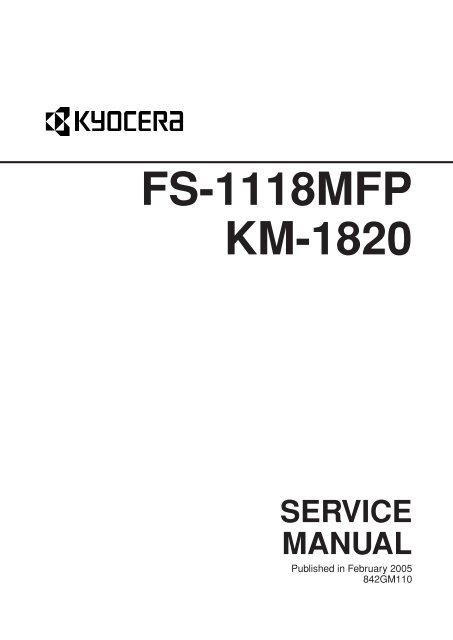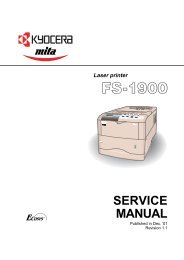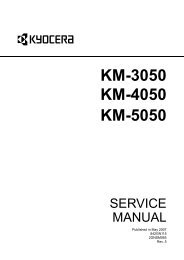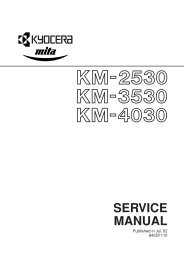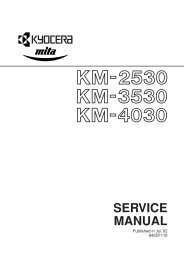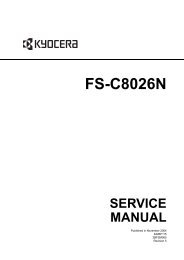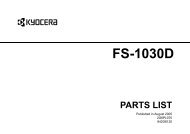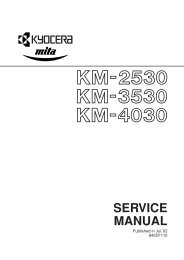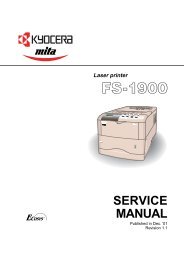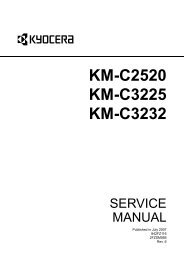FS-1118MFP KM-1820 - kyocera
FS-1118MFP KM-1820 - kyocera
FS-1118MFP KM-1820 - kyocera
Create successful ePaper yourself
Turn your PDF publications into a flip-book with our unique Google optimized e-Paper software.
<strong>FS</strong>-<strong>1118MFP</strong><br />
<strong>KM</strong>-<strong>1820</strong><br />
SERVICE<br />
MANUAL<br />
Published in February 2005<br />
842GM110
CAUTION<br />
Danger of explosion if battery is incorrectly replaced. Replace only with the same or equivalent<br />
type recommended by the manufacturer. Dispose of used batteries according to the<br />
manufacturer’s instructions.<br />
Double-pole/neutral fusing.<br />
CAUTION
Revision history<br />
Revision Date Replaced pages Remarks
Safety precautions<br />
This booklet provides safety warnings and precautions for our service personnel to ensure the safety of<br />
their customers, their machines as well as themselves during maintenance activities. Service personnel<br />
are advised to read this booklet carefully to familiarize themselves with the warnings and precautions<br />
described here before engaging in maintenance activities.
Safety warnings and precautions<br />
Various symbols are used to protect our service personnel and customers from physical danger and<br />
to prevent damage to their property. These symbols are described below:<br />
DANGER: High risk of serious bodily injury or death may result from insufficient attention to or incorrect<br />
compliance with warning messages using this symbol.<br />
WARNING:Serious bodily injury or death may result from insufficient attention to or incorrect compliance<br />
with warning messages using this symbol.<br />
CAUTION:Bodily injury or damage to property may result from insufficient attention to or incorrect<br />
compliance with warning messages using this symbol.<br />
Symbols<br />
The triangle ( ) symbol indicates a warning including danger and caution. The specific point<br />
of attention is shown inside the symbol.<br />
General warning.<br />
Warning of risk of electric shock.<br />
Warning of high temperature.<br />
indicates a prohibited action. The specific prohibition is shown inside the symbol.<br />
General prohibited action.<br />
Disassembly prohibited.<br />
indicates that action is required. The specific action required is shown inside the symbol.<br />
General action required.<br />
Remove the power plug from the wall outlet.<br />
Always ground the copier.
1. Installation Precautions<br />
WARNING<br />
• Do not use a power supply with a voltage other than that specified. Avoid multiple connections to<br />
one outlet: they may cause fire or electric shock. When using an extension cable, always check<br />
that it is adequate for the rated current. ............................................................................................<br />
• Connect the ground wire to a suitable grounding point. Not grounding the copier may cause fire or<br />
electric shock. Connecting the earth wire to an object not approved for the purpose may cause<br />
explosion or electric shock. Never connect the ground cable to any of the following: gas pipes,<br />
lightning rods, ground cables for telephone lines and water pipes or faucets not approved by the<br />
proper authorities. .............................................................................................................................<br />
CAUTION:<br />
• Do not place the copier on an infirm or angled surface: the copier may tip over, causing injury. .....<br />
• Do not install the copier in a humid or dusty place. This may cause fire or electric shock. ..............<br />
• Do not install the copier near a radiator, heater, other heat source or near flammable material.<br />
This may cause fire. ..........................................................................................................................<br />
• Allow sufficient space around the copier to allow the ventilation grills to keep the machine as cool<br />
as possible. Insufficient ventilation may cause heat buildup and poor copying performance. ..........<br />
• Always handle the machine by the correct locations when moving it. ..............................................<br />
• Always use anti-toppling and locking devices on copiers so equipped. Failure to do this may<br />
cause the copier to move unexpectedly or topple, leading to injury..................................................<br />
• Avoid inhaling toner or developer excessively. Protect the eyes. If toner or developer is<br />
accidentally ingested, drink a lot of water to dilute it in the stomach and obtain medical attention<br />
immediately. If it gets into the eyes, rinse immediately with copious amounts of water and obtain<br />
medical attention. ..............................................................................................................................<br />
• Advice customers that they must always follow the safety warnings and precautions in the copier’s<br />
instruction handbook. ........................................................................................................................
2. Precautions for Maintenance<br />
WARNING<br />
• Always remove the power plug from the wall outlet before starting machine disassembly...............<br />
• Always follow the procedures for maintenance described in the service manual and other related<br />
brochures. .........................................................................................................................................<br />
• Under no circumstances attempt to bypass or disable safety features including safety<br />
mechanisms and protective circuits. .................................................................................................<br />
• Always use parts having the correct specifications. ..........................................................................<br />
• Always use the thermostat or thermal fuse specified in the service manual or other related<br />
brochure when replacing them. Using a piece of wire, for example, could lead to fire or other<br />
serious accident. ...............................................................................................................................<br />
• When the service manual or other serious brochure specifies a distance or gap for installation of a<br />
part, always use the correct scale and measure carefully. ...............................................................<br />
• Always check that the copier is correctly connected to an outlet with a ground connection. ............<br />
• Check that the power cable covering is free of damage. Check that the power plug is dust-free. If<br />
it is dirty, clean it to remove the risk of fire or electric shock. ............................................................<br />
• Never attempt to disassemble the optical unit in machines using lasers. Leaking laser light may<br />
damage eyesight. ..............................................................................................................................<br />
• Handle the charger sections with care. They are charged to high potentials and may cause<br />
electric shock if handled improperly. .................................................................................................<br />
CAUTION<br />
• Wear safe clothing. If wearing loose clothing or accessories such as ties, make sure they are<br />
safely secured so they will not be caught in rotating sections...........................................................<br />
• Use utmost caution when working on a powered machine. Keep away from chains and belts. .......<br />
• Handle the fixing section with care to avoid burns as it can be extremely hot. .................................<br />
• Check that the fixing unit thermistor, heat and press rollers are clean. Dirt on them can cause<br />
abnormally high temperatures...........................................................................................................<br />
• Do not remove the ozone filter, if any, from the copier except for routine replacement. ...................
• Do not pull on the AC power cord or connector wires on high-voltage components when removing<br />
them; always hold the plug itself. ......................................................................................................<br />
• Do not route the power cable where it may be stood on or trapped. If necessary, protect it with a<br />
cable cover or other appropriate item. ..............................................................................................<br />
• Treat the ends of the wire carefully when installing a new charger wire to avoid electric leaks........<br />
• Remove toner completely from electronic components. ...................................................................<br />
• Run wire harnesses carefully so that wires will not be trapped or damaged. ...................................<br />
• After maintenance, always check that all the parts, screws, connectors and wires that were<br />
removed, have been refitted correctly. Special attention should be paid to any forgotten<br />
connector, trapped wire and missing screws. ..................................................................................<br />
• Check that all the caution labels that should be present on the machine according to the<br />
instruction handbook are clean and not peeling. Replace with new ones if necessary. ...................<br />
• Handle greases and solvents with care by following the instructions below: ....................................<br />
· Use only a small amount of solvent at a time, being careful not to spill. Wipe spills off completely.<br />
· Ventilate the room well while using grease or solvents.<br />
· Allow applied solvents to evaporate completely before refitting the covers or turning the main<br />
switch on.<br />
· Always wash hands afterwards.<br />
• Never dispose of toner or toner bottles in fire. Toner may cause sparks when exposed directly to<br />
fire in a furnace, etc...........................................................................................................................<br />
• Should smoke be seen coming from the copier, remove the power plug from the wall outlet<br />
immediately. ......................................................................................................................................<br />
3. Miscellaneous<br />
WARNING<br />
• Never attempt to heat the drum or expose it to any organic solvents such as alcohol, other than<br />
the specified refiner; it may generate toxic gas. ................................................................................
CONTENTS<br />
2GM<br />
1-1 Specifications<br />
1-1-1 Specifications ....................................................................................................................................... 1-1-1<br />
1-1-2 Names of parts ..................................................................................................................................... 1-1-3<br />
(1) Main body ....................................................................................................................................... 1-1-3<br />
(2) Operation panel .............................................................................................................................. 1-1-4<br />
1-2 Handling Precautions<br />
1-2-1 Drum .................................................................................................................................................... 1-2-1<br />
1-2-2 Installation environment ....................................................................................................................... 1-2-1<br />
1-3 Installation<br />
1-3-1 Unpacking and installation ................................................................................................................... 1-3-1<br />
(1) Installation procedure ..................................................................................................................... 1-3-1<br />
1-3-2 Connecting the cable ......................................................................................................................... 1-3-16<br />
(1) Connecting the network cable ...................................................................................................... 1-3-16<br />
(2) Connecting the printer cable ......................................................................................................... 1-3-17<br />
1-3-3 Installing the document processor (option) ........................................................................................ 1-3-18<br />
1-3-4 Installing the expanding memory (option) .......................................................................................... 1-3-21<br />
1-3-5 Installing the fax system (option) ........................................................................................................ 1-3-22<br />
1-4 Maintenance Mode<br />
1-4-1 Maintenance mode ............................................................................................................................... 1-4-1<br />
(1) Executing a maintenance item ....................................................................................................... 1-4-1<br />
(2) Maintenance modes ....................................................................................................................... 1-4-2<br />
(3) Contents of maintenance mode items ............................................................................................ 1-4-3<br />
1-4-2 System settings .................................................................................................................................. 1-4-18<br />
(1) Executing a system setting item ................................................................................................... 1-4-18<br />
(2) System settings ............................................................................................................................ 1-4-19<br />
1-4-3 Service settings .................................................................................................................................. 1-4-21<br />
(1) Executing a service setting item ................................................................................................... 1-4-21<br />
(2) Contents of service setting items .................................................................................................. 1-4-22<br />
1-5 Troubleshooting<br />
1-5-1 Paper misfeed detection ...................................................................................................................... 1-5-1<br />
(1) Paper misfeed indication ................................................................................................................ 1-5-1<br />
(2) Paper misfeed detection conditions ................................................................................................ 1-5-2<br />
(3) Paper misfeeds ............................................................................................................................... 1-5-4<br />
1-5-2 Self-diagnosis ....................................................................................................................................... 1-5-8<br />
(1) Self-diagnostic function .................................................................................................................. 1-5-8<br />
(2) Self-diagnostic codes ..................................................................................................................... 1-5-8<br />
1-5-3 Image formation problems ................................................................................................................. 1-5-15<br />
(1) No image appears (entirely white). ............................................................................................... 1-5-16<br />
(2) No image appears (entirely black). ............................................................................................... 1-5-16<br />
(3) Image is too light. ......................................................................................................................... 1-5-17<br />
(4) Background is visible. ................................................................................................................... 1-5-17<br />
(5) A white line appears longitudinally. .............................................................................................. 1-5-17<br />
(6) A black line appears longitudinally. .............................................................................................. 1-5-18<br />
(7) A black line appears laterally. ....................................................................................................... 1-5-18<br />
(8) One side of the print image is darker than the other. 1-1-1 ................................................................... 1-5-18<br />
(9) Black dots appear on the image. .................................................................................................. 1-5-19<br />
(10) Image is blurred. ........................................................................................................................... 1-5-19<br />
(11) The leading edge of the image is consistently misaligned with the original. ................................ 1-5-19<br />
(12) Paper creases. ............................................................................................................................. 1-5-20<br />
(13) Offset occurs. ............................................................................................................................... 1-5-20<br />
(14) Image is partly missing. ................................................................................................................ 1-5-20
2GM<br />
(15) Fixing is poor. ............................................................................................................................... 1-5-21<br />
(16) Image center does not align with the original center. ................................................................... 1-5-21<br />
1-5-4 Electrical problems ............................................................................................................................. 1-5-22<br />
(1) The machine does not operate when the power switch is turned on. ........................................... 1-5-22<br />
(2) The main motor does not operate. (C2000) ................................................................................. 1-5-22<br />
(3) The scanner motor does not operate. .......................................................................................... 1-5-22<br />
(4) Cooling fan does not operate. ...................................................................................................... 1-5-22<br />
(5) The feed clutch does not operate. ................................................................................................ 1-5-22<br />
(6) The MP feed clutch does not operate. .......................................................................................... 1-5-23<br />
(7) The registration clutch does not operate. ..................................................................................... 1-5-23<br />
(8) The eraser lamp does not turn on. ............................................................................................... 1-5-23<br />
(9) The exposure lamp does not turn on. ........................................................................................... 1-5-23<br />
(10) The exposure lamp does not turn off. ........................................................................................... 1-5-23<br />
(11) The heater lamp does not turn on. ............................................................................................... 1-5-23<br />
(12) The heater lamp does not turn off. ............................................................................................... 1-5-23<br />
(13) Main charging is not performed. ................................................................................................... 1-5-24<br />
(14) Transfer charging is not performed. ............................................................................................. 1-5-24<br />
(15) A paper jam in the paper feed or exit section is indicated<br />
when the power switch is turned on. ............................................................................................ 1-5-24<br />
(16) The message requesting cover to be closed is displayed<br />
when the front cover is closed. ..................................................................................................... 1-5-24<br />
(17) Others. .......................................................................................................................................... 1-5-24<br />
1-5-5 Mechanical problems ......................................................................................................................... 1-5-25<br />
(1) No primary paper feed. ................................................................................................................. 1-5-25<br />
(2) No secondary paper feed. ............................................................................................................ 1-5-25<br />
(3) Skewed paper feed. ...................................................................................................................... 1-5-25<br />
(4) The scanner does not travel. ........................................................................................................ 1-5-25<br />
(5) Multiple sheets of paper are fed at one time.................................................................................. 1-5-25<br />
(6) Paper jams. .................................................................................................................................. 1-5-25<br />
(7) Abnormal noise is heard. .............................................................................................................. 1-5-25<br />
1-6 Assembly and Disassembly<br />
1-6-1 Precautions for assembly and disassembly ......................................................................................... 1-6-1<br />
(1) Precautions ..................................................................................................................................... 1-6-1<br />
1-6-2 Removing the process unit ................................................................................................................... 1-6-2<br />
1-6-3 Removing the principal outer covers .................................................................................................... 1-6-3<br />
(1) Removing the front top cover/face-down output tray ...................................................................... 1-6-3<br />
(2) Removing the right cover ................................................................................................................ 1-6-4<br />
(3) Removing the left cover .................................................................................................................. 1-6-4<br />
1-6-4 Removing the feed roller ...................................................................................................................... 1-6-5<br />
1-6-5 Removing the MP feed roller ................................................................................................................ 1-6-6<br />
1-6-6 Removing the transfer roller ................................................................................................................. 1-6-8<br />
1-6-7 Removing the primary circuit PWBs ..................................................................................................... 1-6-9<br />
(1) Removing the engine PWB ............................................................................................................ 1-6-9<br />
(2) Removing the main PWB ............................................................................................................. 1-6-10<br />
(3) Removing the power supply PWB and high voltage PWB ........................................................... 1-6-12<br />
(4) Removing the bias PWB ............................................................................................................... 1-6-13<br />
1-6-8 Removing the main motor and drive unit ........................................................................................... 1-6-14<br />
1-6-9 Removing and splitting the fuser unit ................................................................................................. 1-6-18<br />
(1) Removing the separation craws ................................................................................................... 1-6-20<br />
(2) Removing the heater lamp ........................................................................................................... 1-6-21<br />
(3) Removing the heat roller .............................................................................................................. 1-6-22<br />
1-1-2<br />
(4) Removing the thermistor .............................................................................................................. 1-6-24<br />
(5) Removing the thermal cutout ........................................................................................................ 1-6-25<br />
(6) Removing the press roller ............................................................................................................. 1-6-26<br />
1-6-10 Removing and scanner unit ............................................................................................................... 1-6-27<br />
1-6-11 Removing the laser scanner unit and the eraser lamp ....................................................................... 1-6-29<br />
1-6-12 Removing the ISU unit ....................................................................................................................... 1-6-32
1-6-13 Removing the exposure lamp ............................................................................................................ 1-6-34<br />
1-6-14 Removing the scanner mirror A ......................................................................................................... 1-6-36<br />
1-6-15 Removing the scanner motor ............................................................................................................. 1-6-37<br />
1-6-16 Removing the main charger unit ........................................................................................................ 1-6-40<br />
1-6-17 Adjustment the maintenance mode .................................................................................................... 1-6-41<br />
(1) Adjusting the leading edge registration of image printing ............................................................. 1-6-41<br />
(2) Adjusting the center line of image printing .................................................................................... 1-6-42<br />
(3) Adjusting the amount of slack in the paper ................................................................................... 1-6-43<br />
(4) Adjusting magnification of the scanner in the main scanning direction ........................................ 1-6-44<br />
(5) Adjusting magnification of the scanner in the auxiliary scanning direction ................................... 1-6-45<br />
(6) Adjusting the scanner leading edge registration ........................................................................... 1-6-46<br />
(7) Adjusting the scanner center line ................................................................................................. 1-6-47<br />
(8) Adjusting the margins for scanning an original on the contact glass ............................................ 1-6-48<br />
(9) Adjusting the DP magnification ..................................................................................................... 1-6-49<br />
(10) Adjusting the DP leading edge registration .................................................................................. 1-6-50<br />
(11) Adjusting the DP trailing edge registration ................................................................................... 1-6-51<br />
(12) Adjusting the DP center line ......................................................................................................... 1-6-52<br />
(13) Adjusting the margins for scanning the original from the DP ........................................................ 1-6-53<br />
1-7 Upgrading the firmware<br />
1-7-1 Upgrading the firmware on the main PWB ........................................................................................... 1-7-1<br />
2-1 Mechanical construction<br />
2-1-1 Paper feeding system .......................................................................................................................... 2-1-1<br />
(1) Paper feed control .......................................................................................................................... 2-1-2<br />
(2) Paper feeding mechanism .............................................................................................................. 2-1-3<br />
2-1-2 Original scanning system ..................................................................................................................... 2-1-4<br />
(1) ISU unit ........................................................................................................................................... 2-1-6<br />
2-1-3 Electrophotographic system ................................................................................................................. 2-1-7<br />
(1) Electrophotographic cycle .............................................................................................................. 2-1-7<br />
(1-1) Process unit mechanism ....................................................................................................... 2-1-8<br />
(2) Main charging ................................................................................................................................. 2-1-9<br />
(2-1) Photo conductive drum .......................................................................................................... 2-1-9<br />
(2-2) Charging the drum ............................................................................................................... 2-1-10<br />
(3) Exposure ...................................................................................................................................... 2-1-11<br />
(3-1) Laser scanner unit ............................................................................................................... 2-1-12<br />
(3-2) Drum surface potential ........................................................................................................ 2-1-13<br />
(4) Development ................................................................................................................................ 2-1-14<br />
(5) Transfer ........................................................................................................................................ 2-1-15<br />
(6) Fusing ........................................................................................................................................... 2-1-16<br />
(6-1) Fuser unit mechanism ......................................................................................................... 2-1-17<br />
(7) Cleaning ....................................................................................................................................... 2-1-18<br />
2-2 Electrical Parts Layout<br />
2-2-1 Electrical parts layout ........................................................................................................................... 2-2-1<br />
(1) Main unit ......................................................................................................................................... 2-2-1<br />
(2) Scanner unit ................................................................................................................................... 2-2-2<br />
2-3 Operation of the PWBs<br />
2-3-1 Main PWB ............................................................................................................................................ 2-3-1<br />
2-3-2 Engine PWB ......................................................................................................................................... 2-3-7<br />
(1) Eraser lamp control circuit .............................................................................................................. 1-1-3<br />
2-3-9<br />
(2) Heater lamp control circuit ............................................................................................................ 2-3-10<br />
(3) Polygon motor control circuit ........................................................................................................ 2-3-13<br />
2-3-3 Power supply PWB ............................................................................................................................ 2-3-17<br />
2-3-4 Bias PWB ........................................................................................................................................... 2-3-19<br />
2-3-5 High voltage PWB .............................................................................................................................. 2-3-20<br />
(1) Interlock switch ............................................................................................................................. 2-3-21<br />
2GM
2GM<br />
2-3-6 CCD PWB .......................................................................................................................................... 2-3-22<br />
2-3-7 Operation PWB .................................................................................................................................. 2-3-24<br />
2-3-8 Scanner PWB ..................................................................................................................................... 2-3-26<br />
2-4 Appendixes<br />
Timing chart No. 1 .......................................................................................................................................... 2-4-1<br />
Timing chart No. 2 .......................................................................................................................................... 2-4-2<br />
Timing chart No. 3 .......................................................................................................................................... 2-4-3<br />
Wiring diagram ............................................................................................................................................... 2-4-4<br />
1-1-4
2GM<br />
1-1-1 Specifications<br />
Type ............................................... Desktop<br />
Copying system.............................. Indirect electrostatic system<br />
Originals ......................................... Sheets of paper (Maximum original size: folio/8 1 /2" × 14" [legal])<br />
Platen: Sheets of paper, books, 3-dimensional objects (Maximum original size: folio/<br />
8 1 /2" × 14" [legal])<br />
Original feed system ...................... Contact glass: fixed<br />
Document processor (optional): sheet-through<br />
Copy paper..................................... Cassette: Plain paper (60 - 105 g/m 2 )<br />
MP tray: Plain paper (60 - 163 g/m 2 )<br />
Special paper: Transparencies, letterhead, colored paper, recycled paper<br />
Note: Use the MP tray for special paper.<br />
Copying sizes ................................. Maximum: folio/8 1 /2" × 14" [legal]<br />
Minimum: A6R /5 1 /2" × 8 1 /2"<br />
Magnification ratios ........................ Manual mode: 50 - 200%, 1% increments<br />
Copying speed ............................... At 100% magnification, platen:<br />
A4/8 1 /2" × 11": 18 copies/min.<br />
A5: 10 copies/min.<br />
8 1 /2" × 14": 15 copies/min.<br />
At 100% magnification, document processor:<br />
A4/8 1 /2" × 11": 18 copies/min.<br />
First copy speed ............................. Apporox. 9.5 s (A4/8 1 /2" × 11", original placed on the platen)<br />
Warm-up time ................................. 20 s or less<br />
Recovery from the low power mode: 10 s or less<br />
Recovery from the sleep mode: 15 s or less<br />
(at room temperature 23 °C/73.4 °F, humidity 60% RH)<br />
Paper feed system ......................... Cassette: 250 sheets (80 g/m 2 )<br />
MP tray: 50 sheets (80 g/m 2 )<br />
25 sheets (120 g/m 2 )<br />
10 sheets (160 g/m 2 )<br />
1 sheet (Transparency)<br />
Stacking capacity ........................... Output tray: Approx. 150 sheets (80 g/m 2 )<br />
Face-up tray: 30 sheets (80 g/m 2 )<br />
1 sheet (Special paper)<br />
Standard memory .......................... 96 MB (64 MB of system memory and 32 MB of additional memory)<br />
(Approx. 70 pages of memory possible with letter size, 5%, Text+Photo mode)<br />
Additional memory ......................... 1 slot (64 MB, 128 MB or 256 MB)<br />
Continuous copying ........................ 1 - 999 sheets<br />
Scanning system ............................ Flat bed scanning by CCD image sensor<br />
Resolution ...................................... Reading (scanning) 600 × 600 dpi<br />
Writing (printing) 600 × 600 dpi<br />
Original quality mode ..................... Text+Photo, Photo and Text<br />
Light source ................................... Cold cathode lamp<br />
Photoconductor .............................. OPC (drum diameter 30 mm)<br />
Charging system ............................ Single positive corona charging<br />
Developing system ......................... Single element reversing process<br />
Transfer system .............................. Transfer roller<br />
Fusing system ................................ Heat roller<br />
Heat source: halogen heaters (750 W)<br />
Control temperature: 190 °C/374 °F (at normal ambient temperature)<br />
Abnormally high temperature protection device: thermal cutout<br />
Charge erasing system .................. Exposure by cleaning lamp<br />
Cleaning system ............................ Cleaning blade<br />
Dimensions .................................... 496 (W) × 421 (D) × 385 (H) mm<br />
19 9 /16" (W) × 16 5 /8" (D) × 15 3 /16" (H)<br />
Weight ............................................ Approx. 14.5 kg/32.0 lbs<br />
Floor requirements ......................... 496 (W) × 740 (D) mm<br />
19 9 /16" (W) × 29 3 /16" (D)<br />
Functions........................................ Auto exposure adjustment, Ecoprint mode, Zoom mode, Preset zoom mode,<br />
Off mode, Print override mode, Low power mode, Layout modes, Sort mode and<br />
Program function<br />
1-1-1
2GM<br />
Power source ................................. 120 V AC, 60 Hz, 7.8 A<br />
220 - 240 V AC, 50/60 Hz, 4.0 A<br />
Power consumption........................ 854 W<br />
Options ........................................... Paper feeder, document processor (DP), additional memory and fax system<br />
• Printing functions<br />
Printing speed ................................ A4/8 1 /2" × 11": 18 prints/min.<br />
A5: 10 prints/min.<br />
8 1 /2" × 14": 15 prints/min.<br />
First print speed ............................. Apporox. 8 s (A4/8 1 /2" × 11")<br />
Resolution ...................................... 300, 600 dpi and Fast 1200<br />
Compatible operation system......... Microsoft Windows 95/98/Me/NT 4.0/2000/XP<br />
Apple Macintosh OS 9.x/OS X 10.x<br />
UNIX/Linux<br />
Host interface ................................. Parallel: 1 port (IEEE1284)<br />
USB: 1 port (Hi-speed USB 2.0)<br />
Ethernet: 1 port (10BASE-T/100BASE-TX)<br />
PDL ................................................ PRESCRIBE<br />
Emulation mode ............................. Line printer, IBM proprinter, DIABLO 630, EPSON LQ-850, PCL6 and KPDL<br />
• Scanning functions<br />
Scanning speed ............................. Monochrome: 18 spm<br />
Full color or Grayscale: 4.8 spm<br />
(1:1 - A4/8 1 /2" × 11", 200 dpi)<br />
Resolution ...................................... 200 × 100, 200 × 400, 200, 300, 400 and 600 dpi<br />
Color mode..................................... Full color, Grayscale and Monochrome<br />
Halftone .......................................... Full color: 8 bit/dot: each color<br />
Grayscale: 8 bit/dot<br />
Monochrome: 1 bit/dot<br />
Original quality mode ..................... Text+Photo, Photo, Text and OCR<br />
File format ...................................... PDF (All modes), TIFF (only monochrome mode), JPEG (except monochrome mode)<br />
Host interface ................................. Ethernet: 1 port (10BASE-T/100BASE-TX)<br />
USB (TWAIN): 1 port (Hi-speed USB)<br />
1-1-2
2GM<br />
1-1-2 Names of parts<br />
(1) Main body<br />
‹<br />
fi<br />
fl<br />
›<br />
‡<br />
)<br />
⁄<br />
¤<br />
( (<br />
1<br />
& *<br />
3<br />
4<br />
5<br />
2<br />
6<br />
^<br />
%<br />
$<br />
#<br />
7<br />
!<br />
#<br />
@<br />
9 8 0<br />
Figure 1-1-1 Names of parts<br />
1 Original cover<br />
2 Contact glass<br />
3 Original size indicator plate<br />
4 Operation panel<br />
5 Front top cover<br />
6 Front cover<br />
7 Process unit<br />
8 Toner container<br />
9 Lock lever<br />
0 Toner container release lever<br />
! Main charger cleaner<br />
@ Cassette<br />
# Paper guide<br />
$ Paper stopper<br />
% Stopper extension lock<br />
^ Face-down output tray<br />
& MP tray<br />
* Extension tray<br />
( Paper width guides<br />
) Power switch<br />
⁄ Face-up output tray<br />
¤ Power cord<br />
‹ DP interface connector<br />
› Memory cover<br />
fi Parallel interface connector<br />
fl USB interface connector<br />
‡ Network interface connector<br />
1-1-3
2GM<br />
(2) Operation panel<br />
1<br />
2 4 5<br />
6 7 8 9 0 ! @ # $<br />
% ^ &<br />
3<br />
( ⁄<br />
fl ‡<br />
* ) ¤ ‹ › fi<br />
— · ‚ Œ „<br />
Figure 1-1-2<br />
1 Status/Job cancel key and indicator<br />
2 Copy key and indicator<br />
3 Send key and indicator<br />
4 One-touch keys (1 to 8)<br />
5 Scan color select key and indicator<br />
6 Program key and indicator<br />
7 Scan resolution key and indicator<br />
8 Function key and indicator<br />
9 Print indicator<br />
0 Send/Receive indicator<br />
! Memory indicator<br />
@ Error indicator<br />
# System menu/Counter key<br />
and indicator<br />
$ Log out key and indicator<br />
% Numeric keys<br />
^ Reset/Power key<br />
& Main power indicator<br />
* Original quality key and indicator<br />
( Original size key and indicator<br />
) Exposure key and indicator<br />
⁄ Paper select key and indicator<br />
¤ Message display<br />
‹ Left select key<br />
› Right select key<br />
fi Back key<br />
fl Left cursor key<br />
‡ Up cursor key<br />
— Down cursor key<br />
· Right cursor key<br />
‚ Enter key<br />
ΠStop/Clear key<br />
„ Start key and indicator<br />
1-1-4
2GM<br />
1-2-1 Drum<br />
Note the following when handling or storing the drum.<br />
• When removing the process unit, never expose the drum surface to strong direct light.<br />
• Keep the drum at an ambient temperature between 10 °C/50 °F and 32.5 °C/90.5 °F and at a relative humidity not<br />
higher than 80% RH. Avoid abrupt changes in temperature and humidity.<br />
• Avoid exposure to any substance which is harmful to or may affect the quality of the drum.<br />
• Do not touch the drum surface with any object. Should it be touched by hands or stained with oil, clean it.<br />
1-2-2 Installation environment<br />
1. Temperature: 10 - 32.5 °C/50 - 90.5 °F<br />
2. Humidity: 20 - 80%RH<br />
3. Power supply: 120 V AC, 7.8 A<br />
220 - 240 V AC, 4.0 A<br />
4. Power source frequency: 50 Hz ±0.3%/60 Hz ±0.3%<br />
5. Installation location<br />
• Avoid direct sunlight or bright lighting. Ensure that the photoconductor will not be exposed to direct sunlight or other<br />
strong light when removing paper jams.<br />
• Avoid extremes of temperature and humidity, abrupt ambient temperature changes, and hot or cold air directed onto<br />
the machine.<br />
• Avoid dust and vibration.<br />
• Choose a surface capable of supporting the weight of the machine.<br />
• Place the machine on a level surface (maximum allowance inclination: 1° ).<br />
• Avoid air-borne substances that may adversely affect the machine or degrade the photoconductor, such as<br />
mercury, acidic of alkaline vapors, inorganic gasses, NOx, SOx gases and chlorine-based organic solvents.<br />
• Select a room with good ventilation.<br />
6. Allow sufficient access for proper operation and maintenance of the machine.<br />
Machine front: 1000 mm/39 3 /8" Machine rear: 300 mm/11 13 /16"<br />
Machine right: 300 mm/11 13 /16" Machine left: 300 mm/11 13 /16"<br />
c<br />
f<br />
e<br />
a<br />
b<br />
d<br />
a: 385 mm/15 3 /16"<br />
b: 460 mm/18 1 /8"<br />
c: 496 mm/19 9 /16"<br />
d: 421 mm/16 5 /8"<br />
e: 665 mm/26 3 /16"<br />
f: 740 mm/29 3 /16"<br />
Figure 1-2-1 Installation dimensions<br />
1-2-1
2GM<br />
1-3-1 Unpacking and installation<br />
(1) Installation procedure<br />
Start<br />
Unpack.<br />
Remove the tapes, pads and sheets.<br />
Remove the pin holding scanner unit.<br />
Install a toner container.<br />
Connect the power cord.<br />
Inisializing the machine.<br />
Load paper.<br />
Using the one-touch key sheet.<br />
Make test copies.<br />
End of installation.<br />
1-3-1
2GM<br />
Unpack.<br />
)<br />
6<br />
8<br />
0<br />
2<br />
5<br />
—<br />
‡<br />
4<br />
·<br />
9<br />
(<br />
!<br />
@<br />
7<br />
#<br />
%<br />
1<br />
¤<br />
⁄<br />
3<br />
&<br />
fi<br />
fl<br />
*<br />
^<br />
‹<br />
›<br />
fl<br />
fi<br />
$<br />
Figure 1-3-1 Unpacking<br />
1 Main body<br />
2 Toner container<br />
3 Power cord<br />
4 Cleaning cloth<br />
5 One-touch key sheet<br />
6 CD ROM<br />
7 Outer case<br />
8 Bottom pad<br />
9 Upper pad<br />
0 Side pad<br />
! Front spacer<br />
@ Front pad<br />
# Bottom spacer<br />
$ Cassette spacer<br />
% Left pad<br />
^ Right pad<br />
& Corner supports<br />
* Products cover<br />
( Plastic bag<br />
) Plastic bag<br />
⁄ Pocket spacer<br />
¤ Paper tag<br />
‹ Top sheet<br />
› Output tray sheet<br />
fi Bar code labels<br />
fl Label<br />
‡ Operation guide<br />
— Installation guide<br />
· Plastic bag<br />
1-3-2
CAUTIONS<br />
• Be sure to hold both the front and rear sides of the machine when carrying it, as shown in the illustration.<br />
• Be sure not to pull the cassette out when holding the front of the machine.<br />
• Be sure that the original cover is closed whenever transporting the machine.<br />
• Do not attempt to carry the machine by holding only the top portion. Doing so may result in you dropping the machine and<br />
thereby damaging the machine and/or its covers.<br />
2GM<br />
Figure 1-3-2<br />
1-3-3
2GM<br />
Remove the tapes, pads and sheets.<br />
1. Remove the sheet and the two tapes.<br />
Tapes<br />
Sheet<br />
Figure 1-3-3<br />
2. Open the original cover.<br />
Original cover<br />
Figure 1-3-4<br />
1-3-4
2GM<br />
3. Remove the eight tapes, the two pads and the<br />
sheet.<br />
Pad<br />
Pad<br />
Tapes<br />
Sheet<br />
Tapes<br />
Tape<br />
Tape<br />
Figure 1-3-5<br />
4. Pull the cassette out of the machine.<br />
Cassette<br />
Figure 1-3-6<br />
Cassette spacer<br />
5. Remove the cassette spacer from inside the<br />
cassette.<br />
Figure 1-3-7<br />
1-3-5
2GM<br />
Remove the pin holding scanner unit.<br />
1. Remove the yellow pin for scanner unit and the<br />
paper tag from the left side of the machine.<br />
Pin<br />
Paper tag<br />
Figure 1-3-8<br />
Install a toner container.<br />
1. Open the front top cover and front cover.<br />
Front top cover<br />
Front cover<br />
Figure 1-3-9<br />
2. Store the pin for scanner unit on the inside of the<br />
front cover as shown in the illustration.<br />
* Be sure to save this pin as it is essential that it be<br />
used whenever the machine is moved. The<br />
location for storing the pin is clearly marked on<br />
the right side of the inside portion of the front<br />
cover.<br />
Pin<br />
Figure 1-3-10<br />
1-3-6
2GM<br />
3. Remove the process unit from the machine.<br />
CAUTIONS<br />
• Place the process unit on a clean, level surface.<br />
• Never expose the process unit to any sort of impact<br />
or shock.<br />
• The drum in the process unit is sensitive to light.<br />
Never expose the drum even to normal office<br />
lighting (500 lux) for more than five minutes.<br />
Process unit<br />
Figure 1-3-11<br />
4. Remove the protective cardboard.<br />
Protective<br />
cardboard<br />
Figure 1-3-12<br />
5. Move the lock lever until it is in its unlocked<br />
position (marked UNLOCK).<br />
Lock lever<br />
Figure 1-3-13<br />
1-3-7
2GM<br />
6. Shake the toner container horizontally back and<br />
forth five or six times so that the toner inside of it<br />
becomes evenly distributed.<br />
Toner container<br />
Figure 1-3-14<br />
7. Remove the orange protective seal.<br />
Seal<br />
Figure 1-3-15<br />
8. Align the knob on the left side of the container<br />
with the groove in the process unit and set the<br />
toner container into the process unit.<br />
Knob<br />
Toner container<br />
Process unit<br />
Figure 1-3-16<br />
1-3-8
2GM<br />
9. Hold the process unit stable and push on the<br />
areas marked PUSH HERE on the toner<br />
container until the container clicks into place.<br />
Toner container<br />
Figure 1-3-17<br />
10. Push the lock lever back into its locked position.<br />
Lock lever<br />
Figure 1-3-18<br />
11. Set the process unit into the machine by aligning<br />
the pins on both sides of the process unit with the<br />
guides inside the machine, and then slide the<br />
process unit all the way back into the machine<br />
until it stops.<br />
Pin<br />
Pin<br />
Figure 1-3-19<br />
1-3-9
2GM<br />
12. Close the front cover.<br />
Front cover<br />
Figure 1-3-20<br />
13. Close the front top cover.<br />
Front top cover<br />
Figure 1-3-21<br />
1-3-10
2GM<br />
Connect the power cord.<br />
1. Connect the power cord.<br />
Figure 1-3-22<br />
Power cord<br />
Initializing the machine.<br />
1. Turn the power switch to the machine ON ( | ).<br />
Power switch<br />
The machine will begin replenishing the toner.<br />
Wait until it has completed that operation. (15<br />
minutes)<br />
Once the toner has been replenished and the<br />
machine is once again in a ready-to-use state,<br />
Ready to copy will appear on the message<br />
display and the Start indicator will light green.<br />
Figure 1-3-23<br />
Figure 1-3-24<br />
1-3-11
2GM<br />
Load paper.<br />
1. Pull the cassette out of the machine.<br />
Cassette<br />
Figure 1-3-25<br />
2. Adjust the paper stopper in the rear portion of the<br />
cassette to fit the size of the paper being loaded<br />
there by pressing in on the release buttons and<br />
sliding the paper stopper to the corresponding<br />
paper size.<br />
NOTES<br />
• The paper sizes are marked on the bottom of the<br />
cassette.<br />
• The default factory setting is for A4/Letter size<br />
paper.<br />
Paper stopper<br />
Figure 1-3-26<br />
Adjusting the paper stopper for Folio or Oficio II<br />
size paper<br />
1) Remove the stopper extension lock from the<br />
paper stopper.<br />
2) Slide the paper stopper towards the rear of the<br />
cassette until the grooves that are cut into the<br />
paper stopper are aligned with the rear edge of<br />
the cassette.<br />
3) Insert the stopper extension lock into the holes in<br />
the paper stopper, as shown in the illustration.<br />
Paper stopper<br />
Stopper extension<br />
lock<br />
Stopper extension<br />
lock<br />
Figure 1-3-27<br />
1-3-12
2GM<br />
4) Press down on the stopper extension lock and<br />
slide the paper stopper towards the rear of the<br />
cassette to set the lock into place.<br />
The paper stopper is in position for Folio and<br />
Oficio II size paper.<br />
Paper stopper<br />
Stopper<br />
extension lock<br />
3. Adjust the paper width guides by pressing in on<br />
the release buttons and sliding the guides to fit<br />
the width of the paper being loaded in the<br />
cassette.<br />
NOTES<br />
• The paper sizes are marked on the bottom of the<br />
cassette.<br />
• The default setting is for A4/Letter size paper.<br />
Figure 1-3-28<br />
Paper width guide<br />
Paper width guide<br />
4. Set the paper in the cassette so that the leading<br />
edge is aligned against the paper stopper, but<br />
making sure that none of the paper gets caught<br />
on the overhanging tabs.<br />
Figure 1-3-29<br />
Paper stopper<br />
Figure 1-3-30<br />
1-3-13
2GM<br />
NOTES<br />
• Always adjust the paper stopper and paper width<br />
guides before loading paper into the cassette.<br />
Failure to do so may result in skewed paper feed<br />
and/or a paper jam.<br />
• Make sure that the paper is set securely against the<br />
paper stopper and the paper width guides. If there<br />
is any gap between the paper and the stopper or<br />
guides, readjust the paper stopper and/or the paper<br />
width guides, as appropriate.<br />
• When you are loading paper into the cassette,<br />
make sure that the side to be copied or printed onto<br />
is facing downward.<br />
• Be sure to load paper so that it is not folded or<br />
curled, etc.<br />
• Do not load more paper than indicated by the lines<br />
located on the width guides.<br />
Paper width guide<br />
Figure 1-3-31<br />
5. Push the cassette securely all the way back into<br />
the machine until it stops.<br />
Cassette<br />
Figure 1-3-32<br />
1-3-14
C- - - - - -<br />
D- - - - - -<br />
E- - - - - -<br />
F- - - - - -<br />
G- - - - - -<br />
H- - - - - -<br />
2GM<br />
Using the one-touch key sheet.<br />
1. Remove the one-touch key sheet from bottom<br />
side of the operation panel.<br />
One-touch<br />
key sheet<br />
Figure 1-3-33<br />
2. Enter the information for the registered<br />
destinations onto the one-touch key sheet. (There<br />
are 4 spare one-touch key sheets included with<br />
this machine.)<br />
3. Insert the sheet back between the one-touch<br />
keys from the bottom side of the operation panel.<br />
One-touch<br />
key sheet<br />
A- - - - - -<br />
B- - - - - -<br />
Figure 1-3-34<br />
Make test copies.<br />
End of installation.<br />
1-3-15
2GM<br />
1-3-2 Connecting the cables<br />
(1) Connecting the network cable<br />
To connect the machine to a network, use an network cable (10Base-T or 100Base-TX).<br />
Procedure<br />
1. Turn the power switch located on the rear side of<br />
the machine off (O), and remove the power cord<br />
from the outlet.<br />
Power switch<br />
Figure 1-3-35<br />
2. Connect the network cable to the network<br />
connector at the rear side of the machine.<br />
3. Connect the other end of the network cable to<br />
network device (hub).<br />
4. Make network settings.<br />
Network cable<br />
Figure 1-3-36<br />
1-3-16
2GM<br />
(2) Connecting the printer cable<br />
To connect the machine directly to your computer, use either a parallel cable or USB cable.<br />
Procedure<br />
1. Turn the power switch located on the rear side of<br />
the machine off (O), remove the power cord from<br />
the outlet and turn the power off to computer.<br />
Power switch<br />
Figure 1-3-37<br />
2. Connect the printer cable to the parallel interface<br />
connector or USB interface connector located at<br />
the rear side of the machine.<br />
3. Connect the other end of the printer cable to the<br />
parallel interface connector or USB interface<br />
connector on computer.<br />
Printer cable<br />
USB interface<br />
connector<br />
Figure 1-3-38<br />
1-3-17
2GM<br />
1-3-3 Installing the document processor (option)<br />
Procedure<br />
1. Remove all of the components to the document<br />
processor from the box.<br />
CAUTION<br />
Be sure to hold both sides of the document<br />
processor when carrying it, as shown in the<br />
illustration.<br />
Be particularly careful NOT to touch the guide<br />
film or the thin white surface indicated by the A<br />
in the illustration.<br />
A<br />
Document processor<br />
2. Turn the power switch located on the rear side of<br />
the machine off (O). Disconnect the power cord.<br />
Figure 1-3-39<br />
Power switch<br />
3. Open the original cover and lift it upward to<br />
remove it from the machine.<br />
Figure 1-3-40<br />
Oringinal holder<br />
Figure 1-3-41<br />
1-3-18
2GM<br />
4. Attach the document processor to the machine.<br />
CAUTION<br />
Be sure that the connection cable does not get<br />
caught between the document processor and the<br />
machine when attaching the document processor<br />
to the machine.<br />
Connection<br />
cable<br />
Figure 1-3-42<br />
5. Gently close the document processor.<br />
Document<br />
processor<br />
Figure 1-3-43<br />
6. Attached the open end of the connection cable to<br />
the connector on the machine.<br />
Document<br />
processor<br />
Connection cable<br />
Figure 1-3-44<br />
1-3-19
2GM<br />
CAUTION<br />
Be sure to tighten the pins securely when<br />
connecting the cable.<br />
Pins<br />
Figure 1-3-45<br />
7.Connect the power cord and turn the power<br />
switch on ( | ). Warm up will begin. 1 will appear<br />
on the operation panel and the start indicator will<br />
light when the machine is in a ready state.<br />
Power switch<br />
Figure 1-3-46<br />
1-3-20
2GM<br />
1-3-4 Installing the expanding memory (option)<br />
The main PWB of the machine is equipped with one<br />
socket for memory expansion. Expansion memory is<br />
available in the form of DIMM (Dual In-line Memory<br />
Module).<br />
CAUTION<br />
Take precautions that no foreign substances such as<br />
metal chips or liquid get inside the machine during the<br />
installation process. Operation of the machine during<br />
the presence of a foreign substance may lead to fire or<br />
electric shock.<br />
WARNING<br />
Turn the power switch off. Disconnect the power cord.<br />
Procedure<br />
1. Remove the screw and then remove the memory<br />
cover.<br />
3. Open the clips on both ends of the DIMM socket.<br />
4. Insert the DIMM into the DIMM socket so that the<br />
notches on the DIMM align with the<br />
corresponding protrusions in the slot.<br />
5. Close the clips on the DIMM slot to secure the<br />
DIMM.<br />
Stopper<br />
Memory socket<br />
Memory<br />
Stopper<br />
Memory cover<br />
Screw<br />
Figure 1-3-47 Inserting the DIMM<br />
1-3-21
2GM<br />
1-3-5 Installing the fax system (option)<br />
Turn the machine's power switch to OFF and unplug<br />
the machine from the power supply before installing<br />
the fax system.<br />
Precautions for handling the FAX assembly<br />
The FAX assembly is delivered in an antistatic airpadded<br />
bag. To prevent any damage, briefly touch a<br />
large metal object to ensure discharge of static<br />
electricity before removing the FAX assembly from<br />
the bag.<br />
Hold the FAX assembly by the metal plate on front as<br />
shown. Do not touch the circuits or electronic<br />
components on the PWB.<br />
Figure 1-3-48<br />
Procedure<br />
1. On the rear of the machine, remove two screws<br />
and then remove the plate.<br />
Screw<br />
Plate<br />
Screw<br />
Figure 1-3-49<br />
2. Insert the FAX assembly along the rail in the<br />
machine until it clicks in place. Attach the fax<br />
assembly using two screws from step 1.<br />
IMPORTANT: When inserting the FAX assembly,<br />
slide it slowly and firmly all the way in.<br />
Screw<br />
Plate<br />
Screw<br />
Figure 1-3-50<br />
1-3-22
2GM<br />
3. Connect the modular cord to the line jack.<br />
120 V specifications: Connect the modular cord<br />
with the attached ferrite core to the machine.<br />
Line jack<br />
Figure 1-3-51<br />
220-240 V specifications only<br />
4. Attach the core to the power cord of the machine<br />
so that the stopper section is located near the<br />
power plug as shown in the illustration.<br />
Core<br />
Stopper section<br />
Figure 1-3-52<br />
5. Plug the power cord into the machine. Turn the<br />
machine on.<br />
NOTE (120 V specifications only)<br />
When connecting a separate phone to the<br />
machine, attach the ferrite core to the modular<br />
cord before connection. Loop the modular cord<br />
through the ferrite core.<br />
20 mm Ferrite<br />
core<br />
Figure 1-3-53<br />
1-3-23
2GM<br />
Initialization procedure after installation of fax system<br />
1. Insert the machine power plug to the wall outlet and turn the power switch on.<br />
2. Run maintenance item U601.<br />
3. Enter a destination code using the numeric keys (refer to the destination code list) and then press the enter key.<br />
* Enter a destination code with three digits.<br />
Code<br />
000<br />
009<br />
080<br />
084<br />
088<br />
108<br />
126<br />
136<br />
137<br />
152<br />
156<br />
Destination<br />
Japan<br />
Australia<br />
Hong Kong<br />
Indonesia<br />
Israel<br />
Malaysia<br />
New Zealand<br />
Peru<br />
Philippines<br />
Middle East<br />
Singapore<br />
Code<br />
159<br />
169<br />
181<br />
242<br />
243<br />
253<br />
Destination<br />
South Africa<br />
Thailand<br />
U.S.A.<br />
South America<br />
Saudi Arabia<br />
CTR21 (European nations)<br />
Italy<br />
Germany<br />
Spain<br />
U.K.<br />
Netherlands<br />
Code<br />
253<br />
254<br />
Destination<br />
Sweden<br />
France<br />
Austria<br />
Switzerland<br />
Belgium<br />
Denmark<br />
Finland<br />
Portugal<br />
Ireland<br />
Norway<br />
Taiwan<br />
4. Enter the OEM code (000) and then press the<br />
enter key.<br />
5. After data initialization, the entered destination,<br />
OEM codes and ROM version are displayed. A<br />
ROM version displays three kinds, application,<br />
IPL, and boot.<br />
Ini. Keep data<br />
COMPLETED XXX 000<br />
APLI:****************<br />
BOOT:****************<br />
IPL:****************<br />
Figure 1-3-54<br />
6. After completing the installation, run a<br />
communications test to confirm that the fax<br />
system is working correctly.<br />
1-3-24
2GM<br />
1-4-1 Maintenance mode<br />
The machine is equipped with a maintenance function which can be used to maintain and service the machine.<br />
(1) Executing a maintenance item<br />
Start<br />
Press the system menu/counter key.<br />
Select Service setting using<br />
the up/down cursor keys.<br />
While pressing the start key and the # key,<br />
press the enter key.<br />
Maintenance mode is entered.<br />
Select Maintenance mode using<br />
the up/down cursor keys.<br />
Press the enter key.<br />
Enter the maintenance item<br />
number using the up/down keys.<br />
The maintenance item is<br />
selected.<br />
Press the enter key.<br />
The selected maintenance item is run.<br />
Press the back key.<br />
Yes<br />
Repeat the same<br />
maintenance item?<br />
No<br />
Yes<br />
Run another maintenance<br />
item?<br />
No<br />
Turning power switch off and back on<br />
Maintenance mode is exited.<br />
End<br />
* The test print mode cannot be stopped until the preset number of sheets is printed. To stop the operation, remove the<br />
cassette to cause a paper empty state. To terminate the test print mode in the middle of operation, you must turn off the<br />
power switch and then on again to exit the maintenance mode.<br />
1-4-1
2GM<br />
(2) Maintenance modes<br />
Category<br />
General<br />
Initialization<br />
Drive, paper<br />
feed and paper<br />
conveying<br />
system<br />
Optical<br />
High voltage<br />
Developing<br />
Fusing and<br />
cleaning<br />
Operation<br />
panel and<br />
support<br />
equipment<br />
Item<br />
No.<br />
Maintenance<br />
Initial<br />
setting*<br />
U000 Outputting an own-status report —<br />
U020 Initializing all data —<br />
U034 Setting paper timing<br />
• Adjusting the leading edge registration —<br />
• Adjusting the center line —<br />
U051 Adjusting the amount of slack in the paper 0<br />
U060 Adjusting the scanner input properties 12<br />
U063 Adjusting the shading position 0<br />
U065 Adjusting the scanner magnification<br />
• Main scanning direction 0<br />
• auxiliary scanning direction 0<br />
U066 Adjusting the leading edge registration for scanning an original on the 6<br />
contact glass<br />
U067 Adjusting the center line for scanning an original on the contact glass 7<br />
U070 Adjusting the DP magnification –2<br />
U071 Adjusting the DP scanning timing<br />
• Adjusting leading edge registration 11<br />
• Adjusting trailing edge registration 0<br />
U072 Adjusting the DP center line -0.7<br />
U074 Adjusting the DP input light luminosity 1<br />
U087 Turning the DP scanning position adjust mode on/off 35<br />
U089 Outputting a MIP-PG pattern —<br />
U101 Setting the other high voltages 26/55/48/<br />
43/24/60<br />
U130 Initial setting for the developer OFF<br />
U144 Setting toner loading operation 1<br />
U157 Checking/clearing the developing drive time —<br />
U161 Setting the fusing control temperature<br />
• Primary stabilization fusing temperature 135<br />
• Secondary stabilization fusing temperature 160<br />
• Copying operation temperature 1 190<br />
• Copying operation temperature 2 195<br />
• Number of sheets for fusing control 5<br />
U163 Resetting the fusing problem data —<br />
U203 Operating DP separately —<br />
U207 Checking the operation panel keys —<br />
Mode setting<br />
Image<br />
processing<br />
Others<br />
U260 Changing the copy count timing —<br />
U403 Adjusting margins for scanning an original on the contact glass —<br />
U404 Adjusting margins for scanning an original from the DP —<br />
U411 Adjusting the scanner automatically —<br />
U425 Setting the target —<br />
U901 Checking/clearing print counts by paper feed locations —<br />
U905 Checking/clearing counts by the DP —<br />
U911 Checking/clearing print counts by paper size —<br />
U927 Clearing accounting counter —<br />
U928 Checking/clearing the machine life count —<br />
* Initial setting for executing maintenance item U020<br />
1-4-2
2GM<br />
(3) Contents of maintenance mode items<br />
Maintenance<br />
item No.<br />
U000<br />
Description<br />
Outputting an own-status report<br />
Description<br />
Outputs lists of the current settings of the maintenance items, and paper jam and service call occurrences and<br />
event log report.<br />
Purpose<br />
To check the current setting of the maintenance items, or paper jam or service call occurrences.<br />
Before initializing the backup RAM, output a list of the current settings of the maintenance items to reenter the<br />
settings after initialization or replacement.<br />
Method<br />
1. Press the enter key. A selection item appears.<br />
2. Select the item to be output using the up/down cursor keys.<br />
Display<br />
Output list<br />
Maintenance<br />
Outputs the maintenance list<br />
Event Log<br />
Outputs the event log report<br />
3. Press the enter key. The test print mode is entered and a list is output.<br />
Completion<br />
Press the back key while a selection item is displayed. The indication for selecting a maintenance item No.<br />
appears.<br />
Detail of event log<br />
1-4-3
2GM<br />
Maintenance<br />
item No.<br />
Description<br />
Item<br />
Description<br />
1 Paper Jam Log #: Log number<br />
1 to 16 jams are recorded. (If the number of jams exceeds 16, the oldest<br />
log is deleted.)<br />
Count.: Number of pages<br />
Total page counter at the time of jam<br />
Event: Log code<br />
Six types of two-digit hexadecimal numbers are displayed.<br />
Cause of jam/jam position/paper feed location/paper size/media type<br />
/ejection location<br />
Descriptions: Indicates the description of error<br />
(a) Cause of jam<br />
03: No paper feed [–]<br />
04: Cover open JAM [–]<br />
05: Secondary paper feed timeout [H]<br />
10: No paper feed from the MP tray [B]<br />
11: No paper feed from the cassette [C]<br />
12: No paper feed from the optional cassette [D]<br />
20: Multiple sheets in the MP tray [B]<br />
21: Multiple sheets in the cassette [C]<br />
22: Multiple sheets in the optional cassette [D]<br />
40: Misfeed in the fusing section [H]<br />
50: Misfeed in the exit section [G]<br />
70: No original feed [P]<br />
71: An original jam in the original conveying section [P]<br />
7A: DP original cover or front top cover open JAM [P]<br />
7B: DP open JAM [P]<br />
7F: Original remaining JAM [P]<br />
(b) Jam position<br />
42 [B]: MP tray<br />
43 [C]: Cassette<br />
44 [D]: Optional cassette<br />
47 [G]: Face-up/down eject tray<br />
48 [H]: MFP<br />
50 [P]: DP<br />
(c) Paper feed location<br />
00: MP tray<br />
01: Cassette<br />
02: Optional cassette<br />
1-4-4
2GM<br />
Maintenance<br />
item No.<br />
Description<br />
Item<br />
Description<br />
(c) Paper size<br />
01: Envelope Monarch 09: B5 1F: Postcard<br />
02: Envelope #10 0D: A5 20: Reply-paid postcard<br />
03: Envelope DL 0E: A6 21: Officio II<br />
04: Envelope C5 0F: B6 28: 16K<br />
05: Executive 10: Envelope #9 32: Statement<br />
06: Letter 11: Envelope #6 33: Folio<br />
07: Legal 12: ISO B5 34: Western 2<br />
08: A4 13: Custom 35: Western 4<br />
(d) Media type<br />
01: Plain 09: Letterhead 17: Custom 3<br />
02: Transparency 0A: Color 18: Custom 4<br />
03: Preprinted 0B: Prepunched 19: Custom 5<br />
04: Label 0C: Envelope 1A: Custom 6<br />
05: Bond 0D: Cardstock 1B: Custom 7<br />
06: Recycled 10: Thick 1C: Custom 8<br />
07: Vellum 15: Custom 1<br />
08: Rough 16: Custom 2<br />
(e) Ejection location<br />
01: Face-down output tray<br />
2 Service Call Log #: Log number<br />
1 to 8 service calls are recorded. (If the number of service calls exceeds<br />
8, the oldest log is deleted.)<br />
Count.: Number of pages<br />
Total page counter at the time of service call<br />
Service code: Log code<br />
3 Maintenance Log #: Log number<br />
1 to 8 maintenance logs are recorded. (If the number of replacement<br />
times exceeds 8, the oldest log is deleted.)<br />
Count.: Number of pages<br />
Total page counter at the time of replacement<br />
Item: Log code<br />
Two units of 1-byte values indicate a log.<br />
First byte 01: Replacement of toner container<br />
Second byte 00 : black (fixed)<br />
4 Counter Log Jam count<br />
Counter display by cause of jam<br />
Example J05: 001 Jam05 occurred one time.<br />
Call system log<br />
Counter display by service call<br />
Example C0180: 006 C0180 occurred six times.<br />
Replacement log<br />
Replacement log display by item<br />
Example M00: 001 The toner container was replaced one time.<br />
1-4-5
2GM<br />
Maintenance<br />
Description<br />
item No.<br />
U020 Initializing all data<br />
Description<br />
Initializes all the backup RAM on the engine PWB to return to the original settings.<br />
Purpose<br />
Used when replacing backup RAM on the engine PWB. After initialization, run U157 “Changing the developing<br />
drive time” and U411 “Adjusting the scanner automatically.”<br />
Method<br />
1. Press the enter key. A selection item appears.<br />
2. Select Execute using the up/down cursor keys.<br />
3. Press the enter key. All data in the backup RAM is initialized.<br />
When initialization is complete, turn the power switch off and on.<br />
Completion<br />
To exit this maintenance item without executing initialization, press the back key. The indication for selecting a<br />
maintenance item No. appears.<br />
U034 Adjusting the print start timing<br />
Adjustment<br />
See pages 1-6-41 and 42.<br />
U051 Adjusting the amount of slack in the paper<br />
Adjustment<br />
See page 1-6-43.<br />
U060 Adjusting the scanner input properties<br />
Description<br />
Adjusts the image scanning density.<br />
Purpose<br />
Used when the entire image appears too dark or light.<br />
Method<br />
Press the enter key.<br />
Setting<br />
1. Change the setting using the left/right cursor keys.<br />
Display Description Setting range Initial setting<br />
γ Adj. (MONO) Image scanning density 0 to 23 12<br />
Increasing the setting makes the density higher, and decreasing it makes the density lower.<br />
2. Press the enter key. The value is set.<br />
Test print mode<br />
While this maintenance item is being performed, copying from an original can be made in test print mode.<br />
1. Press the system menu/counter key. The machine enters the test print mode.<br />
2. Set the original and press the start key.<br />
* The test printing, however, cannot be stopped until the preset number of sheets is printed.<br />
3. To return to the indication for setting, press the system menu/counter key.<br />
Completion<br />
Press the back key. The indication for selecting a maintenance item No. appears.<br />
1-4-6
2GM<br />
Maintenance<br />
item No.<br />
U063<br />
U065<br />
U066<br />
U067<br />
U070<br />
U071<br />
U072<br />
Description<br />
Adjusting the shading position<br />
Description<br />
Changes the shading position.<br />
Purpose<br />
Used when white lines continue to appear longitudinally on the image after the shading plate is cleaned. This is<br />
due to flaws or stains inside the shading plate. To prevent this problem, the shading position should be changed<br />
so that shading is possible without being affected by the flaws or stains.<br />
Method<br />
Press the enter key.<br />
Setting<br />
1. Change the setting using the left/right cursor keys.<br />
Display Description Setting range Initial setting<br />
Adjust Data Shading position –5 to +5 0<br />
Increasing the setting moves the shading position toward the machine left, and decreasing it moves the<br />
position toward the machine right.<br />
2. Press the enter key. The value is set.<br />
Test print mode<br />
While this maintenance item is being performed, copying from an original can be made in test print mode.<br />
1. Press the system menu/counter key. The machine enters the test print mode.<br />
2. Set the original and press the start key.<br />
* The test printing, however, cannot be stopped until the preset number of sheets is printed.<br />
3. To return to the indication for setting, press the system menu/counter key.<br />
Completion<br />
Press the back key. The indication for selecting a maintenance item No. appears.<br />
Adjusting the scanner magnification<br />
Adjustment<br />
See pages 1-6-44 and 45.<br />
Adjusting the leading edge registration for scanning an original on the contact glass<br />
Adjustment<br />
See page 1-6-46.<br />
Adjusting the center line for scanning an original on the contact glass<br />
Adjustment<br />
See page 1-6-47.<br />
Adjusting the DP magnification<br />
Adjustment<br />
See page 1-6-49.<br />
Adjusting the DP scanning timing<br />
Adjustment<br />
See pages 1-6-50 and 51.<br />
Adjusting the DP center line<br />
Adjustment<br />
See page 1-6-52.<br />
1-4-7
2GM<br />
Maintenance<br />
Description<br />
item No.<br />
U074 Adjusting the DP input light luminosity<br />
Description<br />
Adjusts the luminosity of the exposure lamp for scanning originals from the DP.<br />
Purpose<br />
Used if the exposure amount differs significantly between when scanning an original on the contact glass and<br />
when scanning an original from the DP.<br />
Method<br />
Press the enter key.<br />
Setting<br />
1. Change the setting using the left/right cursor keys.<br />
Display Description Setting range Initial setting<br />
Adjust Data DP input light luminosity 0 to 8 1<br />
Increasing the setting makes the luminosity higher, and decreasing it makes the luminosity lower.<br />
2. Press the enter key. The value is set.<br />
Test print mode<br />
While this maintenance item is being performed, copying from an original can be made in test print mode.<br />
1. Press the system menu/counter key. The machine enters the test print mode.<br />
2. Set the original and press the start key.<br />
* The test printing, however, cannot be stopped until the preset number of sheets is printed.<br />
3. To return to the indication for setting, press the system menu/counter key.<br />
Completion<br />
Press the back key. The indication for selecting a maintenance item No. appears.<br />
U087 Turning the DP scanning position adjust mode on/off<br />
Description<br />
Turns on or off the DP scanning position adjust mode, in which the DP original scanning position is adjusted<br />
automatically by determining the presence or absence of dust on the slit glass. Also changes the reference<br />
data for identifying dust.<br />
Reference<br />
In the DP original scanning position adjust mode, the presence or absence of dust is determined by comparing<br />
the scan data of the original trailing edge and that taken after the original is conveyed past the DP original<br />
scanning position. If dust is identified, the DP original scanning position is adjusted for the following originals.<br />
Purpose<br />
Used to prevent appearance of black lines due to dust adhering in the original scanning position on the slit<br />
glass when the DP is used.<br />
Method<br />
1. Press the enter key. A selection item appears.<br />
2. Select the item to be set using the up/down cursor keys.<br />
Display<br />
Description<br />
On/Off<br />
Setting the mode on/off<br />
Data<br />
Setting the reference data for identifying dust<br />
1-4-8<br />
Setting the mode on/off<br />
1. Change the setting using the left/right cursor keys.<br />
Setting range<br />
Initial setting<br />
OFF/ON<br />
On<br />
2. Press the enter key. The setting is set.<br />
Setting the reference data for identifying dust<br />
Available only when the mode is turned on.<br />
1. Change the setting using the left/right cursor keys.<br />
Setting range<br />
Initial setting<br />
10 to 95 35<br />
2. Press the enter key. The value is set.<br />
Completion<br />
Press the back key. The indication for selecting a maintenance item No. appears.
2GM<br />
Maintenance<br />
item No.<br />
U089<br />
Description<br />
Outputting a MIP-PG pattern<br />
Description<br />
Selects and outputs a MIP-PG pattern created in the machine.<br />
Purpose<br />
When performing respective image printing adjustments, used to check the machine status apart from that of<br />
the scanner with a non-scanned output MIP-PG pattern.<br />
Method<br />
1. Press the enter key. A selection item appears.<br />
2. Select the item to be output using the up/down cursor keys.<br />
Display<br />
Description<br />
Gray Scale<br />
Outputs the gray PG<br />
Mono<br />
Outputs the monochrome PG<br />
256 Outputs the 256-level PG<br />
1dot<br />
Outputs the 1dot PG<br />
3. Press the enter key to enter the selected mode.<br />
Method: Gray PG output or 256-level PG output<br />
1. Press the up/down cursor keys to select the desired item of gradation processing.<br />
Display<br />
Description<br />
Err Diffusion2<br />
2-value error diffusion method<br />
Err Diffusion4<br />
4-value error diffusion method<br />
Dither<br />
Dither matrix method<br />
2. Press the enter key.<br />
3. Press the up/down cursor keys to select whether output of γ is on or off.<br />
Display<br />
Description<br />
γ Off<br />
Output of γ off<br />
γ On<br />
Output of γ on<br />
4. Press the enter key.<br />
5. Press the system menu/counter key. The machine enters the PG pattern output mode.<br />
6. Press the start key. A MIP-PG pattern is output.<br />
7. To return to the indication for setting, press the system menu/counter key.<br />
Method: Monochrome PG output<br />
1. Change the setting using the left/right cursor keys.<br />
Description Setting range Initial setting<br />
Monochrome PG output level 0 to 255 70<br />
2. Press the enter key. The value is set.<br />
3. Press the up/down cursor keys to select the desired item of gradation processing.<br />
Display<br />
Description<br />
Err Diffusion2<br />
2-value error diffusion method<br />
Err Diffusion4<br />
4-value error diffusion method<br />
Dither<br />
Dither matrix method<br />
4. Press the enter key.<br />
5. Press the up/down cursor keys to select whether output of γ is on or off.<br />
Display<br />
Description<br />
γ Off<br />
Output of γ off<br />
γ On<br />
Output of γ on<br />
6. Press the enter key.<br />
7. Press the system menu/counter key. The machine enters the PG pattern output mode.<br />
8. Press the start key. A MIP-PG pattern is output.<br />
9. To return to the indication for setting, press the system menu/counter key.<br />
1-4-9
2GM<br />
Maintenance<br />
item No.<br />
U089<br />
U101<br />
U130<br />
Description<br />
Method: 1dot PG output<br />
1. Change the setting using the left/right cursor keys.<br />
Description Setting range Initial setting<br />
Number of 1dot pattern 1 to 16 1<br />
2. Press the enter key. The value is set.<br />
3. Press the system menu/counter key. The machine enters the PG pattern output mode.<br />
4. Press the start key. A MIP-PG pattern is output.<br />
5. To return to the indication for setting, press the system menu/counter key.<br />
Completion<br />
Press the back key while a selection item is displayed. The indication for selecting a maintenance item No.<br />
appears.<br />
Setting the other high voltages<br />
Description<br />
Changes the developing bias clock and the transfer charging output timing.<br />
Purpose<br />
To check the developing bias clock and the transfer charging output timing. Do not change the preset value.<br />
Method<br />
Press the enter key. A selection item appears.<br />
Setting<br />
1. Select the item to be using the up/down cursor keys.<br />
2. Change the setting using the left/right cursor keys.<br />
Display Description Setting range Initial setting<br />
DB_100Hz (CPY) Developing bias clock frequency 2 to 255 26<br />
DB_Duty% (CPY) Developing bias clock frequency 1 to 99 55<br />
TC Off [10ms] Transfer charging output OFF timing 0 to 255 48<br />
TC On [10ms] Transfer charging output ON timing 0 to 255 43<br />
DB_100Hz (PRT) Developing bias clock frequency 2 to 255 24<br />
DB_Duty% (PRT) Developing bias clock duty 1 to 99 60<br />
3. Press the enter key. The value is set.<br />
Completion<br />
Press the back key. The indication for selecting a maintenance item No. appears.<br />
Initial setting for the developer<br />
Description<br />
Executes toner install operation.<br />
Purpose<br />
To operate when replacing the process unit.<br />
Method<br />
1. Press the enter key. A selection item appears.<br />
2. Select On using the up/down cursor keys.<br />
3. Press the enter key.<br />
4. Turning the power switch off and back on.<br />
ADDING TONER is displayed and installation of toner starts.<br />
5. After approximately 15 minutes, the installation is completed and the machine becomes ready.<br />
Completion<br />
Press the back key. The indication for selecting a maintenance item No. appears.<br />
1-4-10
2GM<br />
Maintenance<br />
item No.<br />
U144<br />
U157<br />
Description<br />
Setting toner loading operation<br />
Description<br />
Sets toner loading operation.<br />
Purpose<br />
To run when drum filming (background blur in paper edge section) occurs.<br />
Method<br />
Press the enter key.<br />
Setting<br />
1. Change the setting using the left/right cursor keys.<br />
Setting value<br />
Description<br />
0 Toner not loaded<br />
1 Toner loaded<br />
Initial setting: 1<br />
2. Press the enter key. The setting is set.<br />
Completion<br />
Press the back key. The indication for selecting a maintenance item No. appears.<br />
Checking/clearing the developing drive time<br />
Description<br />
Displays the developing drive time for checking or changing a figure.<br />
Purpose<br />
To enter the developing drive time again after carrying out initialization with U020 and to clear the developing<br />
drive time when replacing process unit.<br />
Method<br />
1. Press the enter key. The developing drive time is displayed in minutes.<br />
2. Change the setting using the left/right cursor keys or numeric keys.<br />
Setting range: 0 to 99999<br />
To clear the developing drive time, set the value to 0.<br />
3. Press the enter key. The value is set.<br />
Completion<br />
Press the back key. The indication for selecting a maintenance item No. appears.<br />
1-4-11
2GM<br />
Maintenance<br />
Description<br />
item No.<br />
U161 Setting the fusing control temperature<br />
Description<br />
Changes the fusing control temperature.<br />
Purpose<br />
Normally no change is necessary. However, can be used to prevent curling or creasing of paper, or solve a<br />
fusing problem on thick paper.<br />
Method<br />
Press the enter key. A selection item appears.<br />
Setting<br />
1. Select the item to be set using the up/down cursor keys.<br />
2. Change the setting using the left/right cursor keys.<br />
Display Description Setting range Initial setting<br />
First Temp. Primary stabilization fusing temperature 100 to 165 (°C) 135<br />
Second Temp. Secondary stabilization fusing temperature 100 to 165 (°C) 160<br />
Copy Temp. 1 Printing operation temperature 1 160 to 220 (°C) 190<br />
Copy Temp. 2 Printing operation temperature 2 160 to 220 (°C) 195<br />
Temp. 1 Cont. # Number of sheets for fusing control 1 to 99 5<br />
Printing operation temperature 1: Temperature in printing operation at the start of printing<br />
Printing operation temperature 2: Temperature in printing operation after the specified number of sheets for<br />
fusing control have passed<br />
Number of sheets for fusing control: The number of sheets to be counted for switching from printing<br />
operation temperature 1 to printing operation temperature 2<br />
The temperatures are to be set such that Secondary stabilization > = Primary stabilization.<br />
3. Press the enter key. The value is set.<br />
Completion<br />
Press the back key. The indication for selecting a maintenance item No. appears.<br />
U163 Resetting the fusing problem data<br />
Description<br />
Resets the detection of a service call code indicating a problem in the fusing section.<br />
When a service call concerning the fusing section occurs, turn the power switch off and open the front cover.<br />
Then, turn the power switch on and press the system menu/counter key to enter the maintenance mode.<br />
Purpose<br />
To prevent accidents due to an abnormally high fusing temperature.<br />
Method<br />
1. Press the enter key. A selection item appears.<br />
2. Select Execute using the up/down cursor keys.<br />
3. Press the enter key. The fusing problem data is initialized. (Four service calls, namely C6000, C6020,<br />
C6050, and C6400 are reset.)<br />
Completion<br />
Press the back key. The indication for selecting a maintenance item No. appears.<br />
1-4-12
2GM<br />
Maintenance<br />
item No.<br />
U203<br />
U207<br />
U260<br />
Description<br />
Operating DP separately<br />
Description<br />
Simulates the original conveying operation separately in the DP.<br />
Purpose<br />
To check the DP.<br />
Method<br />
1. Press the enter key. A selection item appears.<br />
2. Select the item to using the up/down cursor keys.<br />
Display<br />
Operation<br />
DP<br />
With paper<br />
DP (Non P)<br />
Without paper (continuous operation)<br />
3. Press the start key. The operation starts.<br />
* When operation with paper is selected, if no original is set in the DP, this mode cannot be run. When<br />
operation without paper is selected, if originals are set in the DP, this mode cannot be run.<br />
4. To stop continuous operation, press the stop/clear key.<br />
Completion<br />
Press the back key when the operation stops. The indication for selecting a maintenance item No. appears.<br />
Checking the operation panel keys<br />
Description<br />
Checks operation of the operation panel keys.<br />
Purpose<br />
To check operation of all the keys and LEDs on the operation panel.<br />
Method<br />
1. Press the enter key.<br />
2. 01 appears and the leftmost LED on the operation panel lights.<br />
3. As the keys on the operation panel are pressed in order from the left to right, the figure shown increases in<br />
increments of 1. If there is an LED corresponding to the key pressed, the LED will light.<br />
4. When all keys are pressed, all LEDs will light for 10 s.<br />
Completion<br />
Press the stop/clear key. The indication for selecting a maintenance item No. appears.<br />
Changing the copy count timing<br />
Description<br />
Changes the copy count timing for the total counter and other counters.<br />
Purpose<br />
To be set according to user (copy service provider) request.<br />
If a paper jam occurs frequently in the eject section when the number of copies is counted at the time of paper<br />
ejection, copies are provided without copy counts. The copy service provider cannot charge for such copying.<br />
To prevent this, the copy timing should be made earlier.<br />
If a paper jam occurs frequently in the paper conveying or fusing sections when the number of copies is<br />
counted before the paper reaches those sections, copying is charged without a copy being made. To prevent<br />
this, the copy timing should be made later.<br />
Method<br />
Press the enter key. A selection item appears.<br />
Setting<br />
1. Select the copy count timing using the up/down cursor keys.<br />
Display<br />
Description<br />
Feed<br />
When secondary paper feed starts<br />
Eject<br />
When the paper is ejected<br />
2. Press the enter key. The setting is set.<br />
Completion<br />
Press the back key. The indication for selecting a maintenance item No. appears.<br />
1-4-13
2GM<br />
Maintenance<br />
Description<br />
item No.<br />
U403 Adjusting margins for scanning an original on the contact glass<br />
Adjustment<br />
See page 1-6-48.<br />
U404 Adjusting margins for scanning an original from the DP<br />
Adjustment<br />
See page 1-6-53.<br />
U411 Adjusting the scanner automatically<br />
Description<br />
Uses the original for adjustment (P/N: 2A668011) to carry out the automatic adjustment of scanner (scanner<br />
center line adjustment, scanner leading edge registration adjustment, magnification of the scanner in the<br />
auxiliary scanning direction adjustment, monochrome/color input γ adjustment, and color correction).<br />
Purpose<br />
To run after replacing the engine PWB, ISU unit, exposure lamp or platen glass (shading plate). Before carrying<br />
out automatic adjustment, input the target values using U425 “Setting the target.”<br />
Method<br />
1. Run U425 “Setting the target” to input the target values.<br />
2. Set the original to be used for adjustment on the platen.<br />
3. Set five or six sheets of blank paper on the original for adjustment that has been set.<br />
4. Press the enter key. A selection item appears.<br />
5. Select Execute using the up/down cursor keys.<br />
6. Press the enter key. Adjustment is carried out.<br />
* Do not turn the power switch OFF or open/close the cover (turning the safety switch OFF/ON) before<br />
automatic adjustment is complete.<br />
7. If the adjustment is successful, OK is displayed. If not, NG is displayed.<br />
* If NG is displayed, set the original for adjustment properly again, gently close the original cover, and then<br />
carry out the adjustment again.<br />
Completion<br />
Press the back key. The indication for selecting a maintenance item No. appears.<br />
1-4-14
2GM<br />
Maintenance<br />
item No.<br />
U425<br />
Description<br />
Setting the target<br />
Description<br />
When running U411 “Adjusting the scanner automatically,” input the color data value of the specified patch<br />
written in the LAB value table on the back side of the original for adjustment (P/N: 2A668011). Note that<br />
incorrect value input results in improper automatic adjustment.<br />
Purpose<br />
To run before running U411 “Adjusting the scanner automatically.”<br />
Method<br />
Press the enter key. A selection item appears.<br />
Setting<br />
1. Select the item to be set using the up/down cursor keys.<br />
2. Change the setting using the left/right cursor keys or keypad.<br />
* Input the values written in the LAB value table on the back side of the original.<br />
Display Description Setting range<br />
N8.75(L*) Black N8.75 (L*) target 0.0 to +100.0<br />
N8.75(a*) Black N8.75 (a*) target –200.0 to +200.0<br />
N8.75(b*) Black N8.75 (b*) target –200.0 to +200.0<br />
N4.75(L*) Black N4.75 (L*) target 0.0 to +100.0<br />
N4.75(a*) Black N4.75 (a*) target –200.0 to +200.0<br />
N4.75(b*) Black N4.75 (b*) target –200.0 to +200.0<br />
N1.25(L*) Black N1.25 (L*) target 0.0 to +100.0<br />
N1.25(a*) Black N1.25 (a*) target –200.0 to +200.0<br />
N1.25(b*) Black N1.25 (b*) target –200.0 to +200.0<br />
C(L*) Cyan (L*) target 0.0 to +100.0<br />
C(a*) Cyan (a*) target –200.0 to +200.0<br />
C(b*) Cyan (b*) target –200.0 to +200.0<br />
M(L*) Magenta (L*) target 0.0 to +100.0<br />
M(a*) Magenta (a*) target –200.0 to +200.0<br />
M(b*) Magenta (b*) target –200.0 to +200.0<br />
Y(L*) Yellow (L*) target 0.0 to +100.0<br />
Y(a*) Yellow (a*) target –200.0 to +200.0<br />
Y(b*) Yellow (b*) target –200.0 to +200.0<br />
R(L*) Red (L*) target 0.0 to +100.0<br />
R(a*) Red (a*) target –200.0 to +200.0<br />
R(b*) Red (b*) target –200.0 to +200.0<br />
G(L*) Green (L*) target 0.0 to +100.0<br />
G(a*) Green (a*) target –200.0 to +200.0<br />
G(b*) Green (b*) target –200.0 to +200.0<br />
B(L*) Blue (L*) target 0.0 to +100.0<br />
B(a*) Blue (a*) target –200.0 to +200.0<br />
B(b*) Blue (b*) target –200.0 to +200.0<br />
3. Press the enter key. The value is set.<br />
Completion<br />
Press the back key. The indication for selecting a maintenance item No. appears.<br />
1-4-15
2GM<br />
Maintenance<br />
Description<br />
item No.<br />
U901 Checking/clearing print counts by paper feed locations<br />
Description<br />
Displays or clears print counts by paper feed locations.<br />
Purpose<br />
To check the time to replace consumable parts. Also to clear the counts after replacing the consumable parts.<br />
Method<br />
1. Press the enter key. The print count will be displayed for each paper feed location.<br />
Display<br />
Paper source<br />
Bypass<br />
MP tray<br />
Cassette 1<br />
Cassette<br />
Cassette 2<br />
Optional cassette<br />
All Clear<br />
Clearing all counts<br />
2. Select the paper feed location to clear the count using the up/down cursor keys. To clear all counts, select<br />
All Clear.<br />
3. Press the enter key. The count is cleared.<br />
Completion<br />
Press the back key. The indication for selecting a maintenance item No. appears.<br />
U905 Checking/clearing counts by the DP<br />
Description<br />
Displays the counts of the DP.<br />
Purpose<br />
To check the use of the optional DP.<br />
Method<br />
Press the enter key. The count will be displayed.<br />
To clear the count, press the enter key.<br />
Completion<br />
Press the back key. The indication for selecting a maintenance item No. appears.<br />
U911 Checking/clearing print counts by paper size<br />
Description<br />
Displays or clears the paper feed count value by paper size.<br />
Purpose<br />
To check the time to replace consumable parts. Also to clear the counts after replacing the consumable parts.<br />
Method<br />
1. Press the enter key. The paper feed counts by paper size will be displayed.<br />
2. Select the paper size to clear the count using the up/down cursor keys. To clear all counts, select All Clear.<br />
3. Press the enter key. The count is cleared.<br />
Completion<br />
Press the back key. The indication for selecting a maintenance item No. appears.<br />
1-4-16
2GM<br />
Maintenance<br />
item No.<br />
U927<br />
U928<br />
Description<br />
Clearing accounting counter<br />
Description<br />
Clears the total count, scanner count and machine life count. The counts, however, can be cleared only one<br />
time. If either of the total count, canner count or machine life count exceeds 1,000, this mode cannot be run.<br />
Purpose<br />
To start the counters with value 0 when installing the machine.<br />
Method<br />
1. Press the enter key. A selection item appears.<br />
2. Select Execute using the up/down cursor keys.<br />
* If the counter has been cleared, Execute is not displayed.<br />
3. Press the enter key. The accounting counter is cleared.<br />
Completion<br />
Press the back key. The indication for selecting a maintenance item No. appears.<br />
Checking the machine life count<br />
Description<br />
Displays the machine life count for checking a figure.<br />
Purpose<br />
To check machine status.<br />
Method<br />
Press the enter key. The machine life count will be displayed<br />
Completion<br />
Press the back key. The indication for selecting a maintenance item No. appears.<br />
1-4-17
2GM<br />
1-4-2 System settings<br />
In addition to a maintenance function, the machine is equipped with a system settings which can be operated by users<br />
(mainly by the machine administrator). In this machine system settings, default settings can be changed.<br />
(1) Executing a system setting item<br />
• Executing a system setting item<br />
Start<br />
Press the System Menu/<br />
Counter key.<br />
Select an setting item<br />
using the up/down cursor keys.<br />
Press the enter key.<br />
Execute the system setting item<br />
Select the Exit<br />
using the right select key.<br />
End<br />
1-4-18
2GM<br />
(2) System settings<br />
Adjusting the contrast of the message display<br />
1. Select Adjust and press the enter key.<br />
2. Select LCD Contrast and press the enter key.<br />
3. Select the desired contrast and press the enter<br />
key.<br />
Selecting the message language<br />
1. Select Common Setting and press the enter key.<br />
2. Select Language and press the enter key.<br />
3. Select the language to be used in the message<br />
display and press the enter key.<br />
Setting the default operation mode<br />
1. Select Common Setting and press the enter key.<br />
2. Select Default Operat. and press the enter key.<br />
3. Select the desired default operation mode and<br />
press the enter key.<br />
Setting the unit of measurement<br />
1. Select Common Setting and press the enter key.<br />
2. Select Measurement and press the enter key.<br />
3. Select either Inch or mm and press the enter key.<br />
Adjusting the copy exposure for the original quality<br />
modes<br />
1. Select Adjust and press the enter key.<br />
2. Select Copy Expo. Adj. and press the enter key.<br />
3. Select the original quality mode and press the<br />
enter key.<br />
4. Select the desired copy exposure and press the<br />
enter key.<br />
Turning black-line correction ON/OFF<br />
1. Select Adjust and press the enter key.<br />
2. Select Scan Noise Reduc and press the enter key.<br />
3. Select either On or Off and press the enter key.<br />
Setting the photo processing method<br />
1. Select Copy Setting and press the enter key.<br />
2. Select Photo Processing” and press the enter key.<br />
3. Select the desired processing method and press<br />
the enter key.<br />
Registering destination E-mail addresses under<br />
one-touch keys<br />
1. Select Common Setting and press the enter key.<br />
2. Select One Touch Keys and press the enter key.<br />
3. Select the number of the one-touch and press the<br />
enter key.<br />
4. Select E-mail and press the enter key.<br />
5. Enter or revise the e-mail address and then press<br />
the enter key.<br />
Restarting the machine<br />
1. Select System Setting and press the enter key.<br />
2. Select Restart and press the enter key.<br />
3. Select either Yes or No.<br />
Turning individual alarms ON/OFF and/or adjusting<br />
the alarm volume<br />
1. Select Common Setting and press the enter key.<br />
2. Select Sound Setting and press the enter key.<br />
3. Select Buzzer and press the enter key.<br />
4. Select Volume and press the enter key.<br />
5. Select the desired volume for the alarms and<br />
press the enter key.<br />
6. Select the desired alarm and press the enter key.<br />
7. Select either On or Off and press the enter key.<br />
Setting the date and time<br />
1. Select Date/Timer Set. and press the enter key.<br />
2. Select Year/Time and press the enter key.<br />
3. Register the current year, month and day.<br />
4. Press the enter key.<br />
5. Register the current hour, minute and second.<br />
6. Press the enter key.<br />
Setting the date format<br />
1. Select Date/Timer Set. and press the enter key.<br />
2. Select Date Format and press the enter key.<br />
3. Select the desired date format.<br />
Setting the time zone<br />
1. Select Date/Timer Set. and press the enter key.<br />
2. Select Time Zone and press the enter key.<br />
3. Select the time zone and press the enter key.<br />
Resetting the toner status<br />
1. Select Common Setting and press the enter key.<br />
2. Select Toner Setting and press the enter key.<br />
3. Select Toner Gauge Rset and press the enter key.<br />
4. Select either Yes or No.<br />
Changing the function defaults<br />
1. Select Function Default and press the enter key.<br />
2. Select the default setting and press the enter key.<br />
3. Select the new default setting and press the enter<br />
key.<br />
Turning the summer time setting ON/OFF<br />
1. Select Date/Timer Set. and press the enter key.<br />
2. Select Summer Time and press the enter key.<br />
3. Select either On or Off and press the enter key.<br />
Setting of the panel reset time<br />
1. Select Date/Timer Set. and press the enter key.<br />
2. Select Auto Panel Reset and press the enter key.<br />
3. Select either On or Off and press the enter key.<br />
1-4-19
2GM<br />
Setting of the reset time<br />
1. Select Date/Timer Set. and press the enter key.<br />
2. Select Reset Timer and press the enter key.<br />
3. Register the current reset timer and press the<br />
enter key.<br />
Setting defalt original size<br />
1. Select Common Setting and press the enter key.<br />
2. Select Orig./Paper Set. and press the enter key.<br />
3. Select Def. Org. Size and press the enter key.<br />
4. Select the desired size and press the enter key.<br />
Setting the low power time<br />
1. Select Date/Timer Set. and press the enter key.<br />
2. Select Low Power Timer and press the enter key.<br />
3. Select the desired time for the low power mode to<br />
engage and press the enter key.<br />
Setting of the sleep time<br />
1. Select Date/Timer Set. and press the enter key.<br />
2. Select Auto sleep and press the enter key.<br />
3. Select either On or Off and press the enter key.<br />
Setting of the sleep timer<br />
1. Select Date/Timer Set. and press the enter key.<br />
2. Select Sleep Timer and press the enter key.<br />
3. Select the desired time for the sleep mode to<br />
engage and press the enter key.<br />
Setting the auto continue recovery time<br />
1. Select Date/Timer Set. and press the enter key.<br />
2. Select Auto Err. Clear and press the enter key.<br />
3. Select either On or Off and press the enter key.<br />
Setting of the error clear time<br />
1. Select Date/Timer Set. and press the enter key.<br />
2. Select Err. Clear Timer and press the enter key.<br />
3. Select the desired recovery time and press the<br />
enter key.<br />
Registering custom original paper sizes<br />
1. Select Common Setting and press the enter key.<br />
2. Select Orig./Paper Set. and press the enter key.<br />
3. Select Custom Orig. Size and press the enter key.<br />
4. Select Custom and press the enter key.<br />
5. Select the width of the original to be registered,<br />
and press the enter key.<br />
6. Select the height of the original to be registered,<br />
and press the enter key.<br />
Registering the paper size and type for cassettes<br />
1. Select Common Setting and press the enter key.<br />
2. Select Orig./Paper Set. and press the enter key.<br />
3. Select Cassette1(2) Set. and press the enter key.<br />
4. Select Cassette1(2) Size and press the enter key.<br />
5. Select the size of paper and press the enter key.<br />
6. Select Cassette1(2) Type and press the enter key.<br />
7. Select the type of paper and press the enter key.<br />
8. Select Back and press the enter key.<br />
Registering the paper size and type for the MP tray<br />
1. Select Common Setting and press the enter key.<br />
2. Select Orig./Paper Set. and press the enter key.<br />
3. Select MP Tray Set. and press the enter key.<br />
4. Select MP Tray Size and press the enter key.<br />
5. Select the size of paper and press the enter key.<br />
6. Select MP Tray Type and press the enter key.<br />
7. Select the type of paper and press the enter key.<br />
8. Select Back and press the enter key.<br />
Creating a custom paper type<br />
1. Select Common Setting and press the enter key.<br />
2. Select Orig./Paper Set. and press the enter key.<br />
3. Select Media Type Adj. and press the enter key.<br />
4. Select the type of paper or select one of the<br />
custom settings and press the enter key.<br />
5. Select the desired paper weight and press the<br />
enter key.<br />
6. Select the desired printing exposure and press the<br />
enter key.<br />
7. Enter the desired name for this custom paper type<br />
and press the enter key.<br />
Selecting the paper feed location<br />
1. Select Common Setting and press the enter key.<br />
2. Select Orig./Paper Set. and press the enter key.<br />
3. Select Def. Paper Input and press the enter key.<br />
4. Select the paper feed location and press the enter<br />
key.<br />
Registering custom paper sizes<br />
1. Select Common Setting and press the enter key.<br />
2. Select Orig./Paper Set. and press the enter key.<br />
3. Select Custom PaperSize, and press the enter<br />
key.<br />
4. Select Custom and press the enter key.<br />
5. Select the height of copy paper to be registered<br />
and press the enter key.<br />
6. Select the width of copy paper to be registered<br />
and press the enter key.<br />
Designating the APS (Auto Paper Selection) paper<br />
type<br />
1. Select Copy Setting and press the enter key.<br />
2. Select APS Media Type and press the enter key.<br />
3. Select the type of paper that will be used in the<br />
APS mode and press the enter key.<br />
1-4-20
2GM<br />
1-4-3 Service settings<br />
The machine is equipped with a service settings which can be operated by service person.<br />
(1) Executing a service setting item<br />
¥ Executing a system setting item<br />
Start<br />
Press the System Menu/<br />
Counter key.<br />
Select Service Setting<br />
using the up/down cursor keys.<br />
Press the enter key.<br />
Select an setting item<br />
using the up/down cursor keys.<br />
Press the enter key.<br />
Execute the system setting item<br />
Select the Exit<br />
using the right select key.<br />
End<br />
1-4-21
2GM<br />
(2) Contents of service setting items<br />
Service items<br />
Ser. Status Page<br />
Description<br />
Printing a status page for service purpose<br />
Description<br />
Prints a status page for service purpose. The status page includes various printing settings and<br />
service cumulatives.<br />
Procedure<br />
1.Select [Ser. Status Page] using up/down cursor keys and press the enter key.<br />
2.Select [Yes] using the left select key. Service status pages (2 pages) are output.<br />
Detail of service status page<br />
Engine Information<br />
Engine ROM Version<br />
Front Panel ROM Version<br />
NVRAM Version<br />
Scanner Version<br />
Controller Serial Information<br />
No.<br />
Memory MAC Status Address<br />
Standard Size<br />
Option Slot1 Toner Coverage (%)<br />
Total Average<br />
Last Page<br />
Time Size Conversion<br />
Local Time Zone<br />
Date and Counter Time<br />
Time Server Printed<br />
Total Printed Pages<br />
FRPO Status Copier<br />
User Top Margin Printer<br />
User Left Margin FAX<br />
User Page Scanned Length<br />
User Page Width Total Scanned Pages<br />
Copier<br />
Other<br />
Paper Size<br />
Installed Options<br />
Document Processor<br />
Paper Feeder 2<br />
Memory Card<br />
FAX information<br />
Rings (Normal)<br />
Rings (FAX/TEL)<br />
Rings (TAD)<br />
TX SPEED<br />
RX SPEED<br />
ECM TX<br />
ECM RX<br />
V. 34<br />
REG. G3 TX EQR<br />
REG. G3 RX EQR<br />
RX MODEM LEVEL<br />
SGL LVL MODEM<br />
No.<br />
No.<br />
No.<br />
1 / 1<br />
1 2<br />
478/579<br />
3<br />
0/0/0/0<br />
4<br />
50/50<br />
5<br />
F00/ U00/<br />
6 7<br />
087E0877/F26BEE6C/000000000000/020A1B/t/<br />
8<br />
Slash<br />
0000000001/07FE0B001A/37 ................................ /000F200000/<br />
(1) (2) (3) (4) (5) (6) (7) (8) (9) (10) (11) ................................ (36) (37) (38) (39) (40)<br />
055C000039/E800000000/00 ................................ /0000000000/<br />
(41) (42) (43) (44)(45) (46) (47) (48)(49)(50) (51) ................................ (76)(77) (78)(79)(80)<br />
3DCE<br />
(81) (82)<br />
9<br />
2<br />
1<br />
*[FAX Information] is only printed when the optional fax system is installed in the machine.<br />
1-4-22
2GM<br />
Service items<br />
Description<br />
Items<br />
Description<br />
1 Destination information 1: For Europe/Australia/New Zealand<br />
2: For America/Canada/South America<br />
3: For Europe/Middle East/Asia<br />
17/18/19/21: OEM<br />
2 Area information 1: Europe<br />
2: North America<br />
3: Asia (except Chine)<br />
4: Japan<br />
5: Australia<br />
6: China<br />
3 Printable area Legth/Width<br />
4 Offset for each paper source MP tray top offset/MP tray left offset/Optional drawer<br />
top offset/Optional drawer left offset<br />
5 Margin Top margin/Left margin<br />
6 Operation panel key lock status 0: Off<br />
1: Partial lock (cancelling job is available)<br />
2: Full lock (displayed only)<br />
7 USB information 0: Not installed<br />
1: Full speed<br />
2: Hi-speed<br />
8 Engine information Monochirome AGC offset odd result, Monochirome<br />
(Hexadecimal)<br />
9 Maintenance information<br />
(Hexadecimal)<br />
AGC offset odd setting value, Monochirome AGC<br />
offset even result, Monochirome AGC offset even<br />
setting value/<br />
Monochirome AGC gain odd result, Monochirome<br />
AGC gain odd setting value, Monochirome AGC gain<br />
even result, Monochirome AGC gain even setting<br />
value/<br />
Color AGC offset red result, Color AGC offset red<br />
setting value, Color AGC offset green result, Color<br />
AGC offset green setting value, Color AGC offset<br />
blue result, Color AGC offset blue setting value/<br />
Color AGC gain red result, Color AGC gain red<br />
setting value, Color AGC gain green result, Color<br />
AGC gain green setting value, Color AGC gain blue,<br />
Color AGC gain blue setting value/<br />
Lamp stabilization parameter A, B, C/<br />
Toner installation mode/<br />
No.<br />
Data Description<br />
1 Amount of slack in the paper: Drawer<br />
2 MP tray<br />
3 Optional drawer<br />
4 Shading position<br />
5 Scanner magnification<br />
6 Print start timing<br />
7 DP magnification<br />
8 DP scanning timing: Leading edge<br />
9 Trailing edge<br />
10 Other high voltages: Developing bias clock frequency<br />
11 Developing bias clock frequency<br />
12 Transfer charging output OFF timing<br />
13 Transfer charging output ON timing<br />
14 Developing bias clock frequency<br />
15 Developing bias clock duty<br />
1-4-23
2GM<br />
Service items<br />
Description<br />
Items<br />
9 Maintenance information<br />
(Hexadecimal)<br />
Description<br />
No.<br />
Data Description<br />
16 Initial setting for the developer<br />
17 Setting toner loading operation<br />
18 Developing drive time (most significant byte)<br />
19 (secod byte)<br />
20 (third byte)<br />
21 (least significant byte)<br />
22 Fusing control temperature: Primary stabilization fusing temperature<br />
23 Secondary stabilization fusing temperature<br />
24 Printing operation temperature 1<br />
25 Printing operation temperature 2<br />
26 Number of sheets for fusing control<br />
27 Paper location counter: MP tray counter (most significant byte)<br />
28 (secod byte)<br />
29 (third byte)<br />
30 (least significant byte)<br />
31 Drawer counter (most significant byte)<br />
32 (secod byte)<br />
33 (third byte)<br />
34 (least significant byte)<br />
35 Optional drawer counter (most significant byte)<br />
36 (secod byte)<br />
37 (third byte)<br />
38 (least significant byte)<br />
39 DP counter (most significant byte)<br />
40 (secod byte)<br />
41 (third byte)<br />
42 (least significant byte)<br />
43 Paper size counter: A4 size (most significant byte)<br />
44 (secod byte)<br />
45 (third byte)<br />
46 (least significant byte)<br />
47 B5 size (most significant byte)<br />
48 (secod byte)<br />
49 (third byte)<br />
50 (least significant byte)<br />
51 A5 size (most significant byte)<br />
52 (secod byte)<br />
53 (third byte)<br />
54 (least significant byte)<br />
55 A6 size (most significant byte)<br />
56 (secod byte)<br />
57 (third byte)<br />
58 (least significant byte)<br />
59 Folio size (most significant byte)<br />
60 (secod byte)<br />
61 (third byte)<br />
62 (least significant byte)<br />
63 8 1 /2" × 14" size (most significant byte)<br />
64 (secod byte)<br />
65 (third byte)<br />
66 (least significant byte)<br />
1-4-24
2GM<br />
Service items<br />
Description<br />
Items<br />
9 Maintenance information<br />
(Hexadecimal)<br />
Description<br />
No.<br />
Data Description<br />
67 Paper size counter: 8 1 /2" × 11" size (most significant byte)<br />
68 (secod byte)<br />
69 (third byte)<br />
70 (least significant byte)<br />
71 5 1 /2" × 8 1 /2" size (most significant byte)<br />
72 (secod byte)<br />
73 (third byte)<br />
74 (least significant byte)<br />
75 Other size (most significant byte)<br />
76 (secod byte)<br />
77 (third byte)<br />
78 (least significant byte)<br />
79 Machine life counter (most significant byte)<br />
80 (secod byte)<br />
81 (third byte)<br />
82 (least significant byte)<br />
1-4-25
2GM<br />
Service items<br />
NW Status Page<br />
Description<br />
Printing a status page for network<br />
Description<br />
Prints a status page that lists information on the network settings.<br />
Procedure<br />
1. Select [NW Status Page] using up/down cursor keys and press the enter key.<br />
2. Select [Yes] using the left select key. Network status pages (3 pages) are output.<br />
Sample of network status page<br />
Logical Printers<br />
lp1 Settings<br />
TCP/IP Port Number:<br />
Bi-directional Printing:<br />
POP3 Start of Job String:<br />
End of Job String:<br />
Status: Filter Setting:<br />
Check Interval:<br />
User 1<br />
Network Status User Profile1:<br />
POP Port Number:<br />
Networking POP Server Details Name:<br />
POP3 Login Account Name:<br />
MAC Address: POP3 Login Password:<br />
Deafault Use Name: APOP:<br />
Admin Password: Delete Mail After Retrieval:<br />
Mail Size Limit:<br />
TCP/IP<br />
Status:<br />
Host Name:<br />
IP Address:<br />
Subnet Mask:<br />
Default Gateway:<br />
IP Address Setting Methods<br />
DHCP/BOOTP:<br />
RARP:<br />
ARP/PING:<br />
DNS Server(Pri.):<br />
DNS Server(Sec.):<br />
Domain Name:<br />
WINS Settings<br />
WINS Server(Pri.):<br />
WINS Server(Sec.):<br />
Scope ID:<br />
NetWare IPX/SPX<br />
Status:<br />
NetWare Name:<br />
Frame Type:<br />
E-mail Recipient File server 1<br />
Recipient NDS Settings 1 Address:<br />
Error Events NDS Reported: Tree:<br />
Add Paper: NDS Context:<br />
Low Print Toner: Server Mode Settings<br />
SNMP Add Toner: Print Server Mode:<br />
Cover Open: Queue Polling:<br />
Read Community: Paper Jam: Print Server Password:<br />
Write Community: All Remote Other Errors: Printer Mode Settings<br />
sysContact: E-mail Interval: Remote Printer Mode:<br />
SysName: Scheduled Remote Reports: Printer Name:<br />
sysLocation:<br />
Job Timeout:<br />
Authentication Traps: Bindery Mode:<br />
Trap Recipient 1 NetWare Connection Status<br />
Trap Community:<br />
Trap IP Address: Network Number:<br />
Trap IPX Address:<br />
Add Paper:<br />
Low Toner:<br />
Add Toner:<br />
Cover Open:<br />
Paper Jam:<br />
All Other Errors:<br />
NetBEUI<br />
SMTP<br />
Status:<br />
Printer Status: Name:<br />
Workgroup: SMTP Server Name:<br />
Comment: SMTP Port Number:<br />
Authentication:<br />
AppleTalk Login Account Name:<br />
Sender Address:<br />
Status: Signature:<br />
Printer Name:<br />
Preferred Zone:<br />
device Type:<br />
3<br />
2<br />
1<br />
1-4-26
2GM<br />
Service items<br />
New Developer<br />
Drum Refresh<br />
Transport mode<br />
Description<br />
Toner installation mode<br />
Description<br />
Executes toner install operation when replacing the toner.<br />
Procedure<br />
1. Select [New Developer] using up/down cursor keys and press the enter key.<br />
2. Select [Yes] using the left select key.<br />
3. [Completed] is displayed and set the toner install mode.<br />
4. Turning the power switch off and back on.<br />
[Adding Toner] is displayed at the time of the next power switch on, and toner installation<br />
operation is executed..<br />
After approximately 15 minutes, the installation is completed and the machine becomes ready.<br />
Drum surface refreshing<br />
Description<br />
To clean the drum surface when image failure occurs due to contamination. This mode is useful<br />
when dew condensation on the drum occurs.<br />
Procedure<br />
1. Select [Drum Refresh] using cursor up/down keys and press the enter key.<br />
2. Select [Yes] using the left select key. Drum surface refreshing will start and finish after<br />
approximately 2 minutes.<br />
Transport mode<br />
Description<br />
Follow the instructions below to reinstall the transport pin before moving the machine.<br />
Procedure<br />
1. Select [Transport mode] using cursor up/down keys and press the enter key.<br />
2. Select [Yes] using the left select key.<br />
The mirror frame of the scanner returns to the position for transport.<br />
3. Check that [Turn power off.] is displayed and turn the power switch off.<br />
4. Open the front top cover and front cover.<br />
5. Remove the transport pin from the front cover.<br />
Figure 1-4-1<br />
6. Refit the pin as shown in the figure.<br />
Figure 1-4-2<br />
7. Close the front top cover and front cover.<br />
1-4-27
2GM<br />
Service items<br />
FAX Country Code<br />
Remote Diag. Set<br />
Remote Diag. ID<br />
Description<br />
Setting the FAX destination code<br />
Note: This setting is only available when the optional fax system is installed in the machine.<br />
Description<br />
To set the fax destination code. Basically, the setting need not be changed.<br />
Procedure<br />
1. Select [FAX Country Code] using up/down cursor keys and press the enter key.<br />
2. Enter the country code using the numeric keys.<br />
Setting the FAX remote diagnosis system<br />
Note: This setting is only available when the optional fax system is installed in the machine.<br />
Description<br />
Set to take advantage of our remote diagnosis system.<br />
Procedure<br />
1. Select [Remote Diag. Set] using up/down cursor keys and press the enter key.<br />
2. Select [Off] or [On] using the up/down cursor keys and press the enter key.<br />
Entering the FAX remote ID number<br />
Note: This setting is only available when the optional fax system is installed in the machine.<br />
Description<br />
Register the designated remote test ID for remote diagnosis.<br />
In order to perform the remote diagnosis, it needs to be set as On by setting the FAX remote<br />
diagnosis system.<br />
Procedure<br />
1. Select [Remote Diag. ID] using cursor up/down keys and press the enter key.<br />
2. Enter a 4-digit ID using the numeric keys.<br />
1-4-28
2GM<br />
1-5-1 Paper misfeed detection<br />
(1) Paper misfeed indication<br />
When a paper misfeed occurs, the machine immediately stops copying or printing and displays the jam location on the<br />
operation panel.<br />
To remove paper jammed in the machine, open the face-up output tray, front top cover, front cover or pull the cassette out.<br />
To remove original jammed in the optional DP, open the DP original cover.<br />
Paper misfeed detection can be reset by opening and closing the respective covers to turn interlock switch off and on.<br />
5<br />
1<br />
4<br />
2<br />
3<br />
Figure 1-5-1<br />
1 Misfeed inside the machine<br />
2 Misfeed in the cassette<br />
3 Misfeed in the optional cassette<br />
4 Misfeed in the MP tray<br />
5 Misfeed in the optional DP<br />
1-5-1
2GM<br />
(2) Paper misfeed detection conditions<br />
; ;<br />
sensor<br />
Exit<br />
Registration<br />
sensor<br />
Figure 1-5-2<br />
1-5-2
Section Jam code Description Conditions<br />
System<br />
03<br />
No paper feed<br />
When the power switch is turned on or front top cover is<br />
closed, the machine detects activation of the registration<br />
sensor or the exit sensor.<br />
2GM<br />
04<br />
Cover open JAM<br />
A cover open state is detected during copying or printing.<br />
05<br />
Secondary paper feed<br />
timeout<br />
When the machine waits for secondary paper feed, 15 s or<br />
more have elapsed.<br />
Paper feed<br />
section<br />
10<br />
No paper feed from the<br />
MP tray<br />
The registration sensor does not turn on within 1350 ms of<br />
the MP feed clutch turning on; the clutch is then successively<br />
turned off for 1 s and turned back on once, but the sensor<br />
again fails to turn on within 1350 ms.<br />
11<br />
No paper feed from the<br />
cassette<br />
The registration sensor does not turn on within 1120 ms of<br />
the feed clutch turning on; the clutch is then successively<br />
turned off for 1 s and turned back on once, but the sensor<br />
again fails to turn on within 1120 ms.<br />
12<br />
No paper feed from the<br />
optional cassette<br />
The registration sensor does not turn on within 1160 ms of<br />
the feed clutch turning on; the clutch is then successively<br />
turned off for 1 s and turned back on once, but the sensor<br />
again fails to turn on within 1160 ms.<br />
20<br />
Multiple sheets in the MP<br />
tray<br />
The registration sensor does not turn off within 5055 ms of<br />
the registration clutch turning on (when paper is fed from the<br />
MP tray).<br />
21<br />
Multiple sheets in the<br />
cassette<br />
The registration sensor does not turn off within 5055 ms of<br />
the registration clutch turning on (when paper is fed from the<br />
cassette).<br />
22<br />
Multiple sheets in the optional<br />
cassette<br />
The registration sensor does not turn off within 5055 ms of<br />
the registration clutch turning on (when paper is fed from the<br />
optional cassette).<br />
Fusing<br />
section<br />
40<br />
Misfeed in the fusing section<br />
The exit sensor does not turn on within 2765 ms of the registration<br />
clutch turning on.<br />
Exit section<br />
50<br />
Misfeed in the exit section<br />
The exit sensor does not turn off within 2765 ms of the registration<br />
sensor turning off.<br />
DP<br />
(option)<br />
70<br />
No original feed<br />
When the power switch is turned on, the machine detects<br />
activation of the DP timing switch.<br />
The machine cannot detect activation of the DP timing switch<br />
even after 1350 ms elapses since the start of primary paper<br />
feed and cannot detect it at the same timing even after 5<br />
times of retry.<br />
71<br />
An original jam in the<br />
original conveying section<br />
The machine cannot detect deactivation of the DP timing<br />
switch even after 4227 ms elapses since the start of secondary<br />
paper feed.<br />
The machine detects deactivation of the DP timing switch<br />
even after 909 ms elapses since the start of secondary paper<br />
feed.<br />
7A<br />
DP original cover or front<br />
top cover open JAM<br />
The machine detects opening of the DP original cover or the<br />
front top cover while scanning originals.<br />
7B<br />
DP open JAM<br />
The machine detects opening of the DP while scanning originals.<br />
7F<br />
Original remaining JAM<br />
When the machine starts scanning of originals, the DP timing<br />
switch is on.<br />
1-5-3
2GM<br />
(3) Paper misfeeds<br />
• Main body<br />
Problem Causes/check procedures Corrective measures<br />
(1)<br />
A paper jam in the<br />
conveying, fusing or<br />
exit section is indicated<br />
as soon as<br />
the power switch is<br />
turned on.<br />
Jam code 03<br />
A piece of paper torn from<br />
paper is caught around<br />
registration sensor or exit<br />
sensor.<br />
Defective registration sensor.<br />
Defective exit sensor.<br />
Check visually and remove it, if any.<br />
Check if YC8-7 on the engine PWB remains low when the registration<br />
sensor is turned on and off. If it does, replace the registration<br />
sensor.<br />
Check if YC7-7 on the engine PWB remains low when the exit<br />
sensor is turned on and off. If it does, replace the exit sensor.<br />
(2)<br />
A paper jam in the<br />
paper feed section<br />
is indicated during<br />
copying or printing<br />
(no paper feed from<br />
the MP tray).<br />
Jam code 10<br />
(3)<br />
A paper jam in the<br />
paper feed section<br />
is indicated during<br />
copying or printing<br />
(no paper feed from<br />
the cassette).<br />
Jam code 11<br />
(4)<br />
A paper jam in the<br />
paper feed section<br />
is indicated during<br />
copying or printing<br />
(no paper feed from<br />
the optional cassette).<br />
Jam code 12<br />
Paper on the MP tray is<br />
extremely curled.<br />
Check if the MP feed roller<br />
is deformed.<br />
Defective registration sensor.<br />
Check if the MP feed<br />
clutch malfunctions.<br />
Electrical problem with the<br />
MP feed clutch.<br />
Paper in the cassette is<br />
extremely curled.<br />
Check if the feed roller is<br />
deformed.<br />
Defective registration sensor.<br />
Check if the feed clutch<br />
malfunctions.<br />
Electrical problem with the<br />
feed clutch.<br />
Paper in the optional cassette<br />
is extremely curled.<br />
Check if the feed roller of<br />
the optional cassette is<br />
deformed.<br />
Defective registration sensor.<br />
Check if the feed clutch<br />
malfunctions.<br />
Electrical problem with the<br />
feed clutch.<br />
Change the paper.<br />
Check visually and replace any deformed roller.<br />
Check if YC8-7 on the engine PWB remains low when the registration<br />
sensor is turned on and off. If it does, replace the registration<br />
sensor.<br />
Check and remedy if necessary.<br />
Check.<br />
Change the paper.<br />
Check visually and replace any deformed roller.<br />
Check if YC8-7 on the engine PWB remains low when the registration<br />
sensor is turned on and off. If it does, replace the registration<br />
sensor.<br />
Check and remedy if necessary.<br />
Check.<br />
Change the paper.<br />
Check visually and replace any deformed roller.<br />
Check if YC8-7 on the engine PWB remains low when the registration<br />
sensor is turned on and off. If it does, replace the registration<br />
sensor.<br />
Check and remedy if necessary.<br />
Check.<br />
1-5-4
Problem Causes/check procedures Corrective measures<br />
(5)<br />
A paper jam in the<br />
paper feed section<br />
is indicated during<br />
copying or printing<br />
(multiple sheets in<br />
the MP tray).<br />
Jam code 20<br />
Check if the MP feed roller<br />
is deformed.<br />
Defective registration sensor.<br />
Check if the registration<br />
clutch malfunctions.<br />
Check visually and replace any deformed roller.<br />
2GM<br />
Check if YC8-7 on the engine PWB remains low when the registration<br />
sensor is turned on and off. If it does, replace the registration<br />
sensor.<br />
Check and remedy if necessary.<br />
(6)<br />
A paper jam in the<br />
paper feed section<br />
is indicated during<br />
copying or printing<br />
(multiple sheets in<br />
the cassette).<br />
Jam code 21<br />
(7)<br />
A paper jam in the<br />
paper feed section<br />
is indicated during<br />
copying or printing<br />
(multiple sheets in<br />
the optional cassette).<br />
Jam code 22<br />
(8)<br />
A paper jam in the<br />
fusing section is indicated<br />
during copying<br />
or printing (jam<br />
in the fusing section).<br />
Jam code 40<br />
Electrical problem with the<br />
registration clutch.<br />
Check if the feed roller is<br />
deformed.<br />
Defective registration sensor.<br />
Check if the registration<br />
clutch malfunctions.<br />
Electrical problem with the<br />
registration clutch.<br />
Check if the feed roller of<br />
the optional cassette is<br />
deformed.<br />
Defective registration sensor.<br />
Check if the registration<br />
clutch malfunctions.<br />
Electrical problem with the<br />
registration clutch.<br />
Defective exit sensor.<br />
Check if the registration<br />
clutch malfunctions.<br />
Electrical problem with the<br />
registration clutch.<br />
Check if the upper and<br />
lower registration rollers<br />
contact each other.<br />
Check if the lower exit<br />
roller and exit pulleys contact<br />
each other.<br />
Check if the press roller is<br />
extremely dirty or deformed.<br />
Check if the separators<br />
are dirty or deformed.<br />
Check.<br />
Check visually and replace any deformed roller.<br />
Check if YC8-7 on the engine PWB remains low when the registration<br />
sensor is turned on and off. If it does, replace the registration<br />
sensor.<br />
Check and remedy if necessary.<br />
Check.<br />
Check visually and replace any deformed roller.<br />
Check if YC8-7 on the engine PWB remains low when the registration<br />
sensor is turned on and off. If it does, replace the registration<br />
sensor.<br />
Check and remedy if necessary.<br />
Check.<br />
Check if YC7-7 on the engine PWB remains low when the exit<br />
sensor is turned on and off. If it does, replace the exit sensor.<br />
Check and remedy if necessary.<br />
Check.<br />
Check visually and remedy if necessary.<br />
Check visually and remedy if necessary.<br />
Clean or replace if necessary.<br />
Clean or replace if necessary.<br />
1-5-5
2GM<br />
Problem Causes/check procedures Corrective measures<br />
(9)<br />
A paper jam in the<br />
exit section is indicated<br />
during copying<br />
or printing (jam<br />
in the exit section).<br />
Jam code 50<br />
Defective registration sensor.<br />
Defective exit sensor.<br />
Check if the lower exit<br />
roller and exit pulleys contact<br />
each other.<br />
Check if YC8-7 on the engine PWB remains low when the registration<br />
sensor is turned on and off. If it does, replace the registration<br />
sensor.<br />
Check if YC7-7 on the engine PWB remains low when the exit<br />
sensor is turned on and off. If it does, replace the exit sensor.<br />
Check visually and remedy if necessary.<br />
Check if the upper exit<br />
roller and exit pulleys contact<br />
each other.<br />
Check visually and remedy if necessary.<br />
1-5-6
2GM<br />
• DP<br />
Problem Causes/check procedures Corrective measures<br />
(1)<br />
An original jams<br />
when the power<br />
switch is turned on.<br />
A piece of paper torn from<br />
an original is caught<br />
around the DP timing<br />
switch.<br />
Remove any found.<br />
(2)<br />
An original jams in<br />
the DP is indicated<br />
during copying (no<br />
original feed).<br />
Jam code 70<br />
(3)<br />
An original jams in<br />
the DP during copying<br />
(a jam in the<br />
original conveying<br />
section).<br />
Jam code 71<br />
(4)<br />
Original jams frequently.<br />
Defective DP timing<br />
switch.<br />
Defective DP timing<br />
switch.<br />
Check if the forwarding<br />
pulley or feed pulley is deformed.<br />
Defective DP timing<br />
switch.<br />
Check if the conveying<br />
roller or exit roller is deformed.<br />
An original outside the<br />
specifications is used.<br />
The forwarding pulley or<br />
feed pulley is dirty with paper<br />
powder.<br />
The conveying roller and<br />
conveying pulleys do not<br />
contact correctly.<br />
The exit roller and exit pulleys<br />
do not contact correctly.<br />
Check if YC10-6 on the engine PWB remains low when the DP<br />
timing switch is turned on and off. If it does, replace the DP timing<br />
switch.<br />
Check if YC10-6 on the engine PWB remains low when the DP<br />
timing switch is turned on and off. If it does, replace the DP timing<br />
switch.<br />
Check visually and replace the deformed pulley.<br />
Check if YC10-6 on the engine PWB remains low when the DP<br />
timing switch is turned on and off. If it does, replace the DP timing<br />
switch.<br />
Check visually and replace the deformed roller.<br />
Use only originals conforming to the specifications.<br />
Clean with isoproply alcohol.<br />
Check and remedy.<br />
Check and remedy.<br />
1-5-7
2GM<br />
1-5-2 Self-diagnosis<br />
(1) Self-diagnostic function<br />
This unit is equipped with a self-diagnostic function. When a problem is detected, copying is disabled. C and a number<br />
between 0030 and 7990 altenates, indicating the nature of the problem.<br />
After removing the problem, the self-diagnostic function can be reset by turning interlock switch off and back on.<br />
(2) Self diagnostic codes<br />
Code<br />
Contents<br />
Causes<br />
Remarks<br />
Check procedures/corrective measures<br />
C0030<br />
Fax control PWB system problem<br />
• Processing with the optional fax software<br />
was disabled due to a hardware<br />
or software problem.<br />
Defective fax control<br />
PWB.<br />
Replace the fax control PWB and check for<br />
correct operation.<br />
C0070<br />
Fax control PWB incompatibility detection<br />
problem<br />
• Optional fax software is not compatible<br />
with main software.<br />
Fax software or<br />
main software is<br />
something of the<br />
other machine.<br />
Check the version of the Fax software and<br />
the main software, upgrade the version to<br />
the compatible software.<br />
C0150<br />
Backup memory read/write problem<br />
(engine PWB)<br />
• Read and write data does not match.<br />
Defective backup<br />
RAM or engine<br />
PWB.<br />
Replace the engine PWB and check for<br />
correct operation.<br />
C0160<br />
Backup memory data problem (engine<br />
PWB)<br />
• Data in the specified area of the<br />
backup memory does not match the<br />
specified values.<br />
Problem with the<br />
backup memory<br />
data.<br />
Defective backup<br />
RAM.<br />
Turn interlock switch off and back on and<br />
run maintenance item U020 to set the contents<br />
of the backup memory data again.<br />
If the C0160 is displayed after re-setting<br />
the backup memory contents, replace the<br />
backup RAM or engine PWB.<br />
C0170<br />
Accounting count problem<br />
• When the power is turned on, the total<br />
count and the scan count are abnormal<br />
both on the main PWB and<br />
the engine PWB.<br />
Defective main<br />
PWB or engine<br />
PWB.<br />
Replace the main PWB or engine PWB<br />
and check for correct operation.<br />
C0180<br />
Machine number mismatch<br />
• When the power is turned on, the machine<br />
number does not match between<br />
the main PWB and the engine<br />
PWB.<br />
Defective main<br />
PWB or engine<br />
PWB.<br />
Replace the main PWB or engine PWB<br />
and check for correct operation.<br />
C0210<br />
Communication problem between<br />
the main PWB and engine PWB<br />
• When the power is turned on, the machine<br />
does not detect the low level of<br />
SBSY and the high level of SDIR for<br />
three seconds.<br />
Poor contact in<br />
the connector terminals.<br />
Defective main<br />
PWB or engine<br />
PWB.<br />
Check the connection of connectors YC7<br />
on the main PWB and YC3 on the engine<br />
PWB, and the continuity across the connector<br />
terminals. Repair or replace if necessary.<br />
Replace the main PWB or engine PWB<br />
and check for correct operation.<br />
1-5-8
2GM<br />
Code<br />
Contents<br />
Causes<br />
Remarks<br />
Check procedures/corrective measures<br />
C0220<br />
Communication problem between<br />
the main PWB and operation PWB<br />
• There is no reply after 20 retries at<br />
communication.<br />
Poor contact in<br />
the connector terminals.<br />
Check the connection of connectors YC13<br />
on the main PWB and YC3 on the operation<br />
PWB, and the continuity across the<br />
connector terminals. Repair or replace if<br />
necessary.<br />
Defective main<br />
PWB or operation<br />
PWB.<br />
Replace the main PWB or operation PWB<br />
and check for correct operation.<br />
C0280<br />
Communication problem between<br />
the fax control PWB and main PWB<br />
• Communication between the fax control<br />
PWB and the main PWB of the<br />
machine cannot be performed normally.<br />
Poor contact in<br />
the connector terminals.<br />
Defective main<br />
PWB or fax control<br />
PWB.<br />
Check the connection of connector YC1 on<br />
the fax control PWB and the connector<br />
YC1 on the main PWB. Repair or replace if<br />
necessary.<br />
Replace the main PWB or fax control PWB<br />
and check for correct operation.<br />
C0800<br />
Image processing problem<br />
• JAM05 is detected twice.<br />
Defective engine<br />
PWB.<br />
Replace the engine PWB and check for<br />
correct operation.<br />
C0830<br />
Flash ROM program area checksum<br />
error<br />
• A checksum error occurred with the<br />
program of the optional fax control<br />
PWB.<br />
Defective fax control<br />
PWB.<br />
Replace the fax control PWB and check for<br />
correct operation.<br />
C0870<br />
Fax control PWB to main PWB highcapacity<br />
data transfer problem<br />
• High-capacity data transfer between<br />
the optional fax control PWB and the<br />
main PWB of the machine was not<br />
normally performed even if the data<br />
transfer was retried the specified<br />
times.<br />
Poor contact in<br />
the connector terminals.<br />
Defective fax control<br />
PWB or main<br />
PWB.<br />
Check the connection of connector YC1 on<br />
the fax control PWB and YC1 on the main<br />
PWB, and the continuity across the connector<br />
terminals. Repair or replace if necessary.<br />
Replace the fax control PWB or main PWB<br />
and check for correct operation.<br />
C0880<br />
Fax control PWB program archive<br />
problem<br />
• When power is turned on, the compressed<br />
program in the Flash ROM<br />
on the optional fax control PWB was<br />
not successfully decompressed.<br />
Defective fax control<br />
PWB.<br />
Replace the fax control PWB and check for<br />
correct operation.<br />
C0920<br />
Fax file system error<br />
• The backup data is not retained for<br />
file system abnormality of flash<br />
memory of the optional fax control<br />
PWB.<br />
Defective fax control<br />
PWB.<br />
Replace the fax control PWB and check for<br />
correct operation.<br />
1-5-9
2GM<br />
Code<br />
Contents<br />
Causes<br />
Remarks<br />
Check procedures/corrective measures<br />
C2000<br />
Main motor problem<br />
• LOCK ALM signal remains high for 1<br />
s, 1 s after the main motor has turned<br />
on.<br />
Poor contact in<br />
the main motor<br />
connector terminals.<br />
Reinsert the connector. Also check for continuity<br />
within the connector cable. If none,<br />
remedy or replace the cable.<br />
Defective main<br />
motor rotation<br />
control circuit.<br />
Replace the main motor.<br />
Defective drive<br />
transmission system.<br />
Check if the rollers and gears rotate<br />
smoothly. If not, grease the bushings and<br />
gears. Check for broken gears and replace<br />
if any.<br />
C3100<br />
Scanner carriage problem<br />
• The home position is not correct<br />
when the power is turned on or copying<br />
the document placed on the contact<br />
glass.<br />
Poor contact of<br />
the connector terminals.<br />
Defective scanner<br />
home position<br />
sensor.<br />
Check the connection of connectors YC10,<br />
11 on the engine PWB and the continuity<br />
across the connector terminals. Repair or<br />
replace if necessary.<br />
Replace the scanner home position sensor.<br />
Defective engine<br />
PWB or scanner<br />
PWB.<br />
Replace the engine PWB or scanner PWB<br />
and check for correct operation.<br />
Defective scanner<br />
motor.<br />
Replace the scanner motor.<br />
C3200<br />
Exposure lamp problem<br />
• In indicator check before starting<br />
copying, the average value in scanning<br />
of the shading plate with the<br />
CCD is 128 or more.<br />
Defective scanner<br />
PWB.<br />
Defective exposure<br />
lamp or inverter<br />
PWB.<br />
Replace the scanner PWB and check for<br />
correct operation.<br />
Replace the exposure lamp or inverter<br />
PWB.<br />
Incorrect shading<br />
position.<br />
Adjust the position of the contact glass<br />
(shading plate). If the problem still occurs,<br />
replace the scanner home position sensor.<br />
Poor contact of<br />
the connector terminals.<br />
Check the connection of connector YC7 on<br />
the scanner PWB, and the continuity<br />
across the connector terminals. Repair or<br />
replace if necessary.<br />
1-5-10
2GM<br />
Code<br />
Contents<br />
Causes<br />
Remarks<br />
Check procedures/corrective measures<br />
C4000<br />
Polygon motor synchronization<br />
problem<br />
• The polygon motor does not reach<br />
the stable speed within 15 s of the<br />
START signal turning on.<br />
Poor contact in<br />
the polygon motor<br />
connector terminals.<br />
Defective polygon<br />
motor.<br />
Reinsert the connector. Also check for continuity<br />
within the connector cable. If none,<br />
remedy or replace the cable.<br />
Replace the LSU.<br />
Defective engine<br />
PWB (KP-5238).<br />
Replace the engine PWB and check for<br />
correct operation.<br />
C4010<br />
Polygon motor steady-state problem<br />
• The polygon motor rotation is not<br />
stable for 5 s after the polygon motor<br />
rotation has been stabilized.<br />
Poor contact in<br />
the polygon motor<br />
connector terminals.<br />
Reinsert the connector. Also check for continuity<br />
within the connector cable. If none,<br />
remedy or replace the cable.<br />
Defective polygon<br />
motor.<br />
Replace the LSU.<br />
Defective engine<br />
PWB (KP-5238).<br />
Replace the engine PWB and check for<br />
correct operation.<br />
C6000<br />
Broken fusing heater wire<br />
• In fusing warm-up, the time to reach<br />
50 °C/122 °F exceeds 13.5 s, the<br />
time to reach 100 °C/212 °F exceeds<br />
10 s, the time to reach the primary<br />
stabilization exceeds 10 s or the time<br />
to reach the secondary stabilization<br />
exceeds 24 s.<br />
Poor contact in<br />
the thermistor<br />
connector terminals.<br />
Thermistor installed<br />
incorrectly.<br />
Thermal cutout<br />
triggered.<br />
Check the connection of connector YC4 on<br />
the power supply PWB and the continuity<br />
across the connector terminals. Repair or<br />
replace if necessary.<br />
Check and reinstall if necessary.<br />
Check for continuity. If none, replace the<br />
thermal cutout.<br />
Heater lamp installed<br />
incorrectly.<br />
Check and reinstall if necessary.<br />
Broken heater<br />
lamp wire.<br />
Check for continuity. If none, replace the<br />
heater lamp.<br />
C6020<br />
Abnormally high fusing unit thermistor<br />
temperature<br />
• The fusing temperature exceeds 230<br />
°C/446 °F for 40 ms.<br />
Shorted thermistor.<br />
Broken heater<br />
control circuit on<br />
the power supply<br />
PWB.<br />
Measure the resistance. If it is 0 Ω, replace<br />
the thermistor.<br />
Replace the power supply PWB and check<br />
for correct operation.<br />
1-5-11
2GM<br />
Code<br />
Contents<br />
Causes<br />
Remarks<br />
Check procedures/corrective measures<br />
C6050<br />
Abnormally low fusing unit thermistor<br />
temperature<br />
• The fusing temperature remains below<br />
90°C/194°F for 1 s.<br />
Poor contact in<br />
the thermistor<br />
connector terminals.<br />
Check the connection of connector YC4 on<br />
the power supply PWB and the continuity<br />
across the connector terminals. Repair or<br />
replace if necessary.<br />
Broken thermistor<br />
wire.<br />
Measure the resistance. If it is ∞ Ω, replace<br />
the thermistor.<br />
Thermistor installed<br />
incorrectly.<br />
Check and reinstall if necessary.<br />
Thermal cutout<br />
triggered.<br />
Check for continuity. If none, replace the<br />
thermal cutout.<br />
Heater lamp installed<br />
incorrectly.<br />
Check and reinstall if necessary.<br />
Broken heater<br />
lamp wire.<br />
Check for continuity. If none, replace the<br />
heater lamp.<br />
C6400<br />
Zero-crossing signal problem<br />
• The engine PWB does not detect the<br />
zero-crossing signal for the time<br />
specified below.<br />
At power-on: 3 s<br />
Others: 5 s<br />
Poor contact in<br />
the connector terminals.<br />
Defective power<br />
supply PWB.<br />
Check the connection of connectors YC7<br />
on the engine PWB and YC2 on the power<br />
supply PWB, and the continuity across the<br />
connector terminals. Repair or replace if<br />
necessary.<br />
Check if the zero-crossing signal is output<br />
from YC2-11 on the power supply PWB. If<br />
not, replace the power supply PWB.<br />
Defective engine<br />
PWB.<br />
Replace the engine PWB if C6400 is detected<br />
while YC2-11 on the power supply<br />
PWB outputs the zero-crossing signal.<br />
C7800<br />
Broken external temperature thermistor<br />
• The input voltage is 0.5 V or less.<br />
Poor contact in<br />
the operation<br />
PWB connector<br />
terminals.<br />
Reinsert the connector. Also check for continuity<br />
within the connector cable. If none,<br />
remedy or replace the cable.<br />
Defective external<br />
temperature thermistor.<br />
Replace the operation PWB and check for<br />
correct operation.<br />
C7810<br />
Short-circuited external temperature<br />
thermistor<br />
• The input voltage is 4.5 V or more.<br />
Poor contact in<br />
the operation<br />
PWB connector<br />
terminals.<br />
Reinsert the connector. Also check for continuity<br />
within the connector cable. If none,<br />
remedy or replace the cable.<br />
Defective external<br />
temperature thermistor.<br />
Replace the operation PWB and check for<br />
correct operation.<br />
1-5-12
2GM<br />
Code<br />
Contents<br />
Causes<br />
Remarks<br />
Check procedures/corrective measures<br />
C7980<br />
Waste toner reservoir overflow<br />
problem (when the total number of<br />
copies is less than 100 thousand<br />
sheets)<br />
• After E31 is displayed, 1,000 sheets<br />
are copied. Or waste toner exceeds<br />
5 g.<br />
Defective waste<br />
toner sensor or<br />
engine PWB.<br />
Shake the process unit from side to side<br />
and turn the power switch off and then on.<br />
If the problem cannot be solved, replace<br />
the process unit.<br />
After replacing the process unit, turn the<br />
power switch off and then on. If the problem<br />
cannot be solved, replace the waste<br />
toner sensor or the engine PWB.<br />
C7990<br />
Waste toner reservoir overflow<br />
problem (when the total number of<br />
copies is 100 thousand sheets or<br />
more)<br />
• After E31 is displayed, 1,000 sheets<br />
are copied. Or waste toner exceeds<br />
5 g.<br />
Defective waste<br />
toner sensor or<br />
engine PWB.<br />
Shake the process unit from side to side<br />
and turn the power switch off and then on.<br />
If the problem cannot be solved, replace<br />
the process unit.<br />
After replacing the process unit, turn the<br />
power switch off and then on. If the problem<br />
cannot be solved, replace the waste<br />
toner sensor or the engine PWB.<br />
CF- - -<br />
Controller system error<br />
• After Call for Service person is indicated,<br />
the error can be cleared by<br />
turning the power switch off and then<br />
on.<br />
Defective main<br />
PWB.<br />
If this error occurs again even after the<br />
power switch is turned off and then on<br />
again, replace the main PWB and check<br />
for correct operation.<br />
CF010<br />
ROM checksum error<br />
• After Call for Service person is indicated,<br />
the error can be cleared by<br />
turning the power switch off and then<br />
on.<br />
Defective main<br />
PWB.<br />
If this error occurs again even after the<br />
power switch is turned off and then on<br />
again, contact the Service Administrative<br />
Division.<br />
CF012<br />
ROM checksum error<br />
• After Call for Service person is indicated,<br />
the error can be cleared by<br />
turning the power switch off and then<br />
on.<br />
Defective main<br />
PWB.<br />
If this error occurs again even after the<br />
power switch is turned off and then on<br />
again, contact the Service Administrative<br />
Division.<br />
CF1--<br />
Controller system error<br />
Defective main<br />
PWB.<br />
If this error occurs again even after the<br />
power switch is turned off and then on<br />
again, contact the Service Administrative<br />
Division.<br />
CF2--<br />
Controller system error<br />
Defective main<br />
PWB.<br />
If this error occurs again even after the<br />
power switch is turned off and then on<br />
again, contact the Service Administrative<br />
Division.<br />
CF3--<br />
Controller system error<br />
Defective main<br />
PWB.<br />
If this error occurs again even after the<br />
power switch is turned off and then on<br />
again, contact the Service Administrative<br />
Division.<br />
CF4--<br />
Controller system error<br />
Defective main<br />
PWB.<br />
If this error occurs again even after the<br />
power switch is turned off and then on<br />
again, contact the Service Administrative<br />
Division.<br />
1-5-13
2GM<br />
Code<br />
Contents<br />
Causes<br />
Remarks<br />
Check procedures/corrective measures<br />
CF5--<br />
Controller system error<br />
Defective main<br />
PWB.<br />
If this error occurs again even after the<br />
power switch is turned off and then on<br />
again, contact the Service Administrative<br />
Division.<br />
CF6--<br />
Controller system error<br />
Defective main<br />
PWB.<br />
If this error occurs again even after the<br />
power switch is turned off and then on<br />
again, contact the Service Administrative<br />
Division.<br />
CF7--<br />
Controller system error<br />
Defective main<br />
PWB.<br />
If this error occurs again even after the<br />
power switch is turned off and then on<br />
again, contact the Service Administrative<br />
Division.<br />
CF8--<br />
Controller system error<br />
Defective main<br />
PWB.<br />
If this error occurs again even after the<br />
power switch is turned off and then on<br />
again, contact the Service Administrative<br />
Division.<br />
1-5-14
2GM<br />
1-5-3 Image formation problems<br />
(1) No image appears<br />
(entirely white).<br />
(2) No image appears<br />
(entirely black).<br />
(3) Image is too light.<br />
(4) Background is visible.<br />
See page 1-5-16<br />
See page 1-5-16<br />
See page 1-5-17<br />
See page 1-5-17<br />
(5) A white line appears<br />
longitudinally.<br />
(6) A black line appears<br />
longitudinally.<br />
(7) A black line appears<br />
laterally.<br />
(8) One side of the print<br />
image is darker than<br />
the other.<br />
See page 1-5-17<br />
See page 1-5-18<br />
See page 1-5-18<br />
See page 1-5-18<br />
(9) Black dots appear on<br />
the image.<br />
(10)Image is blurred.<br />
(11)The leading edge of the<br />
image is consistently<br />
misaligned with the<br />
original.<br />
(12)Paper creases.<br />
See page 1-5-19<br />
See page 1-5-19<br />
See page 1-5-19<br />
See page 1-5-20<br />
(13)Offset occurs.<br />
(14)Image is partly missing.<br />
(15)Fusing is poor.<br />
(16)Image center does not<br />
align with the original<br />
center.<br />
See page 1-5-20<br />
See page 1-5-20<br />
See page 1-5-21<br />
See page 1-5-21<br />
1-5-15
2GM<br />
(1) No image appears<br />
(entirely white).<br />
Causes<br />
1. No transfer charging.<br />
Causes<br />
1. No transfer charging.<br />
A. The connector terminals of the high voltage<br />
PWB make poor contact.<br />
B. Defective engine PWB.<br />
C. Defective high voltage PWB.<br />
Check procedures/corrective measures<br />
Reinsert the connector. Also check for continuity within the<br />
connector cable. If none, remedy or replace the cable.<br />
Replace the engine PWB and check for correct operation.<br />
Replace the high voltage PWB and check for correct operation.<br />
(2) No image appears<br />
(entirely black).<br />
Causes<br />
1. No main charging.<br />
2. Exposure lamp fails to light.<br />
Causes<br />
1. No main charging.<br />
A. Broken main charger wire.<br />
B. Leaking main charger housing.<br />
C. The connector terminals of the high voltage<br />
PWB make poor contact.<br />
D. Defective engine PWB.<br />
E. Defective high voltage PWB.<br />
2. Exposure lamp fails to light.<br />
A. The connector terminals of the exposure<br />
lamp make poor contact.<br />
B. Defective CCD PWB.<br />
C. Defective scanner PWB.<br />
D. Defective engine PWB.<br />
Check procedures/corrective measures<br />
Replace the process unit.<br />
Replace the process unit.<br />
Reinsert the connector. Also check for continuity within the<br />
connector cable. If none, remedy or replace the cable.<br />
Replace the engine PWB and check for correct operation.<br />
Replace the high voltage PWB and check for correct operation.<br />
Reinsert the connector. Also check for continuity within the<br />
connector cable. If none, remedy or replace the cable.<br />
Replace the CCD PWB and check for correct operation.<br />
Replace the scanner PWB and check for correct operation.<br />
Replace the engine PWB and check for correct operation.<br />
1-5-16
2GM<br />
(3) Image is too<br />
light.<br />
Causes<br />
1. Insufficient toner.<br />
2. Deteriorated developer.<br />
3. Dirty or deteriorated drum.<br />
Causes<br />
1. Insufficient toner.<br />
2. Deteriorated developer.<br />
3. Dirty or deteriorated drum.<br />
Check procedures/corrective measures<br />
If the add toner indicator lights, replace the toner container.<br />
Replace the process unit.<br />
Replace the process unit.<br />
(4) Background is visible.<br />
Causes<br />
1. Deteriorated developer.<br />
Causes<br />
Check procedures/corrective measures<br />
1. Deteriorated developer. Replace the process unit.<br />
(5) A white line appears<br />
longitudinally.<br />
Causes<br />
1. Dirty or flawed main charger wire.<br />
2. Foreign matter in the developing section.<br />
3. Flawed drum.<br />
4. Dirty shading plate.<br />
Causes<br />
1. Dirty or flawed main charger wire.<br />
2. Foreign matter in the developing section.<br />
3. Flawed drum.<br />
4. Dirty shading plate.<br />
Check procedures/corrective measures<br />
Replace the process unit.<br />
Replace the process unit.<br />
Replace the process unit.<br />
Clean the shading plate.<br />
1-5-17
2GM<br />
(6) A black line appears<br />
longitudinally.<br />
Causes<br />
1. Dirty contact glass.<br />
2. Dirty or flawed drum.<br />
3. Deformed or worn cleaning blade.<br />
4. Dirty scanner mirror.<br />
Causes<br />
1. Dirty contact glass.<br />
2. Dirty or flawed drum.<br />
3. Deformed or worn cleaning blade.<br />
4. Dirty scanner mirror.<br />
Check procedures/corrective measures<br />
Clean the contact glass.<br />
Replace the process unit.<br />
Replace the process unit.<br />
Clean the scanner mirror.<br />
(7) A black line appears<br />
laterally.<br />
Causes<br />
1. Flawed drum.<br />
2. Dirty developing section.<br />
3. Leaking main charger housing.<br />
Causes<br />
1. Flawed drum.<br />
2. Dirty developing section.<br />
3. Leaking main charger housing.<br />
Check procedures/corrective measures<br />
Replace the process unit.<br />
Replace the process unit.<br />
Replace the process unit.<br />
(8) One side of the<br />
print image is<br />
darker than the<br />
other.<br />
Causes<br />
1. Dirty main charger wire.<br />
2. Defective exposure lamp.<br />
Causes<br />
1. Dirty main charger wire.<br />
2. Defective exposure lamp.<br />
Check procedures/corrective measures<br />
Replace the process unit.<br />
Check if the exposure lamp light is distributed evenly. If not, replace<br />
the exposure lamp (see page 1-6-34).<br />
1-5-18
2GM<br />
(9) Black dots appear<br />
on the image.<br />
Causes<br />
1. Dirty or flawed drum.<br />
2. Dirty contact glass.<br />
3. Deformed or worn cleaning blade.<br />
Causes<br />
1. Dirty or flawed drum.<br />
2. Dirty contact glass.<br />
3. Deformed or worn cleaning blade.<br />
Check procedures/corrective measures<br />
Replace the process unit.<br />
Clean the contact glass.<br />
Replace the process unit.<br />
(10)Image is blurred.<br />
Causes<br />
1. Deformed press roller.<br />
2. Paper conveying section drive problem.<br />
Causes<br />
1. Deformed press roller.<br />
2. Paper conveying section drive problem.<br />
Check procedures/corrective measures<br />
Replace the press roller (see page 1-6-26).<br />
Check the gears and belts and, if necessary, grease them.<br />
(11)The leading edge of<br />
the image is consistently<br />
misaligned with<br />
the original.<br />
Causes<br />
1. Misadjusted leading edge registration.<br />
2. Misadjusted scanner leading edge<br />
registration.<br />
Causes<br />
1. Misadjusted leading edge registration.<br />
2. Misadjusted scanner leading edge<br />
registration.<br />
Check procedures/corrective measures<br />
Readjust the leading edge registration (see page 1-6-41).<br />
Readjust the scanner leading edge registration (see page 1-6-46).<br />
1-5-19
2GM<br />
(12)Paper creases.<br />
Causes<br />
1. Paper curled.<br />
2. Paper damp.<br />
Causes<br />
Check procedures/corrective measures<br />
1. Paper curled. Check the paper storage conditions.<br />
2. Paper damp. Check the paper storage conditions.<br />
(13)Offset occurs.<br />
Causes<br />
1. Defective cleaning blade.<br />
Causes<br />
Check procedures/corrective measures<br />
1. Defective cleaning blade. Replace the process unit.<br />
(14)Image is partly missing.<br />
Causes<br />
1. Paper damp.<br />
2. Paper creased.<br />
3. Flawed drum.<br />
Causes<br />
Check procedures/corrective measures<br />
1. Paper damp. Check the paper storage conditions.<br />
2. Paper creased. Replace the paper.<br />
3. Flawed drum. Replace the process unit.<br />
1-5-20
2GM<br />
(15)Fusing is poor.<br />
Causes<br />
1. Wrong paper.<br />
2. Flawed press roller.<br />
Causes<br />
Check procedures/corrective measures<br />
1. Wrong paper. Check if the paper meets specifications.<br />
2. Flawed press roller. Replace the press roller (see page 1-6-26).<br />
(16)Image center does not<br />
align with the original<br />
center.<br />
Causes<br />
1. Misadjusted center line of image printing.<br />
2. Misadjusted scanner center line.<br />
3. Original placed incorrectly.<br />
Causes<br />
Check procedures/corrective measures<br />
1. Misadjusted center line of image printing. Readjust the center line of image printing (see page 1-6-42).<br />
2. Misadjusted scanner center line. Readjust the scanner center line (see page 1-6-47).<br />
3. Original placed incorrectly. Place the original correctly.<br />
1-5-21
2GM<br />
1-5-4 Electrical problems<br />
Problem Causes Check procedures/corrective measures<br />
(1)<br />
The machine does<br />
not operate when<br />
the power switch is<br />
turned on.<br />
No electricity at the power<br />
outlet.<br />
The power cord is not<br />
plugged in properly.<br />
The front cover is not<br />
closed completely.<br />
Measure the input voltage.<br />
Check the contact between the power plug and the outlet.<br />
Check the front cover.<br />
(2)<br />
The main motor<br />
does not operate<br />
(C2000).<br />
(3)<br />
The scanner motor<br />
does not operate.<br />
(4)<br />
Cooling fan does<br />
not operate.<br />
(5)<br />
The feed clutch<br />
does not operate.<br />
Broken power cord.<br />
Defective power switch.<br />
Blown fuse in the power<br />
supply PWB.<br />
Defective interlock switch.<br />
Defective power supply<br />
PWB.<br />
Poor contact in the main<br />
motor connector terminals.<br />
Broken main motor gear.<br />
Defective main motor.<br />
Defective engine PWB.<br />
Broken scanner motor coil.<br />
Poor contact in the scanner<br />
motor connector terminals.<br />
Broken Cooling fan coil.<br />
Poor contact in the Cooling<br />
fan connector terminals.<br />
Broken feed clutch coil.<br />
Poor contact in the feed<br />
clutch connector terminals.<br />
Defective engine PWB.<br />
Check for continuity. If none, replace the cord.<br />
Check for continuity across the contacts. If none, replace the<br />
power switch.<br />
Check for continuity. If none, remove the cause of blowing and<br />
replace the fuse.<br />
Check for continuity across the contacts of switch. If none, replace<br />
the switch.<br />
With AC present, check for 24 V DC at YC2-6 and 5 V DC at<br />
YC2-1 on the power supply PWB. If none, replace the power<br />
supply PWB.<br />
Reinsert the connector. Also check for continuity within the connector<br />
cable. If none, remedy or replace the cable.<br />
Check visually and replace the main motor if necessary.<br />
Check if the main motor operates and replace the main motor if<br />
necessary.<br />
Check if YC4-9 on the engine PWB go low when the main motor<br />
is operated. If not, replace the engine PWB.<br />
Check for continuity across the coil. If none, replace the scanner<br />
motor.<br />
Reinsert the connector. Also check for continuity within the connector<br />
cable. If none, remedy or replace the cable.<br />
Check for continuity across the coil. If none, replace Cooling fan.<br />
Reinsert the connector. Also check for continuity within the connector<br />
cable. If none, remedy or replace the cable.<br />
Check for continuity across the coil. If none, replace the feed<br />
clutch.<br />
Reinsert the connector. Also check for continuity within the connector<br />
cable. If none, remedy or replace the cable.<br />
Check if YC4-1 on the engine PWB goes low when the feed<br />
clutch is turned on. If not, replace the engine PWB.<br />
1-5-22
Problem Causes Check procedures/corrective measures<br />
(6)<br />
The MP feed clutch<br />
does not operate.<br />
Broken MP feed clutch<br />
coil.<br />
Poor contact in the MP<br />
feed clutch connector terminals.<br />
2GM<br />
Check for continuity across the coil. If none, replace the MP feed<br />
clutch.<br />
Reinsert the connector. Also check for continuity within the connector<br />
cable. If none, remedy or replace the cable.<br />
(7)<br />
The registration<br />
clutch does not operate.<br />
(8)<br />
The eraser lamp<br />
does not turn on.<br />
(9)<br />
The exposure lamp<br />
does not turn on.<br />
(10)<br />
The exposure lamp<br />
does not turn off.<br />
(11)<br />
The heater lamp<br />
does not turn on.<br />
(12)<br />
The heater lamp<br />
does not turn off.<br />
Defective engine PWB.<br />
Broken registration clutch<br />
coil.<br />
Poor contact in the registration<br />
clutch connector<br />
terminals.<br />
Defective engine PWB.<br />
Poor contact in the eraser<br />
lamp connector terminals.<br />
Defective eraser lamp.<br />
Defective engine PWB.<br />
Poor contact in the exposure<br />
lamp connector terminals.<br />
Defective scanner PWB.<br />
Defective engine PWB.<br />
Defective scanner PWB.<br />
Defective engine PWB.<br />
Broken wire in heater<br />
lamp.<br />
Thermal cutout triggered.<br />
Broken heater lamp wire.<br />
Dirty sensor part of the<br />
thermistor.<br />
Check if YC5-2 on the engine PWB goes low when the MP feed<br />
clutch is turned on. If not, replace the engine PWB.<br />
Check for continuity across the coil. If none, replace the registration<br />
clutch.<br />
Reinsert the connector. Also check for continuity within the connector<br />
cable. If none, remedy or replace the cable.<br />
Check if YC6-2 on the engine PWB goes low when the registration<br />
clutch is turned on. If not, replace the engine PWB.<br />
Reinsert the connector. Also check for continuity within the connector<br />
cable. If none, remedy or replace the cable.<br />
Check for continuity. If none, replace the eraser lamp.<br />
If the eraser lamp turns on when YC14-2 on the engine PWB is<br />
held low, replace the engine PWB.<br />
Reinsert the connector. Also check for continuity within the connector<br />
cable. If none, remedy or replace the cable.<br />
Check if the exposure lamp turns on with YC7-1 and YC7-2 on<br />
the scanner PWB goes low. If not, replace the scanner PWB.<br />
Check if the exposure lamp turns on with YC11-10 on the engine<br />
PWB goes low. If not, replace the engine PWB.<br />
Check if the exposure lamp turns on with YC7-1 and YC7-2 on<br />
the scanner PWB goes low. If not, replace the scanner PWB.<br />
Check if the exposure lamp turns on with YC11-10 on the engine<br />
PWB goes low. If not, replace the engine PWB.<br />
Check for continuity across heater lamp. If none, replace the<br />
heater lamp.<br />
Check for continuity across thermal cutout. If none, remove the<br />
cause and replace the thermal cutout.<br />
Measure the resistance. If it is ∞Ω, replace the thermistor.<br />
Check visually and clean the thermistor sensor parts.<br />
1-5-23
2GM<br />
Problem Causes Check procedures/corrective measures<br />
(13)<br />
Main charging is not<br />
performed.<br />
Broken main charger wire.<br />
Leaking main charger<br />
housing.<br />
Poor contact in the high<br />
voltage PWB connector<br />
terminals.<br />
Defective engine PWB.<br />
Defective high voltage<br />
PWB.<br />
See page 1-5-16.<br />
(14)<br />
Transfer charging is<br />
not performed.<br />
(15)<br />
A paper jam in the<br />
paper feed or exit<br />
section is indicated<br />
when the power<br />
switch is turned on.<br />
(16)<br />
The message requesting<br />
cover to be<br />
closed is displayed<br />
when the front cover<br />
is closed.<br />
(17)<br />
Others.<br />
Poor contact in the high<br />
voltage PWB connector<br />
terminals.<br />
Defective engine PWB.<br />
Defective high voltage<br />
PWB.<br />
A piece of paper torn from<br />
paper is caught around<br />
registration sensor or exit<br />
sensor.<br />
Defective registration sensor.<br />
Defective exit sensor.<br />
Poor contact in the connector<br />
terminals of interlock<br />
switch.<br />
Defective interlock switch.<br />
Wiring is broken, shorted<br />
or makes poor contact.<br />
Noise.<br />
See page 1-5-16.<br />
Check and remove if any.<br />
Check if YC8-7 on the engine PWB remains low when the registration<br />
sensor is turned on and off. If it does, replace the registration<br />
sensor.<br />
Check if YC7-7 on the engine PWB remains low when the exit<br />
sensor is turned on and off. If it does, replace the exit sensor.<br />
Reinsert the connector. Also check for continuity within the connector<br />
cable. If none, remedy or replace the cable.<br />
Check for continuity across switch. If there is no continuity when<br />
the switch is on, replace it.<br />
Check for continuity. If none, repair.<br />
Locate the source of noise and remove.<br />
1-5-24
2GM<br />
1-5-5 Mechanical problems<br />
Problem Causes/check procedures Corrective measures<br />
(1)<br />
No primary paper feed.<br />
Check if the surfaces of the feed roller and<br />
MP feed roller are dirty with paper powder.<br />
Clean with isopropyl alcohol.<br />
(2)<br />
No secondary paper<br />
feed.<br />
(3)<br />
Skewed paper feed.<br />
(4)<br />
The scanner does not<br />
travel.<br />
(5)<br />
Multiple sheets of paper<br />
are fed at one time.<br />
(6)<br />
Paper jams.<br />
(7)<br />
Abnormal noise is<br />
heard.<br />
Check if the feed roller and MP feed roller<br />
are deformed.<br />
Electrical problem with the feed clutch and<br />
MP feed clutch.<br />
Check if the surfaces of the upper and lower<br />
registration rollers are dirty with paper powder.<br />
Electrical problem with the registration<br />
clutch.<br />
Deformed width guide in a cassette.<br />
The scanner motor malfunctions.<br />
Deformed cassette claw.<br />
Check if the paper is curled.<br />
Deformed guides along the paper conveying<br />
path.<br />
Check if the contact between the upper and<br />
lower registration rollers is correct.<br />
Check if the press roller is extremely dirty or<br />
deformed.<br />
Check if the contact between the heat roller<br />
and its separation claws is correct.<br />
Check if the rollers and gears operate<br />
smoothly.<br />
Check if the following electromagnetic<br />
clutches are installed correctly: feed clutch,<br />
MP feed clutch and registration clutch.<br />
Check visually and replace any deformed<br />
rollers (see pages 1-6-5, 6).<br />
See pages 1-5-22, 23.<br />
Clean with isopropyl alcohol.<br />
See page 1-5-23.<br />
Repair or replace if necessary .<br />
See page 1-5-22.<br />
Check the cassette claw visually and correct<br />
or replace if necessary.<br />
Change the paper.<br />
Check visually and replace any deformed<br />
guides.<br />
Check visually and remedy if necessary.<br />
Clean or replace the press roller.<br />
Repair if any springs are off the separation<br />
claws.<br />
Grease the bearings and gears.<br />
Correct.<br />
1-5-25
2GM<br />
1-6-1 Precautions for assembly and disassembly<br />
(1) Precautions<br />
• Be sure to turn the power switch off and disconnect the power plug before starting disassembly.<br />
• When handling PWBs, do not touch connectors with bare hands or damage the board.<br />
• Do not touch any PWB containing ICs with bare hands or any object prone to static charge.<br />
• Use only the specified parts to replace the fuser unit thermostat. Never substitute electric wires, as the machine may be<br />
seriously damaged.<br />
• Do not perform aging without the waste toner tank installed during maintenance service.<br />
• Prepare the following as test originals:<br />
1. NTC (new test chart)<br />
2. NPTC (newspaper test chart)<br />
1-6-1
2GM<br />
1-6-2 Removing the process unit<br />
1. Open the front top cover.<br />
2. Open the front cover.<br />
3. Lift the process unit together with the toner container out of the machine.<br />
Front top cover<br />
Front cover<br />
Process unit<br />
Figure 1-6-1 Removing the process unit<br />
CAUTIONS<br />
• After removing the process unit, seal it in the protective bag and place it on flat surface. Do not place the process unit in<br />
a dusty area.<br />
• Do not give impact to the process unit.<br />
• Do not place floppy disks near the process unit.<br />
• If the process unit is replaced for some reason, the toner installation mode must be run.<br />
1. Run maintenance mode U157 to clear the developing drive time.<br />
2. Run maintenance mode U130 to turn the setting ON.<br />
3. Turn the power switch off and then on again.<br />
The toner installation mode starts to add toner to the developing section of the process unit (approximately 15 minutes).<br />
* Run the toner installation mode only when you have replaced the process unit with a new one. (Do not run it when<br />
toner remains in the process unit.)<br />
1-6-2
2GM<br />
1-6-3 Removing the principal outer covers<br />
(1) Removing the front top cover/face-down output tray<br />
1. Remove the screw and then remove the memory cover.<br />
2. Remove the screw and then remove the rear cover.<br />
Screw<br />
Rear cover<br />
Memory cover<br />
Screw<br />
Figure 1-6-2 Removing the memory cover and rear cover<br />
3. While unlatching the two latches and then remove the front top cover/face-down output tray.<br />
front top cover<br />
/face-down<br />
output tray<br />
Latches<br />
Screw<br />
Front top cover/face-down<br />
output tray<br />
Screw<br />
Figure 1-6-3 Removing the front top cover/face-down output tray<br />
1-6-3
2GM<br />
(2) Removing the right cover<br />
1. Remove the front top cover/face-down output tray (see page1-6-3).<br />
2. Remove the memory cover (see page 1-6-3).<br />
3. Unlatch the snaps and hook, remove the right cover.<br />
Right cover<br />
:Snap/Hook<br />
(inside cover)<br />
Right cover<br />
Figure 1-6-4 Removing the right cover<br />
(3) Removing the left cover<br />
1. Remove the front top cover/face-down output tray (see page1-6-3).<br />
2. Unlatch the snaps and hooks, remove the left cover.<br />
Left cover<br />
Left cover<br />
Figure 1-6-5 Removing the left cover<br />
1-6-4
2GM<br />
1-6-4 Removing the feed roller<br />
CAUTION<br />
When refit the feed roller, fit the D-cut shaft into the D-shape hole of the feed roller.<br />
1. Remove the cassette and the process unit (see page 1-6-2).<br />
2. Stand the machine the front side up.<br />
3. Move the feed roller in the direction A, and remove the feed roller.<br />
A<br />
Feed roller<br />
Figure 1-6-6 Removing the feed roller<br />
1-6-5
2GM<br />
1-6-5 Removing the MP feed roller<br />
1. Remove the engine PWB (see page 1-6-9).<br />
2. Remove the screw.<br />
3. Remove the grounding plate.<br />
4. Remove the stop ring .<br />
5. Remove the MP feed clutch.<br />
Stop ring<br />
MP feed<br />
clutch<br />
Screw<br />
Grounding<br />
plate<br />
Figure 1-6-7 Removing the MP feed clutch<br />
1-6-6
2GM<br />
6. Remove the screw.<br />
7. Remove the toner sensor and spring.<br />
8. Remove two screws.<br />
9. While pressing the latch by using the driver and then remove the MP feed unit.<br />
Toner sensor<br />
Screw<br />
Screw<br />
Spring<br />
Screw<br />
Latch<br />
MP feed unit<br />
Figure 1-6-8 Removing the MP feed unit<br />
10. Remove the stop ring and then remove the MP feed roller.<br />
MP feed roller<br />
Stop ring<br />
Figure 1-6-9 Removing the MP feed roller<br />
1-6-7
2GM<br />
1-6-6 Removing the transfer roller<br />
CAUTION<br />
Do not touch the transfer roller (sponge) surface. Oil and dust (particles of paper, etc.) on the transfer roller can<br />
significantly deteriorate the print quality (white spots, etc.).<br />
When refitting the bushes and springs, make sure to refit the black colored bush and spring on the left side. Also, observe<br />
the correct direction to which the bush is fit in reference to the paper passing direction.<br />
1. Remove the process unit (see page 1-6-2).<br />
2. Remove the transfer roller from the both bushes.<br />
Paper passing direction<br />
Long<br />
Short<br />
Transfer roller<br />
Gear<br />
Bush<br />
Bush<br />
(Black colored)<br />
Spring<br />
(Black colored)<br />
Transfer roller<br />
Bush<br />
Spring<br />
Transfer roller<br />
Figure 1-6-10 Removing the transfer roller<br />
1-6-8
2GM<br />
1-6-7 Removing the primary circuit PWBs<br />
(1) Removing the engine PWB<br />
1. Remove the right cover (see page 1-6-4).<br />
2. Remove all (twelve) connectors from the engine PWB.<br />
3. Remove three screws.<br />
4. Remove the engine PWB.<br />
* When replacing the PWB with a new PWB,<br />
remove the EEPROM from the old PWB and<br />
mount it to the new PWB.<br />
Engine PWB<br />
Screws<br />
EEPROM<br />
Figure 1-6-11 Removing the engine PWB<br />
1-6-9
2GM<br />
(2) Removing the main PWB<br />
1. Remove the right cover (see page 1-6-4).<br />
2. Remove the connector.<br />
3. Remove the screw and then remove the speaker.<br />
Connector<br />
Speaker<br />
Screw<br />
Figure 1-6-12 Removing the speaker<br />
4. Remove three connectors.<br />
5. Remove the flexible flat cable.<br />
6. Remove seven screws and then remove the main controller shield (with main PWB).<br />
Main controller shield<br />
(with main PWB)<br />
Connectors<br />
Flexible flat cable<br />
Screw<br />
Screws<br />
Figure 1-6-13 Removing the main controller shield (with main PWB)<br />
1-6-10
7. Remove two screws at the back of the main PWB.<br />
* When replacing the PWB with a new PWB, remove the EEPROM from the old PWB and mount it to the new PWB.<br />
2GM<br />
Main PWB<br />
Screws<br />
EEPROM<br />
Figure 1-6-14 Removing the main PWB<br />
1-6-11
2GM<br />
(3) Removing the power supply PWB and high voltage PWB<br />
1. Remove the process unit (see page 1-6-2).<br />
2. Remove the left cover (see page 1-6-4).<br />
3. Remove three connectors from the power supply PWB.<br />
4. Remove eight screws.<br />
5. Remove the power supply PWB and high voltage PWB. (Note: The high voltage PWB is directly connected to the<br />
bias PWB.)<br />
6. Separate the high voltage PWB from the power supply PWB.<br />
Screws<br />
Power supply<br />
PWB<br />
Connectors<br />
Bias PWB<br />
High voltage<br />
PWB<br />
Screws<br />
Figure 1-6-15 Removing the power supply PWB and high voltage PWB<br />
1-6-12
2GM<br />
(4) Removing the bias PWB<br />
1. Remove the cassette and process unit (see page 1-6-2).<br />
2. Remove the left cover (see page 1-6-4).<br />
3. Remove the power supply PWB and high voltage PWB (see page 1-6-12).<br />
4. Stand the machine with the front side up.<br />
5. Remove the connector from the bias PWB.<br />
6. Remove five screws.<br />
7. Remove the bottom cover.<br />
8. Remove two connectors from the bias PWB.<br />
9. Remove the bias PWB.<br />
Connectors<br />
Screws<br />
Connector<br />
Bias PWB<br />
Bottom cover<br />
Screws<br />
Figure 1-6-16 Removing the bias PWB<br />
1-6-13
2GM<br />
1-6-8 Removing the main motor and drive unit<br />
1. Remove the cassette and process unit (see page 1-6-2).<br />
2. Remove the right cover (see page 1-6-4).<br />
3. Remove three connectors from the main motor.<br />
4. Remove four screws.<br />
5. Remove main motor.<br />
Connectors<br />
Screws<br />
Main motor<br />
Screws<br />
Figure 1-6-17 Removing the main motor<br />
1-6-14
2GM<br />
6. Remove the engine PWB (see page 1-6-9).<br />
7. Remove wires from wire saddles on the cord cover.<br />
8. Remove the screw.<br />
9. Remove the cord cover.<br />
Wire saddle<br />
Screw<br />
Wire saddles<br />
Cord cover<br />
Figure 1-6-18 Removing the cord cover<br />
1-6-15
2GM<br />
10. Remove the main PWB (see page 1-6-10).<br />
11. Remove the screw and then remove the grounding plate.<br />
12. Remove the screw and then remove the feed clutch.<br />
13. Remove three stop rings.<br />
14. Remove MP feed clutch (gear), feed clutch (gear), and registration clutch (gear).<br />
Grounding<br />
plate<br />
MP feed clutch (gear)<br />
Stop ring<br />
Screw<br />
Stop ring<br />
Feed clutch (gear)<br />
Screw<br />
Registration clutch (gear)<br />
Stop ring<br />
Feed clutch<br />
Figure 1-6-19 Removing the clutches<br />
1-6-16
2GM<br />
15. Remove four screws.<br />
16. Remove the drive unit.<br />
Drive unit<br />
Screws<br />
Figure 1-6-20 Removing the drive unit<br />
1-6-17
2GM<br />
1-6-9 Removing and splitting the fuser unit<br />
WARNING<br />
• The fuser unit is hot after the machine was running. Wait until it cools down.<br />
CAUTION<br />
• When refitting the fuser unit, make sure the fuser unit gear and the machine’s drive gear are properly meshed with each<br />
other. For this, rotate the main motor several turns before fusing screws.<br />
1. Remove the rear cover (see page 1-6-3).<br />
2. Remove the right and left cover (see page 1-6-4).<br />
3. Remove two connectors.<br />
4. Remove two screws.<br />
5. Remove the fuser unit.<br />
Screws<br />
Connectors<br />
Screws<br />
Fuser unit<br />
Figure 1-6-21 Removing the fuser unit<br />
1-6-18
2GM<br />
6. Remove two screws.<br />
7. Open and split the fuser unit.<br />
Screw<br />
Fuser unit<br />
Screw<br />
Figure 1-6-22 Splitting the fuser unit<br />
1-6-19
2GM<br />
(1) Removing the separation claws<br />
WARNING<br />
The separation claws are extremely hot immediately after the copier was running. Allow substantial period of time until it<br />
cools down.<br />
1. Remove and split the fuser unit (see page 1-6-18).<br />
2. Loosen the stopper screws.<br />
3. Hold the separation claw upright, and remove the separation claw and separation claw springs.<br />
Step 1 Stopper Step 2<br />
screw<br />
Separation<br />
claw<br />
Separation claw<br />
Separation<br />
claw spring<br />
Figure 1-6-23 Removing the separation claws<br />
1-6-20
2GM<br />
(2) Removing the heater lamp<br />
WARNING<br />
• The heater lamp is extremely hot immediately after the machine was running.<br />
• Allow substantial period of time until it cools down. Also, the heater lamp is fragile: Handle it with great care.<br />
CAUTION<br />
• The heater lamps are fragile. Use extreme care when handling not to drop or break.<br />
• Do not directly touch on the heater lamp. Finger prints on the heater lamp’s outer surface can prevent proper fusing of<br />
toner on paper.<br />
• When refitting the heater lamp, direct the short distance side from the projection in the middle of the lamp facing the<br />
machine’s left side.<br />
1. Remove and split the fuser unit (see page 1-6-18).<br />
2. Remove all (four) separation claws (see page 1-6-20).<br />
3. Remove the screw, release the tension of the lamp A holder.<br />
4. Remove the heater lamp form the lamp B holder.<br />
5. Remove the heater lamp from the heat roller.<br />
Lamp A holder<br />
Machine<br />
right side<br />
Long<br />
Screw<br />
Machine<br />
left side<br />
Heater lamp<br />
Projection<br />
Short<br />
Lamp B holder<br />
Figure 1-6-24 Removing the heater lamp<br />
1-6-21
2GM<br />
(3) Removing the heat roller<br />
WARNING<br />
• The heat roller is extremely hot immediately after the machine was running. Allow substantial period of time until it cools<br />
down.<br />
1. Remove and split the fuser unit (see page 1-6-18).<br />
2. Remove the heater lamp (see page 1-6-22).<br />
3. Press the lamp A holder away from the heat roller. Pull up both heat R bush and heat L bush at the same time.<br />
Heat R bush<br />
Heat L bush<br />
Lamp A<br />
holder<br />
Figure 1-6-25 Removing the heat R bush and heat L bush<br />
1-6-22
2GM<br />
4. Remove the heat gear Z33, heat R bush, and heat L bush from the heat roller.<br />
Heat gear Z33<br />
Heat R bush<br />
Heat L bush<br />
Heat roller<br />
Figure 1-6-26 Removing the heat roller<br />
1-6-23
2GM<br />
(4) Removing the thermistor<br />
1. Remove and split the fuser unit (see page 1-6-18).<br />
2. Remove the heater lamp (see page 1-6-21).<br />
3. Remove the heat roller (see page 1-6-22).<br />
4. Remove the screw.<br />
5. Remove the thermistor.<br />
Screw<br />
Thermistor<br />
Figure 1-6-27 Removing the thermistor<br />
1-6-24
2GM<br />
(5) Removing the thermal cutout<br />
CAUTION<br />
• Do not bend the terminals of the thermal cutout.<br />
1. Remove and split the fuser unit (see page 1-6-18).<br />
2. Remove the heater lamp (see page 1-6-21).<br />
3. Remove the heat roller (see page 1-6-22).<br />
4. Remove two screws.<br />
5. Remove the thermal cutout.<br />
Screws<br />
Thermal<br />
cutout<br />
Figure 1-6-28 Removing the thermal cutout<br />
1-6-25
2GM<br />
(6) Removing the press roller<br />
WARNING<br />
• The press roller is extremely hot immediately after the machine was running. Allow substantial period of time until it<br />
cools down.<br />
1. Remove and split the fuser unit (see page 1-6-18).<br />
2. Remove the press roller from the fuser unit.<br />
Press roller<br />
Fuser unit<br />
Figure 1-6-29 Removing the press roller<br />
1-6-26
2GM<br />
1-6-10 Removing the scanner unit<br />
1. Remove the right and left cover (see page 1-<br />
6-4).<br />
2. Remove the speaker (see page 1-6-10).<br />
3. Remove five connectors and two flexible flat<br />
cables from the scanner PWB.<br />
4. Remove five screws and then remove the<br />
scanner PWB.<br />
Screw<br />
Scanner PWB<br />
Screws<br />
Screws<br />
Connectors<br />
Scanner PWB<br />
Flexible flat cables<br />
Figure 1-6-30 Removing the scanner PWB<br />
1-6-27
2GM<br />
4. Remove two screws.<br />
5. Slide the scanner unit and then remove the<br />
scanner unit.<br />
Scanner unit<br />
Screws<br />
Figure 1-6-31 Removing the scanner unit<br />
1-6-28
2GM<br />
1-6-11 Removing the laser scanner unit and the eraser lamp<br />
1. Remove the scanner unit (see page 1-6-27).<br />
2. Remove two screws and then remove<br />
grounding plate.<br />
3. Remove each two screws and then remove<br />
the right and left scanner stays.<br />
Screws<br />
Left scanner stay<br />
Screws<br />
Grounding plates<br />
Right scanner stay<br />
Screws<br />
Figure 1-6-32 Removing the right and left stays<br />
4. Remove four connectors.<br />
5. Remove six screws and then remove the LSU<br />
shield.<br />
* When refitting the LSU shield, tighten a<br />
screw in order of 4 from 1.<br />
Screws<br />
4<br />
Screw<br />
LSU shield<br />
3<br />
2<br />
1<br />
Screws<br />
Connectors<br />
Screw<br />
Figure 1-6-33 Removing the LSU shield<br />
1-6-29
2GM<br />
6. Remove three screws.<br />
7. Remove two connectors from the laser<br />
scanner unit.<br />
8. Remove the laser scanner unit.<br />
* When refitting the laser scanner unit, tighten<br />
a screw in order of 3 from 1.<br />
Screws<br />
1<br />
Laser scanner unit<br />
2<br />
Conncetor<br />
3<br />
Conncetor<br />
Figure 1-6-34 Removing the laser scanner unit<br />
1-6-30
2GM<br />
9. Remove the eraser lamp.<br />
Eraser lamp<br />
Figure 1-6-35 Removing the eraser lamp<br />
1-6-31
2GM<br />
1-6-12 Removing the ISU unit<br />
1. Unhook two hooks by using screw driver<br />
through the holes and then remove the<br />
operation unit.<br />
Operation unit<br />
Hook<br />
Hole<br />
Hook<br />
Hole<br />
Figure 1-6-36 Removing the operation unit<br />
2. Remove two screws and then remove the<br />
original holder cover.<br />
Original holder cover<br />
Screws<br />
Figure 1-6-37 Removing the original holder cover<br />
1-6-32
2GM<br />
3. Remove two screws and then remove two grounding plates.<br />
4. Remove the stopper ring and then detach the scanner shaft.<br />
* Detach the shaft taking care to tilt it as little as possible.<br />
Screw<br />
Stopper ring<br />
Screw<br />
Grounding plates<br />
Scanner shaft<br />
Figure 1-6-38 Detaching the scanner shaft<br />
5. Remove the flexible flat cable from the ISU<br />
PWB’s connector.<br />
6. Remove the scanner belt from the belt hook<br />
of scanner unit.<br />
7. Remove the ISU unit from the scanner shaft.<br />
* Remove the ISU unit taking care not to lose<br />
the M4 nut located in the ISU unit.<br />
M4 nut<br />
Scanner unit<br />
Belt hook<br />
Scanner belt<br />
ISU PWB<br />
Scanner shaft<br />
Flexible flat cable<br />
ISU unit<br />
Figure 1-6-39 Removing the ISU unit<br />
1-6-33
2GM<br />
1-6-13 Removing the exposure lamp<br />
1. Remove the ISU unit (see page 1-6-32).<br />
2. Remove two connectors from the inverter<br />
PWB.<br />
3. Remove the screw and then remove the<br />
inverter PWB.<br />
ISU unit<br />
Inverter PWB<br />
Connectors<br />
Screw<br />
Figure 1-6-40 Removing the inverter PWB<br />
4. While unhooking the hook and then slide the<br />
exposure lamp mount.<br />
Exposure lamp mount<br />
ISU unit<br />
Hook<br />
Figure 1-6-41 Removing the exposure lamp mount<br />
1-6-34
2GM<br />
5. Remove the exposure lamp and cables from<br />
the exposure lamp mount.<br />
• Do not touch the glass surfaces of the<br />
exposure lamp with bare hands.<br />
Exposure lamp<br />
Exposure lamp mount<br />
Cables<br />
Figure 1-6-42 Removing the exposure lamp<br />
1-6-35
2GM<br />
1-6-14 Removing the scanner mirror A<br />
1. Remove the ISU unit (see page 1-6-32).<br />
2. Remove the exposure lamp (see page 1-6-<br />
34).<br />
3. Unhook two mirror A holders and then<br />
remove the scanner mirror A.<br />
Mirror A holder<br />
Scanner mirror A<br />
Hook<br />
Mirror A holder<br />
Scanner mirror A<br />
Hook<br />
Scanner mirror A<br />
Figure 1-6-43 Removing the scanner mirror A<br />
1-6-36
2GM<br />
1-6-15 Removing the scanner motor<br />
1. Remove the original holder cover (see page<br />
1-6-32).<br />
2. Remove the right cover (see page 1-6-4).<br />
3. Remove the speaker (see page 1-6-10).<br />
4. Remove the connector from the scanner<br />
PWB.<br />
Scanner PWB<br />
Connector<br />
Figure 1-6-44 Removing the scanner motor (1)<br />
5. Remove two screws and then remove two<br />
grounding plates.<br />
Screw<br />
Screw<br />
Grounding plates<br />
Figure 1-6-45 Removing the scanner motor (2)<br />
6. Loosen two screws and then release the<br />
tension of a scanner belt.<br />
7. Remove the scanner belt.<br />
Scanner belt<br />
Screws<br />
Figure 1-6-46 Removing the scanner motor (3)<br />
1-6-37
2GM<br />
8. Remove three screws and then remove the<br />
grounding plate.<br />
Screws<br />
Grounding plate<br />
Screw<br />
Figure 1-6-47 Removing the scanner motor (4)<br />
9. Remove the stopper ring and then detach the<br />
scanner shaft.<br />
* Detach the shaft taking care to tilt it as little<br />
as possible.<br />
Stopper ring<br />
Scanner shaft<br />
Figure 1-6-48 Removing the scanner motor (5)<br />
1-6-38
2GM<br />
10.Remove the cable from the cable clamps.<br />
11. Remove four screws and then remove the<br />
scanner motor mount with scanner motor.<br />
Screw<br />
Screws<br />
Scanner motor mount<br />
Cable<br />
Cable clamps<br />
Figure 1-6-49 Removing the scanner motor (6)<br />
12. Remove the screw and then remove the<br />
scanner motor.<br />
Screw<br />
Scanner motor mount<br />
Scanner motor<br />
Figure 1-6-50 Removing the scanner motor (7)<br />
1-6-39
2GM<br />
1-6-16 Removing the main charger unit<br />
1. Remove the process unit from the machine (see page 1-6-2).<br />
2. Unlatch three snaps, and remove the main charger cap.<br />
3. Draw the main charger unit in the direction of arrow A, then pull it out in the direction of arrow B.<br />
Main charger<br />
unit<br />
B<br />
A<br />
Snap<br />
C<br />
Terminal<br />
Snaps<br />
Main charger<br />
cap<br />
Main charger<br />
unit<br />
Figure 1-6-51 Removing the main charger unit<br />
CAUTION<br />
• When refitting the main charger unit, hold terminal down C, then push frontwards. Use care not to deform the terminal.<br />
1-6-40
2GM<br />
1-6-17 Adjustment the maintenance mode<br />
(1) Adjusting the leading edge registration of image printing<br />
Make the following adjustment if there is a regular error between the leading edges of the copy image and original.<br />
U034<br />
U066<br />
(P. 1-6-46)<br />
U071<br />
(P. 1-6-50)<br />
Caution:<br />
Check the copy image after the adjustment. If the image is still incorrect, perform the above adjustments in maintenance<br />
mode.<br />
Procedure<br />
Leading edge registration (10 mm)<br />
Start<br />
Enter maintenance mode.<br />
Enter 034 using<br />
up/down cursor keys.<br />
Correct image<br />
Copy<br />
example 1<br />
Copy<br />
example 2<br />
Press the enter key.<br />
Figure 1-6-52<br />
Select the items to be adjusted<br />
using up/down cursor keys.<br />
Lead Edge Adj1: Leading edge<br />
registration from the drawer<br />
Lead Edge MPT: Leading edge<br />
registration from the MP tray<br />
*After adjusting the MP tray,<br />
adjust the drawer.<br />
Press the system menu/counter key.<br />
Press the start key<br />
to output a test pattern.<br />
(Printing cannot be stopped until the<br />
preset number of sheets is printed.)<br />
Press the enter key.<br />
The new setting is stored<br />
Is the leading edge<br />
registration correct?<br />
Yes<br />
Press the back key to exit<br />
maintenance mode.<br />
End<br />
No<br />
Press the system menu/counter key.<br />
For copy example 1, decrease<br />
the value using the left cursor key.<br />
For copy example 2, increase<br />
the value using the right cursor key.<br />
Setting range<br />
Drawer: 430 to 570<br />
MP tray: –70 to +70<br />
Changing the value by 1 moves the<br />
leading edge by 0.254 mm.<br />
1-6-41
2GM<br />
(2) Adjusting the center line of image printing<br />
Make the following adjustment if there is a regular error between the center lines of the copy image and original when<br />
paper is fed from the cassette.<br />
U034<br />
U067<br />
(P. 1-6-47)<br />
U072<br />
(P. 1-6-52)<br />
Caution:<br />
Check the copy image after the adjustment. If the image is still incorrect, perform the above adjustments in maintenance<br />
mode.<br />
Procedure<br />
Center line of printing<br />
Start<br />
Enter maintenance mode.<br />
Enter 034 using<br />
up/down cursor keys.<br />
Press the enter key.<br />
Correct image<br />
Copy<br />
example 1<br />
Figure 1-6-53<br />
Copy<br />
example 2<br />
Select the item to be adjusted<br />
using up/down cursor keys.<br />
VTC (Cas.1): Center line from the drawer<br />
VTC (MPT): Center line from the MP tray<br />
VTC (Cas.2): Center line from the optional<br />
drawer<br />
*After adjusting the MP tray,<br />
adjust the drawer.<br />
Press the system menu/counter key.<br />
Press the start key<br />
to output a test pattern.<br />
(Printing cannot be stopped until the<br />
preset number of sheets is printed.)<br />
Press the enter key.<br />
The new setting is stored.<br />
Is the image correct?<br />
Yes<br />
Press the back key to exit<br />
maintenance mode.<br />
End<br />
No<br />
Press the system menu/counter key.<br />
For copy example 1, decrease<br />
the value using the left cursor key.<br />
For copy example 2, increase<br />
the value using the right cursor key.<br />
Setting range<br />
Drawer: 507 to 600<br />
MP tray: –23 to +70<br />
Optional drawer: –23 to +70<br />
Changing the value by 1 moves the<br />
center line by 0.254 mm.<br />
1-6-42
(3) Adjusting the amount of slack in the paper<br />
Make the following adjustment if the leading edge of the copy image is missing or varies randomly, or if the copy paper is<br />
Z-folded.<br />
Procedure<br />
2GM<br />
Start<br />
Enter maintenance mode.<br />
Enter 051 using<br />
up/down cursor keys.<br />
Correct image<br />
Copy<br />
example 1<br />
Copy<br />
example 2<br />
Press the enter key.<br />
Figure 1-6-54<br />
Select the item to be adjusted<br />
using up/down cursor keys.<br />
Regist. Cas.1: Drawer<br />
Regist. MPT: MP tray<br />
Regist. Cas.2: Optional drawer<br />
Press the system menu/counter key.<br />
Press the enter key.<br />
The new setting is stored.<br />
Press the start key<br />
to output a test pattern.<br />
(Printing cannot be stopped until the<br />
preset number of sheets is printed.)<br />
Is the leading<br />
edge missing or<br />
varying randomly (copy<br />
example 1)?<br />
Yes<br />
Press the system menu/counter key.<br />
Increase the value using the right cursor key.<br />
No<br />
Is the copy<br />
paper Z-folded (copy<br />
example 2)?<br />
End<br />
No<br />
Press the back key to<br />
exit maintenance mode.<br />
Yes<br />
Press the system menu/counter key.<br />
Decrease the value using the left cursor key.<br />
Setting range: –50 to +50<br />
Initial setting: 0<br />
Changing the value by 1 changes<br />
the amount of slack by 0.18 mm.<br />
The greater the value,<br />
the larger the amount of slack;<br />
the smaller the value, the smaller<br />
the amount of slack.<br />
1-6-43
2GM<br />
(4) Adjusting magnification of the scanner in the main scanning direction<br />
Perform the following adjustment if the magnification in the main scanning direction is not correct.<br />
U065<br />
(main scanning<br />
direction)<br />
U065<br />
(auxiliary scanning<br />
direction) (P. 1-6-45)<br />
U067<br />
(P. 1-6-47)<br />
Caution:<br />
Before making the following adjustment, ensure that the above adjustments have been made in maintenance mode.<br />
Also, perform “(5) Adjusting magnification of the scanner in the auxiliary scanning direction” (page 1-6-45) and “(7)<br />
Adjusting the scanner center line” (page 1-6-47) after this adjustment.<br />
Procedure<br />
Start<br />
Enter maintenance mode.<br />
Enter 065 using<br />
up/down cursor keys.<br />
Original<br />
Copy<br />
example<br />
Copy<br />
example 2<br />
Press the enter key.<br />
Figure 1-6-55<br />
Select Main Scan Adj.<br />
(main scanning direction)<br />
using up/down cursor keys.<br />
Press the system menu/counter key.<br />
Place an original and press<br />
the start key to make a test copy.<br />
(Printing cannot be stopped until the<br />
preset number of sheets is printed.)<br />
Is the image correct?<br />
End<br />
Yes<br />
Press the back key to<br />
exit maintenance mode.<br />
No<br />
Press the enter key.<br />
The new setting<br />
is stored.<br />
Press the system menu/counter key.<br />
For copy example 1, increase the<br />
value using the right cursor key.<br />
For copy example 2, decrease the<br />
value using the left cursor key.<br />
Setting range: –25 to +25<br />
Initial setting: 0<br />
Changing the value by 1 changes<br />
the magnification by 0.1%.<br />
Increasing the value makes<br />
the image wider, and decreasing it<br />
makes the image narrower.<br />
1-6-44
2GM<br />
(5) Adjusting magnification of the scanner in the auxiliary scanning direction<br />
Perform the following adjustment if the magnification in the auxiliary scanning direction is not correct.<br />
U065<br />
(main scanning<br />
direction) (P. 1-6-44)<br />
U065<br />
(auxiliary scanning<br />
direction)<br />
U070<br />
(P. 1-6-49)<br />
Caution:<br />
Before making the following adjustment, ensure that the above adjustments have been made in maintenance mode.<br />
Procedure<br />
Start<br />
Enter maintenance mode.<br />
Enter 065 using<br />
up/down cursor keys.<br />
Original<br />
Copy<br />
example 1<br />
Copy<br />
example 2<br />
Press the enter key.<br />
Figure 1-6-56<br />
Select Sub Scan Adj.<br />
(auxiliary scanning direction)<br />
using up/down cursor keys.<br />
Press the system menu/counter key.<br />
Place an original and press<br />
the start key to make a test copy.<br />
(Printing cannot be stopped until the<br />
preset number of sheets is printed.)<br />
Is the image correct?<br />
End<br />
Yes<br />
Press the back key to<br />
exit maintenance mode.<br />
No<br />
Press the enter key.<br />
The new setting<br />
is stored.<br />
Press the system menu/counter key.<br />
For copy example 1, increase the<br />
value using the right cursor key.<br />
For copy example 2, decrease the<br />
value using the left cursor key.<br />
Setting range: –25 to +25<br />
Initial setting: 0<br />
Changing the value by 1 changes<br />
the magnification by 0.1%.<br />
Increasing the value makes<br />
the image longer, and decreasing it<br />
make the image shorter.<br />
1-6-45
2GM<br />
(6) Adjusting the scanner leading edge registration<br />
Perform the following adjustment if there is regular error between the leading edges of the copy image and original.<br />
U034<br />
(P. 1-6-41)<br />
U066<br />
U071<br />
(P. 1-6-50)<br />
Caution:<br />
Before making the following adjustment, ensure that the above adjustments have been made in maintenance mode.<br />
Procedure<br />
Start<br />
Leading edge registration<br />
Enter maintenance mode.<br />
Enter 066 using<br />
up/down cursor keys.<br />
Original<br />
Copy<br />
example 1<br />
Copy<br />
example 2<br />
Press the enter key.<br />
Figure 1-6-57<br />
Press the system menu/counter key.<br />
Place an original and press<br />
the start key to make a test copy.<br />
(Printing cannot be stopped until the<br />
preset number of sheets is printed.)<br />
Press the enter key.<br />
The new setting<br />
is stored.<br />
Is the scanner<br />
leading edge registration<br />
correct?<br />
Yes<br />
Press the back key to<br />
exit maintenance mode.<br />
No<br />
Press the system menu/counter key.<br />
For copy example 1, decrease<br />
the value using the left cursor key.<br />
For copy example 2, increase<br />
the value using the right cursor key.<br />
Setting range : –32 to +32<br />
Initial setting: 6<br />
Changing the value by 1 moves<br />
the leading edge by 0.254 mm.<br />
End<br />
1-6-46
2GM<br />
(7) Adjusting the scanner center line<br />
Perform the following adjustment if there is a regular error between the center lines of the copy image and original.<br />
U034<br />
(P. 1-6-42)<br />
U067<br />
U072<br />
(P. 1-6-52)<br />
Caution:<br />
Before making the following adjustment, ensure that the above adjustments have been made in maintenance mode.<br />
Procedure<br />
Scanner center line<br />
Start<br />
Enter maintenance mode.<br />
Enter 067 using<br />
up/down cursor keys.<br />
Original<br />
Copy<br />
example 1<br />
Copy<br />
example 2<br />
Figure 1-6-58<br />
Press the enter key.<br />
Press the system menu/counter key.<br />
Press the enter key.<br />
Place an original and press<br />
the start key to make a test copy.<br />
(Printing cannot be stopped until the<br />
preset number of sheets is printed.)<br />
The new setting<br />
is stored.<br />
Is the scanner<br />
center line correct?<br />
Yes<br />
Press the back key to<br />
exit maintenance mode.<br />
No<br />
Press the system menu/counter key.<br />
For copy example 1, increase<br />
the value using the right cursor key.<br />
For copy example 2, decrease<br />
the value using the left cursor key.<br />
Setting range: –66 – +66<br />
Initial setting: 7<br />
Changing the value by 1 moves<br />
the center line by 0.1 mm.<br />
End<br />
1-6-47
2GM<br />
(8) Adjusting the margins for scanning an original on the contact glass<br />
Perform the following adjustment if the margins are not correct.<br />
U403<br />
U404<br />
(P. 1-6-53)<br />
Caution:<br />
Check the copy image after the adjustment. If the image is still incorrect, perform the above adjustments in maintenance<br />
mode.<br />
Procedure<br />
Scanner leading edge margin (3 ± 2.5 mm)<br />
Start<br />
Enter maintenance mode.<br />
Enter 403 using<br />
up/down cursor keys.<br />
Ejection direction<br />
(reference)<br />
Scanner<br />
left margin<br />
(3 ± 2.5 mm)<br />
Scanner<br />
right margin<br />
(3 ± 2.5 mm)<br />
Press the enter key.<br />
Select the item to be adjusted<br />
using up/down cursor keys.<br />
A Margin: Scanner left margin<br />
B Margin: Scanner leading edge margin<br />
C Margin: Scanner right margin<br />
D Margin: Scanner trailing edge margin<br />
Figure 1-6-59<br />
Scanner trailing edge margin<br />
(3 ± 2.5 mm)<br />
Press the system menu/counter key.<br />
Place an original and press<br />
the start key to make a test copy.<br />
(Printing cannot be stopped until the<br />
preset number of sheets is printed.)<br />
Press the enter key.<br />
The new setting<br />
is stored.<br />
Are the margins correct?<br />
Yes<br />
No<br />
Press the system menu/counter key.<br />
Increasing the value using the right<br />
cursor key makes the margin wider.<br />
Decreasing the value using the left<br />
cursor key makes the margin<br />
narrower.<br />
Yes<br />
Proceed to another mode?<br />
No<br />
Setting range (change in value per step)<br />
Scanner left margin: 0.0 to +10.0 (0.5 mm)<br />
Scanner leading edge margin: 0.0 to +10.0 (0.5 mm)<br />
Scanner right margin: 0.0 to +10.0 (0.5 mm)<br />
Scanner trailing edge margin: 0.0 to +10.0 (0.5 mm)<br />
Press the back key to<br />
exit maintenance mode.<br />
End<br />
1-6-48
2GM<br />
(9) Adjusting the DP magnification<br />
Adjust magnification in the auxiliary scanning direction if magnification is incorrect when the DP is used.<br />
U065<br />
(P. 1-6-44)<br />
U070<br />
Caution:<br />
Before making the following adjustment, ensure that the above adjustments have been made in maintenance mode.<br />
Procedure<br />
Start<br />
Enter maintenance mode.<br />
Enter 070 using<br />
up/down cursor keys.<br />
Original<br />
Copy<br />
example 1<br />
Copy<br />
example 2<br />
Press the enter key.<br />
Figure 1-6-60<br />
Press the system menu/counter key.<br />
Place an original on the DP<br />
and make a test copy.<br />
(Printing cannot be stopped until the<br />
preset number of sheets is printed.)<br />
Press the enter key.<br />
The new setting is stored.<br />
Is the image correct?<br />
Yes<br />
Press the back key<br />
to exit maintenance mode.<br />
End<br />
No<br />
Press the system menu/counter key.<br />
For copy example 1, increase the<br />
value using the right cursor key.<br />
For copy example 2, decrease the<br />
value using the left cursor key.<br />
Setting range: -25 to +25<br />
Initial setting: -2<br />
Changing the value by 1 changes<br />
the magnification by 0.1%.<br />
Increase the value makes<br />
the image longer, and decreasing it<br />
make the image shorter.<br />
1-6-49
2GM<br />
(10) Adjusting the DP leading edge registration<br />
Perform the following adjustment if there is a regular error between the leading edge of the original and the copy image.<br />
U034<br />
(P. 1-6-41)<br />
U066<br />
(P. 1-6-46)<br />
U071<br />
Caution:<br />
Before making the following adjustment, ensure that the above adjustments have been made in maintenance mode.<br />
Procedure<br />
Start<br />
Leading edge registration<br />
Enter maintenance mode.<br />
Enter 071 using<br />
up/down cursor keys.<br />
Press the enter key.<br />
Original<br />
Copy<br />
example 1<br />
Copy<br />
example 2<br />
Figure 1-6-61<br />
Select Lead Edge Adj.<br />
(DP leading edge registration)<br />
using up/down cursor keys.<br />
Press the system menu/conter key.<br />
Press the enter key.<br />
The new setting is stored.<br />
Place an original on the<br />
DP and make a test copy.<br />
(Printing cannot be stopped until the<br />
preset number of sheets is printed.)<br />
Is the image correct?<br />
Yes<br />
Press the back key<br />
to exit maintenance mode.<br />
No<br />
Press the system menu/conter key.<br />
For copy example 1, decrease<br />
the value using left cursor key.<br />
For copy example 2, increase the<br />
value using the right cursor key.<br />
Setting range: -32 to +32<br />
Initial setting: 11<br />
Changing the value by 1 moves<br />
the copy image by 0.293 mm.<br />
End<br />
1-6-50
2GM<br />
(11) Adjusting the DP trailing edge registration<br />
Perform the following adjustment if the original scanning end position is not correct when the DP is used.<br />
Caution:<br />
If the copy image looks like copy example 2, clean the DP original scanning section.<br />
Procedure<br />
Start<br />
Enter maintenance mode.<br />
Enter 071 using<br />
up/down cursor keys.<br />
Press the enter key.<br />
Original<br />
Copy<br />
example 1<br />
Copy<br />
example 2<br />
Select Trail Edge Adj.<br />
(DP trailing edge registration)<br />
using up/down cursor keys.<br />
Figure 1-6-62<br />
Press the system menu/counter key.<br />
Place an original on the DP<br />
and make a test copy.<br />
(Printing cannot be stopped until the<br />
preset number of sheets is printed.)<br />
Press the enter key.<br />
The new setting is stored.<br />
Is the image correct?<br />
Yes<br />
Press the back key<br />
to exit maintenance mode..<br />
End<br />
No<br />
Press the system menu/counter key.<br />
For copy example 1, decrease the<br />
value using the left cursor key.<br />
For copy example 2, increase the<br />
value using the right cursor key.<br />
Setting range: –42 to +32<br />
Initial setting: 0<br />
Changing the value by 1 moves<br />
the copy image by 0.293 mm.<br />
1-6-51
2GM<br />
(12) Adjusting the DP center line<br />
Perform the following adjustment if there is a regular error between the centers of the original and the copy image.<br />
U034<br />
(P. 1-6-42)<br />
U067<br />
(P. 1-6-47)<br />
U072<br />
Caution:<br />
Before making the following adjustment, ensure that the above adjustments have been made in maintenance mode.<br />
Procedure<br />
Start<br />
Reference<br />
Enter maintenance mode.<br />
Enter 072 using<br />
up/down cursor keys.<br />
Original<br />
Copy<br />
example 1<br />
Figure 1-6-63<br />
Copy<br />
example 2<br />
Press the enter key.<br />
Press the system menu/counter key.<br />
Place an original on the DP<br />
and make a test copy.<br />
(Printing cannot be stopped until the<br />
preset number of sheets is printed.)<br />
Press the enter key.<br />
The new setting<br />
is stored.<br />
Is the image correct?<br />
Yes<br />
Press the back key<br />
to exit maintenance mode.<br />
No<br />
Press the system menu/counter key.<br />
For copy example 1, increase the<br />
value using the right cursor key.<br />
For copy example 2, decrease the<br />
value using the left cursor key.<br />
Setting range: -6.6 to +6.6<br />
Initial setting: -0.7<br />
Changing the value by 1 moves<br />
the center line by 0.1 mm.<br />
End<br />
1-6-52
2GM<br />
(13) Adjusting the margins for scanning the original from the DP<br />
Perform the following adjustment if margins are not correct.<br />
U403<br />
(P. 1-6-48)<br />
U404<br />
Caution:<br />
Before making the following adjustment, ensure that the above adjustments have been made in maintenance mode.<br />
Procedure<br />
DP leading edge margin (3 ± 2.5 mm)<br />
Start<br />
Enter maintenance mode.<br />
Ejection direction<br />
(reference)<br />
DP left margin<br />
(3 ± 2.5 mm)<br />
DP right margin<br />
(3 ± 2.5 mm)<br />
Enter 404 using<br />
up/down cursor keys.<br />
Press the enter key.<br />
DP trailing edge margin<br />
(3 ± 2.5 mm)<br />
Select the item to be adjusted<br />
using up/down cursor keys.<br />
A Margin: DP left margin<br />
B Margin: DP leading edge margin<br />
C Margin: DP right margin<br />
D Margin: DP trailing edge margin<br />
Figure 1-6-64<br />
Press the system menu/counter key.<br />
Press the enter key.<br />
The new setting is stored.<br />
Place an original on the DP and press<br />
the start key to make a test copy.<br />
(Printing cannot be stopped until the<br />
preset number of sheets is printed.)<br />
Are the margins correct?<br />
Yes<br />
No<br />
Press the system menu/counter key.<br />
Increasing the value using the right<br />
cursor key makes the margin wider.<br />
Decreasing the value using the left<br />
cursor key makes the margin<br />
narrower.<br />
Yes<br />
Proceed to another mode?<br />
No<br />
Setting range (change in value per step)<br />
DP left margin: 0.0 to +10.0 (0.5 mm)<br />
DP leading edge margin: 0.0 to +10.0 (0.5 mm)<br />
DP right margin: 0.0 to +10.0 (0.5 mm)<br />
DP trailing edge margin: 0.0 to +10.0 (0.5 mm)<br />
Press the back key<br />
to exit maintenance mode.<br />
End<br />
1-6-53
2GM<br />
1-7-1 Upgrading the firmware on the main PWB<br />
• When using Compact Flash<br />
Firmware upgrading requires the following tools:<br />
Compact Flash (Products manufactured by SANDISK are recommended.)<br />
NOTE<br />
• When writing data from a computer to a new Compact Flash, be sure to format it from the computer in advance.<br />
• Since the data is supplied with a compressed file, extract the data and then write it to the Compact Flash.<br />
• Do not write data other than the files below to the Compact Flash.<br />
Folder<br />
NANDinstall: NAND side Install command group<br />
NORinstall: NOR side Install command group<br />
File<br />
VERDEF: Configuration file<br />
ppcboot.bin: Boot program<br />
zImage.kmmfp: Kernel program<br />
initrd.bin: Initialization processing file<br />
rootdiskimage.cramfs: Controller program<br />
setupdiskimage.cramfs: Controller program setting file<br />
• Before upgrading the firmware, make sure to quit the web browser displaying COMMAND CENTER.<br />
• After completing the firmware upgrading, restart the web browser to connect to COMMAND CENTER as necessary.<br />
Procedure<br />
1. Turn the power switch off and disconnect the<br />
power plug.<br />
2. Remove the pin and then remove the<br />
memory cover.<br />
3. Remove two screws and then remove the CF<br />
cover.<br />
4. Insert Compact Flash in a CF slot on the<br />
main PWB.<br />
* Insert it straight all the way into the machine<br />
with the front side facing the rear of the<br />
machine. If the power switch is turned on<br />
when the Compact Flash is not properly<br />
inserted, the main PWB may be damaged.<br />
5. Insert the power plug and turn the power<br />
switch on.<br />
* Downloading is displayed on the operation<br />
panel and firmware upgrade operation will<br />
start (for approximately 2 minutes and 15<br />
seconds).<br />
Caution:<br />
Never turn the power switch off during<br />
upgrading.<br />
6. Completed is displayed on the operation<br />
panel when upgrading is complete.<br />
7. Turn the power switch off and disconnect the<br />
power plug.<br />
8. Remove Compact Flash from the main PWB.<br />
9. Refit the CF cover and memory cover.<br />
10. Insert the power plug and turn the power<br />
switch on.<br />
CF slot<br />
CF cover<br />
Figure 1-7-1<br />
Compact Flash<br />
Figure 1-7-2<br />
1-7-1
2GM<br />
• When replacing DIMM<br />
Firmware upgrading requires the following tools:<br />
DIMM (P/N 2GM01210/302GM01210)<br />
Procedure<br />
1. Turn the power switch off and disconnect the<br />
power plug.<br />
2. Remove the pin and then remove the<br />
memory cover.<br />
3. Remove the DIMM from the DIMM slot on the<br />
main PWB.<br />
4. Insert the new DIMM into the DIMM slot on<br />
the main PWB.<br />
* Insert the DIMM securely all the way into the<br />
slot. If the power switch is turned on when<br />
the DIMM is not properly inserted, the main<br />
PWB may be damaged.<br />
5. Refit the memory cover.<br />
6. Insert the power plug and turn the power<br />
switch on.<br />
DIMM slot<br />
DIMM<br />
Figure 1-7-3<br />
1-7-2
2GM<br />
2-1-1 Paper feeding system<br />
The paper feeding system picks up paper from the cassette, MP tray, or if installed, the optional cassette, feeds it in the<br />
machine, and delivers in the output tray. Paper is fed at the precise timing in synchronization with data processing. The<br />
paper feeding system finally delivers the printed page to either the face-down or face-up tray as manipulated by the user.<br />
The figure below shows the components in the paper feeding system and the paths through which the paper travels. The<br />
sensors, clutches, etc., are described in the following pages.<br />
( * 3 5<br />
4<br />
9<br />
&<br />
^<br />
2<br />
1<br />
4<br />
6<br />
% $ # @!<br />
0 8 7<br />
Figure 2-1-1 Paper feeding path<br />
1 Cassette<br />
2 MP tray<br />
3 Face-down output tray<br />
4 Face-up output tray<br />
5 Process unit<br />
6 Fuser unit<br />
7 Feed roller<br />
8 Feed pulley<br />
9 MP feed roller<br />
0 Lower registration roller<br />
! Upper registration roller<br />
@ Transfer roller<br />
# Drum<br />
$ Heat roller<br />
% Press roller<br />
^ Lower exit roller<br />
& Exit pulley<br />
* Upper exit roller<br />
( Exit pulley<br />
2-1-1
2GM<br />
(1) Paper feed control<br />
The following diagram shows interconnectivity of the feeding system components including the sensors and rollers. The<br />
engine PWB provides the signals in conjunction with the electrophotography process that is driven by the main PWB.<br />
Power train<br />
Toner container<br />
8<br />
Drum<br />
Developing<br />
roller<br />
Process unit<br />
1<br />
Registration<br />
sensor<br />
MP tray<br />
Fuser unit<br />
6<br />
5<br />
3<br />
4<br />
MP feed<br />
clutch<br />
MP paper<br />
sensor<br />
Exit<br />
sensor<br />
7<br />
Power supply PWB<br />
High voltage PWB<br />
Bias PWB<br />
Main<br />
motor<br />
Registration<br />
clutch<br />
Cassette<br />
Bias PWB<br />
Paper<br />
sensor<br />
2<br />
Main motor<br />
Feed<br />
clutch<br />
Cassette<br />
Optional<br />
paper feeder<br />
YC7-7<br />
YC4-9<br />
YC6-2<br />
YC8-7<br />
YC8-5<br />
YC5-2<br />
YC4-1<br />
YC9-2<br />
EXITN<br />
MOTORN<br />
REGDRN<br />
RESIT<br />
PAPERN<br />
MPFDRN<br />
FEDDRN<br />
HANDSN<br />
Engine PWB<br />
1 MP feed roller 2 Feed roller 3 Lower registration roller 4 Upper registration roller<br />
5 Transfer roller 6 Heat roller 7 Lower exit roller 8 Upper exit roller<br />
Figure 2-1-2 Paper feed control<br />
2-1-2
2GM<br />
(2) Paper feeding mechanism<br />
Driving power train<br />
(<br />
*<br />
)<br />
A For process unit; drum (From main unit)<br />
B For process unit; toner container,<br />
developing roller etc. (From main unit)<br />
C From process unit; drum<br />
(To transfer roller)<br />
^<br />
A<br />
&<br />
B<br />
%<br />
C<br />
$<br />
#<br />
1 Main motor (gear)<br />
2 Registration clutch<br />
3 MP feed clutch<br />
4 Feed clutch<br />
5 MP feed roller<br />
6 Feed roller<br />
7 Registration gear Z13<br />
8 Registration gear Z20<br />
9 Gear 53<br />
0 Lower registration roller<br />
! Upper registration roller<br />
@ Transfer roller<br />
# TC gear Z18<br />
$ Press roller<br />
% Heat roller<br />
^ Heat gear Z33<br />
& Lower exit roller<br />
* Exit gear Z23<br />
( Upper exit roller<br />
) Exit gear Z23 UP<br />
⁄ Gear 21<br />
¤ Gear 95-21<br />
‹ Gear 36-21<br />
› Gear 24<br />
fi Gear 21<br />
fl Gear 48-21<br />
@<br />
0<br />
!<br />
fl<br />
⁄<br />
1<br />
3<br />
2<br />
7 › fi 8<br />
9<br />
‹<br />
4<br />
¤<br />
5<br />
6<br />
Figure 2-1-3 Paper feeding mechanism<br />
2-1-3
2GM<br />
2-1-2 Original scanning system<br />
The scanner unit consists of the image scanning unit (ISU) for main-direction scanning, and drive part for traveling the<br />
ISU unit to sub-direction.<br />
2<br />
5<br />
% ^ & ⁄ *<br />
1<br />
$<br />
4<br />
!<br />
( ¤<br />
9 # @<br />
8<br />
›<br />
)‹ 6<br />
7<br />
3<br />
0<br />
Figure 2-1-4 Scanner unit<br />
1 Original holder<br />
2 Scanner upper frame<br />
3 Scanner lower frame<br />
4 Contact glass<br />
5 DP Contact glass<br />
6 Scanner rail<br />
7 Scanner motor mount<br />
8 Tension pulley mount<br />
9 Scanner belt<br />
0 Scanner motor<br />
! Tension pulley<br />
@ Scanner gear 45/18<br />
# Scanner gear 39/22<br />
$ Scanner shaft<br />
% ISU housing<br />
^ CCD image sensor<br />
& Exposure lamp<br />
* Exposure lamp mount<br />
( CCD PWB<br />
) ISU lens<br />
⁄ Mirror A<br />
¤ Mirror B<br />
‹ Mirror A<br />
› Scanner home position sensor<br />
2-1-4
2GM<br />
Scanner unit<br />
Original<br />
ISU unit<br />
Exposure<br />
lamp<br />
Inverter<br />
PWB<br />
LAMP<br />
YC2-2<br />
CCD<br />
image<br />
sensor<br />
CCD PWB<br />
YC1-4<br />
YC1-5<br />
YC1-14<br />
YC1-12<br />
YC1-10<br />
YC1-8<br />
YC1-6<br />
YC1-18<br />
YC1-20<br />
YC1-22<br />
Scanner<br />
PWB<br />
SW<br />
SWN<br />
CCDCLKN<br />
CCDCLK<br />
RSN<br />
CPN<br />
SH<br />
CCDG(O)<br />
CCDB(E)<br />
CCDR<br />
Main PWB<br />
YC6-2<br />
YC6-3<br />
YC6-4<br />
YC6-6<br />
YC6-8<br />
YC6-10<br />
YC6-12<br />
YC6-16<br />
YC6-18<br />
YC6-20<br />
Scanner<br />
home<br />
position<br />
sensor<br />
YC1-29, 30<br />
YC7-2, 1<br />
YC3-5<br />
YC3-4<br />
YC3-3<br />
LAMP<br />
LAMPHI<br />
LAMPLOW<br />
Engine PWB<br />
YC11-9<br />
YC11-10<br />
YC11-11<br />
Scanner<br />
motor<br />
CN11-1—<br />
CN11-4<br />
HPSWN<br />
CN10-4<br />
Figure 2-1-5 Scanner control circuit block diagram<br />
2-1-5
2GM<br />
(1) ISU unit<br />
The ISU unit consists of an exposure lamp, three mirrors, an ISU lens, a CCD PWB, and so on. Also an inverter PWB for<br />
driving the exposure lamp and a scanner home position sensor for detecting the home position of the ISU unit are<br />
incorporated.<br />
The original on the contact glass is exposed to the light of the exposure lamp that is reflected by the reflector. The image<br />
is input through reflection by the three mirrors and through the ISU lens to the CCD image sensor on the CCD PWB. The<br />
CCD image sensor scans one row of the image in the main scan direction, converts it to electric signals, and outputs<br />
them to the main PWB. Then the ISU unit is moved in the sub scan direction along the scanner shaft, and the CCD<br />
image sensor scans the next row of the image in the main scan direction. The operation described above is repeated for<br />
scanning the overall image of the original. If an optional DP is used, the ISU unit stops at the position of the DP contact<br />
glass and scans sequentially one row of the image on the original in synchronization with the moving timing of the<br />
original in the sub scan direction by driving the DP.<br />
Original<br />
6<br />
8<br />
7<br />
5<br />
1<br />
2<br />
3<br />
4<br />
Figure 2-1-6 ISU unit<br />
1 Exposure lamp<br />
2 Scanner reflector<br />
3 Mirror A<br />
4 Mirror A<br />
5 Mirror B<br />
6 ISU lens<br />
7 CCD image sensor<br />
8 CCD PWB<br />
2-1-6
2GM<br />
2-1-3 Electrophotographic system<br />
Electrophotography is the technology used in laser printing which transfer data representing texts or graphics objects<br />
into a visible image which is developed on the photosensitive drum, finally fusing on paper, using light beam generated<br />
by a laser diode.<br />
This section provides technical details on the machine’s electrophotography system.<br />
(1) Electrophotographic cycle<br />
The electrophotography system of the machine performs a cyclic action made of six steps as follows. Each step is<br />
technically explained in the following sections.<br />
Process unit<br />
Laser scaner unit<br />
1 Main charging<br />
2 Exposure<br />
6 Cleaning<br />
Drum<br />
3 Developing<br />
4 Transfer<br />
5 Fusing<br />
Fuser unit<br />
Figure 2-1-7 Electrophotographic cycle<br />
The sections for main charging, exposure (drum), developing, and cleaning are modularized in one Process unit.<br />
2-1-7
2GM<br />
(1-1) Process unit mechanism<br />
3<br />
2<br />
)<br />
(<br />
Driving power train<br />
A For drum (From main unit)<br />
B For toner container, developing<br />
roller, etc. (From main unit)<br />
C For main unit (Transfer roller)<br />
D For toner container<br />
&<br />
⁄ ¤ @<br />
^<br />
0<br />
9<br />
8<br />
7<br />
% 4 5<br />
A<br />
D<br />
6<br />
‹<br />
1<br />
B<br />
!<br />
*<br />
C<br />
#<br />
$<br />
Figure 2-1-8 Process unit mechanism<br />
1 Main charger unit<br />
2 Charger wire<br />
3 Grid<br />
4 Developing roller<br />
5 Gear Z14-Z18<br />
6 Gear Z14-Z36<br />
7 Gear Z18-Z36<br />
8 Free gear Z40<br />
9 Gear Z18-Z35H<br />
0 MAG gear Z24H<br />
! Mixer gear Z20 B<br />
@ Mixer gear Z20 A<br />
# DLP screw B<br />
$ DLP screw A<br />
% Drum<br />
^ Drum gear Z35H<br />
& Drum shaft<br />
* Drum gear Z36<br />
( Sweep gear Z13<br />
) Idle gear 18H<br />
⁄ Cleaning blade<br />
¤ Sweep roller<br />
‹ Waste toner reservoir<br />
2-1-8
2GM<br />
(2) Main charging<br />
(2-1) Photo conductive drum<br />
The durable layer of organic photoconductor (OPC) is coated over the aluminum cylinder base. The OPC tend to reduce<br />
its own electrical conductance when exposed to light. After a cyclic process of charging, exposure, and development,<br />
the electrostatic image is constituted over the OPC layer.<br />
Since the OPC is materialized by resin, it is susceptible to damage caused by sharp edges such as a screwdriver, etc.,<br />
resulting in a print quality problem. Also, finger prints can cause deterioration of the OPC layer, therefore, the drum (in<br />
the process unit) must be handled with care. Substances like water, alcohol, organic solvent, etc., should be strictly<br />
avoided.<br />
As with all other OPC drums, the exposure to a strong light source for a prolonged period can cause a print quality<br />
problem. The limit is approximately 500 lux for less than five minutes. If the drum (process unit) remains removed form<br />
the machine, it should be stored in a cool, dark place.<br />
Photo conductive layer<br />
Aluminum base cylinder<br />
Figure 2-1-9 Photo conductive drum<br />
2-1-9
2GM<br />
(2-2) Charging the drum<br />
The following shows a simplified diagram of the electrophotographic components in relation to the engine system.<br />
Charging the drum is done by the main charger unit.<br />
High voltage PWB<br />
YC1-A4<br />
YC-M<br />
YC1-A9<br />
Bias<br />
PWB<br />
Engine PWB<br />
MHVDR1<br />
YC8-10<br />
MHVDR2 YC7-8<br />
Main charging output<br />
Main charger unit<br />
Main charger<br />
wire<br />
Drum<br />
Zener<br />
PWB<br />
Figure 2-1-10 Charging the drum<br />
As the drum rotates in a clean (neutral) state, its photoconductive layer is given a uniform, positive (+) corona charge<br />
dispersed by the main charger wire.<br />
Due to high-voltage scorotron charging, the charging wire can get contaminated by oxidization after a long run.<br />
Therefore, it must be cleaned periodically from time to time. Cleaning the charging wire prevents print quality problems<br />
such as black streaks.<br />
2-1-10
2GM<br />
(3) Exposure<br />
The charged surface of the drum is then scanned by the laser beam from the laser scanner unit.<br />
Laser scanner<br />
unit<br />
Drum<br />
Figure 2-1-11 Exposure<br />
The laser beam (780 nm wavelength) beam is dispersed as the polygon motor (polygon mirrors) revolves to reflect the<br />
laser beam over the drum. Various lenses and mirror are housed in the scanner unit, adjust the diameter of the laser<br />
beam, and focalize it at the drum surface.<br />
2-1-11
2GM<br />
(3-1) Laser scanner unit<br />
3<br />
2<br />
4<br />
5<br />
1<br />
6<br />
Diversion mirror<br />
Figure 2-1-12 Laser scanner unit<br />
1 Laser diode ................................................... Emits diffused, visible laser.<br />
2 Cylindrical lens .............................................. Compensates the vertical angle at which the laser beam hits a polygon<br />
mirror segment.<br />
3 Polygon mirror (motor) .................................. Has six mirror segments around its hexagonal circumference; each<br />
mirror corresponding to one scanned line width on the drum when laser<br />
beam scans on it.<br />
4 F-theta lens ................................................... The f-theta lens equalizes focusing distortion on the far ends of the<br />
drum.<br />
5 Sensor mirror ................................................ Bends the very first shot of a laser scan towards the beam detection<br />
sensor (6).<br />
6 Pin photo sensor ........................................... When shone by the sensor mirror above, this photo-sensor generates<br />
a trigger signal for the engine controller to start activating the paper<br />
feeding system.<br />
2-1-12
(3-2) Drum surface potential<br />
The laser beam is continually switched on and off depending on the print data. It is on for a black (exposed) dot and off<br />
for a white (blank) dot. Since the drum surface is evenly charged, whenever it is illuminated by the laser beam, the<br />
electrical resistance of the photoconductor is reduced and the potential on the photoconductor is also lowered. Resulted<br />
on the drum surface is an electrostatic image which represents the data to print. Note that the area to be printed black<br />
has the low potential, constituting a positively exposed image.<br />
2GM<br />
Laser beam<br />
Exposed surface potential<br />
approximately +60 to +80 V<br />
Charged surface potential<br />
+400±15 V<br />
OPC<br />
layer<br />
Aluminum<br />
cylinder<br />
Drum<br />
Figure 2-1-13 Drum surface potential<br />
2-1-13
2GM<br />
(4) Development<br />
The latent image constituted on the drum is developed into a visible image. The developing roller contains a 3-pole (S-N-<br />
S) magnet core and an aluminum cylinder rotating around the magnet core. Toner attracts to the developing roller since it<br />
is powdery ink made of black resin bound to iron particles. Doctor blade, magnetized by magnet, is positioned<br />
approximately 0.3 mm above the developing roller to constitute a smooth layer of toner in accordance with the roller<br />
revolution.<br />
Doctor blade<br />
Magnetism<br />
0.1 mm<br />
Toner<br />
N<br />
S<br />
S<br />
Magnet<br />
0.3 - 0.4 mm<br />
N<br />
Developing<br />
roller<br />
S<br />
Magnet<br />
core<br />
Developing<br />
bias output<br />
275±5 V DC<br />
+ AC<br />
Bias<br />
PWB<br />
YC-B<br />
YC302-10<br />
HVCLK<br />
Engine PWB<br />
YC7-10<br />
Drum<br />
Figure 2-1-14 Development<br />
The developing roller is applied with the AC-weighted, positive DC power source. Toner on the developing roller is given<br />
a positive charge. The positively charged toner is then attracted to the areas of the drum which was exposed to the laser<br />
light. (The gap between the drum and the developing roller is approximately 0.3 mm.) The non-exposed areas of the<br />
drum repel the positively charged toner as these areas maintain the positive charge.<br />
The developing roller is also AC-biased to ensure contrast in yielding by compensating the toner’s attraction and<br />
repelling action during development.<br />
2-1-14
(5) Transfer<br />
The image developed by toner on the drum is transferred onto the paper because of the electrical attraction between the<br />
toner itself and the transfer roller. The transfer roller is negatively biased so that the positively charged toner is attracted<br />
onto the paper while it is pinched by the drum and the transfer roller.<br />
2GM<br />
Drum<br />
Transfer bias<br />
Transfer roller<br />
High voltage PWB<br />
YC1-A6<br />
YC1-A5<br />
YC-T YC1-A7<br />
YC1-A8<br />
Bias<br />
PWB<br />
RTHVDR<br />
THVDR<br />
HVISEL<br />
PSEL1<br />
YC8-15<br />
YC8-13<br />
YC7-2<br />
YC7-6<br />
Engine PWB<br />
Figure 2-1-15 Transfer<br />
The nominal transfer bias is set to approximately -1.8 kV (limit) with the -6 mA current. Since the ideal potential of the<br />
transfer bias depends on the thickness of paper, the bias is raised to approximately -2.5 kV/-6 mA for thicker paper. On<br />
the other hand, the bias current is reduced to -1.8 kV/-6 mA for thin paper.<br />
2-1-15
2GM<br />
(6) Fusing<br />
The toner on the paper is molten and pressed into the paper as it passes between the heat roller and the press roller in<br />
the fuser unit.<br />
Heat roller<br />
Press roller<br />
Figure 2-1-16 Fusing<br />
The heat roller has a halogen lamp inside which continuously turns on and off by the thermistor to maintain the constant<br />
temperature onto the heat roller surface.<br />
The heat roller is resin coated by florin to prevent toner from accumulating on the roller after a long run. Care must be<br />
taken while handling the heat roller not to scratch the roller surface as doing so may result in print problems.<br />
The heat roller has four claws which are continuously in contact with its surface. These claws prevent the paper on which<br />
toner has been fused from being wound around the heat roller causing paper jam.<br />
The pressure roller is made of the heat-resistant silicon rubber. This roller is used to strongly press the paper towards the<br />
heat roller by means of coil springs.<br />
The temperature of the heat roller is constantly monitored by the engine PWB using the thermistor and triac. Should the<br />
temperature of the heat roller exceed the predetermined value, the thermal cutout is activated to effectively disconnect<br />
the heater (halogen) lamp from power.<br />
2-1-16
2GM<br />
(6-1) Fuser unit mechanism<br />
0<br />
!<br />
@<br />
1<br />
2<br />
9<br />
8<br />
7<br />
4<br />
3<br />
6<br />
5<br />
Figure 2-1-17 Fuser unit mechanism<br />
1 Heat roller<br />
2 Idle gear Z34<br />
3 Exit gear Z23<br />
4 Idle gear Z18<br />
5 Heat gear Z33<br />
6 Press roller<br />
7 Heater lamp<br />
8 Thermal cutout<br />
9 Separator(s)<br />
0 Thermistor<br />
! Exit pulley(s)<br />
@ Lower exit roller<br />
2-1-17
2GM<br />
(7) Cleaning<br />
After the transferring process, the drum needs to be physically cleaned of toner which is residual after the development<br />
process. The cleaning blade is constantly pressed against the drum and scrapes the residual toner off to the sweep<br />
roller. The waste toner is collected at the output end of the sweep roller and sent back to the toner container, into the<br />
waste toner reservoir.<br />
Eraser lamp<br />
Drum<br />
Cleaning blade<br />
Waste toner reservoir<br />
Sweep roller<br />
Figure 2-1-18 Drum cleaning and erasing static charge<br />
After the drum is physically cleaned, it then must be cleaned to the electrically neutral state. This is necessary to erase<br />
any residual positive charge, ready to accept the uniform charge for the next print process. The residual charge is<br />
canceled by exposing the drum to the light emitted from the eraser lamp. This lowers the electrical conductivity of the<br />
drum surface making the residual charge on the drum surface escape to the ground.<br />
2-1-18
2GM<br />
2-2-1 Electrical parts layout<br />
(1) Main unit<br />
@ D 4 % $#<br />
7<br />
F 5E<br />
0 8 ! G<br />
3<br />
B<br />
A<br />
C<br />
2<br />
9<br />
(<br />
6<br />
^<br />
*<br />
1<br />
&<br />
Figure 2-2-1 Main unit<br />
1 Main PWB<br />
2 Engine PWB<br />
3 Power supply PWB<br />
A Power switch<br />
B Exit sensor<br />
C AC Inlet<br />
4 High voltage PWB<br />
D Interlock switch<br />
5 Bias PWB<br />
E Cassette switch<br />
F Registration sensor<br />
G Paper sensor<br />
6 Main motor<br />
7 Cooling fan<br />
8 Registration clutch<br />
9 Feed clutch<br />
0 MP feed clutch<br />
! MP paper sensor<br />
@ Toner sensor [PWB]<br />
# Waste toner sensor [PWB]<br />
$ Eraser lamp [PWB]<br />
% Laser scanner unit<br />
^ Heater lamp<br />
& Thermal cutout<br />
* Thermistor<br />
( Paper feeder interface connector<br />
2-2-1
2GM<br />
(2) Scanner unit<br />
4<br />
7<br />
6 3<br />
2<br />
5<br />
1<br />
Figure 2-2-2 Scanner unit<br />
1 Operation PWB<br />
2 CCD PWB<br />
3 Scanner PWB<br />
4 Inverter PWB<br />
5 Scanner home position sensor<br />
6 Scanner motor<br />
7 Exposure lamp<br />
2-2-2
2GM<br />
2-3-1 Main PWB<br />
SDRAM<br />
(U14,15)<br />
SDA [12:0]<br />
SDD [31:0]<br />
CPUD [31:0]<br />
CPUA [31:0]<br />
SDRAM<br />
DIMM<br />
slot<br />
(YS2)<br />
Scanner I/F<br />
(YC6)<br />
Laser<br />
scanner unit<br />
(YC8)<br />
SDA [12:0]<br />
SDD [31:0]<br />
CCDRD,CCDBED,CCDGOD,<br />
CCDSH,CCDCLP,CCDRS,<br />
CCDCLK,CCDSW[1:0]<br />
VDFONSPL,OUTPEN.<br />
VDATA,BDN<br />
ASIC<br />
(U2)<br />
ROMA[4:2],<br />
ROMOEN[0],<br />
ROMCSN[1:0],<br />
ROMWEN[0]<br />
Transceiver<br />
(U4,6,8,10)<br />
LD [31:16]<br />
LD [15:0]<br />
Latch<br />
(U5,7,9)<br />
LA [22:2]<br />
LA [22:5]<br />
CPU<br />
(U1)<br />
CODE<br />
DIMM<br />
(YS1)<br />
Parallel I/F<br />
(YC3)<br />
USB<br />
(YC4)<br />
Ethernet<br />
(YC5)<br />
U20<br />
U21<br />
U22<br />
PDAT[8:0]<br />
USB DAT[15:0]<br />
TXD[3:0],<br />
RXD[3:0]<br />
ROMA[1],<br />
ROMOEN[1],<br />
ROMCSN[3]<br />
ROMA[1],<br />
ROMOEN[0],<br />
ROMCSN[3],<br />
ROMWEN[0]<br />
LA [20:2]<br />
LA [21:2]<br />
API ROM<br />
socket<br />
(YS4)<br />
Flash<br />
memory<br />
(U13)<br />
Front panel<br />
(YC13)<br />
Engine I/F<br />
(YC7)<br />
Debugger I/F<br />
(YC10)<br />
AUDIO,FRRSTN,PANTXD,<br />
PANRXD,PANRTS,PANCTS<br />
OUTPEN,ENGINE,SDIR,SBSY,<br />
PDMASKN,SI,PLGCLK,RESINX,<br />
PAGESET,SO,SCKN<br />
DBTXD,DBRXD,DBCLK<br />
ROMA[1],<br />
ROMOEN[1],<br />
ROMCSN[2]<br />
CFCSN[1],<br />
CFOEN[1],<br />
CDETA[2:1],<br />
CFWAITN[1],<br />
CFWE[1]<br />
LA [21:2]<br />
LA [22:2]<br />
Font<br />
ROM<br />
(U12)<br />
Compact<br />
Flash<br />
socket<br />
(YC2)<br />
EEPROM<br />
(YS5)<br />
RTC<br />
(U11)<br />
IICSCL,IICSDA<br />
KUIOCSN[1],IODATACKN[1],KUIOIR[1],<br />
KUIORDY[1],KUIORSTN[1],IORN[1],<br />
IOWN[1],DMAREQR[1],DMAREQT[1],<br />
DMAACKRN[1],DMAACKTN[1]<br />
FAX<br />
control<br />
PWB<br />
(YC1)<br />
Figure 2-3-1 Main PWB circuit block diagram<br />
2-3-1
9<br />
2GM<br />
YC8<br />
1<br />
8<br />
A30<br />
B30<br />
50<br />
YC2<br />
20 1<br />
1<br />
U26<br />
U24<br />
YC6<br />
U23<br />
U42<br />
YC13<br />
1<br />
YC1<br />
20<br />
1<br />
U14<br />
U15<br />
U39<br />
U13<br />
YS4<br />
U41<br />
U20<br />
YC3<br />
YC7<br />
A1<br />
B1<br />
U12<br />
1<br />
U34<br />
YS1<br />
38<br />
YS2<br />
U29<br />
X8<br />
U4<br />
U9<br />
U6<br />
U7<br />
U8<br />
U10<br />
U5<br />
X10<br />
U11<br />
YS5<br />
X4<br />
U1<br />
U21<br />
YC4<br />
1 5<br />
YC10 U30<br />
X3<br />
X1<br />
X6<br />
U28<br />
U35<br />
U40<br />
13<br />
YC9<br />
U2<br />
1<br />
U27<br />
U22<br />
YC5<br />
X7<br />
Figure 2-3-2 Main PWB silk-screen diagram<br />
2-3-2
2GM<br />
Connector Pin No. Signal I/O Description<br />
YC1 A1 NC - Not used<br />
Connected A2 NC - Not used<br />
to the FAX A3 AUDIO I AUDIO signal<br />
control A4 +3.3 V O 3.3 V DC power supply<br />
PWB A5 GND - Ground<br />
A6 A13 O Address bus A13<br />
A7 A11 O Address bus A11<br />
A8 A9 O Address bus A9<br />
A9 GND - Ground<br />
A10 A6 O Address bus A6<br />
A11 A4 O Address bus A4<br />
A12 A2 O Address bus A2<br />
A13 GND - Ground<br />
A14 OP2IFn O OP2IF signal<br />
A15 OP2IRn I OP2IR signal<br />
A16 RDY O Ready signal<br />
A17 GND - Ground<br />
A18 IORn O IOR signal<br />
A19 RESETn O Reset signal<br />
A20 D15 O Data bus D15<br />
A21 GND - Ground<br />
A22 D12 O Data bus D12<br />
A23 D10 O Data bus D10<br />
A24 D8 O Data bus D8<br />
A25 GND - Ground<br />
A26 D5 O Data bus D5<br />
A27 D3 O Data bus D3<br />
A28 D1 O Data bus D1<br />
A29 GND - Ground<br />
A30 NC - Not used<br />
B1 NC - Not used<br />
B2 TXDREQ I TXDREQ signal<br />
B3 +3.3 V O 3.3 V DC power supply<br />
B4 A15 O Address bus A15<br />
B5 A14 O Address bus A14<br />
B6 A12 O Address bus A12<br />
B7 A10 O Address bus A10<br />
B8 A8 O Address bus A8<br />
B9 A7 O Address bus A7<br />
B10 A5 O Address bus A5<br />
B11 A3 O Address bus A3<br />
B12 A1 O Address bus A1<br />
B13 +3.3 V O 3.3 V DC power supply<br />
B14 OP2ACKn I OP2ACK signal<br />
B15 +5 V O 5 V DC power supply<br />
B16 RXDREQ I RXDREQ signal<br />
B17 RXDMACKn O RXDMACK signal<br />
B18 IOWn O IOW signal<br />
B19 TXDMACKn O TXDMACK signal<br />
B20 D14 O Data bus D14<br />
B21 D13 O Data bus D13<br />
B22 D11 O Data bus D11<br />
B23 D9 O Data bus D9<br />
B24 D7 O Data bus D7<br />
B25 D6 O Data bus D6<br />
B26 D4 O Data bus D4<br />
B27 D2 O Data bus D2<br />
B28 D0 O Data bus D0<br />
B29 NC - Not used<br />
B30 NC - Not used<br />
2-3-3
2GM<br />
Connector Pin No. Signal I/O Description<br />
YC2<br />
Connected<br />
to the<br />
compact<br />
flash socket<br />
1<br />
2<br />
3<br />
4<br />
5<br />
GND<br />
D3<br />
D4<br />
D5<br />
D6<br />
-<br />
O<br />
O<br />
O<br />
O<br />
Ground<br />
Data bus D3<br />
Data bus D4<br />
Data bus D5<br />
Data bus D6<br />
6 D7 O Data bus D7<br />
7 CE1n O CE1 signal<br />
8 A10 O Address bus A10<br />
9 OEn O OE signal<br />
10 A9 O Address bus A9<br />
11 A8 O Address bus A8<br />
12 A7 O Address bus A7<br />
13 VCC O 3.3 V DC power supply<br />
14 A6 O Address bus A6<br />
15 A5 O Address bus A5<br />
16 A4 O Address bus A4<br />
17 A3 O Address bus A3<br />
18 A2 O Address bus A2<br />
19 A1 O Address bus A1<br />
20 A0 O Address bus A0<br />
21 D0 O Data bus D0<br />
22 D1 O Data bus D1<br />
23 D2 O Data bus D2<br />
24 WP - Not used<br />
25 CD2n I CD2 signal<br />
26 CD1n I CD1 signal<br />
27 D11 O Data bus D11<br />
28 D12 O Data bus D12<br />
29 D13 O Data bus D13<br />
30 D14 O Data bus D14<br />
31 D15 O Data bus D15<br />
32 CE2n O CE2 signal<br />
33 VS1n O VS1 signal<br />
34 IORDn O IORD signal<br />
35 IOWRn O IOWR signal<br />
36 WEn O WE signal<br />
37 RDY/BSYn - Not used<br />
38 VCC O 3.3 V DC power supply<br />
39 CSELn O CSEL signal<br />
40 VS2n - Not used<br />
41 RESET O Reset signal<br />
42 WAITn I WAIT signal<br />
43 INPACKn - Not used<br />
44 REGn O REG signal<br />
45 BVD2n - Not used<br />
46 BVD1n - Not used<br />
47 D8 O Data bus D8<br />
48 D9 O Data bus D9<br />
49 D10 O Data bus D10<br />
50 GND - Ground<br />
YC3<br />
Connected<br />
to the<br />
parallel I/F<br />
1 STB I STB signal<br />
2 DATA1 I DATA1 signal<br />
3 DATA2 I DATA2 signal<br />
4 DATA3 I DATA3 signal<br />
5 DATA4 I DATA4 signal<br />
6 DATA5 I DATA5 signal<br />
7 DATA6 I DATA6 signal<br />
8 DATA7 I DATA7 signal<br />
9 DATA8 I DATA8 signal<br />
10 ACK O ACK signal<br />
11 BUSY O BUSY signal<br />
2-3-4
2GM<br />
Connector Pin No. Signal I/O Description<br />
YC3<br />
Connected<br />
to the<br />
parallel I/F<br />
12<br />
13<br />
14<br />
15<br />
PE<br />
SEL<br />
CAN<br />
RMR<br />
O<br />
O<br />
I<br />
-<br />
Paper empty signal<br />
Select signal<br />
CAN signal<br />
Not used<br />
16 SG - Ground<br />
17 FG - Ground<br />
18 INIT O 5 V DC power supply<br />
19 GND - Ground<br />
20 GND - Ground<br />
21 GND - Ground<br />
22 GND - Ground<br />
23 GND - Ground<br />
24 GND - Ground<br />
25 GND - Ground<br />
26 GND - Ground<br />
27 GND - Ground<br />
28 GND - Ground<br />
29 GND - Ground<br />
30 ARARM - Ground<br />
31 ASFON - Not used<br />
32 FAULT O FAULT signal<br />
33 HSTI - Not used<br />
34 EXPRM - Not used<br />
35 PRDY O Power ready signal<br />
36 SELI - Not used<br />
YC4<br />
Connected<br />
to the USB<br />
YC5<br />
Connected<br />
to the<br />
Ethernet<br />
YC6<br />
Connected<br />
to the<br />
scanner<br />
PWB<br />
1 VBUS I VBUS signal<br />
2 DATA- O DATA- signal<br />
3 DATA+ O DATA+ signal<br />
4 GND - Ground<br />
1 TXOP O TXOP signal<br />
2 +3.3 V O 3.3 V DC power supply<br />
3 TXON O TXON signal<br />
4 RXIP I RXIP signal<br />
5 +3.3 V O 3.3 V DC power supply<br />
6 RXIN I RXIN signal<br />
7 NC - Not used<br />
8 GND - Ground<br />
9 +3.3 V O 3.3 V DC power supply<br />
10 /LEDL I LEDL signal<br />
11 +3.3 V O 3.3 V DC power supply<br />
12 LEDN I LEDN signal<br />
1 SHRGB O RGB shift signal<br />
2 SW O Color/monochro control signal<br />
3 SWN O Color/monochro control signal<br />
4 CCDCLKN O CCD clock signal<br />
5 GND - Ground<br />
6 CCDCLK O CCD clock signal<br />
7 GND - Ground<br />
8 RSN O CCD RS signal<br />
9 GND - Ground<br />
10 CPN O CCD CP signal<br />
11 GND - Ground<br />
12 SH O CCD shift signal<br />
13 GND - Ground<br />
14 GND - Ground<br />
15 GND - Ground<br />
16 CCDG(O) I Image data G (green) signal (analog)<br />
17 GND - Ground<br />
18 CCDB(E) I Image data B (blue) signal (analog)<br />
2-3-5
2GM<br />
Connector Pin No. Signal I/O Description<br />
YC6<br />
Connected<br />
to the<br />
scanner<br />
PWB<br />
19<br />
20<br />
GND<br />
CCDR<br />
-<br />
I<br />
Ground<br />
Image data R (red) signal (analog)<br />
YC7<br />
Connected<br />
to the<br />
engine<br />
PWB<br />
YC8<br />
Connected<br />
to the laser<br />
scanner<br />
unit<br />
YC10<br />
Connected<br />
to the<br />
debugger<br />
I/F<br />
YC13<br />
Connected<br />
to the<br />
scanner<br />
PWB<br />
1 SGND - Ground<br />
2 SGND - Ground<br />
3 +3.3 V I 3.3 V DC power supply<br />
4 +3.3 V I 3.3 V DC power supply<br />
5 +5 V I 5 V DC power supply<br />
6 OUTPEN I OUTPEN signal<br />
7 SGND - Ground<br />
8 PLGCLK O PLGCLK signal<br />
9 EGSO I EGSO signal<br />
10 SCKN O SCKN signal<br />
11 EGSI O EGSI signal<br />
12 PDMASKN I PDMASKN signal<br />
13 SBSY I SBSY signal<br />
14 SDIR I SDIR signal<br />
15 EGRN I EGRN signal<br />
16 SGND - Ground<br />
17 RSTN I RSTN signal<br />
18 SGND - Ground<br />
19 OVSYNC I OVSYNC signal<br />
20 SGND - Ground<br />
1 SGND - Ground<br />
2 SAMPLEN O SAMPLEN signal<br />
3 VDATA O VDATA signal<br />
4 OUTPEN O OUTPEN signal<br />
5 SGND - Ground<br />
6 +5 V O 5 V DC power supply<br />
7 SGND - Ground<br />
8 PDN I Horizontal synchronization signal<br />
1 +5 V O 5 V DC power supply<br />
2 DBTXD O DBTXD signal<br />
3 DBRXD I DBRXD signal<br />
4 DBCLK I DBCLK signal<br />
5 GND - Ground<br />
1 SGND - Ground<br />
2 AUDIO O AUDIO signal<br />
3 +5 V O 5 V DC power supply<br />
4 FPRSTN O FPRSTN signal<br />
5 PANTXD O PANTXD signal<br />
6 PANRXD I PANRXD signal<br />
7 PANRTS O PANRTS signal<br />
8 PANCTS I PANCTS signal<br />
9 +3.3 V O 3.3 V DC power supply<br />
2-3-6
2GM<br />
2-3-2 Engine PWB<br />
Main PWB<br />
Laser scanner unit<br />
Cassette<br />
switch<br />
Registration<br />
sensor<br />
Paper<br />
sensor<br />
Bias PWB<br />
FET<br />
+24V2<br />
+24V3<br />
RSTIN<br />
PLGCLK<br />
+24V3<br />
PLGDRN<br />
PLGRDYN<br />
FAN1<br />
FAN2<br />
Reset IC<br />
U3<br />
RSTN<br />
SWIN<br />
RESIT<br />
PAPERN<br />
THERMA<br />
Heater lamp<br />
HEATN<br />
control circuit<br />
ZCROSS<br />
EXITN<br />
MHVDR, THVDR, RTHDR, HVISEL, HVCLK<br />
+24V2<br />
SLEEP<br />
+24V3 +5V TONER<br />
TNFULL<br />
Engine PWB<br />
CPU<br />
U1<br />
ISUMOTA, ISUMOTNA<br />
ISUMOTB, ISUMMOTONB<br />
LAMP, LAMPHI, LAMPLOW<br />
HPSWN<br />
PFMDRN<br />
P<strong>FS</strong>EN, PFPFPER, PFCLK<br />
MRDYN<br />
EEDIO<br />
EESCK<br />
HANDSN<br />
ERASER<br />
MOTORN<br />
EEPROM<br />
U5<br />
FEDDRN<br />
RESDRN<br />
MPFDRN<br />
+24V3<br />
Eraser<br />
lamp<br />
control<br />
circuit<br />
Scanner<br />
PWB<br />
Scanner<br />
home<br />
position<br />
sensor<br />
Exposure<br />
lamp<br />
Main<br />
motor<br />
Feed clutch<br />
Registration clutch<br />
MP feed clutch<br />
MP paper sensor<br />
Eraser<br />
lamp<br />
Scanner<br />
motor<br />
Optional<br />
DP<br />
CCD<br />
PWB<br />
Inverter<br />
PWB<br />
Optional<br />
paper feeder<br />
Toner sensor<br />
High voltage<br />
output circuit<br />
Waste<br />
toner<br />
sensor<br />
+24V2<br />
Interlock<br />
switch<br />
+24V1<br />
+24V2<br />
5 V DC<br />
output circuit<br />
24 V DC<br />
output circuit<br />
Exit<br />
sensor<br />
Zero<br />
cross<br />
signal<br />
detection<br />
circuit<br />
Triac<br />
Cooling fan<br />
AC input<br />
Heater<br />
lamp<br />
High voltage PWB<br />
Power supply PWB<br />
Thermistor<br />
Figure 2-3-3 Engine PWB circuit block diagram<br />
2-3-7
2GM<br />
2 1<br />
13 1 10 1 3 1<br />
3 1<br />
5 1<br />
5 1 2 1<br />
YC2 YC5<br />
YC15<br />
YC4<br />
YC11<br />
U5<br />
YC9<br />
U1<br />
YC6<br />
YC10 YC13 YC14<br />
U6 U3<br />
X1<br />
YC8<br />
20 YC3<br />
1<br />
YC12<br />
3 1<br />
1 7<br />
YC16<br />
YC1<br />
10 1<br />
3 1<br />
2 1<br />
1 15<br />
U7<br />
YC7<br />
1 16<br />
Figure 2-3-4 Engine PWB silk-screen diagram<br />
2-3-8
(1) Eraser lamp control circuit<br />
The CPU (U1) turns pin #86 (ERASER) of U1 to H level, transistors (Q18) turns on consequently, and the 24 V DC given at<br />
pin #1 of connector YC14 applies to the eraser lamps. The eraser lamps thus illuminate as the current flows through the<br />
eraser lamp, the pin #2 of connector YC14, resistors (R109, R110, and R111), transistor Q18 and the ground.<br />
2GM<br />
Engine PWB<br />
CPU<br />
U1<br />
Eraser lamp cotrol circuit<br />
+24V3<br />
YC14<br />
Eraser lamp<br />
PDL15/AD15 86<br />
ERASER<br />
2<br />
3<br />
1<br />
Q16<br />
R109 R110 R111<br />
1<br />
2<br />
3<br />
PGND<br />
ERASPW<br />
ERASER<br />
GND<br />
Figure 2-3-5 Eraser lamp control circuit<br />
2-3-9
2GM<br />
(2) Heater lamp control circuit<br />
Activation of the heater lamp is dominated by the HEAT signal which is derived by the engine CPU (U1) at its pin #74. When<br />
its level is high, transistor Q8 turns on, photo-triac PC2 and triac TRC1 turn on simultaneously, and the heater lamp is<br />
applied with the primary AC voltage in turn.<br />
Switching of triac TRC1, as affected by the HEAT signal is made in synchronization with the zero-cross signal ZCROSS<br />
which is generated by the power supply unit. The zero-cross signal detector watches the transition of alternating plus and<br />
negative current and detects the zero crosses. This detector derives the resultant ZCROSS signal at its pin #20 of the<br />
engine CPU (U1). Since abrupt change in the current flow can be significantly avoided by synchronizing triac TRC1 with the<br />
zero-cross signal, the possibility of noise due to the primary AC supply is greatly reduced.<br />
Engine PWB<br />
P72/ANI2<br />
98 THERMA<br />
CPU<br />
U1<br />
GND<br />
R52<br />
+5V<br />
U6-1<br />
2<br />
− 1<br />
3 393<br />
+<br />
Heater lamp control circuit<br />
Q8<br />
R57<br />
PDL3/AD3<br />
74 HEAT<br />
GND<br />
GND<br />
GND<br />
20 ZCROSS<br />
P05/INTP2<br />
Thermal cutout<br />
Heat roller<br />
Heater lamp<br />
AC input<br />
Triac<br />
(TRC1)<br />
Power supply unit<br />
+24 V<br />
Zero<br />
cross<br />
signal<br />
detection<br />
circuit<br />
(PC2)<br />
Photo-triac<br />
Bias<br />
PWB<br />
High<br />
voltage<br />
PWB<br />
Thermistor<br />
Figure 2-3-6 Heater lamp control circuit<br />
2-3-10
The AC power for the heater is applied in one of the five variations of the zero cross switchings as shown in Figure 2-3-7.<br />
Each variation is constituted with the unit of ten positive and negative envelops in five cycles, as obtained by varying the<br />
duration during which TRC1 turns on. The heater lamp is energized while TRC1 is kept on; the heater lamp is turned off<br />
while TRC1 is kept off. For example, the duty cycle (the period of a cycle during which the heater lamp is turned on) is<br />
maximum for variation No.1 as the heater lamp is energized for the whole envelops. The duty cycle is 60 % for variation No.3<br />
as the heater lamp is energized for the 6 positive and negative envelops out of 10. The duty cycle is 0 since the heater lamp<br />
is kept turned off for the whole envelops.<br />
CPU (U1) selectively switches among those variations for applying voltages to the heater lamp according to the THERMA<br />
signal which appears at pin #98 as feedback.<br />
A fraction of THERMA is applied to pin #2 of comparator U6-1. The comparator maintains comparison of the potential at pin<br />
#2 and pin #3 which gives a reference for the possible anomaly in the heater temperature (bred by resistors R52 and R57).<br />
Should the voltage at pin #2 exceed that at pin #98, the level at pin #1 becomes low. Since pin #1 is wired to the output line<br />
for the HEAT signal, the HEAT signal is enforced to be low regardless the behavior of CPU (U1), thus preventing possible<br />
heat overrun.<br />
2GM<br />
2-3-11
2GM<br />
Heater lamp turn-on pattern in 1 cycle (10 half waves)<br />
Variation<br />
No.1<br />
(Duty 100 %)<br />
AC wave<br />
+<br />
0 V<br />
−<br />
Conductivity<br />
staus of Triac<br />
(TRC1)<br />
1 2 3 4 5 6 7 8 9 10<br />
Zero<br />
cross<br />
point<br />
On On On On On On On On On On<br />
Variation<br />
No.2<br />
(Duty 80 %)<br />
+<br />
0 V<br />
−<br />
On On On On On On On On Off Off<br />
Variation<br />
No.3<br />
(Duty 60 %)<br />
+<br />
0 V<br />
−<br />
On On Off On On Off On On Off Off<br />
Variation<br />
No.4<br />
(Duty 40 %)<br />
+<br />
0 V<br />
−<br />
On<br />
Off<br />
Off On Off Off On On Off Off<br />
+<br />
Variation<br />
No.5<br />
(Duty 0 %)<br />
0 V<br />
−<br />
Off Off Off Off Off Off Off Off Off Off<br />
Figure 2-3-7 Heater lamp turn-on variations<br />
2-3-12
(3) Polygon motor control circuit<br />
The main controller PWB supplies the 2598.4 Hz clock pulse (PLGCLK) via the engine PWB to the PLL control IC (IC1) for<br />
the polygon motor. To begin printing, the engine CPU U1 turns PLGDR to H level, the PLL control IC (IC1) starts to revolve<br />
the polygon motor so that the revolution is 25,984 rpm which depends on the PLGCLK clock pulse. When PLL control IC<br />
(IC1) finds that the polygon motor is revolving at the rated speed, turns PLGDRN to L level to acknowledge the engine CPU<br />
that the rated speed has been achieved.<br />
On the contrary, if PLGRDYN does not turn to L level within 8 seconds since PLGDRN has been L level.<br />
2GM<br />
Engine PWB<br />
Polygon motor control circuit<br />
+24V3<br />
Laser scanner unit<br />
CPU<br />
U1<br />
PLGDR<br />
2<br />
3<br />
+5V<br />
+<br />
Polygon motor<br />
Main PWB<br />
PLGCLK<br />
2598.4 Hz<br />
Q16 1<br />
GND<br />
PLGRDYN<br />
3.3V R32<br />
3<br />
2 Q17<br />
PGND<br />
5<br />
4<br />
3<br />
2<br />
1<br />
YC13<br />
+24V3<br />
PGND<br />
PLGDRN<br />
PLGRDYN<br />
PLGCLK<br />
25,984 rpm<br />
PLL<br />
control IC<br />
(IC1)<br />
1<br />
PGND<br />
Figure 2-3-8 Polygon motor control circuit<br />
2-3-13
2GM<br />
Connector Pin No. Signal I/O Description<br />
YC3<br />
Connected<br />
to the main<br />
PWB<br />
1<br />
2<br />
3<br />
4<br />
SGND<br />
OVSYNK<br />
SGND<br />
RSTN<br />
-<br />
O<br />
-<br />
O<br />
Ground<br />
OVSYNK signal<br />
Ground<br />
RSTN signal<br />
5 SGND - Ground<br />
6 EGRN O EGRN signal<br />
7 SDIR O SDIR signal<br />
8 SBSY O SBSY signal<br />
9 PDMASKN O PDMASKN signal<br />
10 EGSI I EGSI signal<br />
11 SCKN I SCKN signal<br />
12 EGSO O EGSO signal<br />
13 PLGCLK I PLGCLK signal<br />
14 SGND - Ground<br />
15 OUTPEN O OUTPEN signal<br />
16 +5 V O 5 V DC power supply<br />
17 +3.3 V O 3.3 V DC power supply<br />
18 +3.3 V O 3.3 V DC power supply<br />
19 SGND - Ground<br />
20 SGND - Ground<br />
YC4<br />
Connected<br />
to the main<br />
motor<br />
YC5<br />
Connected<br />
to the MP<br />
feed clutch<br />
YC6<br />
Connected<br />
to the<br />
registration<br />
clutch<br />
YC7<br />
Connected<br />
to the bias<br />
PWB<br />
1 FEDDRN O Feed clutch: On/Off<br />
2 P<strong>FS</strong>EN I Paper feeder control signal<br />
3 PFPER I Paper feeder control signal<br />
4 PFCLK O Paper feeder control signal<br />
5 PFMDRN O Paper feeder control signal<br />
6 PGND - Ground<br />
7 +5 V O 5 V DC power supply<br />
8 MRDYN I Main motor ready signal<br />
9 MOTORN O Main motor: On/Off<br />
10 +24 V3 O 24 V DC power supply<br />
1 +24 V3 O 24 V DC power supply<br />
2 MPFDRN O MP feed clutch: On/Off<br />
1 +24 V3 O 24 V DC power supply<br />
2 REGDRN O Registration clutch: On/Off<br />
1 HEATN O Heater lamp: On/Off<br />
2 HVISEL O HVISEL signal<br />
3 +5 V O 5 V DC power supply<br />
4 SLEEPS O Sleep mode signal: On/Off<br />
5 SLEEP24 O Sleep mode signal: On/Off<br />
6 PSEL1 O PSEL1 signal<br />
7 EXITN I Exit sensor: On/Off<br />
8 MHVDR2 O Main charger grid bias voltage<br />
9 ZCROSS I Zero-cross signal<br />
10 HVCLK O HVCLK signal<br />
11 +5 V O 5 V DC power supply<br />
12 +5 V O 5 V DC power supply<br />
13 +5 V O 5 V DC power supply<br />
14 SGND - Ground<br />
15 SGND - Ground<br />
16 SGND - Ground<br />
2-3-14
2GM<br />
Connector Pin No. Signal I/O Description<br />
YC8 1 +24 V3 O 24 V DC power supply<br />
Connected 2 +24 V3 O 24 V DC power supply<br />
to the bias 3 PGND - Ground<br />
PWB<br />
4 PGND - Ground<br />
5 PAPERN I Paper sensor: On/Off<br />
6 SWIN I Cassette switch: On/Off<br />
7 RESIT I Registration sensor: On/Off<br />
8 TONEREPY I Toner sensor: On/Off<br />
9 +24 V2 O 24 V DC power supply<br />
10 MHVDR1 O Main charger grid bias voltage<br />
11 FAN2 O Cooling fan: On/Off<br />
12 FAN1 O Cooling fan: On/Off<br />
13 THVDR O Transfer roller bias voltage<br />
14 THERM I Thermistor detection voltage<br />
15 RTHVDR O Separation charger bias voltage<br />
YC9<br />
Connected<br />
to the MP<br />
paper<br />
sensor<br />
YC10<br />
Connected<br />
to the<br />
scanner<br />
PWB<br />
YC11<br />
Connected<br />
to the<br />
scanner<br />
PWB<br />
YC12<br />
Connected<br />
to the<br />
waste toner<br />
sensor<br />
YC13<br />
Connected<br />
to the laser<br />
scanner<br />
unit<br />
1 +5 V O 5 V DC power supply<br />
2 HANDSN I MP paper sensor: On/Off<br />
3 SGND - Ground<br />
1 TEMP I Temperature detection data<br />
2 +5 V O 5 V DC power supply<br />
3 SGND - Ground<br />
4 HPSWN I Scanner home position sensor: On/Off<br />
5 DPDETN I Optonal DP status: Installed/Not installed<br />
6 DPTIMSWN I DPTSW: On/Off<br />
7 DPORGSWN I OSLSW: On/Off<br />
8 DPCOVSWIN I DPSSW1: On/Off<br />
9 OPSWIN I DPSSW2: On/Off<br />
10 CCDSLEPN O CCD sleep signal<br />
1 MOTA O OCM drive control signal<br />
2 MOTNA O OCM drive control signal<br />
3 MOTB O OCM drive control signal<br />
4 MOTNB O OCM drive control signal<br />
5 DPMOT0 O OFM drive control signal<br />
6 DPMOT1 O OFM drive control signal<br />
7 SCANMOT0 O Scanner motor drive control signal<br />
8 SCANMOT1 O Scanner motor drive control signal<br />
9 LAMP O Exposure lamp: On/Off<br />
10 LAMPHI O Exposure lamp control signal<br />
11 LAMPLOW O Exposure lamp control signal<br />
12 PGND - Ground<br />
13 +24 V3 O 24 V DC power supply<br />
1 +5 V O 5 V DC power supply<br />
2 TNFULL I Waste toner sensor: On/Off<br />
3 SGND - Ground<br />
1 PLGCLK O Polygon motor rotation clock<br />
2 PLGRDYN I Polygon motor rotation status<br />
3 PLGDRN O Polygon motor: On/Off<br />
4 PGND - Ground<br />
5 +24 V3 O 24 V DC power supply<br />
2-3-15
2GM<br />
Connector Pin No. Signal I/O Description<br />
YC14 1 ERASPW O 24 V DC power supply<br />
Connected 2 ERASERN O Eraser lamp: On/Off<br />
to the<br />
eraser lamp<br />
3 PGND - Ground<br />
2-3-16
2GM<br />
2-3-3 Power supply PWB<br />
The power supply PWB provides the AC power input and DC power and outputs. The high voltage bias generator circuit is<br />
mounted on a separate PWB. A simplified schematic diagram is shown below.<br />
Power supply unit<br />
AC<br />
input<br />
Power<br />
switch<br />
Current<br />
fuse<br />
(SW1) (F1)<br />
Noise<br />
filter<br />
circuit<br />
Exit<br />
sensor<br />
EXITN<br />
Transformer<br />
(T1)<br />
24 V DC<br />
rectifier/<br />
smoothing<br />
circuit<br />
24 V DC<br />
shutoff<br />
circuit<br />
+24V1<br />
SLEEPN<br />
FAN<br />
Cooling fan<br />
+24V1<br />
FET<br />
(Q1)<br />
Switching/<br />
Over<br />
current<br />
detection<br />
circuit<br />
5 V DC<br />
rectifier/<br />
smoothing<br />
circuit<br />
+5 V<br />
PGND, SGND<br />
THERM<br />
Photocoupler<br />
(PC1)<br />
Over voltage<br />
detection<br />
circuit<br />
Thermistor<br />
+24V2<br />
Heater<br />
lamp<br />
Triac<br />
(TRC1)<br />
Photocoupler<br />
(PC3)<br />
Transistor<br />
(Q8)<br />
Zero cross signal<br />
detection circuit<br />
ZCROSS<br />
Thermal<br />
cutout<br />
Photo-<br />
Triac<br />
(PC2)<br />
HEATN<br />
Figure 2-3-9 Power supply PWB circuit block diagram<br />
2-3-17
2GM<br />
• 100 V<br />
YC3<br />
YC4<br />
YC1<br />
YC2<br />
Q121<br />
PC2<br />
L2<br />
C103<br />
PC4<br />
PC5<br />
PC3<br />
F2<br />
C101<br />
C104<br />
Q122<br />
T1<br />
PC1<br />
Q522<br />
TRA1<br />
NTC1<br />
C102<br />
D101<br />
D102<br />
Q1 Q20<br />
Q502<br />
C5<br />
D1<br />
N<br />
L<br />
L1<br />
• 200 V<br />
YC3<br />
YC4<br />
YC1<br />
YC2<br />
Q121<br />
PC2<br />
L2<br />
C103<br />
PC4<br />
PC5<br />
PC3<br />
F2<br />
C101<br />
C104<br />
Q122<br />
T1<br />
PC1<br />
Q522<br />
TRA1<br />
NTC1<br />
C102<br />
D101<br />
D102<br />
Q1 Q20<br />
Q502<br />
C5<br />
D1<br />
L1<br />
N<br />
L<br />
Figure 2-3-10 Power supply PWB silk-screen diagram<br />
2-3-18
2GM<br />
2-3-4 Bias PWB<br />
The bias PWB contains the developing bias output circuit, registration sensor, paper empty sensor, and the cassette switch.<br />
It also provides a liaison connection to the high voltage PWB, power supply, and the toner sensor.<br />
Bias PWB<br />
+5V<br />
Engine PWB<br />
Toner<br />
sensor<br />
TONER<br />
TONEREPY<br />
+24V2<br />
+24V2<br />
+24V2<br />
+24V2<br />
+24V1<br />
+5V +5V<br />
+5V<br />
FET<br />
+24V3<br />
SLEEP<br />
+24V3<br />
+5V<br />
Power<br />
supply<br />
PWB<br />
High<br />
voltage<br />
PWB<br />
Registration<br />
sensor<br />
Casette<br />
switch<br />
RESIT<br />
SWIN<br />
Paper<br />
sensor<br />
PAPERN<br />
RTHVDR,<br />
HVISEL, PSEL1<br />
FAN<br />
+24V3<br />
FAN1<br />
FAN2<br />
HEATN, ZCROSS, SLEEPN<br />
EXTIN, THERM<br />
Developing<br />
roller<br />
275 V DC + AC<br />
Developing bias<br />
output circuit<br />
HVCLK<br />
Figure 2-3-11 Bias PWB circuit block diagram<br />
A12<br />
B12<br />
16<br />
YC301<br />
A1<br />
B1<br />
YC304 SW301 T301<br />
VR301<br />
U301<br />
YC305<br />
1 2<br />
1<br />
YC302<br />
1 15<br />
YC303<br />
1 3<br />
Figure 2-3-12 Bias PWB silk-screen diagram<br />
2-3-19
2GM<br />
2-3-5 High voltage PWB<br />
The high voltage PWB contains the high voltage output circuit, interlock switch circuit as well as providing a liaison<br />
connection with the power supply PWB, bias PWB, and the engine PWB.<br />
High voltage PWB<br />
Engine PWB<br />
High voltage output circuit<br />
Bias PWB<br />
MHVDR1,2<br />
Control<br />
and<br />
driver<br />
circuit<br />
Main<br />
charger<br />
THVDR,<br />
RTHVDR<br />
PSEL1<br />
HVISEL<br />
Control<br />
and<br />
driver<br />
circuit<br />
Transfer bias<br />
output<br />
positive voltage<br />
circuit<br />
Transfer<br />
roller<br />
Power supply PWB<br />
+24V3<br />
+24V2<br />
FET<br />
+24V2<br />
Interlock switch<br />
+24V2<br />
+24V1<br />
FAN,<br />
HEATN, SLEEPN<br />
ZCROSS,<br />
THERM, EXITN<br />
+5V<br />
+5V<br />
Figure 2-3-13 High voltage PWB circuit block diagram<br />
SW1<br />
YC3<br />
YC1<br />
T101<br />
YC2<br />
T201<br />
Figure 2-3-14 High voltage PWB silk-screen diagram<br />
2-3-20
(1) Interlock switch<br />
The interlock switch is located on the high voltage PWB and opened and closed in conjunction with the front cover or the<br />
front top cover via the interlock lever. This switch connects and disconnects the +24 V DC power supply line. If the front<br />
cover or the front top cover is open, the interlock switch is open, and the +24 V DC to the high voltage output circuit, bias<br />
PWB, engine PWB, and the power supply PWB is disconnected, deactivating the high voltage output, laser output, main<br />
motor output for safety. The cooling fan is an exception: Since the cooling fan is directly fed with +24 V DC from the power<br />
supply unit at the primary side (+24V1) of the interlock switch, the cooling fan is not deactivated even the cover is open.<br />
2GM<br />
Front top cover<br />
Projection<br />
Interlock lever<br />
Projection<br />
Engine PWB,<br />
Bias PWB,<br />
etc.<br />
Power supply unit<br />
+24V2<br />
Front cover<br />
+24V2<br />
Triac, etc.<br />
+24V2<br />
High voltage<br />
output circuit<br />
Interlock<br />
switch<br />
+24V2<br />
+24 V DC<br />
output<br />
+24V1<br />
+24V1<br />
Machine left side view<br />
Cooling fan<br />
High voltage PWB<br />
Figure 2-3-15 Interlock switch<br />
2-3-21
2GM<br />
2-3-6 CCD PWB<br />
The CCD PWB consists mainly of a CCD sensor (U4) that scans an original. The CCD sensor (U4) is driven to scan an<br />
original by the CCD sensor control signals (CCDCLKN, SH_BW, SH_RGB, SW, SWN, CPN, and RSN) based on the clock<br />
for driving the CCD sensor (CCDCLK) supplied from the main PWB through the scanner PWB.<br />
The image signals obtained from scanning of an original are divided into three analog signals (CCDR2, CCDG2, and<br />
CCDB2) for output. These signals are current-amplified by the amplification circuit that consists of operational amplifiers<br />
(U6 and U7), and so on and transmitted to the analog signal processing circuit on the main PWB through the scanner PWB.<br />
Also the CCD PWB relays signal lines of the scanner home position sensor and the exposure lamp.<br />
CCD PWB<br />
Main PWB<br />
OP-AMPs (U6, 7)<br />
Scanner PWB<br />
Original<br />
CCDR2<br />
CCDG2<br />
CCDB2<br />
Exposure<br />
lamp<br />
CCD<br />
sensor<br />
(U4)<br />
Drivers (U3, 8, 9)<br />
CCDCLK<br />
CCDCLKN<br />
SW<br />
SWN<br />
SH_BW<br />
SH_RGB<br />
CPN<br />
RSN<br />
Inverter PWB<br />
Scanner home<br />
position sensor<br />
Engine PWB<br />
Figure 2-3-16 CCD PWB circuit block diagram<br />
2-3-22
2GM<br />
1<br />
30<br />
U9<br />
U6<br />
U7<br />
1<br />
YC2<br />
2<br />
YC1<br />
U3<br />
U8<br />
U4<br />
YC3<br />
1 3<br />
Figure 2-3-17 CCD PWB silk-screen diagram<br />
Connector Pin No. Signal I/O Description<br />
YC1 1 GND - Ground<br />
Connected 2 GND - Ground<br />
to the<br />
3 GND - Ground<br />
scanner 4 SW I Color/monochro control signal<br />
PWB<br />
5 SWN I Color/monochro control signal<br />
6 SH I CCD shift signal<br />
7 GND - Ground<br />
8 CPN I CCD CP signal<br />
9 GND - Ground<br />
10 RSN I CCD RS signal<br />
11 GND - Ground<br />
12 CCDCLK I CCD clock signal<br />
13 GND - Ground<br />
14 CCDCLKN I CCD clock signal<br />
15 GND - Ground<br />
16 GND - Ground<br />
17 GND - Ground<br />
18 CCDG(O) O Image data G (green) signal (analog)<br />
19 GND - Ground<br />
20 CCDB(E) O Image data B (blue) signal (analog)<br />
21 GND - Ground<br />
22 CCDR O Image data R (red) signal (analog)<br />
23 +12 V I 12 V DC power supply<br />
24 +5 V I 5 V DC power supply<br />
25 +5 V I 5 V DC power supply<br />
26 HPSWN O Scanner home position sensor: On/Off<br />
27 PGND - Ground<br />
28 PGND - Ground<br />
29 LAMP I Exposure lamp: On/Off<br />
30 LAMP I Exposure lamp: On/Off<br />
YC2<br />
Connected<br />
to the<br />
inverter<br />
PWB<br />
YC3<br />
Connected<br />
to the<br />
scanner<br />
home<br />
position<br />
sensor<br />
1 LAMP O Exposure lamp: On/Off<br />
2 PGND - Ground<br />
1 GND - Ground<br />
2 HPSWN I Scanner home position sensor: On/Off<br />
3 +5 V O 5 V DC power supply<br />
2-3-23
2GM<br />
2-3-7 Operation PWB<br />
The operation PWB consists of key switches and LEDs. The lighting of LEDs is determined by scan signals (SCAN0 to<br />
SCAN7) and LED lighting selection signals (LED0 to LED3) from the main PWB. The key switches operated are identified by<br />
the scan signals (SCAN0 to SCAN7) and the return signals (KEYIN0 to KEYIN7).<br />
As an example, to light LEDG9, the LED lighting selection signal (LED3) should be driven low in synchronization with a low<br />
level on the scan signal (SCAN0). LEDs can be lit dynamically by repeating such operations.<br />
As another example, if K9 is pressed, the corresponding key switch is turned on feeding the low level of the scan signal<br />
(SCAN6) back to the main PWB via the return signal (KEYIN7). The main PWB locates the position where the line outputting<br />
the scan signal and the line inputting the return signal cross, and thereby determines which key switch was operated.<br />
KEYIN7<br />
KEYIN6<br />
KEYIN5<br />
KEYIN4<br />
TP157<br />
TP160<br />
TP163<br />
TP166<br />
TP169<br />
R68<br />
R71<br />
R74<br />
R77<br />
R70<br />
R73<br />
R76<br />
R66<br />
R69<br />
R72<br />
R75<br />
R78<br />
+5V<br />
K1<br />
K5<br />
K2<br />
K6<br />
K3<br />
K9<br />
K13<br />
K10<br />
K14<br />
K11<br />
K19<br />
K28<br />
K24<br />
SW<br />
SGND<br />
SGND<br />
TP159<br />
2<br />
SCAN7<br />
Q3<br />
TP165<br />
2<br />
SCAN6<br />
Q4<br />
TP171<br />
KEYIN3<br />
K15<br />
K29<br />
SCAN5<br />
KEYIN2<br />
SGND<br />
KEYIN1<br />
SCAN4<br />
KEYIN0<br />
SGND<br />
ENGY_KEY<br />
SGND<br />
+3.3V<br />
R90<br />
D5<br />
SCAN3<br />
LED3<br />
TP195<br />
6 +5V<br />
SGND<br />
SGND<br />
TP205<br />
2<br />
SCAN0<br />
Q12<br />
LED2<br />
LED1<br />
SGND<br />
SGND<br />
SGND<br />
TP201<br />
6 +5V<br />
TP207<br />
6 +5V<br />
TP211<br />
6 +5V<br />
LED<br />
SGND<br />
SGND<br />
SGND<br />
SCAN1<br />
SCAN2<br />
LED0<br />
SGND<br />
2<br />
K40<br />
D4<br />
1<br />
TP194<br />
2<br />
K31<br />
K35<br />
3<br />
TP172<br />
1<br />
2<br />
Q5<br />
3<br />
R86<br />
1<br />
2<br />
Q6<br />
R89<br />
D3<br />
1<br />
Q11<br />
1<br />
2 5<br />
3<br />
Q13<br />
1<br />
2 5<br />
3<br />
4<br />
4<br />
R98<br />
2<br />
K26<br />
K39<br />
R79<br />
R81<br />
R83<br />
K12<br />
K25<br />
K43<br />
TP177<br />
TP178<br />
R87<br />
K8<br />
K22<br />
K34<br />
K38<br />
K45<br />
1<br />
D6<br />
Q8<br />
1<br />
2 5<br />
3<br />
4<br />
LEDG<br />
D13<br />
LEDR<br />
D26<br />
TP202<br />
TP208<br />
R94<br />
LEDG<br />
D11<br />
LEDG<br />
D12<br />
2<br />
K27<br />
LEDG<br />
D14<br />
LEDG<br />
D19<br />
LEDG<br />
D20<br />
LEDG<br />
D22<br />
LEDG<br />
D27<br />
2<br />
1 3<br />
K7<br />
K20<br />
K32<br />
R84<br />
K33<br />
K37<br />
R85<br />
K42<br />
R88<br />
1<br />
D2<br />
1<br />
D7<br />
1<br />
2<br />
Q7<br />
TP196<br />
LEDG<br />
D29<br />
3<br />
R96<br />
2<br />
1<br />
LEDG<br />
D21<br />
TP210<br />
2<br />
K17<br />
K18<br />
K23<br />
3R67<br />
1<br />
R80<br />
K36<br />
TP175<br />
R82<br />
K4<br />
K21<br />
K41<br />
K16<br />
K30<br />
K44<br />
LEDG<br />
D15<br />
LEDG<br />
D18<br />
LEDG<br />
D23<br />
3<br />
1<br />
2<br />
Q10<br />
TP199<br />
TP193<br />
3<br />
TP191<br />
1<br />
D1<br />
D8<br />
LEDG<br />
D9<br />
TP200<br />
TP206<br />
LEDG<br />
D16<br />
LEDG<br />
D28<br />
2<br />
1<br />
LEDG<br />
D17<br />
Q15<br />
1<br />
LEDG<br />
D10<br />
3<br />
1<br />
2<br />
Q9<br />
1<br />
2 5<br />
3<br />
4<br />
TP212<br />
R97<br />
Figure 2-3-18 Operator PWB circuit block diagram<br />
2-3-24
2GM<br />
K1<br />
K2<br />
K3<br />
K4<br />
K5<br />
K6<br />
K7<br />
K8<br />
U2<br />
U3<br />
U1<br />
X1<br />
K9 K13 K17<br />
YC2 YC1<br />
K10 K14 K18<br />
K11<br />
K12<br />
K15<br />
K16<br />
K19<br />
K20<br />
X2<br />
U4<br />
K21<br />
YC5<br />
K22<br />
K23<br />
K24<br />
K25<br />
K26<br />
K27<br />
K28<br />
K29<br />
K30<br />
YC3<br />
YC6<br />
K31 K35 K39 YC7<br />
K40<br />
K32 U6 U7<br />
K36<br />
K33 K37 K41<br />
K34 K38 K42<br />
K45<br />
K43<br />
K44<br />
Figure 2-3-19 Operator PWB silk-screen diagram<br />
Connector Pin No. Signal I/O Description<br />
YC3<br />
Connected<br />
to the main<br />
PWB<br />
1 SGND - Ground<br />
2 AUDIO I AUDIO signal<br />
3 +5 V I 5 V DC power supply<br />
4 FPRST I FPRST signal<br />
5 PANTXD I PANTXD signal<br />
6 PANRXD O PANRXD signal<br />
7 PANRTS I PANRTS signal<br />
8 PANCTS O PANCTS signal<br />
9 +3.3 V I 3.3 V DC power supply<br />
10 CHECK I CHECK signal<br />
11 TEMP O Temperature detection data<br />
YC5<br />
Connected<br />
to the LCD<br />
YC6<br />
Connected<br />
to the<br />
speaker<br />
1 SGND - Ground<br />
2 V5 O V5 signal<br />
3 V4 O V4 signal<br />
4 V3 O V3 signal<br />
5 V2 O V2 signal<br />
6 V1 O V1 signal<br />
7 CAP2+ O CAP2+ signal<br />
8 CAP2- O CAP2- signal<br />
9 CAP1- O CAP1- signal<br />
10 CAP1+ O CAP1+ signal<br />
11 CAP3- O CAP3- signal<br />
12 Vout - Ground<br />
13 Vss - Ground<br />
14 Vdd O 3.3 V DC power supply<br />
15 SI O SI signal<br />
16 SCL O SCL signal<br />
17 A0 O A0 signal<br />
18 /RES O /RES signal<br />
19 /CS1 O /CS1 signal<br />
20 SGND - Ground<br />
1 OUT- O OUT- signal<br />
2 OUT+ O OUT+ signal<br />
2-3-25
2GM<br />
2-3-8 Scanner PWB<br />
The scanner PWB consists of scanner driver circuit Q1 to Q5 and exposure lamp driver circuit U1, relays signals from<br />
engine PWB, main PWB, operation PWB, CCD PWB and optional document processor.<br />
Scanner PWB<br />
MOTA<br />
MOTNA<br />
MOTB<br />
MOTNB<br />
Driver<br />
circuit<br />
(U1)<br />
ISUMOTA<br />
ISUMOTNA<br />
ISUMOTB<br />
ISUMOTNB<br />
Scanner<br />
motor<br />
Engine<br />
PWB<br />
LAMP<br />
LAMPHI<br />
LAMPLOW<br />
Exposure<br />
lamp driver<br />
circuit<br />
(Q1, 2, 3, 4, 5)<br />
CCD PWB<br />
Inverter<br />
PWB<br />
Exposure<br />
lamp<br />
HPSWN<br />
Scanner<br />
home<br />
position<br />
switch<br />
Main<br />
PWB<br />
Operation<br />
PWB<br />
Optional<br />
DP<br />
Figure 2-3-20 Scanner PWB circuit block diagram<br />
YC1<br />
1 20<br />
YC5<br />
1<br />
18<br />
YC4<br />
4<br />
YC3<br />
1<br />
YC2<br />
YC7<br />
1 30<br />
YC6<br />
YC8<br />
15 1<br />
1 13<br />
1<br />
10 1 20<br />
Figure 2-3-21 Scanner PWB silk-screen diagram<br />
2-3-26
2GM<br />
Timing chart No. 1 Continuous copying of an A4R/8 1 /2" × 11" original onto two sheets of A4R/8 1 /2" × 11"R copy paper<br />
OVSYNC<br />
YC3-2<br />
5397 ms<br />
HPSWN<br />
MOTA, MOTNA,<br />
MOTB, MOTNB<br />
MOTORN<br />
YC10-4<br />
YC11-1,2,3,4<br />
YC4-9<br />
97 ms<br />
367 ms 248 ms<br />
99 ms<br />
1375 ms<br />
MHVDR1<br />
YC8-10<br />
130 ms<br />
MHVDR2 YC7-8<br />
HVCLK<br />
FEDDRN<br />
YC7-10<br />
YC4-1<br />
390 ms<br />
263 ms<br />
81 ms<br />
263 ms<br />
390 ms<br />
81 ms<br />
REGDRN<br />
RESIT<br />
YC6-2<br />
YC8-7<br />
100 ms<br />
100 ms<br />
EXITN<br />
YC7-7<br />
ERASERN YC14-2<br />
100 ms 167 ms<br />
1375 ms<br />
RTHVDR<br />
THVDR<br />
YC8-15<br />
YC8-13<br />
100 ms<br />
167 ms<br />
PSEL1<br />
HVISEL<br />
YC7-6<br />
YC7-2<br />
100 ms<br />
90 ms 100 ms<br />
90 ms<br />
2-4-1
2GM<br />
Timing chart No. 2 Continuous copying of an A5R/5 1 /2"×8 1 /2" original onto two sheets of A5R/5 1 /2"×8 1 /2" copy paper<br />
OVSYNC<br />
YC3-2<br />
3815 ms<br />
HPSWN<br />
MOTA, MOTNA,<br />
MOTB, MOTNB<br />
MOTORN<br />
YC10-4<br />
YC11-1,2,3,4<br />
YC4-9<br />
115 ms<br />
358 ms 232 ms 116 ms<br />
1375 ms<br />
MHVDR1<br />
YC8-10<br />
MHVDR2 YC7-8<br />
HVCLK<br />
FEDDRN<br />
YC7-10<br />
YC4-1<br />
130 ms<br />
263 ms<br />
390 ms 263 ms 347 ms<br />
81 ms<br />
REGDRN<br />
RESIT<br />
EXITN<br />
YC6-2<br />
YC8-7<br />
YC7-7<br />
100 ms<br />
86 ms<br />
ERASERN<br />
YC14-2<br />
1375 ms<br />
RTHVDR<br />
THVDR<br />
YC8-15<br />
YC8-13<br />
167 ms<br />
100 ms 167 ms 100 ms<br />
PSEL1<br />
HVISEL<br />
YC7-6<br />
YC7-2<br />
90 ms<br />
90 ms<br />
100 ms<br />
100 ms<br />
2-4-2
2GM<br />
Timing chart No. 3 Continuous copying of an B5R original onto two sheets of B5R copy paper<br />
OVSYNC<br />
HPSWN<br />
MOTA, MOTNA,<br />
MOTB, MOTNB<br />
MOTORN<br />
YC3-2<br />
YC10-4<br />
YC11-1,2,3,4<br />
YC4-9<br />
116 ms<br />
325 ms<br />
4668 ms<br />
275 ms 116 ms<br />
1375 ms<br />
MHVDR1<br />
YC8-10<br />
130 ms<br />
MHVDR2 YC7-8<br />
263 ms<br />
390 ms 263 ms<br />
390 ms<br />
HVCLK<br />
FEDDRN<br />
YC7-10<br />
YC4-1<br />
81 ms<br />
REGDRN<br />
YC6-2<br />
100 ms<br />
RESIT<br />
YC8-7<br />
82 ms<br />
EXITN<br />
YC7-7<br />
ERASERN<br />
YC14-2<br />
1375 ms<br />
RTHVDR<br />
THVDR<br />
YC8-15<br />
YC8-13<br />
100 ms<br />
100 ms<br />
167 ms<br />
167 ms<br />
PSEL1 YC7-6<br />
90 ms<br />
100 ms<br />
90 ms<br />
HVISEL<br />
YC7-2<br />
100 ms<br />
2-4-3
2GM<br />
Wiring diagram<br />
A B C D E F G H I J<br />
1<br />
2<br />
3<br />
4<br />
5<br />
1<br />
2<br />
3<br />
Scanner<br />
Home<br />
position<br />
sensor<br />
+5V<br />
HPSWN<br />
GND<br />
Exposure lamp<br />
3<br />
2<br />
1<br />
Speaker<br />
YC3<br />
YC2<br />
2<br />
1<br />
2 2<br />
LAMP<br />
2<br />
1 1<br />
PGND 1<br />
Inverter<br />
PWB<br />
CCD PWB<br />
OUT-<br />
OUT+<br />
1<br />
2<br />
1<br />
2<br />
YC1<br />
YC6<br />
To<br />
optional<br />
paper<br />
feeder<br />
Feed<br />
clutch<br />
1/2<br />
3/4<br />
5/6<br />
7/8<br />
9/10<br />
11/12<br />
13/14<br />
15/16<br />
17/18<br />
19/20<br />
21/22<br />
23/24<br />
25/26<br />
27/28<br />
29/30<br />
Scanner<br />
motor<br />
Operation<br />
PWB<br />
1<br />
2<br />
3<br />
4<br />
+24V2<br />
PGND<br />
PFMDRN<br />
PFCLK<br />
PFPFPER<br />
P<strong>FS</strong>EN<br />
+24V3<br />
FEDDRN<br />
GND/ GND<br />
GND/SW<br />
SWN/SH<br />
GND/CPN<br />
GND/RSN<br />
GND/CCDCLK<br />
GND/CCDCLKN<br />
GND/GND<br />
GND/CCDG(O)<br />
GND/CCDB(E)<br />
GND/CCDR<br />
+12V/+5V<br />
+5V/HPSWIN<br />
PGND/PGND<br />
LAMP/LAMP<br />
/SGND<br />
AUDIO/+5V<br />
FPRST/PANTXD<br />
PANRXD/PANRTS<br />
PANCTS/+3.3V<br />
CHECK/TEMP<br />
1<br />
2<br />
ISUMOTA<br />
ISUMOTNB<br />
ISUMOTNA<br />
ISUMOTB<br />
1<br />
2<br />
3<br />
4<br />
5<br />
6<br />
1<br />
2<br />
YC3<br />
/1<br />
2/3<br />
4/5<br />
6/7<br />
8/9<br />
10/11<br />
Main<br />
motor<br />
30/29<br />
28/27<br />
26/25<br />
24/23<br />
22/21<br />
20/19<br />
18/17<br />
16/15<br />
14/13<br />
12/11<br />
10/9<br />
8/7<br />
6/5<br />
4/3<br />
2/1<br />
1<br />
2<br />
3<br />
4<br />
YC1<br />
1<br />
2<br />
3<br />
4<br />
YC5<br />
20/19<br />
18/17<br />
16/15<br />
14/13<br />
12/11<br />
10/9<br />
8/7<br />
6/5<br />
4/3<br />
2/1<br />
1 1<br />
2 2<br />
3 3<br />
4 4<br />
5 5<br />
6 6<br />
7 7<br />
8 8<br />
9 9<br />
10 10<br />
YC7<br />
YC8<br />
FEDDRN<br />
P<strong>FS</strong>EN<br />
PFPER<br />
PFCLK<br />
PFMDRN<br />
PGND<br />
+5V<br />
MRDYN<br />
MOTORN<br />
+24V3<br />
1<br />
2345678910<br />
NC/NC<br />
NC/NC<br />
NC/NC<br />
NC/NC<br />
NC/SGND<br />
AUDIO/ +5V<br />
FPRST/PANTXD<br />
PANRXD/PANRTS<br />
PANCTS/+3.3V<br />
+5V/TEMP<br />
To optional document processor<br />
1 1<br />
2 2<br />
3 3<br />
4 4<br />
5 5<br />
6 6<br />
7 7<br />
8 8<br />
9 9<br />
10 10<br />
YC4<br />
11<br />
12<br />
13<br />
14<br />
15<br />
+24V3<br />
SGND<br />
DPCOVSWN<br />
DPORGSWN<br />
DPMOT0<br />
MOTA<br />
MOTB<br />
+5V<br />
PGND<br />
OPSWN<br />
DPTIMSWN<br />
DPDETN<br />
MOTNA<br />
MOTNB<br />
DPMOT1<br />
Scanner PWB<br />
1 1 TEMP<br />
10 10<br />
2345678910 2345678910 +5V<br />
987654321 987654321<br />
SGND<br />
HPSWN<br />
DPDETN<br />
DPTIMSWN<br />
DPORGSWN<br />
DPCOVSWIN<br />
OPSWIN<br />
CCDSLEPN<br />
1 1 13 13<br />
2345678910 2345678910<br />
12 12<br />
11 11<br />
10 10<br />
987 987654321<br />
5<br />
4321<br />
YC10<br />
YC6<br />
1<br />
2<br />
YC2<br />
YC5<br />
1<br />
2<br />
YC11<br />
NC/NC<br />
NC/NC<br />
NC/NC<br />
NC/NC<br />
NC/SGND<br />
AUDIO/+5V<br />
FPRST/PANTXD<br />
PANRXD/PANRTS<br />
PANCTS/+3.3V<br />
GND/SW<br />
SWN/CCDCLKN<br />
GND/CCDCLK<br />
GND/RSN<br />
GND/CPN<br />
GND/SH<br />
GND/GND<br />
GND/ CCDG(O)<br />
GND/ CCDB(E)<br />
GND/CCDR<br />
YC3<br />
6<br />
MOTA<br />
MOTNA<br />
MOTB<br />
MOTNB<br />
DPMOT0<br />
DPMOT1<br />
SCANMOT0<br />
SCANMOT1<br />
LAMP<br />
LAMPHI<br />
LAMPLOW<br />
PGND<br />
+24V3<br />
11<br />
12<br />
13<br />
11<br />
12<br />
13<br />
1<br />
2<br />
3<br />
YC4<br />
YC6<br />
18/17<br />
16/15<br />
14/13<br />
12/11<br />
10/9<br />
8/7<br />
6/5<br />
4/3<br />
2/1<br />
20/19<br />
18/17<br />
16/15<br />
14/13<br />
12/11<br />
10/9<br />
8/7<br />
6/5<br />
4/3<br />
2/1<br />
1<br />
2/3<br />
4/5<br />
6/7<br />
8/9<br />
1/2<br />
3/4<br />
5/6<br />
7/8<br />
9/10<br />
11/12<br />
13/14<br />
15/16<br />
17/18<br />
19/20<br />
Engine PWB<br />
YC13<br />
YC6<br />
Optional DIMM slot<br />
Main PWB<br />
SGND/SGND<br />
+3.3V/+3.3V<br />
+5V/OUTPEN<br />
SGND/PLGCLK<br />
EGSO/SCKN<br />
EGSI/PDMASKN<br />
SBSY/SDIR<br />
EGRN/SGND<br />
RSTN/SGND<br />
OVSYNC/SGND<br />
1<br />
2345678910<br />
YC7<br />
1/2<br />
3/4<br />
5/6<br />
7/8<br />
9/10<br />
11/12<br />
13/14<br />
15/16<br />
17/18<br />
19/20<br />
20/19<br />
18/17<br />
16/15<br />
14/13<br />
12/11<br />
9/10<br />
8/7<br />
6/5<br />
4/3<br />
2/1<br />
YC3<br />
1<br />
2<br />
3<br />
4<br />
5<br />
6<br />
7<br />
8<br />
1<br />
2<br />
3<br />
4<br />
5<br />
6<br />
7<br />
8<br />
PGND<br />
+24V3<br />
FAN2POW<br />
YC16<br />
SGND<br />
SAMPLEN<br />
VDATAN<br />
OUTPEN<br />
SGND<br />
+5V<br />
SGND<br />
PDN<br />
+5V<br />
1 1 1<br />
TNFULL<br />
23 23 23<br />
SGND<br />
11<br />
12<br />
13<br />
14<br />
15<br />
16<br />
YC12<br />
1<br />
2345678910<br />
1<br />
2<br />
3<br />
4<br />
5<br />
6<br />
7<br />
8<br />
1<br />
2<br />
3<br />
4<br />
5<br />
6<br />
7<br />
8<br />
1<br />
2345<br />
1 1 PLGCLK<br />
2345 2345 PLGRDYN<br />
1<br />
PLGDRN<br />
2<br />
PGND 345<br />
+24V3<br />
YC9 YC7 YC8<br />
YC1<br />
YC8<br />
A1/B1<br />
A2/B2<br />
A3/B3<br />
A4/B4<br />
A5/B5<br />
A6/B6<br />
A7/B7<br />
A8/B8<br />
A9/B9<br />
A10/B10<br />
A11/B11<br />
A12/B12<br />
A13/B13<br />
A14/B14<br />
A15/B15<br />
A16/B16<br />
A17/B17<br />
A18/B18<br />
A19/B19<br />
A20/B20<br />
A21/B21<br />
A22/B22<br />
A23/B23<br />
A24/B24<br />
A25/B25<br />
A26/B26<br />
A27/B27<br />
A28/B28<br />
A29/B29<br />
A30/B30<br />
1<br />
23<br />
NC/NC<br />
A1/B1<br />
NC/TXDREQ<br />
A2/B2<br />
AUDIO/Power 3.3V<br />
A3/B3<br />
Power 3.3V/A15<br />
A4/B4<br />
GND/A14<br />
A5/B5<br />
A13/A12<br />
A6/B6<br />
A11/A10<br />
A7/B7<br />
A9/A8<br />
A8/B8<br />
GND/A7<br />
A9/B9<br />
A6/A5<br />
A10/B10<br />
A4/A3<br />
A11/B11<br />
A2/A1<br />
A12/B12<br />
GND/Power 3.3V<br />
A13/B13<br />
OP2IF/OP2ACK<br />
A14/B14<br />
OP2IR/Power 5V<br />
A15/B15<br />
RDY/RXDREQ<br />
A16/B16<br />
GND/RXDMACK<br />
A17/B17<br />
IOR/IOW<br />
A18/B18<br />
RESET/TXDMACK<br />
A19/B19<br />
D15/D14<br />
A20/B20<br />
GND/D13<br />
A21/B21<br />
D12/D11<br />
A22/B22<br />
D10/D9<br />
A23/B23<br />
D8/D7<br />
A24/B24<br />
GND/D6<br />
A25/B25<br />
D5/D4<br />
A26/B26<br />
D3/D2<br />
A27/B27<br />
D1/D0<br />
A28/B28<br />
GND/NC<br />
A29/B29<br />
NC/NC<br />
A30/B30<br />
YC1<br />
Waste toner<br />
sensor [PWB]<br />
FCPWB<br />
YC3<br />
Laser scanner<br />
unit<br />
YC13<br />
Eraser lamp<br />
[PWB]<br />
1 1<br />
ERASPW 1<br />
23 23 ERASERN 23<br />
YC14<br />
11<br />
12<br />
13<br />
14<br />
15<br />
Optional fax<br />
LINE1/LINE2<br />
A1/B1<br />
A1/B1<br />
LINE1/LINE2<br />
A2/B2<br />
A2/B2<br />
N.C./N.C.<br />
A3/B3<br />
A3/B3<br />
N.C./N.C.<br />
A4/B4<br />
A4/B4<br />
N.C./N.C.<br />
A5/B5<br />
A5/B5<br />
GND/TELSEL<br />
A6/B6<br />
A6/B6<br />
GND/TELSEL2<br />
A7/B7<br />
A7/B7<br />
GND/ILOOPUP<br />
A8/B8<br />
A8/B8<br />
GND/ILOOPUP2<br />
A9/B9<br />
A9/B9<br />
GND/EARTH<br />
A10/B10<br />
A10/B10<br />
GND/POLEDETn<br />
A11/B11<br />
A11/B11<br />
+5VDC/TELOFHKn<br />
A12/B12<br />
A12/B12<br />
+5VDC/DCCONT<br />
A13/B13<br />
A13/B13<br />
RINGCONT/EXTRING<br />
A14/B14<br />
A14/B14<br />
+5VDC/EXTRING2<br />
A15/B15<br />
A15/B15<br />
YC1<br />
NCUPWB<br />
MCN1<br />
TEL GND 6<br />
T2 5<br />
L2 4<br />
L1 3<br />
T1 2<br />
TEL GND 1<br />
MCN2<br />
L2 4<br />
L1 3<br />
1<br />
2<br />
3<br />
4<br />
5<br />
6<br />
7<br />
8<br />
Power switch<br />
AC inlet<br />
Thermal<br />
cutout<br />
L<br />
N<br />
L<br />
N<br />
3<br />
1<br />
3<br />
1<br />
L<br />
N<br />
Heater lamp<br />
YC5<br />
Thermistor<br />
1<br />
2<br />
1<br />
2<br />
THERM<br />
+5V<br />
YC4<br />
Cooling<br />
fan<br />
FAN<br />
+24V1<br />
1<br />
2<br />
1<br />
2<br />
YC3<br />
Power supply PWB<br />
Zenner PWB<br />
YC2<br />
+5V<br />
+5V<br />
FAN<br />
PGND<br />
PGND<br />
+24V2<br />
THERM<br />
HEATN<br />
SLEEPN<br />
EXITN<br />
ZCROSS<br />
+24V1<br />
+24V1<br />
SGND<br />
SGND<br />
1<br />
2<br />
3<br />
4<br />
5<br />
6<br />
7<br />
8<br />
9<br />
10<br />
11<br />
12<br />
13<br />
14<br />
15<br />
1<br />
2<br />
3<br />
4<br />
5<br />
6<br />
7<br />
8<br />
9<br />
10<br />
11<br />
12<br />
13<br />
14<br />
15<br />
Drum<br />
YC2<br />
SW1<br />
1<br />
2<br />
+24V3<br />
REGDRN<br />
Registration<br />
clutch<br />
YC-M<br />
High voltage PWB<br />
1<br />
2<br />
+24V3<br />
MPFDRN<br />
MP feed<br />
clutch<br />
Transfer roller<br />
+24V2 / +24V2<br />
PGND / PGND<br />
+24V3 / +24V3<br />
MHVDR1 / FAN<br />
THVDR / THERM<br />
RTHVDR / HEATN<br />
HVISEL / SLEEPN<br />
PSEL1 / EXITN<br />
MHVDR2 / ZCROSS<br />
+5V / +5V<br />
SGND / +5V<br />
SGND / SGND<br />
YC-T Mag. roller<br />
YC1<br />
A1/B1<br />
A2/B2<br />
A3/B3<br />
A4/B4<br />
A5/B5<br />
A6/B6<br />
A7/B7<br />
A8/B8<br />
A9/B9<br />
A10/B10<br />
A11/B11<br />
A12/B12<br />
1<br />
2<br />
3<br />
+5V<br />
HANDSN<br />
SGND<br />
MP paper<br />
sensor<br />
A1/B1<br />
A2/B2<br />
A3/B3<br />
A4/B4<br />
A5/B5<br />
A6/B6<br />
A7/B7<br />
A8/B8<br />
A9/B9<br />
A10/B10<br />
A11/B11<br />
A12/B12<br />
YC-B<br />
YC301<br />
Toner<br />
sensor [PWB]<br />
1 1<br />
+5V<br />
1<br />
23 23<br />
TONER 23<br />
SGND<br />
1<br />
2345678910<br />
HEATN<br />
HVISEL<br />
+5V1<br />
SLEEPS<br />
1<br />
2345678910<br />
1<br />
2345678910<br />
SLEEP24<br />
PSEL1<br />
EXITN<br />
MHVDR2<br />
11<br />
12<br />
13<br />
14<br />
15<br />
16<br />
ZCROSS<br />
HVCLK<br />
+5V<br />
+5V<br />
+5V<br />
SGND<br />
SGND<br />
SGND<br />
11<br />
12<br />
13<br />
14<br />
15<br />
16<br />
11<br />
12<br />
13<br />
14<br />
15<br />
1<br />
2345678910<br />
+24V3<br />
+24V3<br />
PGND<br />
PGND<br />
PAPERN<br />
SWIN<br />
RESIT<br />
TONEREPY<br />
+24V2<br />
MHVDR1<br />
1<br />
2345678910<br />
1<br />
2345678910<br />
YC304 YC302 YC303<br />
Bias PWB<br />
16<br />
11<br />
12<br />
13<br />
14<br />
15<br />
FAN2<br />
FAN1<br />
THVDR<br />
THERM<br />
RTHVDR<br />
11<br />
12<br />
13<br />
14<br />
11<br />
12<br />
13<br />
14<br />
15<br />
15<br />
6<br />
7<br />
8<br />
A B C D E F G H I J<br />
2-4-1 2-4-4