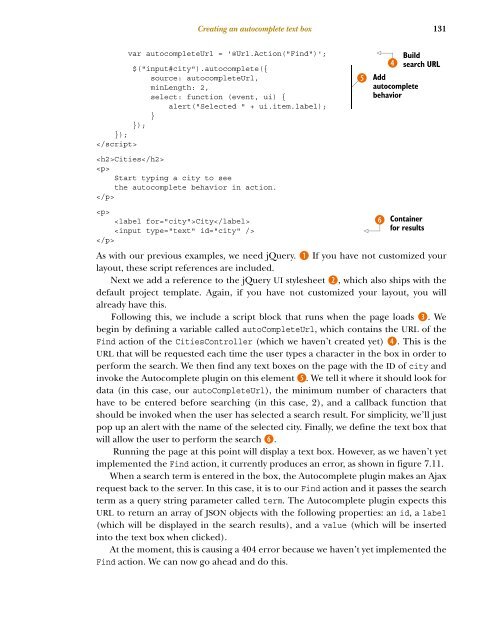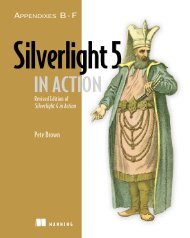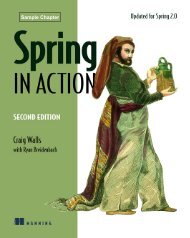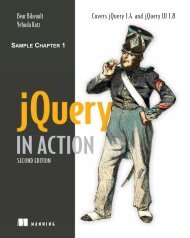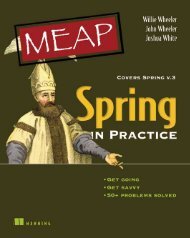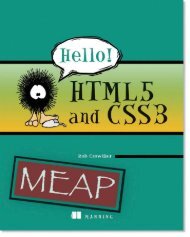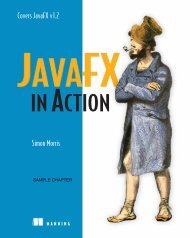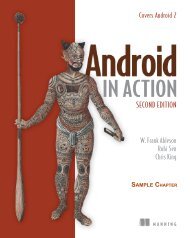ASP.NET MVC 4 in Action - Manning Publications
ASP.NET MVC 4 in Action - Manning Publications
ASP.NET MVC 4 in Action - Manning Publications
Create successful ePaper yourself
Turn your PDF publications into a flip-book with our unique Google optimized e-Paper software.
Creat<strong>in</strong>g an autocomplete text box<br />
131<br />
var autocompleteUrl = '@Url.<strong>Action</strong>("F<strong>in</strong>d")'; <br />
$("<strong>in</strong>put#city").autocomplete({ <br />
source: autocompleteUrl, <br />
m<strong>in</strong>Length: 2, <br />
select: function (event, ui) { <br />
alert("Selected " + ui.item.label);<br />
}<br />
});<br />
});<br />
<br />
Build<br />
E search URL<br />
F Add<br />
autocomplete<br />
behavior<br />
Cities<br />
<br />
Start typ<strong>in</strong>g a city to see<br />
the autocomplete behavior <strong>in</strong> action.<br />
<br />
<br />
City<br />
<br />
<br />
G Conta<strong>in</strong>er<br />
for results<br />
As with our previous examples, we need jQuery. B If you have not customized your<br />
layout, these script references are <strong>in</strong>cluded.<br />
Next we add a reference to the jQuery UI stylesheet C, which also ships with the<br />
default project template. Aga<strong>in</strong>, if you have not customized your layout, you will<br />
already have this.<br />
Follow<strong>in</strong>g this, we <strong>in</strong>clude a script block that runs when the page loads D. We<br />
beg<strong>in</strong> by def<strong>in</strong><strong>in</strong>g a variable called autoCompleteUrl, which conta<strong>in</strong>s the URL of the<br />
F<strong>in</strong>d action of the CitiesController (which we haven’t created yet) E. This is the<br />
URL that will be requested each time the user types a character <strong>in</strong> the box <strong>in</strong> order to<br />
perform the search. We then f<strong>in</strong>d any text boxes on the page with the ID of city and<br />
<strong>in</strong>voke the Autocomplete plug<strong>in</strong> on this element F. We tell it where it should look for<br />
data (<strong>in</strong> this case, our autoCompleteUrl), the m<strong>in</strong>imum number of characters that<br />
have to be entered before search<strong>in</strong>g (<strong>in</strong> this case, 2), and a callback function that<br />
should be <strong>in</strong>voked when the user has selected a search result. For simplicity, we’ll just<br />
pop up an alert with the name of the selected city. F<strong>in</strong>ally, we def<strong>in</strong>e the text box that<br />
will allow the user to perform the search G.<br />
Runn<strong>in</strong>g the page at this po<strong>in</strong>t will display a text box. However, as we haven’t yet<br />
implemented the F<strong>in</strong>d action, it currently produces an error, as shown <strong>in</strong> figure 7.11.<br />
When a search term is entered <strong>in</strong> the box, the Autocomplete plug<strong>in</strong> makes an Ajax<br />
request back to the server. In this case, it is to our F<strong>in</strong>d action and it passes the search<br />
term as a query str<strong>in</strong>g parameter called term. The Autocomplete plug<strong>in</strong> expects this<br />
URL to return an array of JSON objects with the follow<strong>in</strong>g properties: an id, a label<br />
(which will be displayed <strong>in</strong> the search results), and a value (which will be <strong>in</strong>serted<br />
<strong>in</strong>to the text box when clicked).<br />
At the moment, this is caus<strong>in</strong>g a 404 error because we haven’t yet implemented the<br />
F<strong>in</strong>d action. We can now go ahead and do this.