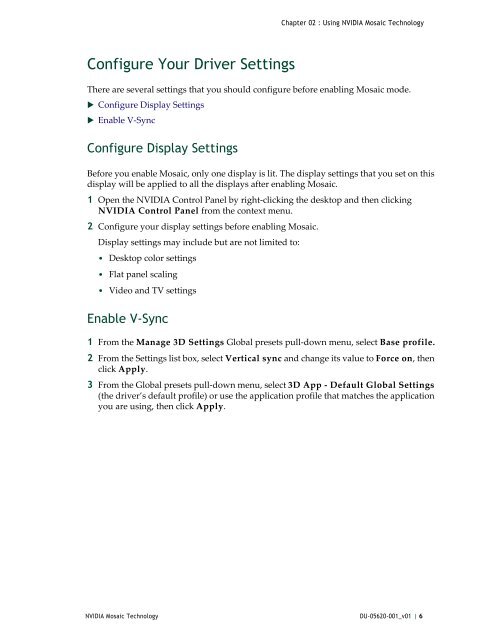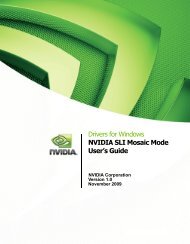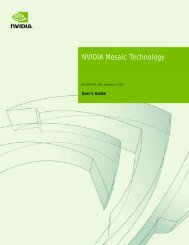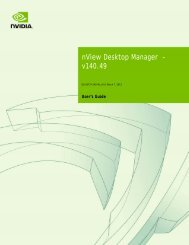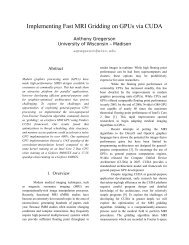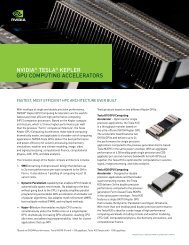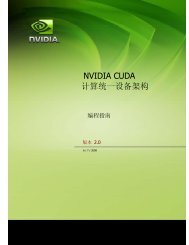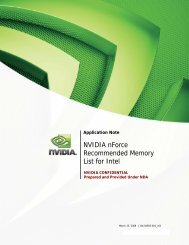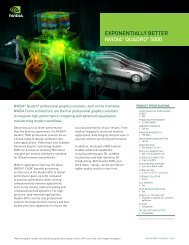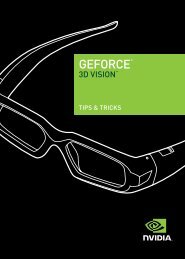NVIDIA Mosaic Technology - PNY
NVIDIA Mosaic Technology - PNY
NVIDIA Mosaic Technology - PNY
Create successful ePaper yourself
Turn your PDF publications into a flip-book with our unique Google optimized e-Paper software.
Chapter 02 : Using <strong>NVIDIA</strong> <strong>Mosaic</strong> <strong>Technology</strong><br />
Configure Your Driver Settings<br />
There are several settings that you should configure before enabling <strong>Mosaic</strong> mode.<br />
Configure Display Settings<br />
Enable V‐Sync<br />
Configure Display Settings<br />
Before you enable <strong>Mosaic</strong>, only one display is lit. The display settings that you set on this<br />
display will be applied to all the displays after enabling <strong>Mosaic</strong>.<br />
1 Open the <strong>NVIDIA</strong> Control Panel by right‐clicking the desktop and then clicking<br />
<strong>NVIDIA</strong> Control Panel from the context menu.<br />
2 Configure your display settings before enabling <strong>Mosaic</strong>.<br />
Display settings may include but are not limited to:<br />
• Desktop color settings<br />
• Flat panel scaling<br />
• Video and TV settings<br />
Enable V-Sync<br />
1 From the Manage 3D Settings Global presets pull‐down menu, select Base profile.<br />
2 From the Settings list box, select Vertical sync and change its value to Force on, then<br />
click Apply.<br />
3 From the Global presets pull‐down menu, select 3D App ‐ Default Global Settings<br />
(the driver’s default profile) or use the application profile that matches the application<br />
you are using, then click Apply.<br />
<strong>NVIDIA</strong> <strong>Mosaic</strong> <strong>Technology</strong> DU-05620-001_v01 | 6