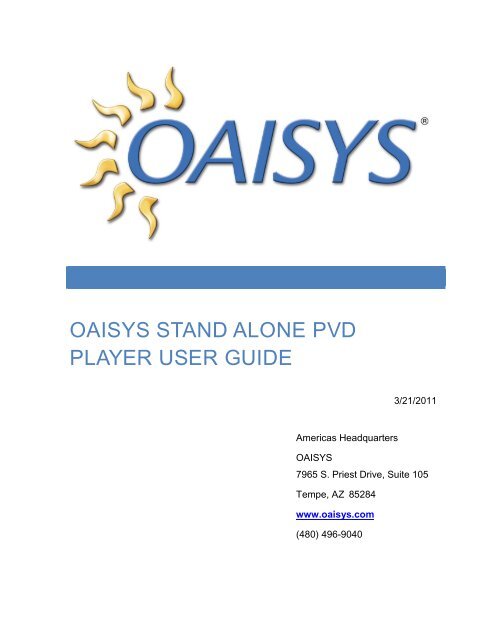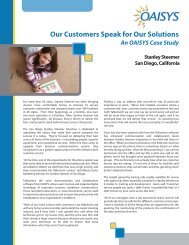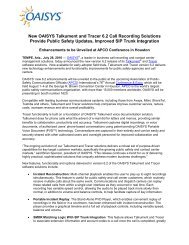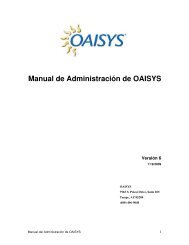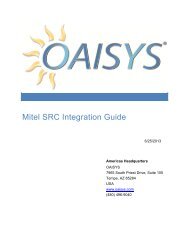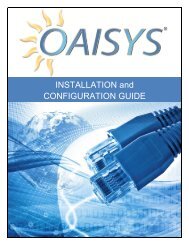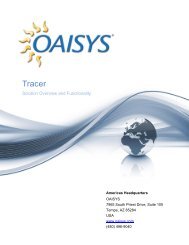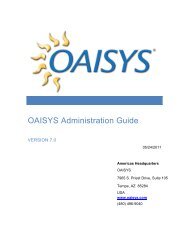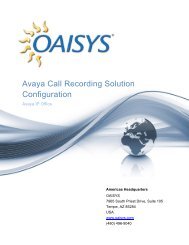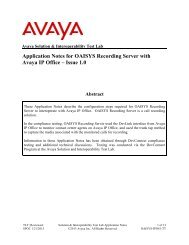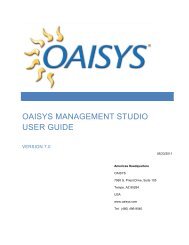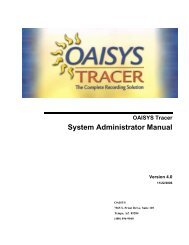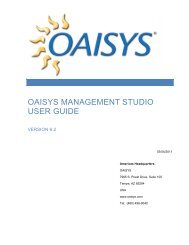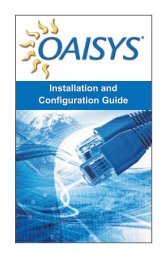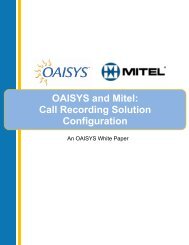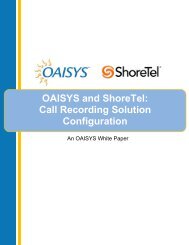OAISYS STAND ALONE PVD PLAYER USER GUIDE
OAISYS STAND ALONE PVD PLAYER USER GUIDE
OAISYS STAND ALONE PVD PLAYER USER GUIDE
Create successful ePaper yourself
Turn your PDF publications into a flip-book with our unique Google optimized e-Paper software.
<strong>OAISYS</strong> <strong>STAND</strong> <strong>ALONE</strong> <strong>PVD</strong><br />
<strong>PLAYER</strong> <strong>USER</strong> <strong>GUIDE</strong><br />
3/21/2011<br />
Americas Headquarters<br />
<strong>OAISYS</strong><br />
7965 S. Priest Drive, Suite 105<br />
Tempe, AZ 85284<br />
www.oaisys.com<br />
(480) 496-9040
<strong>OAISYS</strong> <strong>STAND</strong> <strong>ALONE</strong> <strong>PVD</strong> <strong>PLAYER</strong><br />
OVERVIEW<br />
The <strong>OAISYS</strong> Stand Alone <strong>PVD</strong> Player is a complimentary application for <strong>OAISYS</strong><br />
Talkument and <strong>OAISYS</strong> Tracer users. This application allows for call recordings<br />
to be played back in their native <strong>PVD</strong> format on a PC without Internet connectivity.<br />
The Stand Alone <strong>PVD</strong> Player does not require a login and password, and<br />
presents all calls the user has permissions enabled to access.<br />
INSTALLATION<br />
The installation file is available to existing <strong>OAISYS</strong> customers by request only.<br />
Please contact <strong>OAISYS</strong> sales or support for this installation file. Once the file is<br />
obtained, run the setup file on the PC you wish to play <strong>PVD</strong> call recordings on.<br />
<strong>OAISYS</strong> Stand Alone <strong>PVD</strong> Player User Guide 1
ACCESS <strong>PVD</strong>S<br />
Click Browse to select up to eight <strong>PVD</strong>s to load in the player. These files are call<br />
recordings previously exported to <strong>PVD</strong> format from the <strong>OAISYS</strong> Management<br />
Studio. The <strong>PVD</strong>s can be stored anywhere the target PC can access.<br />
<strong>OAISYS</strong> Stand Alone <strong>PVD</strong> Player User Guide 2
USING THE <strong>PVD</strong> <strong>PLAYER</strong> INTERFACE<br />
The <strong>PVD</strong> Player can play a single call or multiple calls simultaneously. If more than<br />
one call is selected, the playback of all calls will be synchronized according to time<br />
stamp.<br />
<strong>PVD</strong> Directory Path: Displays the path where the recording file is located.<br />
<strong>PVD</strong> Verify: Click to verify the digital watermark on the <strong>PVD</strong>. If more than one<br />
<strong>PVD</strong> is selected all calls will be verified.<br />
NOTE: Only basic call information is displayed; extension and additional details are<br />
available in the <strong>OAISYS</strong> Management Studio.<br />
<strong>OAISYS</strong> Stand Alone <strong>PVD</strong> Player User Guide 3
SELECTED CALLS<br />
This shows the number of <strong>PVD</strong>s or calls that are loaded into the player.<br />
START DATE AND TIME<br />
This is the start date and time of the call. If more than one call is selected this is<br />
the start date and time of the first or earliest call.<br />
TOTAL DURATION<br />
This is the total of all call durations. If only one call is selected it is the duration for<br />
that one call.<br />
PLAYBACK CONTROLS<br />
These buttons control the playback of the audio.<br />
Play – Begin playback of the audio<br />
Stop – Stop audio playback<br />
Restart – Restart the audio from the beginning of the file<br />
Rewind – Rewind the audio ten seconds<br />
Fast Forward – Fast forward the audio ten seconds<br />
Skip – Skip over sections with no audio<br />
Change Volume – Adjust the volume of the audio<br />
<strong>OAISYS</strong> Stand Alone <strong>PVD</strong> Player User Guide 4
SPEED BAR<br />
This tool allows the user to play audio faster or slower than normal.<br />
Drag the slider to the left to slow down the audio, and to the right to speed up the<br />
audio. The speed control applies to all calls in the player.<br />
THE CALLS TIMELINE<br />
The Calls Timeline represents the time the first call started until the time the last<br />
call ended. The time displayed to the left is the current place of the blue Tracker<br />
Ball.<br />
<strong>OAISYS</strong> Stand Alone <strong>PVD</strong> Player User Guide 5
INDIVIDUAL CALLS<br />
Each call loaded into the Player is portrayed by a red line. The user can control<br />
left/right speaker output and volume control. When available, the calls have the<br />
Caller Name and Outside Number displayed.<br />
NOTE: Additional call details are available in the <strong>OAISYS</strong> Management Studio.<br />
<strong>OAISYS</strong> Stand Alone <strong>PVD</strong> Player User Guide 6