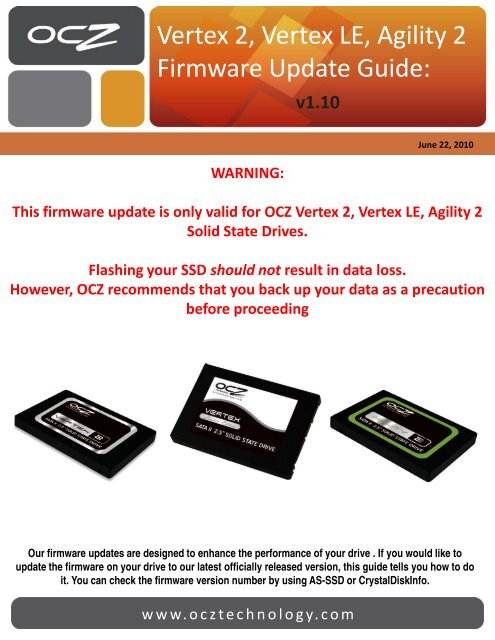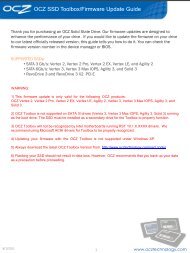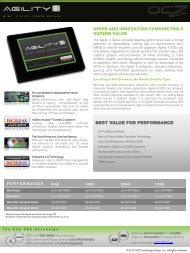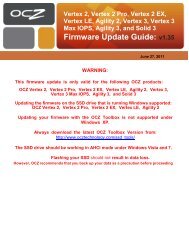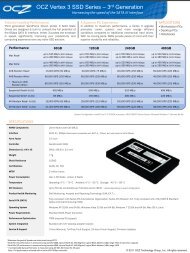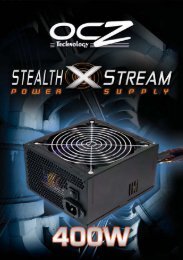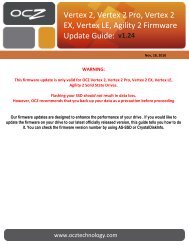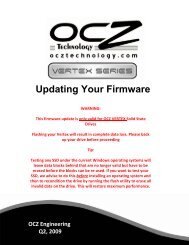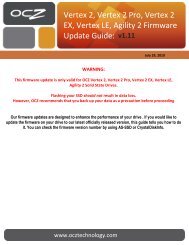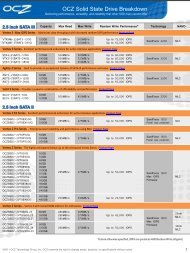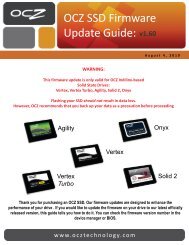Summit SSD Firmware Update Guide â OCZ Technology
Summit SSD Firmware Update Guide â OCZ Technology
Summit SSD Firmware Update Guide â OCZ Technology
You also want an ePaper? Increase the reach of your titles
YUMPU automatically turns print PDFs into web optimized ePapers that Google loves.
Vertex 2, Vertex LE, Agility 2<br />
<strong>Firmware</strong> <strong>Update</strong> <strong>Guide</strong>:<br />
v1.10<br />
WARNING:<br />
June 22, 2010<br />
This firmware update is only valid for <strong>OCZ</strong> Vertex 2, Vertex LE, Agility 2<br />
Solid State Drives.<br />
Flashing your <strong>SSD</strong> should not result in data loss.<br />
However, <strong>OCZ</strong> recommends that you back up your data as a precaution<br />
before proceeding<br />
Our firmware updates are designed to enhance the performance of your drive . If you would like to<br />
update the firmware on your drive to our latest officially released version, this guide tells you how to do<br />
it. You can check the firmware version number by using AS-<strong>SSD</strong> or CrystalDiskInfo.<br />
www.ocztechnology.com
If you are not experienced, you may find it helpful to visit our renowned Support<br />
forums first: http://www.ocztechnologyforum.com/forum/showthread.php?73913-<br />
FW1.10-for-all-Sandforce-based-<strong>OCZ</strong>-<strong>SSD</strong>-drives<br />
Overview<br />
This <strong>Update</strong> Tool allows users to update firmware on drives operating in a Windows environment. The<br />
<strong>Update</strong> Tool is capable of updating firmware on both boot and secondary drives.<br />
Using the <strong>Update</strong> Tool<br />
On launch, the <strong>Update</strong> Tool will scan for drives. IMPORTANT: The <strong>Update</strong> Tool requires administrator privileges. No drives will<br />
be discovered if administrator privileges are not enabled. All discovered drives will be displayed in the drive list with a<br />
checkbox. The drive to be updated must be checked. Only one drive should be selected at a time.<br />
No Drives Found<br />
Drives Found<br />
www.ocztechnology.com
Once the target drive has been selected and the firmware package file is opened, the update<br />
is initiated by clicking “Download <strong>Firmware</strong> to Selected Drives.” NOTE: the system will be<br />
automatically restarted following the download. A pop-up will be displayed to advise the<br />
user to back-up data and indicate that the system will be restarted. This pop-up offers a cancel<br />
option that aborts the download. All closed prior to downloading firmware.<br />
Pop-up Warning<br />
Important Note: This updater may have compatibility issues with IDE modes on certain platforms. It is suggested to flash<br />
the firmware ONLY while in AHCI mode. Should the OS be installed in IDE mode, there may be some issue with<br />
incompatibility unless you do the following:<br />
Change from IDE to AHCI Mode:<br />
AHCI stand for Advance Host Controller Interface. AHCI is a hardware mechanism that allows software to communicate<br />
with Serial ATA (SATA) devices (such as host bus adapters) that are designed to offer features not offered by Parallel ATA<br />
(PATA) controllers, such as:<br />
• Hot-Plugging<br />
• Native Command Queuing (NCQ) – might improve computer/system/hard disk responsiveness,<br />
especially in multi-tasking environment<br />
Instructions:<br />
There is one way to fix this, although you should have knowledge of registry editing.<br />
The detailed steps from the Microsoft website are as follows:<br />
1. Exit all Windows-based programs.<br />
2. Press [Win] + R or take the RUN option from the start menu.<br />
3. Now type regedit there and press Enter Key to open up the Registry Editor Window.<br />
4. If you receive the User Account Control dialog box, click Continue.<br />
5. Locate and then click the following registry subkey:<br />
HKEY_LOCAL_MACHINE\SYSTEM\CurrentControlSet\services\msahci<br />
Continued on next page…<br />
www.ocztechnology.com
6. In the right pane, right-click Start in the Name column, and then click Modify.<br />
7. In the Value data box, type 0 [3 is default], and then click OK<br />
8. On the File menu, click Exit to close Registry Editor.<br />
9. Restart your computer<br />
10. Go to BIOS and enable AHCI, Save & Reboot<br />
11. Another restart will be required to finish the driver installation.<br />
Congratulations, you have completed the flashing process. Enjoy!<br />
If you have any trouble, please contact our renowned forum support staff or TS_FIRMWARE@<strong>OCZ</strong>.COM<br />
www.ocztechnology.com