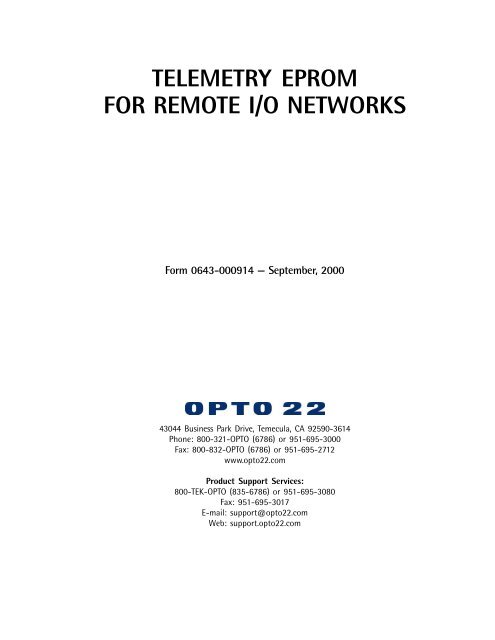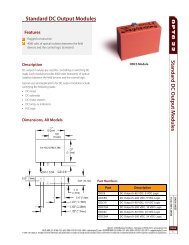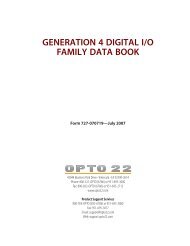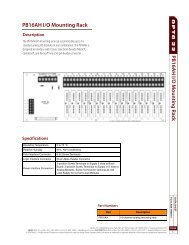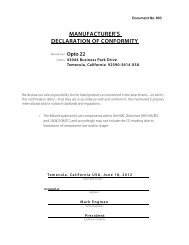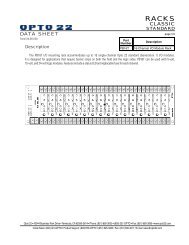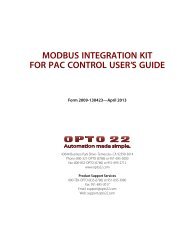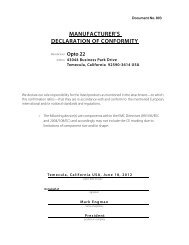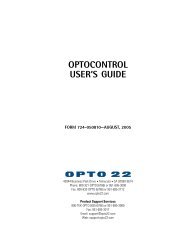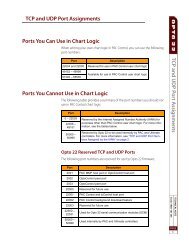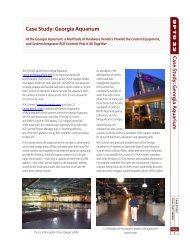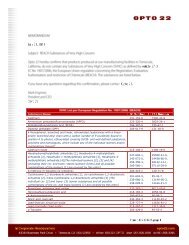TELEMETRY EPROM FOR REMOTE I/O NETWORKS - Opto 22
TELEMETRY EPROM FOR REMOTE I/O NETWORKS - Opto 22
TELEMETRY EPROM FOR REMOTE I/O NETWORKS - Opto 22
You also want an ePaper? Increase the reach of your titles
YUMPU automatically turns print PDFs into web optimized ePapers that Google loves.
<strong>TELEMETRY</strong> <strong>EPROM</strong><br />
<strong>FOR</strong> <strong>REMOTE</strong> I/O <strong>NETWORKS</strong><br />
Form 0643-000914 — September, 2000<br />
43044 Business Park Drive, Temecula, CA 92590-3614<br />
Phone: 800-321-OPTO (6786) or 951-695-3000<br />
Fax: 800-832-OPTO (6786) or 951-695-2712<br />
www.opto<strong>22</strong>.com<br />
Product Support Services:<br />
800-TEK-OPTO (835-6786) or 951-695-3080<br />
Fax: 951-695-3017<br />
E-mail: support@opto<strong>22</strong>.com<br />
Web: support.opto<strong>22</strong>.com
Telemetry <strong>EPROM</strong> For Remote I/O Networks<br />
Form 0643-000914— September, 2000<br />
All rights reserved.<br />
Printed in the United States of America.<br />
The information in this manual has been checked carefully and is believed to be accurate; however, <strong>Opto</strong> <strong>22</strong> assumes<br />
no responsibility for possible inaccuracies or omissions. Specifications are subject to change without notice.<br />
<strong>Opto</strong> <strong>22</strong> warrants all of its products to be free from defects in material or workmanship for 30 months from the<br />
manufacturing date code. This warranty is limited to the original cost of the unit only and does not cover<br />
installation, labor, or any other contingent costs. <strong>Opto</strong> <strong>22</strong> I/O modules and solid-state relays with date codes of<br />
1/96 or later are guaranteed for life. This lifetime warranty excludes reed relay, SNAP serial communication<br />
modules, SNAP PID modules, and modules that contain mechanical contacts or switches. <strong>Opto</strong> <strong>22</strong> does not warrant<br />
any product, components, or parts not manufactured by <strong>Opto</strong> <strong>22</strong>; for these items, the warranty from the original<br />
manufacturer applies. These products include, but are not limited to, the <strong>Opto</strong>Terminal-G70, <strong>Opto</strong>Terminal-G75,<br />
and Sony Ericsson GT-48; see the product data sheet for specific warranty information. Refer to <strong>Opto</strong> <strong>22</strong> form<br />
number 1042 for complete warranty information.<br />
<strong>Opto</strong> <strong>22</strong> FactoryFloor, Cyrano, <strong>Opto</strong>mux, and Pamux are registered trademarks of <strong>Opto</strong> <strong>22</strong>. Generation 4, ioControl,<br />
ioDisplay, ioManager, ioProject, ioUtilities, mistic, Nvio, Nvio.net Web Portal, <strong>Opto</strong>Connect, <strong>Opto</strong>Control,<br />
<strong>Opto</strong>Display, <strong>Opto</strong>ENETSniff, <strong>Opto</strong>OPCServer, <strong>Opto</strong>Script, <strong>Opto</strong>Server, <strong>Opto</strong>Terminal, <strong>Opto</strong>Utilities, SNAP Ethernet I/O,<br />
SNAP I/O, SNAP OEM I/O, SNAP Simple I/O, SNAP Ultimate I/O, and SNAP Wireless LAN I/O are trademarks of<br />
<strong>Opto</strong> <strong>22</strong>.<br />
ActiveX, JScript, Microsoft, MS-DOS, VBScript, Visual Basic, Visual C++, and Windows are either registered<br />
trademarks or trademarks of Microsoft Corporation in the United States and other countries. Linux is a registered<br />
trademark of Linus Torvalds. Unicenter is a registered trademark of Computer Associates International, Inc. ARCNET<br />
is a registered trademark of Datapoint Corporation. Modbus is a registered trademark of Schneider Electric.<br />
Wiegand is a registered trademark of Sensor Engineering Corporation. Nokia, Nokia M2M Platform, Nokia M2M<br />
Gateway Software, and Nokia 31 GSM Connectivity Terminal are trademarks or registered trademarks of Nokia<br />
Corporation. Sony is a trademark of Sony Corporation. Ericsson is a trademark of Telefonaktiebolaget LM Ericsson.<br />
All other brand or product names are trademarks or registered trademarks of their respective companies or<br />
organizations.<br />
2 Telemetry <strong>EPROM</strong> For Remote I/O Networks
Table of Contents<br />
Introduction ............................................................................................ 5<br />
System Configuration.............................................................................. 5<br />
Scan-Transfer Table ................................................................................ 5<br />
Telemetry Master Jumper ....................................................................... 6<br />
Network Error Indication ........................................................................ 6<br />
Installing and Initializing a Remote Telemetry Network ......................... 7<br />
Using the Telemetry Network Configurator Utility ................................. 7<br />
Examples ............................................................................................................................... 8<br />
Telemetry <strong>EPROM</strong> For Remote I/O Networks 3
4 Telemetry <strong>EPROM</strong> For Remote I/O Networks
Introduction<br />
The RT1xx telemetry <strong>EPROM</strong> upgrade for Remote Digital bricks is a replacement for the standard <strong>EPROM</strong> on the<br />
brain board. All features and functions of the multifunction digital brick are retained with the added capability of<br />
becoming the master on a serial telemetry network. Commands have been added for downloading, uploading,<br />
and clearing a scan-transfer table. A telemetry system of up to 256 bricks (digital and/or analog) may be<br />
configured.<br />
System Configuration<br />
The telemetry network is configured the same as any remote Mistic I/O network. Data is transferred via a twowire<br />
RS-485 communication link and each brick must have a unique address. An IBM-PC/AT compatible<br />
computer equipped with an RS-485 interface (<strong>Opto</strong> <strong>22</strong>’s AC37, AC24 or AC4<strong>22</strong>) is used to download the scantransfer<br />
table and check network. Once the scan-table is downloaded it can be stored in E<strong>EPROM</strong> on the master<br />
brick. The PC can then be removed from the link. Upon power-up, the master brick will configure all inputs and<br />
outputs according to the scan-transfer table and begin data transfers.<br />
Scan Transfer Table<br />
The telemetry master brick must have a scan-transfer table downloaded before it can transfer data between<br />
bricks. The table contains entries which specify the addresses of the bricks, the brick type (analog or digital), and<br />
which channels on each brick to transfer. The table may contain up to 256 entries, and can be saved to E<strong>EPROM</strong><br />
for automatic power-up-run capability.<br />
Each entry can specify two data transfers between two bricks. Each valid entry must specify two brick addresses<br />
and the brick type (analog or digital). The same addresses cannot be specified within the same entry. The<br />
telemetry master brick may be any digital brick in the system and may be included in any scan table entry.<br />
Multiple entries may specify the same brick for data transfers to different bricks, however care should be taken<br />
to assure multiple input channels are not mapped to the same output channel.<br />
Telemetry <strong>EPROM</strong> For Remote I/O Networks 5
Telemetry Master Jumper<br />
Jumper 6 of the group labeled BAUD is used to indicate whether the brick is to be a slave to a host PC or<br />
controller, or become the master and begin transferring telemetry data. This jumper will only affect the brick<br />
which has the RT1xx telemetry <strong>EPROM</strong> installed.<br />
When jumper 6 is NOT INSTALLED, the brick will function as a slave in exactly the same manner as any other<br />
digital brick. This is the configuration which is necessary to download the scan-transfer table.<br />
When jumper 6 is INSTALLED and the scan-transfer table contains at least one entry, the brick will configure and<br />
begin to scan and transfer telemetry data to-and-from other bricks on the network<br />
Network Error Indication<br />
If at any time during telemetry operation, a brick does not respond to a command or any other error occurs, the<br />
master brick will illuminate its IRQ LED and activate the IRQ RS-485 line. The master brick will then try to<br />
reconfigure the brick which caused the error and continue the scan-transfer operation. If all is successful, the IRQ<br />
LED will be turned off.<br />
6 Telemetry <strong>EPROM</strong> For Remote I/O Networks
Installing and Initializing a Remote Telemetry<br />
Network<br />
1. Assemble the network as any other remote Mistic link. Initially, an IBM PC/AT with an RS-485 interface<br />
will need to be connected to the link. Any convenient digital brick may become the telemetry master by<br />
replacing the standard <strong>EPROM</strong> (which is labeled RD1xx), with the RT1xx <strong>EPROM</strong> supplied with this kit.<br />
When configuring RS-485 communication lines, it is important to remember that it must be terminated at<br />
each END of the link and that each link may have only two ends. Wiring RS-485 communication lines in a<br />
‘star’ configuration is not permitted.<br />
2. Using the PC/AT, enter the telemetry system transfer configuration with the utility program (TELEM.EXE),<br />
provided with the RT1xx <strong>EPROM</strong>. This utility will test the network for communication problems, download<br />
the scan-transfer table and save the entries in E<strong>EPROM</strong>. Jumper 6 of the BAUD group must not be<br />
installed on the master brick during the download procedure. Refer to the following section on<br />
using the Telemetry Network Configurator program.<br />
3. Remove the PC/AT from the network; it is no longer needed. If the PC/AT was at one end of the RS-485<br />
link, be sure to install termination and biasing resistors which may have been on the interface card.<br />
4. Install jumper 6 of the group labeled BAUD on the digital brick which has the RT1xx <strong>EPROM</strong> installed. The<br />
master should immediately begin to configure the I/O and start transferring data.<br />
Using the Telemetry Network Configurator Utility<br />
Before a telemetry network can be configured with the configurator program, a file containing the scan-transfer<br />
information must be created. This file is a simple text file, each line of which will represent one entry in the<br />
scan-transfer table to be downloaded. The format for information on each line must be as shown here:<br />
Board Type, Brick A Address, Brick B Address, , <br />
Each field must be separated by commas and each line must end with a carriage return and a line feed.<br />
Board Type<br />
This field must be an ‘A’ or ‘a’ for an analog data transfer. Any other character will be interpreted as a digital<br />
data transfer.<br />
Brick A Address<br />
The address of one of the two bricks involved in this data transfer must be a decimal number from 0 to 255<br />
inclusive.<br />
Telemetry <strong>EPROM</strong> For Remote I/O Networks 7
Brick B Address<br />
The address of one of the two bricks involved in this data transfer must be a decimal number from 0 to 255<br />
inclusive and must not be the same as Brick A Address.<br />
<br />
This field lists the channel(s) to transfer from brick A to brick B. Each channel number must be separated by a<br />
space character and must be a decimal number in the range of 0 to 15. If no channels are to be transferred from<br />
A to B, the word ‘NONE’ may be used in this field. If all channels are to be transferred from A to B, the word<br />
‘ALL’ may be used.<br />
<br />
This field lists the channel(s) to transfer from brick B to brick A. Each channel number must be separated by a<br />
space character and must be a decimal number in the range of 0 to 15. If no channels are to be transferred from<br />
B to A, the word ‘NONE’ may be used in this field. If all channels are to be transferred from B to A, the word<br />
‘ALL’ may be used.<br />
Brick A Address and Brick B Address may not be equal. The same channels may not be specified as being<br />
transferred from A to B and B to A within the same entry (line).<br />
EXAMPLES<br />
Example 1<br />
A, 12, 36, 0 1 2 3 4 5 6 7, NONE<br />
The line above instructs the telemetry master to transfer data from input channels 0 through 7 on analog brick 12<br />
to corresponding output channels on analog brick 36. No data is to be transferred from brick 36 to brick 12.<br />
Example 2<br />
D, 127, 255, 0 1 2 3 4 5 6 7, 8 9 10 11 12 13 14 15<br />
The line above instructs the telemetry master to transfer data from input channels 0 through 7 on digital brick<br />
127 to corresponding output channels on digital brick 255, and input channels 8 through 15 on brick 255 to<br />
corresponding output channels on brick 127.<br />
8 Telemetry <strong>EPROM</strong> For Remote I/O Networks
Example 3<br />
D, 0, 4, NONE, ALL<br />
The line above instructs the telemetry master to transfer data from input channels 0 through 15 on digital brick 4<br />
to corresponding output channels on digital brick 0. No data is to be transferred from brick 0 to brick 4.<br />
Once the scan-transfer file is created, the Telemetry Network Configurator utility can be used to test the<br />
network and download the scan-transfer table. The utility is on the diskettes included with the RT1xx <strong>EPROM</strong>. It<br />
will be the executable file named TELEM.EXE. Follow the steps below:<br />
1. Copy TELEM. EXE to the working directory and run it.<br />
2. Set the correct COM port and baud rate using the ‘P’ and ‘B’ commands.<br />
3. Select correct protocol, ASCII or Binary, using command ‘5’. (The bricks are factory configured for Binary.<br />
Change to ASCII if using modems.)<br />
4. Enter the address of the telemetry master brick using command ‘4’.<br />
5. The above selections may be saved to disk using command ‘C’. This command will save the current settings<br />
to disk in a file named TELEM.CFG. The next time this utility is run, it will read these settings from the .CFG<br />
file and steps 2 through 5 can be skipped.<br />
6. Load the scan-transfer file using command ‘R’. This command will read the file from disk and check for<br />
errors such as the same address being used twice in one entry.<br />
7. Test the network using command ‘2’. This command will scan the network to verify that all brick addresses<br />
specified in the scan-transfer table are indeed on the link. It will also identify brick types as analog or digital<br />
and ensure agreement with the scan table.<br />
8. Download the scan-transfer table using command ‘D’. This command will clear all previous entries from the<br />
telemetry master’s scan table and download the new table just read from the disk. After downloading the<br />
new scan table, a “store System Configuration” command is issued to save the table in E<strong>EPROM</strong>.<br />
9 If no errors are indicated, the PC/AT may be removed from the link. Upon installing jumper 6 of the BAUD<br />
group, the master brick will start scanning and transferring data. If any error in communications occurs at<br />
this point, the IRQ LED of the master brick will be illuminated. If the table is scanned with no problems, the<br />
IRQ LED will be turned off.<br />
Telemetry <strong>EPROM</strong> For Remote I/O Networks 9
10 Telemetry <strong>EPROM</strong> For Remote I/O Networks