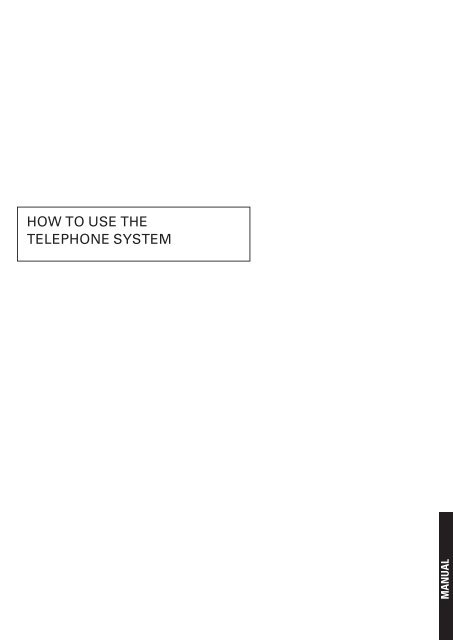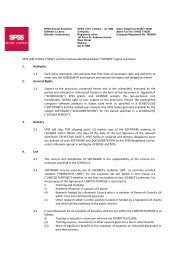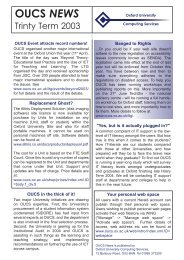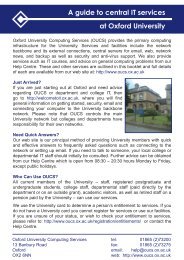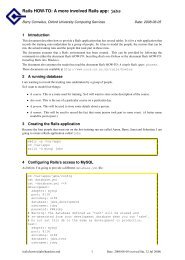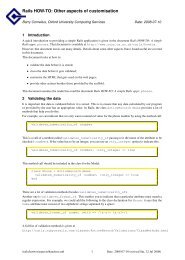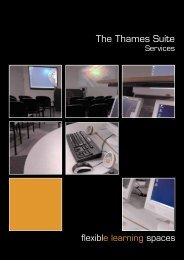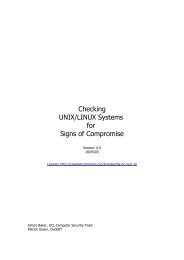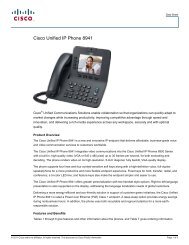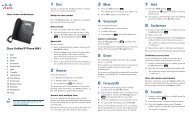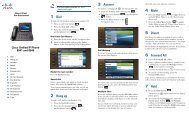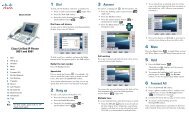how to use the telephone system - IT Services
how to use the telephone system - IT Services
how to use the telephone system - IT Services
You also want an ePaper? Increase the reach of your titles
YUMPU automatically turns print PDFs into web optimized ePapers that Google loves.
<strong>how</strong> <strong>to</strong> <strong>use</strong> <strong>the</strong><br />
<strong>telephone</strong> <strong>system</strong><br />
manual
introduction<br />
The University <strong>telephone</strong> <strong>system</strong> is based on 23 Siemens ISDX exchanges,<br />
and is extended <strong>to</strong> certain outlying student residences via NTL’s centrexbased<br />
Network. The following notes describe features on <strong>the</strong> main 23<br />
exchanges: only Call Transfer is available on NTL centrex extensions.<br />
This section is intended <strong>to</strong> help you <strong>to</strong> <strong>use</strong> <strong>the</strong> <strong>telephone</strong> <strong>system</strong> and take<br />
full advantage of its facilities. Instructions are given for all facilities on <strong>the</strong><br />
network though not every extension has access <strong>to</strong> <strong>the</strong> complete range.<br />
On <strong>the</strong> back cover of <strong>the</strong> direc<strong>to</strong>ry you will find a reference section<br />
comprising:<br />
— quick reference for facility codes.<br />
— description of <strong>to</strong>nes employed by <strong>the</strong> <strong>system</strong>.<br />
— <strong>how</strong> <strong>to</strong> <strong>use</strong> Voicemail.<br />
— <strong>how</strong> <strong>to</strong> report a fault.<br />
do’s and dont’s<br />
DO wait for holding or dial <strong>to</strong>ne after pressing <strong>the</strong> Recall (R) but<strong>to</strong>n and<br />
before dialling any fur<strong>the</strong>r codes.<br />
DO make sure you press <strong>the</strong> keys firmly.<br />
DO NOT wait <strong>to</strong>o long before keying <strong>the</strong> number you require after lifting<br />
<strong>the</strong> receiver, or between digits; <strong>the</strong> <strong>system</strong> will time-out after about<br />
twenty seconds.<br />
DO NOT wait for a second dial <strong>to</strong>ne after <strong>the</strong> tie-line or public network<br />
access code;<br />
TELEPHONES<br />
Most types of <strong>telephone</strong>s, modems and facsimile machines which are<br />
CE approved may be <strong>use</strong>d on <strong>the</strong> network. Siemens Optipoint headsets<br />
give single key access <strong>to</strong> many ISDX features, <strong>to</strong>ge<strong>the</strong>r with Calling Line<br />
Identity, may be purchased from <strong>the</strong> Telecommunications Section.<br />
RANGES OF FACIL<strong>IT</strong>IES AVAILABLE (COS & TAC)<br />
All extensions have access <strong>to</strong> most facilities described here, but each<br />
extension is allocated a Class of Service and Trunk Access Class which<br />
control certain aspects of <strong>telephone</strong> <strong>use</strong>.<br />
The Class of Service (COS) defines <strong>the</strong> facilities available, and normally<br />
takes one of <strong>the</strong> values 5, 10, 15, 20 or 25. The following table displays<br />
<strong>the</strong> special facilities available <strong>to</strong> each COS:<br />
COS:<br />
Facility: 5 10 15 20 25 26<br />
Do Not Disturb * * * *<br />
Save Number Dialled * * * *<br />
Personal Short Code Dialling * * * *<br />
Save Number Dialled * * * *<br />
If you try <strong>to</strong> <strong>use</strong> a facility which is not available <strong>to</strong> your extension you<br />
will hear <strong>the</strong> Number Unobtainable Tone.<br />
The Trunk Access Class (TAC) defines which external calls can be made<br />
from an extension. It normally takes a value from 0 <strong>to</strong> 3 or 8 and 9 for<br />
student services. The table below indicates which calls may be made<br />
by each TAC, but note that additional TACs are available which can bar<br />
charged calls during evenings and weekends.<br />
Extensions with any of <strong>the</strong>se TACs are barred from calling some expensive<br />
premium rate numbers directly, as many of <strong>the</strong>se are for entertainment<br />
purposes which are inappropriate <strong>to</strong> <strong>the</strong> work place. However, where<br />
it is essential <strong>to</strong> be able <strong>to</strong> dial a particular premium rate number this<br />
can be achieved by giving it a System Short Dialling Code (q.v.). For<br />
instance, <strong>the</strong> US Embassy premium rate Visa application hot line is on<br />
Short Code 513. Ask <strong>the</strong> Telecommunications Help Desk (88888) for<br />
advice. Where fully open access is required, e.g. for an extension which<br />
is <strong>use</strong>d by a resident who is paying for all <strong>the</strong>ir calls, it can be set <strong>to</strong> TAC<br />
28, which has no barring.<br />
tAC:<br />
Type of Call: 0 1 2 3 8 9<br />
International *<br />
Mobiles * *<br />
National (inc 0870) * *<br />
National (STD) * * *<br />
Local (inc. 0845 etc.) * * *<br />
Voice Mail * * * *<br />
Freephone (0800 etc.) * * * * * *<br />
Chargecard (144) * * * * * *<br />
Emergency (999 & 112) * * * * * *<br />
Internal and Tie-Line * * * * * *<br />
You can find out your own COS and TAC by dialling 88888 and asking<br />
<strong>the</strong> opera<strong>to</strong>r. COS and TAC levels are decided by your college or<br />
department; if you have any queries about <strong>the</strong>m please contact your<br />
Telephone Co-ordina<strong>to</strong>r.<br />
TELEPHONE NUMBERS AND OPERATORS<br />
In this direc<strong>to</strong>ry, <strong>the</strong> following conventions have been adopted <strong>to</strong> identify<br />
different types of <strong>telephone</strong> numbers:<br />
An extension on <strong>the</strong> University network: 88660<br />
An extension on an exchange connected by tie-line: 556 305<br />
(556 = tie-line code, 305 = extension number)<br />
*<br />
A <strong>telephone</strong> on <strong>the</strong> public network: 9 812812<br />
(9 = access code for public network, 812812 = external number.)<br />
All University extension numbers consist of five digits, beginning with<br />
1,2, 3, 7 or 8. Although <strong>the</strong>re are 20 interlinked exchanges in <strong>the</strong> <strong>system</strong>,<br />
it is not necessary <strong>to</strong> dial any access codes <strong>to</strong> access extensions on<br />
ano<strong>the</strong>r exchange, <strong>the</strong> <strong>system</strong> will work out <strong>the</strong> routing for itself.<br />
The <strong>system</strong> has been designed <strong>to</strong> make it as quick and easy as possible<br />
for incoming callers <strong>to</strong> find <strong>the</strong> individual <strong>the</strong>y want. Most extensions<br />
can be reached from outside <strong>the</strong> <strong>system</strong> by using <strong>the</strong> feature of Direct<br />
Dialling In (DDI), prefixing or replacing <strong>the</strong> first digit of <strong>the</strong> extension<br />
number with <strong>the</strong> appropriate number as below:<br />
Internal extension number range: DDI number<br />
1xxxx Some DDI 01865 6 1xxxx<br />
1xxxx non DDI <strong>use</strong> Au<strong>to</strong> Attendant on 01865 280000<br />
2xxxx non DDI <strong>use</strong> Au<strong>to</strong> Attendant on 01865 280000<br />
3xxxx NTL Network - Staff 01865 4 3xxxx<br />
3xxxx NTL Network - Students 0870 276 xxxx<br />
34xxx NTL Network - Students 0870 276 1xxx<br />
7xxxx all DDI extensions 01865 2 7xxxx<br />
8xxxx all DDI extensions 01865 2 8xxxx<br />
DDI calls ring on <strong>the</strong> extension without opera<strong>to</strong>r intervention and if it<br />
is unanswered <strong>the</strong> caller incurs no charge. Please publicise your DDI<br />
number as widely as possible on letterheads, business cards etc. The<br />
DDI numbers of department enquiry points and College lodges are also<br />
publicised in <strong>the</strong> BT direc<strong>to</strong>ry. Calls may also be answered by <strong>the</strong> main<br />
central University opera<strong>to</strong>rs on 01865 270000 or by <strong>the</strong> au<strong>to</strong>-attendant<br />
01865 280000.<br />
To call <strong>the</strong> Opera<strong>to</strong>r<br />
Department or college enquiry point opera<strong>to</strong>r — dial appropriate<br />
enquiries number.<br />
Central Opera<strong>to</strong>r — dial 70000.<br />
INCOMING CALLS<br />
There are three distinctive types of ringing:<br />
An incoming exchange call gives repeated pairs of short rings.<br />
An incoming internal call gives a repeated single, ra<strong>the</strong>r longer, ring.<br />
A call from ano<strong>the</strong>r member of your Communication Group, or an<br />
Au<strong>to</strong> Callback gives a single ring of two seconds duration.<br />
Most departments and colleges rely on <strong>the</strong> DDI facilities <strong>to</strong> provide access<br />
from outside <strong>the</strong> <strong>system</strong> when <strong>the</strong> local enquiry point is unattended.<br />
Some departments, <strong>how</strong>ever, have night bells which ring when an<br />
incoming call is made <strong>to</strong> <strong>the</strong> enquiry point number. Any extension in <strong>the</strong><br />
department can answer <strong>the</strong> call by dialling <strong>the</strong> night bell code allocated<br />
<strong>to</strong> that department. You can find out from your departmental Telephone<br />
Co-ordina<strong>to</strong>r whe<strong>the</strong>r your department has such a code.<br />
Callers from outside <strong>the</strong> University dialling employees in NHS space<br />
should refer <strong>to</strong> <strong>the</strong> Telecommunications web pages at:- http:/www.<br />
ox.ac.uk/telecom for <strong>the</strong> external dialing prefixes.<br />
OUTGOING CALLS<br />
Internal Calls<br />
1 Lift <strong>the</strong> handset and listen for dial <strong>to</strong>ne.<br />
2 Key <strong>the</strong> extension number.<br />
3 Listen for ringing <strong>to</strong>ne.<br />
If <strong>the</strong>re is no reply or you hear engaged <strong>to</strong>ne, try again later or <strong>use</strong> <strong>the</strong><br />
Au<strong>to</strong> Callback facility (see below).<br />
External calls<br />
All calls via <strong>the</strong> public network are made by keying 9 followed by <strong>the</strong><br />
<strong>telephone</strong> number. Your access <strong>to</strong> external numbers is governed by<br />
your TAC. If you are not allowed access <strong>to</strong> <strong>the</strong> number you have dialled<br />
you will receive <strong>the</strong> Number Unobtainable <strong>to</strong>ne during keying; you can<br />
ask <strong>the</strong> departmental or college opera<strong>to</strong>r <strong>to</strong> dial <strong>the</strong> number for you.<br />
1 Lift <strong>the</strong> handset and listen for dial <strong>to</strong>ne.<br />
2 Key 9.<br />
3 Key <strong>the</strong> external number (do not wait for dial <strong>to</strong>ne after <strong>the</strong> 9; <strong>the</strong>re<br />
will not be one).<br />
4 Listen for ringing <strong>to</strong>ne.<br />
Tie-line calls<br />
Dial in <strong>the</strong> same way as an internal call without waiting for dial <strong>to</strong>ne<br />
between <strong>the</strong> tie-line code and <strong>the</strong> extension number.<br />
NUMBER ENGAGED OR NO REPLY<br />
There are two pairs of facilities <strong>to</strong> assist you if <strong>the</strong> number is engaged or<br />
<strong>the</strong>re is no reply, one pair for external calls and one for internal calls.<br />
Save number dialled (External calls only, COS 20 & 25)<br />
This facility enables an external number <strong>to</strong> be s<strong>to</strong>red and repeated when<br />
required. In addition <strong>to</strong> its <strong>use</strong> for number engaged or ring no reply, it<br />
can be <strong>use</strong>d <strong>to</strong> break off a call which you have dialled and you wish <strong>to</strong><br />
resume later. Only one number may be s<strong>to</strong>red at a time, and it will be<br />
retained until a new number is substituted.
1 During a call or while receiving Ring Tone, or Engaged Tone, Press<br />
R and wait for holding dial <strong>to</strong>ne.<br />
2 key #4; if <strong>the</strong> call was answered you will be reconnected <strong>to</strong> your<br />
original call; o<strong>the</strong>rwise you will hear <strong>the</strong> assurance <strong>to</strong>ne.<br />
3 Hang up.<br />
Call Saved Number (COS 20 and COS 25 only)<br />
1 Pick up <strong>the</strong> handset and listen for dial <strong>to</strong>ne.<br />
2 key #7.<br />
3 Wait for ringing <strong>to</strong>ne.<br />
There is no limit <strong>to</strong> <strong>how</strong> many times you may <strong>use</strong> <strong>the</strong> s<strong>to</strong>red number, but<br />
s<strong>to</strong>ring a new number erases <strong>the</strong> previous one.<br />
Au<strong>to</strong> Callback (Internal calls only)<br />
This facility enables you <strong>to</strong> instruct <strong>the</strong> <strong>system</strong> <strong>to</strong> call you back<br />
au<strong>to</strong>matically, ei<strong>the</strong>r if <strong>the</strong> called extension is engaged, in which case<br />
you will be called back when <strong>the</strong> handset is replaced, or if <strong>the</strong>re is no<br />
reply, in which case you will be called back when <strong>the</strong> extension is next<br />
<strong>use</strong>d and <strong>the</strong> handset is replaced. In both cases your extension will give<br />
one long ring (COM group ring); you must pick up <strong>the</strong> handset within 15<br />
seconds or <strong>the</strong> au<strong>to</strong> callback will be cancelled. Au<strong>to</strong> Callback will also<br />
be cancelled after a successful callback or at midnight. You may set up<br />
only one au<strong>to</strong> callback <strong>to</strong> o<strong>the</strong>r extensions but it is possible for several<br />
different extensions <strong>to</strong> set up au<strong>to</strong> callback on your extension.<br />
To set up:<br />
1 While receiving ringing <strong>to</strong>ne or engaged <strong>to</strong>ne, press R and listen for<br />
dial <strong>to</strong>ne.<br />
2 Key #1, you should receive assurance <strong>to</strong>ne unless you already have<br />
an Au<strong>to</strong> Callback set or <strong>the</strong> extension you are calling is in Do Not<br />
Disturb mode.<br />
3 Hang up.<br />
4 When <strong>the</strong> handset of <strong>the</strong> called extension is next replaced your<br />
<strong>telephone</strong> will give one long ring (COM group ring).<br />
5 Pick up your handset within 15 seconds or <strong>the</strong> callback will be cancelled;<br />
<strong>the</strong> extension you want will ring as for a normal internal<br />
call.<br />
To cancel:<br />
You will need <strong>to</strong> do this if you wish <strong>to</strong> set up a new au<strong>to</strong> callback number<br />
where <strong>the</strong>re is already one s<strong>to</strong>red in <strong>the</strong> <strong>system</strong>.<br />
1 Pick up your handset and wait for dial <strong>to</strong>ne.<br />
2 Key ##1; you should receive assurance <strong>to</strong>ne.<br />
3 Hang up.<br />
CALL DIVERSION<br />
There are a number of ways in which <strong>the</strong> <strong>system</strong> can be instructed <strong>to</strong><br />
divert your incoming calls <strong>to</strong> ano<strong>the</strong>r extension if yours will be engaged<br />
or if <strong>the</strong>re will be no reply or if you know in advance that you will be<br />
elsewhere in <strong>the</strong> University.<br />
Au<strong>to</strong>matic Call Diversion<br />
If your extension number is set up for Au<strong>to</strong>matic Call Diversion, calls will<br />
be diverted au<strong>to</strong>matically <strong>to</strong> a predetermined extension number in one<br />
or more of <strong>the</strong> following circumstances:<br />
a) An internal call is not answered within about five rings,<br />
b) An internal call arrives while your extension is busy, or in Do not<br />
Disturb,<br />
c) An external call is not answered within about five rings,<br />
d) An external call arrives while your extension is busy, or in Do not<br />
Disturb,<br />
This facility can only be set up by <strong>the</strong> Telecommunications Section and<br />
if you wish it <strong>to</strong> be set up for you, or changed, you will have <strong>to</strong> make a<br />
request through your Telephone Co-ordina<strong>to</strong>r. You may only specify a<br />
single extension number <strong>to</strong> which your calls will be diverted, but you<br />
may choose whe<strong>the</strong>r or not diversion should take place for each of <strong>the</strong><br />
conditions a) <strong>to</strong> d) above.<br />
Extension-controlled diversions<br />
There are three types of call diversion which may be controlled by <strong>the</strong><br />
extension <strong>use</strong>r: Unconditional Diversion; Busy Extension Diversion and<br />
Diversion on No Reply. All <strong>the</strong>se diversions can be <strong>use</strong>d <strong>to</strong> over-ride any<br />
Au<strong>to</strong>matic Call Diversions.<br />
Unconditional Diversion<br />
This facility enables all calls <strong>to</strong> be routed unconditionally <strong>to</strong> ano<strong>the</strong>r<br />
extension. It can be <strong>use</strong>d ei<strong>the</strong>r <strong>to</strong> divert your calls <strong>to</strong> someone else if<br />
you know that you are going <strong>to</strong> be away, or <strong>to</strong> arrange for your calls<br />
<strong>to</strong> follow you <strong>to</strong> one or more o<strong>the</strong>r extensions as you move around<br />
<strong>the</strong> University area. Call Diversion can be set up only from your own<br />
extension, rediverted only from <strong>the</strong> extension <strong>to</strong> which it is currently<br />
diverted, or cancelled from ei<strong>the</strong>r.<br />
To set up:<br />
1 Pick up handset and wait for dial <strong>to</strong>ne.<br />
2 Key #9 followed by <strong>the</strong> extension number <strong>to</strong> which you wish your<br />
calls <strong>to</strong> be transferred.<br />
3 Wait for assurance <strong>to</strong>ne and hang up.<br />
While Call Diversion is set you may still make outgoing calls from your<br />
own extension but you will receive an interrupted dial <strong>to</strong>ne whenever<br />
you lift your handset as a reminder that you may wish <strong>to</strong> cancel <strong>the</strong><br />
diversion.<br />
Follow Me (redivert <strong>to</strong> a new extension from <strong>the</strong> extension <strong>to</strong> which your<br />
calls are currently diverted):<br />
1 Pick up handset and wait for dial <strong>to</strong>ne.<br />
2 Key #9#, your own extension number, *, new extension number, #.<br />
3 Wait for assurance <strong>to</strong>ne and hang up.<br />
To cancel from your own phone:<br />
1 Pick up your handset and wait for interrupted dial <strong>to</strong>ne.<br />
2 Key ##9.<br />
3 Wait for assurance <strong>to</strong>ne and hang up.<br />
To cancel from <strong>the</strong> remote extension:<br />
1 Pick up handset and wait for dial <strong>to</strong>ne.<br />
2 Key #9*, your own extension number, #.<br />
3 Wait for dial <strong>to</strong>ne and hang up.<br />
Busy Extension Diversion<br />
This facility routes calls <strong>to</strong> ano<strong>the</strong>r extension if your own is busy. It can be<br />
set up from your own extension and will override Au<strong>to</strong>matic Call Diversion<br />
if it is set up for ei<strong>the</strong>r of <strong>the</strong> busy conditions. Used in conjunction with<br />
Au<strong>to</strong>matic Call Diversion it would be possible, for example, <strong>to</strong> arrange<br />
that unanswered calls were diverted from a departmental extension <strong>to</strong><br />
a college extension but that if your extension were busy <strong>the</strong>y could be<br />
diverted <strong>to</strong> someone nearby who could take a message for you.<br />
To set up:<br />
1 Pick up handset and wait for dial <strong>to</strong>ne.<br />
2 Key #0# followed by <strong>the</strong> extension number <strong>to</strong> which your calls<br />
should be diverted.<br />
3 Wait for assurance <strong>to</strong>ne and hang up.<br />
To cancel:<br />
1 Pick up handset and wait for dial <strong>to</strong>ne.<br />
2 Key ##0#.<br />
3 Wait for assurance <strong>to</strong>ne and hang up.<br />
Diversion on no reply<br />
This facility routes both internal and external calls <strong>to</strong> ano<strong>the</strong>r extension<br />
if <strong>the</strong>re is no reply on your own after about 5 rings. It can be set up<br />
from your own extension and can also be <strong>use</strong>d in conjunction with<br />
Au<strong>to</strong>matic Call Diversion or Busy Extension Diversion <strong>to</strong> route calls <strong>to</strong><br />
different extensions, depending on whe<strong>the</strong>r your extension is engaged<br />
or unattended.<br />
To set up:<br />
1 Pick up hand set and wait for dial <strong>to</strong>ne<br />
2 Key #0* followed by <strong>the</strong> extension number <strong>to</strong> which your calls should<br />
be diverted.<br />
3 Wait for assurance <strong>to</strong>ne and hang up.<br />
To cancel:<br />
1 Pick up hand set and wait for dial <strong>to</strong>ne<br />
2 Key ##0*<br />
3 Wait for assurance <strong>to</strong>ne and hang up.<br />
transfers and enquiries<br />
There are four related facilities which allow you <strong>to</strong> transfer calls <strong>to</strong><br />
ano<strong>the</strong>r extension or <strong>to</strong> speak <strong>to</strong> ano<strong>the</strong>r extension while holding <strong>the</strong><br />
original call or <strong>to</strong> hold or park your call.<br />
Call Transfer<br />
This enables you <strong>to</strong> transfer a call <strong>to</strong> ano<strong>the</strong>r extension without involving<br />
<strong>the</strong> opera<strong>to</strong>r.<br />
1 Ask <strong>the</strong> caller <strong>to</strong> wait while you transfer <strong>the</strong> call.<br />
2 Press R and wait for holding <strong>to</strong>ne.<br />
3 Key <strong>the</strong> number of <strong>the</strong> extension you wish <strong>to</strong> transfer <strong>to</strong>.<br />
4 If <strong>the</strong> extension is answered, announce <strong>the</strong> caller and hang up; <strong>the</strong><br />
call will be transferred <strong>to</strong> <strong>the</strong> extension.<br />
5 If <strong>the</strong> call is not answered or is engaged, or will not accept <strong>the</strong> call,<br />
press R and wait for holding <strong>to</strong>ne.<br />
6 Key *1 and you will be reconnected <strong>to</strong> <strong>the</strong> caller.<br />
Enquiry call<br />
This facility enables you <strong>to</strong> hold a call you are already making and make<br />
an enquiry call (internal or external) without losing <strong>the</strong> first call, and<br />
<strong>to</strong> alternate between <strong>the</strong> two, without ei<strong>the</strong>r party overhearing your<br />
conversation with <strong>the</strong> o<strong>the</strong>r.<br />
To set up:<br />
1 Ask <strong>the</strong> caller <strong>to</strong> hold.<br />
2 Press R and wait for holding <strong>to</strong>ne.<br />
3 Key <strong>the</strong> internal or external number of <strong>the</strong> person you wish <strong>to</strong><br />
consult.<br />
4 When <strong>the</strong> call is answered, make <strong>the</strong> enquiry.<br />
5 To reconnect with your original call press R and wait for holding<br />
*<br />
manual
<strong>to</strong>ne.<br />
6 Key *1 and you will be reconnected.<br />
If <strong>the</strong> person you have consulted stays on <strong>the</strong> line you may alternate<br />
between <strong>the</strong> two by repeating steps 5 and 6 (R, *1), nei<strong>the</strong>r party can<br />
overhear your conversation with <strong>the</strong> o<strong>the</strong>r.<br />
To disconnect <strong>the</strong> current party and return <strong>to</strong> <strong>the</strong> held party:<br />
1 Press R and wait for holding <strong>to</strong>ne.<br />
2 Key **1.<br />
To leave <strong>the</strong> call, leaving <strong>the</strong> o<strong>the</strong>r two parties connected: hang up.<br />
Call Hold<br />
This facility places a call on hold while you have a private discussion<br />
within your room without <strong>the</strong> caller overhearing. It is essential <strong>to</strong> do this<br />
if you want privacy, modern <strong>telephone</strong>s can be overheard quite plainly<br />
even if <strong>the</strong> mouthpiece is covered.<br />
To set up:<br />
1 Ask <strong>the</strong> caller <strong>to</strong> hold.<br />
2 Press R and wait for holding <strong>to</strong>ne.<br />
3 Key *9 and listen for assurance <strong>to</strong>ne indicating that <strong>the</strong> o<strong>the</strong>r party<br />
is on hold. You may hang up or leave <strong>the</strong> handset off; in ei<strong>the</strong>r case<br />
you have 75 seconds in which <strong>to</strong> reconnect with <strong>the</strong> o<strong>the</strong>r party.<br />
To reconnect (handset replaced):<br />
1 Pick up handset and wait for holding <strong>to</strong>ne.<br />
2 Key *1; you will be reconnected.<br />
If you do not reconnect within 75 seconds your extension will ring; lift<br />
<strong>the</strong> handset <strong>to</strong> be reconnected <strong>to</strong> your caller.<br />
To reconnect (handset off):<br />
1 Press R and wait for holding <strong>to</strong>ne.<br />
2 Key *1; you will be reconnected.<br />
If you do not reconnect within 75 seconds <strong>the</strong> call will be transferred <strong>to</strong><br />
<strong>the</strong> central opera<strong>to</strong>r.<br />
Call Park<br />
This enables you <strong>to</strong> hold a call, parking it on ano<strong>the</strong>r extension. For<br />
example, if you wish <strong>to</strong> answer an enquiry by going <strong>to</strong> ano<strong>the</strong>r room.<br />
To set up:<br />
1 Press R and wait for holding <strong>to</strong>ne.<br />
2 Key *6 followed by <strong>the</strong> number of <strong>the</strong> extension you wish <strong>to</strong> park<br />
on.<br />
3 Wait for assurance <strong>to</strong>ne and hang up.<br />
You have 75 seconds <strong>to</strong> reconnect <strong>to</strong> <strong>the</strong> caller before <strong>the</strong> o<strong>the</strong>r extension<br />
rings. If <strong>the</strong> o<strong>the</strong>r extension is busy you can still park <strong>the</strong> call and <strong>the</strong><br />
extension <strong>use</strong>r will hear a single warning <strong>to</strong>ne; if <strong>the</strong> extension is still<br />
busy after 75 seconds, <strong>the</strong> call will be referred <strong>to</strong> <strong>the</strong> central opera<strong>to</strong>r.<br />
To reconnect <strong>the</strong> caller:<br />
1 Lift <strong>the</strong> handset of <strong>the</strong> parked extension and wait for holding <strong>to</strong>ne.<br />
2 Key *1; you will be reconnected.<br />
If you do not reconnect within 75 seconds your extension will ring; lift<br />
<strong>the</strong> handset <strong>to</strong> be reconnected <strong>to</strong> your caller.<br />
VOICE MAIL (Not available TAC 3 or 9)<br />
Introduction<br />
Voice mail is available <strong>to</strong> all unbarred OUTN extensions .Once you<br />
have set up voice mail with diversions, it will answer your <strong>telephone</strong><br />
if it is busy or you are unable <strong>to</strong> answer it. Callers will hear a greeting<br />
recorded by yourself, you will be notified of <strong>the</strong> incoming message by<br />
your <strong>telephone</strong> ringing briefly (or displaying a message if you have a<br />
display terminal) and you will be able <strong>to</strong> listen <strong>to</strong> it ei<strong>the</strong>r from your own<br />
<strong>telephone</strong>, or, if you have registered for advanced features, from any<br />
<strong>telephone</strong> which has <strong>to</strong>ne dialling.<br />
getting started on voice mail This comprises two steps: (1)<br />
setting up your voice mail box and (2) arranging for your calls <strong>to</strong> be<br />
answered by your mail box.<br />
1 To set up your mail box<br />
Key 00 from your own extension and follow <strong>the</strong> prompts <strong>to</strong> record a<br />
greeting and set up your mail box.<br />
2 To get calls answered by voice mail<br />
You can set your <strong>telephone</strong> <strong>to</strong> be answered by <strong>the</strong> voice mail service by<br />
keying in special codes on your <strong>telephone</strong>, in a similar way <strong>to</strong> setting<br />
up ordinary diversions. In each case you will hear <strong>the</strong> assurance <strong>to</strong>ne <strong>to</strong><br />
confirm that <strong>the</strong> appropriate diversion has been set up or cancelled. Note<br />
that diversions <strong>to</strong> voice mail will over-ride any o<strong>the</strong>r diversions. You<br />
have three options which may be invoked individually or collectively:<br />
Voice mail answers all calls (Unconditional Diversion) This is only<br />
recommended if you know you are going <strong>to</strong> be away from your<br />
<strong>telephone</strong> for a long time or are in a meeting which cannot be disturbed<br />
(e.g. a tu<strong>to</strong>rial) as o<strong>the</strong>rwise callers will be extremely frustrated trying<br />
<strong>to</strong> contact you. It is very bad manners <strong>to</strong> hide behind voice mail without<br />
good ca<strong>use</strong>.<br />
To set up: key 11# <strong>the</strong>n hang up To cancel: key 11* <strong>the</strong>n hang up<br />
Voice mail answers when your <strong>telephone</strong> is engaged (Diversion on<br />
*<br />
Busy) You are recommended <strong>to</strong> set this and leave it set permanently.<br />
Voice mail will answer immediately when you are using your <strong>telephone</strong><br />
for ano<strong>the</strong>r call.<br />
To set up: key 12# <strong>the</strong>n hang up To cancel: key 12* <strong>the</strong>n hang up<br />
Voice mail answers when <strong>the</strong>re is no reply (Diversion on No Reply) You<br />
are recommended <strong>to</strong> set this and leave it set permanently. Voice mail<br />
will answer your <strong>telephone</strong> after about five rings when you are away<br />
from <strong>the</strong> office/lab.<br />
To set up: key 13# <strong>the</strong>n hang up To cancel: key 13* <strong>the</strong>n hang up<br />
To Listen <strong>to</strong> messages<br />
You may listen <strong>to</strong> messages from your own extension, or, if you have<br />
registered as an advanced <strong>use</strong>r, from any o<strong>the</strong>r OUTN extension or<br />
from any <strong>telephone</strong> in <strong>the</strong> world which has <strong>to</strong>ne dialling. After you<br />
have listened <strong>to</strong> your messages <strong>the</strong>y are s<strong>to</strong>red for about a week <strong>the</strong>n<br />
au<strong>to</strong>matically deleted. Alternatively messages may be deleted by <strong>the</strong><br />
<strong>use</strong>r.<br />
To listen <strong>to</strong> messages from your own extension: Normally you will<br />
<strong>use</strong> your own extension <strong>to</strong> listen <strong>to</strong> incoming messages. Key 00 and<br />
follow prompts.<br />
To listen <strong>to</strong> messages from ano<strong>the</strong>r University extension: To listen <strong>to</strong><br />
your messages from any university extension key 01, <strong>the</strong>n key in your<br />
extension number, your password <strong>the</strong>n follow prompts.<br />
To listen <strong>to</strong> messages from outside <strong>the</strong> University Network: To listen<br />
<strong>to</strong> your messages from any o<strong>the</strong>r <strong>telephone</strong> which has <strong>to</strong>ne dialling<br />
dial 01865 280001.<br />
If you are interested in fur<strong>the</strong>r features, such as remote<br />
access, email notification, scheduling, secretary working<br />
and many more please call <strong>the</strong> help desk on 88888 or email<br />
telecommunications@oucs.ox.ac.uk.<br />
Whilst listening <strong>to</strong> messages several <strong>use</strong>ful commands are available:<br />
1 Save 2 Repeat 3 Delete<br />
4 Skip back 10s 5 Pa<strong>use</strong> 6 Skip forward 10s<br />
7 Skip back 1 msg 8 Take action 9 Skip forward 1 msg<br />
* Return <strong>to</strong> Main Menu<br />
Personalizing your voice mail<br />
If you have not enabled voice mail on your extension before, you will be<br />
prompted <strong>to</strong> personalize your mailbox.<br />
Recording your greeting<br />
In order for you <strong>to</strong> <strong>use</strong> voice mail you need <strong>to</strong> personalize your mail box<br />
by recording a personal greeting, PIN and a name tag; <strong>the</strong>se options are<br />
available from <strong>the</strong> main menu by dialing 3 and <strong>the</strong>n 1 for personalization<br />
options. Within <strong>the</strong> personalization sub-menu, press 1 <strong>to</strong> record your<br />
personal greeting , 2 <strong>to</strong> record your PIN and 3 record your name. Follow<br />
<strong>the</strong> spoken instructions for fur<strong>the</strong>r assistance. Remember <strong>to</strong> press any<br />
key <strong>to</strong> finish your recording.<br />
Online access <strong>to</strong> voice mail<br />
It is now possible <strong>to</strong> be emailed whenever you receive a voice mail.<br />
Fur<strong>the</strong>rmore, if you have a multi-media computer, you will be able <strong>to</strong><br />
listen <strong>to</strong> your voice mails through your computer sound card, without<br />
having <strong>to</strong> log in<strong>to</strong> voice mail from your <strong>telephone</strong> and without needing<br />
<strong>to</strong> install any special software on your computer. This is a particularly<br />
<strong>use</strong>ful feature for staff who need <strong>to</strong> keep in <strong>to</strong>uch when away from <strong>the</strong>ir<br />
offices, especially if <strong>the</strong>y are abroad.<br />
Whilst web access for voicemail is available at:-<br />
https://voicemail.telecoms.ox.ac.uk/<br />
Web access <strong>to</strong> voice mail is currently only available <strong>to</strong> ei<strong>the</strong>r internal<br />
<strong>use</strong>rs, or <strong>use</strong>rs using VPN/remote access. To log in, you will need your<br />
voice box number (typically your extension number) and voice mail<br />
PIN.<br />
Getting Help with voice mail<br />
By Telephone — Ring 88888 for <strong>the</strong> voice mail help line.<br />
On <strong>the</strong> Web — http:/www.oucs.ox.ac.uk/telecom<br />
Summary of voice mail Dialling Codes<br />
From University Extensions (listen for dialling <strong>to</strong>ne <strong>the</strong>n):<br />
00 Interrogate Voice Mail from your own extension<br />
01, wait for prompt, <strong>the</strong>n dial* Interrogate Voice Mail from any<br />
extension<br />
88888 Help line<br />
11# Unconditional divert <strong>to</strong> voicemail<br />
11* Cancel<br />
12# Busy divert <strong>to</strong> voicemail<br />
12* Cancel<br />
13# Divert on no reply <strong>to</strong> voicemail<br />
13* Cancel<br />
From outside <strong>the</strong> University Network:<br />
01865 280001 Interrogate mail box from non-university <strong>telephone</strong>.
o<strong>the</strong>r facilities<br />
Conference Call<br />
You can bring o<strong>the</strong>r people in<strong>to</strong> a conversation <strong>to</strong> set up a conference.<br />
There can be a <strong>to</strong>tal of six people in a conference call.<br />
1 Press R and wait for holding <strong>to</strong>ne.<br />
2 Key <strong>the</strong> extension or external number you wish <strong>to</strong> join your existing<br />
call.<br />
3 When <strong>the</strong> caller answers announce <strong>the</strong> conference.<br />
4 Press R and wait for holding <strong>to</strong>ne.<br />
5 Key *4; both of you will join <strong>the</strong> conference.<br />
6 To bring in <strong>the</strong> next person, repeat 1 <strong>to</strong> 5 as required.<br />
Anyone may leave <strong>the</strong> conference at any time without affecting <strong>the</strong><br />
o<strong>the</strong>rs involved.<br />
Do Not Disturb (COS15, 20 and 25 only)<br />
Bars access <strong>to</strong> your extension on a temporary basis <strong>to</strong> all callers<br />
outside your Communication Group. The <strong>system</strong> will act as though<br />
your extension were busy and calls will be diverted <strong>to</strong> your nominated<br />
diversion extension if you have one.<br />
To set up:<br />
1 Lift handset and wait for dial <strong>to</strong>ne.<br />
2 Key #5 and wait for assurance <strong>to</strong>ne.<br />
3 Hang up.<br />
If you pick up <strong>the</strong> handset while Do Not Disturb is set you will receive<br />
interrupted dialling <strong>to</strong>ne as a reminder.<br />
To cancel:<br />
1 Lift handset and wait for interrupted dial <strong>to</strong>ne.<br />
2 Key ##5 and wait for assurance <strong>to</strong>ne.<br />
3 Hang up.<br />
Communications Group<br />
A Communications (COM) Group consists of up <strong>to</strong> ten extensions with <strong>the</strong><br />
ability <strong>to</strong> call each o<strong>the</strong>r by keying a two digit number in <strong>the</strong> range 60 <strong>to</strong><br />
69. A COM Group call gives a distinctive, single, two second ring and will<br />
override Do Not Disturb or Call Diversion if set on <strong>the</strong> called extension.<br />
COM Groups can only be set up by <strong>the</strong> Telecommunications Section and<br />
should be requested through your Telephone Co-ordina<strong>to</strong>r.<br />
1 Pick up handset and wait for dial <strong>to</strong>ne.<br />
2 Key <strong>the</strong> two digit code. The called extension will give one long ring<br />
and you will hear one long ring <strong>to</strong>ne.<br />
Call Pick-up<br />
This facility enables you <strong>to</strong> answer a call ringing on ano<strong>the</strong>r extension<br />
provided that you know <strong>the</strong> extension number.<br />
1 Pick up handset and wait for dial <strong>to</strong>ne.<br />
2 Key *3 followed by <strong>the</strong> ringing extension number. You will be<br />
connected <strong>to</strong> <strong>the</strong> caller.<br />
Group Pick-up<br />
If your extension is one of a Pick-up Group covering a number of<br />
<strong>telephone</strong>s in your area this enables you <strong>to</strong> answer a call ringing on<br />
ano<strong>the</strong>r extension in your group by means of a short code. Pick-up<br />
Groups are set up by <strong>the</strong> Telecommunications Section at <strong>the</strong> request of<br />
Telephone Co-ordina<strong>to</strong>rs.<br />
1 Pick up handset and wait for dial <strong>to</strong>ne.<br />
2 Key **3. You will be connected <strong>to</strong> <strong>the</strong> caller.<br />
System Short Code Dialling<br />
A direc<strong>to</strong>ry list of frequently called numbers has been configured in<strong>to</strong><br />
<strong>the</strong> <strong>system</strong> for each department or college. These numbers can be<br />
called by using a three digit code s<strong>how</strong>n in <strong>the</strong> list distributed by your<br />
Telephone Co-ordina<strong>to</strong>r. All extensions have access <strong>to</strong> <strong>the</strong> numbers in<br />
<strong>the</strong>ir departmental or college list; this enables <strong>the</strong>m <strong>to</strong> dial numbers<br />
outside <strong>the</strong>ir normal access class which are needed in <strong>the</strong> course of <strong>the</strong>ir<br />
work.<br />
1 Look up <strong>the</strong> short code for <strong>the</strong> number you require.<br />
2 Pick up handset and wait for dial <strong>to</strong>ne.<br />
3 Key #6 followed by <strong>the</strong> short code.<br />
Personal Short Code Dialling (COS 25 and above only)<br />
This facility enables you <strong>to</strong> s<strong>to</strong>re up <strong>to</strong> twenty numbers in a personal<br />
direc<strong>to</strong>ry and access <strong>the</strong>m by keying a two digit access code and a single<br />
digit short code. You are not limited <strong>to</strong> s<strong>to</strong>ring only <strong>telephone</strong> numbers,<br />
any sequence of up <strong>to</strong> 19 characters, which may include # and * but not<br />
R, may be s<strong>to</strong>red. This enables frequently <strong>use</strong>d facility sequences, e.g.<br />
call diversion <strong>to</strong> a regularly <strong>use</strong>d remote destination, <strong>to</strong> be set up so that<br />
<strong>the</strong>y may be called by only three keystrokes.<br />
To s<strong>to</strong>re a new number or change an existing one<br />
1 Pick up handset and wait for dial <strong>to</strong>ne.<br />
2 Key ##3.<br />
3 Key a short code (10–29).<br />
4 Key <strong>the</strong> number or key sequence <strong>to</strong> be s<strong>to</strong>red including any exchange<br />
line access code.<br />
5 Hang up.<br />
6 Repeat 1 <strong>to</strong> 5 for each short code and its associated number <strong>to</strong> be<br />
s<strong>to</strong>red.<br />
To <strong>use</strong> Personal Short Code Dialling<br />
1 Pick up handset and wait for dial <strong>to</strong>ne.<br />
2 Key #3 followed by <strong>the</strong> short code. The <strong>system</strong> will call <strong>the</strong> number<br />
or call <strong>the</strong> facility for you.<br />
Manager/Secretary Working<br />
The Telecommunications Section can provide at extra cost special<br />
<strong>telephone</strong>s for manager/secretary working but most of <strong>the</strong> required<br />
facilities may also be provided using standard <strong>telephone</strong>s and ISDX<br />
facilities. The Telecommunications Section should be asked <strong>to</strong> set<br />
up one or more of <strong>the</strong> following features for each manager/secretary<br />
group:<br />
— COM Group — <strong>to</strong> give 2-key intercom.<br />
— Pick Up Group — <strong>to</strong> allow ei<strong>the</strong>r party <strong>to</strong> answer calls directed <strong>to</strong><br />
<strong>the</strong> o<strong>the</strong>r <strong>telephone</strong> by keying **3.<br />
— Conditional Diversion — <strong>to</strong> allow calls directed <strong>to</strong> one <strong>telephone</strong> <strong>to</strong><br />
be answered on <strong>the</strong> o<strong>the</strong>r when <strong>the</strong> first is engaged or unattended.<br />
Some managers will want <strong>to</strong> have all of <strong>the</strong>ir calls intercepted by <strong>the</strong>ir<br />
secretaries. This can be done by using <strong>the</strong> normal diversion facilities in<br />
one of <strong>the</strong> following ways:<br />
— # 9 7xxxx, where 7xxxx is <strong>the</strong> secretary’s extension, or‐<br />
— # 9 6x, where 6x is a COM Group number<br />
This diversion may be cancelled by keying ##9, or may be left in<br />
permanently, as desired.<br />
Alternatively, where au<strong>to</strong>matic diversion on busy has been<br />
programmed, diversion can be achieved by using <strong>the</strong> Do Not Disturb<br />
facility (#5).<br />
Integrated <strong>Services</strong> Digital Network (ISDN)<br />
The University <strong>telephone</strong> network is connected <strong>to</strong> <strong>the</strong> public networks<br />
via ISDN digital lines. It is possible <strong>to</strong> extend ISDN services in multiples<br />
of two 64k bits/s channels (ISDN2) <strong>to</strong> any line jacks on <strong>the</strong> <strong>telephone</strong><br />
network. This makes it possible <strong>to</strong> <strong>use</strong> Video-conferencing, Group 4 Fax<br />
or any o<strong>the</strong>r ISDN-based <strong>system</strong> on <strong>the</strong> University network. For more<br />
details contact <strong>the</strong> Telecommunications Manager.<br />
O<strong>the</strong>r Facilities<br />
There are many facilities available on <strong>the</strong> <strong>system</strong> which are not<br />
described here and are ei<strong>the</strong>r not relevant <strong>to</strong> <strong>the</strong> University’s pattern<br />
of working, or are <strong>use</strong>d in special applications where it is more<br />
appropriate <strong>to</strong> issue local instructions for <strong>the</strong>ir <strong>use</strong>. There are also<br />
facilities which can only be accessed by <strong>the</strong> Telecommunications<br />
Section. Use of facilities is kept under review and if it becomes<br />
appropriate <strong>to</strong> make changes this will be done. The <strong>system</strong> has a<br />
powerful range of facilities and if departments or colleges have<br />
problems with <strong>the</strong>ir <strong>use</strong> of <strong>telephone</strong>s or feel that <strong>the</strong>re could be a more<br />
convenient way of working, <strong>the</strong> Telephone Co-ordina<strong>to</strong>r should consult<br />
<strong>the</strong> Telecommunications Manager.<br />
*<br />
manual