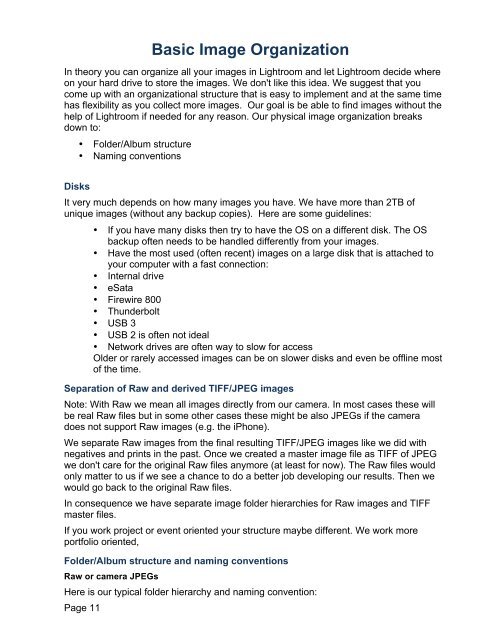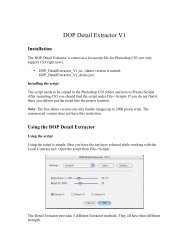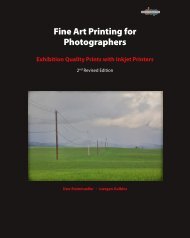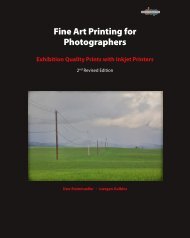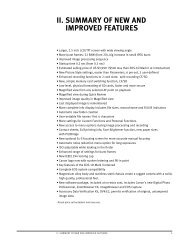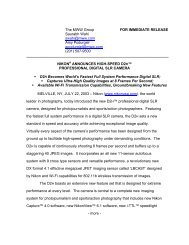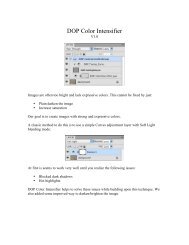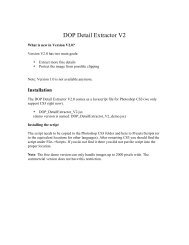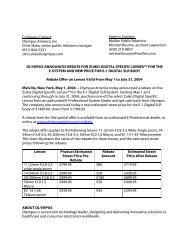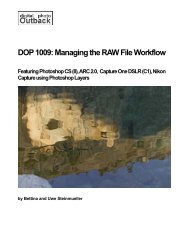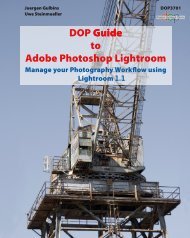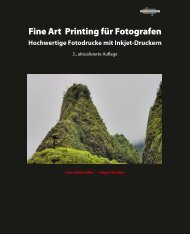Read full table of Content - Digital Outback Photo
Read full table of Content - Digital Outback Photo
Read full table of Content - Digital Outback Photo
Create successful ePaper yourself
Turn your PDF publications into a flip-book with our unique Google optimized e-Paper software.
Basic Image Organization<br />
In theory you can organize all your images in Lightroom and let Lightroom decide where<br />
on your hard drive to store the images. We don't like this idea. We suggest that you<br />
come up with an organizational structure that is easy to implement and at the same time<br />
has flexibility as you collect more images. Our goal is be able to find images without the<br />
help <strong>of</strong> Lightroom if needed for any reason. Our physical image organization breaks<br />
down to:<br />
• Folder/Album structure<br />
• Naming conventions<br />
Disks<br />
It very much depends on how many images you have. We have more than 2TB <strong>of</strong><br />
unique images (without any backup copies). Here are some guidelines:<br />
Page 11<br />
• If you have many disks then try to have the OS on a different disk. The OS<br />
backup <strong>of</strong>ten needs to be handled differently from your images.<br />
• Have the most used (<strong>of</strong>ten recent) images on a large disk that is attached to<br />
your computer with a fast connection:<br />
• Internal drive<br />
• eSata<br />
• Firewire 800<br />
• Thunderbolt<br />
• USB 3<br />
• USB 2 is <strong>of</strong>ten not ideal<br />
• Network drives are <strong>of</strong>ten way to slow for access<br />
Older or rarely accessed images can be on slower disks and even be <strong>of</strong>fline most<br />
<strong>of</strong> the time.<br />
Separation <strong>of</strong> Raw and derived TIFF/JPEG images<br />
Note: With Raw we mean all images directly from our camera. In most cases these will<br />
be real Raw files but in some other cases these might be also JPEGs if the camera<br />
does not support Raw images (e.g. the iPhone).<br />
We separate Raw images from the final resulting TIFF/JPEG images like we did with<br />
negatives and prints in the past. Once we created a master image file as TIFF <strong>of</strong> JPEG<br />
we don't care for the original Raw files anymore (at least for now). The Raw files would<br />
only matter to us if we see a chance to do a better job developing our results. Then we<br />
would go back to the original Raw files.<br />
In consequence we have separate image folder hierarchies for Raw images and TIFF<br />
master files.<br />
If you work project or event oriented your structure maybe different. We work more<br />
portfolio oriented,<br />
Folder/Album structure and naming conventions<br />
Raw or camera JPEGs<br />
Here is our typical folder hierarchy and naming convention: