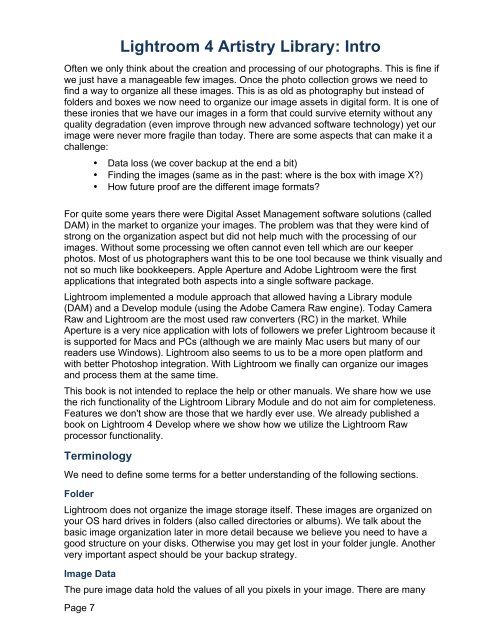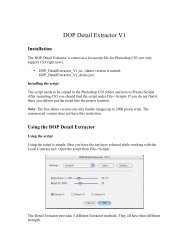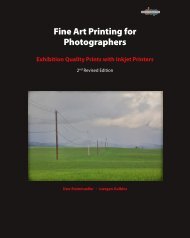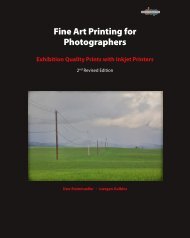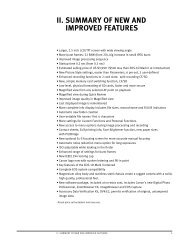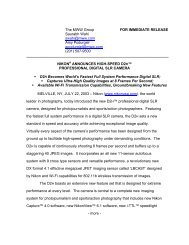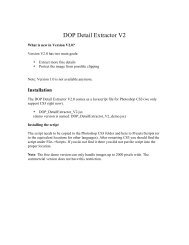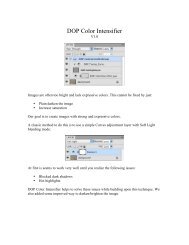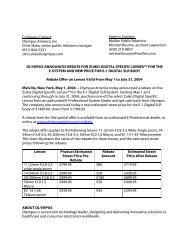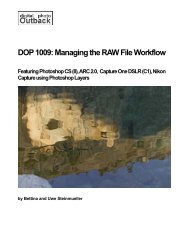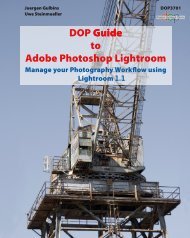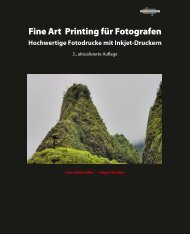Read full table of Content - Digital Outback Photo
Read full table of Content - Digital Outback Photo
Read full table of Content - Digital Outback Photo
Create successful ePaper yourself
Turn your PDF publications into a flip-book with our unique Google optimized e-Paper software.
Page 7<br />
Lightroom 4 Artistry Library: Intro<br />
Often we only think about the creation and processing <strong>of</strong> our photographs. This is fine if<br />
we just have a manageable few images. Once the photo collection grows we need to<br />
find a way to organize all these images. This is as old as photography but instead <strong>of</strong><br />
folders and boxes we now need to organize our image assets in digital form. It is one <strong>of</strong><br />
these ironies that we have our images in a form that could survive eternity without any<br />
quality degradation (even improve through new advanced s<strong>of</strong>tware technology) yet our<br />
image were never more fragile than today. There are some aspects that can make it a<br />
challenge:<br />
• Data loss (we cover backup at the end a bit)<br />
• Finding the images (same as in the past: where is the box with image X?)<br />
• How future pro<strong>of</strong> are the different image formats?<br />
For quite some years there were <strong>Digital</strong> Asset Management s<strong>of</strong>tware solutions (called<br />
DAM) in the market to organize your images. The problem was that they were kind <strong>of</strong><br />
strong on the organization aspect but did not help much with the processing <strong>of</strong> our<br />
images. Without some processing we <strong>of</strong>ten cannot even tell which are our keeper<br />
photos. Most <strong>of</strong> us photographers want this to be one tool because we think visually and<br />
not so much like bookkeepers. Apple Aperture and Adobe Lightroom were the first<br />
applications that integrated both aspects into a single s<strong>of</strong>tware package.<br />
Lightroom implemented a module approach that allowed having a Library module<br />
(DAM) and a Develop module (using the Adobe Camera Raw engine). Today Camera<br />
Raw and Lightroom are the most used raw converters (RC) in the market. While<br />
Aperture is a very nice application with lots <strong>of</strong> followers we prefer Lightroom because it<br />
is supported for Macs and PCs (although we are mainly Mac users but many <strong>of</strong> our<br />
readers use Windows). Lightroom also seems to us to be a more open platform and<br />
with better <strong>Photo</strong>shop integration. With Lightroom we finally can organize our images<br />
and process them at the same time.<br />
This book is not intended to replace the help or other manuals. We share how we use<br />
the rich functionality <strong>of</strong> the Lightroom Library Module and do not aim for completeness.<br />
Features we don't show are those that we hardly ever use. We already published a<br />
book on Lightroom 4 Develop where we show how we utilize the Lightroom Raw<br />
processor functionality.<br />
Terminology<br />
We need to define some terms for a better understanding <strong>of</strong> the following sections.<br />
Folder<br />
Lightroom does not organize the image storage itself. These images are organized on<br />
your OS hard drives in folders (also called directories or albums). We talk about the<br />
basic image organization later in more detail because we believe you need to have a<br />
good structure on your disks. Otherwise you may get lost in your folder jungle. Another<br />
very important aspect should be your backup strategy.<br />
Image Data<br />
The pure image data hold the values <strong>of</strong> all you pixels in your image. There are many